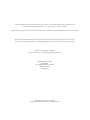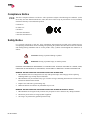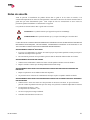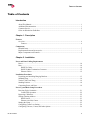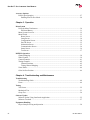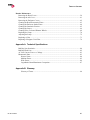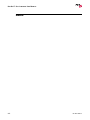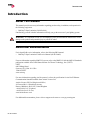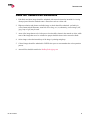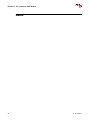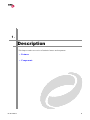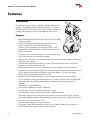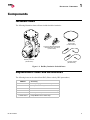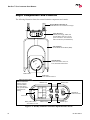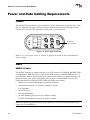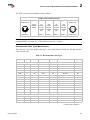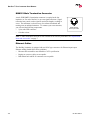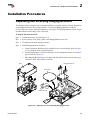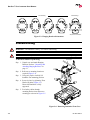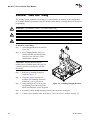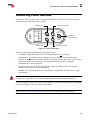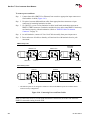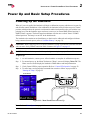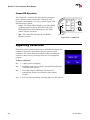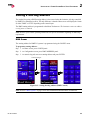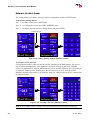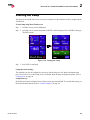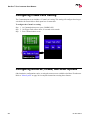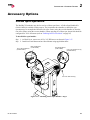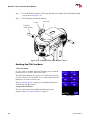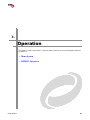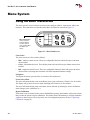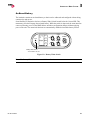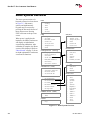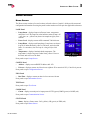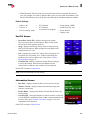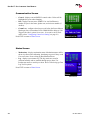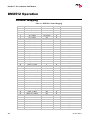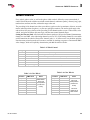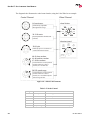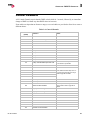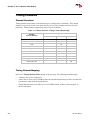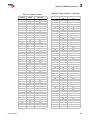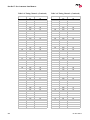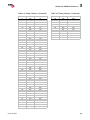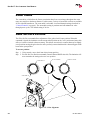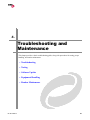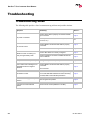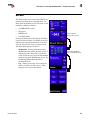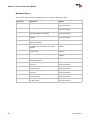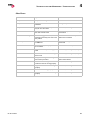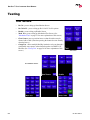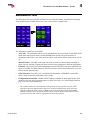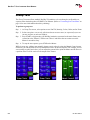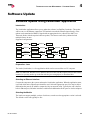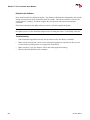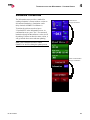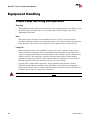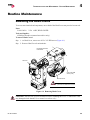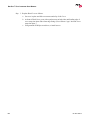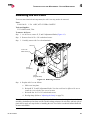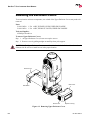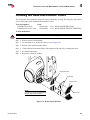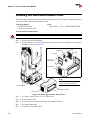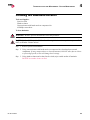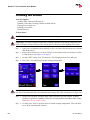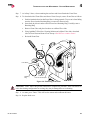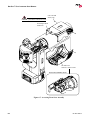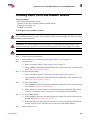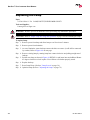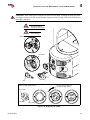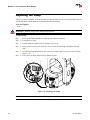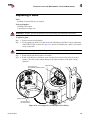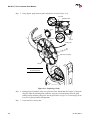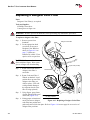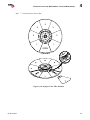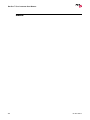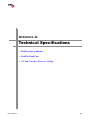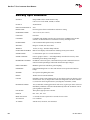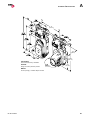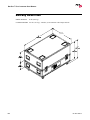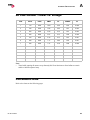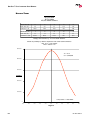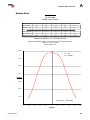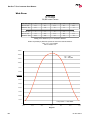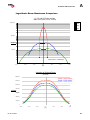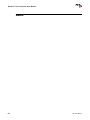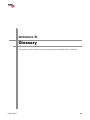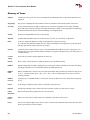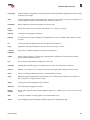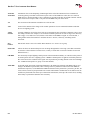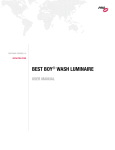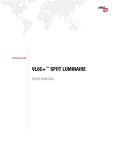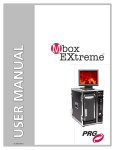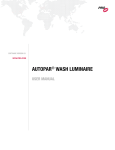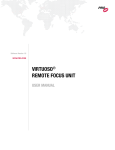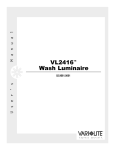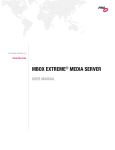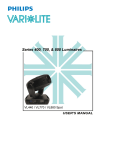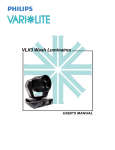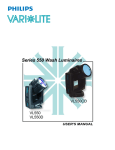Download 4 - Pdfstream.manualsonline.com
Transcript
USER MANUAL 02.9812.0001C Spot Luminaire S i i software version 1.5 AutoPar™, Bad Boy™, Mbox Extreme™, PRG Series 400™, Virtuoso®, Virtuoso® DX, Virtuoso® DX2, and Visionary™ 3D are trademarks of Production Resource Group, LLC, registered in the U.S. and other countries. All other brand or product names which may be mentioned in this manual are trademarks or registered trademarks of their respective companies. This manual is for informational use only and is subject to change without notice. Please check www.prg.com for latest version. PRG assumes no responsibility or liability for any claims resulting from errors or inaccuracies that may appear in this manual. Bad Boy™ Spot Luminaire User Manual Version as of: December 15, 2009 | PRG part number: 02.9812.0001C Production Resource Group Dallas Office 8617 Ambassador Row, Suite 120 Dallas, Texas 75247 www.prg.com Bad Boy™ Spot Luminaire User Manual ©2009 Production Resource Group, LLC. All Rights Reserved. FOREWORD Compliance Notice FCC This device complies with Part 15 of the FCC rules. Operation is subject to the following two conditions: 1) This device may not cause harmful interference, and 2) This device must accept any interference received, including interference that may cause undesired operation. Conforms to: UL STD 1573 Certified to: CAN/CSA STD E598-1 CAN/CSA STD E598-2-17 Safety Notice It is extremely important to read ALL safety information and instructions provided in this manual and any accompanying documentation before installing and operating the products described herein. Heed all cautions and warnings during installation and use of this product. Safety symbols used throughout this manual are as follows: CAUTION advising of potential damage to product. WARNING advising of potential injury or death to persons. GENERAL INFORMATION PERTAINING TO PROTECTION AGAINST ELECTRICAL SHOCK, FIRE, EXPOSURE TO EXCESSIVE UV RADIATION, AND INJURY TO PERSONS CAN BE FOUND BELOW. WARNING: INSTRUCTIONS FOR CONTINUED PROTECTION AGAINST FIRE 1. PRG luminaires have been designed for use only with specific lamps. Note lamp type before replacing. Installing another type of lamp may be hazardous. 2. PRG luminaires may be mounted on any type of surface as long as mounting instructions are followed. See instructions detailed in this manual. 3. Replace fuses with same type and rating only. 4. Minimum distance from head to any flammable object is 2m. WARNING: INSTRUCTIONS FOR CONTINUED PROTECTION AGAINST ELECTRICAL SHOCK 1. PRG luminaires are designed for dry locations only. Exposure to rain or moisture may damage luminaire. 2. Disconnect power before servicing any PRG equipment. 3. Servicing to be performed by qualified personnel only. 0 2. 9 8 1 2. 0 0 01 C i BAD BOY™ SPOT LUMINAIRE USER MANUAL WARNING: INSTRUCTIONS FOR CONTINUED PROTECTION AGAINST EXPOSURE TO EXCESSIVE ULTRAVIOLET RADIATION 1. PRG luminaires may use an HID type lamp which produces UV radiation. DO NOT look directly at lamp. 2. It is hazardous to operate luminaires without complete lamp enclosure in place or when lens is damaged. Lenses or UV shields shall be changed if they have become visibly damaged to such an extent that their effectiveness is impaired. WARNING: INSTRUCTIONS FOR PROTECTION AGAINST INJURY TO PERSONS ii 1. Exterior surfaces of the luminaire will be hot during operation. Use appropriate safety equipment (gloves, eye protection, etc.) when handling and adjusting hot equipment and components. Service and maintenance should be performed only by qualified personnel as determined by the high pressure lighting fixture manufacturer. 2. Arc lamps generate intense heat. Disconnect power and allow lamp to cool for 5 minutes before relamping. 3. Arc lamps emit ultraviolet radiation which can cause serious skin burn and eye inflammation. Additionally, arc lamps operate under high pressure at very high temperatures. Should the lamp break, there can exist a danger of personal injury and/or fire from broken lamp particles being discharged. 4. The lamp shall be changed if it has become damaged or thermally deformed. 5. If lamp is touched with bare hands, clean lamp with denatured alcohol and wipe with lint-free cloth before installing or powering up the luminaire. 6. Serious injury may result from the generation of ozone by this lamp system. A proper means of venting must be provided. 02.9812.0001C FOREWORD Notes de sécurité Avant de procéder à l’installation des produits décrits dans ce guide et de les mettre en marche, il est extrêmement important de lire TOUS les renseignements et TOUTES les directives de sécurité contenues dans ce guide ainsi que toute documentation jointe. Tenir compte de tous les avertissements et suivre toutes les précautions pendant l’installation et l’utilisation de cet appareil. Les symboles de sécurité utilisés dans ce guide sont les suivants : ATTENTION Ce symbole annonce que l’appareil risque d’être endommagé. AVERTISSEMENT Ce symbole annonce qu’il y a risque d’accident grave ou même fatal. CETTE SECTION CONTIENT DES INFORMATIONS GÉNÉRALES POUR SE PROTÉGER CONTRE LES DÉCHARGES ÉLECTRIQUES, LES INCENDIES, L’EXPOSITION EXCESSIVE AUX RAYONS UV ET TOUT AUTRE ACCIDENT POUVANT ENTRAÎNER DES BLESSURES. AVERTISSEMENT: RISQUE D’ EXPLOSION. 1. Le service et le maintenance ne devront être assurés que par des personnes qualifiées comme precisé par le frabricant des lampes à haute pression. 2. Des vêtement de protection et les procédures précisées dans le manuel du frabricant doit être fournies. AVERTISSEMENT: RÉGLAGE DES LAMPES 1. Chaleur intense. Débrancher le matériel et laisser refroidir pendant 5 minutes avant de rallumer. 2. Risque l’incendie. N’utilise que des Philips MSR Gold™ FastFit Lamp. AVERTISSEMENT: DIRECTIVES POUR SE PROTÉGER CONTRE UNE EXPOSITION EXCESSIVE AUX RAYONS UV 1. Risque d’explosion en cas de radiation ultraviolet imprantes. 2. Ne pas intervener en l’absence de confinement de la lampe en place ou quand la lentille est abîmée. AVERTISSEMENT: DIRECTIVES POUR SE PROTÉGER CONTRE LES ACCIDENTS POUVANT ENTRAÎNER DES BLESSURES 1. Chaleur intense. Eviter tout contact avec des personnes ou des tissues. Attention, de graves blessures peuvent résulter de production d’ozone par cette lampe. Un système de ventilation adapté doit être fournies 2. La température de surface = 300.c La temperature de l’ambiance = 50.c 3. Ne convient pas pour un usage résidential. 4. Utilisable seulement dans les locaux secs. 0 2. 9 8 1 2. 0 0 01 C iii BAD BOY™ SPOT LUMINAIRE USER MANUAL Revision History This manual has been revised as follows: iv Version Release Date Notes BASIC February 27, 2009 A May 21, 2009 B July 9, 2009 Added additional hanging instructions, photometrics, and power consumption chart. Updated various menu and operational details. C December 15, 2009 Software version 1.5. Updated menu system and maintenance cleaning procedures. Added Group Test instructions, Comm Loss setting, new control channel options, and optional follow spot operation. Software version 1.0. Initial release. Software version 1.1. Updated menu system, spin mode values, and troubleshooting chart. Added Bypass Calibration, Gobo Set Zero Position, and Software Update procedures. 02.9812.0001C TABLE OF CONTENTS Table of Contents Introduction About This Manual .......................................................................................................................... 1 Additional Documentation............................................................................................................... 1 Customer Service ............................................................................................................................. 2 Gobo Art Submission Guidelines .................................................................................................... 3 Chapter 1. Description Features Overview.......................................................................................................................................... 6 Features...................................................................................................................................... 6 Components Included Items.................................................................................................................................. 7 Replacement Items and Accessories ................................................................................................ 7 Major Components and Controls ..................................................................................................... 8 Chapter 2. Installation Power and Data Cabling Requirements Power ............................................................................................................................................. 10 Data ................................................................................................................................................ 10 DMX512 Cables...................................................................................................................... 10 DMX512 Male Termination Connector .................................................................................. 12 Ethernet Cables........................................................................................................................ 12 Installation Procedures Unpacking and Attaching Hanging Brackets................................................................................. 13 Standard Hang................................................................................................................................ 14 Vertical "Yoke Out" Hang .............................................................................................................. 16 Standing Position ........................................................................................................................... 18 Connecting Power and Data........................................................................................................... 19 Power Up and Basic Setup Procedures Powering Up the Luminaire........................................................................................................... 21 Comm LED Operation ............................................................................................................ 22 Bypassing Calibration .................................................................................................................... 22 Setting a Starting Address.............................................................................................................. 23 DMX Comm............................................................................................................................ 23 Ethernet (Art-Net) Comm........................................................................................................ 24 Starting the Lamp........................................................................................................................... 25 Configuring Comm Loss Setting ................................................................................................... 26 Configuring Universe, Comm, and Other Options ........................................................................ 26 0 2. 9 8 1 2. 0 0 01 C v BAD BOY™ SPOT LUMINAIRE USER MANUAL Accessory Options Follow Spot Operation ................................................................................................................... 27 Enabling Pan/Tilt Free Mode .................................................................................................. 28 Chapter 3. Operation Menu System Using the Menu Touchscreen......................................................................................................... 30 On-Board Battery .................................................................................................................... 31 Menu System Overview................................................................................................................. 32 Menu Details .................................................................................................................................. 33 Home Screen ........................................................................................................................... 33 Lamp Screen............................................................................................................................ 34 Configuration Screen............................................................................................................... 34 Pan/Tilt Screen ........................................................................................................................ 35 Information Screen .................................................................................................................. 35 Communication Screen ........................................................................................................... 36 Status Screen ........................................................................................................................... 36 Test Screen .............................................................................................................................. 37 DMX512 Operation Channel Mapping........................................................................................................................... 38 Wheel Control ................................................................................................................................ 39 Control Channels............................................................................................................................ 41 Timing Channels ............................................................................................................................ 42 Channel Functions ................................................................................................................... 42 Timing Channel Mapping........................................................................................................ 42 Zoom Tables................................................................................................................................... 46 Gobo Set Zero Position .................................................................................................................. 46 Chapter 4. Troubleshooting and Maintenance Troubleshooting Troubleshooting Guide................................................................................................................... 48 Errors.............................................................................................................................................. 49 Testing Test Screen ..................................................................................................................................... 52 Mechanical Test ............................................................................................................................. 53 Group Test...................................................................................................................................... 54 Software Update Software Update Using LumLoader Application .......................................................................... 55 Software Crossload ........................................................................................................................ 57 Equipment Handling Proper Lamp Servicing and Operation........................................................................................... 58 vi 02.9812.0001C TABLE OF CONTENTS Routine Maintenance Removing the Head Covers ........................................................................................................... 59 Removing the Aft Cover ................................................................................................................ 61 Removing the Enclosure Covers.................................................................................................... 62 Cleaning the Head Electrostatic Filters.......................................................................................... 63 Cleaning the Enclosure Intake Filters ............................................................................................ 64 Cleaning the Luminaire Exterior.................................................................................................... 65 Cleaning the Lenses ....................................................................................................................... 66 Cleaning Gobo, Color and Dimmer Wheels .................................................................................. 69 Replacing the Lamp ....................................................................................................................... 70 Adjusting the Lamp........................................................................................................................ 72 Replacing a Gobo........................................................................................................................... 73 Replacing a Designer Color Filter ................................................................................................. 76 Appendix A. Technical Specifications Bad Boy Spot Luminaire................................................................................................................ 80 Bad Boy Road Case ....................................................................................................................... 82 AC Line Current / Power vs. Voltage ............................................................................................ 83 Photometric Data............................................................................................................................ 83 Narrow Zoom .......................................................................................................................... 84 Medium Zoom ......................................................................................................................... 85 Wide Zoom.............................................................................................................................. 86 Logarithmic Beam Illuminance Comparison .......................................................................... 87 Appendix B. Glossary Glossary of Terms ................................................................................................................... 90 0 2. 9 8 1 2. 0 0 01 C vii BAD BOY™ SPOT LUMINAIRE USER MANUAL Notes viii 02.9812.0001C INTRODUCTION Introduction About This Manual This manual provides necessary information regarding product safety, installation, and operation for the following equipment: • Bad Boy™ Spot Luminaire (20.9812.0001) Familiarizing yourself with this information will help you get the most out of your lighting system. WARNING: It is important to read ALL accompanying safety and installation instructions to avoid damage to the product and potential injury to yourself or others. Additional Documentation For in-depth field service information, refer to the following PRG manual: • Bad Boy™ Spot Luminaire Field Service Manual (02.9812.0005) For more information regarding DMX512 systems, refer to the DMX512/1990 & AMX 192 Standards publication available from United States Institute for Theatre Technology, Inc. (USITT). USITT 6443 Ridings Road Syracuse, NY 13206-1111 USA 1-800-93USITT www.usitt.org For more information regarding Art-Net protocol, refer to the specification for Art-Net II Ethernet Communication Standard available from Artistic Licence Ltd. Artistic Licence (UK) Ltd (Registered Office) 24 Forward Drive, Christchurch Avenue, Harrow, Middlesex, HA3 8NT, United Kingdom +44 (0)20 88 63 45 15 (phone) +44 (0)20 84 26 05 51 (fax) www.artisticlicence.com For additional documentation, please visit our support tech center at: www.prg.com/support 0 2. 9 8 1 2. 0 0 01 C 1 BAD BOY™ SPOT LUMINAIRE USER MANUAL Customer Service Our comprehensive technical services department ensures you get the full benefit of being a PRG customer. Whether your needs are simple or complex, our full-time staff of experienced professionals are on-hand to provide support. For assistance, contact your nearest PRG office: PRG Dallas (International Service) 8617 Ambassador Row, Suite 120 Dallas, Texas 75247 Ph: 214.630.1963 Fx: 214.630.5867 Service Fx: 214.638.2125 Service Email: [email protected] PRG Atlanta 1053 Willingham Dr. Atlanta, Georgia 30344 Ph: 404.214.4800 Fx: 404.214.4801 PRG Chicago 90 Rawls Rd. Des Plaines, Illinois 60018 Ph: 847.227.5171 Fx: 847.557.9033 PRG Las Vegas 6050 South Valley View Blvd. Las Vegas, Nevada 89118 Ph: 702.942.4774 Fx: 702.942.4775 PRG Los Angeles 9111 Sunland Blvd. Sun Valley, California 91352 Ph: 818.252.2600 Fx: 818.252.2620 PRG Nashville 8351 Eastgate Blvd. Mount Juliet, Tennessee 37122 Ph: 615.834.3190 Fx: 615.834.3192 PRG New Jersey 7777 West Side Avenue North Bergen, New Jersey 07047 Ph: 201.758.4000 Fx: 201.758.4312 PRG Orlando 1902 Cypress Lake Dr. Orlando, Florida 32837 Phone: 407.855.8060 Fax: 407.855.8059 PRG Canada 2480 Tedlo Street Mississauga, Ontario L5A 3V3 Canada Ph: 905.270.9050 Fx: 905.270.2590 PRG Asia Asagami Fukagawa Logistics Center B-4F 2-2-1 Shiohama, Koto-ku, Tokyo, Japan 135-0043 Ph: 81.3.5683.0011 Fx: 81.3.5683.0330 PRG Europe The Cofton Centre Grovely Lane Longbridge, Birmingham B31 4PT, England Ph: +44 (0) 845.470.6400 Fx: +44 (0) 845.470.6401 Essential Lighting Unit E Imber Court Trading Estate Orchard Lane East Molesey, Surrey KT8 0BY, England Ph: +44 (0) 208.335.6000 Fx: +44 (0) 208.398.7205 For additional resources and documentation, please visit our website at: www.prg.com 2 02.9812.0001C INTRODUCTION Gobo Art Submission Guidelines 1. Each black and white image should be submitted with artwork oriented as intended for viewing when projected from the luminaire onto a flat surface such as a white wall. 2. Highest resolution and cleanest available image or sketch should be submitted - preferably in vector format (Adobe Illustrator, AutoCad .dxf or .dwg, etc.) or, alternately, a raster image (.tiff, .jpeg, .bmp or .gif) may be used. 3. Areas of the image that are to be left open or clear should be shown in the artwork as white, while areas of the image that are to be occluded or opaque should be shown in the artwork as black. 4. Orient image so that the intended top of the image is pointing straight up. 5. Colored images should be submitted in CMYK color space to accommodate the color separation process. 6. Artwork files should be emailed to: [email protected] 0 2. 9 8 1 2. 0 0 01 C 3 BAD BOY™ SPOT LUMINAIRE USER MANUAL Notes 4 02.9812.0001C 1. Description This chapter contains an overview of luminaire features and components. • Features • Components 0 2 . 9 81 2 . 0 00 1 C 5 BAD BOY™ SPOT LUMINAIRE USER MANUAL Features Overview The Bad Boy™ Spot Luminaire from PRG Lighting combines the qualities of a traditional automated light with a large venue fixture. Bad Boy is the ideal choice whenever a big-beam look is required, for example, when playing in front of high-brightness LED screens. Features • • • • • • • • • • • • • • • • • • • • 6 Philips MSR Gold™ FastFit lamp that can be set to levels 900W, 1200W, or 1400W. Built-in LCD touchscreen display which provides access to control, configuration, status, and testing functions. Zoom lens system consisting of four groups of lenses - each independently controlled for accuracy while maintaining focus during zoom changes. Zoom range of 8:1 from a narrow spot of 7° to a wide flood of 56°. Edge control for gobo focus and gobo morphing. Mechanical iris which provides continuous beam size control for both rapid changes and smooth timed beam angle changes. 8-inch diameter front lens which produces a large, full beam that easily can be varied by the luminaire’s zoom lens and beam size iris. Full-field dimming from 0 to 100% with accurate slow-speed control as well as fast bumps. Quantum Color® system featuring four (4) color wheels with seven discrete colors on each wheel: one (1) designer wheel with user-changeable color filters and three (3) fixed color wheels organized into Cyan, Magenta, and Yellow (CYM). Instantaneous color bumps and flashes as well as smooth control for timed color changes. Two (2) indexable, rotating gobo wheels with seven (7) gobos per wheel. Gobos are individually calibrated so the unit will automatically index the orientation of each gobo regardless of placement. Variable frost for smooth diffusion. Servo-powered, lightning fast strobe mechanism. Precision glass reflector with dichroic cold mirror coating. On-board battery to address and configure fixture without main power. Three-phase, high-speed servo motors for pan and tilt to provide repeatable, precise responses. Pan and tilt locking mechanisms which automatically unlock when power is applied to the fixture. Pan range of 540° and a tilt range of 270°. Can be mounted and operated in any orientation. Compatible with all PRG consoles and a wide variety of DMX512 and Art-Net consoles. An internal Ethernet switch allows for daisy-chaining fixtures. 02.9812.0001C DESCRIPTION : COMPONENTS 1 Components Included Items The following illustration shows all items included with the luminaire: AC Line Cord Power Cable (25.9812.0902.5) (2) Hanging Bracket Assemblies -- with Mega-Claw Truss Hook (21.9812.0863) Bad Boy Luminaire (20.9812.0001) (2) Safety Cables (22.9620.0194) Figure 1-1: Bad Boy Luminaire Included Items Replacement Items and Accessories The following items can be ordered from PRG. (Please order by PRG part number.) PRG P/N 21.9812.0863 Bad Boy Hanging Bracket Assembly 22.9620.0194 Safety Cable Assembly 23.9623.0177 DMX Termination Connector 25.9812.0902.5 AC Line Cord 2.5' 14/3 L6-20 Cable Assembly 28.9812.0688 Bad Boy Follow Spot Handles and Mounts Kit 71.2566.1200.0 0 2. 9 8 1 2. 0 0 01 C Accessory Philips MSR Gold™ FastFit Lamp 7 BAD BOY™ SPOT LUMINAIRE USER MANUAL Major Components and Controls The following illustration shows the external luminaire components and controls. Hanging Bracket Assembly (2) Allows luminaire to be mounted on truss pipe. ACTIVE O NLY WHEN FIXTUR E ISPOWERED AC IN 200 -240 VAC Upper Enclosure Houses power supply, ballast, and provides Data In and Thru, and AC power connections. Also houses the Menu Touchscreen (see detail below). THR U COMM DM X ETHE RNET 50 / 60 Hz 15A Max IN Yoke Assembly Houses Master Control Board (MCB) . Head Assembly Houses Color, Gobo, Zoom, Iris, Frost, and Strobe mechanisms. FRONT VIEW Front Lens 8-inch diameter front lens. Upper Enclosure Detail Menu Touchscreen Used to configure luminaire address and other options. Also, provides status information and testing. Ethernet Thru DMX512 Thru LAMP temp COMM ACTIVE ON LY WHE N FIXTURE IS POW ERED INFO 125 hrs 34C 01:34 THRU CONFIG addr univ Comm LED Battery Wake Switch * AC IN 200 -240 VAC TEST 1400w Neutrik® AC Power Connector COMM 043 A DMX DMX STATUS OK DMX512 Input IN ETHERNET 50 / 60 Hz 15A Max Ethernet Input * Not available on all units Figure 1-2: Bad Boy Luminaire External Components and Controls 8 02.9812.0001C 2. Installation This chapter contains instructions for installing the luminaire. It includes instructions for connecting power and data, along with instructions for powering up the luminaire for the first time and addressing it within your system. • Power and Data Cabling Requirements • Installation Procedures • Power Up and Basic Setup Procedures • Accessory Options 0 2 . 9 81 2 . 0 00 1 C 9 BAD BOY™ SPOT LUMINAIRE USER MANUAL Power and Data Cabling Requirements Power The Bad Boy™ Spot Luminaire requires standard AC power distribution from 200-240 VAC, 50/60 Hz, 15A maximum. The upper enclosure provides a Neutrik® connector for power input. Use the provided AC Line Cord Cable Assembly (25.9812.0902.5) to connect power. LAMP temp COMM ACTIVE ON LY WHE N FIXTURE IS POW ERED INFO hrs 125 01:34 34C THRU CONFIG addr univ AC IN 200 -240 VAC TEST 1400w Neutrik® AC Power Connector COMM 043 A DMX DMX STATUS OK IN ETHERNET 50 / 60 Hz 15A Max Figure 2-1: Power Input Connector Refer to "AC Line Current / Power vs. Voltage" on page 83 for details on power consumption at various voltages. Data DMX512 Cables The Bad Boy Luminaire is equipped with two, 5-pin XLR connectors for DMX IN and DMX THRU (out) applications. DMX IN requires a 5-pin, female XLR connector and DMX THRU requires a 5pin, male XLR connector. When purchasing or constructing data cables, it is important that not only the correct cable type be used, but also quality cable to ensure a reliable DMX512 system. Your cabling should meet the following USITT DMX specification requirements: • Suitable for use with EIA485 (RS485) operation at 250k baud. • Characteristic impedance 85-150 ohms, nominally 120 ohms. • Low capacitance. • Two twisted pairs. • Foil and braid shielded. • 24 AWG minimum gauge for runs up to 1000 feet (300m). • 22 AWG minimum gauge for runs up to 1640 feet (500m). Note: Microphone type cables and other general purpose, two-core audio or signal cables are not suitable for use with DMX512. 10 02.9812.0001C INSTALLATION : POWER AND DATA CABLING REQUIREMENTS 2 The XLR 5-pin connectors should be wired as follows: Pin/Wire Code to XLR Connectors DMX Thru Cable Pinout 1 5 2 3 Pin 1 Pin 2 Pin 3 Pin 4 Pin 5 Foil & Braided Shield 1st conductor of 1st twisted pair 2nd conductor of 1st twisted pair 1st conductor of 2nd twisted pair 2nd conductor of 2nd twisted pair 4 Male Conn Data (-) Data (+) Data (-) Data (+) DMX In Cable Pinout 5 1 4 3 2 Female Conn Note: Refer to the USITT Recommended Practice for DMX512 guide for additional information regarding DMX512 systems. See "Additional Documentation" on page 1. Recommended Cable Types/Manufacturers These are only a few of the suitable cable types. Any quality EIA485, twisted pair, 120 ohm, shielded cable will also work. Table 2-1: Recommended Cable Types Type Pairs ZΩ∗ Jacket AWG Use Temp (F) Belden Cables 1215A 2 150 PVC 26 IBM Type 6 Office cable 75 1269A 2 100 PTFE 22 (Solid) High Temp, Plenum cable 200 8102 2 100 PVC 24 UL2919 80 8132 2 120 PVC 28 UL2919 80 8162 2 100 PVC 24 UL2493 60 82729 2 100 PTFE 24 High Temp, Plenum cable 200 88102 2 100 PTFE 24 High Temp, Plenum cable 200 89696 2 100 PTFE 22 High Temp, Plenum cable 200 89729 2 100 PTFE 24 High Temp, Plenum cable 200 89855 2 100 PTFE 22 High Temp, Plenum cable 200 9729 2 100 PVC 24 UL2493 60 9804 2 100 PVC 28 UL2960 60 9829 2 100 PVC 24 UL2919 80 9842 2 120 PVC 24 UL2919 80 PC224P 2 110 Polyurethane 22 Heavy Duty and Portable 105 PC224T 2 110 PVC 22 UL2464 105 PC226T 3 110 PVC 22 UL2464 Proplex Cables * Characteristic Impedance 0 2. 9 8 1 2. 0 0 01 C 11 BAD BOY™ SPOT LUMINAIRE USER MANUAL DMX512 Male Termination Connector A male XLR DMX512 termination connector is required at the last luminaire (or "far end of the line") to prevent signal reflections. Signal reflections may cancel out the signal at certain line lengths, resulting in errors. The terminator is also necessary for software downloads and running tests on multiple luminaires. To construct your own connector, you will need the following components: • 5-pin, male XLR connector. • 120 ohm resistor. 1 5 2 4 3 Solder resistor across pins 2 & 3 Note: A male termination connector is also available as an accessory from PRG. See "Replacement Items and Accessories" on page 7. Ethernet Cables The Bad Boy Luminaire is equipped with two RJ-45 type connectors for Ethernet input/output. Ethernet cabling should follow these guidelines: 12 • Ethernet cable assemblies must match the CAT5e specification. • Regular or crossover cables are acceptable. • Both EtherCon® and RJ-45 connectors are acceptable. 02.9812.0001C INSTALLATION : INSTALLATION PROCEDURES 2 Installation Procedures Unpacking and Attaching Hanging Brackets The Bad Boy™ Spot Luminaire can be hung horizontally or vertically from any structure designed to accommodate the load of this moving luminaire. Two provided Hanging Bracket Assemblies (21.9812.0863) are used to attach the luminaire to a truss pipe. The Hanging Brackets consist of a preassembled bracket with a Mega-Claw Truss Hook. To unpack and attach brackets: Step 1. Unlatch and remove case lid (Figure 2-2). Step 2. Remove Power Cord, Safety Cables, and Hanging Brackets from case. Step 3. Tilt luminaire enclosure upright as shown. Step 4. Install Hanging Brackets as follows: a. Choose orientation. Brackets may be attached in one of four positions. Refer to Figure 2-3 for a diagram of the orientation options. b. Orient Hanging Bracket in desired direction over two attachment buttons on bottom of upper enclosure (Figure 2-2). c. Place Hanging Bracket down over buttons and slide until bracket locks into place (you will hear a "click" when bracket is locked). Case Hanging Bracket (2) Power Cord Safety Cable (2) Figure 2-2: Opening Case and Attaching Hanging Brackets 0 2. 9 8 1 2. 0 0 01 C 13 BAD BOY™ SPOT LUMINAIRE USER MANUAL 2-Point Hang 3-Point Hang * * Requires three brackets. Figure 2-3: Hanging Bracket Orientations Standard Hang WARNING: The luminaire is heavy. Use caution when lifting. WARNING: Two safety cables and at least two truss hooks should be used in all hang configurations. To install in standard 2-point hang: Step 1. Unpack case and attach Hanging Brackets. Refer to "Unpacking and Attaching Hanging Brackets" on page 13. Step 2. Roll case to mounting location as required (Figure 2-4). Step 3. Using two people, carefully lift luminaire into mounting position. Step 4. Secure in place by tightening Truss Hook wing bolts (Figure 2-5). Ensure that luminaire is fully supported. Step 5. Feed safety cables through mounting bracket slots and secure around pipe as shown in Figure 2-5. Truss Pipe Figure 2-4: Removing Luminaire From Case 14 02.9812.0001C INSTALLATION : INSTALLATION PROCEDURES Step 2 6. Connect power and data cables according to "Connecting Power and Data" on page 19. Two (2) Safety Cables MUST be used for all hanging installations and may be required by local codes. 30" (762 mm) Safety cables and input pigtail cable must be dressed to avoid interference with luminaire motion. Square tube or round pipe. Minimum outside dimension for pipe or tube is 1 inch (2.54 cm). Maximum outside dimension is 2 inches (5.08 cm) 15.6" (396mm) 39.125" (994 mm) POSITIONING: Can be mounted in any orientation. SPACING: 13.5" (343 mm) Hangs on 30 inch (762 mm) centers. WEIGHT: 167 lbs (75.8 kg) - includes clamps and rails Figure 2-5: Standard Hanging Configuration and Dimensions 0 2. 9 8 1 2. 0 0 01 C 15 BAD BOY™ SPOT LUMINAIRE USER MANUAL Vertical "Yoke Out" Hang The Bad Boy™ Spot Luminaire can be hung in a vertical position, if required. In this configuration, the luminaire should be positioned so that the interface panel (display) is facing downward for ease of programming. WARNING: The luminaire is heavy. Use caution when lifting. WARNING: The vertical configuration requires 3 people to hang and secure the luminaire. WARNING: Two safety cables and at least two truss hooks should be used in all hang configurations. To install in vertical hang: Step 1. Orient Hanging Brackets as shown in Figure 2-6. Step 2. Place Hanging Bracket down over buttons and slide until bracket locks into place (you will hear a "click" when bracket is locked). CAUTION: Hanging Brackets must be installed in the orientation shown in Figure 2-6 so that the interface panel (display) will face downward. 16 Step 3. Roll case to mounting location as required (Figure 2-7). Step 4. Using two people, carefully lift luminaire into mounting position so that display is facing downward. Step 5. Using a third person, secure in place by tightening Truss Hook wing bolts. Ensure that luminaire is fully supported. Step 6. Feed safety cables through mounting bracket slots and secure around pipe. Step 7. Connect power and data cables according to "Connecting Power and Data" on page 19. Figure 2-6: Attaching Hanging Brackets 02.9812.0001C INSTALLATION : INSTALLATION PROCEDURES 1 2 Remove Luminaire From Case Vertical Truss 2 Attach to Vertical Truss Wing Bolt a) Using two people, carefully lift luminaire into mounting position so that display is facing downward. b) Using a third person, secure in place by tightening Truss Hook wing bolts. UP Vertical Truss Display Figure 2-7: Vertical "Yoke Out" Hanging Configuration 0 2. 9 8 1 2. 0 0 01 C 17 BAD BOY™ SPOT LUMINAIRE USER MANUAL Standing Position The Bad Boy™ Spot Luminaire can also be used in a standing position. Be sure that the floor or stage will accommodate the load of this moving luminaire. To install in a standing position: Step 1. Unlatch and remove case lid (Figure 2-8). Step 2. Remove Power Cord and Safety Cables from case. Step 3. Tilt case upright as shown. Use grips on bottom of case to assist in tilting upward. Step 4. Carefully remove luminaire from case and place in standing position. Step 5. Connect power and data cables according to "Connecting Power and Data" on page 19. 1 Case Power Cord and Safety Cables Case Grips 2 3 4 Figure 2-8: Standing Position 18 02.9812.0001C INSTALLATION : INSTALLATION PROCEDURES 2 Connecting Power and Data The Bad Boy™ Spot Luminaire may be controlled by DMX512 or Ethernet. The control inputs are located at the upper enclosure connector panel. DMX512 Thru LAMP ACTIVE ON LY WHE N FIXTURE IS POW ERED INFO hrs temp COMM Ethernet Input/Output 125 34C 01:34 THRU CONFIG addr univ AC IN 200 -240 VAC TEST 1400w Neutrik® AC Power Connector COMM 043 A DMX DMX ETHERNET STATUS OK IN DMX512 Input 50 / 60 Hz 15A Max Ethernet Input/Output Figure 2-9: Data Connections Observe the following guidelines when setting up the system: • The DMX512 Thru port remains active even if the luminaire is not powered up. • A maximum of 32 luminaires may be connected in any one DMX512 or Ethernet data link. However, note that the maximum limit applies to the luminaire "daisy-chain" only. Your system or console may require fewer luminaires on a single data link path. Consult your console documentation for more information. • The Ethernet ports are not assigned as either In or Thru as the DMX512 ports are assigned. Ethernet can be connected in any configuration. • Standard "star" topology should be used with Ethernet configurations. DO NOT create a "ring" with Ethernet. CAUTION: The Ethernet ports are connected to an internal switch. If power is disconnected to the luminaire, the switch will go off, therefore cutting communication to downstream luminaires. Power is provided by the AC Line Cord Cable Assembly (25.9812.0902.5) connected to the Neutrik® power input connector. There is no power on/off switch. Note: Refer to "Comm LED Operation" on page 22 for more details about the Comm LED. 0 2. 9 8 1 2. 0 0 01 C 19 BAD BOY™ SPOT LUMINAIRE USER MANUAL To connect power and data: Step 1. Connect data cable (DMX512 or Ethernet) from console to appropriate input connector at first luminaire in chain (Figure 2-10). Step 2. If required, connect additional data cables from appropriate thru connectors to input connectors of remaining luminaires in chain. Step 3. For DMX512 systems: At last luminaire in chain, install male termination connector at DMX512 THRU connector. (Luminaires and other devices on the same DMX512 chain may not function properly without termination.) Refer to "DMX512 Male Termination Connector" on page 12. Step 4. At each luminaire, connect AC Line Cord Cable Assembly from power input source. Step 5. Dress and secure all cables so that they will not interfere with luminaire head or yoke movement. DMX512 Daisy-Chain DMX512 Thru COMM DMX512 Thru ACIN 200 -240 VAC THRU COMM DMX ACIN 200 -240 VAC THRU ETHERNET COMM DMX 50 / 60 Hz 15AMax IN DMX 50 / 60 Hz 15AMax IN ACIN 200 -240 VAC THRU ETHERNET ETHERNET 50 / 60 Hz 15AMax IN Power In Power In DMX512 In Termination Connector Power In Ethernet Daisy-Chain * Ethernet COMM ACIN 200 -240 VAC THRU COMM DMX IN Ethernet ACIN 200 -240 VAC THRU ETHERNET COMM DMX 50 / 60 Hz 15AMax Power In IN ACIN 200 -240 VAC THRU ETHERNET DMX 50 / 60 Hz 15AMax Power In IN ETHERNET 50 / 60 Hz 15AMax Power In Ethernet * The Ethernet ports are not assigned as either In or Thru as the DMX512 ports are. Ethernet can be connected in any configuration. Figure 2-10: Connecting Power and Data Cables Note: If control data is active on both XLR and Ethernet connections, the fixture will follow the DMX512 commands coming from the XLR. 20 02.9812.0001C INSTALLATION : POWER UP AND BASIC SETUP PROCEDURES 2 Power Up and Basic Setup Procedures Powering Up the Luminaire When AC power is applied, the luminaire will begin a calibration sequence which moves its pan, tilt, and all beam control mechanisms. After calibration, the luminaire head will either stop at its "home" position (which positions the pan axis at mid-rotation and the head parallel to the yoke with the lens pointing away from the luminaire upper enclosure) or move to its current DMX-defined position if DMX512 data is present. The beam control mechanisms will also move to their "home" or DMXdefined positions. The lamp is set to OFF in the default mode. The luminaire also contains an on-board battery so that it can be addressed and configured without being connected to main power (refer to "On-Board Battery" on page 31). CAUTION: Before applying power, be sure the luminaire is hung or positioned so that the head and yoke can move freely without restriction. Refer clearances in Figure 2-5 on page 15. CAUTION: If luminaire is operated without yoke leg covers in place, pan problems will occur. To power up: Step 1. At each luminaire, connect power. Allow luminaire to complete its calibration sequence. Step 2. For normal power up, the Menu Touchscreen "Home" screen will display Status OK. The Home screen will also display the luminaire’s DMX address and lamp information. Step 3. Check Comm LED for proper operation. Refer to "Comm LED Operation" on page 22. Step 4. To strike lamp, send appropriate command from console or follow steps provided in "Starting the Lamp" on page 25. Home Screen AC IN 200 -240 VAC COMM THRU DMX IN ETHERNET 50 /60 Hz 15A Max Figure 2-11: Menu Touchscreen at Power Up Note: Refer to "Menu System" on page 30 for more information about the Menu Touchscreen. 0 2. 9 8 1 2. 0 0 01 C 21 BAD BOY™ SPOT LUMINAIRE USER MANUAL Comm LED Operation The Comm LED - located on the upper enclosure connector panel - indicates system control status. This can be used determine if the luminaire is receiving a control signal. LED indications are as follows: • • LAMP temp COMM 125 34C 01:34 TEST THRU 1400w CONFIG Green - The Comm LED will light green if either DMX or Ethernet control is present. Note that if both valid DMX and Ethernet control are being received, DMX control will take precedence. Red - The Comm LED will light red if no DMX or Ethernet is present. INFO hrs addr univ COMM 043 A DMX DMX STATUS OK IN Comm LED Figure 2-12: Comm LED Bypassing Calibration If the menu screen is touched (in the center) and held during startup, the luminaire will present a menu that provides the option to bypass calibration. This feature allows the luminaire to skip the calibration sequence so that it can be powered up in the case for configuration purposes. To bypass calibration: 22 Step 1. Connect power to luminaire. Step 2. At startup, touch center of menu screen and hold until Bypass Calibration menu appears. Step 3. Press Yes to bypass calibration. (The menu will automatically dismiss if no selection is made within 5 seconds.) Step 4. Proceed with programming of starting address or other options. 02.9812.0001C INSTALLATION : POWER UP AND BASIC SETUP PROCEDURES 2 Setting a Starting Address The method for setting a DMX starting address is the same whether the luminaire is being controlled by DMX512 or Ethernet (Art-Net). The only difference is that the Home screen will display the Comm as either "DMX" or "ETH" depending on the control input. The DMX starting address is programmed at the Menu Touchscreen. The luminaire retains its address even if power is removed. Note: Refer to your console operating instructions for specific information regarding its addressing requirements. DMX Comm The starting address for DMX512 systems is programmed using the CONFIG menu. To program a starting address: Step 1. At Home screen, press CONFIG panel. Step 2. At Configuration screen, press DMX ADDRESS panel. Step 3. At numeric keypad, enter new starting address and press ENTER. Control Input Type Figure 2-13: Setting Starting Address (DMX Control) Note: Refer to "Menu System" on page 30 for more information about the Menu Touchscreen. 0 2. 9 8 1 2. 0 0 01 C 23 BAD BOY™ SPOT LUMINAIRE USER MANUAL Ethernet (Art-Net) Comm The starting address for Ethernet (Art-Net) systems is programmed using the CONFIG menu. To program a starting address: Step 1. At Home screen, press CONFIG panel. Step 2. At Configuration screen, press DMX ADDRESS panel. Step 3. At numeric keypad, enter new starting address and press ENTER. Control Input Type Figure 2-14: Setting Starting Address (Ethernet Control) To select an Art-Net universe: If using Ethernet control, a universe must be selected in addition to the DMX address. The universe can be selected and displayed in either alphabetic or numeric mode (using the UNIV FORMAT screen). The alpha mode is useful to differentiate universes from DMX addresses and is the standard on Virtuoso® control systems. In alpha mode, the valid universes are A-JE, selected from the alphabetic keypad (as shown below). If in numeric mode, the valid universes are 0-255, selected from the numeric keypad. Figure 2-15: Selecting a Universe (Ethernet Control) Note: Refer to "Menu System" on page 30 for more information about the Menu Touchscreen. 24 02.9812.0001C INSTALLATION : POWER UP AND BASIC SETUP PROCEDURES 2 Starting the Lamp The lamp can be started (turned on) via console command or at the luminaire itself by using the Menu Touchscreen. To start lamp using Menu Touchscreen: Step 1. At Home screen, press LAMP panel. Step 2. At Lamp screen, current lamp status (ON/OFF) will be displayed. Press START to bring up YES/NO options. Figure 2-16: Starting the Lamp Step 3. Press YES to start lamp. Lamp Operation Settings The luminaire can also be configured to power up with its lamp on or off, and the maximum lamp power level can be set via the Lamp screen. For details about all lamp configuration options, refer to "Lamp Screen" on page 34. Lamp Warm-Up By default, the lamp is configured for a 3 minute warm-up period at 840W. To override this setting, use the control channel options (refer to "Control Channels" on page 41). 0 2. 9 8 1 2. 0 0 01 C 25 BAD BOY™ SPOT LUMINAIRE USER MANUAL Configuring Comm Loss Setting The Communication screen includes a "Comm Loss" setting. This setting will configure how long to wait before the fixture fades to black upon loss of comm data. To configure the Comm Loss setting: Step 1. At Communication screen, press COMM LOSS. Step 2. Set Trigger Fade After to none, 30 seconds or 60 seconds. Step 3. Exit Communication screen. Configuring Universe, Comm, and Other Options Other luminaire configurations can be set using the menu screens available at the Menu Touchscreen. Refer to "Menu System" on page 30 for complete instructions on using these features. 26 02.9812.0001C INSTALLATION : ACCESSORY OPTIONS 2 Accessory Options Follow Spot Operation The Bad Boy™ Luminaire may also be used as a follow spot fixture. A Follow Spot Handles Kit (28.9812.0688) is available for this purpose. The kit includes three handles so that follow spot operation may be accomplished from the side of the fixture (using the two side handles) or from the rear of the fixture (using the two rear handles). When operating as a follow spot, the pan/tilt should be configured for "free" movement (refer to "Enabling Pan/Tilt Free Mode" on page 28). To install follow spot handles: Step 1. At Head Cover, remove two 8-32 x 3/8" PPB screws as shown in Figure 2-17. Step 2. Install one Front Mount and two Rear Mounts using supplied hardware. 10-32 x 5/8" SCB Screw (53.6515.0625.0) Rear Handle Mount (10.9812.0689) Front Handle Mount (10.9812.0688) 8-32 x 5/8" SHCS Screw (2) (53.6696.0625.0) 8-32 x 3/8" PPB Screw (2) Figure 2-17: Installing Follow Spot Handles - Step 1 0 2. 9 8 1 2. 0 0 01 C 27 BAD BOY™ SPOT LUMINAIRE USER MANUAL Step 3. For each Handle Assembly, feed Lanyard through yoke handle, then feed Handle through loop as shown in Figure 2-18. Step 4. Thread Handles into Handle Mounts. Lanyard Yoke Handle Follow Spot Handle Assembly Figure 2-18: Installing Follow Spot Handles - Step 2 Enabling Pan/Tilt Free Mode At Pan/Tilt Menu: A "Free" mode is available at the Pan/Tilt Menu screen so that the luminaire may be used as a follow spot fixture. The FREE panel displays the current "free" setting. Press to bring up Yes/No options. Yes will enable "free" control, which allows the luminaire to be used as a follow spot. Refer to "Pan/Tilt Screen" on page 35 for additional information about the Pan/Tilt Menu items. Using Control Channels: The Free mode may also be enabled/disabled using control channels. Refer to "Control Channels" on page 41. Pan/Tilt Screen 28 02.9812.0001C 3. Operation This chapter contains instructions for using the Menu Touchscreen and controlling the luminaire by DMX512. • Menu System • DMX512 Operation 0 2 . 9 81 2 . 0 00 1 C 29 BAD BOY™ SPOT LUMINAIRE USER MANUAL Menu System Using the Menu Touchscreen The menu system is a set of software screens used to configure, address, report status, and test the luminaire. These functions are controlled at the Menu Touchscreen as shown in Figure 3-1. LAMP temp COMM Menu Touchscreen Used to configure luminaire address and other options. Also, provides status information and testing. ACT IVE ON LY WHEN FIXTURE IS POW ERED INFO hrs 125 34C 01:34 THRU CONFIG addr univ AC IN 200 -240 VAC TEST 1400w COMM 043 A DMX DMX STATUS OK IN ETHERNET 50 / 60 Hz 15A Max Figure 3-1: Menu Touchscreen Color Codes The menu screens are color coded as follows: • Blue - function control screens. These are configurable functions which will open a sub-menu when touched. • Green - informational screens. These display status info and will not open further menus when touched. • Red - important control screens. These are configurable functions which will open a sub-menu when touched. Activating these functions will affect important luminaire settings. Navigation To navigate the menus, press the blue or red areas of the touchscreen. Screen Saver Mode The menu will automatically return to the Home screen, from a sub-menu, if inactive for 45 seconds. The display will go into screen saver mode (backlight off) if inactive for five minutes. The menu will automatically jump to the Status screen and wake up the display when a mechanism status changes (error, calibration, etc.). Bypass Calibration If the menu screen is touched (in the center) and held during startup, the luminaire will present a menu that provides the option to bypass calibration. This feature allows the luminaire to skip the calibration sequence so that it can be powered up in the case for configuration purposes. (Refer to "Bypassing Calibration" on page 22.) 30 02.9812.0001C OPERATION : MENU SYSTEM 3 On-Board Battery The luminaire contains an on-board battery so that it can be addressed and configured without being connected to main power. Some Bad Boy™ luminaires also have a Battery Wake Switch located below the Comm LED. This momentary switch will engage the on-board battery. While the switch is depressed, the menu interface comes up allowing you to set the DMX address and other configuration changes without applying power to the unit. The motorized functions are automatically disabled when under battery control. LAMP ACTIVE ON LY WHE N FIXTURE IS POW ERED INFO hrs temp 125 34C 01:34 COMM THRU CONFIG addr univ AC IN 200 -240 VAC TEST 1400w COMM 043 A DMX DMX ETHERNET STATUS OK IN 50 / 60 Hz 15A Max Battery Wake Switch * * Not available on all units Figure 3-2: Battery Wake Switch Note: The Battery Wake Switch is not available on all units. 0 2. 9 8 1 2. 0 0 01 C 31 BAD BOY™ SPOT LUMINAIRE USER MANUAL Menu System Overview The menu system consists of a hierarchy of menu levels as shown in Figure 3-3. Sub-menus, options, and alpha/numeric keypads may be accessed by pressing the blue and red areas of these main screens. Pressing EXIT will return to the previous screen. When power is applied to the luminaire, the Menu Touchscreen will display an initialization screen during calibration. After calibration is complete, the Home screen will be displayed. Refer to "Menu Details" on page 33 for an in-depth explanation of each menu screen and its functions. Home - Lamp Config Info Test Comm Status Lamp - Lamp Hours Strikes Maximum Power Power On Start/Douse Temperature Fans Configuration (Config) - Display - Reset Defaults - Pan/Tilt - Zoom Fast/Focus - DMX/ETH Address - Universe - Universe Format Information (Info) - Run Time - Software Version - Fixture Hours - Crossload SW Test - Re-Calibrate Re-Calibrate ALL Disable Mechanical Test Clean Lenses Group Test Communication (Comm) - Control - Info Status - Mechanisms - Log Pan/Tilt - Invert Pan - Invert Tilt - Swap Pan/Tilt - Free - Lock Pan - Lock Tilt Recalibrate - ALL - Pan/Tilt - Zoom - Colors - Gobos - Dimmer/Strobe Disable - ALL - Pan/Tilt - Zoom - Wheels Mech - Tests Pan Tilt Dimmer Strobe Cyan Yellow Magenta Designer Gobo 1 Index 1 Gobo 2 Index 2 Zoom Iris Frost Figure 3-3: Menu System Overview 32 02.9812.0001C OPERATION : MENU SYSTEM 3 Menu Details Home Screen The Home screen consists of several sections (referred to here as "panels") which provide status and configuration information. Pressing the panels on the touchscreen will open the applicable sub-menus. LAMP Panel • Lamp Status - displays lamp on/off status, hours, temperature and power level. The lamp icon color indicates status of lamp: off = gray icon, on = yellow icon (shown in example at right), error = red icon. • Power Level - displays current APS command: 700-1400 watt. • Lamp Hours - displays total lamp hours. Lamp hours are shown in green if under threshold, yellow at 750 hours, and red at 900 hours. It is mandatory that the lamp be changed before 900 hours. • Temperature - displays luminaire head temperature. The temperature is shown in green if under limit, yellow if close to the limit, and red if over the limit. Home Screen Press panel to open Lamp Screen. CONFIG Panel • Address - displays current DMX512 address 001-470. • Universe - displays current Art-Net universe (alpha A-JE or numeric 0-255), if Art-Net is present. Press panel to open Configuration Screen. INFO Panel • Run Time - displays current run time in hours:minutes format. Press panel to open Information Screen. TEST Panel Press panel to open Test Screen. COMM Panel • Comm - displays currently active input protocol: ETH (green), DMX (green) or NONE (red). Press panel to open Communication Screen. STATUS Panel • Status - displays fixture status: CAL (yellow), OK (green), or ERR (red). Press panel to open Status Screen. 0 2. 9 8 1 2. 0 0 01 C 33 BAD BOY™ SPOT LUMINAIRE USER MANUAL Lamp Screen • Lamp Hours- displays total lamp hours. Lamp hours are shown in green if under threshold, yellow at 750 hours, and red at 900 hours. It is mandatory that the lamp be changed before 900 hours. Press to bring up Reset Lamp Hours Yes/No options. • Strikes - displays number of times the lamp has been struck. • Max Power - sets maximum power limit. Press to bring up 900/1200/ 1400 options. (This setting is also accessible from the Control Channel. Refer to page 41.) • Power On - sets option to strike lamp automatically upon power up. Press to bring up Start/Wait options. • Start/Douse - displays current lamp status and power setting. Press START/DOUSE to bring up YES/NO options (depending on current lamp state). Lamp Screen • Temp - displays head temperature in Celsius and Fahrenheit. The temperature is shown in green if under limit, yellow at 65°C, and red at 75°C. At 75°C the lamp will douse. • Fans - displays fan status as OK if all fans are running, or ERR (red) if any of the luminaire’s fans are not running. Press EXIT to return to Home Screen. Configuration Screen • Display - configures orientation of the Menu Touchscreen. Press to bring up Auto/Up/Down options. • Reset Defaults - resets all configuration settings and address to default values. Press to bring up "Reset All Defaults" Yes/No options. (Refer to following page for a list of the default settings.) • Pan/Tilt - displays summary of pan/tilt settings: lock = pan or tilt is locked.* swap = pan/tilt is swapped. invert = pan or tilt is inverted. free = "free" control is enabled (for operating fixture as a follow spot). Press to bring up Pan/Tilt Screen. Configuration Screen • Zoom Fast/Focus - option which allow the zoom to move as fast as possible, or to move a little slower and retain focus while zooming. • DMX Address - displays current DMX512 address. Press to bring up numeric keypad for inputing the address. • Universe - displays current universe. Press to bring up alpha keypad or numeric keypad, based on universe format selection. • Universe Format - displays alpha/numeric universe format. Press to bring up Alpha/Numeric options. Press EXIT to return to Home Screen. 34 02.9812.0001C OPERATION : MENU SYSTEM 3 * When Pan and/or Tilt are locked, it prevents the fixture from moving when the power is reset. For example, if a fixture is placed within a piece of scenery that could interfere with Pan and Tilt calibration, they can be locked so that only the internal mechanisms calibrate. Default Settings: • Address: 001 • P/T: unlocked • Lamp Setting: 1400W • Universe: A • • Lamp Power Up: wait • Universe Setting: alpha P/T: standard (not inverted or swapped) • Zoom: normal • Display: auto Pan/Tilt Screen • Invert Pan / Invert Tilt - displays current invert settings. Press to bring up Invert Yes/No options. When inverted, pan/ tilt will move in the opposite direction. • Swap - displays current swap setting. Press to bring up Swap Pan/Tilt Yes/No options. When swapped, the pan channel will control tilt and vice versa. • Free - displays the current "free" setting. Press to bring up Yes/ No options. Yes will enable "free" control, which allows the luminaire to be used as a follow spot. (Also refer to "Follow Spot Operation" on page 27.) • Lock Pan/Tilt - displays current lock setting. Press to bring up Lock Yes/No options. When locked, mechanism will not release brake or calibrate, only remain in its fixed position. Pan/Tilt Screen Press EXIT to return to Lamp Screen. Note: Pan/Tilt will default to its last setting. Information Screen • Run Time - displays current run time in hours:minutes format. • Software Version - displays software date and time stamp, and software version name. • Fixture Hours - displays total number of hours that the fixture has been operated. • Crossload SW - allows the luminaire to send its software version out over the DMX512 and Ethernet lines to other connected luminaires in the daisy-chain. (See "Software Crossload" on page 57 for more explanation of this function.) Press EXIT to return to Home Screen. 0 2. 9 8 1 2. 0 0 01 C Information Screen 35 BAD BOY™ SPOT LUMINAIRE USER MANUAL Communication Screen • Control - displays current DMX512 control values. Values will be highlighted in green when changing. • Info - displays current source (DMX512 or Art-Net/Ethernet), number of bytes in the frame, update rate, and universe number (if Art-Net). • Comm Loss - configures how long to wait before the fixture fades to black upon loss of comm data. Press COMM LOSS to bring up "Set Trigger Fade After" option. Set to none, 30 seconds or 60 seconds. (Also refer to "Configuring Comm Loss Setting" on page 26.) Press EXIT to return to Home Screen. Communication Screen Status Screen • Mechanisms - displays mechanism status. Mechanism names will be shown in yellow while calibrating, then change to green if okay or red if an error exists. Press to bring up Recalibration Screen. • Log - displays system status log. The log entries are stored in persistent memory and are retained through power down. Use touchscreen arrows to scroll up or down. Press CLR to bring up Clear Log Yes/No options. Press EXIT to return to Home Screen. Status Screen 36 02.9812.0001C OPERATION : MENU SYSTEM 3 Test Screen • Re-Cal - press to bring up Recalibration Screen. (During recalibration, intensity goes out until all mechanism calibrations are complete and back in position, then fades in.) • Re-Call ALL - press to bring up Re-Cal ALL Yes/No options. • Disable - press to bring up Disable Screen. • Mech Test - press to bring up Mechanical Test Screen. (See "Mechanical Test" on page 53 for more explanation of this screen.) • Clean Lenses- press to position lenses so that all surfaces may be cleaned with a cloth. (Note that pressing the button does not actually clean the lenses.) • Group Test - allows multiple Bad Boy luminaires to be run through a configurable test sequence when chained together via DMX512 or Ethernet. (See "Group Test" on page 54 for more explanation of this screen.) Test Screen Press EXIT to return to Home Screen. Test Sub-Menu Screens 0 2. 9 8 1 2. 0 0 01 C 37 BAD BOY™ SPOT LUMINAIRE USER MANUAL DMX512 Operation Channel Mapping Table 3-1: DMX512 Channel Mapping Channel 1 2 3 4 5 6 7 8 9 10 11 12 13 14 15 16 17 18 19 20 21 22 23 24 25 26 27 28 29 30 31 32 33 34 35 36 37 38 39 40 41 42 38 Function Intensity - Hi Byte Intensity - Lo Byte Pan - Hi Byte Pan - Lo Byte Tilt - Hi Byte Tilt - Lo Byte Cyan - Hi Byte Cyan - Lo Byte Cyan Control Yellow - Hi Byte Yellow - Lo Byte Yellow Control Magenta - Hi Byte Magenta - Lo Byte Magenta Control Designer - Hi Byte Designer - Lo Byte Designer Control Gobo1 - Hi Byte Gobo1 - Lo Byte Gobo1 Control Gobo1 Index - Hi Byte Gobo1 Index - Lo Byte Index1 Control Gobo2 - Hi Byte Gobo2 - Lo Byte Gobo2 Control Gobo2 Index - Hi Byte Gobo2 Index - Lo Byte Index2 Control Zoom - Hi Byte Zoom - Lo Byte Edge - Hi Byte Edge - Lo Byte Beam Iris - Hi Byte Beam Iris - Lo Byte Strobe Frost Focus Time Color Time Beam Time Control Default 0 0 127 (32767) 255 127 (32767) 255 0 0 0 0 0 0 0 0 0 0 0 0 0 0 0 0 0 0 0 0 0 0 0 0 127 (32767) 255 127 (32767) 255 255 255 0 0 255 255 255 0 Snap N N N N N N N N Y N N Y N N Y N N Y N N Y N N Y N N Y N N Y N N N N N N N N Y Y Y Y Refer To Additional Table... page 39 page 39 page 39 page 39 page 39 page 39 page 39 page 39 page 40 page 43 page 43 page 43 page 41 02.9812.0001C OPERATION : DMX512 OPERATION 3 Wheel Control Every wheel, gobo or color, as well as the gobos within a wheel, follow the exact same method of control. Select the mode with the associated control channel: continuous [index], discrete [step], spin, random slow, medium, and fast, with strobe range at the end. The preceding 16-bit channel sets either your choice (a gobo or color in continuous, discrete, or strobe modes, indexed position for gobos), or your rate (spin/gobo rotation). The strobe speed range at the end sets how fast your selection on the preceding 16-bit channel strobes to open. Gobo wheels, color wheels, and gobos all follow this same logic, and the same control channel ranges. Setting the Shortest Path: All wheels take the shortest path on a full speed command (instantaneous change to a new DMX value with timing channel set to 0 or 255). If the timing channel is set to enable a timed transition, the wheel will travel the "natural" path, i.e., it will not cross over the home position. Note that many control consoles will execute a crossfade by sending a sequence of incremental DMX value changes, which will explicitly determine the path that the wheel will take. Table 3-2: Wheel Control Range Function 0-9 10-19 20-39 40-43 44-46 47-49 50-255 Continuous Discrete Spin Slow random Medium random Fast random Speed range Notes Continuous wheel positioning Positioning limited to half panel increments Continuous range from full reverse spin to no spin to full forward spin Random strobe - slow rate Random strobe - medium rate Random strobe - fast rate Variable strobe rate from slow to max speed Table 3-4: Color Wheels Table 3-3: Gobo Wheel Position Open 1 2 3 4 5 6 7 0 2. 9 8 1 2. 0 0 01 C DMX Value 0 7641 16023 24398 32768 41142 49511 57894 Notes DMX values are for full panel positions (Continuous mode). Position DMX Value Notes Open 1 2 3 4 5 6 7 0 8192 16384 24576 32768 40960 49152 57344 DMX values are for full panel positions (Continuous mode). This chart applies to all color wheels. 39 BAD BOY™ SPOT LUMINAIRE USER MANUAL The diagram below illustrates the wheel control modes, using the Color Wheel as an example: Control Channel Wheel Channel 0-9 continuous wheel choice Continuously adjustable throughout the range. 0 57344 49152 8192 40960 16384 24576 32768 10-19 discrete Discrete positions of whole and half slots. direction/speed CCW 3276965535 20-39 spin Stop 3276732768 CW 327660 Endlessly spins in a clockwise or counterclockwise direction. 40-43 slow random 44-46 medium random 47-49 fast random direction slow - fast Flashes from the current position to white and back as fast as possible, at a random rate. 50-255 speed range Flashes from the current position to white and back as fast as possible, at a rate defined by the control range 50-255. Figure 3-4: Wheel Control Modes Table 3-5: Strobe Control 40 Range Function 0-9 Open 10-19 Closed Notes Strobe fully open Strobe fully closed 20-29 Slow random 30-39 Medium random Random strobe - slow rate 40-49 Fast random Random strobe - fast rate 50-255 Speed range Variable strobe rate from slow to max speed Random strobe - medium rate 02.9812.0001C OPERATION : DMX512 OPERATION 3 Control Channels ALL Control Channels require that the DMX value be held for 3 seconds, followed by an immediate change to DMX 0 (without any other DMX values in between). Zoom tables are dependent on distance to target, so several tables are provided to allow focus zoom at different throws. Table 3-6: Control Channels DMX Values (0-255) 0 2. 9 8 1 2. 0 0 01 C Function Notes 10 Recalibrate: All 12 Recalibrate: Zoom/Edge 14 Recalibrate: Color 16 Recalibrate: Gobos 18 Recalibrate: Dimmer/Strobe/Iris 19 Recalibrate: Pan/Tilt 20 Lamp: Douse 30 Lamp: Start 40 Lamp Power Limit Select: 1400W 45 Lamp Power Limit Select: 1200W 50 Lamp Power Limit Select: 900W 55 Lamp: Override Start-Up Power Limit Overrides default setting: 3 minute warm-up at 840W. 60 Zoom Table Select: 30´ Throw default 62 Zoom Table Select: 50´ Throw 64 Zoom Table Select: 75´ Throw 66 Zoom Table Select: 100´ Throw 68 Zoom Table Select: 300´ Throw 70 Zoom Table Select: 15´ Throw 75 Zoom Speed Select: Maintain Focus 77 Zoom Speed Select: Move Fast 80 Gobo: Set Zero Position 90 Display: Turn Backlight ON 95 Display: Turn Backlight OFF 100 Pan: Lock 102 Pan: Unlock 104 Tilt: Lock 106 Tilt: Unlock 108 Pan/Tilt: Free Motion 110 Pan/Tilt: Free Lock 112 Pan/Tilt: End Free Motion default Zoom Tables maintain sharp focus on an image throughout the zoom range. Refer to page 46 for details. default Allows adjustment of the gobo wheel home position. Refer to page 46 for details. 41 BAD BOY™ SPOT LUMINAIRE USER MANUAL Timing Channels Channel Functions Timing channel control improves the timed moves of certain groups of parameters. Three timing channels are provided: one for Focus (Pan and Tilt), one for color parameters and one for beam parameters. Timing channels support time values of up to six minutes. Table 3-7: Channel Function / Timing Channel Relationship Timing Channel Bad Boy Channel Function Focus Time Pan Tilt Color Time Cyan Yellow Magenta Color Wheel Beam Time Beam Frost Rotating Gobo Wheels 1 & 2 Gobo Index 1 & 2 Timing Channel Mapping Refer to the Timing Channels Table starting on the next page. The following guidelines apply: 42 • A timing value of zero is full speed. • A time value of 100% (or 255 in DMX) causes the associated parameter(s) to follow cue fade time (console time) rather than the timing channel. • Timing channels can be set in either % or 0-255 (DMX) modes, with the values assigned - as shown in the tables. 02.9812.0001C OPERATION : DMX512 OPERATION Table 3-8: Timing Channels % Value 1 2 3 4 5 6 7 8 9 10 11 12 13 14 15 16 17 18 19 0 2. 9 8 1 2. 0 0 01 C DMX 0 1 2 3 4 5 6 7 8 9 10 11 12 13 14 15 16 17 18 19 20 21 22 23 24 25 26 27 28 29 30 31 32 33 34 35 36 37 38 39 40 41 42 43 44 45 46 47 48 = Seconds Full Speed 0.2 0.4 0.6 0.8 1 1.2 1.4 1.6 1.8 2 2.2 2.4 2.6 2.8 3 3.2 3.4 3.6 3.8 4 4.2 4.4 4.6 4.8 5 5.2 5.4 5.6 5.8 6 6.2 6.4 6.6 6.8 7.0 7.2 7.4 7.6 7.8 8 8.2 8.4 8.6 8.8 9 9.2 9.4 9.6 3 Table 3-8: Timing Channels (Continued) % Value 20 21 22 23 24 25 26 27 28 29 30 31 32 33 34 35 36 37 38 DMX = Seconds 49 50 51 52 53 54 55 56 57 58 59 60 61 62 63 64 65 66 67 68 69 70 71 72 73 74 75 76 77 78 79 80 81 82 83 84 85 86 87 88 89 90 91 92 93 94 95 96 97 9.8 10 10.2 10.4 10.6 11 11 12 12 13 13 14 14 14 15 15 16 16 16 17 17 18 18 18 19 19 20 20 20 21 21 21 22 22 23 23 23 24 24 25 25 25 26 26 27 27 27 28 28 43 BAD BOY™ SPOT LUMINAIRE USER MANUAL Table 3-8: Timing Channels (Continued) % Value 39 40 41 42 43 44 45 46 47 48 49 50 51 52 53 54 55 56 57 44 DMX = Seconds 98 99 100 101 102 103 104 105 106 107 108 109 110 111 112 113 114 115 116 117 118 119 120 121 122 123 124 125 126 127 128 129 130 131 132 133 134 135 136 137 138 139 140 141 142 143 144 145 146 29 29 29 30 30 30 31 31 32 32 32 33 33 34 34 34 35 35 36 36 36 37 37 38 38 38 39 39 39 40 40 41 41 41 42 42 43 43 43 44 44 45 45 45 46 46 47 47 47 Table 3-8: Timing Channels (Continued) % Value 58 59 60 61 62 63 64 65 66 67 68 69 70 71 72 73 74 75 76 DMX = Seconds 147 148 149 150 151 152 153 154 155 156 157 158 159 160 161 162 163 164 165 166 167 168 169 170 171 172 173 174 175 176 177 178 179 180 181 182 183 184 185 186 187 188 189 190 191 192 193 194 195 48 48 49 49 49 50 50 50 51 51 52 52 52 53 53 54 54 54 55 55 56 56 56 57 57 58 58 58 59 59 59 60 60 65 65 65 70 70 75 75 75 80 80 85 85 85 90 90 95 02.9812.0001C OPERATION : DMX512 OPERATION Table 3-8: Timing Channels (Continued) DMX = Seconds % Value DMX = Seconds 77 196 197 198 199 200 201 202 203 204 205 206 207 208 209 210 211 212 213 214 215 216 217 218 219 220 221 222 223 224 225 226 227 228 229 230 231 232 233 234 235 236 237 238 239 240 241 242 243 244 95 95 100 100 110 110 110 120 120 120 130 130 140 140 140 150 150 160 160 160 170 170 180 180 180 190 190 200 200 200 210 210 210 220 220 230 230 230 240 240 250 250 250 260 260 270 270 270 280 96 245 246 247 248 249 250 251 252 253 254 255 280 290 290 290 300 300 310 310 310 310 Follows Cue Data 79 80 81 82 83 84 85 86 87 88 89 90 91 92 93 94 95 0 2. 9 8 1 2. 0 0 01 C Table 3-8: Timing Channels (Continued) % Value 78 3 97 98 99 100 45 BAD BOY™ SPOT LUMINAIRE USER MANUAL Zoom Tables The zoom tables, which allow the fixture to maintain sharp focus on an image throughout the zoom range, are sensitive to the throw distance. For this reason, a variety of zoom table versions are available for use with different throws. The zoom table is selectable via control channel settings described in "Control Channels" on page 41. The zoom table setting is persistent and will maintain its value through power cycles. The default setting is 30 feet. Gobo Set Zero Position The Gobo Set Zero command allows adjustment of the gobo wheel’s home position. When this command is issued, the luminaire sets the current wheel position as the "zero" position and stores this offset so it will be retained at the next startup. This allows correction for a sensor that may be slightly out of position causing the gobo wheel to not be perfectly centered and therefore obstructing part of the beam in the open position. To set zero position: Step 1. Using console, move wheel into desired center position. Step 2. Execute Set Zero Position command (Control Channel DMX value 80). The luminaire will now remember the setting as the new zero position. GOBO WHEEL #1 OUT OF ALIGNMENT PROPERLY ALIGNED GOBO WHEEL #2 Figure 3-5: Gobo Alignment 46 02.9812.0001C 4. Troubleshooting and Maintenance This chapter provides a basic troubleshooting guide, along with procedures for testing, proper handling, and routine maintenance. • Troubleshooting • Testing • Software Update • Equipment Handling • Routine Maintenance 0 2 . 9 81 2 . 0 00 1 C 47 BAD BOY™ SPOT LUMINAIRE USER MANUAL Troubleshooting Troubleshooting Guide The following table provides a list of common start-up problems and possible solutions. Symptom Solution(s) Refer to... Ensure power cable is properly connected to Neutrik input connector. page 10 Ensure power is switched on at source (mains, disconnect box, etc.) n/a Ensure DMX512 or Ethernet data cable is properly connected. page 19 Ensure DMX512 address setting is correct. page 23 Ensure data cables are correctly configured. page 19 Ensure termination connector is installed at last luminaire in data link. page 12 Lamp does not strike at power-up. Configure lamp to start at power-up. page 34 Comm LED is red indicating that no valid DMX or Ethernet signal is detected. Ensure DMX512 or Ethernet data cable is properly connected. page 19 No power to luminaire. No console control. DMX512 control not working correctly throughout daisy-chain. 48 Check console. No Ethernet control. Ensure that luminaire is not also receiving a DMX signal. If both valid DMX and Ethernet control are being received, DMX control will take precedence. page 22 Beam obstructed by gobo in open position. Set new gobo zero position. page 46 Luminaire won’t take software update. Remove active control (DMX512 or Art-Net). page 57 02.9812.0001C TROUBLESHOOTING AND MAINTENANCE : TROUBLESHOOTING 4 Errors The Status menus can be used to determine if any luminaire mechanisms are reporting errors. The Status panel at the Home screen will report overall luminaire conditions as follows: • CALIBRATION (yellow) • OK (green) • ERROR (red) • LOCKED (white) Press STATUS to bring up Status screen Pressing the Status panel will bring up the Status screen (as shown at right). The Status screen will indicate which specific mechanisms, if any, have errors. It also provides a log of systems activity. The Status panel operates as follows: • • 0 2. 9 8 1 2. 0 0 01 C Mechanisms - displays mechanism status. Mechanism names will be shown in yellow if calibrated, green if okay, and red if an error exists. If an error exists, press the Mechanisms panel to bring up the Recalibration screen. Try recalibrating the mechanism(s) that is reporting the error. Press MECHANISMS to bring up Recalibrate screen Log - displays system log. Use touchscreen arrows to scroll up or down. Press CLR to bring up Clear Log Yes/No options. 49 BAD BOY™ SPOT LUMINAIRE USER MANUAL Mechanism Errors Errors will be shown after the mechanism code, for example: PAN:Comm Error. 50 Error Code Explanation Solution Comm Error Error communicating with motion processor Check CAN cables/connections, motor control board Init Error Error during initialization of motion processor Check CAN cables/connections, motor control board Cal Error Error resetting position values in motion processor at beginning of calibration Check CAN cables/connections, motor control board Cal Timeout An action during calibration took longer than expected Check CAN cables/connections, motor control board No Stop Mechanism which calibrates to a physical stop did not find that stop Check mechanism Sensor Stuck During calibration, could not find either edge of the sensor or the sensor did not turn off as expected Check for mechanism motion, sensor operation No Sensor During calibration, no sensor was found in the range of travel Check for mechanism motion, sensor operation Hall Sensor Edge Found sensor, but couldn't find far edge Check for mechanism motion, sensor operation Motion Error Mechanism's actual position is too far from its commanded position Check mechanism motion Command Error Error while sending commands to the motion processor Check CAN cables/connections, motor control board Get Position Error Error when retrieving current position from motion processor Check CAN cables/connections, motor control board Spin Error Error while sending spin command to motion processor Check CAN cables/connections, motor control board Stop Spin Error Error while sending stop spin command to motion processor Check CAN cables/connections, motor control board Spin Stop Timeout Spinning mechanism did not come to rest in the given period Check CAN cables/connections, motor control board 02.9812.0001C TROUBLESHOOTING AND MAINTENANCE : TROUBLESHOOTING 4 Other Errors Error Code Explanation Solution Temp over threshold Temperature too high Check fans/filters Lamp over threshold Lamp hours above recommended maximum Change lamp Lamp Off Fan Error: Cannot strike lamp while any fan is in error state Check fan, fan cabling Pan/Tilt Aux Encoder Error Auxiliary encoder value is too far from the main encoder value Check auxiliary encoder and cabling/ connections Gobo out of zero range When zeroing gobo wheels, the wheel is too far away from zero to set the position Move wheel closer to home position before zero command DMX busy: cancel crossload Cannot execute crossload with traffic on DMX line Remove incoming DMX control for cross load Data not crossload format Data in memory is not proper format for crossload Load software via computer DMX: UART transmit error Transmit buffer busy when trying to send Remove any incoming DMX, retry Crossload Timeout Crossload execution took too long due to error Remove any incoming DMX, retry CAN Comm Error Stopped receiving CAN messages from motion processor Check CAN cables/connections, motor control board Main Fan Error Main fan CAN messages not received or fan not running properly Check fan, fan cabling UPE Fans Error Upper Enclosure fans not running properly Check fan, fan cabling Pinch Fan Error Pinch fan not running properly Check fan, fan cabling Stack Fan Error One or more stack fans not running properly Check fan, fan cabling 0 2. 9 8 1 2. 0 0 01 C 51 BAD BOY™ SPOT LUMINAIRE USER MANUAL Testing Test Screen • Re-Cal - press to bring up Recalibration Screen. • Re-Call ALL - press to bring up Re-Cal ALL Yes/No options. • Disable - press to bring up Disable Screen. • Mech Test - press to bring up Mechanical Test Screen. (See "Mechanical Test" on page 53 for more explanation of this screen.) • Clean Lenses- press to position lenses so that all surfaces may be cleaned with a cloth. (Note that pressing the button does not actually clean the lenses.) • Group Test - allows multiple Bad Boy luminaires to be run through a configurable test sequence when chained together via DMX512 or Ethernet. (See "Group Test" on page 54 for more explanation of this screen.) Test Screen Test Sub-Menu Screens 52 02.9812.0001C TROUBLESHOOTING AND MAINTENANCE : TESTING 4 Mechanical Test The Mechanical Test menu provides a method for exercising all luminaire mechanisms individually. Each mechanism has a similar Test screen, Cyan is shown in the example below: The following test functions are available: • Test Chase - The mechanism will move back and forth between two positions. The START/STOP button starts and stops the motion, and the SPEED button sets the rate of the motion. For mechanisms with sensors, one of the positions will be on the sensor and the other position will be off. • Manual Control - The slider on the right side of the screen moves the mechanism through its range of travel, manually. Tapping the arrows will move the mechanism in half panel increments. • Feedback -The current status of the mechanisms encoder (POSITION) and sensor (SENSOR) are shown (if available for that mechanism). STATUS indicates whether the mechanism is in an error state or normal operating state. • Utility Functions - Press RE-CAL to recalibrate the mechanism or DISABLE to turn off the motor control to allow the mechanism to move freely. • Configuration Information - HOME OFFSET indicates whether the home position* has been adjusted to fine tune sensor positions (applies to gobo wheel only, see Control Channel table on page 41 for zero wheel mechanism). * Due to small variations in sensor and sensor board positions, the open position on a gobo wheel might not be precisely aligned with the optical axis, creating a slight blockage on one side of the open beam. Adjust the wheel position via DMX to get the proper alignment and send the HOME OFFSET command to store the current position as the new "home" position. This position is stored in persistent memory and will be used going forward as the home position. 0 2. 9 8 1 2. 0 0 01 C 53 BAD BOY™ SPOT LUMINAIRE USER MANUAL Group Test The Group Test menu allows multiple Bad Boy™ luminaires to be run through a configurable test sequence when chained together via DMX512 or Ethernet. (Refer to "Connecting Power and Data" on page 19 for more information about daisy-chaining.) To perform a group test: Step 1. At Group Test screen, select options to run: Pan/Tilt, Intensity, Colors, Gobos, and/or Zoom. Step 2. Select test option: concurrently (all selected tests are run at once) or sequentially (tests are run one at a time as each one finishes). Step 3. Press START to begin testing. All Bad Boy luminaires connected to the main fixture (now referred to as the "Master") will become "Slaves" and follow the test routine set on the Master in an endless loop. Step 4. To stop the test sequence, press STOP on the Master. While in group test, a Master can manually change certain values by using the Manual Control screen. From here, you can adjust the levels of parameters not active in the test sequence. For example, if a test were running on gobos and colors, you can adjust the pan and tilt to point the Master and all Slaves to a position where it will be easier see the output of the fixtures. 54 02.9812.0001C TROUBLESHOOTING AND MAINTENANCE : SOFTWARE UPDATE 4 Software Update Software Update Using LumLoader Application Introduction The LumLoader application allows you to update the software in a Bad Boy Luminaire. The update will be sent over an Ethernet connection. The luminaire can take the Ethernet input directly, or the update can be translated to DMX512 signal with an appropriate device, either Series 400™ or a Virtuoso® Node (with the required software update). The fixtures can be daisy-chained to load multiple fixtures at once. Supported configurations: Mac/PC Ethernet Bad Boy Ethernet Mac/PC Ethernet Series 400 Ethernet Mac/PC Ethernet Series 400 DMX Mac/PC Ethernet Virtuoso Node DMX Bad Boy ... Bad Boy Bad Boy Bad Boy Ethernet DMX DMX Bad Boy ... Bad Boy ... Bad Boy ... Note: There should be no active control (DMX512 or Art-Net) during the update process. Preparation - Java The loader (LumLoader) is a Java application which can be run on a Mac or a PC computer. Note: For Microsoft Windows users: Windows does not come with the required Java run-time library installed, so you may need to go to the Sun website (java.com/getjava/) to download Java. Selecting an Ethernet Interface Connect the computer to the system, and start the LumLoader application. When the application starts, it will ask which active Ethernet port should be used. Select the appropriate port. You may be able to differentiate the ports by IP address, compared with your network setup. Typically the en0 is the first built-in Ethernet port, and other interfaces could include additional network ports or wireless adapters. Selecting the Module The loader can support multiple versions of software, so make sure the appropriate version is selected. The default version will typically be fine. 0 2. 9 8 1 2. 0 0 01 C 55 BAD BOY™ SPOT LUMINAIRE USER MANUAL Download the Software Press "Start Download" to initiate the update. You should see the luminaires immediately drop into the startup screen and erase flash, which takes about 30 seconds. Then the new module is sent out, the screen indicates "Loading", and when complete they will go back to the main menu and start calibration. If the fixture already has the update software version, it will not complete the update. Note: There is a bug in some versions of the boot software that causes the screen to go white during the update process. Let the download complete before resetting the fixture, it will usually work fine. Troubleshooting 56 • If the LumLoader application does not start up, make sure the Java library is installed. • Make sure the network port is active before starting the application. Sometimes it takes several seconds for the operating system to recognize the network link. • Make sure there is only one instance of the LumLoader application running. • Wireless should be disabled on the computer. 02.9812.0001C TROUBLESHOOTING AND MAINTENANCE : SOFTWARE UPDATE 4 Software Crossload The Information menu provides a method for sending a luminaire’s current software version to all connected luminaires. (Luminaires can be daisy-chained via DMX512 or Ethernet.) Press INFO to bring up Info screen To initiate the software crossload, press "Crossload SW" at the Information screen. At confirmation screen, press "Yes." If a connected luminaire already has that software version, it will do nothing. If it does not have the same version, it will go into the boot screen and start updating. Note: There should be no active control (DMX512 or Art-Net) during the update process. Press Crossload SW to bring up confirmation 0 2. 9 8 1 2. 0 0 01 C 57 BAD BOY™ SPOT LUMINAIRE USER MANUAL Equipment Handling Proper Lamp Servicing and Operation Servicing • When handling a lamp, hold it by the ceramic base while wearing cotton gloves or finger cots. Do not touch the glass envelope (bulb). If you touch the glass with bare fingers, wipe off any fingerprints with alcohol. Heat • When lamps are lit, the interior of the luminaires becomes very hot. To aid in the airflow circulation within the luminaires, after dousing the lamps, wait 5 minutes before removing power to the luminaires. This will provide enough time for the equipment fan to cool off the unit. Lamp Life • When operating arc lamps, allow luminaires to operate for at least 3 minutes. It takes about 3 minutes for the fill components (mercury and halogen-metal compounds) in the lamp tubes to vaporize completely. If the lamps are switched off earlier than 3 minutes, the fill components are partially vaporized. The inadequately vaporized fill components and the electrode material (tungsten) are deposited in the areas of the lamp tubes that have remained cool. As a result, the lamp tubes blacken prematurely and reduce the service lives of the lamps. • If system will be unattended for more than 3-4 hours, luminaire lamps should be doused. • The Bad Boy lamp indicator (available on the menu Home screen) displays total lamp hours. Lamp hours are shown in green if under threshold, yellow at 750 hours, and red at 900 hours. It is mandatory that the lamp be changed before 900 hours. CAUTION: It is mandatory that the lamp be changed before 900 hours. 58 02.9812.0001C TROUBLESHOOTING AND MAINTENANCE : ROUTINE MAINTENANCE 4 Routine Maintenance Removing the Head Covers To access some interior head components, one or both of the Head Covers may need to be removed. Parts: 21.9812.0630 2 EA ASSY, HEAD COVER Tools and Supplies: #2 Philips screwdriver (manual screwdriver only) To remove Head Covers: Step 1. At Head Cover, remove two 8-32 x 3/8" PPB screws (Figure 4-1). Step 2. Remove Head Cover from luminaire. R2 / Designer Wheel Head Cover Aft Cover Front Ring Casting 8-32 x 3/8" PPB Screw (2 ea) R1 Head Cover Hand tighten only. DO NOT use a CAUTION: power tool on Head Cover screws. Figure 4-1: Removing Head Covers CAUTION: DO NOT use a power screwdriver when re-installing the 8-32 x 3/" PPB screws. This may damage the hole threads. Use a manual screwdriver only! 0 2. 9 8 1 2. 0 0 01 C 59 BAD BOY™ SPOT LUMINAIRE USER MANUAL Step 3. Replace Head Cover as follows: a. Set cover in place and slide rear corners under lip of Aft Cover. b. At front of Head Cover, press with equal pressure on both sides until leading edge of cover snaps into place under front ring casting. (You will hear a "pop" when the cover snaps into place.) c. Using manual #2 Philips screwdriver, re-install screws. 60 02.9812.0001C TROUBLESHOOTING AND MAINTENANCE : ROUTINE MAINTENANCE 4 Removing the Aft Cover To access some interior head components, the Aft Cover may need to be removed. Parts: 21.9812.0612 1 EA ASSY, AFT COVER w/ BAFFLE Tools and Supplies: 5/32" Allen wrench, T-bar To remove Aft Cover: Step 1. At Aft Cover, remove X, Y, and Z Adjustment Knobs (Figure 4-2). Step 2. Remove four 10-32 x 3/8" socket head screws. Step 3. Carefully remove Aft Cover from luminaire. Aft Cover 10-32 x 3/8" SHCS Screw (4) Z X Z Knob (no washer) Y X Knob Y Knob (longest threads) Figure 4-2: Removing Aft Cover Step 4. Replace Aft Cover as follows: a. Slide cover into place. b. Re-install X, Y, and Z Adjustment Knobs. Note that each knob is different. Be sure to install the correct knob in the correct location. c. Re-install four 10-32 x 3/8" socket head screws. d. Re-align lamp. (Refer to "Adjusting the Lamp" on page 72.) Note: In order to prevent heat from escaping the rear bulkhead area and moving into the main head assembly, aluminum tape has been used to seal the backcap perimeter, fan wire hole, and back side of pinch fan. Re-apply new tape before re-installing the Aft Cover. Refer to technical bulletin BAD-002 for more information. 0 2. 9 8 1 2. 0 0 01 C 61 BAD BOY™ SPOT LUMINAIRE USER MANUAL Removing the Enclosure Covers To access interior enclosure components, one or both of the Upper Enclosure Covers may need to be removed. Parts: 21.9812.0820 21.9812.0830 1 EA ASSY, INTAKE COVER, UPPER ENCLOSURE 1 EA ASSY, EXHAUST COVER, UPPER ENCLOSURE Tools and Supplies: #2 Philips screwdriver To remove Upper Enclosure Covers: Step 1. At Upper Enclosure Cover, loosen two captive screws. Step 2. Remove cover by pulling straight out until lip clears yoke support. CAUTION: The Upper Enclosure Covers are not identical. One is for the Intake side and one for the Exhaust side. Be sure to re-install covers in the proper location. Exhaust Cover Intake Cover PRG Sticker Mesh Screen Captive Screw (2) Figure 4-3: Removing Upper Enclosure Covers 62 02.9812.0001C TROUBLESHOOTING AND MAINTENANCE : ROUTINE MAINTENANCE 4 Cleaning the Head Electrostatic Filters The electrostatic filters should be cleaned or replaced when they are dirty. The frequency will depend on how often and in what conditions the luminaire is used. Tools and Supplies: Parts: #2 Phillips screwdriver 10.9812.0661 Compressed air and/or water 10.9812.0662 To clean head filters: 2 EA HEAD AIR FILTER FOAM 2 EA HEAD AIR FILTER ELECTROSTATIC WARNING: Remove power from luminaire before performing any maintenance procedures. Step 1. Remove power from luminaire. Step 2. At each mesh cover, loosen one captive screw (Figure 4-4). Step 3. Remove foam and electrostatic filters. Step 4. Clean foam and electrostatic filters with compressed air and/or by washing with water. Step 5. Re-install components. Step 6. Repeat for second set of filters. Electrostatic Filter Foam Filter Captive Screw NOTE: If the filters do not get clean after multiple attempts, they should be replaced. Mesh Cover Figure 4-4: Removing Head Filters 0 2. 9 8 1 2. 0 0 01 C 63 BAD BOY™ SPOT LUMINAIRE USER MANUAL Cleaning the Enclosure Intake Filters The intake filters should be cleaned or replaced when they are dirty. The frequency will depend on how often and in what conditions the luminaire is used. Tools and Supplies: #2 Phillips screwdriver Compressed air and/or water Parts: 40-9812-0834 2 EA AIR INTAKE FILTER To clean enclosure intake filters: WARNING: Remove power from luminaire before performing any maintenance procedures. Step 1. Remove power from luminaire. Step 2. Remove Intake Cover by first loosening two captive screws, then pulling away from Upper Enclosure as shown in Figure 4-5. Mesh Cover Intake Filter Retainer 6-32 x 1/2" PPZ Screw (4) Intake Filter NOTE: If the filters do not get clean after multiple attempts, they should be replaced. Upper Enclosure Captive Screws Intake Cover Figure 4-5: Removing Enclosure Intake Filters Step Step Step Step Step 64 3. 4. 5. 6. 7. At retainer, remove four 6-32 x 1/2" PPZ screws. Remove intake filter. Clean filter with compressed air and/or by washing with water. Re-install components. Repeat for second intake filter. 02.9812.0001C TROUBLESHOOTING AND MAINTENANCE : ROUTINE MAINTENANCE 4 Cleaning the Luminaire Exterior Tools and Supplies: Lint-free cloth Window cleaner Vacuum cleaner with brush nozzle or compressed air #2 Phillips screwdriver To clean luminaire: WARNING: Remove power from luminaire before this procedure. CAUTION: Use ONLY OptiMax™ Ultra Pure Cleaning Solution to clean optical components. DO NOT use Window Cleaner on lens! Step 1. Remove power from luminaire. Step 2. Using vacuum cleaner with brush nozzle or compressed air, clean dust from external components. If using compressed air to clean out luminaire, DO NOT allow fans or blower to spin at high speeds, as this will damage their bearings. Step 3. Using window cleaner and a clean, lint-free cloth, wipe outside surface of luminaire. DO NOT use window cleaner on lens! 0 2. 9 8 1 2. 0 0 01 C 65 BAD BOY™ SPOT LUMINAIRE USER MANUAL Cleaning the Lenses Tools and Supplies: (2) Micro Fiber cloths (06.6085.0001.0) OptiMax™ Ultra Pure Cleaning Solution (06.6084.0001.0) Cotton gloves or finger cots #2 Phillips screwdriver Hook & Pick tool To clean lenses: CAUTION: Use caution when handling lenses. Avoid scratching optical surfaces. CAUTION: Use ONLY OptiMax™ Ultra Pure Cleaning Solution to clean optical components. DO NOT use Window Cleaner on lenses! Wear cotton gloves or finger cots when handling lenses/glass. Step 1. Apply power to luminaire and set intensity to 20%. (A beam will be necessary to see dirt and dust on the lenses.) Step 2. Remove R1-side head cover to access Zoom Lens Assembly (head cover doors have a label to identify them). See Figure 4-7 on page 67. Step 3. At menu TEST screen, press "Clean Lenses." The Cleaning Lenses screen will open. Step 4. Press "Pos1" to position lenses in first cleaning configuration. CAUTION: When cleaning, do not allow the cleaning cloth to come into contact with the lens carrier rail. The rail has lubrication that will contaminate the cleaning cloth. Wear cotton gloves or finger cots. 66 Step 5. If lenses are only dusty, use Micro Fiber cloth to carefully wipe lens surfaces. If further cleaning is required, use OptiMax™ Ultra Pure Cleaning Solution and a Micro Fiber cloth to clean. DO NOT use window cleaner! Step 6. At menu, press "Pos2" to position lenses in second cleaning configuration. (This will allow access to the remaining lens surfaces.) 02.9812.0001C TROUBLESHOOTING AND MAINTENANCE : ROUTINE MAINTENANCE 4 Step 7. As in Step 5 above, clean remaining lens surfaces and front of luminaire Front Glass. Step 8. To clean backside of Front Glass and front of Lens Group 4, remove Front Glass as follows: a. Position luminaire head so that Front Glass is facing upward. (To prevent it from falling onto the floor when the Retaining Ring is removed in the next step.) b. Insert hook & pick tool under notch in Front Lens Retaining Ring. Carefully remove Retaining Ring. c. Remove Front Glass and place facedown on a Micro Fiber cloth. d. Using OptiMax™ Ultra Pure Cleaning Solution and a Micro Fiber cloth, clean both sides of Front Glass and front of Lens Group 4. DO NOT use window cleaner! e. Re-install Front Glass. Notch Front Glass Retaining Ring Front of Lens Group 4 Figure 4-6: Removing Front Glass CAUTION: "Done" MUST BE pressed at the menu to complete the procedure. If the lens motors are left in the cleaning configuration for too long, they may be damaged due to overheating. Step 9. At menu, press "Done." This will free the motors and recalibrate the lenses. Step 10. Replace head cover. 0 2. 9 8 1 2. 0 0 01 C 67 BAD BOY™ SPOT LUMINAIRE USER MANUAL Hand tighten only. DO NOT use a CAUTION: power tool on Head Cover screws. 8-32 x 3/8" PPB Screw (2 ea) R2 / Designer Wheel Head Cover R1 Head Cover Remove to Access Lenses ZOOM LENS ASSEMBLY DETAIL Lenses Figure 4-7: Accessing Zoom Lens Assembly 68 02.9812.0001C TROUBLESHOOTING AND MAINTENANCE : ROUTINE MAINTENANCE 4 Cleaning Gobo, Color and Dimmer Wheels Tools and Supplies: Micro Fiber cloth (06.6085.0001.0) OptiMax™ Ultra Pure Cleaning Solution (06.6084.0001.0) Cotton gloves or finger cots #2 Phillips screwdriver To clean gobo, color and dimmer wheels: CAUTION: Use ONLY OptiMax™ Ultra Pure Cleaning Solution to clean optical components. DO NOT use Window Cleaner on gobo, color, or dimmer wheels! Wear cotton gloves or finger cots when handling optical components. CAUTION: The optical components are very fragile, use extreme caution when cleaning! Color gobos have thin layers applied to one side that can be damaged if cleaned too roughly. Use caution. WARNING: Remove power from luminaire before this procedure. Step 1. Remove power from luminaire. Step 2. Remove Head Covers. (Refer to "Removing the Head Covers" on page 59.) Step 3. To clean Gobos: a. Remove each gobo. (Refer to "Replacing a Gobo" on page 73.) b. Using OptiMax™ Ultra Pure Cleaning Solution and a Micro Fiber cloth, carefully clean gobos. DO NOT use window cleaner! Step 4. To clean Designer Wheel: a. Remove each filter. (Refer to "Replacing a Designer Color Filter" on page 76.) b. Using OptiMax™ Ultra Pure Cleaning Solution and a Micro Fiber cloth, carefully clean filters. DO NOT use window cleaner! Step 5. To clean Color Wheels: a. Using OptiMax™ Ultra Pure Cleaning Solution and a Micro Fiber cloth, carefully clean color wheels. DO NOT use window cleaner! b. Rotate wheels to access all surfaces. It will also be necessary to rotate the Gobo Wheel in order to use the gobo "open" position to access some parts of the Color Wheel. Step 6. To clean Dimmer Wheel: a. Using OptiMax™ Ultra Pure Cleaning Solution and a Micro Fiber cloth, carefully clean Dimmer Wheel. DO NOT use window cleaner! b. Rotate wheel to access all surfaces. It will also be necessary to rotate the Color Wheels in order to use the "open" position to access some parts of the Dimmer Wheel. Step 0 2. 9 8 1 2. 0 0 01 C 7. Replace Head Covers. 69 BAD BOY™ SPOT LUMINAIRE USER MANUAL Replacing the Lamp Parts: 71.2566.1200.0 1 EA LAMP, FASTFIT, PHILIPS MSR GOLD™ Tools and Supplies: Cotton gloves or finger cots WARNING: Remove power from luminaire before performing any maintenance procedures. CAUTION: Refer to "Proper Lamp Servicing and Operation" on page 58 before handling the lamp. To replace lamp: 70 Step 1. Remove power from lamp and allow lamp to cool for at least 5 minutes. Step 2. Remove power from luminaire. Step 3. At rear of luminaire, rotate backcap counter-clockwise to remove (it will still be connected by a tether). Refer to Figure 4-8 on next page. Step 4. Remove existing lamp by rotating lamp base counter-clockwise and pulling straight out of backcap. Step 5. Position new lamp as shown in Figure 4-8 DETAIL A and insert into rear bulkhead. Rotate 45 degrees clockwise to lock in place. You will hear a click when properly seated. Step 6. Replace backcap. Step 7. Reset Lamp Hours. (Refer to "Lamp Screen" on page 34.) Step 8. Optimize lamp. (Refer to "Adjusting the Lamp" on page 72.) 02.9812.0001C TROUBLESHOOTING AND MAINTENANCE : ROUTINE MAINTENANCE 4 CAUTION: Wear cotton gloves or finger cots while servicing lamp. Touching the lamp glass with bare fingers will leave oil and cause the lamp to explode or burn out early. If touched, use alcohol to thoroughly clean glass. CAUTION: Do not touch lamp or reflector with bare fingers. CAUTION: Allow lamp to cool before servicing. Backcap Lamp Base Lamp DETAIL A: LAMP ORIENTATION Turn 45° Clockwise. Base will click when properly seated. Wing (Wide) Lamp Base Wing (Thin) Figure 4-8: Replacing the Lamp 0 2. 9 8 1 2. 0 0 01 C 71 BAD BOY™ SPOT LUMINAIRE USER MANUAL Adjusting the Lamp After a new lamp is installed, it will be necessary to align the lamp in order to center and flatten the hot spot. Knobs located at the luminaire’s backcap allow for adjustment. Tools and Supplies: none WARNING: Backcap may be HOT during lamp operation. To adjust lamp: Step 1. Power up luminaire and allow to warm up for at least ten minutes. Step 2. Set intensity to 100%. Step 3. Position beam on a white wall at a distance of 10' to 20'. Step 4. Using control console, open beam size iris, set zoom for mid-range, and adjust for hard edge. Step 5. At backcap, using horizontal (X) and vertical (Y) knobs, adjust hot spot to center of beam (Figure 4-9.) Step 6. Using focus (Z) knob, adjust beam to flatten hot spot. Z X Y Figure 4-9: Adjusting the Lamp Note: Be sure to reset Lamp Hours when installing a new lamp. 72 02.9812.0001C TROUBLESHOOTING AND MAINTENANCE : ROUTINE MAINTENANCE 4 Replacing a Gobo Parts: Standard or Custom Gobo(s), as required Tools and Supplies: #2 Phillips screwdriver Cotton gloves or finger cots WARNING: Remove power from luminaire before performing any maintenance procedures. To replace a gobo: Step 1. Remove power from luminaire. Step 2. Locate appropriate head cover door for access to Rotating Gobo Wheel 1 (R1) or Rotating Gobo Wheel 2 (R2) as shown in Figure 4-10. (Doors are identified by a label.) Turn captive screw to open door. CAUTION: Do not touch gobos with bare fingers. Wear cotton gloves or finger cots when handling. Step 3. Rotate wheel until desired gobo is accessible. Step 4. Rotate Color Wheels so that their "open" position lines up next to the gobo you wish to replace. (This will avoid potential damage to the adjacent wheels as the gobo is being replaced.) Head Cover Door R2 and Designer Wheel Access Captive Screw Z Captive Screw Head Cover Door R1 Wheel Access X Figure 4-10: Accessing Gobo and Designer Color Wheels 0 2. 9 8 1 2. 0 0 01 C 73 BAD BOY™ SPOT LUMINAIRE USER MANUAL Step 5. Using fingers, grasp frame of gobo and pull out of wheel (Figure 4-11). Sun Gear Retaining Plate Gobo Carrier Tab 3 Tongue Locking Tab 2 4 1 Open Hole (no gobo) 5 6 7 Wheel Note: Drawing is flipped 180° for clarity purposes. Figure 4-11: Replacing a Gobo 74 Step 6. Noting proper orientation, insert new gobo into wheel. Ensure that the "tongue" of the gobo clip goes under the retaining plate (under the sun gear). Press and gently rotate the gobo bearing to help mesh the gobo gear to the sun gear. Refer to Figure 4-12 on next page for an overview of gobo positions and alignment. Step 7. Close head cover access door. 02.9812.0001C TROUBLESHOOTING AND MAINTENANCE : ROUTINE MAINTENANCE OPEN 1 OPEN 7 2 1 6 3 4 7 2 5 6 3 4 5 4 OPEN 1 7 2 6 3 2 5 4 CAUTION: The gobos must be seated properly, especially the gear mesh. Figure 4-12: Gobo Positions and Alignment 0 2. 9 8 1 2. 0 0 01 C 75 BAD BOY™ SPOT LUMINAIRE USER MANUAL Replacing a Designer Color Filter Parts: Designer Color Filter(s), as required Tools and Supplies: #2 Phillips screwdriver Cotton gloves or finger cots WARNING: Remove power from luminaire before performing any maintenance procedures. To replace a designer color filter: Step Step 1. Remove power from luminaire. Designer Color Filter 2. Locate appropriate head cover door for access to Designer Color Wheel as shown in Figure 4-10 on page 73. (Doors are identified by a label.) Turn captive screw to open door. Carrier 3 2 4 1 CAUTION: Do not touch color filters with bare fingers. Wear cotton gloves or finger cots when handling. Step Step 4. Rotate Color and Gobo 2 Wheels so that their "open" position lines up next to the designer color filter you wish to replace. (This will avoid potential damage to the adjacent wheels as the filter is being replaced.) Step 5. Using fingers, grasp frame of color filter and pull out of wheel hub (Figure 4-13). Step 76 3. Rotate wheel until desired designer color filter is accessible. 5 Wheel Hub Open Hole (no filter) 6 7 Note: Drawing is flipped 180° for clarity purposes. 6. Noting proper orientation of Figure 4-13: Replacing a Designer Color Filter carrier, insert new designer color filter into position and push until carrier clicks into place. Refer to Figure 4-14 on next page for an overview of designer filter positions. 02.9812.0001C TROUBLESHOOTING AND MAINTENANCE : ROUTINE MAINTENANCE Step 4 7. Close head cover access door. 4 5 3 6 2 7 1 OPEN EXPLODED VIEW Figure 4-14: Designer Color Filter Positions 0 2. 9 8 1 2. 0 0 01 C 77 BAD BOY™ SPOT LUMINAIRE USER MANUAL Notes 78 02.9812.0001C APPENDIX A. Technical Specifications • Bad Boy Spot Luminaire • Bad Boy Road Case • AC Line Current / Power vs. Voltage 0 2 . 9 81 2 . 0 00 1 C 79 BAD BOY™ SPOT LUMINAIRE USER MANUAL Bad Boy Spot Luminaire 80 SOURCE: Philips MSR Gold™ 1200W FastFit Lamp. Can be set to levels 900W, 1200W, or 1400W. OUTPUT: 48,000 lumens OPTICAL EFFICIENCY: 40% REFLECTOR: Precision glass reflector with dichroic cold mirror coating. OPERATING TEMP: -20° to 120°F (-29° to 49°C) COOLING: Forced air. CONTROL: Compatible with all PRG consoles and a wide variety of DMX512 and Art-Net consoles. An internal Ethernet switch allows for daisy-chaining fixtures. POSITIONING: Can be mounted and operated in any orientation. SPACING: Hangs on 30 inch (762 mm) centers. WEIGHT: 167 lbs (75.8 kg) - includes clamps and rails ON-BOARD CONTROL: Built-in LCD display with touchscreen featuring menu system control. ZOOM RANGE: 8:1 from narrow spot of 7° to wide flood of 56°. ZOOM CONTROL: Four (4) groups of lenses — each independently controlled for accuracy while maintaining focus during zoom changes BEAM SIZE CONTROL: In addition to the zoom optics, a mechanical iris provides continuous beam size control for both rapid changes and smooth timed beam angle changes. EDGE CONTROL: Maintains gobo focus and allows gobo morphing. INTENSITY: Full-field dimming from 0 to 100% with accurate slow-speed control and fast bumps. STROBE: Servo-powered, lightning fast strobe. FROST: Variable frost for smooth diffusion. COLOR: Quantum Color® system featuring four (4) color wheels with seven discrete colors on each wheel: one (1) designer wheel with user-changeable color filters and three (3) fixed color wheels organized into Cyan, Magenta, and Yellow (CYM). ROTATING GOBOS: Two (2) indexable, rotating gobo wheels with seven (7) gobos per wheel. Gobos are individually calibrated so the unit will automatically index the orientation of each gobo regardless of placement. PAN & TILT: Three-phase, high-speed servo motors. RANGE: Pan - 540°, Tilt - 270° MAX VELOCITY: 4.1 seconds for 540° of pan and 3.2 seconds for 270° of tilt. ACCURACY: 0.2° resolution. AC INPUT: 200-240 VAC, 50/60 Hz, 15A maximum 02.9812.0001C TECHNICAL SPECIFICATIONS A 30" (762 mm) 15.6" (396mm) POSITIONING: 39.125" (994 mm) Can be mounted in any orientation. SPACING: Hangs on 30 inch (762 mm) centers. WEIGHT: 167 lbs (75.8 kg) - includes clamps and rails 0 2. 9 8 1 2. 0 0 01 C 13.5" (343 mm) 81 BAD BOY™ SPOT LUMINAIRE USER MANUAL Bad Boy Road Case EMPTY WEIGHT: 90 lbs (40.8 kg) LOADED WEIGHT: 257 lbs (116.6 kg) - includes (1) one luminaire with clamps and rails 30.15" (766 mm) 82 02.9812.0001C TECHNICAL A SPECIFICATIONS AC Line Current / Power vs. Voltage TEST VOLTS FREQ AMPS VA POWER PF 1 170 50Hz 10.27 1746 1735 0.998 2 180 50Hz 9.62 1732 1721 0.995 3 200 50Hz 8.56 1712 1713 0.994 4 200 60Hz 8.57 1714 1709 0.996 5 210 60Hz 8.16 1714 1707 0.997 6 220 50Hz 7.77 1709 1704 0.991 7 230 50Hz 7.47 1718 1708 0.998 8 240 50Hz 7.14 1714 1705 0.993 9 240 60Hz 7.16 1718 1702 0.996 10 250 50Hz 6.83 1708 1704 0.992 11 260 50Hz 6.62 1721 1701 0.989 12 270 50Hz 6.45 1742 1689 0.966 Note: • Tested while running all motors except Intensity/Iris/Frost functions to allow ballast to remain stable at 1400W output to lamp. Photometric Data Refer to the charts on the following pages. 0 2. 9 8 1 2. 0 0 01 C 83 BAD BOY™ SPOT LUMINAIRE USER MANUAL Narrow Zoom Iris Full Open 8º Full Angle 40,000 beam Lumens Throw Dist (Ft) 20 30 50 75 100 Beam Dia. (Ft) 2.8 4.2 7.0 10.5 14.0 12095 5376 1935 860 484 Illuminance (fc) Throw Dist (m) Beam Dia. (m) Illuminance (lux) 5 10 20 25 30 0.7 1.4 2.8 3.5 4.2 193520 48380 12095 7741 5376 Multiply throw distance by Tn to find beam diameter. Divide cd (candela) by distance squared to find center beam illuminance. Dist. in Ft. = foot candles Dist. in meters = lux 5000000 Tn = 0.14 cd = 4,838,000 4000000 3000000 Candela 2000000 1000000 Lamp Power = 1400 Watts 0 -5.0 -4.0 -3.0 -2.0 -1.0 0.0 1.0 2.0 3.0 4.0 5.0 Degrees 84 02.9812.0001C TECHNICAL SPECIFICATIONS A Medium Zoom Iris Full Open 34º Full Angle 48,000 beam Lumens Throw Dist (Ft) 20 30 50 75 100 Beam Dia. (Ft) 12.2 18.3 30.6 45.9 61.1 Illuminance (fc) 850 378 136 60 34 Throw Dist (m) 5 10 20 25 30 3.1 6.1 12.2 15.3 18.3 13600 3400 850 544 378 Beam Dia. (m) Illuminance (lux) Multiply throw distance by Tn to find beam diameter. Divide cd (candela) by distance squared to find center beam illuminance. Dist. in Ft. = foot candles Dist. in meters = lux 350000 Tn = 0.61 cd = 340,000 300000 250000 200000 Candela 150000 100000 50000 Lamp Power = 1400 Watts 0 -20.0 -16.0 -12.0 -8.0 -4.0 0.0 4.0 8.0 12.0 16.0 20.0 Degrees 0 2. 9 8 1 2. 0 0 01 C 85 BAD BOY™ SPOT LUMINAIRE USER MANUAL Wide Zoom Iris Full Open 56º Full Angle 50,000 beam Lumens Throw Dist (Ft) 20 30 50 75 100 Beam Dia. (Ft) 21.3 31.9 53.2 79.7 106.3 Illuminance (fc) 312 139 50 22 12 Throw Dist (m) Beam Dia. (m) Illuminance (lux) 5 10 20 25 30 5.3 10.6 21.3 26.6 31.9 5000 1250 312 200 139 Multiply throw distance by Tn to find beam diameter. Divide cd (candela) by distance squared to find center beam illuminance. Dist. in Ft. = foot candles Dist. in meters = lux 130000 120000 Tn = 1.06 cd = 125,000 110000 100000 90000 80000 Candela 70000 60000 50000 40000 30000 20000 10000 Lamp Power = 1400 Watts 0 -30.0 -20.0 -10.0 0.0 10.0 20.0 30.0 Degrees 86 02.9812.0001C TECHNICAL A SPECIFICATIONS Logarithmic Beam Illuminance Comparison 8º, 34º and 56º Zoom settings. (DMX Values 00000, 30192, & 57700) 10000000 WFOV MFOV NFOV 1000000 Candela 100000 Lamp Power = 1400 Watts -30.0 -20.0 -10.0 0.0 Deg. 10.0 20.0 30.0 Operation at Reduced Power 56º Zoom 140000 140000 140000 140000 1400W = 50,000 lumens 1200W = 43,000 lumens 1100W = 40,000 lumens 120000 120000 120000 120000 100000 100000 100000 100000 80000 80000 80000 80000 Candela 60000 60000 60000 60000 40000 40000 40000 40000 20000 20000 20000 20000 00 0 -30.0 -30.0 -30.0 -30.0 0 2. 9 8 1 2. 0 0 01 C -20.0 -20.0 -20.0 -20.0 -10.0 -10.0 -10.0 -10.0 0.0 0.0 0.0 0.0 deg. 10.0 10.0 10.0 10.0 20.0 20.0 20.0 20.0 30.0 30.0 30.0 30.0 87 BAD BOY™ SPOT LUMINAIRE USER MANUAL Notes 88 02.9812.0001C APPENDIX B. Glossary This glossary provides useful terms associated with operating Bad Boy™ Spot Luminaires. 0 2 . 9 81 2 . 0 00 1 C 89 BAD BOY™ SPOT LUMINAIRE USER MANUAL Glossary of Terms Address A numerical "name" given to a device on a DMX512 line indicating which of 512 possible channels it will respond to. Align (lamp) The process of adjusting the lamp within the reflector to obtain the desired output quality of the beam. Arc Lamp A type of lamp which creates light by forming an arc of electricity. Brightness is achieved by including gasses and metals within the envelope of the lamp which dissolve and give off a bright light. Arc lamps must be dimmed mechanically because electrical dimming will extinguish the arc. Art-Net Protocol for sending DMX512 data over IP networks. Attribute An individual controllable aspect of a luminaire: pan, tilt, color, etc. Also known as "parameter." Beam 1) The size, shape and sharpness of image of the light beam as projected on stage. 2) A function of the luminaire related to the size, shape, and sharpness of the light beam, specified by beam and edge data, and use of gobos (patterns) as required. Channel A control reference which collects a device’s associated thumbwheel address(es) (device, lamp power, etc.) and maps them to a single selectable number. Channels are assigned via the patch setup. (Also referred to as a "Control Channel.") Console Timing Time value in seconds or minutes applied to an entire cue. Dimmer Device used to control the relative output (or intensity) of an incandescent lamp. DMX512 Digital multiplexing; an industry standard protocol. 8-bit protocol with a maximum of 256 steps of resolution per channel. Maximum of 512 controllable channels per DMX data stream. DMX512 Cable Industry standard cable consists of two twisted pair and a shield, and 5-pin XLR style connectors. The pin out is: pin 1 = common (shield), pin 2 = data -, pin 3 = data +. The second pair (pins 4 & 5) may be used for a secondary data link. DMX512 Universe A group of up to 512 DMX channels. Consoles may have more than one universe, usually labeled in groups of 512. Douse To de-energize a luminaire lamp. (Douse is unrelated to intensity states.) Ethernet Networking technology used to connect local area networks (LANs) via CAT5 cable or wireless. Fixture Orientation Based on the direction the pigtail points as it exits the fixture. Flipped Focus When one or more fixtures inadvertently move differently from others in the system. Focus The point to which the light beam is directed. Also, a function of the luminaire related to the direction of the beam as specified by pan and/or tilt data. 90 02.9812.0001C TECHNICAL SPECIFICATIONS B Follow Spot When the luminaire is manually moved using the optional follow spot handles and pan/tilt Free mode in order to function as a spot light. Gobo A pattern (template) used to create backgrounds or texture when projected on to scenery or cycloramas, or to create the illusion of natural elements such as fire, windows or tree leaves. Hard Reset Restarts luminaires and reloads operating system and cue data. Home Position Pan and Tilt values at 50%. Also called “Zero Position” or a "50/50" cue or group. Indexing A function of a rotating gobo mechanism. Intensity A value placed on the relative brightness of a lighting fixture; 100% is considered "full," and 0% is considered "out." Iris A motor controlled mechanism which is used to adjust the beam diameter. Lamp Light source consisting of filament or electrodes, base, and envelope or "bulb." Luminaire Calibration The process of a luminaire finding its end stops for all parameters. Palette Term for groups of groups; i.e. all the color groups would be considered the Color Palette, all the beam groups would be the Beam Palette, etc. Pan The movement of the luminaire around the axis of the yoke. Parameter An individual controllable aspect of a luminaire: pan, tilt, color, etc. Also known as "Attribute." Part Cue Basically a "cue within a cue." A portion of a cue with a time applied that is different than the cue time. Patch The act of assigning a DMX512 channel to a control channel on a console. Reply Digital data signals transmitted from each luminaire to the console. Only one luminaire may transmit at a time, in response to a request from the console. Signal Control protocol from a lighting console or interface. Show File A file containing all programmed cue data. Splitter (Isolator) Device used to optically isolate and split a DMX512 signal. Note: A DMX "two-fer" cannot be used to divide a signal. Start To energize a luminaire arc lamp (applies to arc-lamp luminaires only). Strobe A special lighting effect which produces multiple rapid bursts of high intensity light. 0 2. 9 8 1 2. 0 0 01 C 91 BAD BOY™ SPOT LUMINAIRE USER MANUAL Terminate/ Termination Termination refers to the dampening of DMX signal at the end of the transmission line. Termination is created by placing a 100 ohm resistor between pins 2 and 3 of the DMX line. Often, there is a switch on DMX devices to do this internally. If not, a terminator is provided in the form of an XLR connector with the proper resistor between pins 2 and 3 to be placed in the DMX Thru port on the device. Tilt The movement of the luminaire around the axis of the tilt tube. Time Control of the duration of the change of the variable parameters of some automated luminaires and other devices in a lighting system. Timing Channel A Timing Channel is used in lieu of cue fade rate to determine the time it will take a luminaire to move from one setting to another. For example, a cue in which a luminaire pans from one side of stage to the other may look "steppy" if cue fade rate is used, because of the nature of the DMX512 signal. To overcome this, a timing channel allows the luminaire to calculate the move "in time," effectively smoothing out the movement. Zero Position Pan and Tilt values at 50%. Also called "Home Position" or a "50/50" cue or group. Zoom Table Allows the fixture to maintain sharp focus on an image throughout the zoom range. (Note that zoom tables are sensitive to throw distance. For this reason, a variety of zoom table versions are available for use with different throws.) 8-Bit DMX The universally accepted lighting control protocol in the entertainment industry. A console uses this protocol to control specific devices in a lighting system. A DMX512 channel packet is eight bits of absolute parameter data. 8-bit refers to the resolution of the signal: 256 step resolution, providing channel values from 0 through 255. A DMX512 data packet is a group of 512 data channels. 16-Bit DMX To smooth out the movement of automated luminaires, the industry has adopted 16-bit DMX. This is not a change to the DMX512 specification, rather a change in the way luminaires and consoles treat DMX512 information. In practice, 16-bit DMX adds a DMX512 channel each to pan and tilt - pan coarse, pan fine, tilt coarse, tilt fine, instead of just pan and tilt. The console and luminaire combine these levels and increase the resolution of pan and tilt from 256 steps to a theoretical maximum 65,536 steps at the console level, resulting in the ability to position the luminaire more accurately. 92 02.9812.0001C