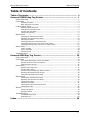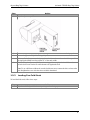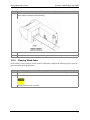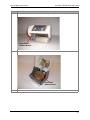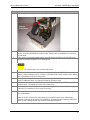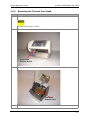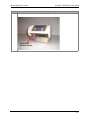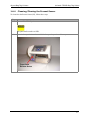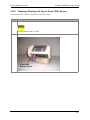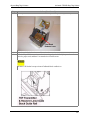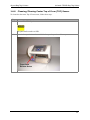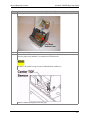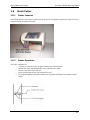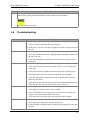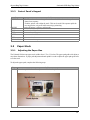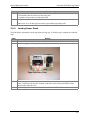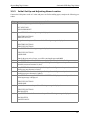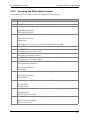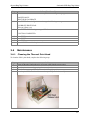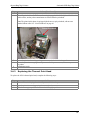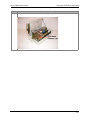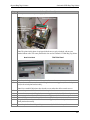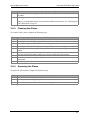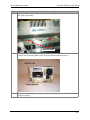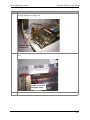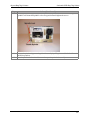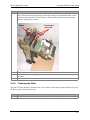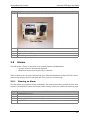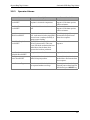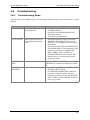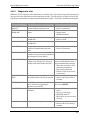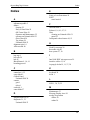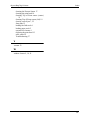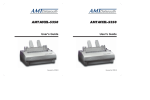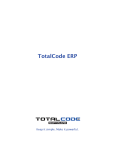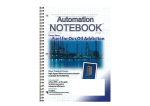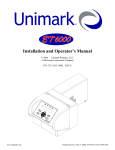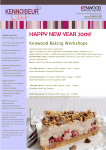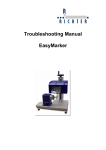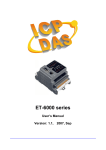Download Unimark ET6000 Troubleshooting guide
Transcript
Airport Bag Tag Printers Level 1 Repair Program Unimark ET6000 Unimark 8500 Version: Date: Owner: Author: 2.2 February 15, 2005 Business Support Jack Michko Airport Bag Tag Printers Table of Contents Table of Contents Table of Contents............................................................................. ii Unimark ET6000 Bag Tag Printer ..................................................... 1 Printer Overview ............................................................................................. 1 Front Panel .................................................................................................... 2 Adjustments Menu ............................................................................................ 3 Basic Operator-Level Menu ................................................................................ 4 Loading Paper Stock........................................................................................ 5 Adjusting Input Path Size .................................................................................. 5 Locking Down the Input Path ............................................................................. 5 Loading Fan-Fold Stock ..................................................................................... 6 Clearing Stock Jams .......................................................................................... 7 Maintenance ................................................................................................ 10 Cleaning the Thermal Print Head ....................................................................... 10 Replacing the Thermal Print Head ..................................................................... 12 Cleaning the Platen ......................................................................................... 14 Cleaning/Clearing the Present Sensor ................................................................ 17 Cleaning/Clearing Left Top of Form (TOF) Sensor ................................................ 19 Cleaning/Clearing Center Top of Form (TOF) Sensor ............................................ 21 Stock Cutter................................................................................................. 24 Cutter Location .............................................................................................. 24 Cutter Operation ............................................................................................ 24 Clearing a Jam ............................................................................................... 25 Troubleshooting............................................................................................ 27 Unimark 8500 Bag Tag Printer....................................................... 29 Printer Overview ........................................................................................... 29 Front Panel .................................................................................................. 30 Front Panel Operations: Online and Offline ......................................................... 30 Operator’s Control Panel Operations .................................................................. 30 Control Panel’s Keypad .................................................................................... 31 Paper Stock ................................................................................................. 31 Adjusting the Paper Size .................................................................................. 31 Loading Paper Stock ....................................................................................... 32 Initial Set Up and Adjusting Name Location ........................................................ 33 Resetting the 8500’s Stock Counter .................................................................. 35 Calibrating the 8500’s Print Head ...................................................................... 36 Maintenance ................................................................................................ 37 Cleaning the Thermal Print Head ....................................................................... 37 Replacing the Thermal Print Head ..................................................................... 38 Cleaning the Platen ......................................................................................... 41 Replacing the Platen ....................................................................................... 41 Cleaning the Paper Stock Guide Rails ................................................................ 47 Cleaning the Filter .......................................................................................... 51 Alarms ........................................................................................................ 52 Clearing an Alarm ........................................................................................... 52 Operator Alarms ............................................................................................. 53 Troubleshooting............................................................................................ 54 Troubleshooting Guide .................................................................................... 54 Diagnostic List ............................................................................................... 55 Index............................................................................................. 56 ii Airport Bag Tag Printers 1.0 1.1 Unimark ET6000 Bag Tag Printer Unimark ET6000 Bag Tag Printer Printer Overview The Unimark Express Tag 6000 is a small, fast, and versatile thermal printer. The unit is designed to fit into a ticket or gate counter, kiosk, or curb-side podium. It can also sit on a countertop, requiring only a minimum amount of space. The unit’s transport mechanism accepts a variety of stock widths, allowing it to be used for printing baggage tags, boarding passes, and cargo labels. An optional roll stock mount is available. The unit has an eight-key front panel with four status LEDs and a 2X20-character display. When the unit is in the online state, the arrow keys can be used to vary the display’s contrast and intensity. Unimark Express Tag 6000 Bag Tag Printer 1 Airport Bag Tag Printers 1.2 Unimark ET6000 Bag Tag Printer Front Panel 2 Airport Bag Tag Printers 1.2.1 Unimark ET6000 Bag Tag Printer Adjustments Menu 3 Airport Bag Tag Printers 1.2.2 Unimark ET6000 Bag Tag Printer Basic Operator-Level Menu 4 Airport Bag Tag Printers 1.3 1.3.1 Unimark ET6000 Bag Tag Printer Loading Paper Stock Adjusting Input Path Size The ET6000 printer is equipped with a simple input path adjustment method. To adjust the input path, follow these steps: Step Action 1 Grip the adjustment paddle. 2 3 4 While holding the left guide straight, move it right or left to widen or narrow the input path. Insert stock approximately 1” into the guide posts. Make any final adjustments to the input path so that it is as close to the stock width as possible. The input path should be no larger than .01” of the stock width. The input path adjustment is self-centering; no other positioning adjustments are required. 5 1.3.2 Locking Down the Input Path The ET6000 printer is equipped with a lock-down thumbscrew to secure the path guides. To secure the guides, follow these steps: 5 Airport Bag Tag Printers Step Unimark ET6000 Bag Tag Printer Action 1 Grip the adjustment paddle. 2 3 4 While holding the left guide straight, move it right or left to widen or narrow the input path. Insert stock approximately 1” into the guide posts. Make any final adjustments to the input path so that it is as close to the stock width as possible. The input path should be no larger than .01” of the stock width. While holding the adjustment paddle and ensuring guides are against the installed stock, turn the lock-down screw clockwise until it bottoms out against the wall. 5 Note: To use a different width stock, turn the lock-down screw counterclockwise to loosen the rails. Retighten the screw after the correct width is determined. 1.3.3 Loading Fan-Fold Stock To load fan-fold stock, follow these steps: Step 1 Action Grip the stock firmly with the thermal printing surface facing up. 6 Airport Bag Tag Printers Step Unimark ET6000 Bag Tag Printer Action (Continued) 2 Insert the stock between the right and left guides until it is detected by the Top of Form (TOF) sensor and the print motor starts advancing. 3 4 The stock will automatically be pulled in by the platen and detected by the Present Senor (PS). The stock is now loaded and ready for printing. 1.3.4 Clearing Stock Jams In the unlikely event a stock jam occurs in the ET6000 printer, complete the following steps to clear the jam and continue printing operations: Step 1 2 Action Press the RESET button on the front panel. If the jam does not clear by itself, go to step 2. Power off the unit. The print head is sensitive to ESD. 7 Airport Bag Tag Printers Step 3 Unimark ET6000 Bag Tag Printer Action (Continued) Press the front panel release button. Lift the front panel up and out of the way. Front Panel Release Button 4 Pull the print head release lever forward and lift the print head up and away from the platen. Print Head Release Lever 5 Grip the stock firmly from the rear of the unit and remove it. 8 Airport Bag Tag Printers Step 6 Unimark ET6000 Bag Tag Printer Action (Continued) Check the print head and platen for adhered label stock. Raised Print Head 7 8 9 10 11 12 13 If there is label stock on the print head, use isopropyl alcohol to clean the heater element surface. Verify that all label stock, media residue, and any other contaminants are clear from the print head. If label stock is wrapped around the platen, rotate the platen and find a loose end of the stock. Grip the stock firmly and pull it free from the platen. DO NOT USE a sharp blade to cut stock from the platen. If label stock still remains on the platen, clean the platen surface using Bloch Buster, window cleaner, a damp cloth/paper towel, or Fedron. Verify that all label stock, media residue, and any other contaminants are clear from the platen. Although the stock guides are very short, check both right and left sides for any label stock that may have adhered to them. Use isopropyl alcohol to clean these areas. Verify that stock-related contaminants are not blocking the Top of Form (TOF) sensor in the left stock guide. Use canned air to clear sensor if necessary. Verify that stock-related contaminants are not blocking the Present Sensor (PS) at the exit point of the unit. Use canned air to clear sensor if necessary. Check the ESD static brush for any label stock and related contaminants. Carefully remove these contaminants. Note: DO NOT USE alcohol or other chemicals to clean ESD static brush. If the brush is damaged, replace the brush and/or unit immediately. Operating the unit without an ESD static brush, or with a damaged brush, may result in reduced print head life. 9 Airport Bag Tag Printers 1.4 Unimark ET6000 Bag Tag Printer Maintenance 1.4.1 Cleaning the Thermal Print Head Step Action 1 Power off the ET6000 printer. 2 The print head is sensitive to ESD. Press the front panel release button. Lift the front panel up and out of the way. Front Panel Release Button 10 Airport Bag Tag Printers Step 3 Unimark ET6000 Bag Tag Printer Action (Continued) Pull the print head release lever forward and lift the print head up and away from the platen. Print Head Release Lever Raised Print Head 4 5 Grip the stock firmly from the rear of the unit and remove it. Clean the print head heater element surface using isopropyl alcohol. Verify that all label stock, media residue, and any other contaminants are cleared from the print head. Note: Unimark recommends cleaning the print head every fifth box of stock or 100,.000 inches of printing. 11 Airport Bag Tag Printers 1.4.2 Unimark ET6000 Bag Tag Printer Replacing the Thermal Print Head Step Action 1 Power off the ET6000 printer. Unplug the AC power cable for the unit. 2 The print head is sensitive to ESD. Press the front panel release button. Lift the front panel up and out of the way. Front Panel Release Button 3 Pull the print head release lever forward and lift the print head up and away from the platen. Print Head Release Lever 4 Grip the stock firmly from the rear of the unit and remove it. 12 Airport Bag Tag Printers Step Unimark ET6000 Bag Tag Printer Action (Continued) 5 6 Place a coin into the tool slot in the thumbscrew. Turn the thumbscrew counterclockwise to loosen. 7 After both thumbscrews have been loosened, pull the print head away from the mounting plate. Remove the power and interface cables from the print head assembly. 13 Airport Bag Tag Printers Step 8 9 10 11 12 13 14 1.4.3 Unimark ET6000 Bag Tag Printer Action (Continued) Locate a new print head assembly. Install the power and interface cables into the print head assembly. IMPORTANT! The Unimark ET6000 printer uses the same newer version thermal print head now installed in most of our Unimark 8500 bag tag printers. See “Replacing the Thermal Print Head” on page 38 for more information on the new print head installed in Unimark 8500 printers. Using the two alignment pins to position the print head assembly, place the assembly into the mounting position. Hand-tighten the two thumbscrews (turn clockwise to secure). Power on the unit. Take the unit offline by pressing the ONLINE key. Press Enter and then either the UP or DOWN arrow until SERVICE MENU appears. Press Enter. Enter the service password (UP/DOWN arrows change the individual character value and RIGHT/LEFT arrows move cursor side to side). Press Enter. Press the UP or DOWN arrow key until the MAINTENANCE menu appears. Press Enter. Press the UP or DOWN arrow key until the NEW PRINT HEAD option appears. Press Enter. The unit will read the baseline resistance of the print head you just installed. After the baseline resistance has been read, press ONLINE to put the unit back into service. Cleaning the Platen To clean the platen, follow these steps: Step 1 Action Power off the ET6000 printer. The print head is sensitive to ESD. 14 Airport Bag Tag Printers Step 2 Unimark ET6000 Bag Tag Printer Action (Continued) Press the front panel release button. Lift the front panel up and out of the way. Front Panel Release Button 15 Airport Bag Tag Printers Step 3 Unimark ET6000 Bag Tag Printer Action (Continued) Pull the print head release lever forward and lift the print head up and away from the platen. Print Head Release Lever 4 5 Grip the stock firmly from the rear of the unit and remove it. Clean the platen surface using Bloch Buster, window cleaner, a damp cloth/paper towel, or Fedron. Verify that all label stock, media residue, and any other contaminants are cleared from the platen. Note: Unimark recommends cleaning the platen every fifth box of stock or 100,000 inches of printing. 16 Airport Bag Tag Printers 1.4.4 Unimark ET6000 Bag Tag Printer Cleaning/Clearing the Present Sensor To clean/clear the Present Sensor (PS), follow these steps: Step Action 1 Power off the ET6000 printer. 2 The print head is sensitive to ESD. Press the front panel release button. Lift the front panel up and out of the way. Front Panel Release Button 17 Airport Bag Tag Printers Step 3 Unimark ET6000 Bag Tag Printer Action (Continued) Pull the print head release lever forward and lift the print head up and away from the platen. Print Head Release Lever 4 5 Grip the stock firmly from the rear of the unit and remove it. Clean the Present Sensor window and the sensor reflector plate using a dry cloth. Verify they are clear of particles, paper stock, and dust. Used canned air to clear the sensor. DO NOT USE alcohol except to clean off adhered labels or adhesives. 18 Airport Bag Tag Printers 1.4.5 Unimark ET6000 Bag Tag Printer Cleaning/Clearing Left Top of Form (TOF) Sensor To clean/clear the left Top of Form sensor, follow these steps: Step Action 1 Power off the ET6000 printer. 2 The print head is sensitive to ESD. Press the front panel release button. Lift the front panel up and out of the way. Front Panel Release Button 19 Airport Bag Tag Printers Step 3 Unimark ET6000 Bag Tag Printer Action (Continued) Pull the print head release lever forward and lift the print head up and away from the platen. Print Head Release Lever 4 5 Grip the stock firmly from the rear of the unit and remove it. Clean the Top of Form transmitter and receiver using a dry cloth. Verify they are clear of particles, paper stock, and dust. Use canned air to clear the sensor. DO NOT USE alcohol except to clean off adhered labels or adhesives. 20 Airport Bag Tag Printers 1.4.6 Unimark ET6000 Bag Tag Printer Cleaning/Clearing Center Top of Form (TOF) Sensor To clean/clear the center Top of Form sensor, follow these steps: Step Action 1 Power off the ET6000 printer. 2 The print head is sensitive to ESD. Press the front panel release button. Lift the front panel up and out of the way. Front Panel Release Button 21 Airport Bag Tag Printers Step 3 Unimark ET6000 Bag Tag Printer Action (Continued) Pull the print head release lever forward and lift the print head up and away from the platen. Print Head Release Lever 4 5 Grip the stock firmly from the rear of the unit and remove it. Clean the Top of Form transmitter and receiver using a dry cloth. Verify they are clear of particles, paper stock, and dust. Use canned air to clear the sensor. DO NOT USE alcohol except to clean off adhered labels or adhesives. Note: See additional diagram on the next page. 22 Airport Bag Tag Printers Step Unimark ET6000 Bag Tag Printer Action (Continued) 23 Airport Bag Tag Printers 1.5 1.5.1 Unimark ET6000 Bag Tag Printer Stock Cutter Cutter Location The ET6000 printer’s stock cutter is in the front of the unit. It is designed to cut between each stock piece at approximately the perforation point. 1.5.2 Cutter Operation The cutter is designed to: • Cut between each stock piece at approximately the perforation point. • Monitor the cutter and automatically detect when the cut is made. • Release stock at the time of the cut. • Reset stock position for the next print and cut cycle. • Be set up through the front panel, and the exact operation will depend on customer requirements. 24 Airport Bag Tag Printers 1.5.3 Unimark ET6000 Bag Tag Printer Clearing a Jam In the unlikely event a stock jam occurs, use the following procedure to clear the jam: Step Action 1 Power off the ET6000 printer. 2 The print head is sensitive to ESD. Press the front panel release button. Lift the front panel up and out of the way. Front Panel Release Button 25 Airport Bag Tag Printers Step 3 Unimark ET6000 Bag Tag Printer Action (Continued) Pull the print head release lever forward and lift the print head up and away from the platen. Print Head Release Lever 4 5 6 Grip the stock firmly from the front of the unit and remove it from the cutter. Grip the stock firmly from the rear of the unit and remove it. Locate the blade location adjustment screw. Use a flat-blade screwdriver and turn the adjustment clockwise. Verify that the blade moves up and down freely. 26 Airport Bag Tag Printers Step Unimark ET6000 Bag Tag Printer Action (Continued) 7 If there is label stock on the blade, use isopropyl alcohol to clean it. Verify that all label stock, media residue, and any other contaminants are clear from the cutter mechanism. The cutter blade is very sharp. 1.6 Troubleshooting Problem No Power Possible Cause Unit will not power up. a) Verify AC plug is installed in the rear of the unit. No Communications b) Check the AC line level. The unit is designed to operate at voltages as low as 90 VAC. Unit will not communicate with the host system. a) Verify the communication cable is plugged into the appropriate connector on the rear of the unit. Stock Alarm b) Verify the communication parameters of the host system match the unit’s parameters. Unit failed to detect the Top of Form (TOF) mark/edge/hole. a) Verify the TOF parameter in the menu and verify it is set up for the stock being used. b) Verify the correct stock length has been entered per the stock being used. c) Verify the front or rear of the unit is not exposed to direct sunlight. d) Verify the stock guides are adjusted correctly so that the TOF mark runs under the TOF sensor. Out of Stock e) Verify the stock has been inserted properly, with the thermal printing side up. Check that the stock has been inserted in the correct direction. Unit is detecting an out-of-stock condition when stock is present. a) Verify that the sensors are clear. Clean as needed. b) Verify TOF and PS sensor voltage levels are set per the stock being used. Adjust levels in maintenance menu if necessary. Off Center Print c) Verify the front or rear of the unit is not exposed to direct sunlight. Print image off to the side of the stock instead of the center. a) Verify input path is adjusted to the stock being used. b) If the input path is adjusted correctly, change the left margin offset to center the print. 27 Airport Bag Tag Printers Problem Early or Late Print Unimark ET6000 Bag Tag Printer Possible Cause (Continued) Print image starting position is in an incorrect location. a) Verify that the sensors are clear. Clean as required. Stock Tear Off Difficult Message: Head Up No Display b) Change the TOF/PS position steps so that the starting position for both sensors are the same. Stock perforation point does not locate for tear off. a) Verify that the sensors are clear. Clean as required. b) Change the perforation tear point so that the perforation stop position provides the best tear point. This is typically at the edge of the print head. Print image starting position is in an incorrect location. Verify that the Head Up detect switch is not stuck or broken/damaged. Display characters difficult or impossible to see. a) Verify that the display interface cable has not pulled out from the front bezel. If it has, power off the unit and reinstall the cable. b) Verify that the unit’s online LED is lit and use the Up and Down arrow keys to adjust the display contrast. 28 Airport Bag Tag Printers 2.0 2.1 Unimark 8500 Bag Tag Printer Unimark 8500 Bag Tag Printer Printer Overview The Unimark 8500 printer employs a high-speed, direct-thermal, intelligent print head. The printer uses the Intel i960 32-bit RISC microprocessor as its main firmware engine. The printer is designed specifically for the airline bag tag market, which requires high-quality printing and bar codes. The unit prints on longer and narrower paper stock, prints at the fastest print speed possible, and also allows for easy paper access. Front View Print Head Raised 29 Airport Bag Tag Printers 2.2 Unimark 8500 Bag Tag Printer Front Panel 2.2.1 Front Panel Operations: Online and Offline The Unimark 8500 printer has two modes of operation: Online and Offline. When online, the printer prints bag tags as requested by the host system. The offline mode allows an operator to query the printer’s status, modify operational parameters, and test and maintain the printer. The online button transitions the printer between online and offline modes. The printer will not operate in the online mode if an alarm condition exists. Mode Comments Online • • • Offline • The printer illuminates an Online LED while in the online mode and with the host system. The printer accepts data from the host system and prints all requests. If an alarm condition occurs, the printer suspends printing until the printer clears the alarm. The mode provides a service technician with the information and procedures needed to maintain the printer. • The Offline functions are available via the keyboard. • Access to the service functions require a password. 2.2.2 Operator’s Control Panel Operations The operator’s control panel is the interface between the printer and the operator. The panel is used to select the printer’s online and offline operations, print configuration coupons, select printer functions, and display messages and status. The panel is divided into three sections: • Message Display Area • Indicator Lights (LED) • Control Keypad 30 Airport Bag Tag Printers 2.2.3 Unimark 8500 Bag Tag Printer Control Panel’s Keypad Key RESET ONLINE MENU TEST ENTER EXIT ARROW KEYS 2.3 2.3.1 Action • If offline and no alarms exist, performs a form feed. If an alarm exists, performs an alarm clear sequence. • If online, printer will realign the stock. This can be used if the operator pulls the next tag past the exit sensor while removing a printed tag. Toggles the printer’s offline or online mode. Enters into the Printer Function menu. Executes selected diagnostic test. Enters a menu level. Exits a menu level. Select menu entries or parameters. Paper Stock Adjusting the Paper Size The Unimark 8500 accepts paper stock widths from 1.75 to 3.5 inches. The paper path guide rails adjust to meet these dimensions. A paper path adjustment thumb spindle is used to adjust the paper path guide rails to fit the stock. To adjust the paper path, complete the following steps: Step 1 Action Loosen the spindle lock to allow adjustment of the thumb spindle. 31 Airport Bag Tag Printers Step 2 3 Unimark 8500 Bag Tag Printer Action (Continued) Rotate the spindle: • Downward to decrease the size of the paper path. • Upward to increase the size of the paper path. Re-tighten the spindle lock when adjustments are complete. Note: Allow .03 to .06 inch gap between the paper and the paper path guides. 2.3.2 Loading Paper Stock The 8500 printer automatically loads and aligns new bag tags. To load bag tags, complete the following steps: Step Action 1 2 Power on the printer. Insert the bag tag stock through the back of the printer. 3 When the bag tag stock is within three inches of the print head, the printer engages its stock motor. Continue to push the stock forward. As the stock reaches the print head, the printer automatically aligns the stock. After loading the stock successfully, the alarm and/or stock LEDs will turn off. 4 32 Airport Bag Tag Printers 2.3.3 Unimark 8500 Bag Tag Printer Initial Set Up and Adjusting Name Location Connect the 8500 printer to the AC outlet and power on. Before adding paper, complete the following procedure: Step Action 1 The following message should be displayed: 2 OUT OF STOCK REPLENISH-RESET Press MENU. The following message is displayed: 3 PRINTER FUNCTIONS DISPLAY STATUS Using the arrow keys, scroll down until the following message is displayed: 4 PRINTER FUNCTIONS SERVICE FUNCTIONS Press ENTER. The following message is displayed: SERVICE FUNCTIONS PASSWORD 5 6 7 8 9 Note: In the next series of steps, you will be entering the password 0123. Press ENTER. You will see four (4) zeros displayed, the first of which is flashing. Press ENTER. The second 0 (zero) begins flashing. Press the Up Arrow key one time and the second 0 (zero) now becomes a 1 (one). Press ENTER. The third 0 (zero) begins flashing. Press the Up Arrow key two times and the third 0 (zero) now becomes a 2 (two). Press ENTER. The fourth 0 (zero) begins flashing. Press the Up Arrow key three times and the fourth 0 (zero) now becomes a 3 (three). Press EXIT. The message PASSWORD ACCEPTED will display momentarily and then the following message is displayed. 10 SERVICE FUNCTIONS PASSWORD Press the Down Arrow key until the following message is displayed: 11 SERVICE FUNCTIONS DIAGNOSTICS Press ENTER. Press the Down Arrow key until the following message is displayed: DIAGNOSTICS MAINTENANCE 33 Airport Bag Tag Printers Step Unimark 8500 Bag Tag Printer Action (Continued) 12 Press ENTER and the following message is displayed: 13 MAINTENANCE PRINTER ADJUST PROC. Press ENTER and the following message is displayed: 14 15 16 STOCK OUT CALIBRATE REMOVE STOCK-RESET If paper stock is in the printer, remove it. Press RESET. Press ENTER. The following message is displayed. 17 18 19 20 21 22 23 TEST TOP OF FORM RESET-TOP OF FORM Load stock into the printer. Press RESET and the paper will advance to the next Top of Form (TOF). The following message is displayed: POSITION TOF/HEAD UP-BACKWARDS STEP Open the cover and view the front of the print head. Position the stock by pressing the Up Arrow or Down Arrow key until the printable area is barely visible. Press RESET and the stock will advance to the next TOF. If the stock is not in the desired position, repeat the stock-positioning procedure. Press ENTER and the following message is displayed: REMOVE TAGS EXIT - ABORTS Tear off the paper stock. Stock will advance to the Exit sensor and back, the printer will display the following message: 24 ADJUSTMENT COMPLETE After several seconds, this message will appear: 25 MAINTENANCE PRINTER ADJUST PROC. Press EXIT until the following message is displayed: 26 27 MAKE CHANGES DEFAULT (Exit=no) (Enter=yes) Press ENTER. Press EXIT until the following message is displayed: 28 ONLINE! Your setup is complete. 34 Airport Bag Tag Printers 2.3.4 Unimark 8500 Bag Tag Printer Resetting the 8500’s Stock Counter To reset the printer’s stock counter to 0 (zero), complete the following steps: Step Action 1 2 3 Press ONLINE to switch the printer offline. Press MENU. Press the Down Arrow key until the following is displayed: 4 PRINTER FUNCTIONS SERVICE FUNCTIONS Press ENTER. The following message is displayed: SERVICE FUNCTIONS PASSWORD 5 6 7 8 9 Note: In the next series of steps, you will be entering the password 0123. Press ENTER. You will see four (4) zeros displayed, the first of which is flashing. Press ENTER. The second 0 (zero) begins flashing. Press the Up Arrow key one time and the second 0 (zero) now becomes a 1 (one). Press ENTER. The third 0 (zero) begins flashing. Press the Up Arrow key two times and the third 0 (zero) now becomes a 2 (two). Press ENTER. The fourth 0 (zero) begins flashing. Press the Up Arrow key three times and the fourth 0 (zero) now becomes a 3 (three). Press EXIT. The message PASSWORD ACCEPTED will display momentarily and then the following message is displayed. 10 SERVICE FUNCTIONS PASSWORD Press the Down Arrow key until the following message is displayed: 11 SERVICE FUNCTIONS DIAGNOSTICS Press ENTER. Press the Down Arrow key until the following message is displayed: 12 DIAGNOSTICS MAINTENANCE Press ENTER. Press the Down Arrow key until the following message is displayed: 13 MAINTENANCE RESET STOCK COUNTER Press ENTER. The following message is displayed: RESET STOCK COUNTER (Exit=no) (Enter=yes) 35 Airport Bag Tag Printers Step Unimark 8500 Bag Tag Printer Action (Continued) 14 Press ENTER. The following message will flash: 15 16 17 18 FUNCTION COMPLETED Press EXIT three times. Press ENTER. Press EXIT. Press ONLINE to switch the printer online. 2.3.5 Calibrating the 8500’s Print Head To calibrate the 8500’s print head, complete the following steps: Step Action 1 2 3 Press ONLINE to switch the printer offline. Press MENU. Press the Down Arrow key until the following is displayed: 4 PRINTER FUNCTIONS SERVICE FUNCTIONS Press ENTER. The following message is displayed: SERVICE FUNCTIONS PASSWORD 5 6 7 8 9 Note: In the next series of steps, you will be entering the password 0123. Press ENTER. You will see four (4) zeros displayed, the first of which is flashing. Press ENTER. The second 0 (zero) begins flashing. Press the Up Arrow key one time and the second 0 (zero) now becomes a 1 (one). Press ENTER. The third 0 (zero) begins flashing. Press the Up Arrow key two times and the third 0 (zero) now becomes a 2 (two). Press ENTER. The fourth 0 (zero) begins flashing. Press the Up Arrow key three times and the fourth 0 (zero) now becomes a 3 (three). Press EXIT. The message PASSWORD ACCEPTED will display momentarily and then the following message is displayed. 10 SERVICE FUNCTIONS PASSWORD Press the Down Arrow key until the following message is displayed: 11 SERVICE FUNCTIONS DIAGNOSTICS Press ENTER. Press the Down Arrow key until the following message is displayed: DIAGNOSTICS MAINTENANCE 36 Airport Bag Tag Printers Step Unimark 8500 Bag Tag Printer Action (Continued) 12 Press ENTER. Press the Down Arrow key until the following message appears: 13 MAINTENANCE PRINT HEAD CALIBRATE Press ENTER. Press the Up Arrow twice to get the following message: 14 CALIBRATE PRINT HEAD (Exit=no) (Enter=yes) Press ENTER. The following message will flash: 15 16 17 18 FUNCTION COMPLETED Press EXIT three times. Press ENTER. Press EXIT. Press ONLINE to switch the printer online. 2.4 2.4.1 Maintenance Cleaning the Thermal Print Head To clean the 8500’s print head, complete the following steps: Step 1 2 3 4 Action Power off the unit. Unplug the unit’s AC power cable from the power source. Open the printer’s cover by pressing the cover release button. After the cover pops open, lift the cover to the full upright position. Press the print head release latch downward to open the print head assembly. 37 Airport Bag Tag Printers Unimark 8500 Bag Tag Printer Step Action (Continued) 5 6 Lift the print head to the upright position. Clean the print head heater element surface using isopropyl alcohol. Verify that all label stock, media residue, and any other contaminants are cleared from the print head. Note: The printer in this photo is equipped with the newer style print head, with an extra attached ribbon cable. See “New Print Head” on page 40. Raised Print Head 7 8 9 2.4.2 Lower the print head assembly, making sure to securely latch it back into position. Lower the printer’s cover, plug the AC power cord into a power source, and turn on power to the printer. Reload paper stock. Replacing the Thermal Print Head To replace the 8500’s thermal print head, complete the following steps: Step 1 2 3 Action Power off the unit. Unplug the unit’s AC power cable from the power source. Open the printer’s cover by pressing the cover release button. After the cover pops open, lift the cover to the full upright position. 38 Airport Bag Tag Printers Step 4 Unimark 8500 Bag Tag Printer Action (Continued) Press the print head release latch downward to open the print head assembly. 39 Airport Bag Tag Printers Step 5 Unimark 8500 Bag Tag Printer Action (Continued) Lift the print head assembly to the upright position. Raised Print Head Print Head Mounting Screws (Allen Wrench) Note: The printer in this photo is equipped with the newer style print head, with an extra attached ribbon cable. This same print head is also used in Unimark’s ET6000 Bag Tag Printer. New Print Head 6 7 8 9 10 11 12 13 Old Print Head Grip the stock firmly from the rear of the unit and remove it. Remove the two Allen-wrench screws holding the brass mounting plate (with attached print head) to the raised print head assembly. Note: Newer model 8500 printers have thumb screws rather than Allen-wrench screws. Remove the power and interface cables from the print head. Remove the two screws holding the brass mounting plate to the back of the thermal print head. Locate new print head. Re-install the brass mounting plate to the back of the new print head. Re-install the power and interface cables to the new print head. Using the Allen wrench, re-install the brass mounting plate (with attached print head) to the raised print head assembly. Lower the print head assembly, making sure to securely latch it back into position. 40 Airport Bag Tag Printers Step 14 15 Unimark 8500 Bag Tag Printer Action (Continued) Lower the printer’s cover, plug the AC power cord into a power source, and turn on power to the printer. Reload paper stock. Note: It is recommended that the new print head be calibrated at this point. See “Calibrating the 8500’s Print Head” on page 36. 2.4.3 Cleaning the Platen To clean the 8500’s platen, complete the following steps: Step 1 2 3 4 5 6 7 8 9 2.4.4 Action Power off the unit. Unplug the unit’s AC power cable from the power source. Open the printer’s cover by pressing the cover release button. After the cover pops open, lift the cover to the full upright position. Press the print head release latch downward to open the print head assembly. Clean the platen surface using Bloch Buster, window cleaner, a damp cloth/paper towel, or Fedron. If the platen appears to be defective, replace the platen. Lower the print head assembly, making sure to securely latch it back into position. Lower the printer’s cover, plug the AC power cord into a power source, and turn on the power to the printer. Reload the paper stock. Replacing the Platen To replace the 8500’s platen, complete the following steps: Step 1 2 3 Action Power off the unit. Unplug the unit’s AC power cable from the power source. Open the printer’s cover by pressing the cover release button. After the cover pops open, lift the cover to the full upright position. 41 Airport Bag Tag Printers Step 4 Unimark 8500 Bag Tag Printer Action (Continued) Remove the two screws holding the metal cover over wiring and circuitry for the print head. Screws securing metal cover 5 Remove the screw securing the ground wire between the print head/paper stock guide rail assembly and the power supply unit. Screw securing ground wire 42 Airport Bag Tag Printers Step 6 Unimark 8500 Bag Tag Printer Action (Continued) Remove the two screws securing the plastic cover over the daughter board and remove the cover. Screws securing plastic cover over daughter board 7 8 Disconnect all cables attached to the daughter board. Loosen (do not remove) the two screws securing the daughter board and pull up on the board to remove it. Screws securing daughter board IMPORTANT! The above photo shows the daughter board with the print head/paper stock guide rail assembly already removed. It is for illustration purposes only. However, even with that assembly still in place, you have clear access to the screw securing the right side of the board. Because the assembly partially hides the screw securing the left side of the daughter board, use a small thin screwdriver. 43 Airport Bag Tag Printers Step 9 Unimark 8500 Bag Tag Printer Action (Continued) Loosen (do not remove) the two nuts on the bolts securing the left side of the print head/paper stock guide rail assembly. Nuts on bolts 10 To free up the Thumb Spindle on the back panel of the printer, loosen the screw securing the Spindle Lock. Rotate the Spindle Lock to an up position and retighten the screws. 11 Remove the print head/paper stock guide rail assembly by sliding it toward the back of the unit and lift it up and out. 44 Airport Bag Tag Printers Unimark 8500 Bag Tag Printer Step Action (Continued) 12 After removing the print head/paper stock guide rail assembly, loosen the three screws near the gear and belt that secure the motor. Slide the motor forward (toward the gear) to decrease tension on the belt. Remove the belt. Pinch here to determine tension on the belt Screws securing motor When reinstalling the belt after the platen has been replaced, make sure the tension on the belt is not excessive. Pinch the belt with your fingers to ensure there is sufficient “play” in the belt. 45 Airport Bag Tag Printers Step 13 Unimark 8500 Bag Tag Printer Action (Continued) Loosen both set screws securing the gear to the platen. Set screw securing gear 14 When reinstalling the gear after the platen has been replaced, make sure each of the two set screws is tightened against a “flat” side of the end of the platen. Remove the horseshoe clip that secures the other end of the platen. Horseshoe clip securing platen 15 Replace the platen and reinstall all components in reverse order. 46 Airport Bag Tag Printers Step 16 17 18 2.4.5 Unimark 8500 Bag Tag Printer Action (Continued) Lower the print head assembly, making sure to securely latch it back into position. Lower the printer’s cover, plug the AC power cord into a power source, and turn on power to the printer. Reload paper stock. Cleaning the Paper Stock Guide Rails Occasionally, the 8500’s paper stock guide rails need to be cleared of jammed paper stock or paper residue. The following steps involve first removing the entire print head/paper stock guide rail assembly to avoid spilling the cleaning fluid Fedron on, and thus damaging, the daughter board or power supply. To clean the rails, complete the following steps: Step 1 2 3 4 Action Power off the unit. Unplug the unit’s AC power cable from the power source. Open the printer’s cover by pressing the cover release button. After the cover pops open, lift the cover to the full upright position. Remove the two screws holding the metal cover over wiring and circuitry for the print head. Screws securing metal cover 47 Airport Bag Tag Printers Step 5 Unimark 8500 Bag Tag Printer Action (Continued) Remove the screw securing the ground wire between the print head/paper stock guide rail assembly and the power supply unit. Screw securing ground wire 6 Remove the two screws securing the plastic cover over the daughter board and remove the cover. Screws securing plastic cover over daughter board 7 Disconnect all cables attached to the daughter board. 48 Airport Bag Tag Printers Unimark 8500 Bag Tag Printer Step Action (Continued) 8 Loosen (do not remove) the two screws securing the daughter board and pull up on the board to remove it. Screws securing daughter board 9 IMPORTANT! The above photo shows the daughter board with the print head/paper stock guide rail assembly already removed. It is for illustration purposes only. However, even with that assembly still in place, you have clear access to the screw securing the right side of the board. Because the assembly partially hides the screw securing the left side of the daughter board, use a small thin screwdriver. Loosen (do not remove) the two nuts on the bolts securing the left side of the print head/paper stock guide rail assembly. Nuts on bolts 49 Airport Bag Tag Printers Step Unimark 8500 Bag Tag Printer Action (Continued) 10 To free up the Thumb Spindle on the back panel of the printer, loosen the screw securing the Spindle Lock. Rotate the Spindle Lock to an up position and retighten the screws. 11 Remove the print head/paper stock guide rail assembly by sliding it toward the back of the unit and lift it up and out. Press the print head release latch downward to open the print head assembly. 12 50 Airport Bag Tag Printers Step 13 Action (Continued) Stand the print head/paper stock guide rail assembly in a vertical position on its back end and pour Fedron into the front-end openings of the stock guide rails just behind the platen. Let the Fedron run down and soak in for a few minutes. Then carefully clean out any jammed paper stock or remaining paper residue. Platen 14 15 16 2.4.6 Unimark 8500 Bag Tag Printer Front-end of stock rails After the paper stock rails have been cleaned, reinstall all components in the reverse order. Lower the printer’s cover, plug the AC power cord into a power source, and turn on power to the printer. Reload paper stock. Cleaning the Filter The 8500’s air filter should be cleaned at least once a month to ensure proper printer operation. To clean the filter, complete the following steps: Step 1 Action Power off the unit. Unplug the unit’s AC power cable from the power source. 51 Airport Bag Tag Printers Step Unimark 8500 Bag Tag Printer Action (Continued) 2 Lift out the filter guard located at the back of the printer. 3 4 5 6 Remove the filter. Clean the filter using a vacuum cleaner or canned air. Replace the filter and filter guard. Turn on the power to the printer. 2.5 Alarms The 8500 printer’s alarms are displayed in two formats: Operator and Maintenance. • Operator alarms are automatically displayed • Maintenance alarms must be queried by a technician When an alarm occurs, the printer automatically goes offline and illuminates an alarm LED. The control panel message displays the activated alarm and a brief corrective action message. 2.5.1 Clearing an Alarm The 8500 printer has two alarm-clearing mechanisms. The stock-load procedure performs an alarm clear sequence, and the RESET button clears alarms. When clearing a stock jam, complete the following steps: Step 1 2 3 4 Action Open the printer’s cover. Examine the paper path and remove any jammed stock. Open and inspect the print head. Close the print head (if opened) and the printer’s cover. Press RESET. 52 Airport Bag Tag Printers 2.5.2 Unimark 8500 Bag Tag Printer Operator Alarms Alarm Description Corrective Action Electronic Alarm Press RESET A malfunction has been detected within Perform an alarm clear the printer’s electronic components. sequence. If the alarm persists, call for assistance. Print Head Error Press RESET The print head electronics detected a fault. Tag Alarm Check-Press RESET The printer detected an error during Check the paper path for any print. An obstruction in the paper path is obstructions and perform an the usual cause. Another possibility is alarm clear sequence. improper paper loading. Alarm Clear Required Press RESET This LCD screen displays this error after Perform an alarm clear a Head Up alarm occurs. This error sequence. occurs if the head mechanism has been latched down, but the alarm clear sequence has not been performed. Out of Stock Replenish-Press RESET This printer is out of stock. Replenish the stock. Head Up Lower-Press RESET The printer’s head mechanism is not latched in its print position. Ensure the head mechanism is latched down. Perform an alarm clear sequence. Please Remove Tags The exit sensor is blocked and the host has requested another set of tags. Remove previous batch of tags. If already removed and sensor is still blocked, press RESET key. Perform an alarm clear sequence. If the alarm persists, call for assistance. 53 Airport Bag Tag Printers 2.6 Unimark 8500 Bag Tag Printer Troubleshooting 2.6.1 Troubleshooting Guide The following is a list of things to look for if the Operator Alarms list (above) does not help solve a printer problem. Alarm Description Corrective Action TAG ALARM Printer has failed to detect the Top of Form mark. 1. Check for correct PAPER PARAMETER/TOP OF FORM parameter. 2. Check for correct PAPER PARAMETER/ LENGTH parameter. 3. Check paper rails adjustment. OUT OF STOCK Printer is detecting an out-ofstock condition when stock is present. 1. Run the DIAGNOSTIC/MAINTENANCE/ PRINTER ADJUST PROC. The first step STOCK OUT CALIBRATION should correct this problem. 2. Check the DIAGNOSTICS/MAINTENANCE/ SENSOR READINGS. The translucency of the stock may be too great for the PRINTER ADJUST PROC. Lower the SPECIAL PARAMETERS/OOS value manually. Note that this value is activated during an alarm clear/init procedure. OFF CENTER PRINT Use the PRINTER PARAMETERS/ HORIZONTAL parameters to adjust to the right or left. EARLY OR LATE PRINT 1. Run the DIAGNOSTICS/MAINTENANCE/ PRINTER ADJUST PROC. 2. Use PRINTER PARAMETERS/VERTICAL parameter to adjust the print to start later. 3. If the print is starting too early, the PRINTER ADJUST PROC must be readjusted so that less of the tag is present. 54 Airport Bag Tag Printers 2.6.2 Unimark 8500 Bag Tag Printer Diagnostic List DISPLAY STATUS displays all the alarms that are currently active. The alarm message that is displayed is more specific to the alarm than an unsolicited alarm message. The following list of alarms will assist the technician or maintenance personnel in troubleshooting the printer’s electrical or mechanical subsystems. Alarm Description Corrective Action MECHANISM TIMEOUT Formatter processor has timed out waiting for the transport processor. • Faulty electronics • Defective print head MECHANISM FIRMWARE Operation failed but no direct cause was found. • Electronic alarms • Supply alarms • Mechanism alarms TRP ROM FAULT Transport processor (80188) is reporting • Defective transport ROM a ROM fault. • Defective PCB TRP RAM FAULT Transport processor (80188) is reporting • Defective transport RAM a RAM fault. HEAD ERROR Transport processor has detected problems communicating with print head. • Defective print head cabling • Defective print head MECHANISM TABLE Print command was issued before the Defective PCB electronics formatter (i960) processor has initialized the transport processor (80188). TOF POSITIONING Paper was being advanced, either printing a tag, seeking Top of Form, or loading stock and it failed to find TOF. While loading stock, the TOF sensor is blocked but the stock is not pushed under the print head. • Printer has an incorrect TOF parameter programmed • Paper path is obstructed • Defective TOF sensor, motor, or electronics HEAD UP DURING PRINT During a print operation, firmware • Print head raised during print detected the print head in the up position. • Defective Head Up sensor or assembly RESET REQUIRED A FAULT condition was active and clear. This fault is requesting the operator to press RESET. Print head was re-latched back down. Press RESET. OUT OF STOCK Printer detected an Out of Stock condition. • No stock present under TOF sensor • Defective TOF sensor • PRINTER ADJUST PROCedure was not executed correctly HEAD UP Print head is in the up position. • Print head is lifted • Defective Head Up sensor or assembly 55 Airport Bag Tag Printers Index A adjustment paddle 5 alarms clearing 52 Early or Late Print 54 Off Center Print 54 Operator and Maintenance 52 operator on Unimark 8500 53 Out of Stock 54 Tag Alarm 54 Unimark 8500 52 alignment pins 14 Allen wrench 40 B Index E Early or Late Print alarm 54 ESD 7 static brush 9 F fan-fold stock 6 Fedron 9, 16, 41, 47, 51 filter cleaning on Unimark 8500 51 guard 52 front panel release button 10, 15 H Head Up message 28 horseshoe clip 46 host system 27, 30 bag tags 1 bar code 29 belt 45 Bloch Buster 9, 16, 41 boarding passes 1 I C K canned air 9, 52 cargo labels 1 Control Panel Unimark 8500 30 counter gate 1 ticket 1 curb-side 1 cutter blade 27 keyboard 30 kiosk 1 D daughter board 43, 47 diagnostic 31, 33 Unimark 8500 55 Intel i960 RISC microprocessor 29 interface cables 13, 14 isopropyl alcohol 9, 11, 27, 38 L LED 1, 30, 32, 52 M Maintenance 33 Message Display Area 30 modes of operation offline 30 online 30 56 Airport Bag Tag Printers Index N rolled paper stock 1 Name Location adjusting on Unimark 8500 33 S O Off Center Print alarm 54 offline 30 online 30 Out of Stock 27, 33 alarm 54 screwdriver 26, 43 Service Functions 33 spindle lock 31, 44, 50 stock counter resetting on Unimark 8500 35 stock cutter 24 stock jam 7 T P paper stock 1, 5, 38 adjusting paper size 31 cleaning guide rails 47 guide rail 42, 44, 45 jam 25 loading 32 Out of Stock 27 paper towel 9, 16, 41 password 30, 33 perforation 24 platen 8, 9, 11, 18 cleaning 14 cleaning on Unimark 8500 41 Present Sensor (PS) 7, 9 cleaning 17 print head 9, 29 assembly 13, 38 calibrating on Unimark 8500 36 cleaning on Unimark 8500 37 cleaning on Unimark ET6000 10 new 40 old 40 release lever 8, 11, 16, 18, 39 replacing on Unimark ET6000 12 Printer Adjust Proc. 34 Printer Functions 33 R Remove Stock-Reset 34 ribbon cable 38 Tag alarm 54 thermal printer 1 thumb spindle 31, 44, 50 thumbscrew 5, 13 ticket counter 1 Top of Form (TOF) 7, 9, 27 Top of Form (TOF) Sensor center 21 left 19 Troubleshooting Unimark 8500 54 Unimark ET6000 27 U Unimark 8500 29 adjusting name location 33 alarms 52 calibrating print head 36 cleaning paper stock guide rails 47 cleaning print head 37 cleaning the filter 51 cleaning the platen 41 diagnostic list 55 initial set up 33 operator alarms 53 resetting stock counter 35 Troubleshooting 54 Unimark ET6000 1 adjusting input paper path size 5 adjustments menu 3 cleaning the platen 14 57 Airport Bag Tag Printers Index cleaning the Present Sensor 17 cleaning the print head 10 cleaning Top of Form sensor (center) 21 cleaning Top of Form sensor (left) 19 clearing a stock jam 7, 25 front panel 2 loading fan-fold stock 6 loading paper stock 5 operator-level menu 4 replacing the print head 12 stock cutter 24 Troubleshooting 27 V vacuum 52 W window cleaner 9, 16, 41 58