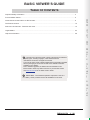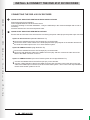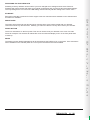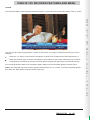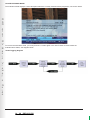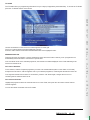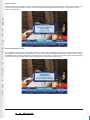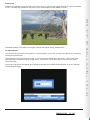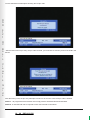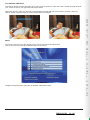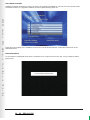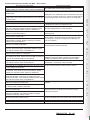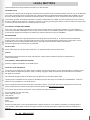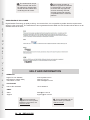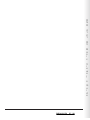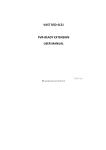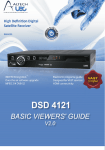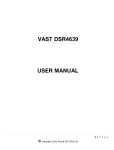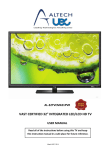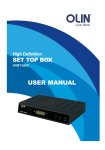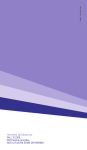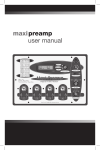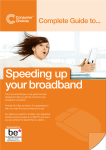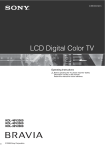Download Altech UEC DSD 4121RV User manual
Transcript
D S D 4 1 2 1 R V B a s i c V i e w e r ' s G u i d e 2/28 DSD 4121 RV BASIC VIEWER’S GUIDE TABLE OF CONTENTS Important Safety Information ........................................................................................................................ 4 Front and Back Panels ................................................................................................................................. 5 Install & Connect the DSD 4121 RV Decoder .............................................................................................. 6 The Remote Control ..................................................................................................................................... 12 DSD 4121 RV Decoder : Features and menu............................................................................................... 13 Legal Matters .............................................................................................................................................. 24 Help and Information .................................................................................................................................. 26 D S D 4 1 2 1 R V B a s i c ! The DSD 4121 RV Basic Viewer’s Guide is the subject of intellectual property rights, including copyright, under domestic law and international conventions. All rights are reserved. The 4121 RV Basic Viewer’s Guide supplements the information supplied with the packaging of the decoder as well as the detailed information available on our website. Due to software upgrades, the features and functionalities in this Basic Viewer’s Guide may differ from those on your decoder. Please visit www.uec.com.au for the latest Viewer’s Guide. V i e w e r ' s ! Please Note : The Network Operator requires the use of a 10.7 GHz ( 10700 ) LNB to receive all available TV services. G u i d e DSD 4121 RV 3/28 IMPORTANT SAFETY INFORMATION This DSD 4121 RV Decoder meets International Safety Standards. Please read the following recommended safety precautions carefully. MAINS SUPPLY D S D 4 1 2 1 R V B a s i c V i e w e r ' s The powerpack supplied with this decoder. It operates within the range 100-250 V AC 47-63 Hz mains supply only. Connect the power cable to the decoder before connecting the other end to the power outlet. Disconnect the decoder from the power outlet before connecting or disconnecting the decoder from any other equipment. A well regulated 12V D.C supply is essential for this unit to operate efficiently, visit www.uec.com.au for a list of recommended D.C regulators. LIQUIDS AND SPILLAGE Keep liquids away from the decoder and do not put anything on top of the decoder which may spill (example : lit candles or containers of liquid). Do not use the decoder in extreme temperature and humid conditions. CLEANING Before cleaning the decoder, first disconnect the decoder from the mains. Use a dry cloth to clean the exterior. VENTILATION Do not block the ventilation holes and ensure that free airflow is maintained around the decoder. Never stand the decoder on soft furnishings or on carpet. Do not use or store the decoder near a heater or where it is exposed to direct sunlight. Never stack other electronic equipment on top of, or below the decoder. SERVICING Do not attempt to repair the decoder yourself. You should also never remove the cover of the decoder. Any tampering with the decoder will invalidate the warranty. Refer all servicing to Altech UEC Australia, Tel. +61 2 94255777. LIGHTNING If the decoder is installed in an area subject to intense lightning activity, protection devices for the decoder mains connector are recommended. EARTHING The earth/grounding system must comply with local regulations. G u i d e 4/28 DSD 4121 RV FRONT PANEL 1 2 3 4 5 6 7 8 9 STANDBY Button CH CH VOL VOL OK MENU RESET Front Panel LED Display LEDs Switches the decoder between ON and STANDBY modes. Changes to the previous available channel. Changes to the next available channel. Increases the volume level. Decreases the volume level. Accepts the selection. Opens command menu for changing the setup. Reboots the decoder, i.e. if decoder freezes etc. Displays the time (Standby Mode) or displays the selected TV channel. Indicates response to remote control commands and/or error mode Bi-colour RED/GREEN RED = Decoder in standby mode or an error condition has occurred. GREEN = Normal operations. AMBER Flashes = when there are incoming messages GREEN 10 ! Smartcard Slot Flashes = when RCU command received. Behind the Front Panel Cover. LNB IN OPTICAL (Optical connector) COAXIAL (Coaxial connector) ETHERNET USB Audio = Left & Right Video =YPbPr Composite Video HDMI Data Services Power Input connector LNB OUT 4 1 2 1 R V B a s i c V i e w e r ' s BACK PANEL 1 2 3 4 5 6 7 8 9 10 11 12 D S D Connect to the LNB on dish Connects to the Digital Audio optical input on TV or AV Home Theater System Connects to the Digital Audio coaxial input on TV or AV Home Theater System Connects to Ethernet (currently disabled in this version) Connects to USB device (for software upgrade) Connects to the analog inputs on TV Connects to the YPbPr inputs on TV Connects to the video inputs on TV Connects to the high definition (HDMI) input on TV or AV home theatre system Connects to RS232 (for software upgrade) Connect to your home AC mains outlet Connect to another receiver DSD 4121 RV 5/28 G u i d e INSTALL & CONNECT THE DSD 4121 RV DECODER CONNECTING THE DSD 4121 RV DECODER D S D 4 1 2 1 R V B a s i c V i e w e r ' s 1 QUICK START GUIDE FOR EXISTING AURORA INSTALLATIONS Remove decoder from packaging. Insert supplied batteries into the remote control. Connect to existing TV and dish installation - verify the LNB setup in the menus and adjust and re-scan if necessary. Decoder should lock to service and present video. 2 QUICK START GUIDE FOR NEW INSTALLATIONS Ensure that all connections are secure before connecting the power cable (#11)to the power input connector. Option A: AV Connectors (Standard Definition TV) Connect the satellite feed to the SAT IN input (#1) on the decoder. Connect the Audio / Video cables to the audio (#6) and video (#8) outputs on the decoder and then to the audio and video inputs on the TV or home theater system. Option B: HDMI Connector (High Definition TV) Connect the satellite feed to the SAT IN input (#1) on the decoder. Connect a High Definition cable to the HDMI connector (#9), and then connect the other end of the cable to the HDMI connector on the TV. Option C: HDMI Connector (AV Home Theater system and a High Definition TV) Connect the satellite feed to the SAT IN input (#1) on the decoder. Connect a High Definition cable to the HDMI connector (#9), and then connect the other end of the cable to the HDMI input connector of the AV home theater system. Then connect the output HDMI of the AV home theater system to the TV. G u i d e 6/28 DSD 4121 RV Dish Alignment If you get the following screen is being displayed on startup then the unit isn’t receiving signal; D S D 4 1 2 1 R V This is either because the dish isn’t aligned properly and signal is weak, or the LNB on the DISH is a frequency other than 10.7GHz. In order to configure your alignment, or change LNB settings, just press ‘HELP’ button on the remote and the following screen will appear; B a s i c V i e w e r ' s G u i d e DSD 4121 RV 7/28 Select your approximate location, press ‘OK’ on the remote and the following screen will appear showing you the co-ordinates to align to; D S D 4 1 2 1 R V B a s i c (Note: compass bearing is aligned to true north) Press ‘OK’ on the remote once more to change the LNB setting and the following screen will appear; V i e w e r ' s G u i d e Now Press the number on the remote which corresponds to your LNB frequency (usually #1) and press ‘OK’. 8/28 DSD 4121 RV The following screen displaying a satellite finder will then appear; D S D 4 1 2 1 R V You can now align your dish, once the bar turns green press ‘OK’ on the remote. If the bar is yellow or red then you will need to fine tune your alignment. The following screen will then appear; B a s i c V i e w e r ' s If ‘Signal Found’ is displayed at the top of the screen then the unit will begin to scan in services and channel 800 will appear. The smart card can then be registered and activated at http://myswitch.digitalready.gov.au/. For any issues with activation call VAST on; PH:1300 99 3376. DSD 4121 RV 9/28 G u i d e CHANGING THE LNB SETTING Press the MENU button to launch the menu, then. Navigate to the following menu screens: Advanced Options Installation setup Enter the setup pin (The default is 1234) LNB setup D S D 4 1 2 1 R V B a s i c V i e w e r ' s Select the LNB type by pressing OK to select first item and using left and right to scroll. Press OK again to deselect the option. Enter in the correct LNB value by pressing OK on the LNB Frequency option and then enter the new LNB value, then press OK again to deselect the option. Press OK on the “Accept these settings” button. You will be returned to the Satellite installation menu. G u i d e Press OK on “Satellite Rescan” to rescan the decoder with the new LNB settings. 10/28 DSD 4121 RV RESTORING FACTORY DEFAULTS Resetting to factory defaults can be useful if you have changed some settings and lost some functions. Resetting will restore the decoder back to its original configuration and you will lose all personalized settings. The only setting that is not reset is the LNB setting. Please manually edit this setting to the correct value. ETHERNET Ethernet functionality is planned for future support. New user manuals will be available on the website when this feature is available. SMART CARD The smart card is paired to this decoder which means that the smart card provided with your decoder cannot be used in any other decoder. Similarly you will not be able to use any other card in your decoder. RESET BUTTON There is a reset button on the front panel. This can be used to reset your decoder in the case of a video freeze for example. The decoder will reboot after a few seconds and display “boot” on the front panel while it starts up. MHEG The ability to launch MHEG applications will be supported by the DSD4121 RV in the future. User instructions will be available on the website (www.uec.com.au) once this feature becomes available. D S D 4 1 2 1 R V B a s i c V i e w e r ' s G u i d e DSD 4121 RV 11/28 THE REMOTE CONTROL Button Name TV and Radio Button Identification TV Standby D S D i Mute Exit MUTE EXIT Navigation (4) and OK/Enter 4 1 2 1 Menu navigation and selection Program up/down +P- Volume up/down Menu +VMENU Help HELP 4 Coloured buttons R V B a s i c Information Allows channel up and down navigation Adjust volume up and down Selects Menu system Selects Help function where supported Functions as required by application or context Numerical data entry of channel number, PIN Digits 0-9 ! TV Guide Function TV: selects TV bouquets and 2nd function = Radio: selects bouquets Places set top box into standby mode Selects programme information synopsis Mutes the audio Leaving a menu or function TV Guide Opens freeview program guide application For other buttons in the remote see the PVR extension manual or visit www.uec.com.au. V i e w e r ' s G u i d e 12/28 DSD 4121 RV DSD4121 RV DECODER FEATURES AND MENU I-PLATE The information plate (i-Plate) displays information about the current and next event at the bottom of the TV screen. D S D 4 1 2 1 R V You can open the i-Plate by pressing the ”i” button on the remote. To change to a different channel carry-out the following: Press the “+P-” button on the remote to change the channel to the next/previous channel respectively, or When the i-Plate is open, press the “LEFT/RIGHT” arrow buttons on the remote. This allows you to browse the programme information of the other channels without changing the channel you are presently viewing. You can set the timeout value for the information plate (i-Plate) from the Information Display Timeouts menu. NOTE: The i-Plate will only timeout when changing channels from the “+P-” button. If you have manually opened the i-Plate, the “EXIT” button must be pressed to remove it. B a s i c V i e w e r ' s G u i d e DSD 4121 RV 13/28 I-PLATE EXTENDED MODE The extended i-Plate displays a short description about the currently selected i-Plate programme, see screen below. D S D 4 1 2 1 R V B a s i c To remove the extended i-Plate, you must press the “i” button again or the “EXIT” button to remove both the extended and i-Plates, see diagram below. i-Plate Toggling Diagram ! V i e w e r ' s G u i d e 14/28 DSD 4121 RV TV GUIDE The TV Guide offers you programming information for up to 8 days (if supported by the broadcaster). To access the TV Guide press the “TV GUIDE” button on the remote. D S D 4 1 2 1 R V Use the arrow buttons on the remote to scroll through the TV Guide grid. The “P+/P-” buttons will move the grid right/left by 24 hours. Press the “INFO” button to launch the extended information of the highlighted event. REMINDER POP-UPS There are two types of reminders - banner and autotune, these are used to either “remind” you of a programme or to automatically tune the decoder to a channel at a specific time. Once a reminder is set on the selected programme, the reminder icon will be displayed on the i-Plate indicating to the user that a reminder is set. How to Set a Reminder To set a banner, select the required programme you want to be reminded about (either on the i-Plate or TV Guide) and press the “OK” button, a B icon appears next to your selected programme, confirming that the banner is been set. To change the reminder from a banner to an autotune, press the “OK” button again, changes the icon to an A confirming that an autotune banner is set. How to Delete Reminder Highlight the programme which the reminder was set on in the i-Plate, then press the “OK” button until the Cancel reminder appears. You can also delete a reminder from the TV Guide. DSD 4121 RV 15/28 B a s i c V i e w e r ' s G u i d e Banner screen A banner reminder will display a pop-up 30 seconds before the start of the programme for which the reminder is set. You may ignore the reminder or choose to tune to the selected programme by pressing the “OK” button, see the banner screen below. D S D 4 1 2 1 R V B a s i c Autotune Reminder screen An autotune reminder tunes the decoder to another channel, but first displays a pop-up 5 seconds before the start of the programme for which the reminder was set. You may cancel the reminder by pressing the “EXIT” button or tune immediately to the selected programme by pressing the “OK” button, if you do nothing, the decoder will automatically tune to the selected channel and the pop-up will timeout, see autotune screen below. V i e w e r ' s G u i d e 16/28 DSD 4121 RV SUBTITLES Subtitles are enabled by pressing SHIFT+ALT on the remote. A banner will appear showing the user that Subtitles are on. If subtitles are available on the playout, they will be displayed while subtitles are ON. D S D 4 1 2 1 R V To disable subtitles, press SHIFT+ALT again. A banner will appear saying “Subtitles OFF”. PG PIN POP-UPS This decoder has a parental control feature to control viewing in your home. Access to this feature is controlled by entering the PG PIN code. ! The default pin for the parental lock is 1234. You can change the default pin in the menus. This PG PIN code will be blocked if entered incorrectly multiple times. If this occurs you must proceed by carrying out a factory reset of the STB. The PG pin code pop-up will appear when changing channels to a parental blocked program or when a parental blocked program begins. B a s i c V i e w e r ' s G u i d e DSD 4121 RV 17/28 You are allowed three attempts at entering the PG pin code. D S D 4 1 2 1 R V B a s i c After the third incorrect pin entry, the pin code is locked, you must then do a factory reset of the STB in the Menus. V i e w e r ' s G u i d e After the factory reset, the pin entry attempts is reset to 3 as soon the correct PG pin code is entered. NOTE-1: All programs that are blocked must comply with the Australian Broadcast standard. NOTE-2: A valid PG PIN code is required to enter the Parental Control Menu. 18/28 DSD 4121 RV VOLUME BAR AND MUTE The “MUTE” button switches the audio ON or OFF, when the volume is “ON” a blue bar is visible showing the level your volume is set too, see right-hand side screen below. When the volume is “OFF” the blue bar is extinguished, see left-hand side screen below. However, when the “MUTE” button is pressed again, the volume level will be unchanged. D S D 4 1 2 1 R V MENU The menu is used to set up the decoder for the user’s environment and preference. Launch the menu by pressing the MENU button on the remote. B a s i c V i e w e r ' s G u i d e Navigate through the menu using the UP, DOWN, OK and EXIT keys. DSD 4121 RV 19/28 TELEVISION SETUP Video and audio setup options can be found by navigating to: Advanced Options TV Installation D S D 4 1 2 1 R V B a s i c Edit the TV Installation menu options with the required settings. Press the “Accept these settings” button to save the settings. If the HD Output Format option has been changed, it will temporarily switch the resolution and launch a popup on the screen. Press “OK” on this popup to confirm that the settings are correct. Press ‘EXIT” or let the popup time out and the resolution setting will be restored to the previous setting. V i e w e r ' s G u i d e 20/28 DSD 4121 RV ASPECT RATIO There are 2 ways to manipulate the Aspect Ratio: 1. 2. By choosing a default Aspect Ratio setting in the Decoder Menu. By toggling through all the available Aspect Ratio settings by pressing the ARC button (SHIFT+TVGUIDE) on the remote control when watching TV. If you use the hot key to toggle the aspect ratio, a popup will display in the top right corner of the screen indicating the new aspect ratio setting. D S D 4 1 2 1 R V Changing the aspect ratio using the hot key will not change the setting in the menu, and will not remain if the decoder requires a reboot. For a permanent setting, change the aspect ratio on the menu. TIME ZONE SETUP B a s i c V i e w e r ' s Time zone setup options can be found by navigating to: Advanced Options Local Time G u i d e Select the correct region and the local time will be adjusted automatically. DSD 4121 RV 21/28 SOFTWARE UPGRADE Software upgrades can be done over the air. When an upgrade is available for your box, the menu option will be accessible. If there is no upgrade available, the menu option will be greyed out. D S D 4 1 2 1 R V B a s i c Press OK on this option (if it is available) and the new code download will start. Follow the instructions on the download screen. ERROR BANNERS An error banner is displayed when there is a network error or input error from the user, or in the instance where signal is lost. V i e w e r ' s G u i d e 22/28 DSD 4121 RV ALTECH UEC DSD 4121 RV SET TOP BOX – Error Codes On Screen Error Message Condition/Explanation "The Smartcard is invalid for this country or network. An invalid smart card has been inserted. Please contact your nearest contact center for assistance.” "The smartcard is either invalid or has been inserted upside down.” "The smart card is either faulty or has been inserted upside down. If it is faulty, please take it to your nearest contact center.” "Invalid Smart Card” "Please insert the smart card” "This channel will be activated in a few seconds, please wait...this message still appears after 2 minutes, please contact your nearest contact center for assistance." "The incorrect programme was broadcast. Please wait while we resolve the problem...” Displayed if an invalid smart card is inserted or if the card is incorrectly inserted. Ensure the card is inserted with the contacts towards the Set top box and on the underside. Displayed if there is no smart card inserted and the viewer is attempting to watch encrypted services. Normally displayed after a card activation Broadcast error. If the error does not resolve itself, please rescan the box. "The decoder is checking the Smartcard and current viewing status. Please wait…” Checking the subscription status...If this message still appears after 2 minutes, please contact your nearest contact center for assistance. The decoder is checking the smart card and the current viewing status. Audio and video should start soon after this message or another message will be displayed if there is a problem. "Service is currently scrambled” The service being viewed is scrambled and the viewer is not authorized to view this service. "The Smartcard is not enabled for this channel. It may be that your account has been suspended. Please contact your nearest contact center for assistance.” "Your account has been suspended. Please contact your nearest contact center for assistance.” The set top box has detected a fault condition in the "The LNB has shorted. Please check all LNB connections installation and protected the set top box from further or call an accredited installer for assistance.” damage by switching of the power to drive the LNB "There is a Smartcard marriage conflict. Please contact There is a conflict with the smart card/set top box combination. Contact the contact for help. your nearest contact center for assistance.” "The channel number you selected is no longer available.” This error could be caused by a change in the channel "The channel you selected does not exist / or is not in the line up. Please rescan the set top box to resolve. current viewing environment. "There is an error tuning to this channel. Please rescan the decoder. If this does not solve the problem, please contact your nearest contact center for assistance” "There is an error receiving data for this channel. Please reboot the decoder. If this does not resolve the error, rescan the decoder. If the problem persists, please contact your nearest contact center for assistance.” This service does not contain any audio or video at the "Service is reserved for future use” moment. "This channel is closed. Press i or check the 8-day TV Guide to find out when it will open.” Viewer has set a PG setting to prevent viewing without a "Event is PG Blocked “ PIN. Press OK on the iplate and enter the PG pin to unblock the program. "No PG status is available. Please enter the PG PIN to view this programme. For further assistance, please contact your nearest contact center.” "No services found. Please rescan.” Viewer must enter the menu system and rescan the STB. "There is no signal. This may be due to bad weather or a Viewer needs to verify installation of dish, lnb and cabling faulty connection in the installation." or wait for storm condition to pass. DSD 4121 RV 23/28 D S D 4 1 2 1 R V B a s i c V i e w e r ' s G u i d e LEGAL MATTERS Important NOTICE to all purchasers of a DSD 4121 RV Decoder. INTRODUCTION The DSD 4121 RV decoder is designed, manufactured and sold to receive selected network services only. It will therefore not be fully functional unless it is used with the network operator's enabled Smartcard supplied with the DSD 4121 RV decoder, deployed within the Australian broadcast footprint, and installed so as to receive the network specific signal. D S D The network operator is entitled to amend the software incorporated in the DSD 4121 RV Decoder from time to time by means of software downloads for a number of reasons, including preventing the DSD 4121 RV Decoder from being used to receive services other than the network operator services. 4 1 2 1 Due to the many potential configurations in each home and the variety of equipment available, it is not possible to cover every potential installation scenario in this Viewer's Guide. An Accredited Installer or the supplier / manufacturer of the specific equipment should be consulted if any doubt exists when doing an installation. R V DIY INSTALLATIONS DISCLAIMER MACROVISION This product incorporates copyright protection technology that is protected by U. S. patents and other intellectual property rights. Use of this copyright protection technology must be authorised by Macrovision Corporation, and is intended for home and other limited viewing uses only unless otherwise authorised by Macrovision. Reverse engineering or disassembly is prohibited. ALTECH UEC B a s i c V i e w e r ' s G u i d e Altech UEC and their logo are trade marks and / or registered trade marks of Altech UEC. DOLBY Manufactured under license from Dolby Laboratories. Dolby and the double-D symbol are trademarks of Dolby Laboratories. DVB (DIGITAL VIDEO BROADCASTING) DVB is a registered trademark of the DVB Project. INTELLECTUAL PROPERTY The whole of the DSD 4121 RV Basic Viewer's Guide, including the graphics, menus and information contained herein are the subject of intellectual property rights, including copyright, under domestic law and international conventions. All rights are reserved. All intellectual property rights of the DSD 4121 RV Decoder are owned by Altech UEC. Hacking of the conditional access system or facilitating anyone else doing so is STRICTLY PROHIBITED. Failure to adhere to this prohibition is a criminal offence. Some components are licensed under GPL and LGPL licenses. For further information regarding the licenses and which components are licensed under these licenses please visit http://www.uec.com.au. The source code for these components can be obtained by written request to: The UEC DSD 4121 RV OPT team, Altech UEC (PTY) LTD UEC House 1 Montgomery Drive Mount Edgecombe 4300 South Africa Please note that there is a fee associated with the written request to cover shipping, handling, processing and the cost of media. Altech UEC reserves the right to exclude or include GPL/LGPL components from its products as it sees fit. 24/28 DSD 4121 RV About adapter: D S D Model:GSBP3000S012V36A Input:AC 100-240V~1.0A Max 50/60Hz Output:DC 12V/3A Approval NO.:A/13831EA More information please visit www.uec.com.au for a list of power supplies and regulators. 4 1 2 1 R V B a s i c V i e w e r ' s G u i d e DSD 4121 RV 25/28 ! The smartcard is unique to each decoder and cannot be replaced or changed with another decoder without first contacting the call centre. D S D 4 1 2 1 ! The network operator is entitled to upgrade the software by downloads to your decoder, to ensure that only approved services are being recieved, and that the decoder remains compatiable with the networks platform. OBSOLESCENCE DISCLAIMER Digital Satellite Technology is rapidly evolving. As a result of this, it is not possible to predict what the requirements will be in a few years' time. The manufacturer cannot guarantee that this DSD 4121 RV Decoder will be able to run all available services in future. R V B a s i c V i e w e r ' s G u i d e . HELP AND INFORMATION WEBSITES Digital TV from Satellite Manufacturer (Altech UEC) Information on Vast www.mysattv.com.au www.uec.com.au www.vastdigital.com.au TELEPHONE Altech UEC Austrailia +61 2 94255777 EMAIL Sales Support sales #uec.com.au support # uec.com.au If you have comments, suggestions or want to provide feedback on the product, visit www.uec.com.au. 26/28 DSD 4121 RV ! For the latest DSD 4121RV Viewer's Guide go to website www.uec.com.au. D S D 4 1 2 1 R V B a s i c V i e w e r ' s G u i d e DSD 4121 RV 27/28 ALTECH UEC PTY. LTD LEVEL 2, 27 SIRIUS RD, LANE COVE WEST, NSW 2066 SYDNEY, AUSTRALIA THE LATEST VERSION OF THIS USER MANUAL CAN BE DOWNLOADED AT: www.uec.com.au 28/28 DSD 4121 RV