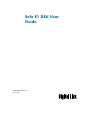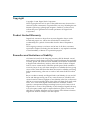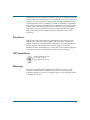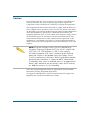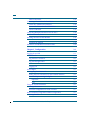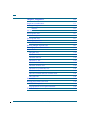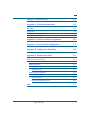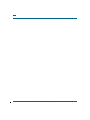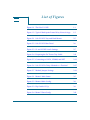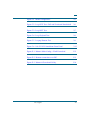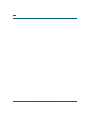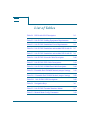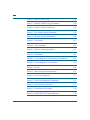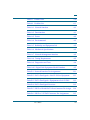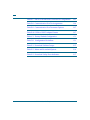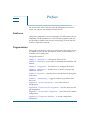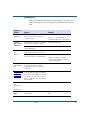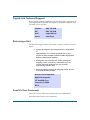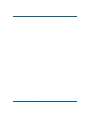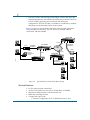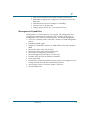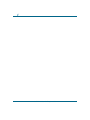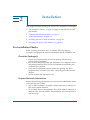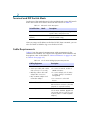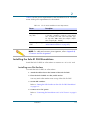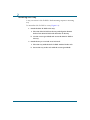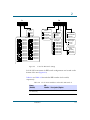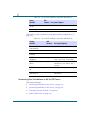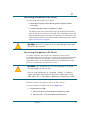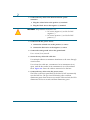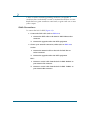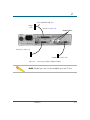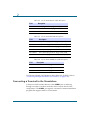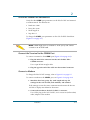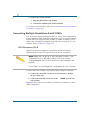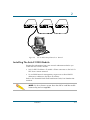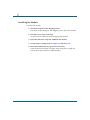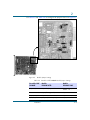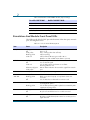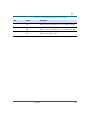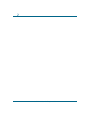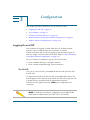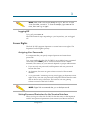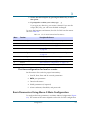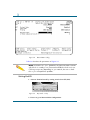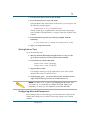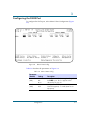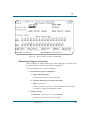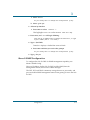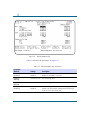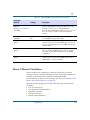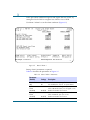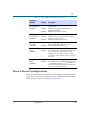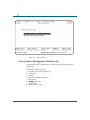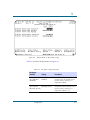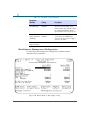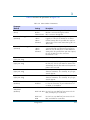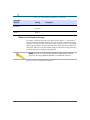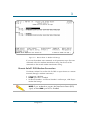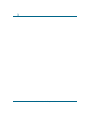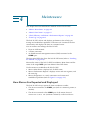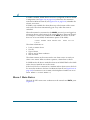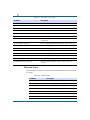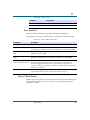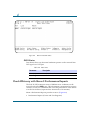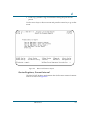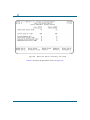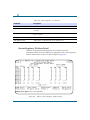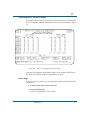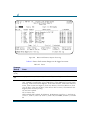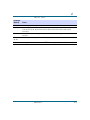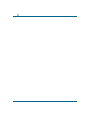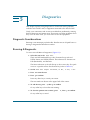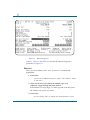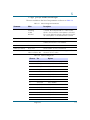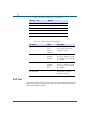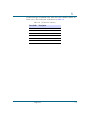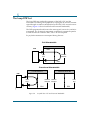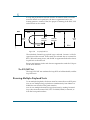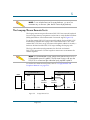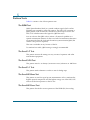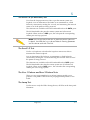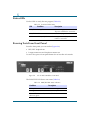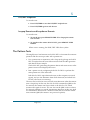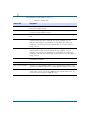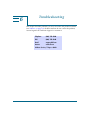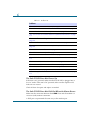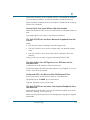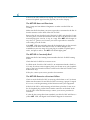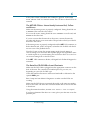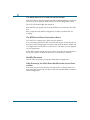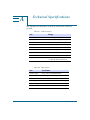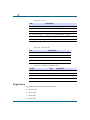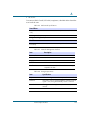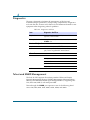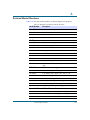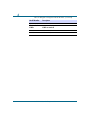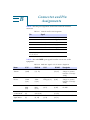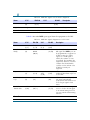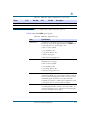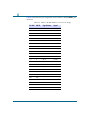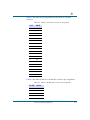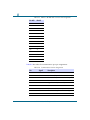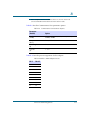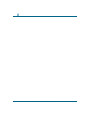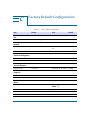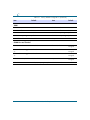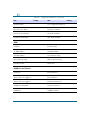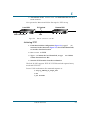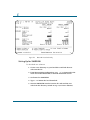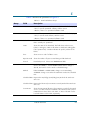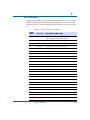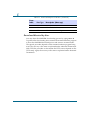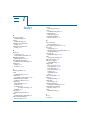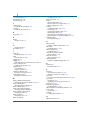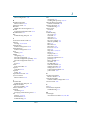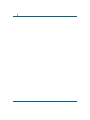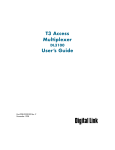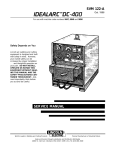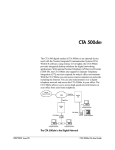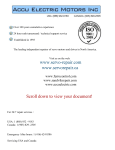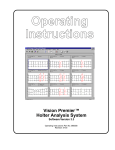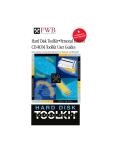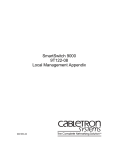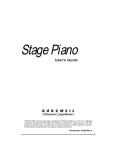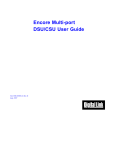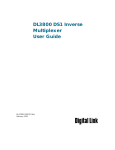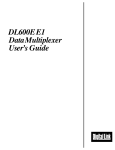Download Digital Link DL600E E1 User guide
Transcript
Solo E1 DSU User Guide Part 098-00917-01 Rev. C June 1998 Copyright Copyright © 1998, Digital Link Corporation World copyright reserved. No part of this publication may be stored in a retrieval system, transmitted, or reproduced in any way, including but not limited to photocopy, photograph, magnetic, chemical, or other record, without the prior agreement and written permission of Digital Link Corporation. Product Limited Warranty Digital Link warrants to buyer that any unit shipped to buyer, under normal and proper use, will be free from defects in material and workmanship for a period of 24 months from the date of shipment to buyer. The foregoing warranty is exclusive and in lieu of all other warranties, expressed or implied, including, but not limited to, any implied warranties of merchantability or Þtness for a particular purpose. Remedies and Limitations of Liability All claims for breach of the foregoing warranty shall be deemed waived unless notice of such claim is received by Digital Link during the applicable warranty period and unless the items claimed to be defective are returned to Digital Link within thirty (30) days after such claim. Failure of Digital Link to receive written notice within the speciÞc period shall constitute a waiver by buyer of any such claim irrespective of whether the facts giving rise to such a claim shall have then been discovered or whether processing, further manufacturing, other use or resale of such items shall have taken place. Buyer's exclusive remedy, and Digital Link's total liability, for any and all losses and damages arising out of any cause whatsoever, (whether such cause is based in contract negligence, strict liability, other tort or otherwise) shall in no event exceed the repair price of the unit from which such cause arises. In no event shall Digital Link be liable for incidental, indirect, special or consequential damages resulting from any such cause event if Digital Link is aware of the possibility of such damages. Digital Link may, at its sole option, either repair or replace defective goods or work, and shall have no further obligation to buyer. Return of the defective items to Digital Link shall be at buyer's risk and expense. ii Solo E1 DSU User Guide—June 1998 Digital Link shall not be liable for failure to perform its obligations if such results directly or indirectly from, or is contributed to by, any act of God or of buyer; riot; Þre; explosion; accident; ßood; sabotage; epidemics; delays in transportation; lack of or inability to obtain raw materials, components, labor, fuel or supplies; governmental laws, regulations or orders; or labor trouble, strike, or lockout (whether or not such labor event is within the reasonable control of Digital Link); other circumstances beyond Digital Link's reasonable control, whether similar or dissimilar to any of the foregoing. Disclaimer Digital Link Corporation makes no representation of warranties with respect to the contents of this document and speciÞcally disclaims any implied warranties of merchantability or Þtness for any particular purpose. Further, Digital Link Corporation reserves the right to revise this publication and to make changes in it from time to time without obligation to notify any person or organization of such revision or changes. ISO Compliance Products Manufactured Under An ISO 9001 CertiÞed Quality Management System Warning The Solo E1 complies with CISPR-22 Level B and FCC Part 15 of the Federal Communications Commission (FCC) Rules concerning radio frequency emissions for Class A computing devices. The following section is required by the FCC. iii Caution In accordance with FCC Part 15 section 15.21, changes or modiÞcations made by the buyer that are not expressly approved by Digital Link Corporation could void the buyerÕs authority to operate this equipment. This equipment has been tested and found to comply with the limits for a Class A digital device, pursuant to Part 15 of the FCC Rules. These limits are designed to provide reasonable protection against harmful interference when the equipment is operated in a commercial environment. This equipment generates, uses, and can radiate radio frequency energy and, if not installed and used in accordance with the instruction manual, may cause harmful interference to radio communications. Operation of this equipment in a residential area is likely to cause harmful interference in which case the user will be required to correct the interference at his own expense. NOTE: As per the Voluntary Control Council for Interference by Information Technology Equipment (VCCI), the Solo E1 complies with VCCI Class 1 ITE. This equipment is in the 1st Class category (information equipment to be used in commercial and/or industrial areas) and conforms to the standards set by the Voluntary Control Council for Interference by Information Technology Equipment aimed at preventing radio interference in commercial and/or industrial areas. Consequently, when used in a residential area or in an adjacent area thereto, radio interference may be caused to radios and TV receivers, etc. Read the instructions for correct handling. This Class A digital apparatus meets all requirements of the Canadian Interference-Causing Equipment Regulations. Cet Appareil numerique de la classe A respecte toutes les exigences du Reglement sur le materiel brouilleur du Canada. iv Solo E1 DSU User Guide—June 1998 Table of Contents Audience xix Organization xix Conventions xx Symbols xx Typography xxi Digital Link Technical Support xxii Returning a Unit xxii Send Us Your Comments xxii Chapter 1, Introduction 1-1 Solo E1 Features 1-1 Service Features 1-2 Management Capabilities 1-3 Chapter 2, Installation 2-1 Pre-Installation Checks 2-1 Check the Package(s) 2-1 Prepare Network Information 2-1 Terminal and DIP Switch Mode 2-2 Cable Requirements 2-2 Installing the Solo E1 DSU Standalone 2-3 Installing on a Flat Surface 2-3 Installing on a Tray 2-4 Setting the DIP Switches on the Solo E1 DSU Standalone 2-5 Connecting the Standalone to AC or DC Power 2-8 Connecting Standalone to AC Power 2-9 Connecting Standalone to DC Power 2-9 Grounding the Solo E1 DSU 2-11 v Cable Connections 2-12 Connecting a Terminal to the Standalone 2-14 Check the COMM Port Parameters 2-15 Connect the Terminal to the COMM Port 2-15 Connect a Modem 2-15 Connecting Multiple Standalone Solo E1 DSUs DE-9 Connector, Pin 8 Installing The Solo E1 DSU Module 2-16 2-16 2-17 2-18 Installing the Module 2-18 Standalone And Module Front Panel LEDs 2-20 Chapter 3, ConÞguration 3-1 Logging On and Off 3-1 The Unit ID 3-1 Log On from a Terminal 3-2 Log On Through Telnet 3-2 3-3 Logging Off Access Rights 3-3 Assigning User Passwords 3-3 Setting Password Protection for the Terminal Interface 3-3 User And Superuser Log On Rights 3-4 Superuser 3-5 User 3-5 Using The Terminal Interface 3-5 Setting a Parameter 3-6 First time configuration for local or remote 3-7 Basic Parameters Using Menu-4 Main Configuration Setting Unit ID vi 3-3 Solo E1 DSU User Guide—June 1998 3-7 3-8 Setting Date or Time 3-9 Configuring Network Parameters 3-9 Configuring the DATA Port 3-11 Allocating Timeslots 3-12 Allocation Methods 3-12 Allocating Contiguous Timeslots 3-13 Allocating Timeslots Manually 3-14 Menu-0 SNMP Configuration 3-15 3-17 Menu-7 Alarm I Conditions 3-17 Menu-8 Alarm II Configurations 3-19 External Alarm Configuration (Module only) 3-20 Miscellaneous Management Configuration 3-22 Modem Initialization Strings 3-24 Remote Solo E1 DSU-Modem Connection 3-25 Chapter 4, Maintenance 4-1 How Alarms Are Reported and Displayed 4-1 Menu-1 Main Status 4-2 Unit Status 4-3 Network Status 4-4 Error Statistics 4-5 Menu-2 Data Status DATA Status Check Efficiency with Menu-3 Performance Reports Carrier Registers, Current Interval 4-5 4-6 4-6 4-7 4-9 Carrier Registers, Total over 24 Hours 4-9 Carrier Registers, 24-Hour Detail 4-10 User Registers, 24-Hour Detail 4-11 Event Log 4-11 Table of Contents vii Chapter 5, Diagnostics 5-1 Diagnostic Considerations 5-1 Running A Diagnostic 5-1 Shortcut 5-2 Self Test 5-4 The Loop DTE Test 5-6 Alternate Option The Loop NET Test 5-7 The Loop Payload Test 5-7 The DTE/NET Test 5-8 Running Multiple Payload Tests 5-8 The Loopup/Down Remote Tests 5-9 Pattern Tests 5-10 The QRW Test 5-10 The Send 1:7 Test 5-10 The Send 3:24 Test 5-10 The Send 1:1 Test 5-10 The Send All Ones Test 5-10 The Send All Zeros Test 5-10 The Send 1:4 (or alternate) Test 5-11 The Send 1:2 Test 5-11 The User 1 Pattern and User 2 Pattern Tests 5-11 The Lamp Test 5-11 Status LEDs 5-12 Running Tests From Front Panel 5-12 DTE/NET Loopback 5-13 Loopup Remote and Loopdown Remote 5-13 The Pattern Tests viii 5-7 Solo E1 DSU User Guide—June 1998 5-13 Chapter 6, Troubleshooting 6-1 Appendix A, Technical SpeciÞcations A-1 Regulatory A-2 Diagnostics A-4 Telnet and SNMP Management A-4 Related Model Numbers A-5 Appendix B, Connector and Pin Assignments B-1 Appendix C, Factory Default ConÞguration C-1 Appendix D, ConÞguration Worksheet D-1 Appendix E, Software Download E-1 Menu-4A Download Utility E-1 Using the Download Utility E-1 Flash Download E-1 Setting Up for TFTP E-2 Initiating TFTP E-3 Setting Up for XMODEM E-4 Abnormal Termination E-6 Error Indicators E-7 Download Aborted by User E-8 Index I-1 Table of Contents ix x Solo E1 DSU User Guide—June 1998 List of Figures Figure 1-1 The Solo E-1 DSU 1-1 Figure 1-2 Typical Multi-point Frame Relay Network App. 1-2 Figure 2-1 Solo E1 DSU Tray and Rack Mount 2-5 Figure 2-2 Solo E1 DSU Rear Panel 2-6 Figure 2-3 S1 and S2 DIP Switch Settings 2-7 Figure 2-4 Preparing the DC Power Tray Cable 2-11 Figure 2-5 Connecting to DATA, COMM, and NET 2-13 Figure 2-6 Solo E1 DSUs Daisy-Chained to a Terminal 2-17 Figure 2-7 Module Jumper Settings 2-19 Figure 3-1 Menu-1 Main Status 3-5 Figure 3-2 Menu-4 Main ConÞg. 3-8 Figure 3-3 Dip Switch 12 Up 3-8 Figure 3-4 Menu-5 Data ConÞg. 3-11 xi xii Figure 3-5 Menu-6 Timeslot ConÞg. in Default Mode 3-13 Figure 3-6 Menu-0 SNMP ConÞg. 3-16 Figure 3-7 Menu-7 Alarm I 3-18 Figure 3-8 Menu-8 Alarm II 3-20 Figure 3-9 Menu-8 Alarm IIÑExt. Alarm ConÞg. 3-21 Figure 3-10 Menu-8 Alarm IIÑMisc. Mgmt. ConÞg. 3-22 Figure 3-11 Menu-8 Alarm IIÑModem INIT Strings 3-25 Figure 4-1 Menu-1 Main Status 4-3 Figure 4-2 Menu-2 Data DTE Status 4-6 Figure 4-3 Menu-3 Performance Reports 4-7 Figure 4-4 Menu-3 Perf. ReportsÑCarrier Reg., Cur. Interval 4-8 Figure 4-5 Menu-3 Perf. Reports, Carrier Reg., over 24 hours 4-9 Figure 4-6 Menu-3, Carrier Registers, 24-Hour Detail 4-10 Figure 4-7 Menu-3, User Registers, 24-Hour Detail 4-11 Figure 4-8 Menu-3 Performance ReportsÑEvent Log 4-12 Solo E1 DSU User Guide—June 1998 Figure 5-1 Menu-9 Diagnostics 5-2 Figure 5-2 Loop DTE TestÑFull and Fractional Bandwidth 5-6 Figure 5-3 Loop NET Test 5-7 Figure 5-4 Loop Payload Test 5-8 Figure 5-5 Loopup Remote Test 5-9 Figure 5-6 Solo E1 DSU Standalone Front Panel 5-12 Figure E-1 Menu-4 Main ConÞg.ÑFlash Download E-2 Figure E-2 Remote connection over IBC E-3 Figure E-3 Menu-4A Download Utility E-4 List of Figures xiii xiv Solo E1 DSU User Guide—June 1998 List of Tables Table 2-1 DIP Switch S2-12 Description 2-2 Table 2-2 Solo E1 DSU Cabling Equipment Requirements 2-2 Table 2-3 Solo E1 DSU Standalone Power Requirements 2-3 Table 2-4 Solo E1 DSU Standalone and module DIP Switch S1 2-7 Table 2-5 Solo E1 DSU Standalone and module DIP Switch S2 2-8 Table 2-6 Solo E1 DSU Network Cable Description 2-14 Table 2-7 Solo E1 DSU DTE Cable Descriptions 2-14 Table 2-8 Solo E1 DSU COMM Port Cable Description 2-14 Table 2-9 Ensemble Shelf DL2000E Module Jumper Settings 2-19 Table 2-10 Ensemble Shelf DL2001 Module Jumper Settings 2-20 Table 2-11 Solo E1 DSU LED Descriptions 2-20 Table 3-1 Navigation Keys 3-6 Table 3-2 Solo E1 DSU Terminal Interface Menus 3-7 Table 3-3 Menu-4 Main Config. Parameters 3-10 xv xvi Table 3-4 Menu-5 Data Config. 3-11 Table 3-5 Menu-0 SNMP Config. Parameters 3-16 Table 3-6 Menu-7 Alarm I Parameters 3-18 Table 3-7 Ext. Alarm Config. Parameters 3-21 Table 3-8 Menu-8 Alarm II Parameters 3-23 Table 4-1 Unit Status 4-3 Table 4-2 Network Status 4-4 Table 4-3 Menu-1 Alarm Input Status 4-5 Table 4-4 Data Status 4-6 Table 4-5 Carrier Registers, Current Interval Parameters 4-9 Table 4-6 Carrier Registers, over 24 hours 4-10 Table 4-7 Events 4-12 Table 5-1 Meru-9 Diagnostic Parameters 5-3 Table 5-2 Next Test Diagnostics 5-3 Table 5-3 Next Test Diagnostics Parameters 5-4 Table 5-4 Self Test Error Indicators 5-5 Table 5-5 Front Panel LEDs Status 5-12 Table 5-6 PWR/TEST LED Status Indicators 5-12 Solo E1 DSU User Guide—June 1998 Table 5-7 Pattern Tests 5-14 Table 6-1 Problem List 6-2 Table A-1 Network Interface A-1 Table A-2 Data Interface A-1 Table A-3 Power A-2 Table A-4 Environmental A-2 Table A-5 Reliability and Equipment Life A-2 Table A-6 Mechanical Specifications A-3 Table A-7 Network Management Interface A-3 Table A-8 Timing Requirements A-3 Table A-9 Diagnostics and Tests A-4 Table A-10 Digital Link Equipment Model Numbers A-5 Table B-1 Network Interface Pin Assignments B-1 Table B-2 DATA Port SignalsÑSolo E1 DSU to Equipment B-1 Table B-3 DATA Port SignalsÑEquipment to Solo E1 DSU B-2 Table B-4 DATA Port Signal Overview B-3 Table B-5 DB-25 to RS-449 DATA Port Connector Pin Assign. B-4 Table B-6 DB-25 to V.35 DCE Connector Pin Assignments B-5 List of Tables xvii xviii Table B-7 DB-25 to RS-449 DCE Connector Pin Assignments B-5 Table B-8 Communication Port Pin Assignments B-6 Table B-9 Communication Port Parameter Options B-7 Table B-10 DE-9 to DB-25 Adapter Pinouts B-7 Table C-1 Factory Default Configuration C-1 Table D-1 Configuration Worksheet D-1 Table E-1 Download Utilities Groups E-5 Table E-2 Menu and Download Options E-6 Table E-3 Download Utility Error Indicators E-7 Solo E1 DSU User Guide—June 1998 Preface The Solo E1 DSU User Guide provides the information you need to install, test, operate, and manage the Solo E1 DSU. Audience This guide is prepared for network managers and technicians who are responsible for the installation of LAN-to-WAN equipment, and who are thoroughly familiar with the network topology in which the Solo E1 DSU is expected to operate. Organization This guide is presented in paper and on-line form. The on-line version is available at www.dl.com, and requires Adobe Acrobat Reader 3.0, available at www.adobe.com. This guide consists of: Chapter 1, ÒIntroduction,Ó a description of the Solo E1. Chapter 2, ÒInstallation,Ó instructions for installing the standalone and module. Chapter 3, ÒConÞguration,Ó describes how to conÞgure the Solo E1. Chapter 4, ÒMaintenance,Ó describes how to monitor, manage, and update the software. Chapter 5, ÒDiagnostics,Ó describes how to test the Solo E1 through the front panel. Chapter 6, ÒTroubleshooting,Ó suggests solutions to problems when they arise. Appendix A, ÒTechnical SpeciÞcations,Ó lists of the technical speciÞcations. Appendix B, ÒConnector and Pin Assignments,Ó lists the connector and pin assignments. Appendix C, ÒFactory Default ConÞguration,Ó shows the device default conÞguration. Appendix D, ÒConÞguration Worksheet,Ó to record conÞguration information. xix Appendix E, ÒSoftware Download,Ó to upgrade Þrmware applications. Conventions This section describes the conventions used to delineate speciÞc types of information throughout Digital Link user guides. Symbols Symbols denote text that requires special attention. The information contained alongside a symbol corresponds to one of four levels of severity: NOTE: Follow guidelines in this, or the previous, paragraph to use the Digital Link product more effectively. CAUTION: Follow guidelines in this, or the previous, paragraph to avoid equipment damage or faulty application. WARNING: Follow the instructions in this, or the previous, paragraph to avoid personal injury. ELECTRO-STATIC DISCHARGE — CAUTION: Follow the instructions in this, or the previous, paragraph to avoid the discharge of static electricity, and subsequent damage to the equipment. xx Solo E1 DSU User Guide—June 1998 Typography Digital Link manuals delineate the names of Þles, commands, and actions by using the fonts and typefaces described in the following table: Typeface or Symbol Courier Font AaBbCc123 Courier Font, Bold AaBbCc123 Palatino Font, Italic AaBbCc123 Purpose Example The names of commands, files, and directories, as well as on-screen computer output. Edit your.login Þle. The input you provide, as contrasted with on-screen computer output. machine_name% su Keystrokes that you must provide to use the application. Press Ctrl-L to refresh the screen. Command-line placeholder that you replace with a real name or value. To delete a Þle, type rm Þlename Book titles, new words or terms, or words that need to be emphasized. Refer to Chapter 6 in the User Guide. Use ls -a to list all Þles. machine_name% You have mail. These are called class options. You must be logged in as root to access this directory. ▼ Zapf Dingbats Font Symbol that denotes a single-step procedure or task. Procedures requiring more than one task are numbered. Palatino Font, Bold Blue, Underscore AaBbCc123 Hyperlinks in the table of contents.When viewing the Portable Document Format (PDF) version of the user guide, you can click on one of these to jump directly to the selected subject matter. Palatino Font, Blue AaBbCc123 or AaBbCc123 Hyperlinks throughout general text. Helvetica Bold Denotes actual markings on front or back panels. Preface Attach the cable to the TERMINAL port xxi Digital Link Technical Support If you should experience difÞculty with the setup and/or operation of your Digital Link equipment, the Digital Link Technical Support staff can assist you at any time. Telephone (408) 745-4200 FAX (408) 745-4240 Email [email protected] Internet www.dl.com Returning a Unit Use the following procedure if you need to return a unit for service or repair, 1. Contact the Digital Link Customer Service Department at (408) 745-4200, or via e-mail at [email protected], or fax a request to (408) 745-4240 to obtain an ERA (Equipment Return Authorization) number. 2. Package the unit carefully and, before sealing the shipping carton, include any information you can provide about the problems you are currently experiencing with the unit. 3. Attach an address label to the shipping carton. Be sure to include the ERA number: Customer Service Department Digital Link Corporation 217 Humboldt Court Sunnyvale, CA 94089 ERA # ___________ Send Us Your Comments Please let us know if this user guide meets your requirements. Does the manual answer your questions? xxii Solo E1 DSU User Guide—June 1998 Is the manual thorough? Is the manual easy to use: can you Þnd the information you need? Is anything missing from the manual? What would you like to see in the manual? Digital Link Technical Publications FAX (408) 745-6250 Email [email protected] All suggestions and comments are appreciated. Preface xxiii xxiv Solo E1 DSU User Guide—June 1998 Introduction 1 1 Solo E1 Features The Solo E1 DSU (Data Service Unit) is a single data port DSU that enables access to high-speed public and private E1/FE1 (Fractional E1) networks. This user guide describes both the Solo E1 Standalone and Ensemble shelf module products. The standalone is shown in Figure 1-1. The Solo E1 DSU transmits and receives a signal from a DTE device. The Solo E1 DSU converts V.35, RS449, EIA-530 and X.21 compatible DTE data for E1/FE1 network transport. The Solo E1 DSU is ideally suited for pointto-point E1 and FE1 connections of multiple data internetworking devices. The Solo E1 DSU offers a full DSU interface with SNMP network management capability (including RFC 1406). It is compatible with the DL600E, a Fractional E1 Multiplexer that provides access to various network services. Figure 1-1 The Solo E-1 DSU These management capabilities can be accessed directly, through a modem, or over the Ethernet (through the Management Access Processor (MAP); refer to the MAP User Guide). 1-1 1 ¥ The Solo E1 DSU connects high-speed bridges, routers and other data terminal equipment to the Internet and frame relay networks. The Solo E1 DSU readily supports point-to-network and multi-point conÞgurations. The Solo E1 DSU is available as a standalone or module that plugs into the Ensemble WAN Access System. Figure 1-2 shows a typical multi-point frame relay network application. Using multiple Solo E1 DSUs, you can also have multiple network connections with the DL600E. Solo E1 DSU E1/FE1 Router V.35/RS449/ EIA-530/X.21 Solo E1 DSU V.35/RS449/ EIA-530/X.21 Frame Relay Router SNMP Network Management System Comm Port (SLIP) E1/FE1 Solo E1 DSU MANAGEMENT Access Prossesor ALARM GR652 PWR/ TEST DATA COLLISION VISUAL ACO CRAFT AUDIBLE MAP (or Terminal Server) Figure 1-2 Router V.35/RS449/ EIA-530/X.21 Typical Multi-point Frame Relay Network App. Service Features ¥ ¥ ¥ ¥ ¥ 1-2 E1/FE1 point-to-point connectivity Access to fast packet services such as Frame Relay and SMDS IBC-based communications with the far-end unit HDB3 line encoding schemes A single DATA port with: ¥ Software conÞguration for V.35, RS-449, EIA 530 or X.21 Solo E1 DSU User Guide—June 1998 1 ¥ DTE or DCE interface and a DB-25 connector on the back ¥ Bandwidth mapping into contiguous or manually selected 64 kbps slots ¥ Selectable data rates from 64 kbps to 1.984 Mbps ¥ Smooth clock at all data rates ¥ Timing options: SCTE, SCT or inverted SCT clock Management Capabilities Management is a critical aspect of any network. The management and conÞguration capabilities of the Solo E1 DSU include a wide range of management access solutions including telnet, and SNMP management. ¥ Access for a terminal, telnet connection, modem or SNMP management station ¥ Embedded SNMP agent ¥ Support for SNMP RFC 1406 for E1, MIB II (RFC 1213) and enterprise MIBs ¥ Monitor the state of the Solo E1 DSU ¥ Monitor the state of the NET and DTE ports ¥ View and set conÞguration parameters ¥ Perform diagnostics and display an Event Log ¥ Examine NET and DTE performance databases ¥ Front panel LEDs ¥ Performance monitoring and built-in test patterns and diagnostic tools to help maintain the line and troubleshoot problems ¥ Alarm reports sent to a terminal, printer or dial-out ¥ Downloadable code Introduction 1-3 1 1-4 Solo E1 DSU User Guide—June 1998 Installation 2 2 This chapter describes installing the Solo E1 DSU Standalone and module: ¥ ÒPre-Installation ChecksÓ on page 2-1 (apply to both the Solo E1 DSU and module) ¥ ÒTerminal and DIP Switch ModeÓ on page 2-2 ¥ ÒCable RequirementsÓ on page 2-2 ¥ ÒInstalling the Solo E1 DSU StandaloneÓ on page 2-3 ¥ ÒInstalling The Solo E1 DSU ModuleÓ on page 2-17 Pre-Installation Checks Before installing the Solo E1 DSU or module, check the shipping package(s) and prepare the network information and the installation site. Check the Package(s) ¥ Unpack and inspect the Solo E1 DSU for damage that may have occurred during shipment. ¥ Save all enclosed packing slips and documents. Save shipping cartons and packing materials until you have completed the installation and veriÞed device operation. ¥ Verify that all equipment ordered matches the packing slip. If the equipment does not match your order, contact Digital Link Customer Support. ¥ Fill out and mail the registration card. Prepare Network Information Request the following information from your network administrator before you install the Solo E1 DSU: ¥ Solo E1 DSU IP addressÑTo enable a Telnet connection to the Solo E1 DSU from a remote terminal. ¥ To use SNMP network management, one to three NMS IP addresses in addition to the above IP address. These addresses are where the Solo E1 will send traps. 2-1 2 Terminal and DIP Switch Mode On the rear of the standalone and/or the module board are two DIP switch banks. DIP switch S2-12 allows the mode choice shown in Table 2-1. Table 2-1 DIP Switch S2-12 Description Switch Position Mode Description Up Terminal Allows you to modify device configuration, monitor status, and perform tests. Down (default) DIP Switch Allows you to monitor device status, and perform minimal testing. After you assign an IP address to the Solo E1 DSU from a terminal, you can also use Telnet or SNMP to log on to the Solo E1 DSU. Cable Requirements Table 2-2 lists the general communication cable requirements for the standalone and module. (For Digital Link equipment model numbers and descriptions, refer to the tables in ÒCable ConnectionsÓ on page 2-12, and to Table A-10 on page A-5.) Table 2-2 Solo E1 DSU Cabling Equipment Requirements Cabling Equipment Description One of: ¥ Comm port cable (with a DE-9 male connector on one end) ¥ Multi-drop ribbon cable with multiple DE-9 connectors. ¥ DE-9 to DB-25 adapters and null-modem adapter ¥ To connect a terminal, modem or SNMP workstation ¥ To connect multiple Solo E1 DSUs in a daisy chain (for centralized management) ¥ For connection to other DTE devices 2-2 DTE interface cable DB-25 male connector to the Solo E1 DSU and V.35 connector to the DTE (depends on required interface) Network port cable BNC or DA-15 male connector to the Solo E1 DSU. Standard. (Digital Link can provide 4.57 m (15 ft) or 7.62 m (25 ft) cables or a DA-15/RJ-48S adapter.) Solo E1 DSU User Guide—June 1998 2 Table 2-3 list the power requirements for the Standalone Solo E1. The shelf meets all the power requirements for the module. Table 2-3 Solo E1 DSU Standalone Power Requirements Power Description AC Power cable For connection to 100-240 VAC, 50/60 Hz DC power requires a tray cable Cable must be UL-approved for connection to -40 to -72 VDC, 14 AWG, 3 conductor, copper strand wire, electrical power and control tray cable, type TC: tray cable, 600 V 90°C. (An example is Alpha Wire Company No. 45443.) Equipment grounding cable Provides the earth ground connection. (Refer to “Related Model Numbers” on page A-5.) NOTE: For cable and connector pin assignments, refer to Appendix B, “Connector and Pin Assignments” Installing the Solo E1 DSU Standalone Install the Solo E1 DSU on a ßat surface or mount it in a 19" or 23Ó rack. Installing on a Flat Surface To install the Solo E1 DSU on a ßat surface: 1. Attach the rubber feet to the bottom of the Solo E1 DSU. 2. Place the Solo E1 DSU on a ßat, stable surface. You may stack other similar units on top of the Solo E1 DSU. 3. Set the DIP switches. Refer to ÒSetting the DIP Switches on the Solo E1 DSU StandaloneÓ on page 2-5.Ó 4. Connect AC or DC power. Refer to ÒConnecting the Standalone to AC or DC PowerÓ on page 28). Installation 2-3 2 Installing on a Tray A tray can secure 2 Solo E1 DSUs. Rack-mounting requires a mounting tray. To mount the Solo E1 DSU on a tray (Figure 2-1): 1. Attach the Solo E1 DSU to the tray: a. Place the Solo E1 DSU on the tray and align the bottom holes of the Solo E1 DSU with the holes in the tray. b. Use the screws (provided) and secure the Solo E1 DSU to the tray. 2. Attach the tray to a 19 inch or 23 inch rack. a. Place the tray with the Solo E1 DSU attached in the rack. b. Secure the tray to the rack with the screws (provided). 2-4 Solo E1 DSU User Guide—June 1998 2 E1 GR485 Figure 2-1 Solo E1 DSU Tray and Rack Mount Setting the DIP Switches on the Solo E1 DSU Standalone The S1 and S2 DIP switches are located in the rear of the unit. Installation 2-5 2 DIP switch mode is the active mode by default (switch S2-12 is OFF). The default is all switches OFF (Figure 2-2). DC power DIP switches DATA Port 75 ohm NET Port 120 ohm NET Port Figure 2-2 COMM Port Solo E1 DSU Rear Panel Table 2-4 and Table 2-5 on page 2-8 describe the S1 and S2 DIP switches. CAUTION: Only connect one network port at a time (75 or 120 ohm), unit may cause network harm if both ports are used. NOTE: Switches 8,9 are not used on Bank S1 and switches 3,4 are not used on Bank S2. 2-6 Solo E1 DSU User Guide—June 1998 2 S1 O N S2 1 2 3 4 5 6 7 8 9 O N Net Framing & CRC4 Unstructured DTE Clock +SCT -SCT SCTE Data Rate 1 timeslot 2 timeslots 3 timeslots 4 timeslots 5 timeslots 6 timeslots 7 timeslots 8 timeslots 9 timeslots 10 timeslots 11 timeslots 12 timeslots 13 timeslots 14 timeslots 15 timeslots 16 timeslots 17 timeslots 18 timeslots 19 timeslots 20 timeslots 21 timeslots 22 timeslots 23 timeslots 24 timeslots 25 timeslots 26 timeslots 27 timeslots 28 timeslots 29 timeslots 30 timeslots 31 timeslots Structured Disable CRC4 Structured Enable CRC4 1 2 3 4 5 6 7 8 9 101112 Timing Source Internal Network Comm. Port Baud Rate 9600 Baud 4800 Baud 2400 Baud 1200 Baud 38400 Baud 28800 Baud 19200 Baud 14400 Baud Configuration DIP Switches Terminal Comm. Port Word Length 8 bits 7 bits Comm. Port Parity No Parity Odd Parity Even Parity GR616 Figure 2-3 S1 and S2 DIP Switch Settings Solo E1 DSU instructions for DIP switch conÞgurations are located on the bottom of the unit (Figure 2-3). Table 2-4 and Table 2-5 describe the DIP switches for S1 and S2, respectively. Table 2-4 Solo E1 DSU Standalone and module DIP Switch S1 Name (Default) DIP Number Description/Options Data Rate (31 timeslots) 1-5 Installation Set DTE data rate, from 1 to 31 timeslots. 2-7 2 Table 2-4 Solo E1 DSU Standalone and module DIP Switch S1 Name (Default) DIP Number Description/Options DTE Clock (SCTE) 6, 7 Sets DTE Clock: +SCT, -SCT, or SCTE. Not Used 8, 9 For future expansion (Also refer to ÒBasic Parameters Using Menu-4 Main ConÞgurationÓ on page 3-7.) Table 2-5 Solo E1 DSU Standalone and module DIP Switch S2 Setting (Default) DIP Number Description/Options CRC4 Check (CRC Enabled) 1 Enabled or disabled. Not Used 2, 3, 4 For future expansion Timing Source (Internal) 5 Internal or network COMM Port kbps 6, 7, 8 1200, 2400, 4800, or 9600 bps 14.4, 19.2, 28.8, or 38.4 kbps 9, 10 (None) None, odd, or even. Use to detect transmission errors with an odd or even bit. COMM Port Word Length 11 Set the word length to 7 or 8 bits. (9600 bps) COMM Port Parity (8) Configuration (DIP Switches) 12 Set configuration by using terminal or DIP switches. Connecting the Standalone to AC or DC Power This section describes: ¥ ÒConnecting Standalone to AC PowerÓ on page 2-9 ¥ ÒConnecting Standalone to DC PowerÓ on page 2-9 ¥ ÒGrounding the Solo E1 DSUÓ on page 2-11 ¥ ÒCable ConnectionsÓ on page 2-12 2-8 Solo E1 DSU User Guide—June 1998 2 Connecting Standalone to AC Power To connect the Solo E1 DSU to AC power: 1. Insert the AC power cable into the power receptacle on the rear panel. 2. Connect the other end to a suitable AC outlet. The LEDs on the front panel ßash as the Solo E1 DSU automatically runs the Self Test at power up. The PWR/TEST LED blinks yellow and then illuminates green when the test is successful. If Self Test fails, the LED illuminates red for 10 seconds and then illuminates green; contact Digital Link Technical Support. CAUTION: The Solo E1 accepts use of any nationally approved cordset with an IEC 320 connector. Connecting Standalone to DC Power For safety, install the Solo E1 DSU in a Restricted Access Area in accordance with Articles 110-16, 110-17, and 110-18 of the National Electric Code, ANSI/NFPA 70. An example is a dedicated equipment room or closet that is clean, well-ventilated, and free of environmental extremes. Allow two to three feet of clearance for access. CAUTION: If you connect the Solo E1 DSU improperly to DC power, you may damage the Solo E1 DSU. Use only a tray cable that is UL recognized 14 AWG, 3 conductors, copper strand wire, electrical power and control cable, type TC: tray cable, 600 V 90° C. An example is Alpha Wire Company No. 45443. The Solo E1 DSU will operate on -48 to -72 VDC sources. To connect the Solo E1 DSU to DC power (Figure 2-4 ): 1. Prepare the tray cable: a. Strip 5 cm (2 in) of jacket material off the tray cable. b. Strip 1.27 cm ( ¹⁄₂ in) of insulation off each wire. Installation 2-9 2 2. Connect the tray cable to the Solo E1 DSU DC power connector: a. Plug the colored wire to the positive (+) terminal. b. Plug the black wire to the negative (-) terminal. CAUTION: Verify that the connections are: ¥ DC source negative (-) to Solo E1 DSU negative (-) ¥ DC source positive (+) to Solo E1 DSU positive (+) 3. Connect to the DC power source: a. Connect the colored wire to the positive (+) source. b. Connect the black wire to the negative (-) source. 4. Connect the earth ground wire to the ground stud. Use a .63 cm (¹⁄₄ in) wrench. 5. Secure the tray cable with cable ties. Use multiple cable ties to minimize disturbance to the wires through casual contact. Use at least four cable ties, a minimum of 10.16 centimeters (4 in) apart, with the Þrst within 15.24 centimeters (6 in) of the terminal block. Figure 2-4 shows the cable tie mount next to the fuse. 6. Connect the tray cable to the DC power source. The LEDs on the front panel ßash as the Solo E1 DSU automatically runs the Self Test. The pwr/test LED blinks yellow and then illuminates green when the test is successful. If the test fails, the LED illuminates red for 10 seconds and then illuminates green. 2-10 Solo E1 DSU User Guide—June 1998 2 DC Power Connector Cable Tie Strip the DC tray cable: 5 cm 1.27 cm -48 to -72 VDC, 0.5A Tray Cable Jacket Figure 2-4 Insulation Wire Preparing the DC Power Tray Cable Grounding the Solo E1 DSU Ground the Solo E1 DSU to earth ground using a grounding cable connected to the ground stud on the rear panel. An equipment grounding conductor or cable is connected to ground at the service equipment and should be installed as part of the circuit supplying the system and should not be smaller in size than the ungrounded branchcircuit supply conductors. The attachment-plug receptacle in the vicinity of the system should be a grounding type. The grounding conductor to it should be connected to earth ground at the service equipment. Installation 2-11 2 A bare, covered or insulated grounding conductor is acceptable. A conductor that is individually covered or insulated should have an outer Þnish that has a green continuous outer Þnish, or green with one or more yellow stripes. Cable Connections To connect the Solo E1 DSU (Figure 2-5): 1. Connect the DTE cable (refer to Table 2-7): a. Connect the DTE cable to the Solo E1 DSU DB-25 socket connector. b. Connect the opposite end to the DTE equipment. 2. Choose your network connection, either (refer to Table 2-6): Socket: a. Connect the network cable to the Solo E1 DSU DA-15 socket connector. b. Connect the opposite end to the NET equipment. BNC: a. Connect a coaxial cable from the Solo E1 DSU RX BNC to your network TX connector. b. Connect a coaxial cable from the Solo E1 DSU TX BNC to your network RX connector. 2-12 Solo E1 DSU User Guide—June 1998 2 V.35, RS449/EIA-530, X.21 Bridge V.35 DTE (refer to Table 2-7) Network BNCs NET (refer to Table 2-6) COMM (refer to Table 2-8) Figure 2-5 Connecting to DATA, COMM, and NET NOTE: DA/B/E ports are 120 ohm and BNC ports are 75 ohm Installation 2-13 2 Table 2-6 Solo E1 DSU Network Cable Description P/N Description DL1007 DA-15 plug to DA-15 plug, 2.1 m (7 ft) DL1016 DA-15 socket to DA-15 plug, 2.1 m (7 ft) DL1405-10 75 ohm coaxial network cable, 3.0 m (10 ft) Table 2-7 Solo E1 DSU DTE Cable Descriptions P/N Description DL1300-10 V.35, DB-25 plug to M34 plug, 3.0 m (10 ft) DL1301-01 V.35, DB-25 plug to M34 socket, 0.30 m (1 ft) DL1301-10 V.35, M34 socket to DB-25 plug, 3.0 m (10 ft) DL1303-10 RS-449, DB-25 plug to DC-37 socket, 3.0 m (10 ft) DL1310-10 X.21, DB-25 plug to DA-15 plug, 3.0 m (10 ft) DL1311-10 X.21, DB-25 plug to DA-15 socket, 3.0 m (10 ft) Table 2-8 Solo E1 DSU COMM Port Cable Description P/N Description DL1081 DE-9 socket to DE-9 plug, 2 connectors DL1082 DE-9 socket to DE-9 plug, 4 connectors DL1083 DE-9 socket to DE-9 plug, 8 connectors Use DL1081, DL1082, and DL1083 to daisy-chain Solo E1 DSUs (refer to Ò Connecting Multiple Standalone Solo E1 DSUsÓ on page 2-16). Connecting a Terminal to the Standalone Connect an ASCII terminal directly to the COMM port or indirectly, through a modem. A modem connection allows remote Solo E1 DSU conÞguration. The COMM port requires a terminal or terminal emulation program that supports ANSI or VT100 modes. 2-14 Solo E1 DSU User Guide—June 1998 2 Check the COMM Port Parameters Verify that the COMM port parameters on the Solo E1 DSU and terminal or modem match. The defaults are: ¥ Baud rateÑ9600 ¥ Parity bitÑnone ¥ Word lengthÑ8 ¥ Stop bitsÑ2 To change the COMM port parameters on the Solo E1 DSU Standalone. (Figure 2-3 on page 2-7) NOTE: Cable length must not exceed 15.24 m (50 ft) with a direct connection set at 9600 baud. Connect the Terminal to the COMM Port To connect a terminal to the COMM port (Figure 2-5 on page 2-13): 3. Plug the male DE-9 connector into the Solo E1 DSU DE-9 COMM connector. Use a 9-pin RS-232 straight cable. 4. Plug the opposite end of the cable into the terminal connector. Connect a Modem To change the Solo E1 DSU settings, refer to Figure 2-3 on page 2-7. To connect a modem to the COMM port, see Figure 2-5 on page 2-13: 1. Match the baud rate, parity bit, word length and stop bit settings for the Solo E1 DSU, both modems, and terminal. If the settings are not the same, communication between the devices will fail or display miscellaneous characters. 2. Connect the modem to the Solo E1 DSU C connector. Use a DE-9 plug to the Solo E1 DSU, and a crossover (null modem) cable/adapter to the modem. Installation 2-15 2 3. Connect the remote terminal: a. Plug the phone line to the modem. b. Connect the modem to the remote terminal. To conÞgure a remote Solo E1 DSU, refer to ÒRemote Solo E1 DSU-Modem ConnectionÓ on page 3-25. Connecting Multiple Standalone Solo E1 DSUs You can connect Digital Link Solo E1 DSUs in a daisy-chain conÞguration using a multidrop cable. With this conÞguration, you can connect multiple Solo E1 DSUs to a single terminal, modem, or SNMP workstation. Use a ribbon cable (available from Digital Link) with DE-9 connectors. For part numbers, refer to Table 2-8 on page 2-14. DE-9 Connector, Pin 8 Digital Link products implement a proprietary collision avoidance algorithm that uses the CTS signal on Pin 8 of the DE-9 connector. NOTE: Make sure CTS (pin 8) on the socket DE-9 connector is not connected to Pin 8 on the male connector. CTS pin 8 must be connected between Solo E1 DSUs, but must not be connected to the terminal. If your cable is not from Digital Link, verify that pin 8 is not connected. To daisy-chain Solo E1 DSUs, use a ribbon cable with DE-9 connectors: 4. Connect the socket DE-9 connector to the terminal or modem (if at a remote site). 5. Connect the male DE-9 connector to the Solo E1 DSU. COMM port on each Figure 2-6 shows three Solo E1 DSUs connected to a terminal in a daisychain conÞguration. 2-16 Solo E1 DSU User Guide—June 1998 2 RX 3 7 9 1 3 5 7 9 11 -48VDC,-0.5A NET CAUTION: TO PROTECT AGAINST RISK OF FIRE, REPLACE WITH THE TYPE AND RATING OF FUSE ONLY 100-240VAC, 50/60HZ, 0.50A FUSE TX RX COMM DATA _ + S2 5 CAUTION: TO PROTECT AGAINST RISK OF ELECTRICAL SHOCK, DISCONNECT BOTH AC POWER CORD AND DC WIRING BEFORE SERVICING Figure 2-6 T250C-1,0A SLOW BLOW T250C-1,0A SLOW BLOW _ + S1 1 S1 TX DATA 1 3 5 7 9 1 3 5 7 9 11 -48VDC,-0.5A NET CAUTION: TO PROTECT AGAINST RISK OF FIRE, REPLACE WITH THE TYPE AND RATING OF FUSE ONLY 100-240VAC, 50/60HZ, 0.50A FUSE RX COMM COMM S2 O N CAUTION: TO PROTECT AGAINST RISK OF ELECTRICAL SHOCK, DISCONNECT BOTH AC POWER CORD AND DC WIRING BEFORE SERVICING _ + T250C-1,0A SLOW BLOW CAUTION: TO PROTECT AGAINST RISK OF FIRE, REPLACE WITH THE TYPE AND RATING OF FUSE ONLY 100-240VAC, 50/60HZ, 0.50A FUSE O N S1 DATA TX COMM COMM S2 O N 1 3 5 7 9 1 3 5 7 9 11 -48VDC,-0.5A NET CAUTION: TO PROTECT AGAINST RISK OF ELECTRICAL SHOCK, DISCONNECT BOTH AC POWER CORD AND DC WIRING BEFORE SERVICING Solo E1 DSUs Daisy-Chained to a Terminal Installing The Solo E1 DSU Module Request this information from your network administrator before you install the Solo E1 DSU module: ¥ Solo E1 DSU IP addressÑTo enable a Telnet connection to the Solo E1 DSU from a remote terminal. ¥ To use SNMP network management, request one to three NMS IP addresses in addition to the above IP address. Refer to the Ensemble WAN Shelf Installation Guide, Part Number 09801905-02. NOTE: You do not have to power down the shelf to install the module because they are hot-swappable. Installation 2-17 2 Installing the Module To install the module: 1. Check the contents of the shipping carton. Check for visible damage to the shipping carton and to the module. 2. Get and wear a static wrist strap. To prevent static electricity from damaging the module. 3. Open the anti-static wrap and withdraw the module. 4. Set the jumper settings (refer to Figure 2-7 and Table 2-9). 5. Insert the module into any open slot in the shelf. From the front of the shelf, all empty slots except the far right slot (reserved for the controller or MAP module). 2-18 Solo E1 DSU User Guide—June 1998 2 Use Table 2-9 and Table 2-10 to conÞgure the jumpers shown in Figure 2-7. Figure 2-7 Module Jumper Settings Table 2-9 Ensemble Shelf DL2000E Module Jumper Settings Ensemble Shelf DL2000E Module DL2020E-075b Module DL2020E-120d Jumpers 7, 8 Required. Jumper default: 1-2. Required. Jumper default: 1-2. 11 Open (frame ground) Open 12, 13, 14, 15 Open Open 4, 5, 6, 9, 10 Jumpered, 75 ohm (BNC). Open, 120 ohm Installation 2-19 2 Table 2-10 Ensemble Shelf DL2001 Module Jumper Settings Ensemble Shelf DL2001 Module DL2020E-120NA Jumpers 7, 8 Required. Jumper default: 1-2. 11 Open 12, 13, 14, 15 Jumper 1-2. Directs signal to network port. 4, 5, 6, 9, 10 Open, 120 ohm Standalone And Module Front Panel LEDs The LEDs on the Solo E1 DSU provide the status of the data port, network port, and diagnostic tests. Table 2-11 Solo E1 DSU LED Descriptions Item Status Description PWR/TEST LED Solid green Off Solid yellow Blinking yellow Solid red Power is on. Power is off. Test is running (other than Self Test). Self Test running. Self Test failed. LED turns green after 10 sec (Module—a solid red LED means alarm is present) NET LED Solid green Off Solid red Alternate red/green Solid yellow E1 network operation normal. Loss of network signal. Solo E1 DSU cannot synchronize to net frame. Receiving CRC4 or CV. Remote Alarm Indication bit asserted in signal from network port. NET LPBK LED Solid yellow Net Loopback test running. REMOTE LPBK ACK LED Solid yellow Blinking yellow Solo E1 DSU has detected Set or Reset code. Blinks 3 sec when Loop Up or Loop Down remote test successful. Solo E1 DSU has not detected Set or Reset code. Off DTE LPBK LED Solid yellow Blinking yellow Solo E1 DSU performing DTE Loopback test initiated by user of management station. Solo E1 DSU performing DTE Loopback test initiated by DTE equipment asserting LT line. TD Solid green Off Pulses from DTE detected. No pulses from DTE detected or no DTE connected. RD Solid green Off Pulses to DTE detected. No pulses to DTE detected, Net carrier loss or Net sync loss signal detected. 2-20 Solo E1 DSU User Guide—June 1998 2 Table 2-11 Solo E1 DSU LED Descriptions (Continued) Item Status Description RTS Yellow Off Request to send line (RTS) from DTE is asserted. RTS line removed, indicating unit is not sending valid data. CTS Yellow Off Clear to send line (CTS) to DTE is active. CTS line removed, indicating unit is not sending valid data. DTR Yellow Off Data terminal ready line (DTR) from DTE is active. DTR line from DTE is inactive. Installation 2-21 2 2-22 Solo E1 DSU User Guide—June 1998 ConÞguration 3 3 This chapter provides procedures to set up the Solo E1 DSU: ¥ ÒLogging On and OffÓ on page 3-1 ¥ ÒAccess RightsÓ on page 3-3 ¥ ÒUsing The Terminal InterfaceÓ on page 3-5 ¥ ÒBasic Parameters Using Menu-4 Main ConÞgurationÓ on page 3-7 ¥ ÒMenu-8 Alarm II ConÞgurationsÓ on page 3-19 Logging On and Off The conditions for logging on differ when the Solo E1 DSU terminal interface is free or when another user is currently connected. Systems with blank IDs are always logged on and cannot be logged off until you assign a unit ID to that Solo E1 DSU. (Refer to ÒBasic Parameters Using Menu-4 Main ConÞgurationÓ on page 3-7). Use one of these two methods to log on to the Solo E1 DSU: ¥ From a terminal (directly or through a modem) ¥ From a remote terminal through a telnet connection The Unit ID To log on to a Solo E1 DSU, press Ctrl-X, and enter the unit ID of that Solo E1 DSU. To display the unit ID of the Solo E1 DSU, press Ctrl-X Þve times. The unit ID appears on the left side of the screen. (For Þrst time setup, the unit is usually factory conÞgured with an alphanumeric number.) If the ID does not appear, check the COMM port conÞguration and connection. NOTE: To reset the unit to factory configuration, press and hold the three buttons located on the front of the unit for 10 seconds. 3-1 3 Log On from a Terminal When you log on for the Þrst time, use the following steps: 1. Press Ctrl-X, type the unit ID, and press Return. The screen will not reßect this information as it is typed. If the module is password protected and no other user is logged on, you are prompted with a message similar to: Current Unit ID is MAUI. Now you need a password to log in: If there is no password protection, Menu-1 Status will automatically launch (always occurs with a new installation). 2. Type in the password, and press Return. Menu-1 Main Status appears. If there is no response, you may have an incorrect ID or a bad COMM port connection. Log On Through Telnet The Solo E1 DSU may or may not have a user logged on. To log on through telnet (when no other user is logged on): 1. Enter the telnet command and the IP address of that Solo E1 DSU. Example of system response: Current Unit ID is MAUI. Now you need a password to log in: 2. Enter the normal or Superuser password. For Superuser/normal user information refer to ÒUser And Superuser Log On RightsÓ on page 3-4. 3-2 Solo E1 DSU User Guide—June 1998 3 NOTE: After a fifth unsuccessful attempt to log on, the Solo E1 DSU closes the telnet connection. To clear the attempts, type Ctrl-X five times, then start log on again. Logging Off To log off, press Ctrl-X. When the terminal stops responding to your keystrokes, you are logged off. Access Rights The Solo E1 DSU supports Superuser or normal user access rights. The Superuser has the highest priority. Assigning User Passwords It is important that you specify unique Superuser and normal user passwords. Two access methods to the Solo E1 DSU(s) are available (using a terminal connected to the COMM port or a telnet connection from a remote terminal). The security of your network depends on proper authorization: ¥ If you set only one password, both Superuser and user passwords become the same. ¥ As Superuser, this user can gain exclusive control of the terminal interface. ¥ A Òno passwordsÓ situation gives any user logging on Superuser access rights. If any user sets one password, both passwords become the same and are known only to that user. The result is one user gaining exclusive control of the Solo E1 DSUs. NOTE: Digital Link recommends that you set both passwords. Setting Password Protection for the Terminal Interface When you log on to the Solo E1 DSU for the Þrst time, set the Superuser and the user password parameters (case-sensitive) in Menu-8 Alarm II. Configuration 3-3 3 The default value is an empty text string. No password is required to log on for the Þrst time. If you do not set a password for either parameter, any user can access the Solo E1 DSU. You can set both password parameters or only the Superuser password. If you set only Superuser password, the Solo E1 DSU sets the user password to the Superuser password. Having the Superuser password allows you to set or change the passwords (refer to ÒMenu-8 Alarm II ConÞgurationsÓ on page 3-19). ConÞguring Password Protection: Go to Menu-8 - Alarms II. Highlight the Miscellaneous Mgmt. Config. option and press Enter. Normal User Password * Superuser Password * Move cursor down to the Normal User or Superuser Password asterisk (*) to highlight the Þeld you want to change. Press Enter, then you will get the receive the following message: Please enter a password [10 characters max]? Type in the password (while you type this in, the asterisk (*) on the screen remains unchanged). Press Enter. Then you will receive the message: Please retype password: Type the password again, the press Enter. You will then be asked: Do you really want to change the Password[Y/N]? Press y and the password will be set. The steps work the same for both Superuser and Normal User Password settings. User And Superuser Log On Rights The Solo E1 DSU responds depending on who (user or Superuser) is logged on. The Superuser always has access to the Solo E1 DSU, and disconnects any user that is currently logged on to that Solo E1 DSU. 3-4 Solo E1 DSU User Guide—June 1998 3 Superuser The Superuser has the rights to access Solo E1 DSU at anytime. If a user is logged on through telnet and the Superuser logs on, the Solo E1 DSU responds: The Terminal User Interface is already in use. Please enter the superuser password to force the other user to log off or type <Ctrl-X> and try again later. Enter the Superuser password to log off the user, or press Ctrl-X to abort your log on attempt. User Under general operations, use the user password to log on to the Solo E1 DSU. Should the Superuser log on, the Solo E1 DSU automatically closes the user connection. If the user attempts to log on, the Solo E1 DSU responds: The superuser is already logged on. Try again later. Using The Terminal Interface Figure 3-1 Menu-1 Main Status Configuration 3-5 3 To access a menu, enter the code (press one of the 0, 1, 2, 3, 4, 5, 6, 7, 8, or 9 keys) for that menu. Modify information in the menus that appears in bold-face. The arrow keys provide movement through the settings and also offer choices for each setting. To redraw the screen anytime, press Ctrl-l (control-lowercase L for refresh). When you log on, the Solo E1 DSU displays Menu-1 Main Status (Figure 3-1). (Refer to ÒMenu-1 Main StatusÓ on page 4-2 for more information.) Table 3-1 Navigation Keys Keys Use to: Arrow Navigate a parameter choice. Number Choose a menu, or (if in Diagnostics) a test. Ctrl-X End session. Alphanumeric Suggest a parameter, enter a Unit ID, Time, Date, etc. Return Accept a change, or edit a parameter. NOTE: The u (up), d (down), r (right), and l (left) keys also function as arrow keys. If a remote unit is connected, the r and l key functions are changed to move the cursor from the remote (r) to local (l) fields. Use the up (u) and down (d) keys to move within the respective unit field items. Setting a Parameter To set or change a parameter: 1. Choose the menu. 2. Use the up and down arrow keys to move to the value you want to change. If you want to access the time and date Þeld, you must use the right and left arrow in Menu-4. 3. Press Return to activate edit mode (the Þeld blinks). 4. Use the up or down arrow keys to cycle through the available options. 3-6 Solo E1 DSU User Guide—June 1998 3 5. Choose the desired option by pressing the Return key to select that option. 6. If prompted to conÞrm your action, type y. If you type any other key, your action is denied. If you use the escape (ESC) key, you will leave the Þeld unchanged. To access the functions and features, the Solo E1 DSU uses the menus shown in Table 3-2. Table 3-2 Solo E1 DSU Terminal Interface Menus Menu Function Description Reference 0 SNMP Configuration “Menu-0 SNMP Configuration” on page 3-15 1 Main Status “Menu-1 Main Status” on page 4-2 2 Data Status “Menu-2 Data Status” on page 4-5 3 Performance Reports “Check Efficiency with Menu-3 Performance Reports” on page 4-6 4 Main Configuration “Basic Parameters Using Menu-4 Main Configuration” on page 3-7 5 Data Configuration “Configuring the DATA Port” on page 3-11 6 Timeslot Configuration “Allocating Timeslots” on page 3-12 8 Alarm II “Menu-8 Alarm II Configurations” on page 3-19 9 Diagnostics “Running A Diagnostic” on page 5-1 First time configuration for local or remote Set the items in this order for proper functionality: 1. Unit ID, Date, Time and E1 network parameters 2. DATA port parameters 3. Timeslot allocations 4. SNMP parameters (if required) 5. Alarm conditions, thresholds, and passwords Basic Parameters Using Menu-4 Main Configuration To conÞgure the basic parameters, use Menu-4 Main ConÞguration (Figure 3-2). The content of this menu depends on the Solo E1 DSU conÞguration. Configuration 3-7 3 Figure 3-2 Menu-4 Main Config. Table 3-4 describes the parameters of Figure 3-2. NOTE: In the Main/Alt Sync. parameter, the uppercase letters indicate which clock is currently in use; lowercase indicates the clock not in use. Clocking sources vary depending on your network, be sure to check this or you will experience problems. Setting Unit ID 1. Activate Terminal mode by setting switch S2-12 UP (ON). Figure 3-3 Dip Switch 12 Up 2. Press 4 to go to Menu-4 Main ConÞguration. 3-8 Solo E1 DSU User Guide—June 1998 3 3. Use the arrow keys to move to the ID Þeld. 4. Press the Return key to start edit mode. The Þeld blinks and at the bottom of the screen you will type a unit ID when this prompt appears. Please Enter an ID [6 characters max]: The ID accepts up to 6 alphanumeric characters but cannot begin with a number. The default ID is a version of the Solo E1 DSU serial number. 5. Press the Return key, then you will be prompted with the following: Do you really want to change the Configuration [Y/N]? 6. Type y to accept the new ID. Setting Date or Time To set the date and time: 1. Move to the date Þeld using the right arrow or r key. Use the up or down arrow key to move between date and time. 2. Press Return to activate edit mode. Please enter a date [mm/dd/yy] Please enter a time [hh:mm:ss] 3. Type the date or time. For example, entering 8/16/94 yields 08/16/94 or 2:46:7 yields 02:46:07 (The clock is a 24-hour clock.) 4. At the prompt, press y to set the date or time. You must use the right or left arrow key to move out of this feature set. NOTE: The menu clock is reset to a predetermined value each time you power up or a reset after a software download. After power interruption or reset, you must reset the correct time and date. Configuring Network Parameters Net Framing needs to match settings on local and remote, otherwise the remote unit settings are not visible. The factory setting is set to CRC4 enabled. Configuration 3-9 3 In-band bit must match on the local and remote units. The factory setting default is 4. If changing Frame or Inband settings, change remote Þrst. The remote will temporarily disappear. Then change the local unit to match the new parameter and the remote unit will reappear. Table 3-3 Menu-4 Main Config. Parameters Parameter (Default) Settings Description UNIT Protect Mode (Disabled) Enabled Disabled Enabled—locks out access to the front panel. Disabled—you can run tests from the front panel. UNIT Idle code (0XFF) Hex value Choose any hex value between 0x00 and 0xFF NET Framing (CRC4 Enabled) CRC4 Enabled CRC4 Disabled Unstructured ¥ CRC4 Enabled—uses Cyclic Redundancy Check 4. Performs a CRC calculation and uses 4 frame bits to store the CRC over the content of the frame. ¥ CRC4 Disabled—Does not count CRCs. ¥ Unstructured does not support G.704 framing or CRC multi-framing. Main/Alt Sync. (NET/int) net int data01 ext[2048] Select the clock source for the E1 network transmitter. Specify the Main clock source, then the Alternate. (Each clock source offers the same options.) If the network is the clock source, select NET. If the clock source is DTE, select DATA. In-Band Communications Bit (4) 3-10 4 5 6 7 8 Disabled Select a national bit (from 4 to 8) in timeslot 0 for the in-band 4Kbps communications link with the remote unit. If this feature is disabled, all national bits are set to 1. Solo E1 DSU User Guide—June 1998 3 Configuring the DATA Port To conÞgure the DATA port, select Menu-5 Data ConÞguration (Figure 3-4). Figure 3-4 Menu-5 Data Config. Table 3-4 describes the parameters of Figure 3-4. Table 3-4 Parameter (Default) Menu-5 Data Config. Settings Description Loss (RTS) DTR RTS None Select the criteria for detecting loss of signal on the DATA port. The loss appears when detected by the Solo E1. Mode (DCE) DTE DCE Configure the DATA port as a DTE (Data Terminal Equipment) or a DCE (Data Circuit Equipment). Configuration 3-11 3 Table 3-4 Menu-5 Data Config. Parameter (Default) Settings Description Format (V.35) X.21 V.35 Select V.35 or X.21 operation. Clock (+SCT) +SCT -SCT SCTE For DTE timing, select SCT. You can invert the clock (-SCT) or not (+SCT). Use SCT inversion (-SCT) or SCTE to correct delays in clocking due to cable length. When the DATA port is a DTE, SCTE is the only DATA port timing option. Allocating Timeslots The default factory network timeslot allocation for bandwidth is 31 DS0 timeslots allocated to DATA port 1 (Figure 3-5): ¥ Allocate by Port Ñ displays allocated timeslots for one port at a time only. ¥ Network Time Slot Map displays the entire timeslot conÞguration. ¥ The default factory allocation appears in Allocate by Port as: DATA01 TS01-TS31 1984Kb/s NOTE: Navigate these fields with the arrow keys. To edit a field, navigate to that field, and press the Return key to activate Edit mode. Make your selection and press the Return key again to set that choice. In some cases, the Solo E1 DSU requests that you confirm your action. Type y to do so, or any other key to stop the process. Allocation Methods Select the allocation method in the Allocation Type Þeld: ¥ Contiguous (default)ÑAllocate timeslots in a contiguous order. ¥ ManualÑThe manual method allows you to allocate timeslots in an arbitrary random order. 3-12 Solo E1 DSU User Guide—June 1998 3 Figure 3-5 Menu-6 Timeslot Config. in Default Mode Allocating Contiguous Timeslots In this example, we allocate DATA port 1, slots 1 through 14, and start with the default statusÑthe allocation mode is Contiguous. To allocate DATA port 1Ñslots 1 through 14: 1. Set Allocation Type to Contiguous: a. Select Allocation Type. Use the arrow keys to move to this Þeld. b. Press the Return key to activate edit mode. c. Select Contiguous. Use the up/down arrow keys. Press the Return key to choose Contiguous. Type y to conÞrm this action. 2. Allocate by Port: a. Select the Allocation by Port parameter. Use the arrow keys to move to this Þeld. Configuration 3-13 3 b. Press the enter key to activate edit mode. Type a port number (NN for a data port, I for Idle, or the UP or Down arrow): c. Type 1 For DATA port 1. (You can specify only port 1.) d. Press the enter key. Menu-6 displays DATA01 in Allocate by Port (Þrst Þeld). At the bottom of the screen you will see: Type the start timeslot (NN), or 0, or I for IDLE or the UP or DOWN arrows: 3. Set the start and end timeslots: a. Type 1 and press the enter key to set the start timeslot to 1. Menu-6 displays DATA01 TS01. The end timeslot Þeld blinks. Please type the end timeslot (NN): b. Type 14, press the enter key, and type timeslot to 14. Allocate by Port displays DATA01 y to set the end TS01-TS14 896 Kb/s timeslots 1 through 14 are allocated to port 1; all other slots are idle. OR If a remote unit is attached, you will get the following message: Do you want to change the local unit, the remote, or both (L, R, or B): i. Press r for remote. Do you really want to change the conÞguration? [Y/N] c. Press y for yes. Allocating Timeslots Manually In this example, you will set timeslot to Idle mode. All timeslot are conÞgured individually using the same procedure. 1. Edit the Allocation Type parameter. 3-14 Solo E1 DSU User Guide—June 1998 3 a. Select Manual. Do you really want to change the configuration [Y/N]? b. Select y for yes. 2. Allocate by timeslot: a. Press enter to select timeslot 1. This highlights Local D01 on the Network Time Slot Map. 3. Press enter, and D01 will begin blinking. Type the UP or DOWN arrows to change the selection, or type a port number (NN or I for IDLE): 4. Type i (for IDLE) Timeslot 1 displays a dashed line starts to blink. a. Press enter and then you receive the prompt: Do you really want to change the configuration [Y/N]? 5. Type y for yes. Menu-0 SNMP Configuration To conÞgure the Solo E1 DSU for SNMP management capability, use Menu-0 SNMP ConÞg. Have an IP address for the Solo E1 DSU and the NMS (Network Management Station) that receives TRAP messages. The GET, SET, and TRAP community strings function as passwords, and prevent another SNMP management station from gaining access to the Solo E1 DSU. Configuration 3-15 3 Figure 3-6 Menu-0 SNMP Config. Table 3-5 describes the parameters of Figure 3-6. Table 3-5 Menu-0 SNMP Config. Parameters Parameter (Default) Settings Description UNIT SNMP (Disabled) Enabled Disabled Enabled—Enables the NMS. Disabled—The NMS is not used. IP Address (0.0.0.0) nnn.nnn.nnn.nnn nnn—0 through 255 IP Mask (0.0.0.0) nnn.nnn.nnn.nnn nnn—0 through 255 Forward Over IBC (Disabled) Enabled Disabled Enabled—Enables the automatic forwarding of SNMP packets over the in-band communication link from the local solo E1 to the remote unit. 3-16 Solo E1 DSU User Guide—June 1998 3 Table 3-5 Parameter (Default) Menu-0 SNMP Config. Parameters (Continued) Settings Description TRAP NMS IP Address (0.0.0.0) (applies to 1st, 2nd and 3rd TRAPS) nnn.nnn.nnn.nnn nnn—0 through 255. Enter the IP address of the NMS (Network Management Station) that will receive trap messages from the Solo E1 DSU SNMP agent. (Note: If all the TRAP NMS IP addresses are set, the Solo E1 sends a trap to all three network management servers.) TRAP Output Port (COMM) COMM IBC Select the port that the Solo E1 DSU SNMP agent uses to send TRAP messages to the NMS. Get (public) text string Enter an alphanumeric text string (maximum—32 characters). The Solo E1 DSU SNMP agent uses this text string to check GET requests for the SNMP configuration from the NMS. Set (public) text string Enter an alphanumeric text string (max—32 characters). The Solo E1 DSU SNMP agent uses this text string to check SET requests from the NMS to set the SNMP configuration. Trap (public) text string Enter an alphanumeric text string (maximum—32 characters). The Solo E1 DSU SNMP agent inserts in SNMP TRAPs it sends to the NMS. Menu-7 Alarm I Conditions Alarm conditions are categorized as network and DATA port alarm conditions. Alarm conditions affecting network or DATA port signals are reported on the terminal user interface and through SNMP. For information on reports and event logs, refer to ÒCheck EfÞciency with Menu-3 Performance ReportsÓ on page 4-6. The Solo E1 DSU recognizes and reports the following network alarm conditions: ¥ ¥ ¥ ¥ ¥ Loss of carrier signal Loss of network synchronization Threshold violations Unframed All Ones Remote Alarm Indication Configuration 3-17 3 DATA port alarm condition recognizes and reports the loss of DTE, by setting the Solo E1 DSU to recognize loss of RTS or loss of DTR. Use Menu-7 Alarm I to set the alarm conditions (Figure 3-7). Figure 3-7 Menu-7 Alarm I Setting alarm I parameters is optional. Table 3-6 describes the parameters of Figure 3-7. Table 3-6 3-18 Menu-7 Alarm I Parameters Parameter (Default) Settings Description Block All Alarms (No) Yes No Yes—Blocks the reporting of alarms. No—Enables the Solo E1 to report alarms. NET Carrier Loss Alarm (Enabled) Enabled Enabled—The Solo E1 generates an alarm when a Network Carrier Loss of Signal occurs. Disabled—Disables the function. NET Sync Loss Alarm (Enabled) Enabled Disabled Disabled Enabled—The Solo E1 generates an alarm when a Network Sync Loss occurs. Disabled—Disables the function. Solo E1 DSU User Guide—June 1998 3 Table 3-6 Parameter (Default) NET UA1 Received Alarm (Enabled) Menu-7 Alarm I Parameters (Continued) Settings Description Enabled The NET UA1 device detects unframed all ones from network. Enabled—Device detects a NET UA1, it generates an alarm. Disabled—Disables the alarm. Disabled NET RAI Received Alarm (Enabled) Enabled Disabled (RAI—Remote Alarm Indication) Enabled—The Solo E1 generates an alarm when it receives an RAI. Disabled—disables the function. DATA DTE Signal Loss Alarm (Enabled) Enabled CV Threshold Alarm (Disabled) Enabled Disabled (CV—Code Violation). A x 10B Set A and B in A x 10B. Maximum threshold is 6 x 10-3; minimum threshold is 2 x 10-8. Example: 6 x 10-6. When the rate of CVs exceed the set threshold, the device generates an alarm. CRC Threshold Alarm (Disabled) Enabled Disabled (CRC—Cyclic Redundancy Check). A x 10B Set A and B in A x 10B. Maximum threshold is 1, minimum threshold is 5 x 10-5. Example: 3 x 10-2. When the CRCs exceed the set threshold, the device generates an alarm. Disabled Enabled—The Solo E1 generates an alarm when a DATA DTE Signal Loss occurs. Disabled—Disables the function. Menu-8 Alarm II Configurations When you choose Menu-8, the Solo E1 DSU standalone shows these submenu choices. The module version shows an additional sub-menu choice called External Alarm Configuration. (Figure 3-8). Configuration 3-19 3 Figure 3-8 Menu-8 Alarm II External Alarm Configuration (Module only) Use External Alarm ConÞguration to deÞne external alarm parameters (Figure 3-9). Use Menu-8 Alarm II to set: ¥ ¥ ¥ ¥ ¥ ¥ ¥ ¥ 3-20 External alarm setup (shelf only) Connection Timeout Dial out telephone number(s) Passwords COMM port DCD XON/XOFF Modem INIT strings Solo E1 DSU User Guide—June 1998 3 Figure 3-9 Menu-8 Alarm II—Ext. Alarm Config. Table 3-7 describes the parameters of Figure 3-9. Table 3-7 Parameter (Default) External Alarm Input Indication (Disabled) Ext. Alarm Config. Parameters Setting Description Enabled Disabled Enabled—Enables the alarms reception from an external source (such as a door opening or a temperature alarm). External Alarm Normally Open Input Contacts Normally Closed (Normally Closed) Configuration Select according to how the mechanism from the external source (such as a door opening or a temperature alarm) is set. 3-21 3 Table 3-7 Ext. Alarm Config. Parameters Parameter (Default) Setting Description External Alarm Input Message 20 characters maximum Enter an alarm message to display when an external alarm occurs. External Alarm Input Indication must be enabled and External Alarm Input Contacts must be properly set. External Alarm Output Indication (Disabled) Enabled Disabled Enabled—enable a device, connected to the ALARM OUT connector (such as a bell or light) to announce an alarm. External Alarm Output Contacts Normally Open This a read-only field. Miscellaneous Management Configuration Use Miscellaneous Management ConÞguration to deÞne external communications parameters. Figure 3-10 Menu-8 Alarm II—Misc. Mgmt. Config. 3-22 Solo E1 DSU User Guide—June 1998 3 Table 3-8 describes the parameters of Figure 3-10. Table 3-8 Parameter (Default) Menu-8 Alarm II Parameters Settings Description Connection (Direct) Direct Modem In-Band Comm Direct—connection through a null modem Modem—connection through a modem IBC—connection through IBC. Timeout When Logged On (Unlimited) 1 min 10 min 30 min Unlimited Select a time option. Applies only when you are logged on. If the Solo E1 DSU does not detect terminal activity after the specified time span has elapsed, the Solo E1 DSU warns that log off is in 30 seconds. Timeout When Not Logged On (Unlimited) 1 min 10 min 30 min Unlimited Select a time option. Applies only when you are connected through a modem and not logged on. When the Solo E1 DSU does not detect terminal activity when the specified time span has elapsed, the Solo E1 DSU closes the connection. Recommend—1 min Phone Number 1 (empty text string) Enter a unique, valid Hayes-modem dial string. Phone Number 2 (empty text string) Enter a unique, valid Hayes-modem dial string. If this fails, the Solo E1 DSU waits five minutes then automatically tries the first number and repeats this pattern until connected. Normal User Password (empty text string) Use a unique text string. Enter a password (10 characters maximum, case sensitive). As you type, asterisks appear. Superuser Password (empty text string) Use a unique text string. Enter a password (10 characters maximum, case sensitive). As you type, asterisks appear. COMM Port DCD (Disabled) Enabled Disabled Enabled—drops DCD (Data Carrier Detect signal) to close the connection. If your modem does not use DCD, set to Disabled. COMM Port Disabled Disables XON/XOFF. XON/XOFF (Disabled) XOFF until ANY Use Ctrl-S to stop data flow from remote Solo E1 DSU, and any key to resume flow. XOFF until XON Configuration Use Ctrl-S to stop data flow from remote Solo E1 DSU, and Ctrl-Q to resume flow. 3-23 3 Table 3-8 Parameter (Default) DLC IBC Link Loss Alarm (Enabled) Menu-8 Alarm II Parameters (Continued) Settings Description Enabled When enabled, an alarm alerts loss of IBC. Disabled Dial Out Time Interval (0 min.) 0 to 255 minutes Use to extend time interval before modem dials out. Modem Initialization Strings To initiate a modem connection, the Solo E1 DSU sends +++ followed by the Þrst modem initialization string. The Solo E1 DSU waits for the modem response. The Solo E1 DSU waits for modem response so that it can guard against the possibility of losing the characters right after the modem reset command. After receiving the modem response, the Solo E1 DSU sends the second initialization string (if programmed). NOTE: The Solo E1 DSU assumes that the modem always sends a response; do not program the modem to override the response. Figure 3-11 shows the Menu-8 Alarm II. 3-24 Solo E1 DSU User Guide—June 1998 3 Figure 3-11 Menu-8 Alarm II—Modem INIT Strings If you use the modem reset command, set all parameters up to the reset command as the Þrst modem initialization string. Set the rest of the commands as the second modem initialization string. Remote Solo E1 DSU-Modem Connection Use Menu-8 Alarm II to set the Solo E1 DSU to report alarms to a remote terminal (through a modem connection): ¥ Connection Ñ Modem ¥ COMM port DCD Ñ Enabled ¥ Set Phone Number 1 and Phone Number 2 with unique, valid Hayesmodem dial strings. NOTE: If your modem does not pass the Data Carrier Detect (DCD) signal, set the COMM port DCD to Disabled. Configuration 3-25 3 3-26 Solo E1 DSU User Guide—June 1998 4 Maintenance 4 This chapter discusses maintenance methods for the Solo E1 DSU: ¥ ÒMenu-1 Main StatusÓ on page 4-2 ¥ ÒMenu-2 Data StatusÓ on page 4-5 ¥ ÒCheck EfÞciency with Menu-3 Performance ReportsÓ on page 4-6 ¥ ÒEvent LogÓ on page 4-12 The Solo E1 DSU collects and displays performance data to help you manage and troubleshoot problems on the network. It monitors the line continuously and displays the data on a terminal screen. You can monitor and manage the Solo E1 DSU: ¥ From an ANSI terminal ¥ A Telnet connection ¥ An SNMP network management station (NMS) connected to the COMM port. The front panel LEDs also show the Solo E1 DSU status (refer to ÒInstalling the ModuleÓ on page 2-18). Monitor the status of the Solo E1 DSU from Menu-1 Main Status and the status of the single DATA port from Menu-2 Data DTE Status. Use the menus to troubleshoot the Solo E1 DSU: ¥ Menu-1 Main StatusÑdisplays Solo E1 DSU status ¥ Menu-3 Performance ReportsÑdisplays carrier and user registers, and the event log. ¥ Menu-9 DiagnosticsÑto verify connections and circuits and troubleshoot problems (refer to Figure 5-1 on page 5-2). How Alarms Are Reported and Displayed The Solo E1 DSU always reports all alarm conditions to either: ¥ The device connected to its COMM port (such as a terminal, printer, or modem). ¥ The device connected to the COMM port of the remote device if Connection is set to IBC (in Menu-8 Alarm II) on the local device. 4-1 4 If SNMP is enabled, SNMP TRAPs are sent as conÞgured in Menu-0 SNMP ConÞguration (see Figure 3-6 on page 3-16); otherwise, the connection indicated in Menu-8 Alarm II (see Figure 3-10 on page 3-22) identiÞes the alarmsÕ are sources. If SNMP is not enabled, the alarm shows up at the bottom of the screen and scrolls. The alarm automatically goes away when the screen is refreshed. When the terminal is connected to the COMM port and you are logged on, alarms are shown at the bottom of the screen (but above the menu choices). For example, a carrier loss condition on the DATA port shows as (if the device is set to use SNMP, all information passes to the NMS): --Local 1/12/97 ID:Oahu Data1 Carrier Loss Start: 07:17:37 The alarm information is: ¥ ¥ ¥ ¥ ¥ Local or remote device Unit ID Type of alarm Start or end of alarm condition Date and time. The alarm remains on the screen until a new alarm occurs or until you select a new menu. When no alarm is present, a dotted line is shown. In SNMP mode, the device sends the alarm as an SNMP TRAP to the NMS and it does not send Þle text to the screen. If the local Solo E1 is connected to a modem and an alarm occurs, the Solo E1 causes the modem to dial out if in Menu-8 Alarm II (see Figure 3-10 on page 3-22) Connection is set to Modem; valid telephone numbers are set in Phone Number 1 or Phone Number 2). Menu-1 Main Status The Solo E1 DSU counts error conditions on the network and DATA ports (Figure 4-1). 4-2 Solo E1 DSU User Guide—June 1998 4 Figure 4-1 Menu-1 Main Status During testing, Menu-1 Main Status displays the test status. All parameters in Menu-1 are read-only. When you clear the counters: ¥ ¥ ¥ ¥ ¥ Seconds in Current 15 minutes continues to count. Error Free Seconds returns to 100%. Network Status is cleared of exceeded threshold messages. The 24-hour archive does not change. Values for CRC Errors and Code Violations are set to 0. To clear the counters type c, then y to conÞrm. (Press any other key to abort.) Any status related to the counters may take up to a minute to clear. Unit Status Unit Status shows if the Solo E1 DSU is operating normally or if a special conditions exists. Table 4-1 Unit Status Condition Description Normal No abnormal conditions exist. Self Test Unit is running self test. Maintenance 4-3 4 Table 4-1 Unit Status (Continued) Condition Description DTE Loopback (full or fraction) Unit is in DTE loopback. Net Loopback (full) Unit is in network loopback. PLD Loopback (full or fraction) Unit is in payload loopback. Send User 1 (full or fraction) Unit is sending User 1 pattern. Send User 2 (full or fraction) Unit is sending User 2 pattern. Send 1:1 (full or fraction) Unit is sending alternate 1s and 0s pattern. Send 1:2 (full or fraction) Unit is sending standard loopdown remote code continuously. Send 1:4 (full or fraction) Unit is sending standard loopup remote code continuously. Send 1:7 (full or fraction) Unit is sending 1:7 pattern. Send 3:24 (full or fraction) Unit is sending 3:24 pattern. Send QRW (full or fraction) Unit is sending QRW code. Send All 1s (full or fraction) Unit is sending all ones signal. Send All 0s (full or fraction) Unit is sending all zeros signal. LP UP Remote (full or fraction) Unit is sending loopup code to remote unit for 15 seconds. LP DN Remote (full or fraction) Unit is sending loopdown code to remote unit for 15 seconds. Network Status Network Status indicates any abnormal conditions present on the received E1 signal. Table 4-2 4-4 Network Status Condition Description Normal operation No abnormal conditions exist. Loss of Signal Unit network signal is missing. Loss of Frame Unit network frame is missing. RAI Received Unit is receiving RAI. CV Threshold Exceeded CV threshold exceeded. CRC Threshold Exceeded CRC threshold exceeded. UA1 Received Unit is receiving UAI. Solo E1 DSU User Guide—June 1998 4 Table 4-2 Network Status Condition Description Set Code Received Unit is receiving a set code. Reset Code Received Unit is receiving a reset code. Error Statistics DefaultÑNormal, default alarm status messages are displayed. User-deÞnedÑenter up to 20 characters to replace the normal message. Table 4-3 Menu-1 Alarm Input Status Parameter Description Error Free Seconds The percentage of seconds the unit does not have errors. Errored Seconds Ratio Total number of errored seconds divided by all available seconds unit is operating up to a maximum of 24 hour intervals, then multiplied by 100. Severely Errored Seconds Ratio (Total number of severely errored seconds/24 hours total number of available seconds) *100 Background Block Error Ratio (Background block errors/number of available blocks)*100. Number of available blocks is (number of available seconds)*1000. CRC4 Errors An error checking scheme used to check the received data. The last 6 frame (Cyclic Redundancy Check) bits are calculated using the contents of the frame. The calculation is performed again when the frame is received and the CRC values are compared. If they do not match, the frame is considered bad and the CRC statistic is incremented. Code Violations An error checking scheme. A code violation occurs when the ones bit is not represented with the opposite signal of the previous ones bit. Menu-2 Data Status Menu-2 (Figure 4-2) shows the current status of the local and remote ports. If the local or remote device does not have a port in this position the parameter is blank. Maintenance 4-5 4 Figure 4-2 Menu-2 Data DTE Status DATA Status Data Status shows any abnormal conditions present on the received Data DTE signal on a DTE port. Table 4-4 Data Status Parameter Description Normal Operation No abnormal conditions exist. Loss of Signal Loss of DTR or RTS DTE lines, user defined. Check Efficiency with Menu-3 Performance Reports The Solo E1 DSU maintains counts of different error conditions on the network and on the DATA port. This information is maintained in ongoing counters as well as in a database that covers the performance of the service over the last 24 hours (separated into 96 intervals of 15 minutes). Menu-3 Performance Reports provides access to (Figure 4-4): ¥ Performance Reports (Carrier and User Registers) 4-6 Solo E1 DSU User Guide—June 1998 4 ¥ Event LogÑpresents a log of information during the past 24-hour period. Use the arrow keys to choose a menu and press the return key to go to that menu. Figure 4-3 Menu-3 Performance Reports Carrier Registers, Current Interval The Solo E1 DSU displays performance data for the most current 15-minute interval as shown in Figure 4-4. Maintenance 4-7 4 Figure 4-4 Menu-3 Perf. Reports—Carrier Reg., Cur. Interval Table 4-5 describes the parameters shown in Figure 4-4. 4-8 Solo E1 DSU User Guide—June 1998 4 Table 4-5 Parameter Carrier Registers, Current Interval Parameters Description Unavailable Signal State Yes, when Unavailable Seconds counter is activated. No, otherwise. Current Interval Timer Counts number of seconds in current interval. Errored Seconds (ES) A second with one or more frame errors or CRC-4 errors. Unavailable Seconds (UAS) The number of seconds elapsed after 10 consecutive SES events are received. Severely Errored Seconds (SES) A second during which 300 or more CRC-4 violations or OOF events have occurred. Background Block Error (BBE) An errored block not occurring as part of an SES. Carrier Registers, Total over 24 Hours The Menu-3 Performance Reports, Carrier Registers, Total Over 24 Hours menu selection is the same as the previous menu except the time period is 24 hours. See Table 4-6 for parameter descriptions. Figure 4-5 Menu-3 Perf. Reports, Carrier Reg., over 24 hours Maintenance 4-9 4 Table 4-6 Carrier Registers, over 24 hours Parameter Description Errored Seconds (ES) A second with one or more frame errors or CRC-4 errors. Unavailable Seconds (UAS) The number of seconds elapsed after 10 consecutive SES events are received. Severely Errored Seconds (SES) A second during which 300 or more CRC-4 violations or OOF events have occurred. Background Block Error (BBE) An errored block not occurring as part of an SES. Total Valid Intervals Total number of valid intervals in the last 24 hours. Carrier Registers, 24-Hour Detail The data is organized and displayed in 96 15-minute intervals. Performance data for the last 24 hours is displayed in the Carrier Registers, 24-hour detail menu as shown in the example in Figure 4-6. Figure 4-6 4-10 Menu-3, Carrier Registers, 24-Hour Detail Solo E1 DSU User Guide—June 1998 4 User Registers, 24-Hour Detail Performance data in the user registers for the last 24 hours is displayed in the User Registers, 24-hour detail menu as shown in the example in Figure 4-7. Figure 4-7 Menu-3, User Registers, 24-Hour Detail Only the User Registers performance report can be cleared (which resets the Error Free Seconds in Menu-1 Main Status to 100%.) Event Log From the Event Log menu, you can display the events of the last 500 events (Figure 4-8): 1. Use the arrow keys to select the event. 2. Press the Return key. The event log displays on the screen. Maintenance 4-11 4 Figure 4-8 Menu-3 Performance Reports—Event Log Table 4-7 shows which status changes can be logged as events. Table 4-7 Parameter (Default) Events Events Log (Local) Local or Remote Module (All) Displays either Unit, DTE (Data01) (Full Bandwidth), Network, System or All Unit Unit Power On, Self Test, No Clock, Lamp Test, Smart Jack Reset, Smart Jack Set, Send UA1, Send RAI, Controlled Slip, Inject a Pattern Error, Clear Pattern Error Counter, Clear Event Log, Clear Current Carrier Registers, Clear Carrier Archives, Clear Carrier ESF Error Events, Clear Current User Registers, Clear User Archives, Clear User CRC Errors, Clear User CV Errors, Clear User FE Errors, Clear All user Error Counters, Clear 24 Hour User Registers, Back to Factory Config. Full test: Net Loopback Full or Fraction tests: DTE Loopback, PLD Loopback, LP UP Remote, LP DN Remote, Send User 1, Send User 2, Send 1:1, Send 1:2, Send 1:4, Send 1:7, Send 3:24, Send QRW, Send All 1s, Send All 0s 4-12 Solo E1 DSU User Guide—June 1998 4 Table 4-7 Events Parameter (Default) Events DTE Loss of Signal, Local Test Network Loss of Signal, Loss of Frame, UA1 Received, RAI Received, Set Code Received, Reset Code Received, CV Threshold Exceeded, CRC Threshold Exceeded, FE Threshold Exceeded System External Alarm, Power Supply Failure, Controller Module Missing, Remote Responds to DLC IBC Event (0, All) Allows a particular type of event to be displayed Seq. No A string of 32-bit numbers from 1 to 232-1 that uniquely identify a DSU/CSU. Maintenance 4-13 4 4-14 Solo E1 DSU User Guide—June 1998 Diagnostics 5 5 This chapter explains using diagnostics to locate and resolve problems with the Solo E1 DSU and/or equipment connected to the Solo E1 DSU. Verify your connections and circuits to troubleshoot problems by running built-in diagnostic and pattern tests. These tests can isolate problems when they occur. In most cases, you wonÕt need to use test equipment. Diagnostic Considerations Running a test interrupts payload trafÞc. Run the tests at off-peak hours or during a designated maintenance window. Running A Diagnostic To run a test with Menu-9 Diagnostics (Figure 5-1): 1. Select the test in the Next Test. These are Full Bandwidth loop code, Fractional loop code and USER1 Pattern and USER2 Pattern. The selections for fractions are Full (Bandwidth), and DATA01. The 20 test selections cycle with the up or down arrow key. For quick access to a speciÞc test use the shortcut key (refer to Table 5-1). 2. Set the Next Test Length: unlimited, 60 min, 15 min, 1 min. 3. Press s to start the test. 4. Press y to conÞrm. Press any other key to cancel your action. The test results are shown in the upper half of the screen. 5. To end the test, press e, then y to conÞrm Or any other key to leave the test running. 6. To clear the pattern error counter, press c , then y to conÞrm. Or any other key to cancel. 5-1 5 Figure 5-1 Menu-9 Diagnostics Table 5-1, Table 5-2, and Table 5-3 describe the Menu-9 Diagnostics parameters of Figure 5-1. Shortcut When you are in Menu-9, Next Test (Fraction) is automatically highlighted. 1. Press Enter. Use the UP or DOWN arrow keys or type a test index to select a new test: 2. There are 20 tests, if you know the number, type it in, otherwise toggle through the menu choices. If the number is a single digit, you must type a 0 in the Þrst space. The number you type is not visible. 3. Press Enter. Do you really want to change the Configuration [Y/N]? 5-2 Solo E1 DSU User Guide—June 1998 5 4. Type y for yes and the test will begin. The tests available in the Next Test parameter are shown in Table 5-2. Table 5-1 Meru-9 Diagnostic Parameters Parameter Value Description Pattern Test Status Idle Searching Locked Relocked Locked Seconds is displayed if the current pattern test is locked. The Locked Seconds is a 16-bit counter which is reset to 0 if the current pattern is unlocked. The counter label will change to Relocked Seconds if the current pattern is unlocked and then relocked. Pattern Error Counter Error count Shows number of errors encountered. CRC4 Errors Error count Shows number of errors encountered. If CRC4 is not enabled, this function is not available. Code Violations Error count Shows number of errors encountered. Frame Error Events Error count Shows number of errors encountered. Last Self Test Result Self Test Passed Failure indication: 0-5 Error nn (0 to 5). See Table 5-4 on page 5-5 for discussion of error codes. Table 5-2 Next Test Diagnostics Shortcut Test Options 1 Self Test See “Self Test” on page 5-4 2 DTE Lpbk FULL, DATA01 3 NET Lpbk FULL, DATA01 4 PLD Lpbk FULL, DATA01 5 LP UP Remote FULL, DATA01 6 LP DN Remote FULL, DATA01 7 Send QRW FULL, DATA01 8 Send 1:7 FULL, DATA01 9 Send 3:24 FULL, DATA01 10 Send 1:1 FULL, DATA01 11 Send All 1s FULL, DATA01 12 Send All 0s FULL, DATA01 13 Send 1:2 FULL, DATA01 14 Send 1:4 FULL, DATA01 15 Send User 1 FULL, DATA01 Diagnostics 5-3 5 Table 5-2 Next Test Diagnostics (Continued) Shortcut Test Options 16 Send User 2 FULL, DATA01 17 Smart Jack Set FULL, DATA01 18 Smart Jack Reset FULL, DATA01 19 Lamp Test Tests all LEDs display operation 20 Loop DTE/NET See Table 5-3 Table 5-3 Next Test Diagnostics Parameters Parameter Value Description Next Test Length 15 min 1 min 60 min Unlimited Does not apply with the Self Test, loopup remote and loopdown remote. Full Bandwidth Loop Code Standard Alternate Disabled Standard—sends a series of 0s and 1s. Alternate—sends the opposite of the Standard (1s and 0s). Fractional Loop Code Standard Alternate Disabled V.54 Standard—sends a series of 0s and 1s. Alternate—sends the opposite of the Standard (1s and 0s). USER 1 Pattern USER 2 Pattern User defined Enter a sequence of 1s and 0s, between 1 and 24 characters in length. Self Test The Self Test checks the DSU/CSU electronic components and performs a signal path check of transmit and receive directions utilizing a simulated 1219.2 meter (4000 ft) E1 line. 5-4 Solo E1 DSU User Guide—June 1998 5 Possible messages are RUNNING SELF TEST, SELF TEST PASSED or ERROR <N>, where <N> is one of the error codes shown in Table 5-4. Table 5-4 Self Test Error Indicators Error Code Description 0 ROM Checksum test failed 1 RAM test failed 2 EEPROM Checksum test failed 3 DTE test failed 4 Pattern test failed 5 Flash Proms Checksum test failed Diagnostics 5-5 5 The Loop DTE Test The Loop DTE test veriÞes the operation of the DSU/CSU and the associated DTE cabling and equipment by looping the E1 network transmit signal through a 4 000 foot simulated line to the DSU/CSU network receive circuitry (Figure 5-2 shows both Full and Fractional Bandwidth). The DTE equipment should receive the same signal (a series of 1s and 0s) it transmitted. The E1 network transmitter continues to transmit the pattern toward the network while the DSU/CSU is in DTE loopback. E1 payload transmission is interrupted during this test. Full Bandwidth Local Solo E1 DTE DSU Data Port Network Interface CSU Fractional Bandwidth Local Solo E1 DTE DSU CSU Data Port Network Interface Data Port Network Interface GR619 CSU Figure 5-2 5-6 Remote Solo E1 Loop DTE Test—Full and Fractional Bandwidth Solo E1 DSU User Guide—June 1998 DSU 5 Alternate Option The signal sent is exactly opposite the signal sent in standard mode. This is useful for testing a remote unit that has other equipment in between the local and remote. The other equipment does not recognize the signal and passes it through to the remote. NOTE: The DTE device must be able to recognize its own test pattern for Loop DTE to verify the DTE cabling and equipment. Without this capability, the Loop DTE test can only verify the DSU/CSU. The Loop NET Test The Loop NET test, available only on full bandwidth, veriÞes the operation of the E1 network. (Figure 5-3). It loops the data received from the E1 network back to the network. The data is regenerated before it is looped back, however, the DSU/CSU does not perform additional processing of the data. This minimizes the impact of the DSU/CSU during the test so that network problems can be isolated. Local Solo E1 DTE Remote Solo E1 DSU CSU Data Port Network Interface GR617 CSU Figure 5-3 Data Port Network Interface DSU Loop NET Test The Loop Payload Test The loop payload test veriÞes proper operation of the DSU/CSU and the E1 network (Figure 5-4). Diagnostics 5-7 5 It loops the payload data received from the E1 network back toward the network. Before it is looped back, the data is regenerated and a new framing pattern is inserted. Thus, the proper E1 framing of the DSU/CSU and network can be veriÞed. Local Solo E1 DTE Remote Solo E1 DSU CSU Data Port Network Interface GR618 CSU Figure 5-4 Data Port Network Interface DSU Loop Payload Test The individual channel loop payload loops a selected ÒfractionÓ of the E1 signal toward the network. In this mode, the selected data is corrected for BPV, CRC and framing errors, and the IBC is regenerated before the data is looped back to the network. Receive and transmit clocks and data are suppressed toward the V.35 port on the DTE channels. The DTE/NET Test The loop DTE/NET test combines the loop DTE on full bandwidth, and the loop NET tests. Running Multiple Payload Tests To run multiple loopbacks, the device must have more than two DTE ports. You can run multiple loop payload tests simultaneously from Menu-9 or SNMP, but not from the front panel interface. You can run multiple fractional loop payload tests by sending fractional loop codes from the remote DSU/CSU via SNMP, DLMS, a terminal, or from the front panel interface. 5-8 Solo E1 DSU User Guide—June 1998 5 NOTE: To run multiple fractional loop payload tests, you must first terminate any current tests (other than a fractional payload test). The Loopup/Down Remote Tests The loopup remote test puts the remote DSU/CSU into network loopback. Once in loopup remote, test patterns can be sent to verify the Bit Error Rate (BER) performance of the bidirectional E1 network signal (Figure 5-5). To put the remote DSU/CSU into network loopback, the local DSU/CSU momentarily transmits the loopup code to the remote DSU/CSU. If the remote DSU/CSU does not go into network loopback within 15 seconds, a failure is declared and the DSU/CSU stops sending the loopup code. The loop code and network parameters for the local and remote DSU/CSUs must match. Use the loopdown remote test to terminate the remote loopback. NOTE: The full bandwidth loopup code puts the remote DSU/CSU in a full bandwidth network loopback. The fractional loopup code puts the DSU/CSU in a fractional (per individual port) payload loopback. To run this test from the front panel, refer to ÒLoopup Remote and Loopdown RemoteÓ on page 5-13. Local Solo E1 DTE Remote Solo E1 DSU CSU Data Port Network Interface GR620 CSU Figure 5-5 Data Port Network Interface DSU Loopup Remote Test Diagnostics 5-9 5 Pattern Tests Table 5-2 contains a list of these pattern tests. The QRW Test QRW (Quasi Random Word) is a pseudo random signal which catches problems not exposed by other test patterns. The DSU/CSU transmits a QRW pattern to the E1 network, the remote system loops it back to the DSU/CSU which monitors the signal for QRW bit errors. You can also use the QRW code to isolate a E1 network problem to a speciÞc transmission direction. In this case, both E1 transmission directions are monitored when the local and the remote system transmit QRW (the remote is not put into loopback). This test is available on any fraction of the E1. To simulate live trafÞc, QRW testing is strongly recommended. The Send 1:7 Test This pattern stresses the timing recovery circuits of repeaters and other intermediate equipment. The Send 3:24 Test This pattern tests for 1s density (consecutive zeros) tolerance on AMI lines. The Send 1:1 Test This pattern sends alternate 1s and 0s to test for bridge taps. The Send All Ones Test This pattern is used for signal power measurements. All 1s simulates the highest spectral components and the highest energy out of the DSU/CSU and out of the line repeaters on the E1 line. The Send All Zeros Test This pattern checks the correct operation of the HDB3 (E1) line coding. 5-10 Solo E1 DSU User Guide—June 1998 5 The Send 1:4 (or alternate) Test Use when the loopup remote test fails to put the remote system into loopback. You can determine if the failure is an intermittent or a hard failure by continuously sending the 1:4 code, and monitoring the network status to see if the pattern is being received. The selections are available on the full bandwidth and on the DATA ports. The full bandwidth code puts the remote system into full network loopback. When used on a DATA port, the code puts the corresponding remote port into loop payload. NOTE: If the loopup remote test fails to place the remote system into loopback, check that the loop code and Network Framing parameters are the same at each end of the link. The Send 1:2 Test Use the 1:2 loopdown code when the loopdown remote test fails to terminate the remote loopback. You can determine if the failure is an intermittent or hard failure by continuously sending the 1:2 and monitoring the network status to see if the pattern is being received. The selections are available on the full bandwidth and on DATA port 1. The full bandwidth code takes the remote system out of full network loopback. When used on DATA port 1, the code takes the corresponding remote port out of loop payload. The User 1 Pattern and User 2 Pattern Tests These two user programmable (up to 24 bits) patterns enable you to generate a test pattern rather than use pre-programmed patterns or live trafÞc. The Lamp Test Use this test to verify the LEDs. During the test, all LEDs on the front panel illuminate. Diagnostics 5-11 5 Status LEDs Use the LEDs to verify the test progress (Table 5-5). Table 5-5 Front Panel LEDs Status LED Condition Description PWR/TEST Turns yellow Test is running. The test is identified in current test. PWR/TEST Blinks Self-test in progress. ACK Blinks quickly for 3 seconds Loopup remote or loopdown remote is successful. Running Tests From Front Panel From the front panel you can run the (Figure 5-6): ¥ DTE/NET loopback test ¥ Loopup remote test and loopdown remote test To start a test, press a front panel button for no less than 0.5 seconds. Figure 5-6 Solo E1 DSU Standalone Front Panel The PWR/TEST LED shows test status (Table 5-6). Table 5-6 5-12 PWR/TEST LED Status Indicators Condition Description Blinks yellow A test is running Turns green A test is complete Turns red for 10 seconds, then turns green Test failed Solo E1 DSU User Guide—June 1998 5 DTE/NET Loopback To start this test: 1. Press DTE/LPBK to start the DTE/NET loopback test. 2. Press DTE/LPBK again to end the test. Loopup Remote and Loopdown Remote To start this test: 1. To run the test, press REMOTE LPBK UP to loopup the remote Solo E1 DSU. 2. To loopdown the remote Solo E1 DSU, press REMOTE LPBK DOWN. When a test is running, the PWR/TEST LED shows yellow. The Pattern Tests Thoroughly test a line between two Solo E1 DSUs or between the customer premises and the service provider with a pattern test: ¥ Use a pattern test in conjunction with a loop test by placing one Solo E1 DSU in loopback mode toward the network while the other generates and detects the test sample. The Solo E1 DSU generating the pattern detects and counts errors in the pattern received and displays the errors. ¥ Run a pattern test by conÞguring both Solo E1 DSUs to perform the same pattern test at the same time. Both Solo E1 DSUs report detected errors in their respective received signals, and you can determine from which direction (and which Solo E1 DSU) the errors are occurring. The tests also look for bit errors in both circuit directions when the remote unit is looped up. In this case, the Solo E1 CSU transmits the QRW to the E1 network, the remote unit loops it back to the Solo E1 CSU which monitors the signal for errors. You can also use the QRW code to isolate a E1 network problem to a speciÞc transmission direction. In this case, both E1 transmission directions are monitored when the local and the remote units transmit QRW (the remote is not put into loopback). Diagnostics 5-13 5 The pattern tests are listed in Table 5-7. Table 5-7 Pattern Tests Pattern Test Description Send All Ones Use this test to expand circuit as a maximum density signal, it is also used to test synchronization circuits. Send All Zeroes Use to test the zero suppression circuit. As a minimum density signal, it is also used to test synchronization circuits. Send 1:1 This pattern sends alternate ones and zeros. It is used in testing for bridge taps. Send 1:2 Pattern The 1:2 code is the standard loopdown remote code. Use it when the loopdown remote test fails to terminate the remote loopback. You can determine if the failure is an intermittent or hard failure by continuously sending the 1:2 and monitoring the network status to see if the pattern is being received. Send 1:4 Pattern The 1:4 code is the standard loopup remote code. It is typically used when the loopup remote test fails to put the remote unit into loopback. You can determine if the failure is an intermittent or a hard failure by continuously sending the 1:4 code and monitoring the network status to see if the pattern is being received. Send 1:7 Pattern This pattern stresses the timing recovery circuits of repeaters and other intermediate equipment. Send 3:24 Pattern This pattern tests for ones density (consecutive zeros) tolerance on AMI lines. User 1/User 2 Patterns These two user programmable patterns (up to 24 characters) enable you to generate a test pattern rather than use pre-programmed patterns or live traffic. QRW Pattern The Quasi-Random Word (QRW) test measures Bit Error Rates on the E1 network. The Solo E1 CSU sends a QRW into the network and monitors the received E1 network signal for QRW bit errors. 5-14 Solo E1 DSU User Guide—June 1998 Troubleshooting 6 6 This chapter describes problems you may encounter and possible solutions (see Table 6-1 on page 6-2). If these solutions do not correct the problem, contact Digital Link Technical Support for assistance. Telephone (408) 745-4200 FAX (408) 745-4240 Email [email protected] Internet www.dl.com 24-Hour Service, 7 Days a Week 6-1 6 Table 6-1 Problem List Problems “The Solo E1 DSU Does Not Power Up” on page 6-2 “The Solo E1 DSU Does Not Dial Out When An Alarm Occurs” on page 6-2 “Current Tests Terminate Without My Intervention” on page 6-3 “The Solo E1 DSU can not Enter Network Loopback from the Carrier” on page 6-3 “The Unit Suffers Loss Of Signal or Loss Of Frame on the Network Port” on page 6-3 “Unframed All 1s Are Received On The Network Port” on page 6-3 “The Solo E1 DSU can not enter into Payload Loopback from the Network” on page 6-3 “The NET LED does not Illuminate” on page 6-4 “The NET LED is Constantly Red” on page 6-4 “The NET LED Remains a Constant Yellow” on page 6-4 “The NET LED Flickers Intermittently between Red, Yellow and Green” on page 6-5 “The Data Port TD/RD LEDs do not Illuminate” on page 6-5 “The DATA Port RTS/CTS LEDs do not Illuminate” on page 6-6 “The DTE Device Shows Intermittent Errors” on page 6-6 “No LEDs Illuminate” on page 6-6 “After Powerup, the Clock Does Not Show the Correct Time or Date” on page 6-6 The Solo E1 DSU Does Not Power Up If the unit is AC powered, make sure the Solo E1 DSU is plugged into a live AC outlet. If the unit is DC powered, make sure the respective DC leads are not crossed. Check all fuses for opens and replace as needed. The Solo E1 DSU Does Not Dial Out When An Alarm Occurs Make sure the connection between the COMM Port and the modem is a crossover (null) modem connection. A DCE port is represented the same way as the modem port. 6-2 Solo E1 DSU User Guide—June 1998 6 Make sure Connection is set to Modem and two valid telephone numbers are set in Phone Number 1 and Phone Number 2 in Menu 8 Alarm II. Make sure Block all Alarms is set to No in Menu-7 Alarm and the occurring alarm is set to Enabled. Current Tests Terminate Without My Intervention Make sure the Solo E1 DSU is set to run the test for an unlimited amount of time. Test length options are 15 min, 1 min, 60 min, Unlimited. The Solo E1 DSU can not Enter Network Loopback from the Carrier Verify: ¥ The network carrier is sending a network loopup code. ¥ The Solo E1 DSU is set to receive loopup codes, not alternate loopup codes. ¥ The Solo E1 DSU is set to receive the same or alternate code as the network. Using your E1 test set, send a loopup code into the Solo E1 DSU. The Unit Suffers Loss Of Signal or Loss Of Frame on the Network Port An RAI is sent in the direction of the network port. In the alarm menu, the Network status reports ÒLoss of SignalÓ or ÒLoss of FrameÓ and CTS is de-asserted. Unframed All 1s Are Received On The Network Port In the alarm menu, set the Network status to ÒRAI Received.Ó The RLSD line on the DATA port is de-asserted. Typically represents an E1 service alarm. The Solo E1 DSU can not enter into Payload Loopback from the Network Make sure the Solo E1 DSU is set for V.54 fractional loopback code, if the network is sending V.54 to loop it up. Make sure the payload portion you are attempting to loopup has assigned bandwidth. Troubleshooting 6-3 6 If the Solo E1 DSU still does not loopup, use your E1 test set to inject a fractional loopback signal into the payload you wish to loopup. The NET LED does not Illuminate Run a lamp test from Menu-9 Diagnostics to make sure the LEDs are working. Make sure the E1 line from your service provider is connected to the DA-15 female connector on the back of the Solo E1 DSU. Remove the E1 line from the back of the Solo E1 DSU and place the E1 test set in its place. Connect the transmit of the E1 test set to the receive of the network plug (pins 3 and 11, 3Ñtip, 11Ñring). If the NET LED changes to any color, i.e., green or red, contact your service provider for assistance with cutting over the E1 line. If the NET LED does not light, place the E1 loopback plug on the network connector on the back of the Solo E1 DSU. If it then changes color, troubleshoot your test setup. If no test plug is available, loopback pins 1 and 3, and pins 9 and 11. The NET LED should light green. The NET LED is Constantly Red Make sure the E1 line framing format matches the Solo E1 DSU framing format. Check the Solo E1 DSU for excessive errors. In CRC4 mode, check for CRC and CVs; in unstructured mode, check for CVs only. If excessive errors appear, place your E1 test set or your loopback plug on the DA-15 female connector on the back of the Solo E1 DSU to see if the errors stop. If they do, contact your service provider for assistance. The NET LED Remains a Constant Yellow Check to see if the Solo E1 DSU is receiving a RAI alarm or an UA1 alarm. Make sure the remote/far end Solo E1 DSU is receiving a proper E1 signal. If it is not, it will be generating an RAI alarm towards your equipment. If the Solo E1 DSU is still receiving an RAI alarm, place the E1 test set or the E1 loopback plug on the DA-15 female connector on the back of the Solo E1 DSU. If the RAI alarm stops, contact your service provider for assistance. If, after all above steps have been satisÞed, your Solo E1 DSU still shows a yellow NET LED, call Digital Link Technical Support for assistance. 6-4 Solo E1 DSU User Guide—June 1998 6 If the yellow alarm is disabled, this condition is ignored. In the alarm menu, indicate ÒRAIÓ for Network status. The CTS line on Data DTE is deasserted. The NET LED Flickers Intermittently between Red, Yellow and Green Make sure the timing source is properly conÞgured. Timing should be set to NETWORK if the network is the source. If it is not the source, timing should be set to INTERNAL at one E1 end, and NETWORK at the other end. If youÕre not sure that the network is the source, contact the network provider and discuss your circuit order. The provider will tell you if the E1 network is the source. If the timing source is properly conÞgured and the NET LED continues to ßicker between red, yellow, and green, isolate the Solo E1 DSU with the E1 test set to see if the problem clears. Place the E1 test set into the proper timing mode (provide timing or recover timing). You cannot use the loopback plug in this application since it would require us to provide timing and would not allow us to see if we can recover timing from a valid E1 source. If the NET LED continues to ßicker, call Digital Link Technical Support for assistance. The Data Port TD/RD LEDs do not Illuminate Make sure the DTE cable is plugged into the appropriate connector on the back of the unit. The connectors are labeled port one, port two, etc., depending on your Solo E1 DSU type. Check the timeslot allocation to make sure bandwidth is allocated to the speciÞc DATA port. Run a lamp test from Menu-9 Diagnostics to make sure the LEDs are working. Make sure the DTE devices connected physically to the units are sending data to each other. The serial line will not transmit data or receive data if it is shut down. Using the terminal interface, set DATA Port Status = ÒLoss of Signal.Ó If you have eliminated the above as a cause, place your data test set on the problem port. Troubleshooting 6-5 6 The DATA Port RTS/CTS LEDs do not Illuminate If the DTE device does not support the RTS or DTR signalling, set the port DTE loss to None (defaultÑRTS) in the Data DTE ConÞguration menu. The CTS LED should light and remain lit. RTS and DTR are signals sent from the DTE device connected to the Data Port. Run a lamp test from Menu-9 Diagnostics to make sure the LEDs are working. The DTE Device Shows Intermittent Errors You may have a timing error, check network statistics. If you are timing the Solo E1 DSU from the DTE device, set the data port as the source of the timing signal. You need a special DTE cable to enable you to conÞgure the Solo E1 DSU as a DTE device. The cable you use depends on your application. If the cable and the timing are correct, place a data test set at both ends of the E1 line in place of the DTE devices to see if the errors continue. No LEDs Illuminate Test the LEDs by running a lamp test from Menu-9 Diagnostics. After Powerup, the Clock Does Not Show the Correct Time or Date Each time you power up, the time and date reset to a default value. You must enter the correct time and date in the time and date Þelds in Menu-4 Main ConÞguration. 6-6 Solo E1 DSU User Guide—June 1998 Technical SpeciÞcations A A This appendix lists information on both the module and standalone products. Table A-1 Network Interface Item Rating Transmit bit rate 2.048 Mbps ± 50 ppm Receive bit rate 2.048 Mbps ± 75 ppm Line code HDB3 Framing ITU-TS G.704/CTR 12 Pulse shape ITU-TS G.703/CTR 12 Jitter ITU-TS G.823/CTR 12 Output level ITU-TS G.703/CTR 12 Input level 0 to -26 dB Impedance 75 ohm (BNC) unbalanced or 120 ohm (DA-15) balanced Table A-2 Data Interface Item Specification Interface types V.35, X.21 or RS-449/EIA-530 Data rates Nx64 kbps (N=1 through 31) Line code Normal only Clocking options SCTE, SCT, inverted SCT System timing Internal, Network, DATA Port, External Mode DTE or DCE A-1 A Table A-3 Power Item Specification AC Power 100-240 VAC, 50-60 Hz/0.5 A DC Power - 48 VDC to - 72 VDC, 0.5 A Power Consumption 6 W maximum AC Power Connection AC power cord attached to AC receptacle DC Power Connection Through two-position Phoenix connector Fuse External AC fuse or internal DC fuse. Table A-4 Environmental Item Specification Operating Temperature 0° to 50°C ambient Storage Temperature - 20° to +60°C Relative Humidity 0 to 95% noncondensing Altitude 4.6 km (15,000 ft) Table A-5 Reliability and Equipment Life Product Item Specification Stand-alone MTBF 12 years minimum MTTR 30 minutes maximum MTBF 16 years minimum MTTR 30 minutes maximum Module Regulatory Applicable European harmonized standards: ¥ 89/336/EEC ¥ 92/31/EEC ¥ 93/68/EEC ¥ 73/23/EEC A-2 Solo E1 DSU User Guide—June 1998 A ¥ 98/13/EC To maintain EMC Class B (CE Label) compliance, shielded cables should be used with the unit. Table A-6 Mechanical Specifications Stand-Alone Dimensions—21.8 cm W x 4.3 cm H x 30.5 cm D (8.6 in W x 1.7 in H x 12 in D) Mounting—Desktop or tray mounted on a19-inch or 23-inch rack Weight—2.54 kg (5.6 lb) Module Dimensions—1.9 cm W x 20.9 cm H x 22.2 cm D (0.75 in W x 8.25 in H x 8.75 in D) Table A-7 Network Management Interface Item Description User Interface Menu driven Electrical RS-232 Mechanical DE-9 D-subminiature COMM Port DCE Interface Device Serial ASCII terminal, SNMP workstation or Hayescompatible modem Table A-8 Timing Requirements Item Specification Loop Preferred timing source unless a private line is used. Network If the unit is set for loop timing and the network received signal is lost, timing automatically reverts to Internal. Internal If using private line applications, set one DSU/CSU to Internal. DATA01 Nx64 kHz or 2048 kHz Technical Specifications A-3 A Diagnostics The unit is designed to facilitate the maintenance of the line and troubleshooting of problems by incorporating comprehensive diagnostics tools into the unit. In most cases, these tools will eliminate the need for test equipment when diagnosing network problems. Table A-9 Diagnostics and Tests Item Diagnostics And Tests Loopbacks E1 Network, E1 payload, DTE, Fractional E1 payload, Fractional DTE E1 Loopback Control E1 Set/Reset Code, In-Board Commands, Front Panel, COMM Port Fractional Payload Loopback Control CCITT V.54 Sequence, COMM Port Test Patterns QRW, 1-in-1, 1-in-7, 3-in-24, All 1s, All 0s, Smart jack, 2-User Programmable 24 Bit Patterns Alarm Parameters E1 Network Port NET Carrier Loss Alarm NET Sync Loss Alarm NET UAI Alarm NET RAI Alarm CRC, CV, RE Threshold Alarm DATA Ports RTS Loss Alarm Telnet and SNMP Management The Solo E1 DSU supports the industry-standard Telnet and Simple Network Management Protocol (SNMP) Management Information Base (MIB II). Full embedded SNMP agent through SNMPv1, supporting RFC 1213, RFC 1406, MIB II, with enterprise MIB. Telnet through the COMM port operates at one of the following baud rates: 1200, 2400, 4800, 9600, 14400, 19200, 28800, and 38400. A-4 Solo E1 DSU User Guide—June 1998 A Related Model Numbers Table A-10 lists the model numbers of related Digital Link products. Table A-10 Digital Link Equipment Model Numbers Model Number Description Standalone Units DL085E-075b Solo E1 DSU, 75 ohm BNC connector DL085E-120d Solo E1 DSU, 120 ohm DA-15 connector DL085E-M Solo E1 DSU User Guide Shelf System DL2000E Shelf, SNMP managed, BNC and DA-15 connectivity DL2110 AC Power Supply Module DL2130 Ensemble WAN Control Module A DL2131 Management Access Processor Module DL2020E-075b Solo E1 DSU Module, 75 ohm, BNC‘ DL2020E-120d Solo E1 DSU Module, 120 ohm, DA-15 DL2160 Blank DSU/CSU Faceplate DL2161 Blank Power Supply Faceplate DL2020E-120na Solo E1 DSU Module, 120 ohm, DA-15 for DL2001 shelf DTE Cables Cable to customer equipment DL1300-10 V.35, DB-25 plug to M34 plug, 3.04 m (10 ft) DL1301-01 V.35, DB-25 plug to M34 socket, 30 cm (1 ft) DL1301-10 V.35, DB-25 plug to M34 socket, 3.04 m (10 ft) DL1303-10 RS-449, DB-25 plug to DC-37 socket, 3.04 m (10 ft) DL1308-10 EIA 530, DB-25 plug to DB-25 plug, 3.04 m (10 ft) DL1310-10 X.21, DA-15 plug to DB-25 plug, 3.04 m (10 ft) DL1311-10 X.21, DA-15 socket to DA25 plug, 3.04 m (10 ft) Network Cables Cable to E1 network DL1007 DA-15 plug to DA-15 plug, 2.13 m (7 ft) DL1016 DA-15 socket to DA-15 plug, 2.13 m (7 ft) DL1405-10 75W coaxial network cable, 3.04 m (10 ft) Technical Specifications A-5 A Table A-10 Digital Link Equipment Model Numbers (Continued) A-6 Model Number Description DL1081 DE-9 to DE-9, 2 connections Communications Cables Cable to terminal DL1082 DE-9 to DE-9, 4 connections DL1083 DE-9 to DE-9, 8 connections Solo E1 DSU User Guide—June 1998 Connector and Pin Assignments B B Table B-1 lists the pin assignments for the DA15 network interface connector. Table B-1 Pin Network Interface Pin Assignments Signal 1 Send toward Network Tip (T1) 9 Send toward Network Ring (R1) 2 Frame Ground 3 Receive from Network Tip (T) 11 Receive from Network Ring (R) 4 Frame Ground 5, 6, 7, 8, 10, 12,13,14,15 N/C Table B-2 describes DATA port signals from the Solo E1 DSU to the equipment. Table B-2 DATA Port Signals—Solo E1 DSU to Equipment Name V.35 EIA-530 Serial Clock Transmit SCT-A, B (Y,AA) SCT-A, B (15, 12) Serial Clock Receive SCR-A SCR-B (V, X) SCR-A SCR-B (17,9) Receive Data RD-A RD-B (R,T) RD-A RD-B (3,16) Data Set Ready or Data Mode DSR (E) DCE RDYA, B (6,22) Receive Line Signal Detect RLSD (F) RLSD-A, B (8, 10) X.21 RS-449 Description SCT -A, B (15,23) Clock for SD. SD changes on positive transition of SCT (A) SCT(B) Signal Element Timing (6,13) RT -A, B (8,26) Clock for RD. RD changes on positive transition of SCT (A) SCT(B) Receive (4,11) RD -A, B (6,24) Received data from the DCE DM-A, B (11,29) Described in Table B-4 RR-A, B (13,31) Described in Table B-4 Indication (5,12) B-1 B Table B-2 Name V.35 EIA-530 Clear To Send CTS (D) CTS-A, B (5,13) Ring Indicator RI (J) Test Mode DATA Port Signals—Solo E1 DSU to Equipment X.21 RS-449 CS-A, B (9,27) Description Described in Table B-4 Always inactive TM (25) TM (18) Described in Table B-4 Table B-3 describes DATA port signal from the equipment to the DSU. Table B-3 DATA Port Signals—Equipment to Solo E1 DSU Name V.35 EIA-530 X.21 RS-449 Description Send Data SD A, B (P, S) TD-A, B (2, 14) Transmit (2, 9) SD A, B (4,22) Data stream from DTE. Data Terminal Ready DTR (H) DTE READY (20,23) RT A, B (12,30) Can be used to indicate loss of DTE signal. The DATA port can be programmed to recognize Loss of DTE as either loss of RTS signal, loss of DTR signal or neither (the condition is never recognized). The hardware also supports the detection of all zero condition from the DTE which could be used to indicate a loss of DTE but currently not supported. Request To Send RTS (C) RTS (4, 19) RS A, B (7,25) Affects assertion of CTS and sending of Blue Alarm only if loss is set to RTS. Local Test/Local Loop LT (K) LL (18) LL (10) When line is asserted by DTE, unit enters fractional DTE Loopback test and remains in test for as long as signal is held active. Send Clk Transmit Echo SCTE A, B (U,W) TT-A, B (24,11) TT A, B (17,35) SCTE can be either a timing source to clock in the SD signal or an external timing source for use as a network transmit timing reference Request To Send (3,10) Ground B-2 Solo E1 DSU User Guide—June 1998 B Table B-3 Name V.35 EIA-530 Signal Ground SG(B) SG(7) A 11 Frame Ground DATA Port Signals—Equipment to Solo E1 DSU X.21 RS-449 Description SG(19) DTE side connection only. 1. ONE = OFF = MARK =V(A) < V(B) or V(A) < 0, and ZERO = ON = SPACE = V(A) > V(B) or V (A) > 0 Table B-4 describes DATA port signals. Table B-4 DATA Port Signal Overview Item Specification DSR/DM Line The DSR line is dropped when a test is performed to prevent use of the unit for payload traffic. The DATA Port is asserted unless one of following is true: ¥ DSU or CSU Loopback ¥ Loop Up Remote Test ¥ Loop Down Remote Test ¥ Self Test in progress ¥ DSU performing pattern test TM Line The TM line to the DATA Port is asserted if one of following tests is running: ¥ DSU or CSU Loopback ¥ Loop Up Remote Test ¥ Loop Down Remote Test ¥ DSU performing pattern test CTS Line The CTS line is asserted if DTE is not lost (RTS or DTR asserted if enabled), if no Out of Frame alarm is received from the network indicating the remote unit cannot receive transmitted signal and when no test (other than DTE Loopback) is running. To enable the test equipment to send a test signal—CTS is asserted in DTE Loopback. RLSD/RR Line The RLSD line drops to indicate the received line data is not valid payload traffic. (Includes cases when DSR is not asserted, indicating a test is running and is preventing the unit from carrying customer data.) Connector and Pin Assignments B-3 B Table B-5 describes the pin assignments for the DB-25 to RS-449 DATA port connector. Table B-5 B-4 DB-25 to RS-449 DATA Port Connector Pin Assign. RS-449 DB-25 Signal Name Signal 17 24 TT A To DCE 35 11 TT B To DCE 7 4 RS A From DTE 25 19 RS B From DTE 24 16 RD B To DTE 6 3 RD A To DTE 22 14 SD B From DTE 4 2 SD A From DTE 11 6 DM A To DTE 29 22 DM B To DTE 27 13 CS B To DTE 9 5 CS A To DTE 13 8 RR A To DTE 31 10 RR B To DTE 26 9 RT B To DTE 8 17 RT A To DTE 5 15 ST A To DTE 23 12 ST B To DTE 19 7 Signal Ground NC NC 1 NC Frame Ground From DTE 18 25 TM To DTE 12 20 DTR To DCE 30 23 DTR To DCE Solo E1 DSU User Guide—June 1998 B Table B-6 describes the pin assignments for the DB-25 to V.35 DCE connector. Table B-6 V.35 DB-25 S 16 P 3 T 14 R 2 H 6 NC NC E 20 NC NC C 8 NC NC W 9 U 17 V 24 X 11 F 4 NC NC B 7 NC NC NC 1 DB-25 to V.35 DCE Connector Pin Assignments Table B-7 describes the DB-25 to RS-449 DCE connector pin assignments. Table B-7 RS-449 DB-25 8 24 26 11 13 4 31 19 DB-25 to RS-449 DCE Connector Pin Assignments Connector and Pin Assignments B-5 B Table B-7 RS-449 DB-25 22 16 4 3 24 14 6 2 12 6 30 22 29 23 11 20 25 10 7 8 35 9 17 17 19 7 NC NC NC 1 DB-25 to RS-449 DCE Connector Pin Assignments Table B-8 describes the communication port pin assignments. Table B-8 Pin Signal Description 1 DCD Carrier Detect 2 SD Send Data (from Solo Encore to terminal) 3 RD Receive Data (from terminal to DSU) 4 5 No connection SG Signal Ground (I-directional) 6 No connection 8 No connection 81 9 B-6 Communication Port Pin Assignments CTS Clear To Send (I/O to all DSUs only) No connection Solo E1 DSU User Guide—June 1998 B 1. CTS is used by the Solo E1 as a collision avoidance line. This line should not be connected at the CRT terminal end of the Communication Port cable. Table B-9 lists the Communication Port parameter options. Table B-9 Communication Port Parameter Options Parameter (Default) Option Baud rate (9600) 1200, 2400, 4800, 9600, 14400, 19200, 28800, 38400 Parity (None) Even, Odd and None Word length (8) 7 or 8 Stop bits (2) 1 or 2 Table B-10 lists the pinout assignments for this adapter. Table B-10 DE-9 to DB-25 Adapter Pinouts DE-9 DB-25 3 2 2 3 7 4 8 5 6 6 5 7 1 8 9 23 4 21 Connector and Pin Assignments B-7 B B-8 Solo E1 DSU User Guide—June 1998 C Factory Default ConÞgurationC Table C-1 Factory Default Configuration Item Default Item Default Unique ID assigned Protect Mode Disabled CRC4 Enabled In-Band Communications Bit Disabled Main Synch Source Network Alternate Synch Source Internal Loss DTR Format X.21 Mode DCE Clock SCTE Contiguous All Bandwidth Allocations DATA01 Unit Unit ID Network Data Port Configuration Timeslot Allocation Allocation Type Diagnostic User Pattern 1 001100110011001100110011 User Pattern 2 000000010000000100000001 Alarm Block All Alarms Disabled Loss of Signal from Enabled DATA port Net Carrier Loss Alarm Enabled NET Sync Loss Alarm Disabled Net UA1 Received Alarm Enabled CV Threshold Alarm Disabled Net RAI Received Alarm Enabled CRC Threshold Alarm Disabled C-1 C Table C-1 Factory Default Configuration (Continued) Item Default Item Default IP Address 0.0.0.0 IP Subnet Mask 0.0.0.0 1st NMS Address 0.0.0.0 2nd NMS Address 0.0.0.0 3rd NMS Address 0.0.0.0 Set Community String public Get Community String public TRAP Community String public Forward over IBC Disabled Output Port COMM Connection In-Band Communications Phone Number 2 Not Assigned Timeout when not Logged on Unlimited Phone Number 1 Not Assigned Timeout when not Logged on Unlimited Normal User Password Not Assigned COMM Port XON/XOFF XOFF until XON Superuser Password Not Assigned COMM Port DCD Disabled SNMP COMM Port and Terminal COMM Port C-2 9600, 8, no parity, 2 stop bits Solo E1 DSU User Guide—June 1998 ConÞguration Worksheet D D Print, Þll out, and keep this chart near the device. Table D-1 Configuration Worksheet Item Setting Item Setting Unit Unit ID Protect Mode Network CRC4 In-Band Communications Bit Main Synch. Source Alternate Synch Source Data Port Configuration Loss Format Mode Clock Timeslot Allocation Allocation Type All Bandwidth Allocations Diagnostic User Pattern 1 User Pattern 2 Alarm D-1 D Table D-1 Configuration Worksheet (Continued) Item Setting Item Block All Alarms Loss of Signal from data port Net Carrier Loss Alarm Net Sync Loss Alarm Net UA1 Received Alarm CV Threshold Alarm Net RAI Received Alarm CRC Threshold Alarm SNMP IP Address IP Subnet Mask 1st NMS Address 2nd NMS Address 3rd NMS Address Set Community String Get Community String TRAP Community String Forward over IBC Output Port COMM Port and Terminal Connection Phone Number 2 Timeout when not Logged on Phone Number 1 Timeout when not Logged on Normal User Password COMM Port XON/XOFF Superuser Password COMM Port COMM Port DCD D-2 Solo E1 DSU User Guide—June 1998 Setting Software Download E E Menu-4A Download Utility The Download feature provides a quick method to upgrade the device Þrmware. The features are: ¥ Separates the downloading operation from switching to new operational code, where these operations can be performed at separate times. The menu lets you set a time when to initialize the Solo E1 DSU with the new code. ¥ Allows the Solo E1 DSU to store two images of executable code, so you can switch between the two images. ¥ Enables downloading of the new operation code to be done while the Solo E1 DSU is operational and passing data. The code can be downloaded through: ¥ XMODEM via the terminal user interface using an asynchronous connection. ¥ TFTP from a NMS to the Solo E1 DSU via SLIP with an asynchronous connection. ¥ TFTP from a NMS to the Solo E1 DSU via SLIP through the ethernet (with a MAP installed). Using the Download Utility Use the DOWNLOAD UTILITY menu, accessed through the Menu-4 Main ConÞguration, to download software updates, using XMODEM or TFTP. When switching from one executable image to another, the operational software in the Solo E1 DSU is restarted, which results in a temporary service interruption of from one to two minutes. During the download sequence, while executing the download operation or when executing from the Boot code, the Power/Test LED alternates red and green. Figure E-3 is an example of the Menu-4A Download Utility using a PC transfer. Flash Download Shown at the bottom of the Menu-4 Main ConÞguration (Figure E-1) is the Flash download option function that allows: ¥ Setting the FLASH Download parameters E-1 E ¥ Downloading code. Figure E-1 Menu-4 Main Config.—Flash Download NOTE: Before beginning any upgrade, you need to create a new directory on your hard drive and load the new code on to the PC. Setting Up for TFTP The procedures for local or remote TFTP download are the same, except when you do not have a SLIP or telnet connection to a unit. The local unit is always the unit you are logged into and itÕs parameters appear on the left side of the screen. The remote E1 parameters appears on the right side of the screen. If you do not have a SLIP or telnet connection to a remote unit, you need to perform the following steps before proceeding to set up for a TFTP. 1. Connect via SLIP or telnet to the local unit. 2. Go to Menu-0 (see Figure 3-6 on page 3-16) to set up the IBC connection (IBC runs over a netlink). (Figure E-2) E-2 Solo E1 DSU User Guide—June 1998 E 3. Arrow down to the Forward Over IBC Þeld and make sure it is set to enabled. Now proceed to Menu-4 and follow the steps for TFTP set up. E1 Payload Local DSU Remote DSU IBC SLIP connection Figure E-2 Remote connection over IBC Initiating TFTP 1. From Menu-4 Main ConÞguration (Figure E-1), type F (as instructed in the Menu-4A (Figure E-3) for FLASH Download) to start the download session. 2. Set Protocol to TFTP. 3. Type 1 to initiate the local download, or type remote download over IBC. 3 to initiate 4. Start the TFTP transfer from the workstation. The Solo E1 DSU supports TFTP PUT. TFTP download requires binary mode and TFTP PUT. From a UNIX workstation, the command sequence is: # tftp ip_address_of_target_unit # bin # put filename Software Download E-3 E Figure E-3 Menu-4A Download Utility Setting Up for XMODEM To download new software: 1. Create a new directory on your hard drive and load the new code onto the PC. 2. From Menu-4 Main ConÞguration, type F (as instructed in the menu for FLASH Download) to start the download session. 3. Set Protocol to XMODEM. 4. Type 1 to initiate the local download. 5. Start the XMODEM transfer from the PC and send the new code from the directory created in step 1 (or from a diskette). E-4 Solo E1 DSU User Guide—June 1998 E Table E-1 describes the parameters of Figure E-3. Table E-1 Group Field CODE FILE 1 Version Download Utilities Groups Description Version of the operational software in Code File 1. This field displays: • Cur, for current operational software, with the version • Absent, if there is no operational software stored CODE FILE 2 Version Version of the operational software in Code File 2. This field displays: • Cur, for current stored software, with the version • Absent, if there is no operational software stored DOWNLOAD CHANGE Code File The Code File that will receive the downloaded operational-code, and that is currently not operational. Status Shows the status of the download. This field shows either Success, Failed, or In Progress. Status is idle when no download is taking place. If the operation fails, a number indicates the specific problem of the failure. Error Shows an error code if a failure occurs. Bytes Received Shows the number of bytes received during a TFTP download. Protocol Download protocol. Choices are XMODEM and TFTP. Code File Code File to be switched over when the scheduled time is reached. Choices are NONE, 1, and 2. NONE indicates that no change is desired, and can be used to cancel a scheduled change. Method Either SCHEDULE or NOW. NOW: change occurs immediately; SCHEDULE: change occurs when the actual time reaches the scheduled time. Scheduled Date Expressed in mm/dd/yy (month/day/year) at which the switch-over will occur. Scheduled Time Expressed in hh:mm:ss (hours:minutes:seconds) at which the switch-over will occur. Count Down Shows the time interval hh:mm:ss (hours:minutes:seconds) for the switchover to occur after it has been initiated. If the switch-over has not been initiated, then it shows “Press 2 To Start” or “Press 4 To Start” for the local and remote Solo E1 DSU, respectively. Software Download E-5 E The menu and download options for the Download Utility are shown in Table E-2. Table E-2 Menu and Download Options Menu Description 0-Return to Menu 4 Returns to Menu-4 Main Configuration. 1-Local Download Begins the download to the local Solo E1 DSU. 2-Local Code File Change Begins the Code File change in the local Solo E1 DSU. 3-Remote Download Begins the download to the remote Solo E1 DSU. 4-Remote Code File Change Begins the Code File change in the remote Solo E1 DSU. NOTE: If you select menu options 2 or 4, the Code File to be changed next must not show ABSENT; otherwise, changes are not allowed. Abnormal Termination The download process fails if any of these conditions occur: ¥ A corrupt software load. ¥ There are transmission errors. ¥ Failure of the downloading computer, the modem (if one is used), the connection between the downloading computer and the unit or a failure of the unit, (includes a power failure). ¥ User aborts the download process. ¥ A time-out occurs according to the XMODEM or TFTP protocols. Typically, abnormal termination of the download process leaves the Code File in a corrupted state. The Download Utility indicates that the Code File is absent, or corrupted. E-6 Solo E1 DSU User Guide—June 1998 E Error Indicators If the download utility or the operational software fails, an error indicator appears. Depending on the error indicator listed below, you can take the following action or at least be apprised of the condition, as shown in Table E-3. Table E-3 Download Utility Error Indicators Error Indic. Error Type Description (Message) 1 General Software error. Note the specific error information, and call Digital Link Technical Support. 2 General Load Received is corrupted. 3 General Load Received has invalid embedded length. 4 General Load Received is invalid for this unit. 5 Hardware Flash-ROM Not Supported. 6 Hardware Flash-ROM With Protected Sector. 7 Hardware Flash-ROM Failed To Erase. 8 Hardware Flash-ROM Failed To Program. 9 XMODEM XMODEM Abort Received. 10 XMODEM XMODEM Data Timeout. 11 XMODEM XMODEM Invalid Sequence. 12 XMODEM XMODEM Unexpected Data. 13 XMODEM XMODEM Packet Timeout. 14 XMODEM XMODEM Packet Corrupted. 15 XMODEM XMODEM Failed to Acknowledge. 16 XMODEM XMODEM Reserved. 17 XMODEM XMODEM Reserved. 18 XMODEM XMODEM Reserved. 19 TFTP TFTP Error Packet Received 20 TFTP TFTP Invalid Mode. 21 TFTP TFTP Invalid Opcode. 22 TFTP TFTP Unexpected Opcode Sequence. 23 TFTP TFTP Invalid Packet Length. 24 TFTP TFTP Invalid Data Packet Sequence. Software Download E-7 E Table E-3 Download Utility Error Indicators (Continued) Error Indic. Error Type Description (Message) 25 TFTP TFTP Request Timeout. 26 TFTP TFTP Data Packet Timeout. 27 TFTP TFTP Failed to Acknowledge. Download Aborted by User You may abort the XMODEM downloading process by typing Ctrl-X. To perform the downloading abort, instruct the terminal emulator program to abort the XMODEM download process and return to terminal mode. The speciÞc procedure depends on the terminal emulator program being used. The recovery is the same as explained under Abnormal Termination. With TFTP, the procedure to discontinue the TFTP session depends on the TFTP setup. Again, the recovery is the same as explained under Abnormal Termination. E-8 Solo E1 DSU User Guide—June 1998 I Index A AC power supply troubleshooting 6-2 alarms troubleshooting 6-2 AMI E1 line code format testing 5-10 AMI E1 line code format testing 5-14 B baud rate on modem 2-15 on terminal and modem B-7 BER (Bit Error Rate) QRW Pattern test 5-14 BPV (Bipolar Violations) troubleshooting NET LED 6-4 bridge taps testing 5-14 testing for 5-10 C clearing counters 4-3 clock troubleshooting 6-5, 6-6 Comm Port as Output Port In Menu-0 3-17 COMM Port XON/XOFF in Menu-8 Alarm II 3-23 connecting DTE equipment 2-12 modem 3-25 multiple Solos see daisy-chaining 2-16 terminal 2-15 Connection inMenu-8 Alarms II 3-23 CRC troubleshooting NET LED 6-4 CRC4 Threshold Alarm Menu-7 Alarm I 3-19 I Ctrl/L redrawing screen 3-6 CTS troubleshooting LED 6-6 CTS line (Pin 8) daisychaining 2-16 CV Threshold Alarm Menu-7 Alarm I 3-19 D daisy-chaining CTS line (Pin 8) 2-16 daisy-chaining Solo 56/64s 2-16 data port conÞguring 3-11 Menu-5 Data Port ConÞguration 3-11 troubleshooting 6-6 data test set troubleshooting 6-5, 6-6 date setting and resetting 3-9 DB-15 connector 2-13 DC power supply troubleshooting 6-2 diagnostics how to run a test 5-1 Loop DTE test 5-6, 5-7 Loop NET test 5-7 Loop Payload test 5-7 Self Test 5-4 speciÞcations A-1 tests 5-1 dial-out capability 4-2 DTE 6-6 troubleshooting 6-6 DTE cable connecting 2-12 DTE Loopback Test testing from front panel 5-12 DTE Signal Loss Alarm Menu-7 Alarm I 3-19 DTR troubleshooting 6-6 E E1 6-3 E1 test set I-1 I conÞguring Solo 3-20 Menu-8 Alarm II 3-23 menus Menu-1 Main Status 4-1 Menu-5 Data Port ConÞguration 3-11 Menu-9 Diagnostics 5-14 modem COMM Port XON/OFF 3-23 connecting 3-25 connecting terminal to Solo 2-15 initialization string 3-24 passing Data Carrier Detect signal 3-23 Phone Number 1 and Phone Number 2 3-23 multidrop cable for daisychaining 2-16 troubleshooting 6-5 external alarms 3-22 external timing B-2 F fractional E1 troubleshooting loopback 6-3 framing troubleshooting format 6-4 G grounding 2-11 H HDLC data port code 3-11 I ID setting unit ID 3-7 IP Address 3-15 L lamp test troubleshooting 6-4, 6-5, 6-6 LEDs on front panel 2-20, 4-1 logging off 3-3 logging on with Superuser or Normal User password 3-1 Loop Up Remote Test in Menu-9 Diagnostics 5-12 loopback tests Loop NET test 5-7 Loop Payload test 5-7 Loopdown Remote Test testing from front panel 5-12 Loopup Remote Test testing from front panel 5-12 M Menu-0 SNMP ConÞguration conÞguring the Solo for SNMP 3-15, 3-16 Menu-1 Main Status managing and monitoring 4-1 Menu-1 Main Status 4-1 Menu-3 Performance Reports managing and monitoring 4-1 Menu-4 Main ConÞguration conÞguring Solo 3-8 Menu-7 Alarm I conÞguring Solo 3-18 Menu-8 Alarm II I-2 N NET Data Rate in Menu-4 Main ConÞguration 3-10 NET LED troubleshooting 6-4, 6-5 NET Loopback test troubleshooting 6-3 Network Carrier Loss Alarm Menu-7 Alarm I 3-18 network interface cable connecting 2-12 NMS IP Address in Menu-0 SNMP ConÞguration 3-17 O Output Port for SNMP station 3-17 P parity bit on terminal or modem 2-8, 2-15 setting on terminal or modem B-7 password User Password and Superuser Password 3-23 passwords conÞguring 3-3 specifying two unique passwords 3-3 pattern tests 5-14 Payload Loopback test troubleshooting 6-3, 6-4 Phone Number 1 and Phone Number 2 3-23 power cable connecting 2-9 powerup resetting date and time 6-6 Q QRW Pattern Test 5-10 Solo E1 DSU User Guide—June 1998 I Menu-9 Diagnostics 5-14 R RAI Received Alarm Menu-7 Alarm I 3-19 redrawing screen 3-6 RFC1406 SNMP network management 1-1 RS-232 straight-through ribbon cable 2-15 RS-449 interface 1-1 RTS troubleshooting data port 6-6 S Seconds in Current 15 Min 4-3 Self Test running 2-9, 2-10, 5-4 Send All Ones in Menu-9 Diagnostics 5-14 Send All Zeroes in Menu-9 Diagnostics 5-14 SLIP enabling 3-16 SNMP conÞguring 3-7 network management 1-1 network management capability 3-15 network management station 4-1 Solo status 4-1 status front panel LEDs 4-1 stop bit on modem 2-15 stop bits setting B-7 Superuser Password 3-23 Sync Loss Alarm Menu-7 Alarm I 3-18 T TD/RD LEDs troubleshooting data port 6-5 telephone number dial-out capability 3-23 Telnet connection 3-3 terminal connecting 2-15 managing and monitoring from 4-1 test patterns 5-4, 5-14 self terminates 6-3 troubleshooting 6-3 Index time conÞguring 3-9 resetting after powerup 3-9, 6-6 Timeout When Logged On in Menu-8 Alarm II 3-23 timeslot allocation 3-7 troubleshooting 6-5 timing source see clock tray 2-4 troubleshooting AC power 6-2 CTS LED 6-6 data port 6-6 data test set 6-5 DC power supply 6-2 dial-out capability 6-2 DTE 6-6 DTE cable 6-6 DTE device 6-6 E1 test set 6-3, 6-4 fuses 6-2 lamp test 6-4, 6-5, 6-6 LEDs 6-6 loopup code 6-3 NET LED 6-4, 6-5 Payload Loopback test 6-3 powerup 6-2 RTS/CTS LEDs 6-6 serial line 6-5 TD/RD LEDs 6-5 tests self terminate 6-3 timeslot allocation 6-5 timing source 6-5, 6-6 V.54 fractional loopback 6-3 yellow alarm 6-4 U UA1 Received Alarm Menu-7 Alarm I 3-19 UNIT Protect Mode in Menu-4 Main ConÞguration 3-10 User Password 3-23 V V.35 1-1 V.54 fractional loopback troubleshooting 6-3 W word length on terminal or modem 2-8, 2-15, B-7 I-3 I I-4 Solo E1 DSU User Guide—June 1998