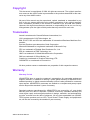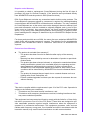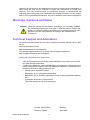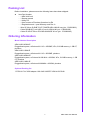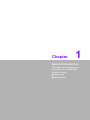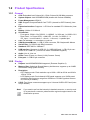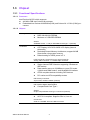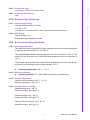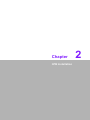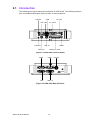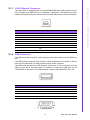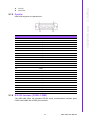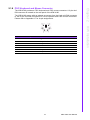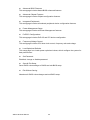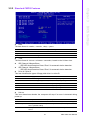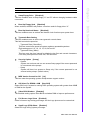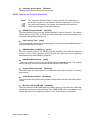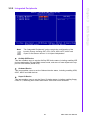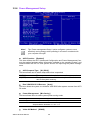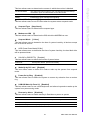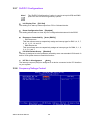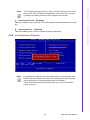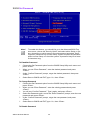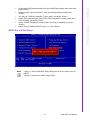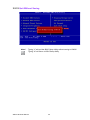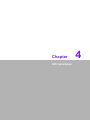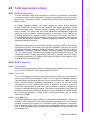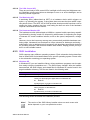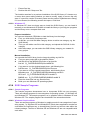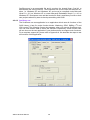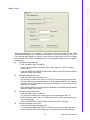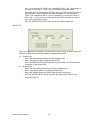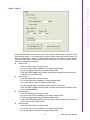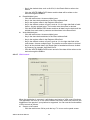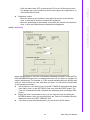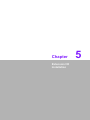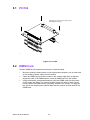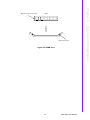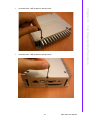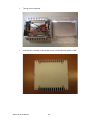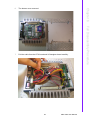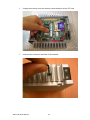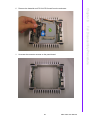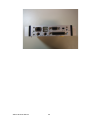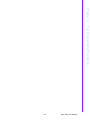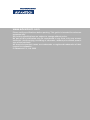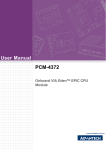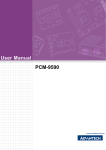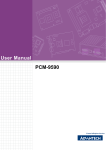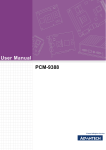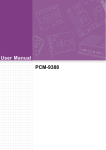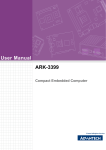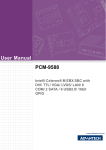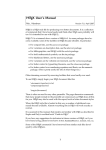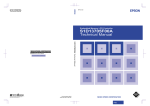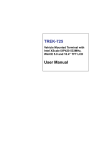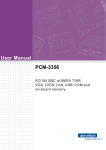Download Advantech ARK-4180 User manual
Transcript
User Manual ARK-4180 Copyright This document is copyrighted, © 2008. All rights are reserved. The original manufacturer reserves the right to make improvements to the products described in this manual at any time without notice. No part of this manual may be reproduced, copied, translated or transmitted in any form or by any means without the prior written permission of the original manufacturer. Information provided in this manual is intended to be accurate and reliable. However, the original manufacturer assumes no responsibility for its use, nor for any infringements upon the rights of third parties that may result from such use. Trademarks Award is a trademark of Award Software International, Inc. VIA is a trademark of VIA Technologies, Inc. IBM, PC/AT, PS/2 and VGA are trademarks of International Business Machines Corporation. Intel and Pentium are trademarks of Intel Corporation. Microsoft Windows® is a registered trademark of Microsoft Corp. RTL is a trademark of Realtek Semi-Conductor Co., Ltd. ESS is a trademark of ESS Technology, Inc. UMC is a trademark of United Microelectronics Corporation. SMI is a trademark of Silicon Motion, Inc. Creative is a trademark of Creative Technology LTD. CHRONTEL is a trademark of Chrontel Inc. All other product names or trademarks are properties of their respective owners. Warranty Warranty Period ADVANTECH aims to meet the customer’s expectations for post-sales service and support; therefore, in addition to offering 2 years global warranty for ADVANTECH’s standard products, a global extended warranty service is also provided for customers upon request. ADVANTECH customers are entitled to a complete and prompt repair service beyond the standard 2 years of warranty. Standard products manufactured by ADVANTECH are covered by a 2 year global warranty from the date of shipment. Products covered by extended warranty and cross-region repair services against defects in design, materials, and workmanship, are also covered from the date of shipment. All key parts assembled into ADVANTECH system products such as LCD, Touch Screen, Power Supply, and peripherals etc, will be also covered by the standard 2 year warranty. ARK-4180 User Manual ii Repairs under Warranty It is possible to obtain a replacement (Cross-Shipment) during the first 30 days of purchase (45 days for Channel Partners), if the products were purchased directly from ADVANTECH and the product is DOA (Dead-on-Arrival). DOA Cross-Shipment excludes any customized and/or build-to-order products. The Cross-Shipment agreement signed by customers is required for initiating/releasing cross shipment with ADVANTECH confirmation and verification. The only conditions for Cross-Shipment are: a) the return must not be damaged, altered or marked, b) all parts and accessories must be included as originally shipped; and c) proof of purchase must be included. Any returns that do not meet mentioned requirements above, or any wrong user settings/configurations will be denied, or subject to additional handling/service charges as determined by the ADVANTECH Repair Service Department. For those products which are not DOA, the return fee to an authorized ADVANTECH repair facility will be at the customers’ expense. The shipping fee for reconstructive products from ADVANTECH back to customers’ sites will be at ADVANTECH’s expense. Exclusions from Warranty The product is excluded from warranty if: – The product has been found to be defective after expiry of the warranty period. – Warranty has been voided by removal or alternation of product or part identification labels. – The product has been misused, abused, or subjected to unauthorized disassembly/modification; placed in an unsuitable physical or operating environment; improperly maintained by the customer; or failure caused which ADVANTECH is not responsible whether by accident or other cause. Such conditions will be determined by ADVANTECH at its sole unfettered discretion. – The product is damaged beyond repair due to a natural disaster such as a lighting strike, flood, earthquake, etc. – Product updates/upgrades and tests upon the request of customers who are without warranty. FCC This device complies with the requirements in part 15 of the FCC rules: Operation is subject to the following two conditions: 1. This device may not cause harmful interference, and 2. This device must accept any interference received, including interference that may cause undesired operation This equipment has been tested and found to comply with the limits for a Class A digital device, pursuant to Part 15 of the FCC Rules. These limits are designed to provide reasonable protection against harmful interference when the equipment is operated in a commercial environment. This equipment generates, uses, and can radiate radio frequency energy and, if not installed and used in accordance with the instruction manual, may cause harmful interference to radio communications. iii ARK-4180 User Manual Operation of this device in a residential area is likely to cause harmful interference in which case the user will be required to correct the interference at his/her own expense. The user is advised that any equipment changes or modifications not expressly approved by the party responsible for compliance would void the compliance to FCC regulations and therefore, the user’s authority to operate the equipment. Warnings, Cautions and Notes Caution! There is a danger of a new battery exploding if it is incorrectly installed. Do not attempt to recharge, force open, or heat the battery. Replace the battery only with the same or equivalent type recommended by the manufacturer. Discard used batteries according to the manufacturer’s instructions. Technical Support and Assistance For more information about this and other Advantech products, please visit our website at: http://www.advantech.com/ http://www.advantech.com/ePlatform/ For technical support and service, please visit our support website at: http://support.advantech.com.tw/support/ Additional Information and Assistance 1. 2. Visit the Advantech web site at http://www.advantech.com/ where you can find the latest product information. Contact your distributor, sales representative, or Advantech’s customer service center for technical support if you need additional assistance. Please have the following information ready before you call: – Product name and serial number – Description of your peripheral attachments – Description of your software (operating system, version, application software, etc.) – A complete description of the problem – The exact wording of any error messages ARK-4180 User Manual Part No. 2006418011 Edition 2 Printed in Taiwan April 2008 iv Packing List Before installation, please ensure the following items have been shipped: Item Part Number – 1 ARK-4180 unit – 1 Startup manual – 1 Utility CD – 1 User’s notes of Phoebus Operation 1st Ed – 1 Registration and 1 year Warranty card Rev. A – Wire 9P 20 cm D-SUB TO AT POWER ARK-4180/80 use (p/n: 1700003933) – Cable DSUB15(F) to 4*USB 15 cm for ARK-4180 (p/n: 1700005456) – Cable 6P-6P-6P 20 cm PS/2 KB & MOUSE 20 cm (p/n: 1700060202) Ordering Information Model Number Description ARK-4180Y-AS0A1E Ruggedized system, w/Celeron M 1.0G + 855GME, XPe, 512 MB memory, 1 GB CF, phoebus ARK-4180Y-1S0A1E Ruggedized system, w/Celeron M 1.0G + 855GME, phoebus ARK-4180Y-AM0A1E Ruggedized system, w/Celeron M 600 MHz + 852GM, XPe, 512 MB memory, 1 GB CF, phoebus ARK-4180Y-1M0A1E Ruggedized system, w/Celeron M 600MHz + 852GM, phoebus Optional Packing list 1757001117 AC 65W adaptor 100~240V WO/PFC ARK-4153/70/80 v ARK-4180 User Manual ARK-4180 User Manual vi Contents Chapter 1 General Introduction ...........................1 1.1 1.2 Introduction ............................................................................................... 2 Product Specifications............................................................................... 3 1.2.1 General ......................................................................................... 3 1.2.2 Display .......................................................................................... 3 Chipset ...................................................................................................... 4 1.3.1 Functional Specifications .............................................................. 4 1.3.2 Mechanical Specifications............................................................. 6 Figure 1.1 ARK-4180 Dimensions ............................................... 6 1.3.3 Electrical Specifications ................................................................ 7 1.3.4 Environmental Specifications........................................................ 7 1.3 Chapter Chapter 2 H/W Installation....................................9 2.1 Introduction ............................................................................................. 10 Figure 2.1 ARK-4180 Front I/O Panel........................................ 10 Figure 2.2 ARK-4180 Rear I/O Panel ........................................ 10 2.1.1 LAN: Ethernet Connector............................................................ 11 Table 2.1: Ethernet Connector .................................................. 11 2.1.2 USB Connector ........................................................................... 11 Table 2.2: USB Connector......................................................... 11 Table 2.3: USB 3 ~ 6 ................................................................. 12 2.1.3 Power Connector ........................................................................ 12 Table 2.4: Power Input Connector............................................. 12 2.1.4 Audio........................................................................................... 12 2.1.5 Parallel ........................................................................................ 13 Table 2.5: Parallel Port Connector ............................................ 13 2.1.6 RS-232 Interface (COM1~COM2) .............................................. 13 Table 2.6: COM1.2 Connector................................................... 14 2.1.7 VGA Display Connector .............................................................. 14 Table 2.7: VGA Connector ........................................................ 14 2.1.8 PS/2 Keyboard and Mouse Connector ....................................... 15 Table 2.8: PS2 Keyboard/Mouse Connector ............................. 15 3 BIOS Settings.....................................17 3.1 3.2 BIOS Introduction.................................................................................... 18 BIOS Setup ............................................................................................. 19 Table 3.1: CONTROL KEYS ..................................................... 19 3.2.1 Main Menu .................................................................................. 19 3.2.2 Standard CMOS Features .......................................................... 21 3.2.3 Advanced BIOS Features ........................................................... 22 3.2.4 Advanced Chipset Features........................................................ 24 3.2.5 Integrated Peripherals................................................................. 25 3.2.6 Power Management Setup ......................................................... 26 3.2.7 PnP/PCI Configurations .............................................................. 28 3.2.8 Frequency/Voltage Control ......................................................... 28 3.2.9 Load Optimized Defaults............................................................. 29 3.2.10 Set Password.............................................................................. 30 3.2.11 Save & Exit Setup ....................................................................... 31 3.2.12 Quit Without Saving .................................................................... 32 vii ARK-4180 User Manual Chapter 4 S/W Installation ................................. 33 4.1 4.2 S/W Introduction ..................................................................................... 34 Driver Installation .................................................................................... 34 4.2.1 Windows XP Professional........................................................... 34 4.2.2 Other OS Platforms .................................................................... 34 SUSI Application Library ......................................................................... 35 4.3.1 SUSI Introduction........................................................................ 35 4.3.2 SUSI Functions........................................................................... 35 4.3.3 SUSI Installation ......................................................................... 36 Table 4.1: Windows XP ............................................................. 36 4.3.4 SUSI Sample Programs.............................................................. 37 4.3 Chapter 5 Extension I/O Installation ................. 45 5.1 PC/104 .................................................................................................... 46 Figure 5.1 PC/104 ..................................................................... 46 DIMM Card.............................................................................................. 46 Figure 5.2 DIMM Card ............................................................... 47 5.2 Chapter 6 Full Disassembly Procedure............ 49 6.1 Introduction ............................................................................................. 50 ARK-4180 User Manual viii Chapter 1 1 General Introduction This chapter gives background information on the PCM-4180. Sections include: Introduction Specifications 1.1 Introduction Advantech provides embedded platform products and services to system integrators that go into the most remote or hostile or extreme environments on earth, embedded platforms that have to work reliably. To meet the demand for a highly modular compact rugged solution, Advantech developed a PCI104 stackable system that is designed and qualified for the most demanding of applications. Each system is housed in a specially cast and milled solid aluminum block with thermal fins which also help dissipate heat. Another unique feature is the specially designed fanless thermal solution with embedded heatpipe that allows wide temperature operation between -40°C ~ +75°C without active cooling embedded PC applications. All electronics are protected in a compact sealed housing for convenient embedded and stand alone applications, where space and environment considerations are critical. Modularity is a key feature and apart from the PC/104’s ability to stack I/O and other modules to add functionality, Advantech uses special brackets on the aluminum enclosure itself so that additional enclosures can also be stacked making this most flexible rugged solution on the market. The core stacking modules uses Advantech standard CPU board: PCM-4180 w/PCI expansion slot which support for two RS232, six USB 2.0, audio line-in, line-out, single LAN and CF type I; and fixings ensures the system has excellent anti-vibration characteristics. What is more, the unique removable heatsink and daughter board means that you can completely replace the system retaining just the chassis. Flexibility is the name of the game in embedded computing and this new compact rugged solution from Advantech delivers on all fronts and in all environments! ARK-4180 User Manual 2 1.2.1 General LAN: Intel 82562EM,1 x 10/100 Base-T RJ45 Port VGA/Keyboard/Mouse: 1 x DB-15 VGA connector, PS/2 keyboard & Mouse Serial Ports: 2 x RS-232 with DB-9 connector Standard: IEEE 802.3u 100Base-T USB interface: Supports six USB 2.0; 2 x USB UHCI and 1 x DB-15-pin connector for 4 x USB 2.0. ( need to use cable:1700005456 together) Audio: Line in, Line out LEDs: Power (Power on: Green); LAN (Connect: Green) Print port: 1 x DB-25-pin connector 1.2.2 Display Chipset: Intel 855GME/852GM integrated. (Extreme Graphics 2) Memory Size: Optimized Shared Memory Architecture, supports up to 64 MB frame buffer using system memory Resolution: – CRT Display mode: Pixel resolution up to 1600 x 1200 at 85-Hz and 2048 x 1536 at 75-Hz – LCD Display mode: Dual channel LVDS panel supports up to UXGA panel resolution with frequency range from 25 MHz to 112 MHz (optional connector, internal pin header) LVDS: Two Hirose connectors support up to 2 channel LVDS LCD Panel (internal pin header) Note! If you need to pull out the internal pin header/connector, or need to modify an enclosure connector; please ask the regional support team for the modification process. 3 ARK-4180 User Manual General Introduction CPU: Embedded Intel Celeron M 1.0 GHz /Celeron M 600 MHz processor System Chipset: Intel 855GME/852GM (bundle with Celeron 600MHz) Power Management: APM1.2 SSD: Supports CompactFlash® Card TYPE I (shared 1st IDE Channel) (internal) Expansion Interface: Supports 1 x PCI bus for standard PCI-104 device (internal) Battery: Lithium 3 V/196 mA I/O Interface: – Front panel: COM1~2 for RS-232, 1 x KB/MS, 1 x VGA and 1 x USB3~6 2.0 – Rear Panel: 1 x Power LED,1 x LAN LED, 1 x LAN, 2 x USB 2.0, 1 x DC_input, 1 x on/off switch, 1 x line-in, 1 x line-out, 1 x parallel port Chapter 1 1.2 Product Specifications 1.3 Chipset 1.3.1 Functional Specifications 1.3.1.1 Processor Intel Pentium-M CPU which supports: 400 MHz FSB Intel Celeron-M processor Embedded Intel Celeron-M 600 MHz(512K) and Celeron M 1.0 GHz (512K) processors 1.3.1.2 Chipset Memory Intel 82855GME/ICH4 chip supports: DDR 200/266/333 SDRAM Maximum of 1GB DDR SDRAM Socket: SODIMM Socket: 1. 200 pin SO-DIMM socket type *1.(Internal) Graphic and Video Controllers Intel 82855GME/ICH4 chip supports: CRT Display, 2CH 18-bit LVDS LCD display.(Internal pinheader) Optimized Shared Memory Architecture, support 64 MB frame buffer using system memory Default setting for LVDS power is 5 V LVDS connector: Hirose DF13 type 40-pin.(Internal) Analog CRT Connector: 1 x D-Sub 15pin connector IDE Interface Intel 82855GME/ICH4 chip support: Single channel EIDE controller supporting 2 Enhanced IDE devices Data transfer rate up to 33 MB/sec to cover PIO mode 4, Multi-word DMA mode 2, and UltraDMA-33 interface ATPAI compliant devices including DVD devices PCI native and ATA compatibility modes IDE Primary Connector 40 pins 2.54 mm Box Header (Internal) SSD Intel 82855GME/ICH4 chip supports: IDE Interface Master Mode default CompactFlash Card Type I. Socket: 50-pin CompactFlash Card Type I connector (Internal) AC97 Audio Link Intel 82855GME/ICH4 controller chip supports: AC97 2.0 compliant. Supports Line in, Line out. Connectors: audio: 2 x PHONE JACK 3P 180D connector. ARK-4180 User Manual 4 PCI 2.2 compliant 32-bit 3.3 V 33 MHz PCI interface with 5 V tolerant inputs Supports PC/PCI DMA. USB Interface Intel 82855GME/ICH4 chip supports. Six USB 2.0 ports Legacy keyboard and PS/2 mouse support USB Connector: (USB1~2) USB CONN. 4P 180D (F) 2.0 mm. (USB 3~6) D-Sub 15pin connector, need to bundle with 1700005456. Power Management Intel 82855GME/ICH4 chip supports: BIOS APM V1.2 power management. Intel 82855GME/ICH4 chip supports Phoenix 4 Mbit Flash BIOS, supports Plug & Play, APM 1.2/ACPI 1.1 FWH Type Socket: 32-pin onboard flash. 1.3.1.3 Others (Chipset) Serial Ports Winbond W83627HF (LPC Super I/O) support 2 full function Winbond W83627HF serial ports. High Speed NS16C550A Compatible UARTs with Data rates to 1.5 Mbps. Supports IRQ Sharing among serial ports. Connectors: COM1~2: (RS-232) 2 x D-Sub 9-pin connector. Thermal Sensor WinbondW 83627HF (LPC Super I/O) support Parallel Port Winbond W83627HF (LPC Super I/O) support One Parallel Port. SPP/EPP (1.7,1.9)/ECP (IEEE 1284 Compliant) mode Connector: 1 x D-sub 25-pin connector. Keyboard/Mouse Connectors Winbond W83627HF supports. PS/2 Keyboard and Mouse interface Connector: 1 x MiniDIM connector. 5 ARK-4180 User Manual General Introduction PCI Socket: 30*4(F) 2.00 mm PC/104+ Solder 63.35 mm*7.87 mm*9.35 mm.(Internal) Chapter 1 PC/104-plus Expan- PCI-104: sion Intel 82855GME/ICH4 chip support LAN Intel 82562EM supports. 82562EM: IEEE 802.3u 10/100BASE-T Fast Ethernet compatible. Connectors: 1 x RJ45 connector. Battery Backup 2-pin wafer box for external Battery on board. 1.3.2 Mechanical Specifications 21.87 [861] 8 [315] 107.16 [4219] 10 [394] 118±0.2 [4646±8] 130±0.2 [5118±8] 142±0.2 [5591±8] 154±1 [6063±39] 170±1 [6693±39] 85±0.1 [3346±4] 77±0.1 [3031±4] 71±0.1 [2795±4] 65±0.1 [2559±4] 59±0.1 [2323±4] 164±0.2 [6457±8] 160.5±0.2 [6319±8] 146±0.2 [5748±8] 111±0.2 [4370±8] 10 [394] \8±0. 5 [\31 5±20 ] \4.5±0.5 [\177±20] 10 [394] 10° 0.25 10 [394] 35±0.1 [1378±4] 72±0.1 [2835±4] 82±0.1 [3228±4] Figure 1.1 ARK-4180 Dimensions ARK-4180 User Manual 6 16.6±0.2 [654±8] 49.2±0.5 [1937±20] 164±0.2 [6457±8] 144±0.2 [5669±8] 70±0.2 [2756±8] Chapter 1 1.3.2.1 Dimensions (mm) (L)164 mm x (W)170 mm x (D)49.2 mm 1.3.2.2 Weight (g) with Heatsink 2 Kg 1.3.3 Electrical Specifications 1.3.3.2 RTC Battery Typical Voltage: 3.0 V Normal discharge capacity: 210 mAh 1.3.4 Environmental Specifications 1.3.4.1 Operating Temperature The Intel® Celeron® is specified for proper operation when the junction temperature is within the specified range of 0° C to 100° C. The Intel® 855GME/852GM chipset temperature runs at a maximum of 100° C. The Intel® ICH4 I/O Controller Hub 4 (82801DB) case temperature runs at a maximum of 110° C. The processor protects itself from catastrophic overheating by use of an internal thermal sensor at a temperature level of approximately 135° C. Operating temperature: -40° C ~ 75° C 1.3.4.2 Operating Humidity Operating humidity: 0% ~ 90% Relative Humidity, non-condensing 1.3.4.3 Storage Temperature Platinum Phoenix products (40° C ~ 75° C) Storage temperature: -40 ~ 85° C 1.3.4.4 Storage Relative Humidity Standard products (0 ~ 60° C) Relative humidity: 95% @ 60° C Phoenix products (-20 ~ 80° C) Relative humidity: 95% @ 60° C Platinum Phoenix products (-40 ~ 85° C) Relative humidity: 95% @ 60° C 7 ARK-4180 User Manual General Introduction 1.3.3.1 Power Supply Voltage Voltage requirement with AT Power: +5 V DC +/- 5% +12 VDC (For some PC/104, PC/104+ cards and LVDS inverter power) ARK-4180 User Manual 8 Chapter 2 H/W Installation 2 2.1 Introduction The following two figures show the connectors on ARK-4180. The following sections give you detailed information about function of each peripheral. LAN LED USB2 LAN USB1 PWR LED ON / OFF DC_INPUT LINE_IN LINE_OUT RESET PARALLEL_PORT Figure 2.1 ARK-4180 Front I/O Panel COM2 COM1 KB / MS 4180 VGA USB 3~6 Figure 2.2 ARK-4180 Rear I/O Panel ARK-4180 User Manual 10 The ARK-4180 is equipped with an Intel 82562EM Ethernet LAN controller that is fully compliant with IEEE 802.3u 10/100Base-T standards. The Ethernet port provides a standard RJ-45 jack on board, and with LED indicators on the front IO panel. H/W Installation Table 2.1: Ethernet Connector Pin Signal Name 1 XMT+ 2 XMT- 3 RCV+ 4 NC 5 NC 6 RCV- 7 NC 8 NC 2.1.2 USB Connector The USB connector is used for connecting any device that conforms to the USB interface. The USB interface supports Plug and Play, which enables you to connect or disconnect a device whenever you want, without turning off the computer. The ARK-4180 provides two USB interface connectors on the front panel and four USB via one DB-15 connector which is needed to extend the USB ports by the 1700005456 in rear panel. The USB interface complies with USB UHCI, Rev. 2.0. Table 2.2: USB Connector Pin Signal Name 1 VCC 2 USB_P- 3 USB_P+ 4 GND 11 Chapter 2 2.1.1 LAN: Ethernet Connector ARK-4180 User Manual Table 2.3: USB 3 ~ 6 Pin Signal Name 1 USB_P6- 2 USB_P5+ 3 GND 4 VCC_USB4 5 VCC_USB3 6 GND 7 VCC_USB6 8 USB_P5- 9 USB_P4+ 10 USB_P3+ 11 USB_P6+ 12 GND 13 VCC_USB5 14 USB_P4- 15 USB_P3- 2.1.3 Power Connector The ARK-4180 comes with a DB-15 pin connector for AT external power input. Please use the DB-15 to AT power cable (P/N: 1700003933) to connect with the AT power supply. Or order power adapter (P/N:1757001117) separately which is AC 65W adaptor 100~240V WO/PFC ARK-4153/70/80. 1 2 3 4 5 6 7 8 9 Table 2.4: Power Input Connector Pin Signal Name 1 +5 V 2 +5 V 3 GND 4 GND 5 +12 V 6 +5 V 7 +5 V 8 GND 9 GND 2.1.4 Audio ARK-4180 supports audio function with: ARK-4180 User Manual 12 Line in Line Out Chapter 2 2.1.5 Parallel ARK-4180 supports one parallel port. H/W Installation Table 2.5: Parallel Port Connector Pin Pin Name 1 PIO_STB 2 LPT_AFD# 3 PIO_PD0 4 LPT_ERR# 5 PIO_PD1 6 LPT_INIT# 7 PIO_PD2 8 LPT_SLIN# 9 PIO_PD3 10 GND 11 PIO_PD4 12 GND 13 PIO_PD5 14 GND 15 PIO_PD6 16 GND 17 PIO_PD7 18 GND 19 LPT_ACK# 20 GND 21 LPT_BUSY 22 GND 23 LPT_PE 24 GND 25 LPT_SLCT 2.1.6 RS-232 Interface (COM1~COM2) The ARK-4180 offers two standard RS-232 serial communication interface ports: COM1 and COM2 with a DB-9 pin connector. 13 ARK-4180 User Manual Table 2.6: COM1.2 Connector Pin Signal Name 1 DCD 2 RXD 3 TXD 4 DTR 5 GND 6 DSR 7 DTS 8 CTS 9 RI 2.1.7 VGA Display Connector The ARK-4180 provides a VGA controller (Intel 855/852 GME, supports a single 1.5V accelerated graphics port interface) for a high resolution VGA interface. It supports CRT Mode: 1280 x 1024 @ 32bpp (60Hz),1024 x 768 @ 32bpp (85Hz); LCD/Simultaneous Modes: 1280 x 1024 @ 16bpp(60Hz), 1024 x 768 @16bpp(60Hz) and up to 32 MB shared memory. Table 2.7: VGA Connector Pin Signal Name 1 Red 2 Green 3 Blue 4 NC 5 GND 6 GND 7 GND 8 GND 9 NC 10 GND 11 NC 12 NC 13 H-SYNC 14 V-SYNC 15 NC ARK-4180 User Manual 14 The ARK-4180 provides a PS/2 keyboard and PS/2 mouse connector. A 6-pin miniDIN connector is located on the rear panel of the ARK-4180. The ARK-4180 comes with an adapter to convert from the 6-pin mini-DIN connector to two 6-pin mini-DIN connectors for PS/2 keyboard and PS/2 mouse connection. Please refer to Appendix A.7 for its pin assignments. Chapter 2 Table 2.8: PS2 Keyboard/Mouse Connector H/W Installation 2.1.8 PS/2 Keyboard and Mouse Connector Pin Signal Name 1 PS2_KBDAT 2 PS2_MSDAT 3 GND 4 VCC 5 PS2_KBCLK 6 PS2_MSCLK 15 ARK-4180 User Manual ARK-4180 User Manual 16 Chapter 3 BIOS Settings 3 3.1 BIOS Introduction Advantech provides the full-featured AwardBIOS 6.0 which delivers superior performance, compatibility and functionality that manufacturers of Industrial PC and Embedded boards demand; it’s many options and extensions let you customize your products to a wide range of applications and target markets. The modular, adaptable AwardBIOS 6.0 supports the broadest range of processors, third-party peripherals and popular chipsets including: Intel, AMD, nVidia, and VIA processors, from 386 through Pentium, and AMD Geode to K7 and K8. Advantech also provides utilities to easily select and install features that suit the customers own designs. ARK-4180 User Manual 18 Table 3.1: CONTROL KEYS Move to select item <Enter> Select Item <Esc> Main Menu - Quit and not save changes into CMOS Sub Menu - Exit current page and return to Main Menu <Page Up/+> Increase the numeric value or make changes <Page Down/-> Decrease the numeric value or make changes <F1> General help, for Setup Sub Menu <F2> Item Help <F5> Load Previous Values <F7> Load Optimized Default <F10> Save all CMOS changes 3.2.1 Main Menu Press <Del> to enter AwardBIOS CMOS Setup Utility, the Main Menu will appear on the screen. Use arrow keys to select among the items and press <Enter> to accept or enter the sub-menu. Standard CMOS Features This setup page includes all the items in standard compatible BIOS. 19 ARK-4180 User Manual BIOS Settings The ARK-4180 series system has build-in AwardBIOS with a CMOS SETUP utility which allows user to configure required settings or to activate certain system features. The CMOS SETUP saves the configuration in the CMOS RAM of the motherboard. When the power is turned off, the battery on the board supplies the necessary power to the CMOS RAM. When the power is turned on, press the <Del> button during the BIOS POST (PowerOn Self Test) will take you to the CMOS SETUP screen. Chapter 3 3.2 BIOS Setup Advanced BIOS Features This setup page includes Award BIOS enhanced features. Advanced Chipset Features This setup page includes Chipset configuration features. Integrated Peripherals This setup page includes all onboard peripheral device configuration features. Power Management Setup This setup page includes all Power Management features. PnP/PCI Configurations This setup page includes PnP OS and PCI device configuration. Frequency/Voltage Control This setup page includes CPU host clock control, frequency ratio and voltage. Load Optimized Defaults This setup page is to Load system optimized values, which configure the system for best performance. Set Password Establish, change or disable password. Save & Exit Setup Save CMOS value settings to CMOS and exit BIOS setup. Exit Without Saving Abandon all CMOS value changes and exit BIOS setup. ARK-4180 User Manual 20 Chapter 3 3.2.2 Standard CMOS Features BIOS Settings Date The date format is <week>, <month>, <day>, <year>. Week From Sun to Sat, determined by BIOS only Month From Jan to Dec. Day From 1 to 31 Year From 1999 through 2098 Time The time format in <hours> <minutes> <seconds>, based on the 24-hour time. IDE Channel 0 Master/Slave – IDE HDD Auto-Detection-Press “Enter” for automatic device detection. IDE Channel 1 Master/Slave – IDE HDD Auto-Detection-Press “Enter” for automatic device detection. Drive A / Drive B This Item identifies the types of floppy disk drive A or drive B. None No floppy drive installed 360K, 5.25" 5.25 inch PC-type standard drive; 360K byte capacity 1.2M, 5.25" 5.25 inch AT-type high-density drive; 1.2M byte capacity 720K, 3.5" 3.5 inch double-sided drive; 720K byte capacity 1.44M, 3.5" 3.5 inch double-sided drive; 1.44M byte capacity 2.88M, 3.5" 3.5 inch double-sided drive; 2.88M byte capacity Halt on This item determines whether the computer will stop if an error is detected during power up. No Errors The system boot will not stop for any error. All Errors Whenever the BIOS detects a non-fatal error the system will be stopped. All, But Keyboard The system boot will not stop for a keyboard error; it will stop for all other errors. (Default value) All, But Diskette The system boot will not stop for a disk error; it will stop for all other errors. 21 ARK-4180 User Manual All, But Disk/Key The system boot will not stop for a keyboard or disk error; it will stop for al other errors. Base Memory The BIOS POST will determine the amount of base (or conventional) memory installed in the system. Extended Memory The BIOS POST will determine the amount of extended memory (above 1MB in CPU’s memory address map) installed in the system. Total Memory This item displays the total system memory size. 3.2.3 Advanced BIOS Features CPU Feature This item allows users to adjust CPU features, CPU ratio, VID and Thermal, and special features like XD flag. Hard Disk Boot Priority This item allows users to select boot sequence for system devices: HDD, SCSI, RAID. Virus Warning [Disabled] This item allows users to choose the VIRUS Warning feature for IDE Hard Disk boot sector protection. CPU L3 Cache [Enabled] This item allows users to enable CPU L3 cache. CPU L2 Cache ECC Checking [Enabled] This item allows users to enable CPU L2 cache and ECC checking function. Quick Power On Self Test [Enabled] This field speeds up the Power-On Self Test (POST) routine by skipping retesting a second, third and fourth time. The default setting is enabled. First / Second / Third / Other Boot Drive Floppy Select boot device priority by Floppy. LS120 Select boot device priority by LS120. Hard Disk Select boot device priority by Hard Disk. CDROM Select boot device priority by CDROM. ZIP Select boot device priority by ZIP. USB-FDD Select boot device priority by USB-FDD. USB-ZIP Select boot device priority by USB-ZIP. USB-CDROM Select boot device priority by USB-CDROM. USB-HDD Select boot device priority by USB-HDD. ARK-4180 User Manual 22 Select boot device priority by LAN. Disabled Disable this boot function. Swap Floppy Drive [Disabled] This item enables users to swap floppy “A” and “B” without changing hardware cable connection. Boot Up NumLock Status [Disabled] This item enables users to activate the Number Lock function upon system boot. Typematic Rate Setting This item enables users to set the two typematic controls items. This field controls the speed at – Typematic Rate (Chars/Sec) This item controls the speed at system registers repeated keystrokes. Eight settings are: 6, 8, 10, 12, 15, 20, 24 and 30. – Typematic Delay (Msec) This item sets the time interval for displaying the first and second characters. Four delay rate options are 250, 500, 750 and 1000. Security Option [Setup] – System System can not boot and can not access Setup page if the correct password is not entered at the prompt. – Setup System will boot, but access to Setup only if the correct password is not entered at the prompt. (Default value) MPS Version Control for OS [1.4] This item sets the operating system multiprocessor support version. OS Select For DRAM > 64M [Non-OS2] Select OS/2 only if system is running OS/2 operating system with greater than 64MB of RAM on the system. Video BIOS Shadow [Enabled] The Enabled setting copies Video BIOS to shadow RAM to improve performance. Full Screen Logo Show [Enabled] Show full screen logo during post stage, and the Logo picture can be customized. Small Logo (EPA) Show [Enabled] Show EPA logo during system post stage. 23 ARK-4180 User Manual BIOS Settings Boot Up Floppy Seek [Disabled] When enabled, the BIOS will perform a one time seek for floppy drive “A”. Chapter 3 LAN Summary Screen Show [Enabled] Show system status on Summary screen page. 3.2.4 Advanced Chipset Features Note! The “Advanced Chipset Features” option controls the configuration of the board’s chipset, it is developed to chipset independent, for fine tuning system performance. It is strongly recommended only technical users make changes to the default settings. DRAM Timing Selectable [By SPD] This item enables users to set the optimal timings for items 2 through 5.,The system default setting of “By SPD” to follow the SPD information ensures the system runs with stable and optimal performance. CAS Latency Time [Auto] This item enables users to set the timing delay in clock cycles before SDRAM starts a read command after receiving it. DRAM RAS# to CAS# Delay [Auto] This item enables users to set the timing of the transition from RAS (row address strobe) to CAS (column address strobe) as both rows and column are separately addressed shortly after DRAM is refreshed. DRAM RAS# Precharge [Auto] This item enables users to set the DRAM RAS# precharge timing. The system default setting is “Auto” which references the data from SPD ROM. System BIOS Cacheable [Enabled] This item allows the system BIOS to be cached to allow faster execution and better performance. Video BIOS Cacheable [Disabled] This item allows video BIOS to be cached to allow faster execution and better performance. Memory Hole At 15M-16M [Disabled] This item reserves 15MB-16MB memory address space to ISA expansion cards that specifically require the setting. Memory from 15MB-16MB will be unavailable to the system because of the expansion cards can only access memory at this area. ARK-4180 User Manual 24 Chapter 3 3.2.5 Integrated Peripherals BIOS Settings Note! The “Integrated Peripherals” option controls the configuration of the board’s chipset, including IDE, ATA, SATA, USB, AC97, MC97 and Super IO and Sensor devices. It is chipset independent. OnChip IDE Device This item enables users to set the OnChip IDE device status, including enabling IDE devices and setting PIO and DMA access mode, and some of new chipset also support for SATA device (Serial-ATA). Onboard Device This item enables users to set the Onboard device status, including enabling USB, AC97, MC97 and LAN devices. Super IO Device This item enables users to set the Super IO device status, including enabling floppy, COM, LPT, watchdog timer select and control GPIO and Power fail status. 25 ARK-4180 User Manual 3.2.6 Power Management Setup Note! The “Power management Setup” option configures system to most effectively saving energy while operating in a manner consistent with your computer use style. ACPI Function [Enabled] This item defines the ACPI (Advanced Configuration and Power Management) feature that makes hardware status information available to the operating system, and communicates with the PC and system devices for improving the power management. ACPI Suspend Type [S1 (POS)] This item allows user to select sleep state when suspended. S1(POS) S3(STR) The suspend mode is equivalent to a software power down; The system shuts down with the exception of a refresh current to the system memory. Run VGA BIOS if S3 Resume [Auto] This item allows the system to reinitialize VGA BIOS after system resume from ACPI S3 mode. Power Management [Min Saving] This item allows users to select system power saving mode. Min Saving Minimum power management. Suspend Mode=1 hr. Max Saving Maximum power management. Suspend Mode=1 min. User Define Allows user to set each mode individually. Suspend Mode= Disabled or 1 min ~1 hr. Video Off Method ARK-4180 User Manual [DPMS] 26 V/H SYNC+Blank This option will cause system to turn off vertical and horizontal synchronization ports and write blanks to the video buffer. Blank Screen This option only writes blanks to the video buffer. DPMS Initial display power management signaling. Video Off In Suspend [Yes] This item allows users to turn off Video when the system enters suspend mode. Modem use IRQ [3] This item allows users to determine the IRQ which the MODEM can use. Suspend Mode [1 Hour] This item allows users to determine the time of system inactivity, all devices except the CPU will be shut off. HDD Power Down Mode[15 Min] This item allows users to determine the time of system inactivity, the hard disk drive will be powered down. Soft-Off by PWR-BTTN [Enabled] This item allows users to define the function of power button. Instant-Off Press power button, powers off instantly. Wake-Up by PCI card [Enabled] This item allows users to define PCI cards to wake up the system from suspend mode. Power On by Ring [Enabled] This item allows users to define the system to resume by activation from a modem ring. USB KB Wake-Up From S3 [Enabled] This item allows users to use a USB keyboard, and allow a keystroke to wake up the system from power saving mode. Resume by Alarm [Disabled] This item allows users to enable and key in Date/time to power on system Disabled Disable this function. Enabled Enable alarm function to power on system. Data (of month) Alarm 1-31 Time (HH:MM:SS) Alarm (0-23): (0-59): 0-59) 27 ARK-4180 User Manual BIOS Settings Suspend Type [Stop Grant] This item allows users to determine the suspend type. Chapter 3 This item allows users to determine the manner is which the monitor is blanked. 3.2.7 PnP/PCI Configurations Note! The “PnP/PCI Configurations” option is used to set up the IRQ and DMA (both PnP and PCI bus assignments) options. Init Display First [PCI Slot] This setting is to start up Video output from PCI or Onboard device. Reset Configuration Date [Disabled] This setting allows users to clear any PnP configuration data stored in the BIOS. Resources Controlled By [Auto (ESCD)] – IRQ Resources This item allows users to respectively assign an interrupt type for IRQ-3, 4, 5, 7, 9, 10, 11, 12, 14, and 15. – DMA Resources This item allows users to respectively assign an interrupt type for DMA, 0, 1, 2, 3, 4, 5, 6, and 7. PCI VGA Palette Snoop [Disabled] The item is designed to solve problems caused by some non-standard VGA cards. A built-in VGA system does not need this function. INT Pin 1~8 Assignment [Auto] The interrupt request (IRQ) line assigned to a device connected to the PCI interface on your system. 3.2.8 Frequency/Voltage Control ARK-4180 User Manual 28 The “Frequency/Voltage Control” option controls CPU Host and PCI frequency.It is CPU and Chipset independent; some items will only show up when you install a processor which supports this function. Auto Detect PCI Clk [Enabled] This item enables users to set the PCI Clk by system automatic detection or manually. 3.2.9 Load Optimized Defaults Note! Load Optimized Defaults loads the default system values directly from ROM in the event that the stored record created by the Setup program should ever become corrupted (and therefore unusable). These defaults will load automatically when you turn the PCM-9566 series system on. 29 ARK-4180 User Manual BIOS Settings Spread Spectrum [Disabled] This item enables users to set the spread spectrum modulation. Chapter 3 Note! 3.2.10 Set Password Note! To enable this feature, you should first go to the Advanced BIOS Features menu, choose the Security Option, and select either Setup or System, depending on which aspect you want password protected. Setup requires a password only to enter Setup. System requires the password either to enter Setup or to boot the system. A password may be at most 8 characters long. To Establish Password 1. Choose the Set Password option from the CMOS Setup Utility main menu and press <Enter>. 2. When you see “Enter Password”, enter the desired password and press <Enter>. 3. At the “Confirm Password” prompt, retype the desired password, then press <Enter>. 4. Select Save to CMOS and EXIT, type <Y>, then <Enter>. To Change Password 1. Choose the Set Password option from the CMOS Setup Utility main menu and press <Enter>. 2. When you see “Enter Password”, enter the existing password and press <Enter>. 3. You will see “Confirm Password”. Type it again, and press <Enter>. 4. Select Set Password again, and at the “Enter Password” prompt, enter the new password and press <Enter>. 5. At the “Confirm Password” prompt, retype the new password, and press <Enter>. 6. Select Save to CMOS and EXIT, type <Y>, then <Enter>. To Disable Password ARK-4180 User Manual 30 2. 3. 4. 5. 3.2.11 Save & Exit Setup Note! Typing “Y” will quit the BIOS Setup Utility and save user setup value to CMOS. Typing “N” will return to BIOS Setup Utility. 31 ARK-4180 User Manual BIOS Settings 6. Choose the Set Password option from the CMOS Setup Utility main menu and press <Enter>. When you see “Enter Password”, enter the existing password and press <Enter>. You will see “Confirm Password”. Type it again, and press <Enter>. Select Set Password again, and at the “Enter Password” prompt, please don’t enter anything; just press <Enter>. At the “Confirm Password” prompt, again, don't type in anything; just press <Enter>. Select Save to CMOS and EXIT, type <Y>, then <Enter>. Chapter 3 1. 3.2.12 Quit Without Saving Note! Typing “Y” will quit the BIOS Setup Utility without saving to CMOS. Typing “N” will return to BIOS Setup Utility. ARK-4180 User Manual 32 Chapter 4 S/W Installation 4 4.1 S/W Introduction The mission of Advantech Embedded Software Services is to "Enhance quality of life with Advantech platforms and Microsoft Windows® embedded technology." We enable Windows® Embedded software products on Advantech platforms to more effectively support the embedded computing community. Customers are freed from the hassle of dealing with multiple vendors (Hardware suppliers, System integrators, Embedded OS distributor) for projects. Our goal is to make Windows® Embedded Software solutions easily and widely available to the embedded computing community. 4.2 Driver Installation 4.2.1 Windows XP Professional To install the drivers just insert the CD into CD-ROM, select the drivers that you want to install, then run the setup.exe file under each chipset folder and follow Driver Setup instructions to complete the installation. 4.2.2 Other OS Platforms To install the drivers for Other Windows OSs or Linux, please browse the CD to run the setup file under each chipset folder on the CD-ROM. ARK-4180 User Manual 34 4.3.1 SUSI Introduction To make hardware easier and convenient to access for programmers, Advantech has released a suite of APIs (Application Programming Interface) in the form of a program library. The program Library is called Secured and Unified Smart Interface or SUSI for short. Application programmers can invoke the functions exported by SUSI instead of calling the drivers directly. The benefit of using SUSI is portability. The same set of APIs is defined for different Advantech hardware platforms. Also, the same set of APIs is implemented in different Operating Systems including Windows XP and Windows CE. This user's manual describes some sample programs and the API in SUSI. The hardware functions currently supported by SUSI can be grouped into a few categories including Watchdog, I2C, SMBus, GPIO, and VGA control. Each category of API in SUSI is briefly described below. 4.3.2 SUSI Functions 4.3.2.1 The GPIO API General Purpose Input/Output (GPIO) is a flexible parallel interface that allows a variety of custom connections, and supports digital I/O devices. 4.3.2.2 The I2C API I2C is a bi-directional two-wire bus that was developed by Philips for use in their televisions in the 1980s and nowadays is used in various types of embedded systems. The strict timing requirements defined in the I2C protocol has been taken care of by SUSI. Instead of asking application programmers to figure out the strict timing requirements in the I2C protocol, the I2C API in SUSI can be used to control I2C devices by invoking other function calls. SUSI provides a consistent programming interface for different Advantech boards. That means user programs using SUSI are portable among different Advantech boards as long as the boards and SUSI provide the required functionalities. Overall product development times can be greatly reduced using SUSI. 4.3.2.3 The SMBus API The System Management Bus (SMBus) is a two-wire interface defined by Intel® Corporation in 1995. It is based on the same principles of operation as I2C and is used in personal computers and servers for low-speed system management communications. Nowadays, it can be seen in many types of embedded systems. As with other APIs in SUSI, the SMBus API is available on many platforms including Windows XP and Windows CE. 35 ARK-4180 User Manual S/W Installation In modern operating systems, user space applications cannot access hardware directly. Drivers are required to access hardware. User space applications access hardware through drivers. Different operating systems usually define different interface for drivers. This means that user space applications call different functions for hardware access in different operating systems. To provide a uniform interface for accessing hardware, an abstraction layer is built on top of the drivers and SUSI is such an abstraction layer. SUSI provides a uniform API for application programmers to access the hardware functions in different Operating Systems and on different Advantech hardware platforms. Chapter 4 4.3 SUSI Application Library 4.3.2.4 The VGA Control API There are two kinds of VGA control APIs, backlight on/off control and brightness control. Backlight on/off control allows a developer to turn on or off the backlight, and to smoothly control brightness. 4.3.2.5 The Watchdog API A watchdog timer (abbreviated as WDT) is a hardware device which triggers an action, e.g. rebooting the system, if the system does not reset the timer within a specific period of time. The WDT API in SUSI provides developers with functions such as starting the timer, resetting the timer, and setting the time-out value if the hardware requires customized time-out values. 4.3.2.6 The Hardware Monitor API The hardware monitor (abbreviated as HWM) is a system health supervisory capability achieved by placing certain I/O chips along with sensors for inspecting the target of interests for certain condition indexes, such as fan speed, temperature, voltage, etc. However, due to the inaccuracy among many commercially available hardware monitoring chips, Advantech has developed a unique scheme for hardware monitoring achieved by using a dedicated micro-processor with algorithms specifically designed for providing accurate, real-time and reliable data content; helping protect your system in a more reliable manner 4.3.3 SUSI Installation SUSI supports many different operating systems. Each subsection below describes how to install SUSI and related software on a specific operating system. Please refer to the subsection matching your operating system. 4.3.3.1 Windows XP In Windows XP, you can install the library, drivers and demo programs onto the platform easily using the installation tool -- The SUSI Library Installer. After the installer has executed, the SUSI Library and related files for Windows XP can be found in the target installation directory. The files are listed in the following table. Table 4.1: Windows XP Directory Contents \Library Susi.lib Library for developing the applications on Windows XP. Susi.dll Dynamic library for SUSI on Windows XP. \Demo SusiDemo.EXE Demo program on Windows XP. Susi.dll Dynamic library for SUSI on Windows XP. \Demo\SRC Source code of the demo program on Windows XP. The following section illustrates the installation process. Note! The version of the SUSI Library Installer shown on each screen shot below depends on your own particular version. ARK-4180 User Manual 36 Extract Susi.zip. Double-click the "Setup.exe" file. The installer searches for a previous installation of the SUSI Library. If it locates one, a screen shot opens asking whether you want to modify, repair or remove the software. If a previous version is located, please see the section of [Maintenance Setup]. If it is not located, the following screen shot opens. Click Next. Express Installation: You can use Advantech CE-Builder to load the library into the image. First, you click the My Component tab. In this tab, you click Add New Category button to add a new category, eg. the SUSI Library. Then you can add a new file in this category, and upload the SUSI.dll for this category. After these steps, you can select the SUSI Library category you created for every project. Manual Installation: You can add the SUSI Library into the image by editing any bib file. First you open project.bib in the platform builder. Add this line to the MODULES section of project.bib Susi.dll $(_FLATRELEASEDIR)\Susi.dllNK SH If you want to run the window-based demo, add following line: SusiTest.exe $(_FLATRELEASEDIR)\SusiTest.exe If you want to run the console-based demo, add following lines: Watchdog.exe $(_FLATRELEASEDIR)\Watchdog.exe NK S GPIO.exe $(_FLATRELEASEDIR)\GPIO.exeNK S SMBUS.exe $(_FLATRELEASEDIR)\SMBUS.exeNK S Place the three files into any files directory. Build your new Windows CE operating system. 4.3.4 SUSI Sample Programs 4.3.4.1 Sample Programs The sample programs demonstrate how to incorporate SUSI into your program. There are sample programs for two categories of operating system, i.e. Windows XP and Windows CE. The sample programs run in graphics mode in Windows XP and Windows CE. The sample programs are described in the subsections below. 4.3.4.2 Windows Graphics Mode There are sample programs of Windows in graphics mode for two categories of operating system, i.e. Windows CE and Windows XP. Each demo application contains an executable file SusiDemo.exe, a shared library Susi.dll and source code within the release package. The files of Windows CE and Windows XP are not compatible with each other. 37 ARK-4180 User Manual S/W Installation 4.3.3.2 Windows CE In Windows CE, there are three ways to install the SUSI Library, you can install it manually or use Advantech CE-Builder to install the library or just copy the programs and the library onto a compact flash card. Chapter 4 1. 2. SusiDemo.exe is an executable file and it requires the shared library, Susi.dll, to demonstrate the SUSI functions. The SusiDemo.exe source code also has two versions, i.e. Windows CE and Windows XP, and must be compiled under Microsoft Visual C++ 6.0 on Windows XP or under Microsoft Embedded Visual C++ 4.0 on Windows CE. Developers must add the header file Susi.h and library Susi.lib to their own projects when they want to develop something with SUSI. 4.3.4.3 SusiDemo.exe The SusiDemo.exe test application is an application which uses all functions of the SUSI Library. It has five major function blocks: Watchdog, GPIO, SMBus, I2C and VGA control. The following screen shot appears when you execute SusiDemo.exe. You can click function tabs to select test functions respectively. Some function tabs will not show on the test application if your platform does not support such functions. For a complete support list, please refer to Appendix A. We describe the steps to test all functions of this application. ARK-4180 User Manual 38 Chapter 4 4.3.4.4 GPIO S/W Installation When the application is executed, it will display GPIO information in the GPIO INFORMATION group box. It displays the number of input pins and output pins. You can click the radio button to choose to test either the single pin function or multiple pin functions. The GPIO pin assignments of the supported platforms are located in Appendix B. Test Read Single Input Pin – Click the radio button- Single-Pin. – Key in the pin number to read the value of the input pin. The Pin number starts from '0'. – Click the READ GPIO DATA button and the status of the GPIO pin will be displayed in (R/W) Result field. Test Read Multiple Input Pin – Click the radio button- Multiple-Pins. – Key in the pin number from '0x01' to '0x0F' to read the value of the input pin. The pin numbers are ordered bitwise, i.e. bit 0 stands for GPIO 0, bit 1 stands for GPIO 1, etc. For example, if you want to read pin 0, 1, and 3, the pin numbers should be '0x0B'. – Click READ GPIO DATA button and the statuses of the GPIO pins will be displayed in (R/W) Result field. Test Write Single Output Pin – Click the radio button- Single-Pin. – Key in the pin numbers you want to write. Pin numbers start from '0'. – Key in the value either '0' or '1' in (R/W) Result field to write the output pin you chose above step. – Click the WRITE GPIO DATA button to write the GPIO output pin. Test Write Multiple Output Pins – Click the radio button- Multiple-Pins. – Key in the pin number from '0x01' to '0x0F' to choose the multiple pin numbers to write the value of the output pin. The pin numbers are ordered bit39 ARK-4180 User Manual wise, i.e. bit 0 stands for GPIO 0, bit 1 stands for GPIO 1, etc. For example, if you want to write pin 0, 1, and 3, the pin numbers should be '0x0B'. – Key in the value in (R/W) Result field from '0x01' to '0x0F' to write the value of the output pin. The pin numbers are ordered bitwise, i.e. bit 0 stands for GPIO 0, bit 1 stands for GPIO 1, etc. For example, if you want to set pin 0 and 1 high, 3 to low, the pin number should be '0x0B', and then you should key in the value '0x0A' to write. – Click the WRITE GPIO DATA button to write the GPIO output pins. 4.3.4.5 I2C When the application is executed, you can read or write a byte of data through I2C devices. All data must be read or written in hexadecimal system. Read a byte – Key in the slave device address in Slave Address field. – Key in the register offset in Register Offset field. – Click the READ A BYTE button and then a byte of data from the device will be shown on the Result field. Write a byte – Key in the slave device address in the Slave Address field. – Key in the register offset in the Register Offset field. – Key in the desired data in the Result field to write to the device. – Click the WRITE A BYTE button and then the data will be written to the device through I2C. ARK-4180 User Manual 40 Chapter 4 4.3.4.6 SMBus S/W Installation When the application has executed, you can click the radio button to choose to test each access mode, i.e. Access a byte, Access multiple bytes and Access a word. All data must be read or written in hexadecimal except the numbers for radio button: Access multiple bytes mode must be written in decimal. You can test the functionalities of the watchdog as follows: Read a byte – Click the radio button- Access a byte. – Key in the slave device address in the Slave address field. – Key in the register offset in the Register Offset field. – Click the READ SMBus DATA button and a byte of data from the device will be shown on the Result field. Write a byte – Click the radio button- Access a byte. – Key in the slave device address in Slave address field. – Key in the register offset in Register Offset field. – Key the desired data in the Result field to write to the device. – Click the WRITE SMBus DATA button and then the data will be written to the device through SMBus. Read a word – Click the radio button- Access a word. – Key in the slave device address in the Slave address field. – Key in the register offset in the Register Offset field. – Click the READ SMBus DATA button and then a word of data from the device will be shown on the Result field. Write a word – Click the radio button- Access a word. – Key in the slave device address in the Slave address field. – Key in the register offset in the Register Offset field. 41 ARK-4180 User Manual – Key in the desired data, such as 0x1234, in the Result field to write to the device. – Click the WRITE SMBus DATA button and the data will be written to the device through the SMBus. Read Multiple bytes – Click the radio button- Access multiple bytes. – Key in the slave device address in the Slave address field. – Key in the register offset in the Register Offset field. – Key in the desired number of bytes, such as 3, in the right side field of radio button- Access multiple bytes. The number must be written in decimal. – Click the READ SMBus DATA button and then all data from the device will be divided from each other by commas and be shown in the Result field. Write Multiple bytes – Click the radio button- Access multiple bytes. – Key in the slave device address in the Slave address field. – Key in the register offset in the Register Offset field. – Key in the desired number of bytes, such as 3, in the right side field of the radio button- Access multiple bytes. The number must be written in decimal. – Key in all the desired data in the Result field in hexadecimal format, divided by commas, for example, 0x50,0x60,0x7A. – Click the WRITE SMBus DATA button and all of the data will be written to the device through the SMBus. 4.3.4.7 VGA Control When the application is executed, it will display two blocks of VGA control functions. The application can turn on or turn off the screen shot freely, and it also can tune the brightness of the panels if your platform is supported. You can test the functionalities of VGA control as follows: Screen on/off control – Click the radio button ON or push the key F11 to turn on the panel screen. ARK-4180 User Manual 42 Brightness control – Move the slider up in increments, using either the mouse or the direction keys, or click the UP button to increase the brightness. – Move the slider down in decrements, using either the mouse or the direction keys, or click the DOWN button to decrease the brightness. Chapter 4 – Click the radio button OFF or push the key F12 to turn off the panel screen. – The display chip of your platform must be in the support list in Appendix A, or this function will not work. S/W Installation 4.3.4.8 Watchdog When the application is executed, it will display watchdog information in the WATCHDOG INFORMATION group box. It displays max time-out, min time-out, and time-out steps in milliseconds. For example, a 1~255 second watchdog will have 255000 max time-out, 1000 min time-out, and 1000 time-out steps. You can test the functionality of the watchdog as follows: Set the time-out value 3000 (3 sec.) in the SET TIMEOUT field and set the delay value 2000 (2 sec.) in the SET DELAY field, then click the START button. The Time-out Countdown field will countdown the watchdog timer and display 5000 (5 sec.). Before the timer counts down to zero, you can reset the timer by clicking the REFRESH button. After you click this button, the Time-out Countdown field will display the value of the SET TIMEOUT field. If you want to stop the watchdog timer, you just click the STOP button. 43 ARK-4180 User Manual 4.3.4.9 Hardware Monitor When the Monitor application is executed by clicking the button, hardware monitoring data values will be displayed. If certain data values are not supported by the platform, the correspondent data field will be grayed-out with a value of 0. ARK-4180 User Manual 44 Chapter 5 Extension I/O Installation 5 5.1 PC/104 Aim the pin connector to the Align the pin connector overfoot theprint socket and apply force evenly. Before After applying force to the IPC connector, the footprint of the module/CPU board needs to be inserted correctly. After applying force to the connector, Before the footprint of the module/CPU board needs to be inserted correctly. Figure 5.1 PC/104 5.2 DIMM Card To add a DIMM to the single board computer, follow the steps: 1. Move the module release levers on the single board computer (one on each end of the socket) outward, away from the socket. 2. Place the DIMM card so that the notch on the contact edge lines up with the alignment node in the DIMM socket. Insert the DIMM card into the socket. 3. Using both hands, press downward and guide the DIMM card into the socket until it snaps into place. The module release levers will return to their upright position when the DIMM card is completely seated in the socket. The pegs on the tips of the release levers should align with the notches on both ends of the DIMM card. ARK-4180 User Manual 46 Chapter 5 Motched ends of memory module N DIMM Figure 5.2 DIMM Card 47 ARK-4180 User Manual Extension I/O Installation Module release levers ARK-4180 User Manual 48 Chapter 6 6 Full Disassembly Procedure This chapter details the system disassembly procedure for setting up the jumpers and for maintenance. 6.1 Introduction If you want to completely disassemble the ARK-4180 embedded box computer, follow the step-by-step procedures below. Users should be aware that Advantech Co., Ltd. takes no responsibility whatsoever for any problems or damage caused by the user disassembly of the ARK-4180 embedded box computer. Make sure the power cord of the ARK-4180 embedded box computer is unplugged before you start disassembly. 1. Unscrew the 6 screws on the Top side, the red mark indicates M3 screws and the yellow mark indicates M2 screws. ARK-4180 User Manual 50 3. Unscrew the 2 x M2 screws on the top cover. 51 Full Disassembly Procedure Unscrew the 4 x M3 screws on the top cover. Chapter 6 2. ARK-4180 User Manual 4. The top cover removed. 5. Unscrew the 6 screws on the bottom cover; red for M3 and yellow for M2. ARK-4180 User Manual 52 The bottom cover removed. 7. Pull the cable from the CPU board and I/O daughter board carefully. Chapter 6 6. ARK-4180 User Manual Full Disassembly Procedure 53 8. Unplug the memory from the memory socket and pull out the CF card. 9. Unscrew the screws on the sides of the heatsink. ARK-4180 User Manual 54 Full Disassembly Procedure 11. Unscrew the connector screws on the panel board. 55 Chapter 6 10. Remove the heatsink and PC/104 CPU board from the enclosure. ARK-4180 User Manual ARK-4180 User Manual 56 Chapter 6 Full Disassembly Procedure ARK-4180 User Manual 57 www.advantech.com Please verify specifications before quoting. This guide is intended for reference purposes only. All product specifications are subject to change without notice. No part of this publication may be reproduced in any form or by any means, electronic, photocopying, recording or otherwise, without prior written permission of the publisher. All brand and product names are trademarks or registered trademarks of their respective companies. © Advantech Co., Ltd. 2008