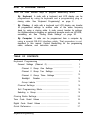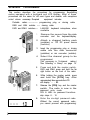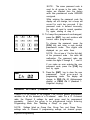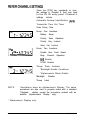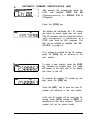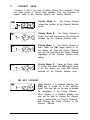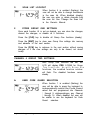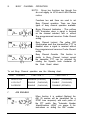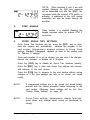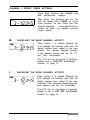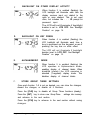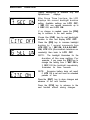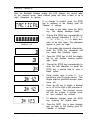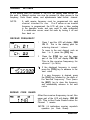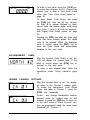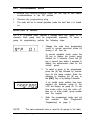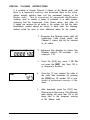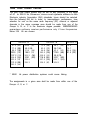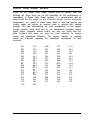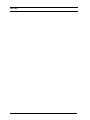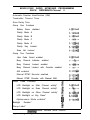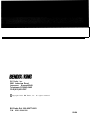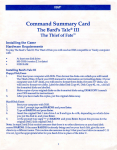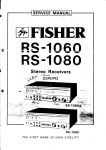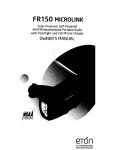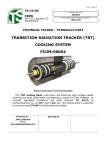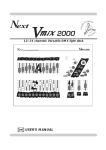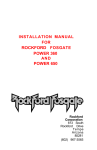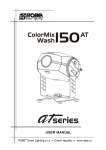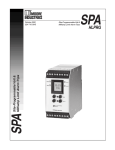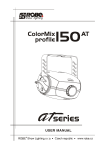Download BENDIXKing EMH Instruction manual
Transcript
HOW TO PROGRAM RADIOS There are three different ways to program Bendix/King radios: * ** ** By Keyboard A radio with a keyboard and LCD display can be programmed by using its keyboard and a programming plug or cloning cable. See “Keyboard Programming” on page 2. By Cloning A radio with a keyboard and LCD display can transfer its programmed settings to another radio of the same frequency band by using a cloning cable. A radio cannot transfer its settings for Alphanumeric display or optional boards such as UCOM, scrambling, etc. See “Cloning Radio Settings” on page 20. By Computer using a special described in this cable, software, A radio can be programmed from a computer by RS-232 interface cable. That procedure is not manual. Contact Bendix/King for the programming and instruction manual. TABLE OF CONTENTS Keyboard Programming .............................................................. General Settings (Channel 0) ................................................ 2 3 Channel 0 Group One Settings ....................................... 7 Channel 0 Group Two Settings ....................................... 9 Channel 0 Group Three Settings ................................... 12 Backlight Duration ........................................................ 14 Group Labels ................................................................ 15 Channel Settings ................................................................ 16 Exit Programming Mode ...................................................... 19 Selecting a Group ............................................................... 19 Cloning Radio Settings .............................................................. 20 Tone Code Guard Values .......................................................... 24 Digital Code Guard Values ........................................................ 25 Quick Reference ....................................................................... 27 Keyboard Programming 1 KEYBOARD PROGRAMMING This section describes the procedures for programming Bendix/King radios equipped with a keyboard and LCD display. Most of these procedures are the same for diff erent types and models, with exceptions noted where necessary. Required equipment includes: Portable radios --------------- programming plug or cloning cable ENB and LMH mobiles ----- cloning cable EMV and EMH mobiles----- LAA0290 keyboard microphone, when available 1. Remove the covers from the side connector and the keyboard/display. 2. Attach a charged battery pack (portables) or 12V DC power source (mobiles). 3. Insert the programming plug or cloning cable into the side connector (portables) or mic connector (mobiles). 4. Select the channel group to be programmed. (Not necessary in 14-channel radios.) See Selecting a Group” on page 19. 5. Press and hold the master switch. EMV and EMH: press and hold the far right button on the front of the radio. 6. While holding the master switch, press and hold the [FCN] key. After approximately three seconds the LCD will display - - - ID. 7.. Release the [FCN] key and the master switch. The radio is now in the password entry mode. LPH & LMH: no password functionskip steps 8 - 10. 8 . Enter the six-digit password code. Without the correct password code,, you cannot proceed with programming. NOTE: The same password code is used for all groups in the radio. New radios are shipped from the factory with the password code 000000 assigned. While entering the password code the display will not change, but a beep will sound for each key pressed. If the password code is entered incorrectly, the radio will reset to normal operation. Try again, starting at step 4. 9. To keep the password unchanged, press the [ENT] key and continue with normal radio programming. To change the password, press the [FCN] key and enter a new six-digit password code. The digits are displayed as you enter them. NOTE: Do not use a 1 for the first digit of the password code - the radio will malfunction. The password code can contain the digits 0 through 9, *, and #. If you make an error entering the new password code, press the [CLR] key and try again. 10. Press the [ENT] key to store the new password and proceed to programming mode. The display will change to PRG Ch 00 (Alphanumeric display) or PROG Ch 0 (standard 7Segment display). GENERAL SETTINGS (CHANNEL 0) Channel 0 is the portion of the program t hat controls general performance variables for all the channels in a 14-channel radio. For a 21 O-channel radio, the Channel 0 settings for each group must be programmed separately. Select the group to be programmed before entering Programming Mode. See “Selecting a Group” on page 19. NOTE: Settings listed as Group One, Group Two, and Group Three settings refer to Channel 0 programming settings, not channel groups. Keyboard Programming 3 Press the [FCN] key repeatedly to view the settings in Channel 0, then loop back to the Ch 00 entry point. Channel 0 settings include: Automatic Number Identification (ANI) Transmitter Time Out Timer Scan Delay Time Group One functions: Battery Saver Priority Scan Operation Priority Key Lockout Scan List Lockout ! Group Two functions: PRG 3 *- Q-Jlj5 c .--_---____.--__ J ----_----- Enable User Code Guard Busy Channel Operation ANI Enable DTMF Enable *Group Three functions: *Backlight Enable Conditions *Alphanumeric Mode Enable *Backlight *Group NOTE: Duration Label Illustrations show an Alphanumeric Display. The same procedures are also used to program radios with a standard 7-Segment display, except the procedures marked with an asterisk (Alphanumeric Display only). * Alphanumeric Display only 4 BENDIX/KING AUTOMATIC NUMBER IDENTIFICATION (ANI) A. _-_-_-----~ --After entering the programming mode the FRG LCD will display PRG Ch 00 r Lh EE (Alphanumeric) or PROG CH 0 ~__-_-_---~- -- I (7-Segment). Press the [FCN] key. The display will indicatethe AN I ID number (as many as seven digits may be used). The ID number can be used for either radio management or transmitted as a DTMF tone burst for ANI purposes. The ANI can be enabled or disabled. See “ANI ENABLE” on page I0. If no change is needed for the ID number, press the [FCN] key to advance to the next section. PRG ID To enter a new number, press the [CLR] key, followed by number keys. The digits will appear at the right side of the display and move to the left. To increase the existing ID number by one digit, press the [PRI] key. Press the [ENT] key to store the new ID number and advance to the next section. If the new ID number will be used only for cloning, press [FCN] instead of [ENT] to advance to the next section. The ID number will not be stored locally. Keyboard Programming 5 TRANSMITTER TIME OUT TIMER After the ID number is set, the display annunciator will indicate PRG TX. This is the duration of the transmitter Time Out Timer. 0 SEC means the Time Out Timer is disabled. Press the [PRI] key to increase the Time Out Timer duration by 15 seconds, with a maximum of 225 seconds (3 minutes, 45 seconds). Press the [PRI] key again to change the duration from 225 seconds to zero. Press the [CLR] key to set the Time Out Timer duration to zero. Press the [ENT] key to store the changed setting and advance to the next section. Press the [FCN] key to advance to the next section if no change is needed, or if a new setting is only to be cloned, not stored locally. C .D SCAN DELAY TIME After the Time Out Timer is set, the upper display will indicate PRG SCN. This is the scan delay time in seconds. Press the [PRI] key to increase the scan delaytime by .5 seconds, up to 7.5 seconds. Press the [PRI] key again to change the time from 7.5 seconds to 0. Press the [CLR] key to reset the scan delay time to 0. Press the [ENT] key to store the changed setting and advance to the next section. Press the [FCN] key to advance to the next section if no change is needed, or if a new setting is only to be cloned, not stored locally. 6 BENDIX/KING CHANNEL 0 GROUP ONE SETTINGS 1pRG y-- yc7395, After the scan delay time is set the LCD will display PRG l-12345. This is a group of five individual functions that can be enabled or disabled. When a function is enabled, the corresponding number in the display will flash. When the function is disabled the number is steady. To change the function from enabled to disabled or vice versa, press the number key corresponding to that function. After making all the desired changes for group one settings, press the [ENT] key to save your changes and advance to the group two settings. EXAMPLE: If function 4 (Priority Key Lockout) is disabled, the 4 in the display will not be flashing. If the [4] key is pressed, the 4 in the display will flash, signifying that Priority Key Lockout is enabled. A subsequent press of the [4] key will disable Priority Key Lockout. BATTERY SAVER INHIBIT When function 1 is enabled (flashing) the battery saver is turned off . The battery saver should be turned off only to get proper voltage readings during service or in systems requiring extremely fast squelch attack time. NOTE: Bendix/King current drain and battery life specifications are based on performance with the battery saver on. Keyboard Programming 7 B. PRIORITY SCAN Functions 2 and 3 are used to define Priority Scan operation. There are three modes of Priority Scan available. They are described in greater detail in the Owner’s Manual and Service Manual. PRG L 7 -0 $33ljrj - ----- ---.-.-- ----____ Priority Mode A - The Priority Channel follows the position of the Channel Selector knob. Priority Mode B -- The Priority Channel is fixed. You will transmit on the channel selected by the Channel Selector knob. Priority Mode C - The Priority Channel is fixed. When the PRI toggle switch is on, the display will show the Priority Channel, and you will transmit on the Priority Channel regardless of the Channel Selector knob setting. Priority Mode D - Same as Priority Mode C, except that when the PRI toggle switch is on, the display will show the channel selected by the Channel Selector knob. C. PRI KEY LOCKOUT When function 4 is enabled (flashing) the [PRI] key is locked out in the operating mode. The user will not be able to change the designation of the Priority Channel. When function 4 is disabled (steady) the user will be able to change the channel that is designated as Priority Channel. See ‘Change the Priority Channel” in the Owner’s Manual. 8 BENDIX/KING D. SCAN LIST LOCKOUT When function 5 is enabled (flashing), the user will not be able to change thechannels in the scan list. When disabled (steady), the user can enter or delete channels from the scan list. See “Change the Scan List” in the Owner’s Manual. E. STORE GROUP ONE SETTINGS Once each function l-5 is set as desired, you can store the changes, discard the changes, or disable all 5 functions. Press the [CLR] key to disable all Group One functions (steady). Press the [ENT] key to store new Group One settings into memory and advance to the next section. Press the [FCN] key to advance to the next section without saving changes or if the new settings are only to be cloned, not stored locally. CHANNEL 0 GROUP TWO SETTINGS ]I A. After Group One functions are set, the LCD will display PRG 2-12345 for Group Two functions. As with Group One functions, the enabled function number will flash. The disabled functions remain steady. USER CODE GUARD SELECTION When function 1 is enabled (flashing) the user will be able to press the keyboard to independently select the Code Guard values that are programmed into Channels 1 through 9 whileoperatingon any Channel 1 through 14. When disabled the user will be unable to use the keyboard for Code Guard selection. Keyboard Programming 9 B. BUSY CHANNEL OPERATION NOTE: Group two functions two through five do not apply to LPH and LMH Series radios Functions two and three are used to set Busy Channel operation. There are three types of busy channel operation available: Busy Channel Indicator - The yellow LED illuminates when a signal is received on the channel selected, with or without the programmed receive Code Guard setting. Busy Channel Lockout -The yellow LED illuminates and the transmitter PTT is disabled when a signal is received without the programmed receive Code Guard setting. Busy Channel Override -This function is similar to Busy Channel Lockout except the transmitter PTT can be activated by rotating the Squelch knob clockwise off the Code Guard detent. To set Busy Channel operation use the following chart: I BUSY CHANNEL C. FUNCTION 2 I I FUNCTION 3 INDICATION DISABLE (STEADY) ENABLE (FLASHING) LOCKOUT ENABLE (FLASHING) ENABLE (FLASHING) OVERRIDE ENABLE (FLASHING) DISABLE (STEADY) I ANI ENABLE When function 4 is enabled (flashing) the ANI ID number will be transmitted (as a DTMF tone sequence) with each press of the PTT switch. See “‘Automatic Number Identification (ANI)” on page 5 for instructions on setting the ANI number. 10 BENDIX/KING gj D. NOTE: When functions 4 and 5 are both enabled (flashing) the ANI tone sequence will be transmitted only after the [ENT] key is pressed while the transmit PTT switch is activated. A sidetone of the ANI number transmitted will also be heard through the speaker. DTMF ENABLE When function 5 is enabled (flashing) the keypad becomes active for manual DTM F operation. E. STORE GROUP TWO SETTINGS Once Group Two functions are set, press the [ENT] key to store them into memory and automatically advance the program to the next section. Alphanumeric displays advance to Group Three settings. Standard 7-Segment displays go back to the starting point for Channel 0 settings. Once each function l-5 is set as desired, you can store t he changes, discard the changes, or disable all 5 functions. Press the [CLR] key to disable all Group Two functions (steady). Press the [ENT] key to store new Group Two settings into memory and advance to the next section. Press the [FCN] key to advance to the next section without saving changes or if the new settings are only to be cloned, not stored locally. NOTE: If programmed settings are to be cloned (not stored locally) proceed with the cloning procedure before advancing to the next section. Otherwise, these settings will be lost. See ‘Cloning Radio Settings” on page 20. NOTE: Group Three settings, Alphanumeric display functions, group labels, and channel labels cannot be transferred by cloning. Keyboard Programming 11 CHANNEL 0 GROUP THREE SETTINGS Group three functions are available only with Alphanumeric displays After Group Two functions are set, the LCD will display PRG 3-12345 for Group Three functions. As with Group One and Group Two functions, theenabledfunction number will flash. The disabled functions remain steady. BACKLIGHT ON MAIN CHANNEL ACTIVITY When function 1 is enabled (flashing) the LCD backlight will illuminate each time the display receives input related to the main channel. This includes displayed changes in the selected channel and the PR, TX, and SCN annunciators. The LCD will not illuminate if backlight duration is set to LITE OFF. See”Backlight Duration” on page 14. B. BACKLIGHT ON SCAN CHANNEL ACTIVITY When function 2 is enabled (flashing) the LCD backlight will illuminate each time the display receives input related to the scan channel. This includes displaying the scan channel and the CG annunciator. The LCD will not illuminate if backlight duration is set to LITE OFF. See“Backlight Duration” on page 14. 12 X/KING C. BACKLIGHT ON OTHER DISPLAY ACTIVITY When function 3 is enabled (flashing) the LCD backlight will illuminate each time the display receives input not related to the main or scan channel. This is not used often, but includes the - - - ID prompt for password input. The LCD will not illuminate if backlight duration is set to LITE OFF. See “Backlight Duration” on page 14. D. BACKLIGHT ON KEY PRESS When function 4 is enabled (flashing) the LCD backlight will illuminate each time a key is pressed on the keypad, even if pressing the key has no other effect. The LCD will not illuminate if backlight duration is set to LITE OFF. See “Backlight Duration” on page 14. E. ALPHANUMERIC MODE When function 5 is enabled (flashing) the LCD operates in Alphanumeric mode, enabling display of channel labels When disabled (steady) the LCD operates in standard (7-segment) display mode. This disables display of channel labels. F. STORE GROUP THREE SETTINGS Once each function 1-5 is set as desired, you can store the changes, discard the changes, or disable all 5 functions. Press the [CLR] key to disable all Group Three functions (steady). Press the [ENT] key to store new Group Three and advance to the next section. settings into memory Press the [FCN] key to advance to the next section without saving changes. Keyboard Programming 13 BACKLIGHT DURATION Display backlighting is available only with Alphanumeric displays. After Group Three functions, the LCD displays the current backlight duration setting. Available settings are LITE OFF, 1 SEC ON, one second increments up to 6 SEC ON, and LITE ON. If no change is needed, press the [FCN] key to advance to the next section. Press the [CLR] key to set backlight duration to zero and display LITE OFF. Press the [PRI] key to increase backlight duration by 1 second increments from LITE OFF, to 1 SEC ON, 2,3,4,5,6 SEC ON, LITE ON (illumination remains on constantly) then back to LITE OFF. NOTE: The backlight illuminates for the duration of the new setting. For example, if you press the [PRI] key to change the setting from 2 SEC ON to 3 SEC ON the backlight immediately illuminates for three seconds. NOTE: Excessive battery drain will result if LITE ON is set and used for extended periods of time. Press the [ENT] key to store changes and advance to the next function. Press the [FCN] key to advance to the next function without storing changes. 14 BENDIX/KING GROUP LABELS After the Backlight Duration setting, the LCD displays the current label for the channel group. Each channel group can have a label of up to eight characters or spaces. If no change is needed, press the [FCN] key to advance to the starting point for Channel 0 settings. 1. To enter a new label, press the [CLR] key. The display becomes blank. 2. Press the [PRI] key repeatedly to cycle through characters 0 - 9, A - Z, -, *, $,/, +,%,\, |,_, c, >, h, blank, then back tot he start again. The characters appear in posit ion eight. 1 2 3 4 5 6 7 8 Positions I-8 If you pass the desired character, press the [PRI] key repeatedly until you reach that character again. Keyboard Programming 3. Press the [FCN] key to shift the display left by one position, leaving position eight blank. 4. Press the [PRI] key repeatedly to enter the next character, or press the [FCN] key a second time to enter a blank space. 5. Press number keys to enter 0 - 9 in positions one through seven. The digits start in position seven, then move left. 6. Press the [#] key to toggle a decimal on or off to the right of the character in position seven. The decimal moves left with the number in position seven as new numbers are entered. 7. To abandon changes, press the [CLR] key, restoring the original label. 8. Press the [ENT] key to store changes and go back to the starting point for Channel 0 settings. 15 CHANNEL SETTINGS At the starting point for Channel 0, the LCD will display PRG Ch 00. At this point, a channel number can now be pressed to allow access to the frequency, Code Guard values, and alphanumeric label for that channel. NOTE: 1 A valid receive frequency must be programmed into each channel intended for use. If a 0 value or an invalid frequency is programmed, the LCD will give a false reading in the operation mode, and may result in radio malfunction If a malfunction occurs, reset the radio by turning it off and then back on RECEIVE FREQUENCY 1. Press 1 and the LCD will display PRG CH 01. This is the starting point for entering channel 1 values To move to the next channel, such as from 1 to 2, press the [PRI] key. 2 q 3D Press the [FCN] key and the upper part of the LCD will display PRG RX. This is the receive frequency for channel 1 (in MHz). If the displayed frequency is correct, press the [FCN] key to advance to the next value. If a new frequency is desired, press the [CLR] key followed by the digits of the desired frequency. Then press the [ENT] key to store this frequency and automatically advance to the next value. RECEIVE CODE GUARD After the receive frequency is set, the upper part of the LCD will display PRG RX CG. This is the Code Guard value for Channel 1 receive. NOTE: 0.0 indicates carrier squelch operation (no Code Guard). 16 BENDIX/KING If the displayed value is correct, press the [FCN] key to advance to the next value. To enter a new value, press the [CLR] key to reset the display to 0.0. Press the number keys 0 through 9 to enter a Tone Code Guard value. See “Tone Code Guard Values” on page 24. PRG INDICATES RX CG INVERTED TRANSMIT I I CODE To enter a Digital Code Guard value press the [#] key, causing the letter D to appear followed by three zeros. Enter the desired digital code using keys 0 through 7 (keys 8 & 9 do not respond). See “Digital Code Guard Values” on page 25. Pressing the [PRI] key after the three-digit code has been entered allows the digital code to be inverted. When the displayed value is correct, press the [ENT] key to store the Code Guard value and automatically advance to the next value. FREQUENCY After the receive Code Guard is set the upper part of the LCD will display PRG TX. This is the transmitter frequency for Channel 1. If it is correct, press the [FCN] key to advance to the next value. PRG 7 X IA IA UYJ If you wish to change it, press the [CLR] key followed by the frequency in MHz then [ENT] to store the new frequency and automatically advance to the next value. Only valid frequencies will be operable. TRANSMIT CODE GUARD After the transmit frequency is set the upper part of the LCD will display PRG TX CG. This is the Code Guard value for Channel 1 transmit (0.0 indicates carrier squelch). If this value is correct press the [FCN] key to advance to the next value. Keyboard Programming 17 To enter a new value, press the [CLR] key to reset the display to 0.0. Press the number keys to enter a Tone Code Guard value. See “Tone Code Guard Values” on page 24. To enter Digital Code Guard, first press the [CLR] key, then the [#] key, causing the letter D to appear followed by three zeros Enter the desired digital code using keys 0 thru 7 (keys 8 & 9 do not respond). See “Digital Code Guard Values” on page 2 5. Pressing the [PRI] key after the three digit code has been entered allows the digital code to be inverted. When the displayed value is correct, press the [ENT] key to store the Code Guard and automatically advance to the next value. ALPHANUMERIC LABEL After the transmit Code Guard is set, the LCD will display the channel label. If this label is correct press the [FCN] key to proceed to the entry point. To enter a new channel label, follow the instructions under “Group Labels”on page 1 5. REVIEW CHANNEL SETTINGS After the channel label is set, the display will return to the Channel 1 starting point. To review the frequencies, Code Guard values, and label in Channel 1, press the [FCN] key repeatedly. To view and change thevaluesfor another channel, press the number keys for that channel, or press the [PRI] key to move up to the next channel. Each channel can then be programmed using the same steps described for Channel 1. 18 BENDIX/KING EXIT PROGRAMMING MODE 1. Rotate the On/Off/Volume knob on the top of the radio counterclockwise to the Off position 2. Remove the programming plug. 3. The radio will be in normal operation mode the next time it is turned on. SELECTING A GROUP For a 21 O-channel radio, Channel 0 settings affect one “group” of 14 channels. Each group must be programmed separately. To select a group for programming, perform the following steps: 1. t Change the radio from programming mode to normal operation mode by turning it off, then on. In normal operation mode, press the [#] key to display the current group number for 5 seconds. Press the [#] key a second time within 5 seconds to display the alphanumeric label for the current group. 2. To select a group to be programmed, press the [#] key followed by number keys for the group number. Enter the selection by pressing the [#] key or the [ENT] key, or by waiting 5 seconds. If an invalid group number has been selected (for example, group 5) the LCD will display no group 05. To exit this mode either turn the radio off, then on; or enter a valid group number from the keypad. 3. NOTE: Enter the programming mode and set the values. See “Keyboard Programming” on page 2. The same password code is used for all groups in the radio. Keyboard Programming 19 CLONING RADIO SETTINGS A radio with a keyboard and LCD display can transfer its programmed settings to another radio by using a cloning cable. Both units must be of the same frequency band. For example, an EPH series VHF radio can transfer settings to or from an LPH or LMH series radio. An EPV series UHF radio can transfer settings to or from an LPV or EMV series radio. A radio cannot transfer Alphanumeric display settings, including channel labels, group labels, and Channel 0 Group Three functions. Neither can it transfer settings for optional boards such as UCOM, scrambling, etc. The radio (with a keyboard and display) transferring its programmed settings is referred to here as a Master unit. The radio receiving the programmed settings is referred to here as a Clone unit. 1. Make sure that both units are connected to a charged battery pack. 2. Attach the Master end of the cloning cable into the side connector of the Master radio. This is the cable end with the push-button Master switch. 3. Turn on the Master radio. LPH and LMH: skip steps 4 and 5. 4. Put the Master radio in programming mode by holding down the Master switch and pressing the [FCN] key until the LCD displays - - - ID. 5. Enter the correct Password Code and press the [ENT] key. 6 . Press the [FCN] key repeatedly to review the values in Channel 0. Make any required changes at this time. Attach the other end of the cloning cable into the side connector or mic connector of the radio to be cloned. 8 . Turn on the clone radio. 9 . Press the [*] key on the Master radio. Thedisplay will flash PROG, signifying that the radio is ready to download. 20 BENDIX/KING 10. Press the [FCN] key. The program in the Master will download to the clone. The clone will send back the program to the Master to verify successful cloning. g pm L \\\ \ I T, I/// ,~fFJ LL \ \\\ ////I\\\\ 11. If the download was successful, the Master radio will resume flashing PROG. Turn off the clone radio. Disconnect the cable. Normal radio operation will occur the next time the clone radio is turned on. 12. If the download was not successful the Master radio will flash FAIL, followed by continuous beeps. Failure to download the Master program can be due to: A. B. C. D. NOTE: Incorrect radio types. Improper connection. Failure to power up radio. Clone set in programming mode. To stop FAIL mode, press the [CLR] key, turn off the radios, and start again at Step 1 . GROUP CLONING Cloning radios equipped with more than 14 channels (more than one group) can only be accomplished group by group. Settings for any group in a Master radio can be downloaded to any group in the clone radio. To perform group cloning: 1. With the Master radio in normal operation mode, press the [#] key followed by number keys to select the group to be downloaded. Keyboard Programming 2. Set the clone radio to the group that is to receive the download, using the same method as in step 1 . 3. Follow thecloning instructionson page 2 0. 21 SPECIAL CLONING INSTRUCTIONS It is possible to change Channel 0 values on the Master radio, hold them in a temporary memory, and download them to the clone without actually entering them into the permanent memory of the Master radio. This is convenient for sequential identification numbers used to identify a series of portables in a radio system. Assuming that the frequencies, Code Guard values, and other Ch 0 values are common for all radios in the system, but that the radio identification number should be unique to each radio, the following method would be used to clone additional radios for the system. 1. Program the Master radio with all frequencies, Code Guard values, and Channel 0 values that will be common to all radios. 2. Advance the display to show the Master radio’s ID number -. for example, 100. 22 3. Press the [CLR] key; press 1 25. Do not press the [ENT] key. Now 125 is in temporary memory. 4. Press the the radio the [FCN] stored in clone. 5. After download, press the [CLR] key. Disconnect the clone. The Master radio display will show that 125 is still being held in the temporary memory of the Master radio. [*] key, connect the cable to and download by pressing key. ID number 125 is now permanent memory of the BENDIX/KING 6. Press the [PRI] key. This will increment the ID number one digit to 126. NOTE: Any new number can be entered at this point by pressing the [CLR] key and using the digit keys to enter the new number. 7. Press the [*] key. Connect the cable to the second clone and download by pressing [FCN]. Any number of radios can be coded with different or sequential ID numbers using this technique. The ID number in the permanent memory of the Master radio will remain unchanged as 100. SCAN LIST AND PRIORITY CHANNEL CLONING When a Master radio downloads to a clone, the Scan List and Priority Channel designations are also transferred to the clone. This includes Priority Mode and any lockout functions. To program a clone with a specific Priority Mode, Priority Channel, and Scan List along with the respective lockout functions (if desired), the Master radio must first be programmed with these parameters. The lockout functions cannot be held in temporary memory. See “Priority Scan” on page 8 and “Busy Channel Operation” on page IO. See Change the Scan List” and “Change the Priority Channel” in the Owner’s manual. Keyboard Programming 23 TONE CODE GUARD VALUES The tone Code Guard system may be set for any frequency in the range of 67 to 255.9 Hz, However, since most systems adhere to the Electronic industry Association (EIA) standards, tones should be selected from the following EIA list. In order to insureoptimum performance, tone selection for use on the same radio frequency (RF) channel or adjacent channels in the same coverage area should be made from one of the Groups A, B, or C to the maximum degree possible. BENDIX/KING guarantees optimum receiver performance only if tone frequencies below 220 Hz are chosen. GROUP A 67.0 (XZ) 77.0 (XB) 88.5 (YB) *100.0 (1Z) 107.2 (1 B) 114.8 (2A) 123.0 (3Z) 131.8 (3B) *151.4 (5Z) 162.2 (5B) 173.8 (6A) 186.2 (7Z) 203.5 (Ml) 218.1 (M3) 233.6 250.3 GROUP B 71.9 82.5 94.8 103.5 110.9 GROUP C (XA) (YZ) (ZA) 146.2 (4B) 156.7(5A) 167.9 (6Z) 74.4 79.7 85.4 (YA) (1A) *179.9 (6B) 91.5 (ZZ) (2X) “118.8 (2B) 127.3 (3A) 136.5 (4Z) 192.8 (7A) 210.7 (M2) 225.7 (M4) 241.8 141.3 (4A) * 50/60 Hz power distribution systems could cause falsing. The assignments in a given area shall be made from within one of the Groups: A, B, or C. 24 BENDIX/KING DIGITAL CODE GUARD VALUES Codes for the Digital Code Guard system may be chosen from the following list. Since there are no EIA standards for the performance or compatibility of Digital Code Guard systems it is recommended that an operational test be made on the intended system before wholesale assignments are made. In some cases either or both the transmit and receive codes will require an inverted code to operate with existing systems. This can bedoneduring the code programming of the system. Usually systems using direct unit to unit transmission (systems without mobile relays, repeaters, remote control, etc) may use codes from the table. Systems with relays etc. may use code variations for system control and operational efficiency. The system operator or engineer should be consulted regarding the operational requirement on such systems. 023 025 026 031 032 043 047 051 054 065 071 072 073 074 114 115 116 Keyboardl Programming 125 131 132 134 143 52 55 56 62 65 72 74 205 223 226 243 244 245 251 261 263 265 271 306 311 315 331 343 346 351 364 365 371 411 412 423 431 432 445 464 465 466 503 506 516 532 546 565 606 612 624 627 631 632 654 662 664 703 712 723 731 732 734 743 754 25 NOTES 26 BENDIX/KING BENDIX/KING RADIO KEYBOARD PROGRAMMING QUICK REFERENCE-Channel 0 Automatic Number Identification (ANI) Transmitter Timeout Timer Scan Delay Time Group One Functions Battery Saver disabled I@2345 Priority Mode A l-&345 Priority Mode B i-q345 Priority Mode C l-&i45 Priority Mode D l-l&S , Priority Key Lockout l-123& Scan List Lockout i-123& Group Two Functions Busy Channel Indicator enabled 29345 7 2-l'2#45, Busy Channel Lockout enabled 2-I'&5 / Busy Channel Lockout with Override enabled ANI enabled 2-l&45 v 2-l;3&5 Manual DTMF Encoder enabled 2-,234 Manual DTMF Encoder with Manual ANI 2-123#@ / User Code Guard enabled Group Three Functions LCD Backlight on Main Channel activity* 3g2345 LCD Backlight on Scan Channel activity* 3-I'@45 LCD Backlight on Other Channel activity* 3-Iii45 LCD Backlight on Key Press* Alphanumeric Mode enabled* Backlight Y I E =I c 3-12% 3-1234 / Duration* Group Label* number indicates active function. Keyboard Programming 27 BK Radio, Inc. 2901 Lakeview Road Lawrence, Kansas66049 Telephone:(913)842-0402 FAX:(913)841-0287 0 Copyright 7993 BK Radio, Inc. All tights resetved. BK Radio Ref. 006-05677-0003 P/N 0301-2044-200 09-94