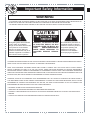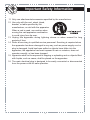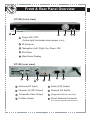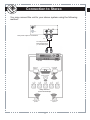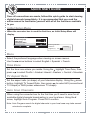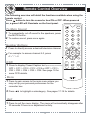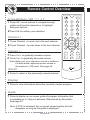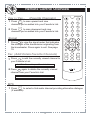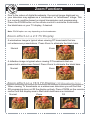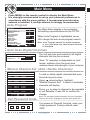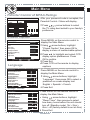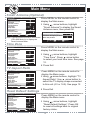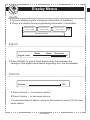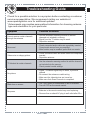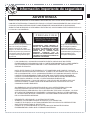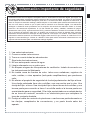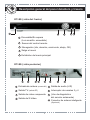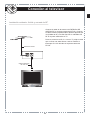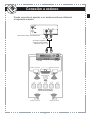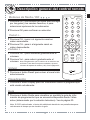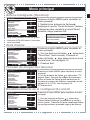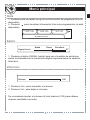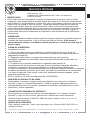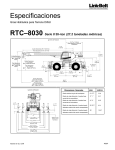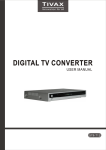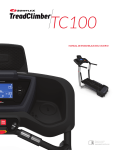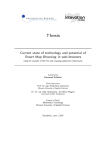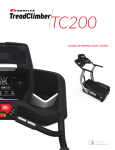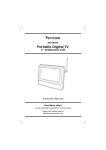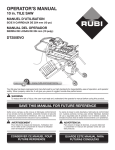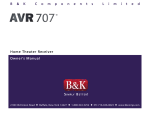Download Apex Digital DT150 TV Converter Box User Manual
Transcript
® Ver.1.2 07/08 simply remarkable™ Digital TV Converter Box Caja Convertidora de TV Digital DT150 User's Manual Manual del Usuario Important Safety Information WARNING - TO PREVENT FIRE OR SHOCK HAZARD, DO NOT USE THIS PLUG WITH AN EXTENSION CORD, RECEPTACLE OR OTHER OUTLET UNLESS THE BLADES CAN BE FULLY INSERTED TO PREVENT BLADE EXPOSURE. - TO PREVENT FIRE OR SHOCK HAZARD, DO NOT EXPOSE THIS APPLIANCE TO RAIN OR MOISTURE. The lightning flash with arrowhead symbol, within an equilateral triangle, is intended to alert the user to the presence of uninsulated "dangerous voltage" within the product's enclosure that may be of sufficient magnitude to constitute a risk of electric shock to persons. WARNING : TO REDUCE THE RISK OF ELECTRIC SHOCK, DO NOT REMOVE COVER (OR BACK). NO USER SERVICEABLE/PARTS INSIDE REFER SERVICING TO QUALIFIED SERVICE PERSONNEL. The exclamation point within an equilateral triangle is intended to alert the user to the presence of important operating and maintenance (servicing) instructions in the literature accompanying the appliance. CHANGES OR MODIFICATIONS TO THIS UNIT NOT EXPRESSLY APPROVED BY THE PARTY RESPONSIBLE FOR COMPLIANCE COULD VOID THE USER’S AUTHORITY TO OPERATE THE EQUIPMENT. NOTE: THIS EQUIPMENT HAS BEEN TESTED AND FOUND TO COMPLY WITH THE LIMITS FOR A CLASS B DIGITAL DEVICE, PURSUANT TO PART 15 OF THE FCC RULES. THESE LIMITS ARE DESIGNED TO PROVIDE REASONABLE PROTECTION AGAINST HARMFUL INTERFERENCE IN A RESIDENTIAL INSTALLATION. THIS EQUIPMENT GENERATES USES AND CAN RADIATE RADIO FREQUENCY ENERGY AND, IF NOT INSTALLED AND USED IN ACCORDANCE WITH THE INSTRUCTIONS, MAY CAUSE HARMFUL INTERFERENCE TO RADIO COMMUNICATIONS. HOWEVER, THERE IS NO GUARANTEE THAT INTERFERENCE WILL NOT OCCUR IN A PARTICULAR INSTALLATION. IF THIS EQUIPMENT DOES CAUSE HARMFUL INTERFERENCE TO RADIO OR TELEVISION RECEPTION, WHICH CAN BE DETERMINED BY TURNING THE EQUIPMENT OFF AND ON, THE USER IS ENCOURAGED TO TRY TO CORRECT THE INTERFERENCE BY ONE OR MORE OF THE FOLLOWING MEASURES: • REORIENT OR RELOCATE THE RECEIVING ANTENNA. • INCREASE THE SEPARATION BETWEEN THE EQUIPMENT AND RECEIVER. • CONNECT THE EQUIPMENT INTO AN OUTLET ON A CIRCUIT DIFFERENT FROM THAT TO WHICH THE RECEIVER IS NEEDED. • CONSULT THE DEALER OR AN EXPERIENCED RADIO/TV TECHNICIAN FOR HELP. 1 EN Important Safety Information Digital Television Transition Notice: This device contains a digital television tuner, so it should receive digital over the air TV programming, with a suitable antenna, after the end of full-power analog TV broadcasting in the United States on February 17, 2009. After February 17, 2009, a television receiver with only an analog broadcast tuner will require a converter box to receive full power over-the-air broadcasts with an antenna because of the Nation’s transition to digital broadcasting. Analog-only TVs should continue to work as before to receive low power, Class A or translator television stations and with cable and satellite TV services, gaming consoles, VCRs, DVD players, and similar products. When a converter box is used with an older television receiver, a signal splitter might be necessary to continue to receive low-power analog broadcasts via an antenna. Information about the DTV transition is available from www.DTV.gov or 1-888-CALL-FCC, and from www.dtv2009.gov or 1-888-DTV-2009 for information about subsidized coupons for digital-to-analog converter boxes. 1. 2. 3. 4. 5. 6. 7. Read these instructions. Keep these instructions. Heed all warnings. Follow all instructions. Do not use this apparatus near water. Clean only with dry cloth. Do not block any ventilation openings. Install in accordance with the manufacturer’s instructions. 8. Do not install near any heat sources such as radiators, heat registers, stoves or other apparatus (including amplifiers) that produce heat. 9. Do not defeat the safety purpose of the polarized or grounding-type plug. A polarized plug has two blades with one wider than the other. A grounding type plug has two blades and a third grounding prong. The wide blade or the third prong are provided for your safety. If the provided plug does not fit into your outlet, consult an electrician for replacement of the obsolete outlets. 10. Protect the power cord from being waked on or pinched particularly at plugs, convenience receptacles, and the pint where they exit from the apparatus. 2 EN Important Safety Information 11. Only use attachments/accessories specified by the manufacturer. 12. Use only with the cart, stand, tripod, bracket, or table specified by the manufacturer, or sold with the apparatus. When a cart is used, use caution when moving the cart/apparatus combination to avoid injury from tip-over. 13. Unplug this apparatus during lightning storms or when unused for long periods of time. 14. Refer all servicing to qualified service personnel. Servicing is required when the apparatus has been damaged in any way, such as power supply cord or plug is damaged, liquid has been spilled or objects have fallen into the apparatus, the apparatus has been exposed to rain or moisture, does not operate normally, or has been dropped. 15. Apparatus shall not be exposed to dripping or splashing and no objects filled with liquids, such as vases, shall be placed on the apparatus. 16. The main electrical plug is designed to be easily connected or disconnected from the power outlet for safe operation. 3 EN 3.4 Introduction Thank You for purchasing the DT150 digital TV converter box. It has been designed to bring you many years of viewing enjoyment from digital TV broadcasts when connected to a television that does not incorporate a digital tuner. Enjoy crystal clear quality that is free of ghosting and snowy interference. Special Note: Digital TV broadcasts require an adequate signal strength from your antenna to provide the best possible viewing experience. Should a TV broadcast be disrupted by choppy reception or picture stutter, readjust your antenna or consider a high quality rooftop antenna for best results. *Antennaweb.org provides personalized information for choosing antenna type and orientation for your particular location. What’s In The Box? The DT150 digital TV converter box includes the following: - Remote Control - 2 AAA Batteries - AV Cables - RF Cable - Owner’s Manual Specifications Unit Dimensions: 11” x 8.5” x 1.8” Net Weight: 3 lbs. Aspect Ratio: 16:9 / 4:3 Tuner Type/ Range: ATSC/ RF CH 2-69 Resolution: Down converts to 480i Video Outputs: Composite (1); S Video (1), RF Out with Audio Video Inputs: RF (1); Smart Antenna (optional) Audio Outputs: L/R Audio Energy Standards: <1 Watt While in Sleep Mode 4 EN Table of Contents G etting Started Important Safety Information ................................................1-3 Introduction / What’s In The Box? / Specifications ............ 4 Table of Contents ..................................................................... 5 I nitial Setup Before Use Remote Control Battery Installation....................................6 Remote Control Functions.................................................. 7 Front / Rear Panel Overview................................................. 8 Connection to TV............................................................. 9,10 Connection to Stereo.......................................................... 11 Quick Start Guide................................................................ 12 V iewing TV Broadcasts Remote Control Overview To Mute Sound / Number Buttons / CCD / Menu / Exit........................13 Remote Control Overview Arrow Buttons / Channel / Volume / Recall / Display / Guide ...............14 Remote Control Overview Favorite Channels / Signal / Add & Delete Favorite Channels / MTS...15 Zoom Functions ...............................................................16 Main Menu Auto Program / Auto Scan of Digital Channels / Manual Channel Set / Set Password Code.......................................................................17 Main Menu Parental Controls / Closed Caption / Language / Sleep Timer............ 18 Main Menu Smart Antenna/ Time Zone/ TV Aspect Ratio/ Reset Default Settings.......19 Display Menus Guide/ Signal/ Volume ...........................................................................20 G eneral Information Troubleshooting Guide..................................................... 21 Limited Warranty................................................................ 22 Legal Notice........................................................................ 23 5 EN Remote Control Battery Installation Remote Control Battery Installation 1 Remove the battery compartment cover. 2 Load two fresh “AAA” batteries into the battery compartment. Make sure the batteries are inserted properly, matching polarity by referring to the symbols “+ -” marked in the battery compartment. 3 Close the battery compartment cover. • When replacing batteries, replace both of them. Do not mix new and used batteries together as battery life will be shortened. Remote Control Operation Range Point the remote control unit no more than 20 feet from the remote sensor and within 30º from the front of the unit. • The operating distance may vary depending on the brightness in the room. Note: • Do not point bright lights towards the remote control signal sensor. • Do not place objects between the remote control unit and the remote signal sensor. • Do not use the remote control unit while operating other units at the same time. 6 Remote Sensor 30º EN Remote Control Functions 1 1 2 3 4 10 MUTE 4 2 3 5 6 8 9 0 - CCD CH + 11 VOL + VOL - OK DISPLAY 13 14 CH - 8 9 Menu button GUIDE FAV + ZOOM 15 SIGNAL 16 MTS FAV /OK/Vol/Ch (PGS. 14, 17-20) Recall button (PG. 14) Signal Strength 8 Favorite Channel (down) (PG. 15) (PGS. 15, 20) (PG. 15) Add/Delete Favorites CH (PG. 15) 10 Mute button (PG. 13) 11 Closed Caption button (PGS. 13, 18) 12 Exit button (PG. 13) 13 Display button (PG. 14) 16 7 (PG. 13) 7 15 7 (PG. 13) Favorite Channel (up) 14 ® (PG. 13) 6 9 RECALL FAV - 3 EXIT 12 7 2 Number buttons 5 5 6 Power button 4 7 MENU 1 Guide button (PGS. 14, 20) 13 Zoom button (PG. 16) MTS button (PG. 15) EN Front & Rear Panel Overview DT150 (front view) 1 2 3 1 Power ON / OFF (Yellow light illuminates when power is on) 2 IR Receiver 3 Navigation (Left, Right, Up, Down, OK) 4 Exit Menu 5 Main Menu Display 4 5 DT150 (rear view) 1 2 3 4 6 5 7 8 1 Antenna (RF Input) 5 Audio (L/R) Output 2 Channel 3/4 (RF Output) 6 Channel 3/4 Switch 3 Composite Video Output 7 (Diagnostic/Service use only) 4 S-Video Output 8 Smart Antenna Connector (For use with optional Smart Antenna) 8 EN Connection to TV The DT150 is ready for use after connections are made to your TV using one of these video installation methods. Composite (using supplied AV cables) ANTENNA IN CH 3/4 VIDEO S-VIDEO L AUDIO R CH 3 SMART ANTENNA CH 4 Rear panel subject to modification yellow white red To TV Video Input Connect the supplied video (yellow) and audio (red & white) cables. To TV Audio L/R Input To view, cycle through your television inputs (Video 1, 2, etc) to select the source that the DT150 is connected to. S Video (using supplied audio cables, S Video is optional) ANTENNA IN CH 3/4 VIDEO S-VIDEO L AUDIO R CH 3 SMART ANTENNA CH 4 Rear panel subject to modification To S-Video Input on TV white red For better quality, connect with an optional S-Video cable (if your TV has this input). Do not connect the yellow video cable when installing the S-Video cable. To TV Audio L/R Input To view, cycle through your television inputs (Video 1, 2, etc) to select the source that the DT150 is connected to. 9 EN Connection to TV Standard Install - RF Input / Output Connect antenna wire to RF ANTENNA IN on the rear of the DT150. Connect the supplied coax cable wire from the CH 3/4 terminal (RF Out) to RF ANTENNA INPUT on the rear of your TV. To view, tune Ch 3 or 4 on your TV, choose the channel that does not have an active or strong signal. Slide the CH 3/4 switch located on the rear of the DT150. Over-the-air Antenna (Back of Digital Converter Box) ANTENNA RF Coaxial cable to your TV 10 CH 3/4 EN Connection to Stereo You may connect the unit to your stereo system using the following method: VIDEO L R S-VIDEO OUTPUT AUDIOOUTPUT AUDIO Rear panel subject to modification red white To Dolby Surround Equipped Receiver (L + R Audio Input) Front Left Speaker Front Right Speaker Center Channel Dolby Surround Connection Example Surround Left Speaker Surround Right Speaker 11 EN ZoomStart Functions Quick Guide EN Due to the nature of digital broadcasts, the normal image displayed on Once all connections are as made, follow thisor quick guide to image. start viewing your television may appear a “windowbox” “letterboxed” This digital channels immediately. It is recommended that you read the is a normal condition based on signal transmission and programming. entirethe manual familiarize with alltoofminimize the functions available Press ZOOMtobutton on theyourself remote control or eliminate to you. the black bars on your TV display, if desired. Initial Setup Menu Note: ZOOM option can vary on the broadcaster. When the converter boxdepending is used the first time, an Initial Setup Menu will display. Zoom effect on a 4:3 TV Display Initial Setup Menu Menu Language English A windowbox image is typical when Pacific viewing DT broadcasts that are Time Zone 4:3 TV Aspectpresentations. Ratio not widescreen Press Zoom to eliminate the black bars. Auto Program To Move OK To Select EXIT Auto Program Menu To Exit Scanning Auto Scan Normal Progress (%) Zoom 26 Menu Select the preferred language when viewing on screen menus. the image arrow is buttons select English > broadcasts Spanish > French. AUse letterbox typicaltowhen viewing DT that are presented in widescreen format. Press Zoom to eliminate the black bars. Time Zone Normal Zoom Set the time zone where you reside. Using the highlight Time Zone, then press to select Pacific > Alaska> Hawaii > Eastern > Central > Mountain TV Aspect Ratio Set the aspect ratio (or shape) of your television display. Using the arrow Zoom effect TV onAspect a 16:9 TVthen Display Broadcasts Only) button, highlight Ratio, press (SD to select 4:3 (conventional TV Shape) or TV 16:9 (newer widescreen TV shape). When viewing broadcasts on a widescreen television you will find that SD programing does not fill the display entirely. Press ZOOM on the remote Auto until Scan control theChannels display area is filled and black bars are minimized. Normal Fill to scan for all When using the converter box for the first time you’ll need Zoom available digital channels broadcasting in your local area. Using the arrow, highlight Auto Program. Press OK to confirm. Note: Auto Program search for digital channels in your local area may take several minutes to complete. 12 Remote Control Overview EN The following overview will detail the functions available when using the remote control. Press button to turn the converter box ON or OFF. When powered on, a green LED will illuminate on the front panel. MUTE To Mute Sound 1 To momentarily cut off sound to the speakers, press 1 2 3 4 5 6 2 7 8 9 - CCD the MUTE button. To restore sound, press once again. Number Buttons 1 Press to directly access a desired television channel. 0 MENU EXIT VOL + VOL - 2 For example: to access channel 4-2, press 4 > “-” > 2. CH + OK RECALL CCD 1 Press to display Closed Caption text (Determined by Broadcaster): OFF > CC1 > CC2 > CC3 > CC4 or OFF > CS1 > CS2 > CS3 > CS4 > CS5 > CS6. See page 18 for more CCD details. DISPLAY CH GUIDE FAV + ZOOM SIGNAL FAV - MTS FAV Menu 1 Press to gain access to the main menu where you ® may set up your personal preferences for the converter box. 2 Press to highlight a subcategory. See pages 17-19 for details. Exit 1 Press to exit the menu display. The menu will automatically disappear after 30 seconds if there is no adjustment activity. 13 12 Remote Control Overview EN MUTE MUTE Arrow Buttons / OK 1 Press OK / arrow buttons to navigate through guides and favorite channels or to highlight submenu options. 2 Press OK to confirm your selection. Channel + - 11 2 3 44 5 6 77 8 9 -- CCD CCD 00 MENU MENU 1 Press Channel + to scan up to the next channel. 2 Press Channel - to scan down to the next channel. Volume + 1 Press Vol + to gradually increase volume. 2 Press Vol - to gradually decrease volume. CH CH++ VOL VOL++ VOL VOL-- OK OK RECALL RECALL DISPLAY DISPLAY CH CH-FAV FAV++ GUIDE GUIDE ZOOM ZOOM SIGNAL SIGNAL FAV FAV-- MTS MTS FAV FAV Note: Make sure your television volume is sufficient. For best results, adjust set top box volume to the maximum (100) level. See page 20. Recall 1 Press to return to the previously viewed channel. Display 1 Press to view information about the currently viewed program. Guide 1 Press to display an on screen guide of program information that is available up to 3 days in advance (Determined by Brocaster). See page 20. Note: If CCD is activated, the on screen closed caption text will disappear as long as the guide is displayed. 13 14 13 EXIT EXIT ® ® Remote Control Overview Fav + / Fav - EN (Favorite Channels) MUTE to scan upward and view 1 Press channels you’ve added into your Favorite’s List. FAV + 2 Press to scan downward and view channels you’ve added into your Favorite’s List. 1 2 3 4 5 6 7 8 9 - CCD FAV - 0 Signal MENU 1 Press SIGNAL to view the signal meter that indicates the strength of the transmission originating from the broadcaster. Press again to exit. See page 19. CH + EXIT VOL + VOL - OK RECALL DISPLAY CH - Fav (Add/ Delete Favorite Channels) 1 Press to add the currently viewed channel to your Favorite’s List. FAV GUIDE FAV + ZOOM SIGNAL FAV - MTS FAV Add This Channel to your Favorite’s List ® 2 Press FAV again to delete the currently viewed channel from your Favorite’s List. Delete This Channel From Your Favorite’s List MTS 1 Press to select a 2nd audio channel providing alternative dialogue (if available). MTS 15 Zoom Functions Due to the nature of digital broadcasts, the normal image displayed on your television may appear as a “windowbox” or “letterboxed” image. This is a normal condition based on signal transmission and programming. Press the ZOOM button on the remote control to minimize or eliminate the black bars on your TV display, if desired. Note: ZOOM option can vary depending on the broadcaster. Zoom effect on a 4:3 TV Display A windowbox image is typical when viewing DT broadcasts that are not widescreen presentations. Press Zoom to eliminate the black bars. Normal Zoom A letterbox image is typical when viewing DT broadcasts that are presented in widescreen format. Press Zoom to eliminate the black bars. Normal Zoom Zoom effect on a 16:9 TV Display (SD Broadcasts Only) When viewing TV broadcasts on a widescreen television you will find that SD programing does not fill the display entirely. Press ZOOM on the remote control until the display area is filled and black bars are minimized. Normal Fill Zoom 16 EN Main Menu Press MENU on the remote control to display the Main Menu. It is strongly recommended to set up your personal preferences in accordance with the menu options. It is presumed your television antenna is installed. A rooftop antenna is strongly recommended. Auto Program The Main Menu display is for accessing and setting up preferences for the DT150. Main Menu Auto Program Manual Channel Set Password Parental Controls Closed Captions Language Sleep Timer Smart Antenna Time Zone TV Aspect Ratio Reset Default Settings To Move Pacific Note: Auto Program search for digital channels in your local area may take several minutes to complete. 4:3 To Select OK When Auto Program is highlighted, press OK to begin the auto scan program search. English 4 Hours EXIT To Exit Auto Scan Digital Channels The unit will scan and search for all digital channels that can be received. Auto Program Menu Auto Scan Scanning Progress (%) 25 Note: TV reception is dependent on local terrain, distance from the local area antenna tower and strength of your antenna. Manual Channel Set (Add / Delete Channels) Manual Channel Set Menu Ch 2-1 KCBS-DT Viewable Ch 4-1 NBC-4LA Viewable Ch 4-2 WX-PLUS Not Viewable Ch 4-4 RawNews Viewable Ch 5-1 KTLA-DT Viewable Ch 5-5 TheTube Viewable Ch 7-1 KABC-DT Viewable Ch 7-2 KABC-SD Viewable Ch 7-3 KABC-WN Viewable Ch 9-1 KCAL-DT Viewable To Move OK To Select EXIT To add or delete digital channels that were found during auto scan. Fav 1 Using arrow buttons, highlight “Manual Channel Set”. A menu of available channels will display. Fav 2 Press Fav To Exit Set Password Code Enter Old Password to select a channel to be viewable or not viewable. Press OK to confirm the change. Note: You can add or delete channels from your Favorite’s List from this menu. Highlight a channel, then press FAV. For access to Parental Controls, enter your 4 digit password. Factory default code: 0000 17 16 EN Connection Main Menuto TV Parental Control of MPAA Ratings After your password code is accepted, the Parental Control < Menu will display. Parental Control Menu MPAA ALL NONE Composite NONE G TV-Y PG TV-Y7 PG-13 ANTENNA IN TV-G TV OUT R TV-PG NC-17 TV-14 X TV-MA FV L S V D (using supplied AV cables) CH 3/4 & arrow buttons to select 1 Press the TV rating best suited to your family’s preference. VIDEO CH 3 S-VIDEO CH 4 L AUDIO R Analog Pass-Through To Move To Select OK SMART ANTENNA To Exit EXIT Closed Caption yellow Closed Caption To TV Video Input Style Size Font Text Color Text Opacity Background Color Background Opacity Edge Effect Edge Color white Connect the supplied video (yellow) and audio (red & white) cables. red Press MENU on the remote control to To view, cycle through your television inputs display Menu. (Videothe 1, 2, Main etc) to select the source that the Automatic Automatic Automatic To TV Audio R, L Input Automatic Automatic Automatic Automatic Automatic Automatic DT250 is connected to. arrow buttons, highlight 1 Using “Closed Caption” then press OK to display a menu of customizable options. 2 Press to highlight and select CCD display option preferences. Press OK to confirm. To Move To Select To Exit 3 Press Exit 4 Press CCD on the remote to display S Video (using supplied audio cables) Language captions DETERMINED BY BROADCASTER OK EXIT Main Menu Auto Program Manual Channel Set Password Parental Controls Closed Captions English Language 4 Hours Sleep Timer Smart Antenna To S-Video Input on TV Pacific Time Zone 4:3 TV Aspect Ratio Reset Default Settings ANTENNA IN TV OUT Press MENU on the remote control to display the Main Menu. VIDEO CH 3/4 & CH 3 S-VIDEO CH 4 L AUDIO Analog Pass-Through To Move OK To Select EXIT Sleep Timer Main Menu Auto Program Manual Channel Set Password Parental Controls Closed Captions Language Sleep Timer Smart Antenna Time Zone TV Aspect Ratio Reset Default Settings To Move OK To Select white To Exit To TV Audio R, L Input English 4 Hours Pacific 4:3 EXIT To Exit red R SMART ANTENNA arrow buttons, highlight 1 Using “Language” then press OK to select a For better quality, connect with an optional S-Video cable your TV hasdisplay this input). text: preferred on(if screen Do not connect the yellow video cable when English Spanish > French. installing>the S-Video cable. To view, cycle through your television inputs Exit 2 Press (Video 1, 2, etc) to select the source that the DT250 is connected to. Press MENU on the remote control to display the Main Menu. arrow buttons, highlight 1 Using “Sleep Timer”, then press to select how many hours before the unit should turn off (Standby mode) 1hr > 2hrs > 4hrs > off (factory default is set at 4hrs). 2 Press Exit 18 9 17 EN Main Menu EN Smart Antenna (Optional) Main Menu Auto Program Manual Channel Set Password Parental Controls Closed Captions Language Sleep Timer Smart Antenna Time Zone TV Aspect Ratio Reset Default Settings To Move OK To Select Press MENU on the remote control to display the Main menu. 1 Using English 4 Hours Pacific 4:3 EXIT To Exit Note: A Smart antenna must be connected (CEA-909 Mode A) to display the Smart Antenna Menu. arrow buttons, highlight “Smart Antenna” to display the Smart Antenna menu, then press OK. Smart Antenna Menu Change antenna position Automatic Re-adjust position Save new position To Move OK To Select 1 EXIT To Exit Time Zone Main Menu Auto Program Manual Channel Set Password Parental Controls Closed Captions Language Sleep Timer Smart Antenna Time Zone TV Aspect Ratio Reset Default Settings To Move OK To Select Press MENU on the remote control to display the Main menu. English 4 Hours Pacific 4:3 EXIT To Exit TV Aspect Ratio Main Menu Auto Program Manual Channel Set Password Parental Controls Closed Captions Language Sleep Timer Smart Antenna Time Zone TV Aspect Ratio Reset Default Settings To Move OK To Select English 4 Hours Pacific 4:3 EXIT arrow buttons, highlight “Time Zone”. Press arrow button to select your local time zone. See page 12. 2 Press Exit Press MENU on the remote control to display the Main menu. 1 Using arrow buttons, highlight “TV Aspect Ratio”. Use arrow button to select the TV display shape connected to this unit (4:3 or 16:9). See page 12. To Exit Reset Default Settings Main Menu Auto Program Manual Channel Set Password Parental Controls Closed Captions Language Sleep Timer Smart Antenna Time Zone TV Aspect Ratio Reset Default Settnigs To Move OK To Select 1 Using 2 Press Exit Press MENU on the remote control to display the Main menu. English 4 Hours Pacific 4:3 EXIT To Exit 1 Using arrow buttons, highlight “Reset Default Settings”. Press OK to reset all settings back to original factory status. 18 19 Remote Control Functions Display Menus Guide 1 Power button MUTE of program (if available). 10 information 11 Press to display a guide (PG. 13) (if available). 2 Press to display future programming information Number buttons 1 2 2 2 3 THETUBE Music Vide. . . THETUBE Music Vide. . . 12:00PM - 12:30PM 12:00PM - 1:00PM 4 5 6 4 Music Videos 24/7 (TV-G) Signal 3 4 7 8 9 0 - CCD CH + MENU 3 5 11 Weak OK /OK/Vol/Ch (PGS. 14, 17-20) Recall button (PG. 14) 7 Signal Strength Signal Level RECALL (PG. 13) Favorite Channel (up) 8 Good VOL + VOL - Menu button 1:00PM - 1:30PM 6 EXIT 12 (PG. 13) THETUBE Music Vide. . . 9 DISPLAY (PG. 15) (PGS. 15, 20) Favorite Channel (down) Excellent (PG. 15) 57Favorites CH Add/Delete (PG. 15) 10 Mute button 13 meter 15 Press SIGNAL to view a linear signal that indicates the (PG. 13) CH strength of the digital transmission14originating from the broadcaster. GUIDE 11 Closed Caption button FAV + ZOOM 6 (PGS. 13, 18) 7 15 SIGNAL FAV - 8 Volume 9 MTS FAV 16 12 Exit button (PG. 13) 13 Display button (PG. 14) 14 Volume 15 ® 16 1 Press Volume + to increase volume. Guide button (PGS. 14, 20) 13 Zoom button 100 (PG. 16) MTS button (PG. 15) 2 Press Volume - to decrease volume. It is recommended to adjust volume to the maximum level (100) for best audio results. 20 719 EN Troubleshooting Guide Check for a possible solution to a symptom before contacting a customer service representative. We recommend visiting our website at: www.apexdigitalinc.com for additional updates. *Antennaweb.org provides personalized information for choosing antenna type and orientation for your particular. Symptom Possible Solutions Cannot receive certain channels through the antenna. • Use the automatic scanning function to add the channels not included in memory. • Signal from the TV station may be weak. • Reposition antenna No sound • Check connected audio cables are completely inserted. • Correct audio source from your amplifier. • Mute function may be enabled, press Mute on remote. Video noise or choppy picture • Check connected video and audio cables are completely inserted • Reposition antenna TV blocked at certain channels • Use the automatic scanning method to add the channels not included into the memory. • Check parental control settings. No picture Black box on screen No power • Digital TV channel signal may be weak, try another channel • Re-connect the antenna or cable wiring. • Make sure the video devices are turned on. • Make sure Auto Scan Channels is completed. • The “Text” option is enabled and no text is available. • Turn off CCD on the remote control. • Batteries in the remote control may need replacing. • Remove then re-attach AC plug to wall outlet after 30 s. 20 21 EN Limited Warranty DT150 Digital TV Converter Box 1YEAR PARTS / 90 DAY LABOR LIMITED WARRANTY WHO IS COVERED? Limited One (1) Year Parts Warranty - Apex Digital warrants the parts in this product against defects in material or workmanship for a period of one (1) year from the date of original retail purchase. During this period, Apex Digital will replace a defective part with a new or refurbished part without charge to you. Limited Ninety (90) Days Labor Warranty - Apex Digital warrants it will be responsible for labor charges for repair or replacement of parts on this product for a period of ninety days from the date of original retail purchase. Keep the original box and packaging in case your unit requires service. You are responsible for the shipping costs to Apex Digital. E-mail or call Customer Support for detailed instruction on where to ship your product for repair. A return authorization number is required before acceptance by Apex Digital. This required number must be clearly written on the package or the delivery may be refused by warehouse personnel WHAT IS COVERED Warranty repair from the original date of purchase: 1 year replacement of parts; 90 day limited labor warranty coverage. If you don’t have proof of purchase, your unit will be considered out of warranty and charged at a flat labor rate. WHAT IS EXCLUDED? Your warranty does not cover: - Labor charges for installation or setup of the product, adjustment of customer controls on the product and installation or repair of antenna systems outside of the product. - Product repair and/or part replacement because of misuse, accident, unauthorized repair or other cause not within the control of Apex Digital, Inc. - A product that requires modification or adaptation to enable it to operate in any country other than the country for which it was designed, manufactured, approved and / or authorized, or repair of products damaged by these modifications. - Incidental or consequential damages resulting from the product. (Some states do not allow the incidental or consequential damages, so the above exclusion may not apply to you. This includes but is not limited to, precorded material, whether copyrighted or not.) -Shipment and service to a NON-AUTHORIZED repair facility. REGISTERING YOUR PRODUCT ONLINE: To register your product go to www.apexdigitalinc.com. Click on Support Services, then Product Registration. Validate your warranty, gain access to customer support representatives, product news, email notifications and access to special offers. WHERE IS SERVICE AVAILABLE? If you previously registered your product(s) online at www.apexdigitalinc.com go to Support Services, then My Account to email your request. You may also call us at (866) 427-3946 Monday-Friday, 6am-6pm PST. ORDERING ACCESSORIES: You may purchase accessories by visiting www.shop-apex.com or call (866) 930-1236 anytime. This warranty gives you specific legal rights. You may have other rights which vary from state/province to state/province. 22 EN Legal Notice FCC Part 15 This device complies with Part 15 of the FCC Rules. Operation of this product is subject to the following two\conditions: (1) this device may not cause harmful interference, and (2) this device must accept any interferencereceived, including interference that may cause undesired operation. This equipment has been tested and found to comply within the limits for a class B digital device, pursuant to Part 15 of the FCC Rules. These limits are designed to provide reasonable protection against harmful interference in a residential installation. This equipment generates, uses, and can radiate radio frequency energy and, if not installed and used in accordance with the instructions, may cause harmful interference to radio communications. However, there is no guarantee that interference will not occur in a particularinstallation. If this equipment does cause harmful interference to radio or television reception, which can be determined by turning the equipment off and on, the user is encouraged to try to correct the interference by one or more of the following measures: • Reorient or relocate the receiving antenna. • Increase the separation between the equipment and receiver. • Connect the equipment into an outlet on a circuit different from that to which the receiver is connected. • Consult the dealer or an experienced technician for help. FCC warning Changes or modifications not expressly approved by the party responsible for compliance with the FCC Rules could void the user’s authority to operate this equipment. 23 23 EN ® simply remarkable™ Digital TV Converter Box Caja Convertidora de TV Digital DT150 User's Manual Manual del Usuario Información importante de seguridad ES ADVERTENCIA - PARA EVITAR INCENDIOS O DESCARGAS ELÉCTRICAS, NO UTILICE ESTE ENCHUFE CON CABLES DE EXTENSIÓN, TOMAS ELÉCTRICAS U OTROS TOMACORRIENTES SALVO QUE LAS CLAVIJAS PUEDAN INTRODUCIRSE COMPLETAMENTE PARA IMPEDIR SU EXPOSICIÓN. - PARA EVITAR INCENDIOS O DESCARGAS ELÉCTRICAS, NO EXPONGA ESTE DISPOSITIVO A LA LLUVIA NI A LA HUMEDAD. PRECAUCIÓN RIESGO DE DESCARGA ELÉCTRICA, NO ABRA El símbolo de rayo con punta de flecha dentro de un triángulo equilátero advierte la presencia de “voltaje peligroso” sin aislamiento dentro de la carcasa del producto que puede tener una magnitud suficiente para implicar un riesgo de descarga eléctrica para las personas. - ADVERTENCIA: PARA REDUCIR EL RIESGO DE DESCARGA ELÉCTRICA, NO QUITE LA CUBIERTA (NI LA PARTE TRASERA). EN EL INTERIOR, NO HAY PIEZAS QUE EL USUARIO PUEDA REPARAR. CONSULTE CON EL SERVICIO DE REPARACIONES PARA OBTENER INFORMACIÓN ACERCA DE PERSONAL CALIFICADO El signo de exclamación dentro de un triángulo equilátero advierte la presencia de instrucciones de funcionamiento y mantenimiento (reparación) en la documentación que acompaña al dispositivo. LOS CAMBIOS O LAS MODIFICACIONES EN ESTA UNIDAD QUE NO ESTÉN EXPRESAMENTE APROBADOS POR LA PARTE RESPONSABLE DEL CUMPLIMIENTO DE LAS NORMAS PODRÍAN ANULAR LA AUTORIZACIÓN DEL USUARIO PARA OPERAR EL EQUIPO. NOTA: ESTE EQUIPO FUE PROBADO Y SE COMPROBÓ QUE CUMPLE CON LOS LÍMITES PARA UN DISPOSITIVO DIGITAL CLASE B, DE ACUERDO CON LA PARTE 15 DE LAS NORMAS DE LA FCC (COMISIÓN FEDERAL DE COMUNICACIONES). ESTOS LÍMITES ESTÁN DISEÑADOS PARA OFRECER UNA PROTECCIÓN RAZONABLE CONTRA LA INTERFERENCIA PERJUDICIAL EN UNA INSTALACIÓN RESIDENCIAL. ESTE EQUIPO GENERA, UTILIZA Y PUEDE IRRADIAR ENERGÍA DE RADIOFRECUENCIA Y, SI NO SE INSTALA Y SE UTILIZA DE ACUERDO CON LAS INSTRUCCIONES, PUEDE PRODUCIR INTERFERENCIA PERJUDICIAL EN LAS COMUNICACIONES RADIALES. SIN EMBARGO, NO SE GARANTIZA QUE NO HAYA INTERFERENCIA EN UNA INSTALACIÓN EN PARTICULAR. SI ESTE EQUIPO SÍ PRODUCE UNA INTERFERENCIA PERJUDICIAL EN LA RECEPCIÓN TELEVISIVA O RADIAL, LO CUAL SE PUEDE DETERMINAR AL ENCENDER Y APAGAR EL EQUIPO, SE RECOMIENDA AL USUARIO QUE INTENTE CORREGIR LA INTERFERENCIA MEDIANTE UNA O MÁS DE LAS SIGUIENTES MEDIDAS: - REORIENTE O REUBIQUE LA ANTENA RECEPTORA. AUMENTE LA DISTANCIA ENTRE EL EQUIPO Y EL RECEPTOR. CONECTE EL EQUIPO A UN TOMACORRIENTE EN UN CIRCUITO DIFERENTE DEL QUE ESTÁ CONECTADO EL RECEPTOR. CONSULTE AL DISTRIBUIDOR O A UN TÉCNICO DE RADIO/TELEVISIÓN EXPERIMENTADO PARA QUE LE BRINDE ASISTENCIA. 1 Información importante de seguridad ES Información sobre el modo digital: Este aparato tiene un sintonizador de televisión digital, por lo que, con una antena adecuada, empezará a recibir la señal por aire en formato digital, con motivo a que Estados Unidos dejará de emitir señales análogas a partir del 17 de febrero de 2009. Después de esta fecha, si tiene un receptor de televisión análogo, deberá adquirir un convertidor para recibir la señal televisiva por aire con una antena, debido a que el país hará la transición a la televisión digital. Los televisores análogos no deberían tener problemas con la recepción de servicios de televisión Clase A, de baja potencia o de estaciones repetidoras, ni con las señales por cable y satelital, consolas de juegos, aparatos de video (VCR), reproductores de DVD y productos similares. Cuando el convertidor se utiliza con un receptor de televisión más viejo, es posible que necesite un divisor de señales para continuar recibiendo las transmisiones análogas de baja potencia a través de una antena. Para obtener más información sobre la transición a la televisión digital, visite www.DTV.gov o llame al 1-888-CALL-FCC. Ingrese en www.dtv2009.gov o llame al 1-888-DTV-2009 para recibir información relacionada con los cupones subvencionados para convertidores análogo-digitales 1. 2. 3. 4. 5. 6. 7. Lea estas instrucciones. Conserve estas instrucciones. Tome en cuenta todas las advertencias. Siga todas las instrucciones. No use este aparato cerca del agua. Limpie solamente con un paño seco. No bloquee ninguna de las aperturas de ventilación. Instale de acuerdo con las instrucciones del fabricante. 8. No instale cerca de fuentes de calor tales como radiadores, registros de calor, estufas, u otros aparatos (incluyendo amplificadores) que produzcan calor. 9. No elimine el propósito de seguridad de la clavija polarizada o del tipo a tierra. Una clavija polarizada tiene dos cuchillas, una mas ancha que la otra. Una clavija del tipo a tierra. Una clavija del tipo a tierra tienes dos cuchillas y una tercera punta para conexión a tierra. La cuchilla ancha o la tercera punta son suministradas para su seguridad. Si la clvija suministrada no se adapta dentro de su toma de corriente, consulte a un electricista para que reemplace la toma de corriente obsoleta. 10. Proteja el cable de corriente de pisotones o machucones particularmente en las clavijas, receptáculos de conveniencia, y en punto donde salen del aparato. 2 Información importante de seguridad ES 11. Use solamente accesorios/aditamentos especificados por el fabricante. 12. Use solamente con el carro, soporte, trípode, consola, o mesa especificados por el fabricante, o vendidos con el aparato. Cuando se utiliza un carro, tenga precaución al mover la combinación de carro/aparato para evita lesión ocasionada por volcadura. 13. Desconecte este aparato durante tormentas eléctricas o cuando no sea utilizado por largos periodos de tiempo. 14. Refiera todo el servicio es requerido cuando el aparato ha sido dañado de alguna forma, tal como daño a la clavija o al cable de corriente, cuando se ha derramado liquido o han caído objetos dentro del aparato, el aparato ha sido expuesto a lluvia o humedad, no funciones normalmente, o ha sido tirado. 15. El aparato no debe quedar expuesto a goteos o salpicaduras de líquidos, y, por lo tanto, no se deben colocar sobre el aparato objetos que contengan líquidos, como por ejemplo vasos. 16. El cable electrico principal fue diseñado para enchufar y desenchufar facilmente de la toma de corriente para seguridad de funcionamiento. 3 3.4 Introducción ES Gracias por la compra del convertidor de televisión digital, que le permitirá disfrutar, durante muchos años, del entretenimiento digital al conectarlo a un aparato de televisión que no tiene incorporado un sintonizador digital. Deléitese con la nitidez sin imágenes dobles ni interferencia en forma de lluvia. Nota especial: Las transmisiones de la televisión digital requieren una intensidad de señal adecuada desde su antena para brindar la mejor imagen posible. Si la recepción de la transmisión televisiva es entrecortada o la imagen parpadea, reajuste su antena o considere la posibilidad de adquirir una antena para techo de alta calidad para obtener mejores resultados. *El sitio Antennaweb.org proporciona información personalizada para elegir el tipo de antena y la dirección para su localidad en particular. Qué incluye el convertidor? El convertidor de televisión digital DT150 incluye lo siguiente: - control remoto - 2 pilas AAA - cables AV - cable RF - manual del usuario Especificaciones Dimensiones del aparato: 11” x 8.5” x 1.8” Peso Neto: 3 lbs. Formato de imagen: 16:9 / 4:3 Tipo/alcance del sintonizador: ATSC/ RF CH 2-69 Resolución Conversión descendente hasta 480i Salidas de video: Compuesta (1); S Video (1), salida RF con audio Entradas de video: RF (1); Antena inteligente (opcional) Salidas de audio: L/R Audio Valores de energía: <1 vatio en la opción En espera 4 4 Tabla de Contenido ES Primeros pasos Información importante de seguridad ................................1-3 Introducción / Especificaciones .............................................. 4 Tabla de Contenido ................................................................... 5 Instalación inicial antes del uso Instalación de las pilas del control remoto......................... 6 Funciones del control remoto............................................. 7 Descripción general del panel delantero y trasero.............. 8 Conexión al televisor....................................................... 9,10 Conexión a estéreo............................................................. 11 Guía de inicio rápido............................................................12 Transmisiones televisivas Descripción general del control remoto Para modo silencioso/Botones numéricos/CCD/Menú/Salir................13 Descripción general del control remoto Botones de flecha/Canal/Volumen/Volver/Visualización/Guía ............14 Descripción general del control remoto Canales favoritos/Señal/Agregar y borrar canales favoritos/MTS........15 Funciones del zoom ........................................................16 Menú principalpal Programación automática/Escaneo automático de canales digitales/Canales manuales Establecer/Establecer contraseña...........17 Menú principal 18 Controles parentales/Subtitulado electrónico/Idioma/Temporizador de apagado................ Menú principal Menú principal Antena inteligente/Zona horaria/Formato de imagen/ Reinicio de las propiedades predeterminadas ........................................................ 19 Visualización de menús Guía/Señal/Volumen ........................................................................... 20 Información general Guía para la solución de problemas................................21 Garantía limitada................................................................ 22 Aviso Legal......................................................................... 23 5 Instalación de las pilas del control remoto ES Instalación de las pilas del control remoto 1. Quite la tapa del compartimiento de las pilas. 2. Coloque dos pilas "AAA". Asegúrese de haberlas colocado correctamente y de que coincida la polaridad tomando como referencia los símbolos "+ -" que aparecen en el compartimiento. 3. Cierre la tapa del compartimiento de las pilas. • Siempre reemplace ambas pilas. No mezcle las pilas nuevas con las usadas porque les acortará su vida útil. Alcance del control remoto Apunte con el control remoto al sensor remoto a una distancia de no más de 20 pies y dentro de los 30º de la parte frontal del aparato. • La distancia de alcance puede variar según la luminosidad que haya en la habilitación. Nota: • No apunte luces brillantes hacia el sensor de señales del control remoto. • No coloque objetos entre el control remoto y el sensor remoto de señales. • No utilice el control remoto al mismo tiempo que opera otros aparatos. 6 6 Remote Sensor 30º Funciones del control remoto ES 1 1 2 3 4 4 2 3 5 6 8 9 0 - CCD MENU CH + 11 VOL + VOL - OK 3 Botón Menú 14 GUIDE FAV + (PG. 13) /OK/Vol/Ch (PGS. 14, 17-20) Botón Volver (PG. 14) 7 Intensidad de señal 8 Canal favorito (PG. 15) (ascendente) (PGS. 15, 20) (PG. 15) (descendente) Agregar y borrar canales favoritos (PG. 15) 10 Botón Silencio (PG. 13) ZOOM 15 11 MTS 16 (PGS. 13, 18) 12 Botón Salir (PG. 13) 13 Botón Visualizar (PG. 14) SIGNAL FAV (PG. 13) Canal favorito 9 13 (PG. 13) 6 DISPLAY CH - FAV - 2 Botones numéricos EXIT 5 8 9 Botón de encendido 5 12 7 1 4 7 RECALL 6 10 MUTE 14 ® 15 16 7 Botón de subtitulado electrónico Botón Guía (PGS. 14, 20) 13 Botón Zoom (PG. 16) Botón MTS (PG. 15) Descripción general del panel delantero y trasero ES DT150 (vista del frente) 1 2 3 4 5 2 Encendido/En espera (Luz amarillo: encendido) Sensor del control remoto 3 Navegación (ido, derecho, encima de, abajo, OK) 4 Salga el menú 5 Exhibición del menú principal 1 DT150 (vista posterior) 1 2 3 4 5 6 7 8 1 Entrada de antena (entrada RF) 5 Salida de audio (L/R) 2 Salida TV (salida RF) 6 Interruptor de canales 3 y 4 3 Salida de video compuesta 7 4 Salida de S-Video (Uso de diagnóstico del servicio solamente) 8 Conector de antena inteligente (Opcional) 88 Conexión al televisor ES Compuesta (mediante los cables AV proporcionados) ANTENNA IN CH 3/4 VIDEO S-VIDEO L AUDIO R CH 3 CH 4 SMART ANTENNA yellow white red A la entrada de TV video Conecte los cables proporcionados de audio (rojo y blanco) y de video (amarillo). Para ver, pruebe con todas las entradas de su televisión (video 1, 2, etc.) para seleccionar la fuente a la que se conecta el DT150. To TV Audio R, L Input S Video (utilizando los cables de audio proporcionados) ANTENNA IN CH 3/4 VIDEO S-VIDEO To S-Video Input on TV L white AUDIO R CH 3 CH 4 SMART ANTENNA Para una mejor calidad, conecte con un cable S-Video opcional (si su TV tiene esta entrada). No conecte el cable de video amarillo cuando utilice el cable S-Video. red Para ver, pruebe con todas las entradas de su televisión (video 1, 2, etc.) para seleccionar la fuente a la que se conecta el DT150. To TV Audio R, L Input 99 9 Conexión al televisor ES Instalación estándar. Salida y entrada de RF Conecte el cable de la antena a la ENTRADA DE ANTENA RF en la parte trasera del DT150. Conecte el cable coaxial complementario desde el terminal CH 3/4 (Salida de RF) a la SALIDA DE LA ANTENA DE RF en la parte trasera de su TV Para ver, sintonice el Ch 3 o 4 en su TV, elija el canal que no tiene una señal fuerte o activa. Deslice el interruptor CH 3/4 ubicado en la parte trasera del DT150. Antena en el aire ANTENNA IN TV OUT Cable coaxial de RF a su TV 10 10 9 Conexión a estéreo Puede conectar el aparato a su sistema estéreo utilizando el siguiente método: Panel trasero sujeto a modificaciones red white Al receptor equipado con sonido envolvente Dolby (Salida de audio L + R) Parlante envolvente Parlante envolvente Center Channel Ejemplo de conexión de sonido envolvente Dolby Parlante envolvente Parlante envolvente 11 ES Guía de inicio rápido Una vez realizadas todas las conexiones, siga esta guía para comenzar a ver canales digitales de inmediato. Se recomienda que lea todo el manual para familiarizarse con cada una de las funciones que puede utilizar. Menú de configuración inicial Cuando el convertidor se utiliza por primera vez, aparecerá un menú de configuración inicial. Initial Setup Menu Menu Language Time Zone TV Aspect Ratio Auto Program To Move OK English Pacific 4:3 To Select EXIT Auto Program Menu To Exit Scanning Auto Scan Progress (%) 26 Menú Seleccione el idioma en el que desea ver los menús en la pantalla. Utilice los botones de flecha para seleccionar inglés > español > francés. Zona horaria Configure la zona horaria según el lugar donde viva. Utilice la para seleccionar Zona horaria, luego presione para seleccionar Pacífico > Alaska> Hawai > del este > central > montaña Formato de imagen Configure el formato de imagen para la visualización en su televisor. Use el botón de la flecha , seleccione el formato de imagen, luego presione para seleccionar 4:3 (formato usual de TV) o 16:9 (formato nuevo para pantalla ancha). Escaneo automático de canales Cuando utiliza el convertidor por primera vez, será necesario que escanee todos los canales digitales disponibles que transmiten en su zona local. Mediante la flecha , seleccione Auto Program. Presione OK para confirmar. Nota: La busqueda de canales digitales en su area puede llevar varios minutos. 12 ES Descripción general del control remoto Las siguientes características detallarán las funciones disponibles cuando utiliza el control remoto. Presione el botón de encendido ( ) y apagado del convertidor. Cuando se encienda, un LED verde se iluminará en el panel delantero. Para detener el sonido 1 Para interrumpir momentáneamente el sonido de los MUTE parlantes, presiones el botón MUTE (silencio). 1 2 3 2 Para restituir el sonido, presiónelo una vez más.. 4 5 6 7 8 9 - CCD Botones numéricos 1 Presione directamente para acceder al canal de televisión deseado. 2 Por ejemplo: para acceder al canal 4-2, presione 4 > 0 MENU CH + EXIT VOL + VOL - "-" > 2. OK CCD 1 Presione para ver los subtítulos electrónicos (determinado por la OFF > CC1 > CC2 > CC3 > CC4 o OFF > CS1 > CS2 > CS3 > CS4 > CS5 > CS6. Para obtener más detalles sobre CCD, vea la página 18. estación televisiva) RECALL DISPLAY CH GUIDE FAV + ZOOM SIGNAL FAV - MTS FAV Menú 1 Presione para acceder al menú principal donde puede ® configurar sus preferencias personales para el convertidor. 2 Presione para seleccionar una subcategoría. Para obtener detalles, consulte las páginas 17 a 19. Salir 1 Presione el botón Exit para salir del menú. El menú desaparecerá automáticamente después de transcurridos 30 segundos de inactividad. 13 12 ES Descripción general del control remoto ES Botones de flecha / OK 1 Presione OK y los botones de flecha para navegar MUTE por las guías y los canales favoritos, o para seleccionar opciones de los submenús. 2 Presione OK para confirmar su selección Canal + 1 Presione CH + para ir al siguiente canal en 2 orden ascendente. Presione CH - para ir al siguiente canal en orden descendente. Volume + - 2 3 4 5 6 7 8 9 - CCD 0 MENU CH + EXIT VOL - VOL + OK RECALL 1 Presione Vol + para aumentar gradualmente el 2 1 volumen. Presione Vol - para reducir gradualmente el volumen. Nota: Asegúrese de que el volumen de su televisor sea DISPLAY CH GUIDE FAV + ZOOM SIGNAL FAV - MTS FAV suficiente. Para obtener mejores resultados, ajuste el volumen del aparato al máximo (100). Vea la página 20. Volver 1 ® Presione el botón Recall para volver al canal visto anteriormente. Visualización 1 Presione el botón Display para ver información sobre el programa que está viendo actualmente. Guía 1 Presione el botón Guide para visualizar en pantalla la guía de información de programación que se encuentra disponible hasta 3 días antes (determinado por la estación televisiva). Vea la página 20. Nota: Si CCD está activado, el texto del subtitulado electrónico en pantalla desaparecerá durante el tiempo que se visualice la guía. 14 12 Descripción general del control remoto ES Fav + / Fav - (Canales Favoritos) MUTE 1 Presione FAV+ para buscar en orden ascen- dente y ver los canales que ha agregado a su Lista de favoritos. 2 Presione FAV- para buscar en orden descendente y ver los canales que ha agregado a su Lista de favoritos. Señal 1 2 3 4 5 6 7 8 9 - CCD 0 MENU 1 Presione el botón SIGNAL para ver el medidor de señal que indica la intensidad de la transmisión originada desde la estación televisiva. Presiónelo nuevamente para salir. Vea la página 19. Fav (Agregar y borrar canales favoritos) 1 Presione el botón FAV para agregar el canal que está viendo en ese momento a su Lista de favoritos. CH + EXIT VOL - VOL + OK RECALL DISPLAY CH GUIDE FAV + ZOOM SIGNAL FAV - MTS FAV Add This Channel To Your Favorite’s List 2 Presione el mismo botón otra vez para borrar el canal que está viendo en ese momento de su Lista de favoritos. ® Delete This Channel From Your Favorite’s List MTS 1 Presione el botón MTS para seleccionar un segundo canal de audio y proporcionar un diálogo alternativo (si está disponible). 15 Funciones del Zoom Debido a las transmisiones digitales, la imagen normal que aparece en su televisor puede tener un "formato de ventana" o un "formato de buzón". Ésta es una condición normal que depende de la señal de transmisión y programación. Presione el botón ZOOM para minimizar o eliminar las barras negras en la pantalla de su TV, si así lo desea. Nota: Las opciones de ZOOM varian dependiendo en la estacion transmisora. Effecto de enfoque (ZOOM) en una pantalla con formato de imagen 4:3. Las imágenes con formato ventana son habituales cuando mira transmisiones televisivas digitales que no son para pantalla ancha. Presione el botón Zoom para eliminar las barras negras. Normal Zoom Las imágenes con formato buzón son habituales cuando mira transmisiones televisivas digitales que son para pantalla ancha. Presione el botón Zoom para eliminar las barras negras. Normal Zoom Efecto del zoom en una pantalla con formato de imagen 16:9 (sólo transmisión digital estándar, ED) Cuando mira programas televisivos en un televisor panorámico, descubrirá que la programación ED no llena completamente la pantalla. Presione el botón ZOOM hasta que la zona de visualización se llene y se minimicen las barras negras. Zoom Normal Relleno 16 ES Menú principal Presione el botón MENU para visualizar el menú principal. Se recomienda encarecidamente que instale sus preferencias personales según las opciones del menú. Se supone que su antena de televisión está instalada. Es preferible tener una antena de techo. Auto Program Main Menu Auto Program Manual Channel Set Password Parental Controls Closed Captions Language Sleep Timer Smart Antenna Time Zone TV Aspect Ratio Reset Default Settings To Move OK La visualización del menú principal sirve para acceder y establecer las preferencias para el DT150. Cuando selecciona Auto Program, presione OK para comenzar la búsqueda automática de programas. English 4 Hours Pacific 4:3 To Select EXIT Nota: Con esta opción, la búsqueda de canales digitales en su área puede llevar varios minutos. To Exit Escaneo de canales digitales El aparato escaneará y buscará todos los canales que pueda recibir. Auto Program Menu Auto Scan Scanning Progress (%) 25 Nota: La recepción de la señal de televisión depende de la geografía local, la distancia de la torre de la antena en la zona local y la potencia de su antena. Determinar los canales manualmente (Agregar y borrar canales) Manual Channel Set Menu Ch 2-1 KCBS-DT Viewable Ch 4-1 NBC-4LA Viewable Ch 4-2 WX-PLUS Not Viewable Ch 4-4 RawNews Viewable Ch 5-1 KTLA-DT Viewable Ch 5-5 TheTube Viewable Ch 7-1 KABC-DT Viewable Ch 7-2 KABC-SD Viewable Ch 7-3 KABC-WN Viewable Ch 9-1 KCAL-DT To Move OK Fav Fav Viewable To Select EXIT Fav To Exit Para agregar o borrar canales digitales que se encontraron durante el escaneo automático. Con los botones de flecha , seleccione "Manual Channel Set" (determinar los canales manualmente). Se visualizará un menú de canales disponibles. Presione para seleccionar un canal. Presione OK para confirmar el cambio. Nota: Puede agregar o borrar canales de su Lista de favoritos de este menú. Seleccione un canal, luego presione FAV Establecer contraseña Enter Old Password Para acceder a los controles parentales, ingrese su contraseña de 4 dígitos. Código predeterminado de fábrica: 0000 17 12 ES Menú principal Control parental de clasificaciones de la Asociación Cinematográfica Estadounidense, MPAA Parental Control Menu MPAA ALL NONE G PG PG-13 R NC-17 X FV L S V D NONE TV-Y TV-Y7 TV-G TV-PG TV-14 TV-MA To Move Presione los botones de flecha para escoger la clasificación televisiva que mejor se adapte a las preferencias de su familia To Select OK Después de que su contraseña es aceptada, se despliega el Menú de control paternal. To Exit EXIT Subtitulado electrónico Closed Caption Style Size Font Text Color Text Opacity Background Color Background Opacity Edge Effect Edge Color Automatic Automatic Automatic Automatic Automatic Automatic Automatic Automatic Automatic DETERMINED BY BROADCASTER To Move To Select OK EXIT To Exit Idioma Main Menu Auto Program Manual Channel Set Password Parental Controls Closed Captions Language Sleep Timer Smart Antenna Time Zone TV Aspect Ratio Reset Default Settings To Move OK To Select English 4 Hours Pacific Presione el botón MENU para visualizar el menú principal. 1. Con los botones de flecha , seleccione "Closed Caption" (subtitulado electrónico) y presione OK para visualizar un menú de opciones que se pueden personalizar. 2. Presione para resaltar y seleccionar las preferencias de las opciones de visualización de CCD. Presione OK para confirmar. 3. Presione Exit. 4. Presione CCD en el control remoto para visualizar los subtítulos. Presione el botón MENU para visualizar el menú principal. 1. Use los botones de flecha para seleccionar "Language" (idioma) luego, presione OK para elegir el idioma de visualización en pantalla preferido: inglés > español > francés. 2. Presione Exit. 4:3 EXIT To Exit Temporizador de apagado Main Menu Auto Program Manual Channel Set Password Parental Controls Closed Captions Language Sleep Timer Smart Antenna Time Zone TV Aspect Ratio Reset Default Settings To Move OK To Select English 4 Hours Pacific 4:3 EXIT Presione el botón MENU para visualizar el menú principal. 1. Con los botones de flecha , seleccione "Sleep Timer" (temporizador de apagado), luego presione para seleccionar el tiempo de apagado del aparato (modo en espera) 1 h > 2 h > 4 h > off (la configuración de fábrica está establecida en 4 h). 2. Presione Exit. To Exit 18 12 ES Menú principal Antena inteligente (Opcional) Main Menu Auto Program Manual Channel Set Password Parental Controls Closed Captions Language Sleep Timer Smart Antenna Time Zone TV Aspect Ratio Reset Default Settings To Move OK To Select English 4 Hours Pacific 4:3 EXIT ES Presione el botón MENU para visualizar el menú principal. 1. Mediante los botones de flecha , destaque la opción "Smart Antenna" (antena inteligente) para visualizar el menú Smart Antenna, luego presione OK. Smart Antenna Menu Change antenna position Automatic Re-adjust position Save new position To Exit Nota: Para visualizar el menú de antena inteligente (CEA-909 Modo A), ésta debe estar conectada. To Move OK To Select 1 EXIT To Exit Zona horaria Main Menu Auto Program Manual Channel Set Password Parental Controls Closed Captions Language Sleep Timer Smart Antenna Time Zone TV Aspect Ratio Reset Default Settings To Move OK To Select English 4 Hours Pacific 4:3 EXIT To Exit Presione el botón MENU para visualizar el menú principal. 1. Con los botones de flecha , seleccione "Time Zone" (zona horaria). Presione el botón de flecha para seleccionar su zona horaria local. Vea la página 12. 2. Presione Exit. . Formato de imagen del televisor Main Menu Auto Program Manual Channel Set Password Parental Controls Closed Captions Language Sleep Timer Smart Antenna Time Zone TV Aspect Ratio Reset Default Settings To Move OK To Select English 4 Hours Pacific 4:3 EXIT To Exit Presione el botón MENU para visualizar el menú principal. 1 Con los botones de flecha , seleccione "TV Aspect Ratio" (formato de imagen del televisor). Utilice el botón de flecha para seleccionar el formato de imagen del televisor conectado a este aparato (4:3 o 16:9). Vea la página 12. 2 Presione Exit. Restablecimiento de la configuración inicial Main Menu Auto Program Manual Channel Set Password Parental Controls Closed Captions Language Sleep Timer Smart Antenna Time Zone TV Aspect Ratio Reset Default Settnigs To Move OK To Select Presione el botón MENU para visualizar el menú principal. English 4 Hours Pacific 4:3 EXIT 1. Con los botones de flecha , seleccione "Reset Default Settings" (restablecer la configuración inicial). Presione OK para restablecer todas las configuraciones al estado original de fábrica. To Exit 19 12 Menú principal ES Guía 1. Presione para visualizar una guía de información de programas (si está disponible). 2. Presione para visualizar información futura de programación (si está disponible). THETUBE Music Vide. . . THETUBE Music Vide. . . THETUBE Music Vide. . . 12:00PM - 12:30PM 12:00PM - 1:00PM 1:00PM - 1:30PM Music Videos 24/7 (TV-G) Señal Weak Good Excellent Signal Level 57 1. Presione el botón SIGNAL (señal) para ver el medidor de señal que indica la intensidad de la transmisión digital originada desde la estación televisiva. Volumen Volume 100 1. Presione Vol + para aumentar el volumen. 2. Presione Vol - para bajar el volumen. Se recomienda ajustar el volumen al nivel máximo (100) para obtener mejores resultados de audio. 20 12 Guía para la solución de problemas Si detecta un problema, consulte las posibles soluciones antes de comunicarse con el representante de servicio de atención al cliente. Le recomendamos que visite nuestro sitio web www.apexdigitalinc.com para obtener actualizaciones. *El sitio Antennaweb.org proporciona información personalizada para elegir el tipo de antena y la dirección para su localidad en particular. Síntoma Posible solución No recibo la señal de algunos canales a través de la antena • Utilice la función de escaneo automático para agregar los canales que no están incluidos en la memoria • La señal del canal de TV puede ser débil • Cambie la posición de la antena No hay sonido • Verifique que los cables de audio están completamente insertados • Ajuste la fuente de audio de su amplificador • Es posible que el modo silencioso esté silencioso, presione Mute en el control remoto Video ruidoso o imagen cortada • Verifique que los cables de audio estén completamente insertados • Cambie la posición de la antena Ciertos canales están bloqueados • Utilice la función de escaneo automático para agregar los canales que no están incluidos en la memoria • Revise la configuración del control parental No hay imagen • La señal del canal de TV digital puede ser débil, intente con otro canal • Vuelva a conectar la antena o los cables • Asegúrese de que los aparatos de video estén encendidos • Asegúrese de que el escaneo automático de canales se haya completado Cuadro negro en la pantalla • La opción "Text" (texto) está seleccionada, pero no hay texto • Desactive la función CCD del control remoto. Sin energía • Las pilas del control remoto pueden estar agotadas • Desconecte el enchufe del tomacorriente, espere 30 segundos y vuelva a colocarlo 21 12 ES Caja Convertidora de TV Digital DT150 Garantía limitada APEX DIGITAL, INC. GARANTÍA DE COMPONENTES DE 1 AÑO Y DE MANO DE OBRA DE 90 DÍAS BENEFICIARIO Para recibir el servicio de garantía, necesita el comprobante de compra, como el recibo original de venta, donde aparece la fecha original de compra en un comercio autorizado por Apex Digital, Inc. de Norteamérica. Conserve la caja y el empaque original en caso de que deba enviar su unidad al servicio técnico. Usted debe hacerse cargo de los costos de envío a Apex Digital. Envíe un correo electrónico o llame a Servicio al Consumidor para recibir instrucciones detalladas sobre el envío de su producto para reparación. Se exige el número de autorización para devolución antes de la aceptación de Apex Digital. El número debe estar escrito claramente en el paquete o será rechazado por el personal de devoluciones. COBERTURA Garantía de reparación desde la fecha original de compra: cobertura de garantía limitada de recambio de componentes por 1 año y de mano de obra por 90 días. Si no posee el comprobante de compra, su unidad no tendrá garantía y se cobrará una tarifa fija de mano de obra. FUERA DE COBERTURA La garantía no cubre: 1. Cargos de mano de obra por instalación o configuración del producto, ajuste de controles personalizados al producto e instalación o reparación de sistemas de antena separados del producto; 2. Reparación del producto o recambio de componentes por uso incorrecto, accidentes, reparación no autorizada u otra causa que esté fuera de la supervisión de Apex Digital, Inc.; 3. Un producto que necesite modificación o adaptación para permitir su funcionamiento en otro país que no sea para el que fue diseñado, fabricado, admitido o autorizado, o reparación de productos dañados por realizar estas modificaciones; 4. Daños accidentales o directos relacionados con el producto.(Algunos estados no autorizan los daños accidentales o directos, por lo tanto, es posible que la exclusión no corresponda a su caso en particular. Esto incluye, entre otros, material previamente grabado, ya sea propiedad registrada o no); Envío y servicio a un centro de reparación NO AUTORIZADO. REGISTRE SU PRODUCTO EN LÍNEA Para registrar su producto, ingrese a www.apexdigitalinc.com, haga clic en “Support Services” y luego, en “Product Registration”. Valide su garantía, obtenga acceso a los representantes de servicio al cliente, novedades de productos, notificaciones por correo electrónico y ofertas especiales. ¿DÓNDE ESTÁ DISPONIBLE EL SERVICIO? Si ya registró sus productos en línea en www.apexdigitalinc.com, ingrese a “Support Services" y luego, en "My Account" para enviar su solicitud por correo electrónico. También puede llamarnos al (866) 427-3946, de lunes a viernes, de 6 a. m. a 6 p. m., hora estrandar del pacífico. PEDIDO DE ACCESORIOS Para comprar accesorios, visite www.shop-apex.com o llame al (866) 930-1236 en cualquier horario. Esta garantía le otorga derechos legales específicos. Es posible que tenga otros derechos que varíen según el estado o provincia 22 12 ES Aviso legal ES Parte 15 de la FCC Este dispositivo cumple con la Parte 15 de las normas de la Comisión federal de comunicaciones (FCC). El funcionamiento de este producto se encuentra sujeto a las siguientes dos condiciones: (1) este dispositivo no debe causar interferencia perjudicial y (2) debe aceptar cualquier interferencia que reciba, incluida la interferencia que pueda causar un funcionamiento no deseado. Se ha comprobado que este equipo cumple con los límites de un dispositivo digital de clase B, conforme a la Parte 15 de las normas de la FCC. Estos límites están calculados para brindar protección prudencial contra interferencia perjudicial en una instalación residencial. Este equipo genera, utiliza y puede transmitir energía de radiofrecuencia y, si no se instala y utiliza de acuerdo con las instrucciones, puede causar interferencia perjudicial a las radiocomunicaciones. Sin embargo, no se garantiza que no ocurra interferencia en una instalación en particular. En caso de que cause interferencia perjudicial a la recepción de radio o televisión, que se puede determinar al apagar y encender el equipo, se recomienda al usuario que intente corregir mediante uno o más de los siguientes métodos: 1. Vuelva a orientar o coloque la antena receptora en otro sitio. 2. Separe un poco más el equipo del receptor. 3. Conecte el equipo a un tomacorriente de un circuito diferente al que está conectado el receptor. 4. Para obtener ayuda, consulte a un representante o técnico experimentado. Advertencia de la FCC Los cambios o modificaciones que no estén expresamente aprobados por la persona responsable del cumplimiento de las normas de la FCC podrían anular la autoridad del usuario para manejar este equipo. 23 12