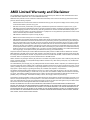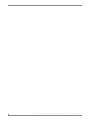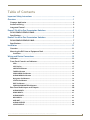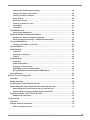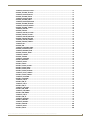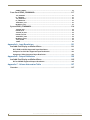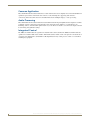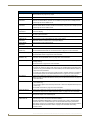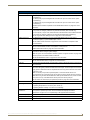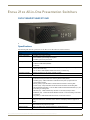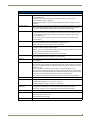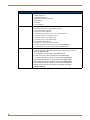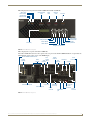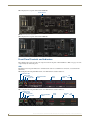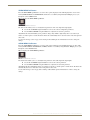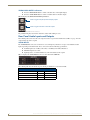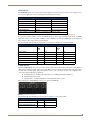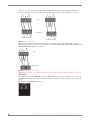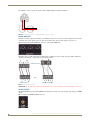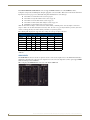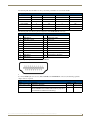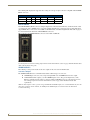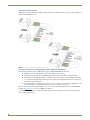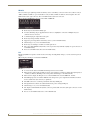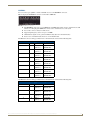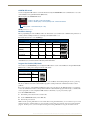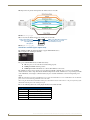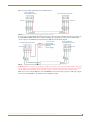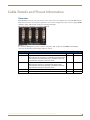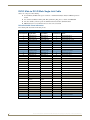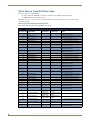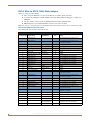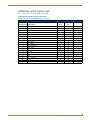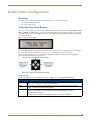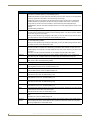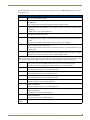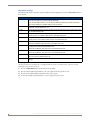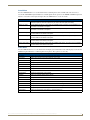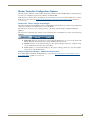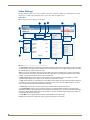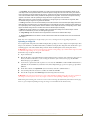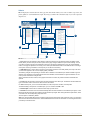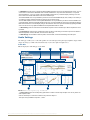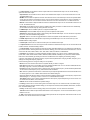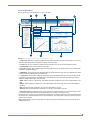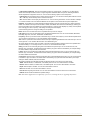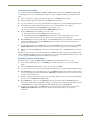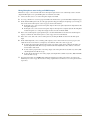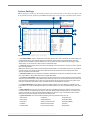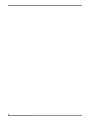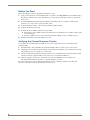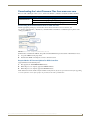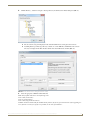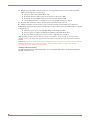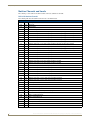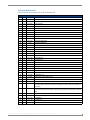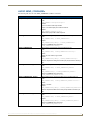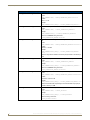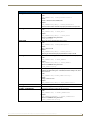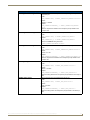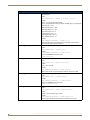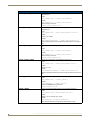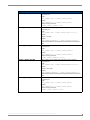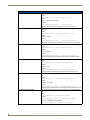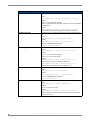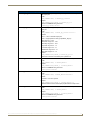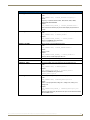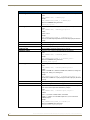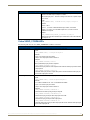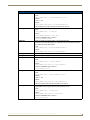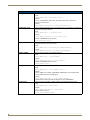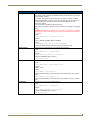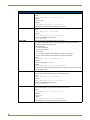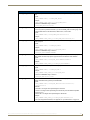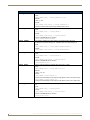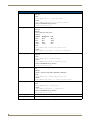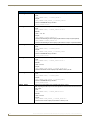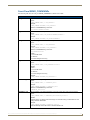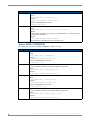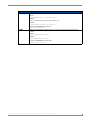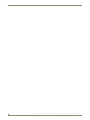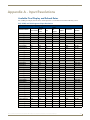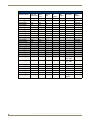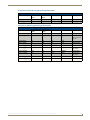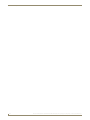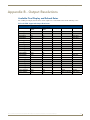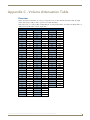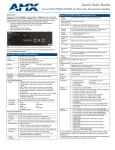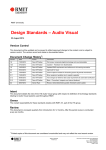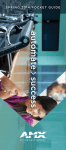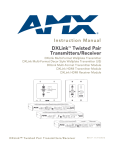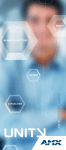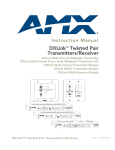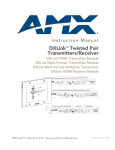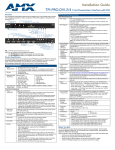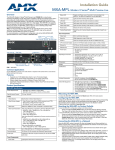Download AMX DVX-3156HD-SP Instruction manual
Transcript
Instruction Manual Enova DVX-315xHD/21xxHD All-in-One Presentation Switchers DVX-3150HD-SP, DVX-3150HD-T, DVX-3155HD-SP, DVX-3155HDT, DVX-3156HD-SP, DVX-3156HD-T DVX-2150HD-SP, DVX-2150HD-T, DVX-2155HD-SP DVX-2155HD-T, DVX-2110HD-SP, DVX-2110HD-T All-In-One Presentation Switchers Last Revised: 11/06/2014 AMX Limited Warranty and Disclaimer This Limited Warranty and Disclaimer extends only to products purchased directly from AMX or an AMX Authorized Partner which include AMX Dealers, Distributors, VIP’s or other AMX authorized entity. AMX warrants its products to be free of defects in material and workmanship under normal use for three (3) years from the date of purchase, with the following exceptions: • Electroluminescent and LCD Control Panels are warranted for three (3) years, except for the display and touch overlay components are warranted for a period of one (1) year. • Disk drive mechanisms, pan/tilt heads, power supplies, and MX Series products are warranted for a period of one (1) year. • AMX lighting products are guaranteed to switch on and off any load that is properly connected to our lighting products, as long as the AMX lighting products are under warranty. AMX also guarantees the control of dimmable loads that are properly connected to our lighting products. The dimming performance or quality there of is not guaranteed, impart due to the random combinations of dimmers, lamps and ballasts or transformers. • AMX software is warranted for a period of ninety (90) days. • Batteries and incandescent lamps are not covered under the warranty. • AMX AutoPatch Epica, Modula, Modula Series4, Modula CatPro Series and 8Y-3000 product models will be free of defects in materials and manufacture at the time of sale and will remain in good working order for a period of three (3) years following the date of the original sales invoice from AMX. The three-year warranty period will be extended to the life of the product (Limited Lifetime Warranty) if the warranty card is filled out by the dealer and/or end user and returned to AMX so that AMX receives it within thirty (30) days of the installation of equipment but no later than six (6) months from original AMX sales invoice date. The life of the product extends until five (5) years after AMX ceases manufacturing the product model. The Limited Lifetime Warranty applies to products in their original installation only. If a product is moved to a different installation, the Limited Lifetime Warranty will no longer apply, and the product warranty will instead be the three (3) year Limited Warranty. All products returned to AMX require a Return Material Authorization (RMA) number. The RMA number is obtained from the AMX RMA Department. The RMA number must be clearly marked on the outside of each box. The RMA is valid for a 30-day period. After the 30-day period the RMA will be cancelled. Any shipments received not consistent with the RMA, or after the RMA is cancelled, will be refused. AMX is not responsible for products returned without a valid RMA number. AMX is not liable for any damages caused by its products or for the failure of its products to perform. This includes any lost profits, lost savings, incidental damages, or consequential damages. AMX is not liable for any claim made by a third party or by an AMX Authorized Partner for a third party. This Limited Warranty does not apply to (a) any AMX product that has been modified, altered or repaired by an unauthorized agent or improperly transported, stored, installed, used, or maintained; (b) damage caused by acts of nature, including flood, erosion, or earthquake; (c) damage caused by a sustained low or high voltage situation or by a low or high voltage disturbance, including brownouts, sags, spikes, or power outages; or (d) damage caused by war, vandalism, theft, depletion, or obsolescence. This limitation of liability applies whether damages are sought, or a claim is made, under this warranty or as a tort claim (including negligence and strict product liability), a contract claim, or any other claim. This limitation of liability cannot be waived or amended by any person. This limitation of liability will be effective even if AMX or an authorized representative of AMX has been advised of the possibility of any such damages. This limitation of liability, however, will not apply to claims for personal injury. Some states do not allow a limitation of how long an implied warranty last. Some states do not allow the limitation or exclusion of incidental or consequential damages for consumer products. In such states, the limitation or exclusion of the Limited Warranty may not apply. This Limited Warranty gives the owner specific legal rights. The owner may also have other rights that vary from state to state. The owner is advised to consult applicable state laws for full determination of rights. EXCEPT AS EXPRESSLY SET FORTH IN THIS WARRANTY, AMX MAKES NO OTHER WARRANTIES, EXPRESSED OR IMPLIED, INCLUDING ANY IMPLIED WARRANTIES OF MERCHANTABILITY OR FITNESS FOR A PARTICULAR PURPOSE. AMX EXPRESSLY DISCLAIMS ALL WARRANTIES NOT STATED IN THIS LIMITED WARRANTY. ANY IMPLIED WARRANTIES THAT MAY BE IMPOSED BY LAW ARE LIMITED TO THE TERMS OF THIS LIMITED WARRANTY. EXCEPT AS OTHERWISE LIMITED BY APPLICABLE LAW, AMX RESERVES THE RIGHT TO MODIFY OR DISCONTINUE DESIGNS, SPECIFICATIONS, WARRANTIES, PRICES, AND POLICIES WITHOUT NOTICE. Important Safety Instructions Important Safety Instructions Please adhere to all of the following safety instructions: 1. Read the instructions. 2. Keep the instructions. 3. Heed all warnings. 4. Follow the instructions. 5. Do not use this apparatus near water. 6. Clean this apparatus only with a dry cloth. 7. Do not block any ventilation openings. Install in accordance with the manufacturer's instructions. 8. Do not install near any heat sources such as radiators, heat registers, stoves, or other apparatus (including amplifiers) that produce heat. 9. Do not defeat the safety purpose of the grounding type plug. The grounding plug has two blades and a third grounding prong. The third prong is provided for your safety. If the provided plug does not fit into your outlet, consult an electrician for replacement of the obsolete outlet. 10. Protect the power cord from being walked on or pinched particularly at plugs, convenience receptacles, and the point where they exit from the apparatus. 11. Only use attachments/accessories specified by the manufacturer. 12. The appliance coupler is used as the disconnect device and shall remain readily operable. 13. Unplug this apparatus during lightning storms or when unused for long periods of time. 14. Refer all servicing to qualified personnel. Servicing is required when the apparatus has been damaged in any way, such as power supply cord or plug is damaged, liquid has been spilled or objects have fallen into the apparatus, the apparatus has been exposed to rain or moisture, does not operate normally, or has been dropped. WARNING! To reduce the risk of fire or electric shock, do not expose this apparatus to rain or moisture. WARNING! This apparatus shall be connected to a MAINS socket outlet with a protective earthing connection. This product contains a lithium cell battery. This product shall not be exposed to excessive heat such as sunshine, fire or the like. CAUTION! Danger of explosion if battery is incorrectly replaced. Replace only with the same or equivalent type. Safety Symbol Definitions The exclamation point within an equilateral triangle is intended to alert the user to the presence of important operating and maintenance (servicing) instructions in the literature accompanying the product. The lightning flash with arrowhead symbol within an equilateral triangle is intended to alert the user to the presence of noninsulating, dangerous voltage within the product's enclosure that may be of sufficient magnitude to constitute a risk of electric shock to persons. Enova DVX-315xHD & DVX-215xHD All-in-One Presentation Switchers - Instruction Manual a Important Safety Instructions b Enova DVX-315xHD & DVX-215xHD All-in-One Presentation Switchers - Instruction Manual Table of Contents Table of Contents Important Safety Instructions ............................................................................. a Overview ............................................................................................................1 Common Application ................................................................................................ 2 Audio Processing ...................................................................................................... 2 Integrated Control .................................................................................................... 2 Enova 315x All-in-One Presentation Switchers ...................................................3 DVX-3150HD/3155HD/3156HD................................................................................ 3 Specifications ............................................................................................................ 3 Enova 21xx All-in-One Presentation Switchers ...................................................7 DVX-2150HD/2155HD/2110HD................................................................................ 7 Specifications ............................................................................................................ 7 Installation ........................................................................................................11 Overview ................................................................................................................ 11 Mounting the DVX into an Equipment Rack ........................................................... 11 Ventilation ..................................................................................................................... 12 Wiring and Device Connections ........................................................................13 Overview ................................................................................................................ 13 Front Panel Controls and Indicators........................................................................ 16 LEDs .............................................................................................................................. 16 LCD Display ................................................................................................................... 17 SWITCH Pushbutton ...................................................................................................... 17 TAKE Pushbutton .......................................................................................................... 17 VIDEO MENU Pushbutton ............................................................................................. 18 AUDIO MENU Pushbutton ............................................................................................ 18 Navigation Pushbuttons ................................................................................................ 19 STATUS Pushbutton ...................................................................................................... 19 EXIT Pushbutton............................................................................................................ 19 VIDEO/AUDIO MUTE Pushbuttons................................................................................ 20 Rear Panel Audio Inputs and Outputs..................................................................... 20 AUDIO INPUTS .............................................................................................................. 20 HDMI INPUTS ................................................................................................................ 21 AUDIO INPUTS .............................................................................................................. 21 MIC INPUTS................................................................................................................... 22 AMP OUT ...................................................................................................................... 23 AUDIO OUTPUTS .......................................................................................................... 24 S/PDIF OUTPUT............................................................................................................. 24 Enova DVX-315xHD & DVX-215xHD All-in-One Presentation Switchers - Instruction Manual i Table of Contents Rear Panel Video Inputs and Outputs ..................................................................... 25 MULTI-FORMAT VIDEO INPUTS.................................................................................... 25 HDMI INPUTS ................................................................................................................ 26 DXLink INPUTS.............................................................................................................. 28 VIDEO OUTPUTS ........................................................................................................... 28 315x Video Outputs.................................................................................................................. 28 21xx Video Outputs.................................................................................................................. 29 Twisted Pair Cable Pinouts ............................................................................................ 30 Important Twisted Pair Cabling Requirements and Recommendations ......................... 30 Rear Panel Control and Power ................................................................................ 31 RS232/422/485 Serial Port Connectors ......................................................................... 31 RELAYS.......................................................................................................................... 32 I/O ................................................................................................................................. 32 IR/SERIAL ...................................................................................................................... 33 CONFIG DIP Switch....................................................................................................... 34 Baud Rate Settings ........................................................................................................ 34 Program Run Disable (PRD) Mode................................................................................. 34 PROGRAM Port ............................................................................................................. 35 ID Pushbutton ............................................................................................................... 35 LAN (RJ-45) ................................................................................................................... 35 AxLink Port and LED (4-pin captive-wire) ...................................................................... 36 Power Connector/Switch/Fuse ...................................................................................... 38 Cable Details and Pinout Information ...............................................................39 Overview ................................................................................................................ 39 DVI-D Male to DVI-D Male Single-Link Cable.......................................................... 40 DVI-to-DVI Cable Pinout Information ............................................................................ 40 DVI-A Male to 5-BNC Male Cable ........................................................................... 41 DVI-to-5-BNC Cable Pinout Information ........................................................................ 41 DVI-A Male to Triple RCA Male Cable .................................................................... 42 DVI-to-Triple RCA Cable Pinout Information ................................................................. 42 DVI-A Male to S-Video Male Cable ......................................................................... 43 DVI-to-S-Video Cable Pinout Information ...................................................................... 43 DVI-A Male to HD15 (VGA) Male Adapter .............................................................. 44 DVI-to-VGA Cable Pinout Information ........................................................................... 44 HDMI Male to DVI-D Male Cable ............................................................................ 45 HDMI-to-DVI-D Cable Pinout Information ..................................................................... 45 Audio/Video Configuration ..............................................................................47 Overview ................................................................................................................ 47 Using the Front Panel Buttons ................................................................................ 47 Video Settings ............................................................................................................... 47 Setting the Video Type for a Video Input...................................................................... 50 ii Enova DVX-315xHD & DVX-215xHD All-in-One Presentation Switchers - Instruction Manual Table of Contents Changing the Video Output Resolution ........................................................................ 50 Changing the Output Aspect Ratio ............................................................................... 50 Selecting a Video Test Pattern ...................................................................................... 50 Audio Settings............................................................................................................... 50 Microphone Settings ..................................................................................................... 52 Selecting an Audio Test Tone........................................................................................ 52 Switch Menu.................................................................................................................. 53 Status Menu .................................................................................................................. 53 DVX WebConsole ................................................................................................... 54 Accessing the WebConsole ........................................................................................... 54 Master Controller Configuration Options ............................................................... 55 WebConsole - Master Configuration Manager .............................................................. 55 Master Configuration Manager - Additional Documentation ........................................ 55 Using a Web Browser ............................................................................................. 56 Locating the IP Address of the DVX .............................................................................. 56 General Options ..................................................................................................... 57 Video Settings ........................................................................................................ 58 Video Out...................................................................................................................... 58 Uploading an Image File................................................................................................ 59 Video In ......................................................................................................................... 60 Audio Settings ........................................................................................................ 61 Audio Out...................................................................................................................... 61 Audio In/Microphone .................................................................................................... 63 Setting Up Surround Audio ........................................................................................... 65 Embedding Audio on an HDMI Output ......................................................................... 65 Mixing Microphones onto Analog and HDMI Outputs .................................................. 66 System Settings ...................................................................................................... 67 NetLinx Firmware Upgrades .............................................................................69 Overview ................................................................................................................ 69 Before You Start ..................................................................................................... 70 Verifying the Current Firmware Version ................................................................. 70 Downloading the Latest Firmware Files from www.amx.com ................................. 71 Downloading Enova DVX Firmware Files on www.amx.com ......................................... 71 Required Order of Firmware Updates for DVX Controllers........................................... 71 Sending Firmware (*.KIT) Files to the DVX ............................................................. 72 Additional Documentation ............................................................................................ 74 Programming ....................................................................................................75 Overview ................................................................................................................ 75 NetLinx Channels and Levels .................................................................................. 76 DVX-315x NetLinx Channels ......................................................................................... 76 Enova DVX-315xHD & DVX-215xHD All-in-One Presentation Switchers - Instruction Manual iii Table of Contents DVX-21xx NetLinx Channels.......................................................................................... 77 Channel Video Switching .......................................................................................................... 78 Standby Mode .......................................................................................................................... 79 DVX-315x NetLinx Levels .............................................................................................. 80 DVX-21xx NetLinx Levels .............................................................................................. 81 SEND_COMMANDS................................................................................................ 82 AUDIO SEND_COMMANDs .................................................................................... 83 AI<input>O<output>............................................................................................................. ?AUDIN_COMPRESSION........................................................................................................ AUDIN_COMPRESSION ......................................................................................................... ?AUDIN_COMPRESSION_ATTACK ........................................................................................ AUDIN_COMPRESSION_ATTACK .......................................................................................... ?AUDIN_COMPRESSION_RATIO............................................................................................ AUDIN_COMPRESSION_RATIO ............................................................................................. ?AUDIN_COMPRESSION_RELEASE ....................................................................................... AUDIN_COMPRESSION_RELEASE ......................................................................................... ?AUDIN_COMPRESSION_THRESH......................................................................................... AUDIN_COMPRESSION_THRESH........................................................................................... ?AUDIN_DIGITAL ................................................................................................................... AUDIN_DIGITAL ..................................................................................................................... ?AUDIN_GAIN........................................................................................................................ AUDIN_GAIN ......................................................................................................................... ?AUDIN_STEREO ................................................................................................................... AUDIN_STEREO ..................................................................................................................... ?AUDIO_MUTE....................................................................................................................... AUDIO_MUTE ........................................................................................................................ ?AUDMIC_COMPRESSION..................................................................................................... AUDMIC_COMPRESSION....................................................................................................... ?AUDMIC_COMPRESSION_ATTACK...................................................................................... AUDMIC_COMPRESSION_ATTACK ....................................................................................... ?AUDMIC_COMPRESSION_RATIO ......................................................................................... AUDMIC_COMPRESSION_RATIO........................................................................................... ?AUDMIC_COMPRESSION_RELEASE..................................................................................... AUDMIC_COMPRESSION_RELEASE ...................................................................................... ?AUDMIC_COMPRESSION_THRESH ...................................................................................... AUDMIC_COMPRESSION_THRESH........................................................................................ AUDMIC_DUCK_ATTACK....................................................................................................... AUDMIC_DUCK_HOLD .......................................................................................................... AUDMIC_DUCK_LEVEL .......................................................................................................... AUDMIC_DUCK_RELEASE...................................................................................................... ?AUDMIC_EQ_CF................................................................................................................... AUDMIC_EQ_CF..................................................................................................................... ?AUDMIC_EQ_FT ................................................................................................................... AUDMIC_EQ_FT ..................................................................................................................... ?AUDMIC_EQ_GAIN .............................................................................................................. AUDMIC_EQ_GAIN ................................................................................................................ ?AUDMIC_EQ_Q .................................................................................................................... AUDMIC_EQ_Q ...................................................................................................................... ?AUDMIC_GAIN ..................................................................................................................... AUDMIC_GAIN....................................................................................................................... ?AUDMIC_GATING ................................................................................................................ AUDMIC_GATING .................................................................................................................. iv 83 83 83 83 83 83 84 84 84 84 84 84 85 85 85 85 85 85 85 85 86 86 86 86 86 86 87 87 87 87 87 88 88 88 88 88 89 89 89 89 90 90 90 90 90 Enova DVX-315xHD & DVX-215xHD All-in-One Presentation Switchers - Instruction Manual Table of Contents ?AUDMIC_GATING_ATTACK ................................................................................................. 91 AUDMIC_GATING_ATTACK ................................................................................................... 91 ?AUDMIC_GATING_DEPTH.................................................................................................... 91 AUDMIC_GATING_DEPTH ..................................................................................................... 91 ?AUDMIC_GATING_HOLD ..................................................................................................... 91 AUDMIC_GATING_HOLD....................................................................................................... 91 ?AUDMIC_GATING_RELEASE ................................................................................................ 92 AUDMIC_GATING_RELEASE .................................................................................................. 92 ?AUDMIC_GATING_THRESH.................................................................................................. 92 AUDMIC_GATING_THRESH ................................................................................................... 92 ?AUDMIC_LIMITER................................................................................................................. 92 AUDMIC_LIMITER .................................................................................................................. 92 ?AUDMIC_LIMITER_ATTACK.................................................................................................. 93 AUDMIC_LIMITER_ATTACK ................................................................................................... 93 ?AUDMIC_LIMITER_RELEASE................................................................................................. 93 AUDMIC_LIMITER_RELEASE .................................................................................................. 93 ?AUDMIC_LIMITER_THRESH .................................................................................................. 93 AUDMIC_LIMITER_THRESH.................................................................................................... 94 ?AUDMIC_ON ........................................................................................................................ 94 AUDMIC_ON .......................................................................................................................... 94 ?AUDMIC_PHANTOM_PWR ................................................................................................... 94 AUDMIC_PHANTOM_PWR..................................................................................................... 94 ?AUDMIC_PREAMP_GAIN ..................................................................................................... 94 AUDMIC_PREAMP_GAIN ....................................................................................................... 95 ?AUDMIC_STEREO................................................................................................................. 95 AUDMIC_STEREO .................................................................................................................. 95 ?AUDOUT_BALANCE ............................................................................................................. 95 AUDOUT_BALANCE............................................................................................................... 95 ?AUDOUT_DELAY .................................................................................................................. 95 AUDOUT_DELAY.................................................................................................................... 96 AUDOUT_DUCK_ATTACK ...................................................................................................... 96 AUDOUT_DUCK_HOLD.......................................................................................................... 96 AUDOUT_DUCK_LEVEL ......................................................................................................... 96 AUDOUT_DUCK_RELEASE..................................................................................................... 96 ?AUDOUT_DUCK_THRESH .................................................................................................... 96 AUDOUT_DUCK_THRESH ...................................................................................................... 97 ?AUDOUT_DUCKING ............................................................................................................. 97 AUDOUT_DUCKING............................................................................................................... 97 ?AUDOUT_EQ_CF .................................................................................................................. 97 AUDOUT_EQ_CF.................................................................................................................... 97 ?AUDOUT_EQ_FT .................................................................................................................. 97 AUDOUT_EQ_FT .................................................................................................................... 98 ?AUDOUT_EQ_GAIN ............................................................................................................. 98 AUDOUT_EQ_GAIN ............................................................................................................... 98 ?AUDOUT_EQ_MODE............................................................................................................ 98 AUDOUT_EQ_MODE ............................................................................................................. 98 ?AUDOUT_EQ_Q ................................................................................................................... 99 AUDOUT_EQ_Q ..................................................................................................................... 99 ?AUDOUT_MAXVOL .............................................................................................................. 99 AUDOUT_MAXVOL ................................................................................................................ 99 ?AUDOUT_MINVOL ............................................................................................................... 99 AUDOUT_MINVOL ............................................................................................................... 100 ?AUDOUT_MUTE ................................................................................................................. 100 AUDOUT_MUTE ................................................................................................................... 100 Enova DVX-315xHD & DVX-215xHD All-in-One Presentation Switchers - Instruction Manual v Table of Contents ?AUDOUT_STEREO .............................................................................................................. AUDOUT_STEREO................................................................................................................ ?AUDOUT_TESTTONE ......................................................................................................... AUDOUT_TESTTONE ........................................................................................................... ?AUDOUT_VOLUME ............................................................................................................ AUDOUT_VOLUME .............................................................................................................. ?GAIN .................................................................................................................................. GAIN .................................................................................................................................... ?HDMIOUT_AUDIO .............................................................................................................. HDMIOUT_AUDIO................................................................................................................ ?HDMIOUT_EQ .................................................................................................................... HDMIOUT_EQ ...................................................................................................................... ?INPUTEQ ............................................................................................................................ INPUTEQ .............................................................................................................................. ?PHANTOM_PWR ................................................................................................................ PHANTOM_PWR .................................................................................................................. ?SPDIFOUT_AUDIO.............................................................................................................. SPDIFOUT_AUDIO ............................................................................................................... ?VOLUME............................................................................................................................. VOLUME .............................................................................................................................. ?XPOINT .............................................................................................................................. 100 100 100 101 101 101 101 101 101 101 102 102 102 102 102 102 102 102 102 102 102 Video SEND_COMMANDs.................................................................................... 103 CI<input>O<output> ........................................................................................................... CL<sl>I<input>O<output> .................................................................................................. XPOINT ................................................................................................................................ ?INPUT ................................................................................................................................. ?OSD .................................................................................................................................... OSD...................................................................................................................................... ?OUTPUT.............................................................................................................................. VI<input>O<output> ........................................................................................................... ?VIDEO_MUTE ..................................................................................................................... VIDEO_MUTE ....................................................................................................................... ?VIDEO_TESTPATTERN........................................................................................................ VIDEO_TESTPATTERN ......................................................................................................... ?VIDIN_BRIGHTNESS ........................................................................................................... VIDIN_BRIGHTNESS ............................................................................................................. ?VIDIN_BW........................................................................................................................... VIDIN_BW ............................................................................................................................ ?VIDIN_COLOR .................................................................................................................... VIDIN_COLOR ...................................................................................................................... ?VIDIN_CONTRAST .............................................................................................................. VIDIN_CONTRAST................................................................................................................ ?VIDIN_EDID ........................................................................................................................ VIDIN_EDID.......................................................................................................................... ?VIDIN_EDID_AUTO............................................................................................................. VIDIN_EDID_AUTO .............................................................................................................. ?VIDIN_FORMAT.................................................................................................................. VIDIN_FORMAT ................................................................................................................... ?VIDIN_HDCP....................................................................................................................... VIDIN_HDCP ........................................................................................................................ ?VIDIN_HSHIFT .................................................................................................................... VIDIN_HSHIFT ...................................................................................................................... ?VIDIN_HUE ......................................................................................................................... vi 103 103 103 104 104 104 104 104 104 104 104 104 104 105 105 105 105 105 105 105 105 106 106 106 106 106 106 107 107 107 107 Enova DVX-315xHD & DVX-215xHD All-in-One Presentation Switchers - Instruction Manual Table of Contents VIDIN_HUE........................................................................................................................... ?VIDIN_NAME...................................................................................................................... VIDIN_NAME........................................................................................................................ ?VIDIN_PHASE ..................................................................................................................... VIDIN_PHASE....................................................................................................................... ?VIDIN_PREF_EDID .............................................................................................................. VIDIN_PREF_EDID................................................................................................................ ?VIDIN_RES_AUTO............................................................................................................... VIDIN_RES_AUTO ................................................................................................................ ?VIDIN_RES_REF .................................................................................................................. VIDIN_RES_REF .................................................................................................................... ?VIDIN_SATURATION .......................................................................................................... VIDIN_SATURATION ............................................................................................................ ?VIDIN_STATUS ................................................................................................................... ?VIDIN_VSHIFT..................................................................................................................... VIDIN_VSHIFT ...................................................................................................................... ?VIDOUT_ASPECT_RATIO.................................................................................................... VIDOUT_ASPECT_RATIO...................................................................................................... ?VIDOUT_BLANK ................................................................................................................. VIDOUT_BLANK ................................................................................................................... ?VIDOUT_BRIGHTNESS........................................................................................................ VIDOUT_BRIGHTNESS ......................................................................................................... ?VIDOUT_CONTRAST .......................................................................................................... VIDOUT_CONTRAST ............................................................................................................ ?VIDOUT_FREEZE ................................................................................................................ VIDOUT_FREEZE .................................................................................................................. ?VIDOUT_HSHIFT................................................................................................................. VIDOUT_HSHIFT................................................................................................................... ?VIDOUT_HSIZE ................................................................................................................... VIDOUT_HSIZE..................................................................................................................... ?VIDOUT_MUTE ................................................................................................................... VIDOUT_MUTE..................................................................................................................... ?VIDOUT_ON ....................................................................................................................... VIDOUT_ON......................................................................................................................... ?VIDOUT_OSD ..................................................................................................................... VIDOUT_OSD ....................................................................................................................... ?VIDOUT_OSD_COLOR........................................................................................................ VIDOUT_OSD_COLOR ......................................................................................................... ?VIDOUT_OSD_POS............................................................................................................. VIDOUT_OSD_POS .............................................................................................................. ?VIDOUT_RES ...................................................................................................................... ?VIDOUT_RES_AUTO ........................................................................................................... VIDOUT_RES_AUTO............................................................................................................. ?VIDOUT_RES_REF............................................................................................................... VIDOUT_RES_REF ................................................................................................................ ?VIDOUT_SCALE .................................................................................................................. VIDOUT_SCALE.................................................................................................................... ?VIDOUT_TESTPAT .............................................................................................................. VIDOUT_TESTPAT ................................................................................................................ ?VIDOUT_VSHIFT ................................................................................................................. VIDOUT_VSHIFT................................................................................................................... ?VIDOUT_VSIZE ................................................................................................................... VIDOUT_VSIZE ..................................................................................................................... ?VIDOUT_ZOOM.................................................................................................................. Enova DVX-315xHD & DVX-215xHD All-in-One Presentation Switchers - Instruction Manual 108 108 108 108 108 109 109 109 109 109 109 110 110 110 110 110 110 111 111 111 111 111 111 112 112 112 112 112 112 113 113 113 113 113 113 113 114 114 114 114 114 114 114 115 115 115 115 115 115 116 116 116 116 116 vii Table of Contents VIDOUT_ZOOM ................................................................................................................... 116 Front Panel SEND_COMMANDs ........................................................................... 117 ?FP_LOCKOUT ..................................................................................................................... FP_LOCKOUT....................................................................................................................... ?FP_LOCKTYPE .................................................................................................................... FP_LOCKTYPE...................................................................................................................... ?INTENSITY_LCD.................................................................................................................. INTENSITY_LCD ................................................................................................................... 117 117 117 117 117 117 System SEND_COMMANDs.................................................................................. 118 ?DXLINK_ETH ...................................................................................................................... DXLINK_ETH ........................................................................................................................ ?DXLINK_IN_ETH ................................................................................................................. DXLINK_IN_ETH................................................................................................................... ?INTENSITY_LEDS ................................................................................................................ INTENSITY_LEDS.................................................................................................................. ?FAN_SPEED........................................................................................................................ ?TEMP .................................................................................................................................. 118 118 118 118 118 118 119 119 Appendix A - Input Resolutions ......................................................................121 Available Pixel Display and Refresh Rates ............................................................ 121 DVI, HDMI, and VGA Supported Input Resolutions..................................................... 121 Composite and S-Video Supported Input Resolutions................................................. 123 Component Video Supported Input Resolutions ......................................................... 123 Appendix B - Output Resolutions ...................................................................125 Available Pixel Display and Refresh Rates ............................................................ 125 DVI and HDMI Supported Output Resolutions............................................................ 125 Appendix C - Volume Attenuation Table ........................................................127 Overview .............................................................................................................. 127 viii Enova DVX-315xHD & DVX-215xHD All-in-One Presentation Switchers - Instruction Manual Overview Overview Enova All-In-One Presentation Switchers combine all of the components you need to control/automate any environment into a simple, flexible, comprehensive solution including control, analog and digital audio/video inputs, audio and video switching, video scaling, local and remote distribution, plus audio mixing, and amplification - all in a single box. FIG. 1 displays the DVX-3150HD-SP. FIG. 1 Enova DVX-3150HD-SP The Enova All-in-One Presentation Switchers covered in this manual include: Enova All-in-One Presentation Switchers Name FG# Description Page Ref DVX-3150HD-SP FG1905-15 10x4 All-In-One Presentation Switchers (Multi-Format, HDMI Inputs), 2x25W, 8-Ohm page 3 DVX-3150HD-T FG1905-17 10x4 All-In-One Presentation Switchers (Multi-Format, HDMI Inputs), 75W, 70/100V page 3 DVX-3155HD-SP FG1905-16 10x4 All-In-One Presentation Switchers (Multi-Format, HDMI, 2 DXLink Inputs), 2x25W, 8-Ohm page 3 DVX-3155HD-T FG1905-18 10x4 All-In-One Presentation Switchers (Multi-Format, HDMI, 2 DXLink Inputs), 75W, 70/100V page 3 DVX-3156HD-SP FG1905-22 10x4 All-In-One Presentation Switchers (Multi-Format, HDMI, 4 DXLink Inputs), 2x25W, 8-Ohm page 3 DVX-3156HD-T FG1905-24 10x4 All-In-One Presentation Switchers (Multi-Format, HDMI, 4 DXLink Inputs), 75W, 70/100V page 3 DVX-2150HD-SP FG1905-11 6x3 All-In-One Presentation Switchers (Multi-Format, HDMI Inputs), 2x25W, 8-Ohm page 7 DVX-2150HD-T FG1905-13 6x3 All-In-One Presentation Switchers (Multi-Format, HDMI Inputs), 75W, 70/100V page 7 DVX-2155HD-SP FG1905-12 6x3 All-In-One Presentation Switchers (Multi-Format, HDMI, DXLink Inputs), 2x25W, 8-Ohm page 7 DVX-2155HD-T FG1905-14 6x3 All-In-One Presentation Switchers (Multi-Format, HDMI, DXLink Inputs), 75W, 70/100V page 7 DVX-2110HD-SP FG1905-07 4x2 All-In-One Presentation Switchers (Multi-Format, HDMI Inputs), 2x25W, 8-Ohm page 7 DVX-2110HD-T FG1905-09 4x2 All-In-One Presentation Switchers (Multi-Format, HDMI Inputs), 75W, 70/100V page 7 Enova DVX-315xHD & DVX-215xHD All-in-One Presentation Switchers - Instruction Manual 1 Overview Common Application Enova DVX All-in-One Presentation Switchers are ideal solutions when used to simplify A/V control and distribution in sophisticated presentation environments and conference rooms, including those supporting audio and video conferencing. It also fits well in classrooms and auditoriums that need multiple displays, or video previewing. Audio Processing Enova DVX All-in-One Presentation Switchers feature built-in audio mixing and amplification that outputs two channels at 25 Watts each into 8-ohms after passing through a mixer and an integrated equalizer to accommodate the size, furnishings, surfaces, and functional requirements in every room. There are also three stereo line level outputs each with its own mixing and equalization settings. Integrated Control The 3000-series DVX includes the equivalent of a NetLinx 3101 central controller. The 2000-series DVX includes the equivalent of a NetLinx 2100 central controller. All DVX models also include a front control panel for an added level of convenience. The DVX features standard RS-232, IR, digital I/O, and relay control ports for control over environment and third-party equipment. 2 Enova DVX-315xHD & DVX-215xHD All-in-One Presentation Switchers - Instruction Manual Enova 315x All-in-One Presentation Switchers Enova 315x All-in-One Presentation Switchers DVX-3150HD/3155HD/3156HD FIG. 1 Enova DVX-3150HD-SP Specifications The following table lists the specifications for the Enova 315x All-in-One Presentation Switchers: DVX-3150HD/3155HD/3156HD Specifications Power: 100-240V, 47/63 Hz AC supply Power Consumption: • 90 Watts typical without amplifier • 95 to 100 Watts typical average with amplifier • 30 Watts typical in low-power mode Memory: • 256 MB SDRAM • 1 MB Non-volatile RAM (NVRAM) • 4 GB Flash Amplifier: • 2 x 25W into 8 Ohms Class D stereo amplifier (capable of driving loads in the range of 2-8 ohms) (-SP models only) • 70V or 100V at 75W amplified variable mono audio (-T models only) Integrated Controller: Equivalent of a NetLinx 3101-SIG central controller on-board Front Panel Components: LEDs: • LINK/ACT (green) - Link/Activity LED lights when the Ethernet cables are connected and terminated correctly and blinks when receiving Ethernet data packets. • STATUS (green) - Status LED blinks to indicate that the system is programmed and communicating properly. • INPUT (yellow) - Input LED blinks to indicate that the Controller is receiving data. • OUTPUT (red) - Output LED blinks to indicate that the Controller is transmitting data. • RS-232/422/485 (red/yellow) - 6 sets of LEDs indicate that RS-232/422/485 Ports (1-6) are transmitting or receiving data. • RELAYS (red) - 8 LEDs indicate relay channels 1-8 are active (closed) on Port 8. • IR/SERIAL (red) - 8 LEDs indicate that IR/Serial channels 1-8 are transmitting control data on Ports 9-16. • I/O (yellow) - 8 LEDs indicate that I/O channels 1-8 are active on Port 17. LCD display: Liquid crystal display (2 lines with 20 characters per line) indicates current volume level and displays the Video, Audio, and Status menus. See the LCD Display section on page 17 for details. Enova DVX-315xHD & DVX-215xHD All-in-One Presentation Switchers - Instruction Manual 3 Enova 315x All-in-One Presentation Switchers DVX-3150HD/3155HD/3156HD Specifications (Cont.) SWITCH pushbutton: Press to access the Switch menu on the LCD display. Use the menu to choose to switch audio, video or both from any input to any output. TAKE pushbutton: While in the Switch menu, press to implement an audio/video switch. VIDEO MENU pushbutton: Press to access the Video menu on the LCD display. There are two video menus (VIDEO OUTPUT and VIDEO INPUT) and both are accessible by using this button. Multiple presses cycle through the various VIDEO menus. AUDIO MENU pushbutton: Press to access the Audio menu on the LCD display. There are three audio menus (AUDIO OUTPUT, AUDIO INPUT, and MIC) and all are accessible by using this button. Multiple presses cycle through the various AUDIO menus. Navigational pushbuttons: 4 directional buttons for navigating the options in the Switch, Video, Audio, and Status menus (on the LCD display). STATUS pushbutton: Press to access the STATUS menu on the LCD display on which you can view system status and other system information. EXIT pushbutton: Press to exit the current menu and return to the default menu page, Main Amp Output/Volume. VIDEO MUTE pushbutton: Press to mute/un-mute (enable/disable) all video output displays. AUDIO MUTE pushbutton: Press to mute/un-mute all audio outputs. Video Mute results in a blank screen on the output displays. Rear Panel Components: RS-232/422/485 (PORT 1-6): RS-232/422/485 Ports 1-6 provide serial control via DB9 (male) connectors. RELAYS (PORT 8): 1 relay port (Port 8) provides Relay control via 8-pin 3.5 mm captive-wire connectors. See the RS232/422/485 Serial Port Connectors section on page 31 for more information. See the RELAYS section on page 32 for more information. IR/SERIAL (PORTS 9-16): 8 IR/Serial ports (Ports 9-16) provide IR/Serial control via 2-pin 3.5 mm captive-wire connectors. See the IR/SERIAL section on page 33 for more information. I/O (PORT 17): Port 17 provides an 8-channel binary I/O port for contact closure with each input being capable of voltage sensing. AUDIO INPUTS: 8 analog audio inputs: See the I/O section on page 32 for more information. • 4 female 1/8" stereo mini-phono jacks receive up to four unbalanced line-level audio inputs. (There are only 2 jacks available on the DVX-3156HD.) See the AUDIO INPUTS section on page 20 for more information. • 4 3.5mm 5-pin captive-wire connector provides for fixed or variable, balanced or unbalanced line-level audio inputs. See the AUDIO INPUTS section on page 21 for more information. MIC INPUTS: 2 3.5mm 3-pin captive-wire connectors receive up to 2 mono microphones (balanced or unbalanced audio and switchable Phantom Power). See the MIC INPUTS section on page 22 for more information. AMP OUT: • 1 5mm 4-position captive wire connector provides amplified audio output with volume control (-SP models only). • Two 2-position captive wire connectors provide 70V or 100V mono amplified audio output (-T models only). See the AMP OUT section on page 23 for more information. AUDIO OUTPUTS: 3 3.5mm 5-pin captive-wire connector provides for balanced or unbalanced, mono or stereo line-level audio output. See the AUDIO OUTPUTS section on page 24 for more information. S/PDIF OUTPUT: 1 Coaxial RCA connector provides digital S/PDIF audio output that can mirror any of the 4 analog audio outputs or the 4 HDMI outputs. MULTI FORMAT VIDEO INPUTS: 4 DVI-I input connectors provide analog and digital video inputs for up to four video sources. (There are only 2 DVI-I connectors on the DVX-3156HD.) Each MULTI FORMAT VIDEO INPUT connector supports VGA, S-Video, composite video, component video, DVI, or HDMI video input. See the Available Pixel Display and Refresh Rates section on page 121 for information on supported video formats and resolutions. See the Cable Details and Pinout Information section on page 39 for information about wiring conversion cables. 4 Enova DVX-315xHD & DVX-215xHD All-in-One Presentation Switchers - Instruction Manual Enova 315x All-in-One Presentation Switchers DVX-3150HD/3155HD/3156HD Specifications (Cont.) Rear Panel Components: (Cont.) HDMI INPUTS: • 6 HDMI inputs (5-10) receive digital audio and video from up to six video sources. (DVX3150HD only) • 4 HDMI inputs (5-8) receive digital audio and video from up to four video sources. (DVX3155HD only) • 4 HDMI inputs (3-6) receive digital audio and video from up to four video sources. (DVX3156HD only) All HDMI inputs are HDCP compatible. See the HDMI INPUTS section on page 26 for more information. DXLINK INPUTS: • 2 RJ-45 inputs (9-10) provide support for digital video, audio, Ethernet, bi-directional control and power over Category Cable from any DXLink transmitter. (DVX-3155HD only). • 4 RJ-45 inputs (7-10) for video, audio, Ethernet, and bi-directional control of DXLink devices and power over Category Cable from any DXLink transmitter (DVX-3156HD only) See the Supported Video Settings section on page 28 for more information. VIDEO OUTPUTS: • 4 HDMI Output connectors (1-4) each provide HDMI digital audio and video output. • 2 DXLink outputs (1, 3) mirror HDMI outputs 1 and 3. See the VIDEO OUTPUTS section on page 28 for more information and important cable recommendations. CONFIG DIP Switch: 8-position Master configuration DIP switch allows setting the Serial Programming port baud rate and onboard Master execution mode (PRD or normal). See the CONFIG DIP Switch section on page 34 for more information. PROGRAM Port: DB9 connector (male) connects to a DB9 serial port on a PC, for serial communication. This connection is used to configure system settings. Note: This port is not recommended for firmware updates or large file transfers. Any large dataintensive operations are better handled via Ethernet. See the PROGRAM Port section on page 35 for more information. ID Pushbutton: Black ID pushbutton sets the NetLinx Device ID assignments of the Internal Control Device. See the ID Pushbutton section on page 35 for more information. LAN Port: RJ-45 connector provides TCP/IP communication. See the LAN (RJ-45) section on page 35 for more information. AxLink Port: 1 3.5 mm 4-pin captive-wire connector provides data and power to external control devices. The AxLink LED (green) indicates the state of the AxLink port. The AxLink port can be used to supply power to downstream AxLink-compatible devices as long as the maximum current draw is less than 1 Amp. Note: The AxLink port provides only limited power to connected AxLink devices. It is recommended to use an alternate power source when connecting AxLink devices to the DVX. Note: When using the DVX with the NXA-PDU-1508-8 power distribution unit, do NOT connect +12V power from any of the NXA-PDU's AxLink ports to the AxLink power pin. See the AxLink Port and LED (4-pin captive-wire) section on page 36 for more information. Power Connector: IEC Power cord connector: 100-240V AC, 47-63Hz Operating Environment: • Storage temperature: -10º C to 70º C (14º F to 158º F) • Operating Temperature: 0º C to 40º C (32º F to 104º F) • Operating Relative Humidity: 5% to 85% non-condensing Supported Video Resolutions: HD resolutions up to 1080p and RGB resolutions up to 1920x1200@60Hz. Higher resolutions are supported in pass-through mode. See the Available Pixel Display and Refresh Rates section on page 121 for a complete listing of all supported video resolutions. Dimensions (HWD): 5 3/16" x 17" x 14" (13.2 cm x 43.2 cm x 35.6 cm) Weight: 18.2 lb (8.26 kg) Enclosure: Metal with black matte finish Enova DVX-315xHD & DVX-215xHD All-in-One Presentation Switchers - Instruction Manual 5 Enova 315x All-in-One Presentation Switchers DVX-3150HD/3155HD/3156HD Specifications (Cont.) Certifications: • FCC Part 15 Class A • IC CISPR 22 Class A • C-Tick CISPR 22 Class A • CE EN 55022 Class A and EN 55024 • LVD EN 60950-1 • IEC 60950-1 • cULus UL 60950-1 Included Accessories: • 1 Power Cord, Universal • 2 Connector, Phoenix2, M, TH, R/A, BLACK, 5.08mm • 7 Connector, Phoenix5, F, BLACK • 2 Connector, Phoenix3, F, BLACK • 1 Commoning Strip, Cypher, 8 Pos., 3.5 mm, Phoenix Connector • 1 Connector, Phoenix4, F, TH, BLACK, 3.5mm • 2 Connector, Phoenix, 8-pin, FEM, BLACK • 1 Connector, Phoenix, 10-pin, FEM, BLACK • 2 Front Rack Mounting Brackets • 8 Screw, #8-32 x .375, PFH, Undercut, BLACK • 2 CC-NIRC, IR Emitter with 3.5mm Phoenix Connector (FG10-000-11) • 1 CC-DVIM-VGAF, DVI to HD-15 Female Adapter (FG10-2170-13) Optional Accessories: • CC-DVI-5BNCM DVI to 5 BNC adapter cable (FG10-2170-08) • CC-DVI-RCA3M DVI to 3 Male RCA adapter cable for component and composite connections (FG10-2170-09) • CC-DVI-SVID DVI to S-Video adapter cable (FG10-2170-10) • CC-DVIM-VGAF DVI to HD15 female adapter cable (FG10-2170-13) • CC-3.5ST5-RCA2F 2 RCA Female to 5-Pin Phoenix Cable (FG10-003-20) • AVB-RX-DXLINK-HDMI DXLink™ HDMI Receiver Module (FG1010-500) • AVB-TX-HDMI-DXLINK DXLink HDMI Transmitter Module (FG1010-300) • AVB-TX-MULTI-DXLINK DXLink Multi-Format Transmitters (FG1010-310) • AVB-WP-TX-MULTI-DXLINK DXLink Multi-Format Wallplate Transmitters (FG1010-320-BL/WH) 6 Enova DVX-315xHD & DVX-215xHD All-in-One Presentation Switchers - Instruction Manual Enova 21xx All-in-One Presentation Switchers Enova 21xx All-in-One Presentation Switchers DVX-2150HD/2155HD/2110HD FIG. 1 Enova DVX-2150HD-SP Specifications The following table lists the specifications for the Enova 21xx All-in-One Presentation Switchers: DVX-2150HD/2155HD/2110HD Specifications Power: 100-240V, 47/63 Hz AC supply Power Consumption: • 80 Watts typical without amplifier • 85 to 90 Watts typical average with amplifier • 30 Watts typical in low-power mode Memory: • 256 MB SDRAM • 1 MB Non-volatile RAM (NVRAM) • 4 GB Flash Amplifier: • 2 x 25W into 8 Ohms Class D stereo amplifier (capable of driving loads in the range of 2-8 ohms) (-SP models only) • 70V or 100V at 75W amplified variable mono audio (-T models only) Integrated Controller: Equivalent of a NetLinx 2100 central controller on-board Front Panel Components: LEDs: • LINK/ACT (green) - Link/Activity LED lights when the Ethernet cables are connected and terminated correctly and blinks when receiving Ethernet data packets. • STATUS (green) - Status LED blinks to indicate that the system is programmed and communicating properly. • INPUT (yellow) - Input LED blinks to indicate that the Controller is receiving data. • OUTPUT (red) - Output LED blinks to indicate that the Controller is transmitting data. • RS-232/422/485 (red/yellow) - 3 sets of LEDs indicate that RS-232/422/485 Ports (1-3) are transmitting or receiving data. • RELAYS (red) - 4 LEDs indicate relay channels 1-4 are active (closed) on Port 4. • IR/SERIAL (red) - 4 LEDs indicate that IR/Serial channels 1-4 are transmitting control data on Ports 5-8. • I/O (yellow) - 4 LEDs indicate that I/O channels 1-4 are active on Port 9. LCD display: Liquid crystal display (2 lines with 20 characters per line) indicates current volume level and displays the Video, Audio, and Status menus. See the LCD Display section on page 17 for details. SWITCH pushbutton: Press to access the Switch menu on the LCD display. Use the menu to choose to switch audio, video or both from any input to any output. TAKE pushbutton: While in the Switch menu, press to implement an audio/video switch. Enova DVX-315xHD & DVX-215xHD All-in-One Presentation Switchers - Instruction Manual 7 Enova 21xx All-in-One Presentation Switchers DVX-2150HD/2155HD/2110HD Specifications (Cont.) VIDEO MENU pushbutton: Press to access the Video menu on the LCD display. There are two video menus (VIDEO OUTPUT and VIDEO INPUT) and both are accessible by using this button. Multiple presses cycle through the various VIDEO menus. AUDIO MENU pushbutton: Press to access the Audio menu on the LCD display. There are three audio menus (AUDIO OUTPUT, AUDIO INPUT, and MIC) and all are accessible by using this button. Multiple presses cycle through the various AUDIO menus. Navigational pushbuttons: 4 directional buttons for navigating the options in the Switch, Video, Audio, and Status menus (on the LCD display). STATUS pushbutton: Press to access the STATUS menu on the LCD display on which you can view system status and other system information. EXIT pushbutton: Press to exit the current menu and return to the default menu page, Main Amp Output/Volume. VIDEO MUTE pushbutton: Press to mute/un-mute (enable/disable) all video output displays. AUDIO MUTE pushbutton: Press to mute/un-mute all audio outputs. Video Mute results in a blank screen on the output displays. Rear Panel Components: RS-232/422/485 (PORT RS-232/422/485 Ports 1-3 provide serial control via DB9 (male) connectors. 1-3): See the RS232/422/485 Serial Port Connectors section on page 31 for more information. RELAYS (PORT 4): 1 relay port (Port 4) provides Relay control via 8-pin 3.5 mm captive-wire connectors. See the RELAYS section on page 32 for more information. IR/SERIAL (PORTS 5-8): 4 IR/Serial ports (Ports 5-8) provide IR/Serial control via 2-pin 3.5 mm captive-wire connectors. I/O (PORT 9): Port 9 provides an 8-channel binary I/O port for contact closure with each input being capable of voltage sensing. AUDIO INPUTS: 8 analog audio inputs: See the IR/SERIAL section on page 33 for more information. See the I/O section on page 32 for more information. • 2 female 1/8" stereo mini-phono jacks receive up to two unbalanced line-level audio inputs. See the AUDIO INPUTS section on page 20 for more information. • 2 3.5mm 5-pin captive-wire connector provides for fixed or variable, balanced or unbalanced line-level audio inputs. See the AUDIO INPUTS section on page 21 for more information. MIC INPUTS: 2 3.5mm 3-pin captive-wire connectors receive up to 2 mono microphones (balanced or unbalanced audio and switchable Phantom Power). See the MIC INPUTS section on page 22 for more information. AMP OUT: • AMP: 4-position captive wire connector provides amplified audio output with volume control (-SP models only). • AMP: Two 2-position captive wire connectors provide 70V or 100V mono amplified audio output (-T models only). See the AMP OUT section on page 23 for more information. AUDIO OUTPUTS: 2 3.5mm 5-pin captive-wire connector provides for balanced or unbalanced, mono or stereo line-level audio output. See the AUDIO OUTPUTS section on page 24 for more information. 8 S/PDIF OUTPUT: 1 Coaxial RCA connector provides digital S/PDIF audio output that can mirror any of the 3 analog audio outputs, 2 HDMI outputs, or DXLink output. MULTI FORMAT VIDEO INPUTS: 2 DVI-I input connectors provide analog and digital video inputs for up to two video sources. Each MULTI FORMAT VIDEO INPUT connector supports VGA, S-Video, composite video, component video, DVI, or HDMI video input. See the Available Pixel Display and Refresh Rates section on page 121 for information on supported video formats and resolutions. See the Cable Details and Pinout Information section on page 39 for information about wiring conversion cables. Enova DVX-315xHD & DVX-215xHD All-in-One Presentation Switchers - Instruction Manual Enova 21xx All-in-One Presentation Switchers DVX-2150HD/2155HD/2110HD Specifications (Cont.) Rear Panel Components: (Cont.) HDMI INPUTS: • 4 HDMI inputs (3-6) receive digital audio and video from up to four video sources. (DVX-2150HD only) • 2 HDMI inputs (3-4) receive digital audio and video from up to two video sources. (DVX-2155HD and DVX-2110HD only) All HDMI inputs are HDCP compatible. See the HDMI INPUTS section on page 26 for more information. DXLINK INPUTS: 2 RJ-45 inputs (5-6) provide support for digital video, audio, Ethernet, bi-directional control and power over Category Cable from any DXLink transmitter (DVX-2155HD and DVX-2110HD only). See the Supported Video Settings section on page 28 for more information. VIDEO OUTPUTS: • 2 HDMI Output connectors (1-2) each provide HDMI digital audio and video output. • 1 DXLink RJ-45 output (3) provides digital video, audio, Ethernet, and bi-directional control over Twisted Pair Cable to DXLink Receivers. (On the DVX-2110HD, the DXLink output mirrors HDMI port 1.) See the VIDEO OUTPUTS section on page 28 for more information and important cable recommendations. CONFIG DIP Switch: 8-position Master configuration DIP switch allows setting the Serial Programming port baud rate and on-board Master execution mode (PRD or normal). See the CONFIG DIP Switch section on page 34 for more information. PROGRAM Port: DB9 connector (male) connects to a DB9 serial port on a PC, for serial communication. This connection is used to configure system settings. Note: This port is not recommended for firmware updates or large file transfers. Any large dataintensive operations are better handled via Ethernet. See the PROGRAM Port section on page 35 for more information. ID Pushbutton: Black ID pushbutton sets the NetLinx Device ID assignments of the Internal Control Device. See the ID Pushbutton section on page 35 for more information. LAN Port: RJ-45 connector provides TCP/IP communication. See the LAN (RJ-45) section on page 35 for more information. AxLink Port: 1 3.5 mm 4-pin captive-wire connector provides data and power to external control devices. The AxLink LED (green) indicates the state of the AxLink port. The AxLink port can be used to supply power to downstream AxLink-compatible devices as long as the maximum current draw is less than 1 Amp. Note: The AxLink port provides only limited power to connected AxLink devices. It is recommended to use an alternate power source when connecting AxLink devices to the DVX. Note: When using the DVX with the NXA-PDU-1508-8 power distribution unit, do NOT connect +12V power from any of the NXA-PDU's AxLink ports to the AxLink power pin. See the AxLink Port and LED (4-pin captive-wire) section on page 36 for more information. Power Connector: IEC Power cord connector: 100-240V AC, 47-63Hz Operating Environment: • Storage temperature: -10º C to 70º C (14º F to 158º F) • Operating Temperature: 0º C to 40º C (32º F to 104º F) • Operating Relative Humidity: 5% to 85% non-condensing Supported Video Resolutions: HD resolutions up to 1080p and RGB resolutions up to 1920x1200@60Hz. Higher resolutions are supported in pass-through mode. See the Available Pixel Display and Refresh Rates section on page 121 for a complete listing of all supported video resolutions. Dimensions (HWD): 5 3/16" x 17" x 14" (13.2 cm x 43.2 cm x 35.6 cm) Weight: • DVX-2150HD/DVX-2155HD: 18.3 lbs (8.31 kg) • DVX-2110HD-SP: 17 lbs (7.7 kg) • DVX-2110HD-T: 21 lbs (9.5 kg) Enclosure: Metal with black matte finish Enova DVX-315xHD & DVX-215xHD All-in-One Presentation Switchers - Instruction Manual 9 Enova 21xx All-in-One Presentation Switchers DVX-2150HD/2155HD/2110HD Specifications (Cont.) Certifications: • FCC Part 15 Class A • IC CISPR 22 Class A • C-Tick CISPR 22 Class A • CE EN 55022 Class A and EN 55024 • LVD EN 60950-1 • IEC 60950-1 • cULus UL 60950-1 Included Accessories: • 1 Power Cord, Universal • 2 Connector, Phoenix2, M, TH, R/A, BLACK, 5.08mm • 7 Connector, Phoenix5, F, BLACK • 2 Connector, Phoenix3, F, BLACK • 1 Commoning Strip, Cypher, 8 Pos., 3.5 mm, Phoenix Connector • 1 Connector, Phoenix4, F, TH, BLACK, 3.5mm • 2 Connector, Phoenix, 8-pin, FEM, BLACK • 1 Connector, Phoenix, 10-pin, FEM, BLACK • 2 Front Rack Mounting Brackets • 8 Screw, #8-32 x .375, PFH, Undercut, BLACK • 2 CC-NIRC, IR Emitter with 3.5mm Phoenix Connector (FG10-000-11) • 1 CC-DVIM-VGAF, DVI to HD-15 Female Adapter (FG10-2170-13) Optional Accessories: • CC-DVI-5BNCM DVI to 5 BNC adapter cable (FG10-2170-08) • CC-DVI-RCA3M DVI to 3 Male RCA adapter cable for component and composite connections (FG10-2170-09) • CC-DVI-SVID DVI to S-Video adapter cable (FG10-2170-10) • CC-DVIM-VGAF DVI to HD15 female adapter cable (FG10-2170-13) • CC-3.5ST5-RCA2F 2 RCA Female to 5-Pin Phoenix Cable (FG10-003-20) • AVB-RX-DXLINK-HDMI DXLink™ HDMI Receiver Module (FG1010-500) • AVB-TX-HDMI-DXLINK DXLink HDMI Transmitter Module (FG1010-300) • AVB-TX-MULTI-DXLINK DXLink Multi-Format Transmitters (FG1010-310) • AVB-WP-TX-MULTI-DXLINK DXLink Multi-Format Wallplate Transmitters (FG1010-320-BL/WH) 10 Enova DVX-315xHD & DVX-215xHD All-in-One Presentation Switchers - Instruction Manual Installation Installation Overview This chapter provides information on installing a DVX into an equipment rack. Mounting the DVX into an Equipment Rack The DVX occupies three rack units in a standard equipment rack. The following steps apply to mounting the DVX. 1. Discharge any static electricity from your body by touching a grounded metal object. 2. Position and install the mounting brackets, as shown in FIG. 1, using the supplied mounting screws. Note: The left and right mounting brackets are not identical. Please install in the orientation shown. FIG. 1 displays how the brackets should be attached to the DVX: Brackets attach at the side toward the front of the unit FIG. 1 Rack mounting the DVX 3. Install the DVX in the mounting rack by using the mounting screws to affix the unit to the rack. 4. Connect any applicable wires to the DVX. Refer to the Wiring and Device Connections section on page 13 for wiring diagrams and pinout descriptions. WARNING! DO NOT stand other units directly on top of the DVX when it is rack mounted, as this will place excessive strain on the mounting brackets. Enova DVX-315xHD & DVX-215xHD All-in-One Presentation Switchers - Instruction Manual 11 Installation Ventilation ALWAYS ensure that the rack enclosure is adequately ventilated. Do not block any ventilation openings. Sufficient airflow must be achieved (by convection or forced-air cooling) to satisfy the ventilation requirements of all the items of equipment installed within the rack. Note: The maximum operating ambient temperature is 40°C (104°F). WARNING! When installing equipment into a rack, distribute the units evenly. Otherwise, hazardous conditions may be created by an uneven weight distribution. Reliable earthing (grounding) of rack-mounted equipment should be maintained. The DVX should not be installed in enclosed spaces. It is recommended that you leave 1 RU of space above the DVX when you install it in a rack. 12 Enova DVX-315xHD & DVX-215xHD All-in-One Presentation Switchers - Instruction Manual Wiring and Device Connections Wiring and Device Connections Overview This chapter provides functional details for each item on the front and rear panel of the DVX. Wiring specifications are also provided, when applicable. FIG. 2 displays the front panel of the DVX-3150HD, DVX-3155HD, and DVX-3156HD: INPUT LED OUTPUT LED STATUS LED LINK/ACT LED RS232/422/485 LEDs Relay LEDs IR/Serial LEDs I/O LEDs SWITCH pushbutton TAKE pushbutton VIDEO MUTE AUDIO MUTE AUDIO MENU LCD display EXIT pushbutton STATUS pushbutton VIDEO MENU Navigational pushbuttons FIG. 2 DVX-3150HD-SP front panel Enova DVX-315xHD & DVX-215xHD All-in-One Presentation Switchers - Instruction Manual 13 Wiring and Device Connections FIG. 3 displays the rear panel of the DVX-3150HD-SP: MULTI FORMAT VIDEO INPUTS AUDIO INPUTS HDMI INPUTS AMP OUTPUT S/PDIF Power OUTPUT OUTPUTS connector MIC LAN port INPUTS AUX AUDIO INPUTS Config DIP switch I/O (Port 17) RS232/422/485 ports RELAYS (port 8) IR/SERIAL Ports (9-16) AUDIO OUTPUTS ID pushbutton PROGRAM port AxLink Port/LED FIG. 3 DVX-3150HD-SP rear panel The DVX-3155HD-SP features the same options on the rear panel as the DVX-3150HD-SP with the exception that two DXLink inputs appear in place of two of the HDMI inputs. FIG. 4 displays the rear panel of the DVX-3155HD-T: DXLINK INPUTS FIG. 4 DVX-3155HD-SP rear panel The DVX-3156HD-SP features the same options on the rear panel as the DVX-3155HD-SP with the exception that two HDMI inputs appear in place of two 1/8" mini-audio jacks and two DVI inputs on ports 3 and 4 and two DXLink inputs appear in place of two HDMI inputs on ports 7 and 8. FIG. 5 displays the rear panel of the DVX-3156HD-SP: FIG. 5 DVX-3156HD-SP rear panel 14 Enova DVX-315xHD & DVX-215xHD All-in-One Presentation Switchers - Instruction Manual Wiring and Device Connections FIG. 6 displays the front panel of the DVX-2150HD-SP and DVX-2155HD-SP: INPUT LED OUTPUT LED STATUS LED LINK/ACT LED Relay LEDs RS232/422/485 LEDs IR/Serial LEDs I/O LEDs SWITCH pushbutton TAKE pushbutton VIDEO MUTE AUDIO MUTE AUDIO MENU LCD display EXIT pushbutton STATUS pushbutton VIDEO MENU Navigational pushbuttons FIG. 6 DVX-2150HD-SP front panel FIG. 7 displays the rear panel of the DVX-2150HD-SP. The DVX-2155HD-SP features the same options on the rear panel as the DVX-2150HD-SP with the exception that two DXLink inputs appear in place of two of the HDMI inputs. MULTI FORMAT VIDEO INPUTS AUDIO INPUTS HDMI INPUTS RS232/422/485 ports AUX AUDIO INPUT S/PDIF OUTPUT MIC INPUTS AMP OUTPUT I/O (Port 9) OUTPUTS LAN port Config DIP switch IR/SERIAL Ports 5-8) ID pushbutton RELAYS (port 4) AUDIO OUPUTS Power connector PROGRAM port AxLink Port/LED FIG. 7 DVX-2150HD-SP rear panel Enova DVX-315xHD & DVX-215xHD All-in-One Presentation Switchers - Instruction Manual 15 Wiring and Device Connections FIG. 8 displays the rear panel of the DVX-2155HD-SP. DXLINK INPUTS FIG. 8 DVX-2155HD-SP rear panel FIG. 9 displays the rear panel of the DVX-2110HD-SP. FIG. 9 DVX-2110HD-SP rear panel Front Panel Controls and Indicators The following sub-sections describe each component on the front panel of the DVX. Refer to FIG. 2 on page 13 for the component layout of the front panel. LEDs The LEDs on the front panel indicate the communications status of several different connections, as described in the table below: FIG. 10 displays the front panel LEDs for the 315x All-in-One Presentation Switchers: LINK/ACT LED Status LED Output LED Input LED RS-232/422/485 LEDs Relay LEDs IR/Serial I/O LEDs LEDs FIG. 10 Front Panel - LEDs (315x models) FIG. 11 displays the front panel LEDs for the 21xx All-in-One Presentation Switchers: LINK/ACT LED Status LED Output LED Input LED RS-232/422/485 LEDs Relay LEDs I/O IR/Serial LEDs LEDs FIG. 11 Front Panel - LEDs (21xx models) 16 Enova DVX-315xHD & DVX-215xHD All-in-One Presentation Switchers - Instruction Manual Wiring and Device Connections Front Panel LEDs Label Color Description LINK/ACT green Blinks when receiving LAN data packets. STATUS green Blinks to indicate that the system is programmed and communicating properly. INPUT yellow Blinks to indicate that the Controller is receiving data. OUTPUT red Blinks to indicate that the Controller is transmitting data. RS-232/422/485 red/yellow LEDs indicate that RS-232/422/485 Ports are transmitting or receiving data. Red = transmitting data Yellow = receiving data RELAYS red Lights to indicate that one or more of the relay channels of the relay port are currently active (closed). IR/SERIAL red Lights to indicate that one or more of the IR/Serial channels of the IR/SERIAL ports are currently transmitting control data. I/O yellow Lights to indicate that one or more of the I/O channels of the I/O port are currently active. LCD Display During normal operation, the 2 x 20 line LCD display indicates output volume information. The LCD backlight on the display turns off after 35 seconds of inactivity. FIG. 12 displays the LCD display. FIG. 12 LCD display The LCD Display also displays VIDEO menus (Video Output and Video Input), AUDIO menus (Audio Output, Audio Input, and Mic Input), SWITCH menu, and STATUS menu selections (see the Audio/Video Configuration section on page 47 for more information), and indicates current status of any adjustments made to settings within these menus. SWITCH Pushbutton Press the SWITCH pushbutton to access the SWITCH menu on the LCD display. Press this button to switch the audio, video, or both from any input to any output. Press the TAKE pushbutton to implement the switch. FIG. 13 displays the SWITCH pushbutton. FIG. 13 SWITCH Pushbutton TAKE Pushbutton Press the TAKE pushbutton to implement an audio/video switch while you are in the Switch menu on the LCD display. When in an audio or video menu, press the button to cycle through audio and video inputs or outputs (depending on the menu.) This button does not access the menus or change the currently selected menu. FIG. 14 displays the TAKE pushbutton. FIG. 14 TAKE Pushbutton Enova DVX-315xHD & DVX-215xHD All-in-One Presentation Switchers - Instruction Manual 17 Wiring and Device Connections VIDEO MENU Pushbutton Press the VIDEO MENU pushbutton to access the video options, displayed on the LCD display. There are two video menus (VIDEO OUTPUT and VIDEO INPUT) and both are accessible by using this button. Multiple presses cycle through the various VIDEO menus. FIG. 15 displays the VIDEO MENU pushbutton. FIG. 15 VIDEO MENU Pushbutton The Video menu enables you to see and adjust most parameters of the video input and output signals. Use the UP and DOWN navigational buttons to traverse the various configuration parameters. Use the LEFT and RIGHT navigational buttons to adjust the selected video parameter. Adjustments take effect immediately (some parameter changes may exhibit a slight delay) and are saved when you advance to another option or exit the menu. The menu exits automatically after no user interaction on the front panel for 30 seconds. See the Video Settings section on page 47 for a listing of all available options and instructions on how to change the settings. AUDIO MENU Pushbutton Press the AUDIO MENU pushbutton to access the audio options, displayed on the LCD display. There are three audio menus (AUDIO OUTPUT, AUDIO INPUT, and MIC) and all are accessible by using this button. Multiple presses cycle through the various AUDIO menus. FIG. 16 displays the AUDIO MENU pushbutton. FIG. 16 AUDIO MENU Pushbutton The Audio menu enables you to see and adjust most parameters of the audio input and output signals. Use the UP and DOWN navigational buttons to traverse the various parameters. Use the LEFT and RIGHT navigational buttons to adjust the selected audio parameter. Adjustments take effect immediately and are saved when you advance to another option or exit the menu. The menu exits automatically after no user interaction on the front panel for 30 seconds. See the Audio Settings section on page 50 for a listing of all available options and instructions on how to change the settings. 18 Enova DVX-315xHD & DVX-215xHD All-in-One Presentation Switchers - Instruction Manual Wiring and Device Connections Navigation Pushbuttons The four directional navigation buttons (Left/Right/Up/Down) enable you to navigate through and adjust the configurable parameters shown on the LCD display. The UP and DOWN navigation buttons are used to move between configurable parameters within a menu. Pressing UP takes you to the previous configuration parameter. Pressing DOWN takes you to the next configuration parameter. These buttons do not change the currently selected menu. The LEFT and RIGHT navigation buttons are used to change the setting of the displayed parameter. If the parameter is read-only the value cannot change. Pressing LEFT decreases the value displayed if the setting is numeric, or goes to the previously set item if the setting is a set selection. Pressing RIGHT increases the value displayed if the setting is numeric, or goes to the next set item if the setting is a set selection. These buttons do not change the currently selected menu. FIG. 17 displays the Navigation pushbuttons. FIG. 17 Navigation Pushbuttons STATUS Pushbutton Press the STATUS pushbutton to access the STATUS menu on the LCD display. FIG. 18 displays the STATUS pushbutton. FIG. 18 STATUS Pushbutton The STATUS menu enables you to see status information such as IP address and installed firmware versions as well as adjust LCD and LED backlight intensity. Use the UP and DOWN navigational buttons to traverse the various options. Use the LEFT and RIGHT navigational buttons to adjust the selected LCD and LED backlight intensity (when selected). Adjustments take effect immediately and are saved when you advance to another option or exit the menu. The menu exits automatically after no user interaction on the front panel for 30 seconds. See the Status Menu section on page 53 for a listing of all available options and instructions on how to change the settings. EXIT Pushbutton Press the EXIT pushbutton (FIG. 19) to exit any menu on the LCD display. FIG. 19 displays the EXIT pushbutton. FIG. 19 EXIT Pushbutton Enova DVX-315xHD & DVX-215xHD All-in-One Presentation Switchers - Instruction Manual 19 Wiring and Device Connections VIDEO/AUDIO MUTE Pushbuttons Press the VIDEO MUTE button to enable or disable video on all output displays. Press the AUDIO MUTE button to enable or disable audio for all audio outputs. FIG. 20 displays the VIDEO/AUDIO MUTE pushbuttons. Press to toggle mute (blank) video all display outputs Press to toggle mute audio on all audio outputs FIG. 20 VIDEO/AUDIO MUTE Pushbuttons The pushbuttons light (red) to indicate that Video and/or Audio muting is active. Rear Panel Audio Inputs and Outputs The following sub-sections describe each component on the rear panel of the DVX. Refer to FIG. 3 on page 14 for the component layout of the rear panel. AUDIO INPUTS The AUDIO INPUTS connectors are female 1/8" stereo mini-phono jacks that receive up to four unbalanced audio inputs, depending on the DVX model. These connectors feature the following specifications: Nominal input level: +4 dBu (1.228 Vrms) or -10 dBu (0.3162 Vrms) unbalanced Maximum input level: 2 Vrms Input impedance: >12k ohms unbalanced, >12k ohms balanced, DC coupled FIG. 21 displays the AUDIO INPUTS connectors from the DVX-3150HD-SP. FIG. 21 AUDIO INPUTS connectors (DVX-3150HD) The following table lists the number of ports and the port numbers for each model of DVX. AUDIO INPUTS Ports DVX Model 20 No. of Ports Port Numbers DVX-3150HD/3155HD 4 1-4 DVX-3156HD 2 1-2 DVX-2150HD/2155HD/2110HD 2 1-2 Enova DVX-315xHD & DVX-215xHD All-in-One Presentation Switchers - Instruction Manual Wiring and Device Connections HDMI INPUTS The HDMI INPUT connectors on the rear panel routes digital audio (and video) from connected source input devices to the connected output devices. These inputs support the following audio formats: Supported Audio Formats SA-CD Dolby Digital Plus DST (as used in SA-CD) DVD-Audio MPEG1-layerI* DSD (as used in SA-CD) DTS-HD Master Audio™ MPEG1-layerII DTS Dolby TrueHD MP3* ATRAC* LPCM MPEG2* WMA Pro* Dolby Digital (AC-3) AAC LC* MLP (as used in DVD-Audio) * - Not available as a compressed format, but supported when output as LPCM. For more information about these connectors, including wiring, see the HDMI INPUTS section on page 26. If you are using a DVX-3155HD, you have two DXLink input ports, which support embedded audio, in place of HDMI input ports 9-10. If you are using a DVX-3156HD, you have 4 DXLink ports and only 4 HDMI inputs. See the Supported Video Settings section on page 28 for more information. The following table lists the number of digital audio ports and the port numbers for each model of DVX. Digital Audio Ports DVX Model No. of HDMI Ports Port Numbers No. of DXLink Ports Port Numbers DVX-3150HD 6 5-10 0 N/A DVX-3155HD 4 5-8 2 9-10 DVX-3156HD 4 3-6 4 7-10 DVX-2150HD 4 5-8 0 N/A DVX-2155HD 2 3-4 2 5-6 DVX-2110HD 2 3-4 2 5-6 AUDIO INPUTS The four AUDIO INPUTS connectors are 3.5 mm 5-position captive-wire terminals that can be wired for either balanced (differential) or unbalanced (single-ended) stereo audio (FIG. 22). Since the DVX allows independent switching of video and audio, video and audio inputs of the same number do not have to be connected to the same source equipment. These connectors feature the following specifications: Nominal input level: +4 dBu (1.228 Vrms) balanced or -10 dBu (0.3162 Vrms) unbalanced Maximum input level: 2 Vrms Input impedance: >12k ohms unbalanced, >12k ohms balanced, DC coupled FIG. 22 displays the AUDIO INPUTS connectors on the DVX-3150HD-SP. FIG. 22 AUDIO INPUTS connectors The following table lists the number of ports and the port numbers for each model of DVX. AUDIO INPUTS Ports DVX Model No. of Ports Port Numbers DVX-3150HD/3155HD/3156HD 4 11-14 DVX-2150HD/2155HD/2110HD 2 7-8 Enova DVX-315xHD & DVX-215xHD All-in-One Presentation Switchers - Instruction Manual 21 Wiring and Device Connections Source devices require either balanced (differential) or unbalanced (single-ended) connections. FIG. 23 illustrates options for wiring between sources and input connectors. More than one option can be used in the same system. DVX source device Balanced wiring Unbalanced wiring FIG. 23 Stereo 5-terminal wiring FIG. 24 provides details for wiring from an audio input to a an unbalanced source device that has RCA connectors. Positive and ground wires connect to the source. You also can use a CC-3.5ST5-RCA2F 2 RCA Female to 5-Pin Phoenix Cable (FG10-003-20) for this type of connection. DVX source device FIG. 24 RCA Stereo audio source wiring WARNING! Do not connect the negative terminals to the source connector. Doing so can cause damage to your device. MIC INPUTS Two 3.5mm 3-pin captive-wire MIC INPUT connectors (FIG. 25) allow up to two mono microphones to be connected to the DVX. Each microphone input supports balanced and unbalanced audio. Each input supports up to 48V of phantom power. FIG. 25 displays the MIC INPUTS connectors. FIG. 25 MIC INPUTS 22 Enova DVX-315xHD & DVX-215xHD All-in-One Presentation Switchers - Instruction Manual Wiring and Device Connections FIG. 26 illustrates wiring connections between the DVX and a mono RCA output and an XLR output. DVX DVX RCA output XLR output FIG. 26 RCA (mono) and XLR output wiring AMP OUT The AMP OUT amplified audio output (FIG. 27) differs according to the DVX model you are using: The 4-position captive wire connector for -SP models provides amplified, variable, mono or stereo audio output. The two 2-position captive wire connectors for -T models provide 70V or 100V mono amplified audio output. Connect a speaker to either the 70V or 100V terminal, but not both simultaneously. FIG. 27 displays the AMP OUT CLASS 2 WIRING outputs. -SP models -T models FIG. 27 AMP OUT CLASS 2 WIRING Output On -SP models, connect speakers to the AMP OUT output as displayed in FIG. 28. FIG. 28 Connecting speakers to the Amplified Audio output (-SP models) Enova DVX-315xHD & DVX-215xHD All-in-One Presentation Switchers - Instruction Manual 23 Wiring and Device Connections On -T models, connect a speaker to either the 70V or 100V terminals as displayed in FIG. 29. FIG. 29 Connecting speakers to the Amplified Audio output (-T models) AUDIO OUTPUTS The Line Level audio outputs provide balanced or unbalanced, mono or stereo line-level audio output. The 315x models each feature three audio outputs (ports 2-4). The 21xx models feature only two audio outputs each (ports 2-3). FIG. 30 displays the AUDIO OUTPUTS connectors on the DVX-3150HD-SP. FIG. 30 AUDIO OUTPUTS Destination devices require either balanced (differential) or unbalanced (single-ended) connections. FIG. 31 illustrates options for wiring between output connectors and the destinations. destination device DVX Balanced wiring Unbalanced wiring FIG. 31 Stereo 5-terminal wiring WARNING! Do not connect the negative terminals to the source connector. Doing so can cause damage to your device. S/PDIF OUTPUT The S/PDIF OUTPUT provides digital S/PDIF audio output that can mirror any of the 4 analog audio outputs or 4 HDMI outputs. FIG. 32 displays the S/PDIF OUTPUT connector. FIG. 32 S/PDIF Output 24 Enova DVX-315xHD & DVX-215xHD All-in-One Presentation Switchers - Instruction Manual Wiring and Device Connections Rear Panel Video Inputs and Outputs The following sub-sections describe each component on the rear panel of the DVX. All digital inputs and outputs on the DVX support HDCP. Refer to FIG. 3 on page 14 for the component layout of the rear panel. MULTI-FORMAT VIDEO INPUTS The MULTI-FORMAT VIDEO INPUT connectors on the rear panel are used to connect video source input devices to the DVX. The DVX routes video from connected source input devices to the connected output devices. The DVX-3150HD and 3155HD models each feature four audio outputs (ports 1-4). The DVX-3156HD and 21xx models feature only two audio outputs each (ports 1-2). FIG. 33 displays the MULTI-FORMAT VIDEO INPUTS connectors on the DVX-3150HD-SP. FIG. 33 MULTI-FORMAT VIDEO INPUTS (DVI-I connectors) These numbered inputs correspond to the input port number of the video signal when making a switch or adjusting video input parameters. Note: The MULTI-FORMAT VIDEO INPUT connectors on the DVX are DVI-I (integrated digital/analog) connectors. These connectors support both DVI-A (analog) and DVI-D (digital) inputs. The following table describes the pinout configuration of the MULTI-FORMAT VIDEO INPUT connectors: MULTI-FORMAT VIDEO INPUT Connectors - Pinouts and Signals Pin Signal Pin Signal Pin Signal 1 TMDS Data2- 9 TMDS Data1- 17 TMDS Data0- 2 TMDS Data2+ 10 TMDS Data1+ 18 TMDS Data0+ 3 TMDS Data2/4 Shield 11 TMDS Data1/3 Shield 19 TMDS Data0/5 Shield 4 n/c 12 n/c 20 n/c 5 n/c 13 n/c 21 n/c 6 DDC Clock [SCL] 14 +5 V Power 22 TMDS Clock Shield 7 DDC Data [SDA] 15 Ground (for +5 V) 23 TMDS Clock + 8 Analog vertical sync 16 Hot Plug Detect 24 TMDS Clock - C1 Analog Red C2 Analog Green C3 Analog Blue C4 Analog Horizontal Sync C5 Analog Ground Note: If a DVI source is attached before setting the input to DVI, you may need to reboot the source for it to recognize the DVI input description information required by the DVI standard. Enova DVX-315xHD & DVX-215xHD All-in-One Presentation Switchers - Instruction Manual 25 Wiring and Device Connections Each MULTI-FORMAT VIDEO INPUT connector supports HDMI and DVI-D, as well as RGBHV, S-Video, Composite, Component, and VGA inputs, using the appropriate conversion cables. Refer to the Cable Details and Pinout Information section on page 39 for cable details and pinout information for each cable type: DVI-A Male to 5-BNC Male Cable section on page 41 DVI-A Male to Triple RCA Male Cable section on page 42 DVI-A Male to S-Video Male Cable section on page 43 DVI-A Male to HD15 (VGA) Male Adapter section on page 44 HDMI Male to DVI-D Male Cable section on page 45 Note: The DVX and the adapter cables listed above utilize industry-standard pinouts. The only adapter cable that is unique to AMX is the CC-DVI-SVID (DVI-to-S-Video) cable. The others are generally available to purchase from other vendors, assuming that they also utilize industry standard (or equivalent) pinouts. The following table displays the supported video settings for each type of input connection: Supported Video Settings Type Phase Shift Hue Saturation Contrast Brightness S-Video X X Composite X X Component X X RGB DVI X X HDMI X X Note: Deep Color pass-through is not supported on the MULTI-FORMAT VIDEO INPUTS. HDMI INPUTS The HDMI INPUT connectors on the rear panel are used to connect source input devices to the DVX. The DVX routes digital video and audio from connected source input devices to the connected output devices. These ports support HDMI (with 3D and Deep Color) and HDCP. FIG. 34 displays the HDMI INPUTS connectors on the DVX-3150HD-SP. FIG. 34 HDMI INPUTS connectors 26 Enova DVX-315xHD & DVX-215xHD All-in-One Presentation Switchers - Instruction Manual Wiring and Device Connections The following table lists the number of video ports and the port numbers for each model of DVX. Digital Audio Ports DVX Model No. of HDMI Ports Port Numbers No. of DXLink Ports Port Numbers DVX-3150HD 6 5-10 0 N/A DVX-3155HD 4 5-8 2 9-10 DVX-3156HD 4 3-6 4 7-10 DVX-2150HD 4 5-8 0 N/A DVX-2155HD 2 3-4 2 5-6 DVX-2110HD 2 3-4 2 5-6 The following table describes the pinout configuration of the HDMI INPUTS connectors: HDMI INPUT Connectors - Pinouts and Signals Pin Signal Pin Signal 1 TMDS Data 2+ 11 TMDS Clock Shield 2 TMDS Data 2 Shield 12 TMDS Clock- 3 TMDS Data 2- 13 CEC 4 TMDS Data 1+ 14 Reserved, HEC Data 5 TMDS Data 1 Shield 15 SCL 6 TMDS Data 1- 16 SDA 7 TMDS Data 0+ 17 DDC/CEC/HEC Ground 8 TMDS Data 0 Shield 18 +5V Power (max 50mA) 9 TMDS Data 0- 19 Hot Plug Detect, HEC Data+ 10 TMDS Clock+ FIG. 35 displays the pin locations for the HDMI INPUTS: FIG. 35 HDMI pinouts To connect HDMI input source devices (DVI and HDMI) to the HDMI INPUT connectors, the following (optional) adapter cables are required: DVI Input Adapter Cables Name Length FG# HDMI Interface Cable HDMI Male to HDMI Male Description 6 1/2’ (2m) FG10-2178-05 HDMI to DVI Cable 6’ (1.828m) FG10-2179 HDMI Male to DVI Male (See the HDMI Male to DVI-D Male Cable section on page 45 for more information on HDMI-to-DVI cable wiring.) Enova DVX-315xHD & DVX-215xHD All-in-One Presentation Switchers - Instruction Manual 27 Wiring and Device Connections The following table displays the supported video settings for each type of input connection compatible with the HDMI INPUT connectors: Supported Video Settings Type Phase Shift Hue Saturation Contrast Brightness DVI X X HDMI X X DXLink INPUTS The DXLink INPUTS (RJ-45) connectors transport digital video, embedded audio, Ethernet, and bi-directional control over twisted pair cable to DXLink devices or boards, including digitally trans-coded analog video signals. Both inputs support HDCP. These connectors are not available on all DVX models. Consult the Digital Audio Ports table on page 27 for a list of DVX models that feature DXLink INPUTS connectors. FIG. 36 displays the DXLINK INPUTS connectors on the DVX-3155HD-SP. FIG. 36 DXLINK INPUTS See the Important Twisted Pair Cabling Requirements and Recommendations section on page 30 for information about cable requirements for these ports. VIDEO OUTPUTS The following sections provide details on the video outputs for the 315x and 21xx DVX models. 315x Video Outputs The VIDEO OUTPUTS for the 315x DVX models include 2 different types of connectors: 4 HDMI Output connectors (1-4) each provide digital DVI video and HDMI audio and video output. 2 DXLink Twisted Pair outputs (1, 3) mirror HDMI outputs 1 and 3. They provide digital video, audio, Ethernet, and bi-directional control over Category Cable to DXLink Receivers. See the Important Twisted Pair Cabling Requirements and Recommendations section on page 30 for information about cable requirements. Note: On Video outputs 1 and 3, if you are using both DXLink and HDMI outputs, it is recommended that they have the same native resolution. In this situation, the EDID from the HDMI display is used to determine the SmartScale resolution and timing. 28 Enova DVX-315xHD & DVX-215xHD All-in-One Presentation Switchers - Instruction Manual Wiring and Device Connections FIG. 37 displays the HDMI and DXLink audio/video output ports on the DVX-3150HD-SP. FIG. 37 VIDEO OUTPUTS Note: All video output ports support HDCP. 21xx Video Outputs The VIDEO OUTPUTS for the 21xx DVX models include 2 different types of connectors: 2 HDMI Output connectors (1-2) each provide scaled digital DVI video and HDMI audio and video output. 1 DXLink Twisted Pair output (3) providing digital video, embedded audio, Ethernet (ICSP commands only), and bi-directional control and power over Category Cable to DXLink Receivers. Video output on the DXLink port is NOT scaled. See the Important Twisted Pair Cabling Requirements and Recommendations section on page 30 information about cable requirements. Note: The DVX-2110HD features 1 DXLink Twisted Pair output (1) which mirrors HDMI port 1. It provides digital video, audio, Ethernet, and bi-directional control over Twisted Pair Cable to DXLink Receivers. FIG. 38 displays the HDMI and DXLink audio/video output ports on the DVX-2150HD-SP. FIG. 38 VIDEO OUTPUTS Note: All video output ports support HDCP. FIG. 39 displays male and female RJ-45 connectors. You can connect the DVX to the DXLink receivers via Category cabling. FIG. 39 RJ-45 Pinouts Enova DVX-315xHD & DVX-215xHD All-in-One Presentation Switchers - Instruction Manual 29 Wiring and Device Connections Twisted Pair Cable Pinouts AMX supports both the T568A and T568B pinout specifications for termination of the twisted pair cable used between the DVX and the DXLink receiver. FIG. 40 Twisted pair cable pinouts for T568A (recommended) and T568B specifications Important Twisted Pair Cabling Requirements and Recommendations The following requirements and recommendations apply to cabling DXLink (RJ-45) connectors: DXLink cable runs require shielded category cable (STP) of Cat6 (or better). DXLink twisted pair cable runs for DXLink equipment shall only be run within a common building.* DXLink delivers 10.2 GB/s throughput over shielded category cable. Based on this bandwidth requirement, we recommend following industry standard practices designed for 10 Gigabit Ethernet when designing and installing the cable infrastructure. The cables should be no longer than necessary to reach the end-points. We recommend terminating the cable to the actual distance required rather than leaving any excess cable in a service loop. For more details and helpful cabling information, reference the white paper titled "Cabling for Success with DXLink" available at www.amx.com or contact your AMX representative. * "Common building" is defined as: Where the walls of the structure(s) are physically connected and the structure(s) share a single ground reference. 30 Enova DVX-315xHD & DVX-215xHD All-in-One Presentation Switchers - Instruction Manual Wiring and Device Connections Rear Panel Control and Power The following sub-sections describe each component on the rear panel of the DVX. Refer to FIG. 3 on page 14 for the component layout of the rear panel. RS232/422/485 Serial Port Connectors The RS232/422/485 serial device ports are used for A/V sources and displays. These ports support most standard RS-232, RS-422, and RS-485 communication protocols for data transmission. The 315x DVX models feature six connectors. The 21xx DVX models feature three connectors. FIG. 41 displays the RS232/422/485 Serial Port connectors on the DVX-3150HD-SP. FIG. 41 RS-232/422/485 Serial Port connectors These connectors feature the following specifications: XON/XOFF (transmit on/transmit off) CTS/RTS (clear to send/ready to send) 300-115,200 baud FIG. 42 provides wiring specifications for the RS-232/422/485 connectors. 1 2 3 4 5 6 7 8 9 DB9 Serial Port pinouts (male connector) RS-485 RS-422 RS-232 Pin 2: RX signal Pin 1: RX Pin 1: A (strap to 9) Pin 4: B (strap to 6) Pin 3: TX signal Pin 4: TX + Pin 5: GND Pin 5: GND Pin 5: GND Pin 6: B (strap to 4) Pin 6: RX + Pin 7: RTS Pin 9: A (strap to 1) Pin 8: CTS Pin 9: TX - FIG. 42 RS-232/422/485 (DB9 - male) connector pinouts RS-232/422/485 Port Wiring Specifications Pin Signal Function 1 RX- Receive data 2 RXD Receive data X 3 TXD Transmit data X 4 TX+ Transmit data 5 GND Signal ground 6 RX+ Receive data 7 RTS Request to send X X 8 CTS Clear to send 9 TX- Transmit data RS-232 X RS-422 RS-485 X X (strap to pin 9) X X (strap to pin 6) X X X X (strap to pin 4) X X (strap to pin 1) WARNING! When wiring the connections, do not use pre-made 9-wire cable or connect the wire in the cable to any connection that will not be used by the DB9 serial port. Only use wiring that connects the necessary pins. Enova DVX-315xHD & DVX-215xHD All-in-One Presentation Switchers - Instruction Manual 31 Wiring and Device Connections RELAYS You can connect up to eight independent external relay devices to the Relay connectors on the device. When a relay is "OFF", terminals A and B are open-circuit. When a relay is "ON", terminals A and B are shorted together. The 315x DVX models feature eight connectors. The 21xx DVX models feature four connectors. FIG. 43 displays the RELAYS connectors on the DVX-3150HD-SP. FIG. 43 RELAYS connectors Each relay is isolated and normally open. A metal commoning strip is supplied with each device to simplify the connection of multiple relays to a common reference if needed. 8-channel single-pole single-throw relay ports Each relay is independently controlled Supports up to 8 independent external relay devices. (4 on 21xx DVX models) Channel range = 1-8 (1-4 on 21xx DVX models) Each relay can switch up to 24 VDC or 28 VAC peak @ 1 A Two 8-pin 3.5mm mini-Phoenix (female) connector provides relay termination. (Only one 8-pin connector on 21xx DVX models.) Port 8 on 315x DVX models. Port 4 on 21xx DVX models. I/O The I/O port (FIG. 44) responds to switch closures and voltage level (high/low) changes, or can be used for logic-level outputs. FIG. 44 displays the I/O port on the DVX-3150HD-SP. FIG. 44 I/O connectors A contact closure between the GND and an I/O port is detected as a Push. When used for voltage inputs, the I/O port detects a low signal (0 - 1.5 VDC) as a Push, and a high signal (3.5 - 5 VDC) as a Release (this I/O port uses 5V logic but can handle up to 12V without harm). When used for outputs, the I/O port acts as a switch to GND and is rated for 200mA @ 12 VDC. The PWR pin provides +12 VDC @ 200 mA and is designed as a power output for the PCS Power Current Sensors, VSS2 Video Sync Sensors (or equivalent). The GND connector is a common ground and is shared by all I/O ports. The input format is software selectable with interactive power sensing for IR ports. Channel range = 1-8 (1-4 on 21xx DVX models) One 10-pin 3.5mm mini-Phoenix (female) connector provides I/O connection. (One 6-pin connector on 21xx DVX models.) Port 17 on 315x DVX models. Port 9 on 21xx DVX models. 32 Enova DVX-315xHD & DVX-215xHD All-in-One Presentation Switchers - Instruction Manual Wiring and Device Connections IR/SERIAL You can connect up to eight IR- or Serial-controllable devices to the IR/SERIAL connectors. FIG. 45 displays the IR/SERIAL connectors on the DVX-3150HD-SP. FIG. 45 IR/SERIAL connectors The IR/SERIAL connectors accept an IR Emitter (CC-NIRC) that mounts onto the controlled device's IR window, or a mini-plug (CC-NSER) that connects to the controlled device's control jack. You can also connect a data (0 - 5 VDC) device. Supports high-frequency carriers of up to 1.142 MHz. 8 IR/Serial data signals can be generated simultaneously. (Four on 21xx DVX models.) Ports 9-16 on 315x DVX models. Ports 5-8 on 21xx DVX models. The IR/Serial connector wiring specifications for 315x DVX models are listed in the following table. IR/Serial Connector Wiring Specifications (per Port) IR connections Port # Signal Function 1 9 GND (-) Signal GND Signal 1 (+) IR/Serial data GND (-) Signal GND Signal 2 (+) IR/Serial data GND (-) Signal GND Signal 3 (+) IR/Serial data GND (-) Signal GND Signal 4 (+) IR/Serial data GND (-) Signal GND Signal 5 (+) IR/Serial data GND (-) Signal GND Signal 6 (+) IR/Serial data GND (-) Signal GND Signal 7 (+) IR/Serial data GND (-) Signal GND Signal 8 (+) IR/Serial data 2 3 4 5 6 7 8 10 11 12 13 14 15 16 The IR/Serial connector wiring specifications for 21xx DVX models are listed in the following table. IR/Serial Connector Wiring Specifications (per Port) IR connections Port # Signal Function 1 5 GND (-) Signal GND Signal 1 (+) IR/Serial data GND (-) Signal GND Signal 2 (+) IR/Serial data GND (-) Signal GND Signal 3 (+) IR/Serial data GND (-) Signal GND Signal 4 (+) IR/Serial data 2 3 4 6 7 8 Enova DVX-315xHD & DVX-215xHD All-in-One Presentation Switchers - Instruction Manual 33 Wiring and Device Connections CONFIG DIP Switch Use the Configuration DIP switch to set the information used by the PROGRAM Port for communication or to set the on-board Master to Program Run Disable (PRD) mode. FIG. 46 displays the CONFIG DIP switch. Position 1 UP (ON) = PRD mode enabled Position 1 DOWN (OFF) = Normal (default) mode - PRD mode disabled Switch position 1 sets PRD mode (UP = ON) FIG. 46 CONFIG DIP switch Baud Rate Settings Before programming the on-board Master, make sure the baud rate you set matches the communication parameters set on both your PC’s COM port and those set through your NetLinx Studio v 3.x. By default, the baud rate is set to 38,400 (bps). Baud Rate Settings on the Configuration DIP Switch Baud Rate Position 5 Position 6 Position 7 Position 8 9600 bps OFF ON OFF ON 38,400 bps (default) OFF ON ON ON 57,600 bps ON OFF OFF OFF 115,200 bps ON ON ON ON Note: Note the orientation of the Configuration DIP Switch and the ON position label. DIP switches 2, 3, and 4 must remain in the OFF position at all times. Program Run Disable (PRD) Mode You can also use the PROGRAM port’s Configuration DIP switch to set the on-board Master to Program Run Disable (PRD) mode according to the settings listed in the table below. PRD Mode Settings PRD Mode Position 1 Normal mode (default) OFF PRD Mode ON PRD mode prevents the NetLinx program stored in the on-board Master from running during the device’s power-up. This mode should be used if the resident NetLinx program is causing inadvertent communication and/or control problems. If necessary, place the on-board Master in PRD mode and cycle power, then use the NetLinx Studio v 3.x program to resolve the communication and/or control problems with the resident NetLinx program. After doing so, download the corrected program, reset the configuration DIP switch to normal mode, recycle power, and try again. To set the CONFIG DIP Switch: 1. Turn off the power switch on the rear of the unit. 2. Set the CONFIG DIP switch (refer to FIG. 46). 3. Turn on the power switch. Note: Consider equating PRD Mode to a PC’s SAFE Mode setting. With PRD mode, you can continue to power a unit, update the firmware, and download a new program while circumventing any problems with a currently downloaded program. You must power cycle the unit after activating/deactivating PRD mode on Program Port DIP switch #1. 34 Enova DVX-315xHD & DVX-215xHD All-in-One Presentation Switchers - Instruction Manual Wiring and Device Connections PROGRAM Port The PROGRAM port is a DB-9 male RS-232 port that connects the DVX to a communication port on a PC, and is intended primarily to be used to configure system settings. FIG. 47 displays the PROGRAM port. FIG. 47 PROGRAM port The following table shows the rear panel Program Port connector (male), pinouts, and signals. Program Port, Pinouts, and Signals Program Port Connector 5 4 3 2 1 9 8 Pin Signal 2 RX 3 TX 5 GND 7 RTS 8 CTS 7 6 Note: The PROGRAM port is not recommended for firmware updates or large file transfers. Any large data-intensive operations are better handled via LAN. ID Pushbutton The ID pushbutton sets the NetLinx ID assignments of the Internal Control Device. It has no effect on the Internal Switcher Device. Only the 5001 ID can be changed. It is not possible to change the 5002 device ID. FIG. 48 displays the ID pushbutton. FIG. 48 ID Pushbutton LAN (RJ-45) The LAN RJ-45 port provides 10/100 Mbps communication via Category cable. This is an Auto MDI/MDI-X enabled port, which allows you to use either straight-through or crossover Ethernet cables. FIG. 49 displays the LAN port. FIG. 49 LAN port The LAN port automatically negotiates the connection speed (10 Mbps or 100 Mbps), and whether to use half duplex or full duplex mode. This communication is reflected via the front ICSP LED. Enova DVX-315xHD & DVX-215xHD All-in-One Presentation Switchers - Instruction Manual 35 Wiring and Device Connections FIG. 50 provides the pinouts and signals for the LAN connector and cable. FIG. 50 RJ-45 wiring diagram FIG. 51 describes the blink activity for the LAN connector and cable. L/A - Activity LED (green) lights when receiving or transmitting LAN data packets A L SPD - Link LED (amber) lights when the LAN cables are connected and terminated correctly. FIG. 51 LAN connector / LEDs AxLink Port and LED (4-pin captive-wire) The AxLink port (FIG. 52) allows the DVX to support AMX AxLink devices. FIG. 52 displays the AxLink port and LED. FIG. 52 AxLink Port and LED The (green) AxLink LED indicates AxLink data activity: Off - No power, or the controller is not functioning properly. 1 blink per second - Normal operation. 3 blinks per second - AxLink bus error. Check all AxLink bus connections. The AxLink port can be used to supply power to downstream AxLink-compatible devices as long as the maximum current draw is less than 1 Amp. To isolate the DVX from high inrush current, AxLink devices, or potential power faults on the AxLink bus, it is strongly recommended that you power external AxLink devices from an independent power supply. Note: The AxLink port provides only limited power to connected AxLink devices. It is recommended to use an alternate power source when connecting AxLink devices to the DVX. When using the DVX with the NXA-PDU-1508-8 power distribution unit, do NOT connect +12V power from any of the NXA-PDU's AxLink ports to the AxLink power pin. Refer to the following table for the wiring length information used with the DVX: Wiring Guidelines 36 Wire size Maximum wiring length 18 AWG 154.83 feet (47.19 meters) 20 AWG 98.30 feet (29.96 meters) 22 AWG 63.40 feet (19.32 meters) 24 AWG 38.68 feet (11.79 meters) Enova DVX-315xHD & DVX-215xHD All-in-One Presentation Switchers - Instruction Manual Wiring and Device Connections FIG. 53 provides wiring requirements for the AxLink connector: To the Controller’s AxLink/PWR connector To the external AxLink device Top view Top view FIG. 53 Mini-Phoenix connector wiring diagram (direct data and power) To use the 4-pin 3.5 mm mini-Phoenix (female) captive-wire connector for data communication and power transfer, the incoming PWR and GND cable from the 12 VDC-compliant power supply must be connected to the AxLink cable connector going to the All-In-One Presentation Switcher. FIG. 54 shows the wiring diagram To the external AxLink device Top view Local 12+ VDC power supply (coming from an external power supply) To the Controller’s AxLink/PWR connector Top view FIG. 54 4-pin mini-Phoenix connector wiring diagram (using external power source) WARNING! When you connect an external power supply, do not connect the wire from the PWR terminal (coming from the external device) to the PWR terminal on the Phoenix connector attached to the Controller unit. Make sure to connect only the AXM, AXP, and GND wires to the Controller’s Phoenix connector when using an external power supply. Make sure to connect only the GND wire on the AxLink/PWR connector when using a separate 12 VDC power supply. Do not connect the PWR wire to the AxLink connector’s PWR (+) opening. Enova DVX-315xHD & DVX-215xHD All-in-One Presentation Switchers - Instruction Manual 37 Wiring and Device Connections Power Connector/Switch/Fuse FIG. 55 displays the power switch and connector for the DVX. Power switch Fuse (2.5A) Power cable connector FIG. 55 Power Connector/Switch/Fuse WARNING! This unit should only have one source of incoming power. Using more than one source of power to the Controller can result in damage to the internal components and a possible burn out. Apply power to the unit only after you have completed installing the device. CAUTION! To reduce the risk of electric shock, grounding of the center pin of the power plug must be maintained. 38 Enova DVX-315xHD & DVX-215xHD All-in-One Presentation Switchers - Instruction Manual Cable Details and Pinout Information Cable Details and Pinout Information Overview The DVI-I Input connectors on the rear panel are used to connect video source input devices to the DVX (FIG. 56). The DVX routes video from connected source input devices to the connected output device. Each connector supports HDMI and DVI as well as VGA, S-Video, Composite, and Component inputs. FIG. 56 displays the DVI inputs on the DVX-3150HD-SP. FIG. 56 DVI inputs To connect non-DVI input source devices (S-Video, Composite, VGA, Component, and HDMI) to the DVI Input connectors, the following (optional) adapter cables are required: DVI Input Adapter Cables Name Description CC-DVI-5BNCM DVI-to-5 BNC Male Length FG# 6’ (1.828m) FG10-2170-08 Note: Used for VGA, Component, or Composite inputs. When used for composite inputs, connect the green plug on the adapter cable to the composite video output jack on the source device. CC-DVI-RCA3M DVI-to-3 RCA Male 6’ (1.828m) FG10-2170-09 Note: Used for Component or Composite inputs. When used for composite inputs, connect the green plug on the adapter cable to the composite video output jack on the source device. CC-DVI-SVID DVI-to-S-Video CC-DVIM-VGAF DVI-to-VGA (up to 1920x1200) Enova DVX-315xHD & DVX-215xHD All-in-One Presentation Switchers - Instruction Manual 9’ (2.743m) FG10-2170-10 6’ (1.828m) FG10-2170-13 39 Cable Details and Pinout Information DVI-D Male to DVI-D Male Single-Link Cable Cable to be composed of the following: Four UL20276 (28AWG twisted pair + drain wire + aluminum foil/mylar shield) for TMDS signals and shields Five UL1589 (28AWG) for DDC_CLK, DDC_DATA, Hot_Plug_Detect, +5VDC, and GROUND The above bundles jacketed together in aluminum foil shield and 85% (minimum) braid EMI shield metal can on both DVI connectors and connected to braid DVI-to-DVI Cable Pinout Information The following table lists DVI-to-DVI cable pinouts: DVI-to-DVI Cable Pinout Information DVI-D Connector Pin Signal Name Signal Name DVI-D Connector Pin 1 TMDS DATA 2 N TMDS DATA 2 N 1 28AWG twisted pair 2 2 TMDS DATA 2 P TMDS DATA 2 P 2 28AWG twisted pair 2 3 TMDS SHIELD 2/4 TMDS SHIELD 2/4 3 28AWG twisted pair 2 drain 4 TMDS DATA 4 N TMDS DATA 4 N 4 Pin not populated in DVI-D connector 5 TMDS DATA 4 P TMDS DATA 4 P 5 Pin not populated in DVI-D connector 6 DDC CLOCK DDC CLOCK 6 28AWG 7 DDC DATA DDC DATA 7 28AWG 8 ANALOG VERTICAL SYNC ANALOG VERTICAL SYNC 8 Pin populated in DVI-D connector, but not connected for this cable 9 TMDS DATA 1 N TMDS DATA 1 N 9 28AWG twisted pair 1 10 TMDS DATA 1 P TMDS DATA 1 P 10 28AWG twisted pair 1 11 TMDS SHIELD 1/3 TMDS SHIELD 1/3 11 28AWG twisted pair 1 drain 12 TMDS DATA 3 N TMDS DATA 3 N 12 Pin not populated in DVI-D connector 13 TMDS DATA 3 P TMDS DATA 3 P 13 Pin not populated in DVI-D connector 14 +5VDC +5VDC 14 28AWG 15 GROUND GROUND 15 28AWG 16 HOT PLUG DETECT HOT PLUG DETECT 16 28AWG 17 TMDS DATA 0 N TMDS DATA 0 N 17 28AWG twisted pair 0 18 TMDS DATA 0 P TMDS DATA 0 P 18 28AWGtwisted pair 0 19 TMDS SHIELD 0/5 TMDS SHIELD 0/5 19 28AWGtwisted pair 0 drain 20 TMDS DATA 5 N TMDS DATA 5 N 20 Pin not populated in DVI-D connector 21 TMDS DATA 5 P TMDS DATA 5 P 21 Pin not populated in DVI-D connector 22 TMDS CLOCK SHIELD TMDS CLOCK SHIELD 22 28AWG twisted pair CLK drain 23 TMDS CLOCK P TMDS CLOCK P 23 28AWGtwisted pair CLK 24 TMDS CLOCK N TMDS CLOCK N 24 28AWGtwisted pair CLK C1 C1 ANALOG RED C1 ANALOG RED C1 Pin not populated in DVI-D connector C2 C2 ANALOG GREEN C2 ANALOG GREEN C2 Pin not populated in DVI-D connector C3 C3 ANALOG BLUE C3 ANALOG BLUE C3 Pin not populated in DVI-D connector C4 C4 ANALOG HSYNC C4 ANALOG HSYNC C4 Pin not populated in DVI-D connector C5 C5 ANALOG GROUND C5 ANALOG GROUND C5 Pin populated in DVI-D connector, but not connected for this cable BACKSHELL 40 Notes: SHIELD SHIELD BACKSHELL Outer braid Enova DVX-315xHD & DVX-215xHD All-in-One Presentation Switchers - Instruction Manual Cable Details and Pinout Information DVI-A Male to 5-BNC Male Cable Cable to be composed of the following: Five 75ohm 28 AWG mini-coax cables for the Red, Green, Blue, VSync, and HSync signals and returns EMI shield metal can on DVI connector Note: This cable type corresponds to the CC-DVI-5BNCM DVI-to-Component cable (FG10-2170-08), available from AMX. DVI-to-5-BNC Cable Pinout Information The following table lists DVI--to-5-BNC cable pinouts: DVI-to-5-BNC Cable Pinout Information DVI-A Connector Pin Signal Name Signal Name BNC connector pin Notes: 1 TMDS DATA 2 N Pin populated in DVI-A connector, but not connected for this cable 2 TMDS DATA 2 P Pin populated in DVI-A connector, but not connected for this cable 3 TMDS SHIELD 2/4 Pin not populated in DVI-A connector 4 TMDS DATA 4 N Pin not populated in DVI-A connector 5 TMDS DATA 4 P Pin not populated in DVI-A connector 6 DDC CLOCK Pin populated in DVI-A connector, but not connected for this cable 7 DDC DATA Pin populated in DVI-A connector, but not connected for this cable 8 ANALOG VERTICAL SYNC VSync Signal 9 TMDS DATA 1 N Pin not populated in DVI-A connector 10 TMDS DATA 1 P Pin not populated in DVI-A connector 11 TMDS SHIELD 1/3 Pin not populated in DVI-A connector 12 TMDS DATA 3 N Pin not populated in DVI-A connector 13 TMDS DATA 3 P Pin not populated in DVI-A connector 14 +5VDC Pin populated in DVI-A connector, but not connected for this cable 15 GROUND 16 HOT PLUG DETECT Pin populated in DVI-A connector, but not connected for this cable 17 TMDS DATA 0 N Pin populated in DVI-A connector, but not connected for this cable 18 TMDS DATA 0 P Pin populated in DVI-A connector, but not connected for this cable 19 TMDS SHIELD 0/5 Pin not populated in DVI-A connector 20 TMDS DATA 5 N Pin not populated in DVI-A connector 21 TMDS DATA 5 P Pin not populated in DVI-A connector 22 TMDS CLOCK SHIELD Pin not populated in DVI-A connector 23 TMDS CLOCK P Pin populated in DVI-A connector, but not connected for this cable 24 TMDS CLOCK N Pin populated in DVI-A connector, but not connected for this cable C1 C1 ANALOG RED Red Signal C2 C2 ANALOG GREEN Green Signal C3 C3 ANALOG BLUE Blue Signal VSync, HSync Returns (shields) Black BNC center pin Black/Grey BNC shields Red BNC center pin Green BNC center pin Blue BNC center pin C4 C4 ANALOG HSYNC HSync Signal Grey BNC center pin C5 C5 ANALOG GROUND Red, Green,Blue Returns (shields) Red/Green/Blue BNC shields BACKSHELL SHIELD Enova DVX-315xHD & DVX-215xHD All-in-One Presentation Switchers - Instruction Manual Pin populated in DVI-A connector, but not connected for this cable 41 Cable Details and Pinout Information DVI-A Male to Triple RCA Male Cable Cable to be composed of the following: Three 75ohm 28 AWG mini-coax cables for the Red, Green, and Blue signals and returns EMI shield metal can on DVI connector Note: This cable type corresponds to the CC-DVI-RCA3M DVI-to-Component/Composite cable (FG10-2170-09), available from AMX. DVI-to-Triple RCA Cable Pinout Information The following table lists the DVI-to-Triple RCA cable pinouts: DVI-to-Triple RCA Cable Pinout Information DVI-A Connector Pin Signal Name 42 Signal Name RCA connector pin Notes: 1 TMDS DATA 2 N Pin populated in DVI-A connector, but not connected for this cable 2 TMDS DATA 2 P Pin populated in DVI-A connector, but not connected for this cable 3 TMDS SHIELD 2/4 Pin not populated in DVI-A connector 4 TMDS DATA 4 N Pin not populated in DVI-A connector 5 TMDS DATA 4 P Pin not populated in DVI-A connector 6 DDC CLOCK Pin populated in DVI-A connector, but not connected for this cable 7 DDC DATA Pin populated in DVI-A connector, but not connected for this cable 8 ANALOG VERTICAL SYNC Pin populated in DVI-A connector, but not connected for this cable 9 TMDS DATA 1 N Pin not populated in DVI-A connector 10 TMDS DATA 1 P Pin not populated in DVI-A connector 11 TMDS SHIELD 1/3 Pin not populated in DVI-A connector 12 TMDS DATA 3 N Pin not populated in DVI-A connector 13 TMDS DATA 3 P Pin not populated in DVI-A connector 14 +5VDC Pin populated in DVI-A connector, but not connected for this cable 15 GROUND Pin populated in DVI-A connector, but not connected for this cable 16 HOT PLUG DETECT Pin populated in DVI-A connector, but not connected for this cable 17 TMDS DATA 0 N Pin populated in DVI-A connector, but not connected for this cable 18 TMDS DATA 0 P Pin populated in DVI-A connector, but not connected for this cable 19 TMDS SHIELD 0/5 Pin not populated in DVI-A connector 20 TMDS DATA 5 N Pin not populated in DVI-A connector 21 TMDS DATA 5 P Pin not populated in DVI-A connector 22 TMDS CLOCK SHIELD Pin not populated in DVI-A connector 23 TMDS CLOCK P Pin populated in DVI-A connector, but not connected for this cable 24 TMDS CLOCK N Pin populated in DVI-A connector, but not connected for this cable C1 C1 ANALOG RED Component Pr / CVBS 1 Signal Red RCA connector center pin C2 C2 ANALOG GREEN Component Y / CVBS 2 Signal Green RCA connector center pin C3 C3 ANALOG BLUE Component Pb / CVBS 3 Signal Blue RCA connector center pin C4 C4 ANALOG HSYNC C5 C5 ANALOG GROUND BACKSHELL SHIELD Pin populated in DVI-A connector, but not connected for this cable Pr, Y, Pb / CVBS Red/Green/Blue RCA Returns (shields) connector shields Pin populated in DVI-A connector, but not connected for this cable Enova DVX-315xHD & DVX-215xHD All-in-One Presentation Switchers - Instruction Manual Cable Details and Pinout Information DVI-A Male to S-Video Male Cable Cable to be composed of the following: Two 75ohm 28 AWG mini-coax cables for the Luminance (Y) and Chrominance (C) signals and returns EMI shield metal can on DVI connector Note: This cable corresponds to the CC-DVI-SVID DVI-to-S-Video adapter cable (FG10-2170-10), available from AMX. DVI-to-S-Video Cable Pinout Information The following table lists the DVI-to-S-Video cable pinouts: DVI-to-S-Video Cable Pinout Information DVI-A Connector Pin Signal Name Signal Name S-Video Connector Pin Notes: 1 TMDS DATA 2 N Pin populated in DVI-A connector, but not connected for this cable 2 TMDS DATA 2 P Pin populated in DVI-A connector, but not connected for this cable 3 TMDS SHIELD 2/4 Pin not populated in DVI-A connector 4 TMDS DATA 4 N Pin not populated in DVI-A connector 5 TMDS DATA 4 P Pin not populated in DVI-A connector 6 DDC CLOCK Pin populated in DVI-A connector, but not connected for this cable 7 DDC DATA Pin populated in DVI-A connector, but not connected for this cable 8 ANALOG VERTICAL SYNC Pin populated in DVI-A connector, but not connected for this cable 9 TMDS DATA 1 N Pin not populated in DVI-A connector 10 TMDS DATA 1 P Pin not populated in DVI-A connector 11 TMDS SHIELD 1/3 Pin not populated in DVI-A connector 12 TMDS DATA 3 N Pin not populated in DVI-A connector 13 TMDS DATA 3 P Pin not populated in DVI-A connector 14 +5VDC Pin populated in DVI-A connector, but not connected for this cable 15 GROUND Pin populated in DVI-A connector, but not connected for this cable 16 HOT PLUG DETECT Pin populated in DVI-A connector, but not connected for this cable 17 TMDS DATA 0 N Pin populated in DVI-A connector, but not connected for this cable 18 TMDS DATA 0 P Pin populated in DVI-A connector, but not connected for this cable 19 TMDS SHIELD 0/5 Pin not populated in DVI-A connector 20 TMDS DATA 5 N Pin not populated in DVI-A connector 21 TMDS DATA 5 P Pin not populated in DVI-A connector 22 TMDS CLOCK SHIELD Pin not populated in DVI-A connector 23 TMDS CLOCK P Pin populated in DVI-A connector, but not connected for this cable 24 TMDS CLOCK N Pin populated in DVI-A connector, but not connected for this cable C1 C1 ANALOG RED Pin populated in DVI-A connector, but not connected for this cable C2 C2 ANALOG GREEN Luminance (Y) Signal (center conductor) 3 C3 C3 ANALOG BLUE Chrominance (C) Signal (center conductor) 4 C4 C4 ANALOG HSYNC C5 C5 ANALOG GROUND BACKSHELL Pin populated in DVI-A connector, but not connected for this cable Y, C Returns (shields) 1, 2 SHIELD Enova DVX-315xHD & DVX-215xHD All-in-One Presentation Switchers - Instruction Manual Pin populated in DVI-A connector, but not connected for this cable 43 Cable Details and Pinout Information DVI-A Male to HD15 (VGA) Male Adapter Cable to be composed of the following: Three 75ohm 28 AWG mini-coax cables for the Red, Green, and Blue signals and returns Seven UL1589 (28AWG) for VSYNC, HSYNC, DDC_CLK, DDC_DATA, Hot_Plug_Detect, +5VDC, and GROUND The above bundles jacketed together in aluminum foil shield and 85% (minimum) braid EMI shield metal can on both DVI and HD15 connectors and connected to braid Note: This cable type corresponds to the CC-DVIM-VGAF DVI-to-VGA adapter (FG10-2170-13), available from AMX. DVI-to-VGA Cable Pinout Information The following table lists the DVI-to-VGA cable pinouts: DVI-to-VGA Cable Pinout Information DVI-A Connector Pin Signal Name HD15 (VGA) Pin Notes: 1 TMDS DATA 2 N Pin populated in DVI-A connector, but not connected for this cable 2 TMDS DATA 2 P Pin populated in DVI-A connector, but not connected for this cable 3 TMDS SHIELD 2/4 Pin not populated in DVI-A connector 4 TMDS DATA 4 N Pin not populated in DVI-A connector 5 TMDS DATA 4 P Pin not populated in DVI-A connector 6 DDC CLOCK DDC CLOCK 15 28AWG 7 DDC DATA DDC DATA 12 28AWG 14 28AWG 8 ANALOG VERTICAL SYNC VSYNC Signal 9 TMDS DATA 1 N Pin not populated in DVI-A connector 10 TMDS DATA 1 P Pin not populated in DVI-A connector 11 TMDS SHIELD 1/3 Pin not populated in DVI-A connector 12 TMDS DATA 3 N Pin not populated in DVI-A connector 13 TMDS DATA 3 P Pin not populated in DVI-A connector 14 +5VDC +5VDC 9 28AWG 15 GROUND GND, HS Return 5 28AWG 16 HOT PLUG DETECT +5VDC 9 28AWG 17 TMDS DATA 0 N Pin populated in DVI-A connector, but not connected for this cable 18 TMDS DATA 0 P Pin populated in DVI-A connector, but not connected for this cable 19 TMDS SHIELD 0/5 Pin not populated in DVI-A connector 20 TMDS DATA 5 N Pin not populated in DVI-A connector 21 TMDS DATA 5 P Pin not populated in DVI-A connector 22 TMDS CLOCK SHIELD Pin not populated in DVI-A connector 23 TMDS CLOCK P Pin populated in DVI-A connector, but not connected for this cable 24 TMDS CLOCK N Pin populated in DVI-A connector, but not connected for this cable C1 C1 ANALOG RED RED Coax Signal C2 C2 ANALOG GREEN GREEN Coax Signal 2 Green mini-coax signal C3 C3 ANALOG BLUE BLUE Coax Signal 3 Blue mini-coax signal C4 C4 ANALOG HSYNC HSYNC Signal C5 C5 ANALOG GROUND RGB Coax, VSync/DDC Returns 6, 7, 8, 10, 11 Red, Green, Blue mini-coax returns; VSync/DDC return; NC used as GND Braided Shield Braided Shield BACKSHELL Outer braid, tied to 6, 7, 8, 10, 11 BACKSHELL 44 Signal Name 1 13 Red mini-coax signal 28AWG Enova DVX-315xHD & DVX-215xHD All-in-One Presentation Switchers - Instruction Manual Cable Details and Pinout Information HDMI Male to DVI-D Male Cable This section details the wiring for HDMI to DVI cabling. HDMI-to-DVI-D Cable Pinout Information The following table lists the HDMI-to-DVI-D cable pinouts: HDMI-to-DVI-D Cable Pinout Information HDMI Connector Pin Signal Name Wire DVI-D Pin 1 TMDS Data 2+ A 2 2 TMDS Data Shield B 3 3 TMDS Data 2- A 1 4 TMDS Data 1+ A 10 5 TMDS Data Shield B 11 6 TMDS Data 1- A 9 7 TMDS Data 0+ A 18 8 TMDS Data 0 Shield B 19 9 TMDS Data 0- A 17 10 TMDS Clock+ A 23 11 TMDS Clock Shield B 22 12 TMDS Clock- A 24 13 CEC N.C. N.C. 14 Reserved N.C. N.C. 15 SCL C 6 16 SDA C 7 17 DDC/CEC Ground D 14 18 +5V Power 5V 16 19 Hot Plug Detect C 15 Enova DVX-315xHD & DVX-215xHD All-in-One Presentation Switchers - Instruction Manual Notes: 45 Cable Details and Pinout Information 46 Enova DVX-315xHD & DVX-215xHD All-in-One Presentation Switchers - Instruction Manual Audio/Video Configuration Audio/Video Configuration Overview You can access the configuration settings for the DVX by using one of the following methods: Using the front panel buttons Using a Web browser Using the Front Panel Buttons You can access the configuration settings for the All-In-One Presentation Switcher by using the VIDEO MENU, AUDIO MENU, SWITCH, and STATUS buttons on the front panel of the DVX. Pressing any button opens its respective menu on the LCD display on the front panel. FIG. 57 shows the LCD display. The LCD backlight on the display turns off after 35 seconds of inactivity. FIG. 57 displays the LCD display. FIG. 57 LCD display Press the TAKE pushbutton to implement an audio/video switch while you are in the Switch menu on the LCD display. If you are in any menu other than Switch, press the button to cycle through audio and/or video inputs. Use the Navigational buttons to traverse the available configuration parameters and change their settings. FIG. 58 displays the navigational function of each button. FIG. 58 Navigation buttons Video Settings The following table lists the Video Output menu options available by pressing the VIDEO MENU button. Video Output Menu Options Output Select Use the left and right buttons to manually select which video output you want to use. Select 1, 2, 3, 4, or ALL. (1, 2, or ALL on 21xx DVX models.) Scaling Use the left and right buttons to toggle whether you want to scale the output image. Select AUTO, MANUAL, or BYPASS. The default setting is AUTO. Resolution Use the left and right buttons to manually select the desired resolution and refresh rate of the selected output. For a complete list of output resolutions, see the DVI and HDMI Supported Output Resolutions section on page 125. Changing the output resolution automatically switches the scaling mode to MANUAL. Enova DVX-315xHD & DVX-215xHD All-in-One Presentation Switchers - Instruction Manual 47 Audio/Video Configuration Video Output Menu Options (Cont.) AR Use the left and right buttons to select how video inputs should be displayed when the input and output aspect ratio do not match. Select one of the following options: • MAINTAIN: Maintains the input aspect ratio while filling the screen either vertically or horizontally. Black bars may appear above and below or to the left and right of the image. • STRETCH: Ignores the input aspect ratio and stretches the image to fill the screen in all directions. • ZOOM: Maintains the input aspect ratio while zooming the image to fill the screen in all directions. Image data may be lost on the top and bottom or to the left and right of the displayed image. • ANAMORPHIC: Use with anamorphic formatted video sources so that images appear correctly on the display. The default setting is STRETCH. Logo/Test Use the left and right buttons to choose an output test pattern. Select Off to disable the test pattern and view video from the selected source. Select one of the following options: Color Bar, Gray Ramp, SMPTE Bar, HiLoTrak, Pluge, and Cross Hatch. Note: If you have uploaded a logo to display on the output, you can also select the logo from this option. Logo images must be 24-bit color bitmap files at least 36x36 pixels in size. Blank Screen Use the left and right buttons to select the color of the blank screen on the output. Select either Black or Blue. The default setting is Black. Note: If you have uploaded a logo to display on the output, you can also select the logo from this option. Logo images must be at least 36x36 pixels in size. OSD Use the left and right buttons to toggle whether you want the OSD overlay to be turned on or off. Select either Enabled or Disabled. The default setting is Disabled. When enabled, the input name and resolution displays in a small box in the upper left-hand corner of the screen whenever you select a new input source. The location of the input name and resolution can be changed using the OSD Position option. OSD Pos Use the left and right buttons to select the on-screen displays’ relative position so it is unobtrusive to video. Select Top Left, Top Right, Bottom Left, or Bottom Right. The default setting is Top Left. OSD Color Use the left and right buttons to select the background color for the on-screen display. Select Black, White, Yellow, or Blue. The default setting is Black. Source (Output Video Adjust): Brightness Use the left and right buttons to alter the brightness level adjustment applied to the selected output. Set the brightness level from 0-100. The default setting is 50. Contrast Use the left and right buttons to alter the contrast level adjustment applied to the selected output. Set the contrast level from 0-100. The default setting is 50. H Size Use the left and right buttons to set the horizontal size of the image for the selected output. Set the size from 25 to 800. The default setting is 100. H Shift Use the left and right buttons to move the location of the video output from left to right. V Size Use the left and right buttons to set the vertical size of the image for the selected output. Set the shift from -127 to 127. The default setting is 0. Set the size from 25 to 800. The default setting is 100. V Shift Use the left and right buttons to move the location of the video output up and down. Set the shift from -127 to 127. The default setting is 0. Zoom Use the left and right buttons to set the zoom on the video output image. Adjusting the zoom also adjusts the horizontal and vertical sizes of the video output. Set the zoom from 25 to 800. The default setting is 100. Freeze Use the left and right buttons to toggle whether you want the current image to freeze and remain on the screen. Revert to Default Use the left and right buttons to indicate that you want to return all video options to their default settings. Select either On or Off. The default setting is Off. 48 When the display indicates to "Press TAKE for YES", pressing the Take button reverts all configurable output image adjustments to their default values. Enova DVX-315xHD & DVX-215xHD All-in-One Presentation Switchers - Instruction Manual Audio/Video Configuration The following table lists the Video Input menu options available by pressing the VIDEO MENU button twice from the main volume screen. Video Input Menu Options Input Select Use the left and right buttons to select which video input you want to use. Choose any available input from 1-10. (1-6 on 21xx DVX models.) Status Use this option to view the status of the selected input. The status can read NO SIGNAL, SIGNAL OK, and UNKNOWN. This is a read-only field and pressing the left/right arrow keys will have no effect. Type Use the left and right buttons to indicate the video format of the selected input. For Multi-Format inputs, select HDMI, DVI, VGA, Component, S-Video, or Composite. The default setting is Component. For HDMI inputs, you can choose HDMI or DVI. Auto Res Use the left and right buttons to toggle whether you want the video input resolution to be set automatically. The default setting is ON. Resolution Use the left and right buttons to select the correct resolution and refresh rate of the selected output. For a complete list of output resolutions, see the DVI and HDMI Supported Output Resolutions section on page 125. Changing the input resolution will automatically switch the scaling mode to MANUAL. EDID Use the left and right buttons to indicate the type of EDID data to be sent to the source or which output's EDID you would like to mirror to that source. Select All resolutions, Wide-Screen resolutions, Full-Screen resolutions, or to mirror the EDID from any of the HDMI outputs. EDID Update When the EDID is set to mirror one of the outputs, use the left and right buttons to indicate whether you want the EDID going to the source to update anytime the output EDID changes or only when an update is requested manually. Select either AUTO or OFF. The default setting is AUTO. Source (Input Video Adjust): Note: The following input video adjustments have no effect on the display of the internally generated test patterns. Refer to the Supported Video Settings table on page 26 for details on which settings apply to each input format type. Black & White Use the left and right buttons to toggle whether you want the video from the selected input to display in black and white. You can set the Black & White option to On or Off. The default setting is Off. This option is useful when displaying black & white content on a color document camera. Brightness Use the left and right buttons to alter the brightness level adjustment applied to the selected input. Set the brightness level from 0-100. The default setting is 50. Contrast Use the left and right buttons to alter the contrast level adjustment applied to the selected input. Set the contrast level from 0-100. The default setting is 50. Saturation Use the left and right buttons to alter the saturation level adjustment applied to the selected input. Set the saturation level from 0-100. The default setting is 50. Hue Use the left and right buttons to alter the hue adjustment applied to the selected input. Set the hue level from 0-100. The default setting is 50. Phase Use the left and right buttons to alter the phase adjustment for the selected input. This option is only available for RGB inputs. Set the phase adjustment from 0-31. The default setting is 0. H Shift Use the left and right buttons to shift the location of the video input from left to right. This option is only available for RGB inputs. Set the shift from -50 to 50. The default setting is 0. V Shift Use the left and right buttons to shift the location of the video input up and down. This option is only available for RGB inputs. Set the shift from -10 to 10. The default setting is 0. Revert to Default Use the left and right buttons to indicate that you want to return all video options to their default settings. Enova DVX-315xHD & DVX-215xHD All-in-One Presentation Switchers - Instruction Manual 49 Audio/Video Configuration Setting the Video Type for a Video Input Each video input type must be set manually. Perform these steps to set the video type for a video input: 1. Press the VIDEO MENU button on the front panel of the DVX two times to open the Video Input menu. 2. Press the left and right navigation buttons to select the input to change. 3. Press the down navigational button until the Type option appears. 4. Use the left and right navigational buttons to select the video format for the selected input. Changing the Video Output Resolution Perform these steps to change the video output resolution: 1. Press the VIDEO MENU button on the front panel of the DVX to open the Video Output menu. 2. Press the left and right navigation buttons to select the output to change. 3. Press the down navigational button until the Resolution option appears. 4. Use the left and right navigational buttons to locate the appropriate output resolution and refresh rate. You can also choose Auto to automatically detect the resolution and refresh rate. Changing the Output Aspect Ratio Perform these steps to change the output aspect ratio: 1. Press the VIDEO MENU button on the front panel of the DVX to open the Video Output menu. 2. Press the left and right navigation buttons to select the output to change. 3. Press the down navigational button until the Aspect Ratio option appears. 4. Use the left and right navigational buttons to locate the appropriate aspect ratio. Selecting a Video Test Pattern Selecting a test pattern for your input source can help determine if the displays are connected correctly. Perform these steps the select a test pattern: 1. Press the VIDEO MENU button on the front panel of the DVX to open the Video Output menu. 2. Press the left and right navigation buttons to select the output on which to display the test pattern. 3. Press the down navigational button until the Logo/Test option appears. 4. Use the left and right navigational buttons to select the appropriate output test pattern. Audio Settings The following tables list the audio options available on the LCD display by pressing the AUDIO MENU button on the front panel: Audio Output Menu Options Audio Output Select Use the left and right buttons to select which video output you want to use. Volume Use the left and right buttons to set the volume of the selected audio output. Select 1, 2, 3, 4, or ALL. (1, 2, 3, or ALL on 21xx DVX models.) Set the volume from 0 to 100. The default setting is 20. EQ Preset Use the left and right buttons to select a group of preset equalizer settings. Select Voice, Movie, Music, or Off. Balance Use the left and right buttons to adjust the balance level of the selected audio output. Set the balance level from -20 to +20. The default value is 0. Format Use the left and right buttons to change the audio format of the selected audio input. Set the audio format to Stereo or Mono. The default setting is Stereo. Track Output 1 Use the left and right buttons to indicate whether you want to activate amp volume tracking on the selected audio output. This option tracks the amp volume for Output 1 and is only available on ports 2-4. Select Off or On. SRC Mix Use the left and right buttons to set the mix level of the audio input source in the overall mix. Set the mix level from 0 to -100. The default setting is 0. Mic1 Mix Use the left and right buttons to set the mix level of microphone 1 in the overall mix. Set the mix level from 0 to -100. The default setting is 0. 50 Enova DVX-315xHD & DVX-215xHD All-in-One Presentation Switchers - Instruction Manual Audio/Video Configuration Audio Output Menu Options (Cont.) Mic2 Mix Use the left and right buttons to set the mix level of microphone 2 in the overall mix. Set the mix level from 0 to -100. The default setting is 0. HDMI Use the left and right buttons to indicate which analog audio output to embed in the selected HDMI output. Select Out1, Out2, Out3, Out4, Pass-thru, or Off. HDMI EQ Use the left and right buttons to toggle whether the equalizer settings for the selected analog output should be applied to the HDMI output. Select On or Off. The default value is Off. SPDIF Use the left and right buttons to indicate the audio stream to output through the S/PDIF output. Select from any of the available audio outputs including the audio on the HDMI outputs. Max Volume Use the left and right buttons to adjust the maximum volume of the audio output. Min Volume Use the left and right buttons to adjust the minimum volume of the audio output. Set the maximum volume from 0 to 100 in increments of 1. The default value is 100. Set the minimum volume from 0 to 100 in increments of 1. The default value is 0. Delay (ms) Use the left and right buttons to set the number of milliseconds to delay the audio. The default value is 32. Test Tone Use the left and right buttons to select an internally generated audible tone. The selected tone overrides any input source selection. Select Off, 60Hz, 250Hz, 400Hz, 1kHz, 3kHz, 5kHz, 10kHz, Pink Noise, or White Noise. Selecting 'Off' removes the override, allowing you to hear audio from the selected source. Ducking Use the left and right buttons to set the ducking level of the audio output. Select Off, Low, Med, High, and Custom. The default setting is Off. All detailed parameter adjustments for the Custom setting can be made from the web user interface. See the Using a Web Browser section on page 56 for more information. Mic Threshold Use the left and right buttons to set the threshold of the ducker for microphone 1. Set the threshold level from 0 to -60. Mic Priority Use the left and right buttons to indicate whether Mic 1 has priority over Mic 2. Select either None or Mic1. Revert to Default Use the left and right buttons to indicate that you want to return all audio output options to their default settings. Audio Input Menu Options Audio Input Select Use the left and right buttons to manually select which video input you want to use. Select any of the available audio inputs. Gain Use the left and right buttons to adjust the gain/attention level of the audio input. Set the gain from -24 to +24dB in 1dB increments. The default setting is 0. Format Digital Use the left and right buttons to toggle the analog format for the audio input. Select either Stereo or Mono. The default setting is Stereo. Use the left and right buttons to select a digital format for the selected audio input. Select PCM 2-Channel, PCM Multi-Channel, AC-3 (Dolby), AC-3 + DTS, AC-3 + MPEG, AC-3 + AAC, Dolby TrueHD, or DTS HD Master. Compression Use the left and right buttons to adjust the compression level of the selected audio input. Select Off, Low, Medium, High, and Custom. The default value is Off. Revert to Default Use the left and right buttons to indicate that you want to return all audio input options to their default settings. Enova DVX-315xHD & DVX-215xHD All-in-One Presentation Switchers - Instruction Manual 51 Audio/Video Configuration Microphone Settings The following table lists the microphone options available on the LCD display by pressing the AUDIO MENU button on the front panel: Mic Input Menu Options Mic Input Mode Use the left and right buttons to select either Single Stereo to adjust both microphone inputs or Dual Mono Mode to adjust the microphone settings individually. If you select Dual Mono Mode, be sure to select the desired microphone from the Mic Input Select option before adjusting the available settings for the microphone. Mic Input Select Use the left and right buttons to manually select which microphone input you want to use. When in Dual Mode, you can choose from 1 or 2. Enable Use the left and right buttons to toggle whether the selected microphone is active. Select either Off or On. The default setting is Off. Preamp Gain Use the left and right buttons to adjust the preamp gain level of the microphone input. Set the gain from 0 to +65dB in 1dB increments. The default setting is 0. Gain Use the left and right buttons to adjust the gain/attention level of the microphone input. Set the gain from -24 to +24dB in 1dB increments. The default setting is 0. Compression Use the left and right buttons to adjust the compression level of the selected microphone. S elect Off, Low, Medium, High, and Custom. The default value is Off. Limiter Use the left and right buttons to adjust the limiter function which suppresses loud noise bursts from dropping the mic and helps avoid feedback noise. Select Off, Low, Medium, High, and Custom. The default setting is Off. Gating Use the left and right buttons to adjust the noise gate which filters background noise. Select Off, Low, Medium, High, and Custom. The default setting is Off. Phantom Power Use the left and right buttons to turn on or turn off phantom power for the selected microphone. Select either On or Off. The default setting is Off. Revert to Default Use the left and right buttons to indicate that you want to return all microphone options to their default settings. Selecting an Audio Test Tone Selecting a test tone for your input source can help determine if you have your audio devices connected correctly. Perform these steps to select a test tone: 1. Press the AUDIO MENU button on the front panel of the DVX. 2. Press the left and right navigation buttons to select the output on which to play the test tone. 3. Press the down navigational button until the Test Tone option appears. 4. Use the left and right navigational buttons to select an appropriate audio test tone. 52 Enova DVX-315xHD & DVX-215xHD All-in-One Presentation Switchers - Instruction Manual Audio/Video Configuration Switch Menu Press the SWITCH button to access the Switch menu for switching between the available audio and video devices. Use the UP and DOWN navigational buttons to scroll through the menu options. Use the RIGHT and LEFT navigational buttons to selected the desired input and output. Press the TAKE button to execute the switch. Switch Menu Switch Level Use the SWITCH button to indicate whether you want to switch the Video, Audio or Both. The subsequent options in this menu depend on your choice with this option (see below). Select A+V Input Use the SWITCH button to cycle through the available inputs. This option is only available if you select Both on the Switch Level option. Select A+V Output Use the SWITCH button to cycle through the available outputs. This option is only available if you select Both on the Switch Level option. Select Video Input Use the SWITCH button to cycle through the available video inputs. This option is only available if you select Video on the Switch Level option. Select Video Output Use the SWITCH button to cycle through the available video outputs. This option is only available if you select Video on the Switch Level option. Select Audio Input Use the SWITCH button to cycle through the available audio inputs. This option is only available if you select Audio on the Switch Level option. Select Audio Output Use the SWITCH button to cycle through the available audio outputs. This option is only available if you select Audio on the Switch Level option. Status Menu Press the STATUS button to access the Status menu and display system information on the LCD display. Use the UP and DOWN navigational buttons to scroll through the menu options. These options are view-only. Status Menu Vid Status Displays which video input is associated with each output. Aud Status Displays which audio input is associated with each output. Mic Status Displays the active status of each microphone output. System Number: Displays the system number of the All-In-One Presentation Switcher. Serial Number: Displays the serial number of the All-In-One Presentation Switcher. MAC Address: Displays the MAC address of the All-In-One Presentation Switcher. IP Address: Displays the IP address of the network. IP Address Type: Displays whether the IP address is static or DHCP. Subnet Mask: Displays the subnet mask of the network. Gateway: Displays the gateway address of the network. Hostname: Displays the hostname of the device. DNS Address: Displays the IP or DNS address of the device. Master Version: Displays the version number of the firmware the Master is using. Switcher Version: Displays the version number of the firmware the switcher is using. Device Version: Displays the version number of the firmware the device is using. Fan: Displays the speed in Revolutions per Minute (RPM) for each fan. Temperature: Displays the temperature of the device in degrees Celsius (C). Enova DVX-315xHD & DVX-215xHD All-in-One Presentation Switchers - Instruction Manual 53 Audio/Video Configuration DVX WebConsole The DVX features an on-board WebConsole that allows you to configure the device and make various adjustments to audio/video and system settings. The WebConsole is accessed via a web browser on a PC that has network access to the DVX. The DVX WebConsole can be divided into two primary parts: Audio/Video Switcher Configuration Settings Master Controller Configuration Options Accessing the WebConsole From any PC that has access to the LAN that the target DVX resides on: 1. Open a web browser and type the IP Address of the target DVX in the Address Bar. 2. Press Enter to access WebConsole for that DVX. The initial view is the WebControl page. FIG. 59 displays the Master Configuration Manager - WebControl page. System/Device info: System (read-only): indicates the name of the System currently connected Device: click the down-arrow to select from a list of all devices connected to this Master Refresh: Click to refresh the Device list Click to Login (only required if Master Security and HTTP Access security options are enabled on the target Master) Click to access the three main sections of the WebConsole (initial view = WebControl) Select this option to show/hide the Online Device Tree (showing all devices currently connected to this Master) FIG. 59 Master Configuration Manager - WebControl Page (initial view) 54 Enova DVX-315xHD & DVX-215xHD All-in-One Presentation Switchers - Instruction Manual Audio/Video Configuration Master Controller Configuration Options The DVX features a NetLinx central controller, functionally equivalent to a NI-3101-SIG. Likewise, the DVX provides the same set of configuration pages that are available to the NI-3101-SIG. Note: All NI-Series NetLinx Masters (including the NI-3101-SIG that is internal to the DVX-315xHD) share a common WebConsole, as described in the NetLinx Integrated Controllers WebConsole & Programming Guide (available at www.amx.com). WebConsole - Master Configuration Manager The DVX (and all other NetLinx Masters) features a built-in WebConsole that allows you to make various configuration settings via a web browser on any PC that has access to the Master. The webconsole consists of a series of web pages that are collectively called the "Master Configuration Manager" (FIG. 59). The webconsole is divided into three primary sections, indicated by three control buttons across the top of the main page (FIG. 60): FIG. 60 WebConsole Control Buttons WebControl: This is the option that is pre-selected when the WebConsole is accessed. Use the options in the Manage WebControl Connections page to manage G4WebControl connections. Security: Click to access the System Security page. The options in this page allow you to configure various aspects of NetLinx System and Security on the Master. System: Click to access the System Details page. The options on this page allow you to view and configure various aspects of the NetLinx System. Master Configuration Manager - Additional Documentation For a full description of all Master Configuration pages, refer to the NI & DVX Central Controllers WebConsole & Programming Guide, available at www.amx.com. Enova DVX-315xHD & DVX-215xHD All-in-One Presentation Switchers - Instruction Manual 55 Audio/Video Configuration Using a Web Browser You can access the configuration settings for the All-In-One Presentation Switcher by using a web browser. (AMX supports any industry-standard web browser running Adobe Flash Player 10 or better.) The system configuration pages are available by entering the IP address of the NetLinx master into the location bar of your web browser. Entering your IP address into your web browser opens the Main WebControl page (FIG. 61). Device menu FIG. 61 Main WebControl page Perform these steps to access the configuration settings: 1. Open a web browser. 2. Enter the IP address of the All-In-One Presentation Switcher in the location bar of the web browser. (If you do not know your switcher’s IP address, see the Locating the IP Address of the DVX section on page 56.) The Main WebControl page opens (FIG. 61). Note: WebControl requires that you install the latest version of the Adobe Flash Player plug-in for your browser. If your browser does not have the Flash Player plug-in installed, you will be prompted to install it. 3. Use the Device options menu at the top of the screen to select the <DEVICE #> - DVX-315xHD-x Switch Device. (Substitute the model number of your unit for x.) The Enova DVX Setup page opens (FIG. 63). If a web browser or Flash Player is not available, the All-In-One Presentation Switcher's front panel and NetLinx commands provide equivalent controls for audio/video configuration. See the Using the Front Panel Buttons section on page 47 for more information. Locating the IP Address of the DVX You can locate the IP address of the DVX by using the buttons on the front panel of the unit. The IP address appears on the LCD display on the front panel of the DVX. Perform these steps to locate the IP address of the unit: 1. Press the STATUS button on the front panel of the unit. The Status menu appears on the LCD display. 2. Use the UP and DOWN navigational arrow buttons to navigate through the options until you locate the All-In-One Presentation Switcher’s IP address. Note the IP address for future reference. Note: You can use the Status Menu to verify current TCP/IP settings using the UP and DOWN navigational buttons. 56 Enova DVX-315xHD & DVX-215xHD All-in-One Presentation Switchers - Instruction Manual Audio/Video Configuration General Options The WebConsole Configuration page contains settings that are accessible from each tab. FIG. 62 indicates the universally accessible options available on the web pages. Reset to Defaults Amp Volume and Mute Refresh FIG. 62 WebConsole Configuration page Note: The number of available video and audio inputs and outputs vary depending upon which DVX model you are configuring. The following table lists the general options for the WebConsole Configuration page: General Options Mute Turns off the audio for the device. Amp Volume Sets the output volume. Refresh Click to reload all settings. Reset to Defaults Click to reset the current page’s settings to its factory default. Enova DVX-315xHD & DVX-215xHD All-in-One Presentation Switchers - Instruction Manual 57 Audio/Video Configuration Video Settings The Video Out tab enables you to set the resolution, aspect ratio, and picture qualities of each individual video input. Any changes you make reflect instantaneously on your source input and output devices. Video Out FIG. 63 displays the Video Out page for the DVX. 4 5 6 8 10 1 2 4 3 7 9 11 FIG. 63 WebConsole Configuration page - Video Out tab 1 - Output Select: Select the corresponding option button to select the video output to adjust. When you select an output, the other options on the page change to reflect the output’s current settings. You can copy the settings from one output to the selected output by using the Copy From menu. Note: If you have a Virtual device using the same port (5002) as the DVX, all notifications are routed to virtual device rather than the DVX. In this case, initial states for the video outputs will not be represented in the Web Console. When possible, avoid using virtual devices on the same port as the DVX. 2 - Blank Color/Logo: Use the drop-down menu to select the color of the blank screen on the output. If you have uploaded a logo to display on the output, you can also select the logo from this menu. 3 - OSD: This area allows you to activate the on-screen display. When enabled, the input name and resolution displays in a small box in a corner of the screen whenever you select a new input source. From the available menus in the same area, you can select the color scheme and location of the OSD. 4 - Select Input: Use the menu to select a video input to be switched to the selected video output. 5 - Logo/Test Pattern: Use the menu to choose an image logo or output test pattern to display on the video output. Select Off to disable the logo or test pattern and view video from the selected source. You can choose from Off, Color Bar, Gray Ramp, SMPTE Bar, HiLoTrak, Pluge, and Cross Hatch. If you have uploaded a logo to display on the output, you can also select the logo from this menu. 6 - Video Mute: Click to toggle whether the video is muted (blanked) on the video output. Freeze: Click the check box to freeze the current image so that it remains on the screen. 58 Enova DVX-315xHD & DVX-215xHD All-in-One Presentation Switchers - Instruction Manual Audio/Video Configuration 7 - Logo Setup: The Logo Setup area enables you to load up to three bitmap image files available for display on the video output. Click each Upload File button to locate and upload an image file to the unit’s local memory, then click the Flash Logos button to load the image files into memory. Images must be 24-bit color bitmap files at least 36x36 pixels in size. There is 8192kb of flash memory available for storing the three image files. The amount of free space remaining appears on the screen. See the Uploading an Image File section on page 59 for more information. Note: Large images can cause a slowdown in performance. Though images up to 1920x1200 are supported, AMX recommends using an image size no greater than 640x480. 8 - Scaling: Click Auto to have the unit automatically set the video resolution for the selected output display based on the EDID information received from the connected display device. Click Manual to manually override the video resolution for the output display. After choosing Manual, select a resolution and an aspect ratio from the corresponding menus. Select Bypass to disable scaling and send unscaled video from the selected input to the display. 9 - DXLink: This section enables you to establish scaling and aspect ratio settings for the DXLink outputs. If these outputs are not available on your unit, this area appears grayed-out. 10 - Image Settings: Use the sliders to set the brightness and contrast for the selected video output. 11 - Video Adjustments: Use the sliders to set the horizontal and vertical size and shift and the zoom for the selected video output. Note: Your video configuration is not affected by a power loss, restarting the unit, or upgrading the firmware. Uploading an Image File You can upload static image files to the DVX and display the logo images on a video output. You can upload up to three images to the unit. There is 8192kb of flash memory available for storing the three image files. The amount of free space remaining appears on the Video Out tab. Images must be 24-bit color bitmap files at least 36x36 pixels in size. WARNING! Large images can cause a slowdown in performance. Though images up to 1920x1200 are supported, AMX recommends using an image size no greater than 640x480. Perform these steps to upload an image file: 1. Open a web browser. 2. Enter the IP address of the All-In-One Presentation Switcher in the location bar of the web browser. (If you do not know your switcher’s IP address, see the Locating the IP Address of the DVX section on page 56.) The Main WebControl page opens (FIG. 61). 3. Use the Device options menu at the top of the screen to select the <DEVICE #> - DVX-xxxxHD-xx Switch Device. (Substitute the model number of your unit for xxxx.) The Configuration page opens in a separate pop-up window (FIG. 63). 4. On the Video Out tab, click Upload File. (You can click any of the three available buttons.) 5. Select an image file from a location accessible to the DVX and click OK. 6. Once the file is uploaded, click Flash Logos to load the images files into memory. WARNING! Using concurrent web browsers or users while uploading or flashing image files can cause corruption in your images. It is a best practice to use only a single web browser when uploading or flashing an image file. Note: Closing and restarting your web browser removes all current image file information from the Web Console page. However, if you completed uploading the image, the images are still loaded into the DVX’s memory. Enova DVX-315xHD & DVX-215xHD All-in-One Presentation Switchers - Instruction Manual 59 Audio/Video Configuration Video In FIG. 64 displays the Video In tab on the Video page. The Video In tab enables you to set the resolution, aspect ratio, and picture qualities of each individual video input. Any changes you make reflect instantaneously on your source input and output devices. 4 3 5 1 8 2 6 7 9 FIG. 64 WebConsole Configuration page - Video In tab 1 - Input: Select the corresponding option button to switch that video input to the selected output (see Select Output below). When you select an input, the other options on the page change to reflect the input’s current settings. You can only select one video input at a time. Select None to send no signal to the selected output. You can click the Refresh button on the page to update the color coding on the Video Input Select Radio buttons. Click Refresh after connecting a new input or correcting a resolution on the input so you can be sure it is working. 2 - OSD Name: Enter a unique name for the device in the space provided to more easily identify each input. The name you enter here appears in the on-screen display (OSD), if enabled. The lettering changes color depending on whether video is detected on the selected input. Green indicates a signal is detected, gray indicates a signal is detected but cannot be identified, and red indicates no signal is detected. You can enter up to 63 characters for a single name. Space characters are valid, however, if they appear at the start of a name, they will be truncated. These fields are optional. 3 - Format: Use the drop-down menus to select the video format for each video input. The selection should indicate the type of connection used to connect the video source to the switcher. For Multi-Format inputs, you can choose from HDMI, DVI, VGA, Component, S-Video, and Composite. The default setting is Component. For HDMI inputs, you can choose from HDMI or DVI. 4 - Select Output: Use the menu to select the video output you want to use. 5 - Resolution: Click Auto to have the unit automatically detect the video resolution for the selected input signal, or click Manual to manually select the video resolution for the selected input signal. After clicking the Manual option button, select a resolution from the corresponding drop-down menu. The Auto option is selected by default. Note: The recommended setting is Auto. In Manual mode, the DVX shows blank video if the input is set to any resolution other than the selected manual resolution. See the EDID Mode section below for information on controlling the resolution provided by connected sources. 60 Enova DVX-315xHD & DVX-215xHD All-in-One Presentation Switchers - Instruction Manual Audio/Video Configuration 6 - EDID Mode: Use the menus to indicate the desired EDID information to be sent to the selected video source. You can choose from one of the built-in EDID files which includes All Resolutions, only Full Screen Resolutions, or only Wide Screen Resolutions, or you can choose to mirror the EDID received from any connected display. Choosing one of the mirror modes turns off the HDMI Audio control for the selected input. The Preferred EDID menu is only available if you select one of the internal EDID files (All, Full, or Wide). In this mode you can select the specific preferred resolution to present to the connected source. The Auto EDID Update check box and the update EDID button are only available if you select to mirror the EDID from a connected display. Select the Auto EDID Update check box if you want the EDID sent to the source to update anytime the EDID received from the connected display changes. De-select this check box to prevent automatically updating the EDID sent to the source and only update the EDID when the Update EDID button is clicked. 7 - HDCP Setting: Click the check box to activate HDCP compliance on the selected input. HDCP compliance is active by default. 8 - Image Settings: Click the Color or B&W option button to select a color setting for the video input. Use the sliders to alter the brightness, contrast, saturation, and hue for the video input. 9 - VGA Settings: Use the sliders to alter the phase, horizontal shift, and vertical shift settings for VGA inputs. Audio Settings The Audio page enables you to set the audio qualities for each audio input, microphone input, amplifier output, and line output. Any changes you make reflect instantaneously on your source input and output devices. Audio Out FIG. 65 displays the Audio Out page for the DVX. 6 5 7 1 8 2 3 4 9 10 FIG. 65 WebConsole Configuration page - Audio Out tab 1 - Analog Output: Select the corresponding option button to select an audio output to adjust. You can only select one audio output at a time. Click the Track Output 1 check box to track the amp volume for Output 1. This option is only available for outputs 2, 3, and 4. Enova DVX-315xHD & DVX-215xHD All-in-One Presentation Switchers - Instruction Manual 61 Audio/Video Configuration 2 - Output Volume: Use the sliders to set the output levels for the selected audio output. You can set the following options for each audio output: Output Volume: Use the slider to set the volume of the selected audio output. You can set the volume from 0 to 100. The default setting is 20. Min/Max: Use the sliders to adjust the minimum and maximum volume of the audio output. There are separate sliders on this option for minimum and maximum volume. You can set the maximum volume from 0 to 100 in increments of 1. The default value is 100. You can set the minimum volume from 0 to 100 in increments of 1. The default value is 0. Balance: Use the slider to adjust the balance level of the selected audio output. You can set the balance level from -20 to +20. The default value is 0. Sync Delay: Use the slider to set the number of milliseconds to delay the audio. The default value is 32. Additionally, you can silence the audio output by clicking the Mute check box. 3 - HDMI Output: Use the available options to configure the HDMI output. HDMI Output: Select the HDMI output for which you want to adjust the audio options. Audio Source: Select the audio stream to output through the selected HDMI output. You can choose from Input Passthru or any of the four available Analog Outputs. Apply EQ: Click the check box to toggle whether the volume and equalizer for the HDMI source port is active. 4 - S/PDIF Output: Select the audio stream to output through the S/PDIF output. You can choose from any of the available HDMI or Analog Outputs. 5 - Select Input: Use the menu to switch the audio input to the selected audio output. 6 - Output Format: Use the menu to change the audio format of the selected audio output. You can set the audio format to Stereo or Mono. The default setting is Stereo. 7 - Tone Generator: The tone generator provides an internally generated audible tone. The selected tone overrides any input source selection. Selecting 'Off' removes the override, allowing you to hear audio from the selected source. You can choose from Off, 60Hz, 250Hz, 400Hz, 1kHz, 3kHz, 5kHz, 10kHz, Pink Noise, and White Noise. 8 - Equalizer: The equalizer is a 10 band parametric equalizer enabling you to set any of the 10 default frequencies (31Hz, 62Hz, 125Hz, 250Hz, 500Hz, 1000Hz, 2000Hz, 4000Hz, 8000Hz, 16000Hz) to any value from 20Hz to 20KHz. Each band is set individually by selecting the band from the Band menu then adjusting the remaining settings. A dynamic graph displays the resulting frequency response of the equalizer band. Changing the Gain, Frequency, or Q settings can change the frequency response. Use the following options to change the settings on the equalizer: Band: Use the menu to select which of the 10 equalizer bands you want to configure. Filter Type: Use the menu to set the filter type for the selected equalizer band. You can choose from Bell, Band Pass, Band Stop, High Pass, Low Pass, Treble Shelf, and Bass Shelf. Frequency: Use the up and down arrows or direct text entry to set the center frequency for the selected equalizer band. You can set the center frequency to any value between 20Hz and 20KHz. Gain: Use the up and down arrow buttons or direct text entry to adjust the gain/attention level of the selected band. You can set the gain from -12 to +12dB in 1dB increments. The default setting is 0. Q: Q factor adjusts the filter from wider to narrower smoothing between inflection points on the frequency response. The default setting is 1.4. The range is from 0.1 to 20.0 in 0.1 increment/decrement steps. Tone Adjust: Use the menu to select a fixed adjustment to the frequency response depending on the current use. You can choose from Off, Movie, Voice, and Music. Enabled: Click to enable or disable the equalizer settings. 9 - Ducking: Use the menu to set the ducking level of the audio output. You can choose from Off, Low, Medium, High, and Custom. Selecting Custom activates settings you can adjust for Threshold, Attack, Release, Attenuation, and Holdtime. The default setting is Off. Priority: Use this menu to set the ducking priority for the microphones. You can choose from Off or Mic1. Threshold: Use the sliders to adjust the threshold levels for each microphone. You can set the threshold to any value between 0 and -50. 10 - Mix: Use the sliders to set the mix levels for the audio input and the two microphones. Each device has its own mix level slider. You can set each level from 0 to 100dB. 62 Enova DVX-315xHD & DVX-215xHD All-in-One Presentation Switchers - Instruction Manual Audio/Video Configuration Audio In/Microphone FIG. 66 displays the Audio In/Microphone page for the DVX. 2 5 4 3 8 7 1 4 6 9 FIG. 66 WebConsole Configuration page - Audio In/Microphone tab 1 - Audio Input: Select the corresponding option button to switch that audio signal to the selected output. You can only select one audio input at a time. Select None if you do not want any audio. 2 - Format: Use the menu to select the analog format for the audio input. You can choose from Stereo or Mono. 3 - Select Output: Use the menu to select an audio output. 4 - Input Gain: Use the slider to adjust the gain level of the audio input. You can set the gain from -24 to +24dB in 1dB increments. The default setting is 0. 5 - HDMI Audio: Use the menu to select the HDMI Audio type for the audio input. This option is not available if you select a mirrored input for the EDID Mode on the Video In tab. 6 - Compression: Use the menu to select the compression level of the selected audio input. You can choose from Off, Low, Medium, High, and Custom. The default value is Off. Selecting any option other than Off enables you to adjust settings for Attack, Release, Ratio, and Threshold. Attack: Sets the duration, in milliseconds, of the attack phase while compressing. You can set a value between 1 and 2000. Release: Sets the duration, in milliseconds, of the release phase while compressing. You can set a value between 1 and 5000. Ratio: Sets the ratio while compressing. You can set a value between 1 and 20. Threshold: Sets the threshold while compressing. You can set a value between 0 and -60. 7 - Microphone Mode: Click Dual Mono when using independent microphones. Each mono microphone input is mixed onto both the right and left channels. Click Single Stereo when connecting a single stereo source. Microphone input 1 is mixed only onto the left channel and Microphone input 2 is mixed only onto the right channel. Click the check boxes to activate phantom power for each individual mic. The unit supports a supply of up to 48V of phantom power for each mic input. Note: Enabling Phantom Power could damage some devices connected to the microphone input if the devices are not designed to accept it. Enova DVX-315xHD & DVX-215xHD All-in-One Presentation Switchers - Instruction Manual 63 Audio/Video Configuration 8 - Microphone Adjustment: There are two separate sections for configuring Mic 1 and Mic 2. If you select Single Stereo for the Microphone Mode, there is a single configuration that affects both microphones. Selecting Dual Mono allows independent configuration of each mic. You can set the following options for each microphone: PreAmp Gain: Use the slider to set the preamp gain level for the mic. You can set the PreAmp Gain between 0 and 65 dB in 1 dB steps. Set the PreAmp Gain to 0 for line-level inputs. Gain: Use the slider to set the input gain level for the mic. You can set the gain between -24 and +24 dB in 1 dB steps. 9 - This area contains a set of four tabs with different sets of options for more advanced microphone adjustments. Equalizer: The equalizer is a 3-band parametric equalizer enabling you to set 3 frequencies to any value from 20Hz to 20KHz. The default center frequencies are 500Hz, 1000Hz, and 3000Hz. Each band is set individually by selecting the band from the Band menu then adjusting the remaining settings. A dynamics chart displays any activity on the equalizer band. Changing the Gain, Frequency, or Q settings can change the chart display. Use the following options to change the settings on the equalizer: Band: Use the menu to select which of the 3 equalizer bands you want to configure. Filter Type: Use the menu to set the filter type for the selected equalizer band. You can choose from Bell, Band Pass, Band Stop, High Pass, Low Pass, Treble Shelf, and Bass Shelf. Frequency: Use the up and down arrows or direct text entry to set the center frequency for the selected equalizer band. You can set the center frequency to any value between 20Hz and 20KHz. Gain: Use the up and down arrow buttons or direct text entry to adjust the gain/attention level of the audio input. You can set the gain from -12 to +12dB in 1dB increments. The default setting is 0. Q: Q factor adjusts the vector graph from wider to narrower smoothing between inflection points on the equalizer band. The default setting is 1.4. The range is from 0.1 to 20.0 in 0.1 increment/decrement steps. Gating: Use the menu to select the gating level of the selected microphone input. You can choose from Off, Low, Medium, High, and Custom. The default value is Off. Selecting any option other than Off enables you to adjust settings for Attack, Release, Depth, Hold Off, and Threshold. Limiter: Use the menu to select the Limiter settings of the selected microphone input. You can choose from Off, Low, Medium, High, and Custom. The default value is Off. Selecting any option other than Off enables you to adjust settings for Attack, Release and Threshold. Compression: Use the menu to select the compression level of the selected Microphone input. You can choose from Off, Low, Medium, High, and Custom. The default value is Off. Selecting any option other than Off enables you to adjust settings for Attack, Release, Ratio, and Threshold. The following settings serve identical purposes with identical ranges for each tab on which they appear: Attack: Sets the duration, in milliseconds, of the attack phase. You can set a value between 1 and 2000. Release: Sets the duration, in milliseconds, of the release phase. You can set a value between 1 and 5000. Depth: Sets the depth in decibels. You can set a value between 0 and 20. Ratio: Sets the ratio. You can set a value between 1 and 20. Hold Off: Sets the gating hold off time. You can set a value between 0.25 and 4 seconds in 0.25 increments. Enabled: Click to enable or disable the equalizer settings. Note: Your audio configuration is not affected by a power loss, restarting the unit, or upgrading the firmware. 64 Enova DVX-315xHD & DVX-215xHD All-in-One Presentation Switchers - Instruction Manual Audio/Video Configuration Setting Up Surround Audio To pass surround audio from HDMI inputs to HDMI or S/PDIF outputs you must have an HDMI sink (display, AVR, etc.) that supports one or more surround formats. Follow these steps to configure the DVX to pass-through surround audio. 1. Connect a source that is capable of providing surround audio to an HDMI input on the DVX. 2. Connect a sink that supports surround audio to an HDMI output on the DVX. 3. See Using a Web Browser section on page 56 and follow the instructions to open the DVX Web Configuration page. 4. To manually select an audio format to request from the source (switcher firmware 1.4.4 or higher): On the Audio In tab, select the HDMI Input connected to the source. Select the desired surround format from the HDMI Audio options menu. 5. To pass an HDMI sink's audio capabilities to the source device: On the Video In tab, select the HDMI Input connected to the source. Select Mirror Out x from the EDID Mode options menu where x is the output number connected to the surround-capable sink (see item 6 in the Video In section on page 60 for more information.) 6. In the HDMI Output section of the Audio Out tab, select the HDMI output that is the destination for surround audio and then Select Input Pass-Thru from the Audio Source options menu (see item 3 in the Audio Out section on page 61 for more information). 7. If sending surround audio to the S/PDIF output, select the same HDMI output used in step 6 above in the S/PDIF Output Audio Source options menu (see item 4 in the Audio Out section on page 61 for more information). 8. Route the video from the HDMI input connected to the surround audio source to the HDMI output selected in step 6 above. Follow these same steps when receiving surround audio from a DXLink input and/or sending audio to DXLink outputs. Connect all DXLink transmitters/receivers to the DVX, connect sources and sinks to DXLink transmitters/receivers, and select the appropriate DXLink input/output on the DVX in the steps above. Embedding Audio on an HDMI Output Follow these steps to configure an HDMI, DXLink or S/PDIF output to embed audio from a stereo source: 1. Connect either a digital audio source on an HDMI input or an analog audio source on one of the analog audio inputs. 2. Connect an HDMI sink (display, AVR, etc.) that can accept audio over HDMI. 3. See Using a Web Browser section on page 56 and follow the instructions to open the DVX Web Configuration page. 4. In the HDMI Output section of the Audio Out tab, select the HDMI output that is the destination for audio and then select the analog output you want to embed from the Audio Source options menu. (See item 3 on Audio Out section on page 61 for more information). 5. Route the desired input audio (connected in step 2) to the analog output chosen in step 4, and it will automatically embed on the selected HDMI and/or S/PDIF output. 6. In the HDMI Output section, select the Apply EQ check box if you want the audio on the HDMI output to be affected by the DVX's Volume and Equalizer settings. De-select this box if you want un-equalized, unity gain audio on the HDMI output (recommended if adjusting volume and EQ at the downstream HDMI sink). 7. To send the same analog audio to the S/PDIF output, select the same Analog output used in step 4 above in the S/PDIF Output Audio Source options menu (see item 4 in the Audio Out section on page 61 for more information). Enova DVX-315xHD & DVX-215xHD All-in-One Presentation Switchers - Instruction Manual 65 Audio/Video Configuration Mixing Microphones onto Analog and HDMI Outputs Follow these steps to connect and mix audio from a microphone input onto the source audio being routed to an audio output. The Mic inputs can accept both Microphone level and Line level audio. 1. Connect an audio source to one of the microphone inputs on the DVX. 2. See Using a Web Browser section on page 56 and follow the instructions to open the DVX Web Configuration page. 3. On the Audio In / Microphone tab, select the appropriate Pre-Amp gain setting for the input type you are using (see item 7 in the Audio In/Microphone section on page 63 for more information): If the input source connected to the microphone input is a line-level signal, adjust the Pre-Amp Gain for that microphone input to 0. If the input source connected to the microphone input is a microphone-level signal, adjust the Pre-Amp Gain for that microphone to a setting above 0 (typical values are between 20 and 30 dB). 4. If the connected microphone requires phantom power, check the Phantom Power check box for that microphone input (see item 6 in the Audio In/Microphone section on page 63 for more information). 5. In the same section, turn on the connected microphone by checking the Enable check box for that microphone input. 6. On the Audio Output tab, select each analog audio output (see item 1 in the Audio Out section on page 61) and adjust the mix level as desired for each output (see item 10 in the Audio Out section on page 61). To hear both program audio and microphone audio on an analog output, start by setting the mix sliders for both the Input and the Mic all the way up and then make minor adjustments to these sliders to achieve the desired relative audio levels. To hear only the program audio on an analog output, set the microphone mix levels all the way down (-100) and the Input mix level all the way up. To hear only the microphone on an analog output, set the Input mix level all the way down (-100) and the Mic mix level all the way up. 7. To hear the microphone on an HDMI output, follow the instructions for Mixing Microphones onto Analog and HDMI Outputs section on page 66 and select an analog output that has been mixed to receive microphone audio in step 6 above. 66 Enova DVX-315xHD & DVX-215xHD All-in-One Presentation Switchers - Instruction Manual Audio/Video Configuration System Settings FIG. 67 displays the System page. The System page allows you to switch any audio or video input to any output, set the front panel button lockout, adjust front panel LED and LCD intensity, and view the device information for the switcher. 3 4 1 5 6 7 2 FIG. 67 WebConsole Configuration page - System page 1 - Input/Output Matrix: Select an option button under each output to switch video or audio from the corresponding input to that particular output. Green text indicates a signal is detected, gray indicates a signal is detected but cannot be identified, and red indicates no signal is detected. You can only select one video and audio input at a time per output. Select None if you do not want any video or audio on the selected output. 2 - Save/Load: Click the buttons to save or load your DVX settings. Files are saved as an .xdv file to any local or network drive of your specification. Note: Due to the way many browsers manage file upload requests while in an authenticated session, it is not possible to load a DVX setup (.xdv) file with any web browser AMX has tested, except Microsoft Internet Explorer when HTTP Security is enabled on the DVX Master. 3 - Microphone Mode: Click the checkboxes to activate or deactivate the microphones connected to Mic Inputs 1 and 2 when in Dual Mode, or the L/R Microphone when in Single Stereo Mode. 4 - Front Panel Lockout Mode: Click the check box to activate a lockout of some or all of the buttons on the front panel. Select the type of lockout in the Lockout Mode section. Select Full Lockout if you want the lockout to block the use of all front panel buttons. Select Menu-only Lockout if you want the lockout to only block the use of the menu options on the front panel. The Switch, Take, Status, Volume, and Mute buttons are still available with this option. 5 - Front Panel Backlight: Use the sliders to adjust the backlight intensity of the LCD display and the LEDs on front panel buttons. You can set the backlight intensity for each option between 0 and 100. The default setting for each option is 50. 6 - DXLink Ethernet: Use the menu to select the DXLink Input or the DXLink Output, then click the Auto check box to enter Auto mode for the selected input or output. In Auto mode, Ethernet traffic is enabled if the port is connected to an end-point transmitter or receiver, but is automatically disabled if connected to a port on another Enova DVX or DGX. When Auto is not checked, Ethernet is turned off for the selected port. 7 - System Information: This area provides the following read-only information about your unit: Serial number IP Gateway Temperature (ºC) MAC Address IP DNS Addresses Temperature Alarm IP Hostname Switcher Firmware Version Fan Speeds (RPMs) IP Address Master Firmware Version Fan Alarm IP Subnet Mask Device Firmware Version Standby Mode Enova DVX-315xHD & DVX-215xHD All-in-One Presentation Switchers - Instruction Manual 67 Audio/Video Configuration 68 Enova DVX-315xHD & DVX-215xHD All-in-One Presentation Switchers - Instruction Manual NetLinx Firmware Upgrades NetLinx Firmware Upgrades Overview Upgrading firmware on Enova DVX All-In-One Presentation Switchers involves downloading the latest firmware files from www.amx.com and using NetLinx Studio to transfer the files to a target DVX. The NetLinx Studio software application (available for free download from www.amx.com) provides the ability to transfer KIT firmware files to a NetLinx device such as the DVX. Use the Online Device tree in NetLinx Studio to view the firmware files currently loaded on the Central Controller. FIG. 68 shows an example Online Tree: NI Master (Port 0) Device Controller (Port 5001) Switcher (Port 5002) FIG. 68 NetLinx Studio - Sample Online Tree DVX Switchers contain three devices (NI Master, Device Controller, and A/V Switcher/Scaler), each of which require a separate Kit file. These three devices must be kept at compatible firmware versions for proper operation. Therefore, all three files should be used when upgrading any firmware associated with the DVX. DVX Controllers - Firmware Files NI Master Firmware The on-board NI Master is listed first in the Online Tree as "00000 NI Master (<firmware version>)" • "00000" represents Device ID 0, which is reserved for the Master • The number in parenthesis is the current Master firmware version. Device Controller Firmware The Device Controller is listed next as "05001 NI-XXXX (<firmware version>)" • "05001" represents Device ID 5001, which is reserved for the Device Control ports. • The number in parenthesis is the current Device Controller firmware version. A/V Switcher/Scaler Firmware The A/V Switcher/Scaler is listed third as "05002 NI-XXXX (<firmware version>)" • "05002" represents Device ID 5002, which is reserved for the A/V Switcher/Scaler. • The number in parenthesis is the current Device Controller firmware version. Enova DVX-315xHD & DVX-215xHD All-in-One Presentation Switchers - Instruction Manual 69 NetLinx Firmware Upgrades Before You Start Perform the following steps before upgrading your firmware version: 1. Verify you have the latest version of NetLinx Studio on your PC. Use the Web Update option in NetLinx Studio’s Help menu to obtain the latest version. Alternatively, go to www.amx.com and login as a Dealer to download the latest version. 2. Go to www.amx.com and download the latest Firmware file. Firmware files are available to download from www.amx.com - on the product’s page in the online catalog. 3. Verify that an Ethernet cable is connected from the DVX to the Ethernet Hub. 4. Verify that the DVX is powered On. 5. Determine the Device Number assigned to the target DVX. By default, the Device Number assigned to the DVX is 0 (zero). (The Master device number is always 0 and cannot be changed.) The Device Number can be viewed on the DVX Configuration Manager - Device Configuration page. 6. Launch NetLinx Studio and open the Online Device Tree. Verifying the Current Firmware Version Use the Online Tree in NetLinx Studio (see FIG. 68 on page 69) to verify which version of each firmware file is currently installed. 1. In NetLinx Studio, click on the Online Tree tab (in the Workspace Bar) to view the devices on the System. 2. Click Display and select Refresh System from the context menu. This establishes a new connection to the System and populates the device tree with devices on that system. 3. After the Communication Verification dialog box indicates active communication between the PC and the Central Controller, verify the Central Controller and associated devices are listed in the Online Tree. 4. Check the appropriate product page on www.amx.com for the latest NI Master, Device Controller, and A/V Switcher/Scaler firmware files in the case of Enova DVX) for your device. If necessary, follow the procedures outlined in the following sections to obtain these firmware (*.kit) files from www.amx.com and then transfer the new firmware files to the device. 70 Enova DVX-315xHD & DVX-215xHD All-in-One Presentation Switchers - Instruction Manual NetLinx Firmware Upgrades Downloading the Latest Firmware Files from www.amx.com Below is a table outlining the Master, Device, and Switcher firmware (*.kit) files used by Enova DVX Controllers: Master Firmware Kit File Usage for Enova DVX Controllers DVX-3150/3155/3156 2150/2155/2110 HD Master Firmware: SW1905-25_Master_v4_x_xxx.kit Device Firmware: SW2105_NI_X101_Device_v1_xx_x.kit A/V Switcher/Scaler Firmware: SW1905-20_DVX-HD_v1_x_xx.kit Downloading Enova DVX Firmware Files on www.amx.com Visit the appropriate product page on www.amx.com for the latest NI Master, Device Controller, and A/V Switcher/Scaler firmware (*.kit) files for your DVX. Firmware file links are available along the right-side of the catalog page (FIG. 69): FIG. 69 www.amx.com - sample Enova DVX firmware file links Firmware files are bundled in a ZIP file, along with a Readme.TXT file that provides details on this firmware release. 1. Accept the AMX Licensing Agreement. 2. Download the ZIP file and unzip the contents to a known location. Required Order of Firmware Updates for DVX Controllers Upgrade firmware in the following order: 1. First, upgrade the A/V Switcher/Scaler firmware. 2. When that process is complete, upgrade the Master firmware. 3. When that process is complete, upgrade the Device firmware. Note: ALWAYS consult the Readme.TXT file bundled with the firmware file for any special instructions before upgrading to a newer firmware version. If no specifics are provided, use the order provided above. Enova DVX-315xHD & DVX-215xHD All-in-One Presentation Switchers - Instruction Manual 71 NetLinx Firmware Upgrades Sending Firmware (*.KIT) Files to the DVX Use the Firmware Transfers options in the Tools menu to update the firmware in the DVX. NetLinx Devices such as the DVX use KIT files for firmware upgrades. Note: A Kit file (*.KIT) is a package of several files, all of which are required to upgrade the firmware, and are available online via www.amx.com. Firmware download links are provided in the relevant product page. The Online Device Tree (Online Tree tab of the Workspace Window) displays information about each online device, including the current firmware version. Before attempting to upgrade the firmware, you must have the appropriate Kit file for your DVX. The DVX contains three devices which each require a separate Kit file. These three devices must be kept at compatible firmware versions for proper operation. Device ID 0: NetLinx Master Controller Default Device ID 5001: Device Control Ports Default Device ID 5002: A/V Switcher/Scaler To update NetLinx firmware: 1. Choose Tools > Firmware Transfers > Send to NetLinx Device to open the Send to NetLinx Device dialog box (FIG. 70). Click to locate the KIT file FIG. 70 Send to NetLinx Device dialog box (NetLinx Studio) 72 Enova DVX-315xHD & DVX-215xHD All-in-One Presentation Switchers - Instruction Manual NetLinx Firmware Upgrades 2. Click the Browse (...) button to navigate to the target directory in the Browse For Folder dialog box (FIG. 71). FIG. 71 Browse For Folder dialog box (NetLinx Studio) The selected directory path is displayed in the Send To NetLinx Device dialog (Location text box). Assuming that the specified target directory contains one or more KIT files, the KIT files in the selected directory are displayed in the Files list box, with the file's last modified date and time (FIG. 72). FIG. 72 Send to NetLinx Device dialog box (NetLinx Studio) 3. Select the appropriate *.KIT file from the Files list. Note: Always update DVX devices in the following order: Device 5002 (A/V Switcher) Device 0 (NetLinx Master) Device 5001 (Integrated Control Ports) ALWAYS consult the Readme.TXT file bundled with the firmware file for any special instructions before upgrading to a newer firmware version. If no specifics are provided, use the order provided above. Enova DVX-315xHD & DVX-215xHD All-in-One Presentation Switchers - Instruction Manual 73 NetLinx Firmware Upgrades 4. Enter the Device ID number of the integrated device to be upgraded in the Device text box and the System ID numbers for the DVX in the System text box. The device number of the NetLinx Master is 0. By default, the Device number assigned to the integrated control ports is 5001. By default, the Device Number assigned to the integrated A/V switcher is 5002. Use the Online Device Tree to determine the device's assigned IDs, if it has been changed. 5. Review the File, Connection, Address, and Target Device information before you send. 6. Click the Send button. You can watch the progress of the transfer in the Send to NetLinx Device dialog box. NetLinx Studio transfers the files to the DVX and then tells it to reboot. After it reboots, the DVX actually goes through the upgrade process. During the upgrade process, the Status LED blinks, and the DVX stays offline. Once the upgrade is complete, the LED will stop blinking and the DVX will be online. Repeat the firmware update process for the next device until all devices are updated. Note: Upgrading the Master or device firmware can take several minutes. If you are unsure of the progress of the upgrade, you can see the status of the upgrade on the LCD display on the front panel of the All-In-One Presentation Switcher. WARNING! If for any reason your Kit file transfer should fail, continue to retry the transfer until you are successful. DO NOT reboot the DVX, or change connections until the transfer is complete. Failure to complete this operation successfully may require a factory repair of the DVX. Additional Documentation For additional information on using NetLinx Studio, refer to the NetLinx Studio online help and Instruction Manual (available at www.amx.com). 74 Enova DVX-315xHD & DVX-215xHD All-in-One Presentation Switchers - Instruction Manual Programming Programming Overview The chapter defines all programming commands available for the DVX. Note: This chapter lists programming commands unique to the DVX. Please consult the WebConsole & Programming Guide for NetLinx Integrated Controllers for more details on NetLinx controller commands. The DVX supports all commands compatible with the NI-3101-SIG. WARNING! Some DVX-2100HD commands operate under different names on the DVX-315xHD and DVX-21xxHD. The functionality of these commands are identical to their original counterparts. The following table lists the commands which have changed and the new name of the command. SEND_COMMAND Changes Original Command New Command Page Ref GAIN AUDIN_GAIN page 85 ?GAIN ?AUDIN_GAIN page 85 INPUTEQ AUDMIC_EQ_GAIN page 89 ?INPUTEQ ?AUDMIC_EQ_GAIN page 89 PHANTOM_PWR AUDMIC_PHANTOM_PWR page 94 ?PHANTOM_PWR ?AUDMIC_PHANTOM_PWR page 94 AUDIO_MUTE AUDOUT_MUTE page 100 ?AUDIO_MUTE ?AUDOUT_MUTE page 100 VOLUME AUDOUT_VOLUME page 101 ?VOLUME ?AUDOUT_VOLUME page 101 VIDIN_COLOR VIDIN_BW page 105 ?VIDIN_COLOR ?VIDIN_BW page 105 VIDEO_MUTE VIDOUT_MUTE page 113 ?VIDEO_MUTE ?VIDOUT_MUTE page 113 OSD VIDOUT_OSD page 113 ?OSD ?VIDOUT_OSD page 113 VIDEO_RES_AUTO VIDOUT_SCALE page 115 ?VIDEO_RES_AUTO ?VIDOUT_SCALE page 115 VIDEO_TESTPATTERN VIDOUT_TESTPAT page 115 ?VIDEO_TESTPATTERN ?VIDOUT_TESTPAT page 115 Enova DVX-315xHD & DVX-215xHD All-in-One Presentation Switchers - Instruction Manual 75 Programming NetLinx Channels and Levels The following sections define the NetLinx channels and levels available for the DVX. DVX-315x NetLinx Channels The following table lists the NetLinx channels for the 315x DVX models. DVX-315xNetLinx Channels Channel Ports Description 76 24 1-4 Volume Up 25 1-4 Volume Down 26 1-4 Volume Mute Cycle 31 1-4 Switches video input 1 to the video output specified in the DPS (see page 78 for details) 32 1-4 Switches video input 2 to the video output specified in the DPS (see page 78 for details) 33 1-4 Switches video input 3 to the video output specified in the DPS (see page 78 for details) 34 1-4 Switches video input 4 to the video output specified in the DPS (see page 78 for details) 35 1-4 Switches video input 5 to the video output specified in the DPS (see page 78 for details) 36 1-4 Switches video input 6 to the video output specified in the DPS (see page 78 for details) 37 1-4 Switches video input 7 to the video output specified in the DPS (see page 78 for details) 38 1-4 Switches video input 8 to the video output specified in the DPS (see page 78 for details) 39 1-4 Switches video input 9 to the video output specified in the DPS (see page 78 for details) 40 1-4 Switches video input 10 to the video output specified in the DPS (see page 78 for details) 41 1-4 Switches audio input 1 to the video output specified in the DPS 42 1-4 Switches audio input 2 to the video output specified in the DPS 43 1-4 Switches audio input 3 to the video output specified in the DPS 44 1-4 Switches audio input 4 to the video output specified in the DPS 45 1-4 Switches audio input 5 to the video output specified in the DPS 46 1-4 Switches audio input 6 to the video output specified in the DPS 47 1-4 Switches audio input 7 to the video output specified in the DPS 48 1-4 Switches audio input 8 to the video output specified in the DPS 49 1-4 Switches audio input 9 to the video output specified in the DPS 50 1-4 Switches audio input 10 to the video output specified in the DPS 51 1-4 Switches audio input 11 to the video output specified in the DPS 52 1-4 Switches audio input 12 to the video output specified in the DPS 53 1-4 Switches audio input 13 to the video output specified in the DPS 54 1-4 Switches audio input 14 to the video output specified in the DPS 70 1-4 Video Output Enable 71 1-2 Mic Enable 83 1-10 Video In Phase Ramp Up 84 1-10 Video In Phase Ramp Down 100 1 132 1-10 Standby Mode. See the Standby Mode on page 79 for more information. Video In V-Shift Ramp Up 133 1-10 Video In V-Shift Ramp Down 134 1-10 Video In H-Shift Ramp Up 135 1-10 Video In H-Shift Ramp Down 140 1-14 Gain Up 141 1-14 Gain Down 142 1-10 Black and White State Enova DVX-315xHD & DVX-215xHD All-in-One Presentation Switchers - Instruction Manual Programming DVX-315x NetLinx Channels (Cont.) Channel Ports Description 143 1-14 Gain Mute 144 1-14 Gain Cycle 148 1-10 Video In Brightness Ramp Up 149 1-10 Video In Brightness Ramp Down 150 1-10 Video In Saturation Ramp Up 151 1-10 Video In Saturation Ramp Down 152 1-10 Video In Contrast Ramp Up 153 1-10 Video In Contrast Ramp Down 156 1-10 Video In Hue Ramp Up 157 1-10 Video In Hue Ramp Down 158 1-4 Output Zoom Ramp Up 159 1-4 Output Zoom Ramp Down 164 1-4 Balance Ramp Up 165 1-4 Balance Ramp Down 196 1-4 Source Cycle 199 1-4 Volume Mute Set and State 210 1-4 Video Mute State 213 1-4 Video Freeze State 216 1 Fan Alarm 217 1 Temperature Alarm 234 1-4 OSD State DVX-21xx NetLinx Channels The following table lists the NetLinx channels for the 21xx DVX models. DVX-21xx NetLinx Channels Channel Ports Description 24 1-3 Volume Up 25 1-3 Volume Down 26 1-3 Volume Mute Cycle 31 1-3 Switches video input 1 to the video output specified in the DPS (see page 78 for details) 32 1-3 Switches video input 2 to the video output specified in the DPS (see page 78 for details) 33 1-3 Switches video input 3 to the video output specified in the DPS (see page 78 for details) 34 1-3 Switches video input 4 to the video output specified in the DPS (see page 78 for details) 35 1-3 Switches video input 5 to the video output specified in the DPS (see page 78 for details) 36 1-3 Switches video input 6 to the video output specified in the DPS (see page 78 for details) 41 1-3 Switches audio input 1 to the video output specified in the DPS (see page 78 for details) 42 1-3 Switches audio input 2 to the video output specified in the DPS (see page 78 for details) 43 1-3 Switches audio input 3 to the video output specified in the DPS (see page 78 for details) 44 1-3 Switches audio input 4 to the video output specified in the DPS (see page 78 for details) 45 1-3 Switches audio input 5 to the video output specified in the DPS (see page 78 for details) 46 1-3 Switches audio input 6 to the video output specified in the DPS (see page 78 for details) 47 1-3 Switches audio input 7 to the video output specified in the DPS (see page 78 for details) 48 1-3 Switches audio input 8 to the video output specified in the DPS (see page 78 for details) Enova DVX-315xHD & DVX-215xHD All-in-One Presentation Switchers - Instruction Manual 77 Programming DVX-21xx NetLinx Channels (Cont.) Channel Ports Description 70 1-2 Video Output Enable 71 1-2 Mic Enable 83 1-2 Video In Phase Ramp Up 84 1-2 Video In Phase Ramp Down 100 1 132 1-6 Standby State. See the Standby Mode on page 79 for more information. Video In V-Shift Ramp Up (only applicable when routed to a scaled output) 133 1-6 Video In V-Shift Ramp Down 134 1-6 Video In H-Shift Ramp Up 135 1-6 Video In H-Shift Ramp Down 140 1-6 Audio Input Gain Up 141 1-6 Audio Input Gain Down 142 1-6 Black and White State 143 1-6 Audio Input Gain Mute (Reserved for future use) 144 1-6 Audio Input Gain Mute Cycle (Reserved for future use) 148 1-6 Video In Brightness Ramp Up (only applicable when routed to a scaled output) 149 1-6 Video In Brightness Ramp Down (only applicable when routed to a scaled output) 150 1-6 Video In Saturation Ramp Up (only applicable when routed to a scaled output) 151 1-6 Video In Saturation Ramp Down (only applicable when routed to a scaled output) 152 1-6 Video In Contrast Ramp Up (only applicable when routed to a scaled output) 153 1-6 Video In Contrast Ramp Down (only applicable when routed to a scaled output) 156 1-6 Video In Hue Ramp Up (only applicable when routed to a scaled output) 157 1-6 Video In Hue Ramp Down (only applicable when routed to a scaled output) 158 1-2 Output Zoom Ramp Up 159 1-2 Output Zoom Ramp Down 164 1-3 Audio Output Balance Ramp Left (output 1 is only applicable on -SP units) 165 1-3 Audio Output Balance Ramp Right (output 1 is only applicable on -SP units) 196 1-3 Source Cycle 199 1-3 Volume Mute Set and State 210 1-3 Video Mute Set and State 213 1-2 Video Freeze Set and State 216 1 Fan Alarm (read-only channel) 217 1 Temperature Alarm (read-only channel) 234 1-2 OSD State Channel Video Switching To do video switching via channels, the channel must be turned ON (as opposed to pulsing the channel). For example, turn on Channel 31 on Port 1 for Input 1 to output video. The DVX-315x video channels are 31-40 (Ports 1-4) - see DVX-315x NetLinx Channels on page 76 The DVX-21xx video channels are 31-36 (Ports 1-3) - see DVX-21xx NetLinx Channels on page 77 These channels are mutually exclusive: Turning On another channel will change input and turn off the last channel. Turning Off a selected channel will select input none. Pulsing any channel will set the input to that channel momentarily (the duration of the PULSE), then to NONE. 78 Enova DVX-315xHD & DVX-215xHD All-in-One Presentation Switchers - Instruction Manual Programming Standby Mode Standby Mode can be activated via channel 100 on the DVX. The following points apply to Standby Mode on the DVX: After exiting Standby Mode, the DVX cannot re-enter Standby Mode for a period of 20 seconds. Any attempt to re-enter standby mode within this 20 second window is ignored. When the DVX enters Standby Mode, all video and audio circuitry are turned off. The DVX does not produce a video or audio output signal in low power state. The 5002 Device stays online when Standby Mode is active. All switch and configuration commands sent while in Standby Mode are implemented, and any changes will be noticed after the DVX exits Standby Mode. All audio and video signals are restored in less than 10 seconds after exiting Standby Mode. The DVX exits Standby Mode on any power cycle or reboot. Enova DVX-315xHD & DVX-215xHD All-in-One Presentation Switchers - Instruction Manual 79 Programming DVX-315x NetLinx Levels The following table list the NetLinx levels for the 315x DVX models: DVX-315x NetLinx Levels Level Ports 80 Range Function Output volume 1 1-4 0-100 2 1-4 (-20)-(20) Audio Output Balance 5 1-14 (-24)-(24) Audio Input Gain 8 1 10 1-10 0-100 Input Video Brightness 11 1-10 0-100 Input Video Saturation Temperature (read-only level) 12 1-10 0-100 Input Video Contrast 14 1-10 0-100 Input Video Hue 15 1-4 25-800 17 1-10 (-50)-(50) 19 1-10 (-10)-(10) Video Input Vertical Shift 20 1-4 0-100 Video Output Brightness 22 1-4 0-100 Video Output Contrast 26 1-4 25-800 Video Output Horizontal Size 27 1-4 28 1-4 Video Output Zoom Video Input Horizontal Shift (-127)-(127) Video Output Horizontal Shift 25-800 Video Output Vertical Size 29 1-4 31 1-4 (-127)-(127) Video Output Vertical Shift (-12)-(12) Audio EQ Band 1 32 1-4 (-12)-(12) Audio EQ Band 2 33 1-4 (-12)-(12) Audio EQ Band 3 34 1-4 (-12)-(12) Audio EQ Band 4 35 1-4 (-12)-(12) Audio EQ Band 5 36 1-4 (-12)-(12) Audio EQ Band 6 37 1-4 (-12)-(12) Audio EQ Band 7 38 1-4 (-12)-(12) Audio EQ Band 8 39 1-4 (-12)-(12) Audio EQ Band 9 40 1-4 (-12)-(12) 41 1-4 (-100)-0 Audio Program Source Mixing Level 42 1-4 (-100)-0 Audio Line Mic 1 Mixing Level 43 1-4 (-100)-0 Audio Line Mic 2 Mixing Level 50 1-4 0-10 Video Switching: Level 50 for each output port 1-4 will be a value from 0 to 10 indicating which video input is switched to that output. Changing the value of this level will result in a video switch. 51 1-4 0-14 Audio Switching: Level 51 for each output port 1-4 will be a value from 0 to 14 indicating which audio input is switched to that output. Changing the value of this level will result in an audio switch. 52 1-3 0-65 Audio Mic PreAmp Gain 53 1-3 (-24)-(24) Audio Mic Gain 61 1-3 (-12)-(12) Mic EQ Band 1 62 1-3 (-12)-(12) Mic EQ Band 2 63 1-3 (-12)-(12) Mic EQ Band 3 Audio EQ Band 10 Enova DVX-315xHD & DVX-215xHD All-in-One Presentation Switchers - Instruction Manual Programming DVX-21xx NetLinx Levels The following table list the NetLinx levels for the 21xx DVX models: DVX-21xx NetLinx Levels Level Ports Range Function Output volume 1 1-3 0-100 2 1-3 (-20)-(20) 5 1-8 (-24)-(24) 8 1 10 1-6 0-100 Input Video Brightness 11 1-6 0-100 Input Video Saturation Audio Output Balance Audio Input Gain Temperature (read-only level) 12 1-6 0-100 Input Video Contrast 14 1-6 0-100 Input Video Hue 15 1-2 25-800 Video Output Zoom 17 1-6 (-50)-(50) 19 1-6 (-10)-(10) Video Input Vertical Shift 20 1-2 0-100 Video Output Brightness 22 1-2 0-100 Video Output Contrast 26 1-2 25-800 Video Output Horizontal Size 27 1-2 28 1-2 29 1-2 31 1-3 (-12)-(12) Audio EQ Band 1 32 1-3 (-12)-(12) Audio EQ Band 2 33 1-3 (-12)-(12) Audio EQ Band 3 34 1-3 (-12)-(12) Audio EQ Band 4 35 1-3 (-12)-(12) Audio EQ Band 5 36 1-3 (-12)-(12) Audio EQ Band 6 37 1-3 (-12)-(12) Audio EQ Band 7 38 1-3 (-12)-(12) Audio EQ Band 8 39 1-3 (-12)-(12) Audio EQ Band 9 40 1-3 (-12)-(12) 41 1-3 (-100)-0 Audio Program Source Mixing Level 42 1-3 (-100)-0 Audio Line Mic 1 Mixing Level 43 1-3 (-100)-0 Audio Line Mic 2 Mixing Level 50 1-3 0-10 Video Switching: Level 50 for each output port 1-3 will be a value from 0 to 6 indicating which video input is switched to that output. Changing the value of this level will result in a video switch. 51 1-3 0-14 Audio Switching: Level 51 for each output port 1-3will be a value from 0 to 8 indicating which audio input is switched to that output. Changing the value of this level will result in an audio switch. Audio Mic PreAmp Gain Video Input Horizontal Shift (-127)-(127) Video Output Horizontal Shift 25-800 Video Output Vertical Size (-127)-(127) Video Output Vertical Shift Audio EQ Band 10 52 1-3 0-65 53 1-3 (-24)-(24) Audio Mic Gain 61 1-3 (-12)-(12) Mic EQ Band 1 62 1-3 (-12)-(12) Mic EQ Band 2 63 1-3 (-12)-(12) Mic EQ Band 3 Enova DVX-315xHD & DVX-215xHD All-in-One Presentation Switchers - Instruction Manual 81 Programming SEND_COMMANDS The commands listed in the following sections are for the switcher only. For generic NetLinx commands, see the NetLinx Integrated Controllers WebConsole and Programming Guide. The commands derive their input/output port addressing from the target D:P:S. INPUT ports range from 5-14 for Audio and from 1-10 for Video. HDMI inputs are capable of carrying both digital audio and video signals The extra ports 1 and 2 on the Audio subsystem represent MIC1 and MIC2 respectively. There are four Audio output ports (05002:1:0, 05002:2:0, 05002:3:0, and 05002:4:0). Audio Output Port #1 is the Main Amp Output and most audio commands are addressed to this port. Audio Output Ports 2-4 are the Line Outputs and normally track the Main Amp Output port with small exceptions. There are four Video output ports (05002:1:0, 05002:2:0, 05002:3:0, and 05002:4:0). Input and Output functional distinctions are disambiguated from the overlapped port numbers by combining them with the command name. The following table lists the port functionality mapping for the audio/video ports on the DVX: Port Functionality Mapping Port Number Description 82 Address 1 Audio/Video Input 1 05002:1:0 2 Audio/Video Input 2 05002:2:0 3 Audio/Video Input 3 05002:3:0 4 Audio/Video Input 4 05002:4:0 5 Audio/Video Input 5 05002:5:0 6 Audio/Video Input 6 05002:6:0 7 Audio/Video Input 7 05002:7:0 8 Audio/Video Input 8 05002:8:0 9 Audio/Video Input 9 05002:9:0 10 Audio/Video Input 10 05002:10:0 11 Audio Input 11 05002:11:0 12 Audio Input 12 05002:12:0 13 Audio Input 13 05002:13:0 14 Audio Input 14 05002:14:0 1 Mic In 1 05002:1:0 2 Mic In 2 05002:2:0 1 Audio Output 1 (Amplified) 05002:1:0 2 Audio Output 2 05002:2:0 3 Audio Output 3 05002:3:0 4 Audio Output 4 05002:4:0 1 Audio/Video Output1 05002:1:0 2 Audio/Video Output2 05002:2:0 3 Audio/Video Output3 05002:3:0 4 Audio/Video Output4 05002:4:0 Enova DVX-315xHD & DVX-215xHD All-in-One Presentation Switchers - Instruction Manual Programming AUDIO SEND_COMMANDs The following table lists the audio SEND_COMMANDs available for the DVX: Audio SEND_COMMANDs AI<input>O<output> Switches audio input port <input> to audio output port <output>. Syntax: SEND_COMMAND "'AI<input>O<output>'" Variables: input = The source audio input number. output = The audio output port number to switch to. Example: SEND_COMMAND SWITCHER,"'AI2O1'" Switch audio input port #2 to audio output #1. ?AUDIN_COMPRESSION Requests the setting of compression for the specified audio port. Syntax: SEND_COMMAND <DEV>, "'?AUDIN_COMPRESSION'" Example: SEND_COMMAND AUDIO_INPUT_1, "'?AUDIN_COMPRESSION'" Returns a COMMAND string of the form: AUDIN_COMPRESSION-<setting> AUDIN_COMPRESSION Sets the setting of compression for the specified audio port. Syntax SEND_COMMAND <DEV>, "'AUDIN_COMPRESSION-<setting>'" Variable: setting =off, low, medium, high, custom Example: SEND_COMMAND AUDIO_INPUT_1, "'AUDIN_COMPRESSION-high'" Sets the compression setting of the audio input port (#1 based on D:P:S) to high. ?AUDIN_COMPRESSION_ATTACK Requests the compression's attack phase for the specified audio port. Syntax: SEND_COMMAND <DEV>, "'?AUDIN_COMPRESSION_ATTACK'" Example: SEND_COMMAND AUDIO_1, "'?AUDIN_COMPRESSION_ATTACK'" Returns a COMMAND string of the form: AUDIN_COMPRESSION_ATTACK-<attack> AUDIN_COMPRESSION_ATTACK Sets the duration of the compression attack for the specified audio port. Syntax: SEND_COMMAND <DEV>, "'AUDIN_COMPRESSION_ATTACK-<attack>'" Variable: attack = 1 to 2000 Example: SEND_COMMAND AUDIO_INPUT_1, "'AUDIN_COMPRESSION_ATTACK-200'" Sets the compression attack for the audio port (#1 based on the D:P:S) to 200. ?AUDIN_COMPRESSION_RATIO Requests the compression ratio for the specified audio port. Syntax: SEND_COMMAND <DEV>, "'?AUDIN_COMPRESSION_RATIO'" Example: SEND_COMMAND AUDIO_INPUT_1, "'?AUDIN_COMPRESSION_RATIO'" Returns a COMMAND string of the form: AUDIN_COMPRESSION_RATIO-<ratio> Enova DVX-315xHD & DVX-215xHD All-in-One Presentation Switchers - Instruction Manual 83 Programming Audio SEND_COMMANDs (Cont.) AUDIN_COMPRESSION_RATIO Sets the compression ratio for the specified audio input port. Syntax: SEND_COMMAND <DEV>, "'AUDIN_COMPRESSION_RATIO-<ratio>'" Variable: ratio = 1 to 20 Example: SEND_COMMAND AUDIO_INPUT_1, "'AUDIN_COMPRESSION_RATIO-5'" ?AUDIN_COMPRESSION_RELEASE Requests the compression release for the specified audio port. Syntax: SEND_COMMAND <DEV>, "'?AUDIN_COMPRESSION_RELEASE'" Example: SEND_COMMAND AUDIO_1, "'?AUDIN_COMPRESSION_RELEASE'" Returns a COMMAND string of the form: AUDIN_COMPRESSION_RELEASE-<release> AUDIN_COMPRESSION_RELEASE Sets the duration of the compression release phase for the specified audio port. Syntax: SEND_COMMAND <DEV>, "'AUDIN_COMPRESSION_RELEASE-<release>'" Variable: release = 1 to 5000 Example: SEND_COMMAND AUDIO_INPUT_1, "'AUDIN_COMPRESSION_RELEASE200'" Sets the compression release for the audio port (#1 based on the D:P:S) to 200. ?AUDIN_COMPRESSION_THRESH Requests the compression threshold for the specified audio port. Syntax: SEND_COMMAND <DEV>, "'?AUDIN_COMPRESSION_THRESH'" Example: SEND_COMMAND AUDIO_INPUT_1, "'?AUDIN_COMPRESSION_THRESH'" Returns a COMMAND string of the form: AUDIN_COMPRESSION_THRESH-<threshold> AUDIN_COMPRESSION_THRESH Sets the compression threshold for the specified audio port. Syntax: SEND_COMMAND <DEV>, "'AUDIN_COMPRESSION_THRESH-<threshold>'" Variable: threshold = 0 to -60 in dB Example: SEND_COMMAND AUDIO_INPUT_1, "'AUDIN_COMPRESSION_THRESH--10'" Sets the threshold while compressing for the selected audio input port (#1 based on D:P:S) to -10dB. ?AUDIN_DIGITAL Requests the format of the specified audio port. Syntax: SEND_COMMAND <DEV>, "'?AUDIN_DIGITAL'" Example: SEND_COMMAND AUDIO_INPUT_1, "'?AUDIN_DIGITAL'" Returns a string of the form: AUDIN_DIGITAL-<format> 84 Enova DVX-315xHD & DVX-215xHD All-in-One Presentation Switchers - Instruction Manual Programming Audio SEND_COMMANDs (Cont.) AUDIN_DIGITAL Sets the format for the specified audio input port. Syntax: SEND_COMMAND <DEV>, "'AUDIN_DIGITAL-<format>'" Variable: format = LPCM, AC3, DTS, MPEG, AAC Example: SEND_COMMAND AUDIO_INPUT_1, "'AUDIN_DIGITAL-AAC'" Sets the audio format for the audio input port (#1 based on D:P:S) to AAC. ?AUDIN_GAIN Requests the gain of the specified audio port. Syntax: SEND_COMMAND <DEV>, "'?AUDIN_GAIN'" Example: SEND_COMMAND AUDIO_INPUT_1, "'?AUDIN_GAIN'" Returns a COMMAND string of the form: AUDIN_GAIN-<gain> AUDIN_GAIN Sets the gain of the specified audio port to <gain>. Syntax: SEND_COMMAND <DEV>, "'AUDIN_GAIN-<gain>'" Variable: gain = -24 to 24 in dB Example: SEND_COMMAND AUDIO_INPUT_1, "'AUDIN_GAIN-12'" Sets the gain of the audio input port (#1 based on D:P:S) to 12 dB. ?AUDIN_STEREO Requests the stereo setting (stereo/mono) of the specified audio input port. Syntax: SEND_COMMAND <DEV>, "'?AUDIN_STEREO'" Example: SEND_COMMAND AUDIO_INPUT_1,"'?AUDIN_STEREO'" Returns a COMMAND string of the form: AUDIN_STEREO-<setting>. AUDIN_STEREO Sets the stereo setting on the specified input port. If enabled, the stereo setting is on. If disabled, the stereo setting is off, which means it is mono. Syntax: SEND_COMMAND <DEV>,"'AUDIN_STEREO-<setting>'" Variable: setting = stereo or mono Example: SEND_COMMAND AUDIO_INPUT_1,"'AUDIN_STEREO-stereo'" ?AUDIO_MUTE See the ?AUDOUT_MUTE section on page 100. AUDIO_MUTE See the AUDOUT_MUTE section on page 100. ?AUDMIC_COMPRESSION Requests the compression setting for the microphone. Syntax: SEND_COMMAND <DEV>, "'?AUDMIC_COMPRESSION'" Example: SEND_COMMAND MICROPHONE_1, "'?AUDMIC_COMPRESSION'" Returns a COMMAND string of the form: AUDMIC_COMPRESSION-<setting> Enova DVX-315xHD & DVX-215xHD All-in-One Presentation Switchers - Instruction Manual 85 Programming Audio SEND_COMMANDs (Cont.) AUDMIC_COMPRESSION Sets the compression setting for the specified microphone to <setting>. Syntax: SEND_COMMAND <DEV>, "'AUDMIC_COMPRESSION-<setting>'" Variable: setting = off, low, medium, high, custom Example: SEND_COMMAND MICROPHONE_1, "'AUDMIC_COMPRESSION-high'" Sets the compression for the microphone port (#1 based on D:P:S) to high. ?AUDMIC_COMPRESSION_ATTACK Requests the duration of the attack phase while compressing for a specified microphone. Syntax: SEND_COMMAND <DEV>, "'?AUDMIC_COMPRESSION_ATTACK'" Example: SEND_COMMAND MICROPHONE_1, "'?AUDMIC_COMPRESSION_ATTACK'" Returns a COMMAND string of the form: AUDMIC_COMPRESSION-ATTACK-<attack>. AUDMIC_COMPRESSION_ATTACK Sets the duration of the compression attack for the specified microphone port. Syntax: SEND_COMMAND <DEV>, "'AUDMIC_COMPRESSION_ATTACK-<attack>'" Variable: attack = 1 to 2000 Example: SEND_COMMAND MICROPHONE_1, "'AUDMIC_COMPRESSION_ATTACK-200'" Sets the compression attack for the microphone port (#1 based on the D:P:S) to 200. ?AUDMIC_COMPRESSION_RATIO Requests the compression ratio setting for the specified microphone. Syntax: SEND_COMMAND <DEV>, "'?AUDMIC_COMPRESSION_RATIO'" Example: SEND_COMMAND MICROPHONE_1, "'?AUDMIC_COMPRESSION_RATIO'" Returns a COMMAND string of the form: AUDMIC_COMPRESSION-RATIO-<ratio> AUDMIC_COMPRESSION_RATIO Sets the compression ratio for the specified microphone port. Syntax: SEND_COMMAND <DEV>, "'AUDMIC_COMPRESSION_RATIO-<ratio>'" Variable: ratio = 1 to 20 Example: SEND_COMMAND MICROPHONE_1, "'AUDMIC_COMPRESSION_RATIO-5'" Sets the compression ratio for the microphone port (#1 based on the D:P:S) to 5. ?AUDMIC_COMPRESSION_RELEASE Requests the duration of the release phase while compressing for a specified microphone. Syntax: SEND_COMMAND <DEV>, "'?AUDMIC_COMPRESSION_RELEASE'" Example: SEND_COMMAND MIC_1, "'?AUDMIC_COMPRESSION_RELEASE'" Returns a COMMAND string of the form: AUDMIC_COMPRESSION-RELEASE-<release> 86 Enova DVX-315xHD & DVX-215xHD All-in-One Presentation Switchers - Instruction Manual Programming Audio SEND_COMMANDs (Cont.) AUDMIC_COMPRESSION_RELEASE Sets the duration of the release phase while compressing for the specified microphone port. Syntax: SEND_COMMAND <DEV>, "'AUDMIC_COMPRESSION_RELEASE-<release>'" Variable: release = 1 to 5000 Example: SEND_COMMAND MICROPHONE_1, "'AUDMIC_COMPRESSION_RELEASE200'" Sets the compression release for the microphone port (#1 based on the D:P:S) to 200. ?AUDMIC_COMPRESSION_THRESH Requests the compression threshold for a specified microphone. Syntax: SEND_COMMAND <DEV>, "'?AUDMIC_COMPRESSION_THRESH'" Example: SEND_COMMAND MIC_1, "'?AUDMIC_COMPRESSION_THRESH'" Returns a COMMAND string of the form: AUDMIC_COMPRESSION-THRESH-<thresh>. AUDMIC_COMPRESSION_THRESH Sets the compression threshold for the specified microphone port. Syntax: SEND_COMMAND <DEV>, "'AUDMIC_COMPRESSION_THRESH-<thresh>'" Variable: thresh = 0 to -60 Example: SEND_COMMAND MICROPHONE_1, "'AUDMIC_COMPRESSION_THRESH--20'" Sets the compression threshold for the microphone port (#1 based on the D:P:S) to -20. AUDMIC_DUCK_ATTACK Sets the ducking attack for the specified microphone port. Syntax: SEND_COMMAND <DEV>, "'AUDMIC_DUCK_ATTACK-<attack>'" Variable: attack = 1 to 2000 Example: SEND_COMMAND MICROPHONE_1, "'AUDMIC_DUCK_ATTACK-200'" Sets the ducking attack for the microphone port (#1 based on the D:P:S) to 200. AUDMIC_DUCK_HOLD Sets the ducking hold for the specified microphone port. Syntax: SEND_COMMAND <DEV>, "'AUDMIC_DUCK_HOLD-<hold>'" Variable: hold = 0 to 2000 Example: SEND_COMMAND MICROPHONE_1, "'AUDMIC_DUCK_HOLD-200'" Sets the ducking hold for the microphone port (#1 based on the D:P:S) to 200. Enova DVX-315xHD & DVX-215xHD All-in-One Presentation Switchers - Instruction Manual 87 Programming Audio SEND_COMMANDs (Cont.) AUDMIC_DUCK_LEVEL Sets the ducking level for the specified microphone port. Syntax: SEND_COMMAND <DEV>, "'AUDMIC_DUCK_LEVEL-<level>'" Variable: level = 0 to 20 Example: SEND_COMMAND MICROPHONE_1, "'AUDMIC_DUCK_LEVEL-4'" Sets the ducking level for the microphone port (#1 based on the D:P:S) to 4. AUDMIC_DUCK_RELEASE Sets the ducking release for the specified microphone port. Syntax: SEND_COMMAND <DEV>, "'AUDMIC_DUCK_RELEASE-<release>'" Variable: release = 10 to 5000 Example: SEND_COMMAND MICROPHONE_1, "'AUDMIC_DUCK_RELEASE-200'" Sets the ducking release for the microphone port (#1 based on the D:P:S) to 200. ?AUDMIC_EQ_CF Requests the frequency for the specific band of the equalizer for the specified microphone port. Syntax: SEND_COMMAND <DEV>, "'?AUDMIC_EQ_CF-<band>'" Variables: band = 1..3 on the microphone inputs. Example: SEND_COMMAND MIC_1,"'?AUDMIC_EQ_CF-1'" Returns a COMMAND string of the form: AUDMIC_EQ_CF-<band>,<value> AUDMIC_EQ_CF Sets the frequency for the specific band of the equalizer for the specified microphone port. Syntax: SEND_COMMAND <DEV>, "'AUDMIC_EQ_CF-<band>,<frequency>'" Variables: band = 1..3 on the microphone inputs. frequency = 20 to 20,000 in Hz. Example: SEND_COMMAND MICROPHONE_1, "'AUDMIC_EQ_CF-1,1000'" Sets the frequency for the first band of the equalizer for the selected microphone port (#1 based on D:P:S) to be 1000. ?AUDMIC_EQ_FT Requests the filter type of a specific band of the equalizer for the specified microphone port. Syntax: SEND_COMMAND <DEV>, "'?AUDMIC_EQ_FT-<band>'" Variable: band = 1..3 on the microphone inputs. Example: SEND_COMMAND MIC_1,"'?AUDMIC_EQ_FT-1'" Returns a COMMAND string of the form: AUDMIC_EQ_FT-<band>,<value> 88 Enova DVX-315xHD & DVX-215xHD All-in-One Presentation Switchers - Instruction Manual Programming Audio SEND_COMMANDs (Cont.) AUDMIC_EQ_FT Sets the filter type on a specific band of the equalizer for the specified microphone port. Syntax: SEND_COMMAND <DEV>, "'AUDMIC_EQ_FT-<band>,<type>'" Variables: band = 1..3 on the microphone inputs. type = bell, band pass, band stop, high pass, low pass, treble shelf, bass shelf Example: SEND_COMMAND MICROPHONE_1, "'AUDMIC_EQ_FT-1,band pass'" Sets the filter type for the first band of the equalizer for the selected microphone port (#1 based on D:P:S) to band pass. ?AUDMIC_EQ_GAIN Requests the gain on the microphone equalizer setting of band <band> for the specified microphone port. Syntax: SEND_COMMAND <DEV>, "'?AUDMIC_EQ_GAIN-<band>'" Variable: band = 1..3 on the microphone inputs. Example: SEND_COMMAND MIC_1,"'?AUDMIC_EQ_GAIN-1'" Returns a COMMAND string of the form: AUDMIC_EQ_GAIN-<band>,<value>. AUDMIC_EQ_GAIN Sets the gain on the microphone equalizer band <band> on the specified microphone port. Syntax: SEND_COMMAND <DEV>, "'AUDMIC_EQ_GAIN-<band>,<value>'" Variables: band = 1..3 on the microphone inputs. value = -12..12. The units are in dB. Example: SEND_COMMAND MIC_1,"'AUDMIC_EQ_GAIN-1,8'" Sets the gain on microphone band #1 of microphone 1 equalizer to 8. SEND_COMMAND MIC_2,"'AUDMIC_EQ_GAIN-3,10'" Sets the gain on microphone band #3 of microphone 2 equalizer to 10. ?AUDMIC_EQ_Q Requests the quality factor (Q) for a specific band of the equalizer for the specified microphone port. Syntax: SEND_COMMAND <DEV>, "'?AUDMIC_EQ_Q-<band>'" Variable: band = 1..3 on the microphone inputs. Example: SEND_COMMAND MIC_1,"'?AUDMIC_EQ_Q-1'" Returns a COMMAND string of the form: AUDMIC_EQ_Q-<band>,<value>. Enova DVX-315xHD & DVX-215xHD All-in-One Presentation Switchers - Instruction Manual 89 Programming Audio SEND_COMMANDs (Cont.) AUDMIC_EQ_Q Sets the quality factor (Q) for a specific band of the equalizer for the specified microphone port. Syntax: SEND_COMMAND <DEV>, "'AUDMIC_EQ_Q-<band>,<factor>'" Variables: band = 1 to 3 on the microphone inputs. factor = range depends on filter type (set by AUDMIC_EQ_FT, see page 88) Bell: range is 0.1 - 20.0 Band Pass:range is 0.1 - 20.0 Band Stop:range is 0.1 - 20.0 High Pass:range is 0.5 - 1.4 Low Pass:range is 0.5 - 1.4 Treble Shelf:range is 0.5 - 1.0 Bass Shelf:range is 0.5 - 1.0 Example: SEND_COMMAND MICROPHONE_1, "'AUDMIC_Q-1,1'" Sets the quality factor for the first band of the equalizer for the selected microphone port (#1 based on D:P:S) to 1. ?AUDMIC_GAIN Requests the gain setting for the specified microphone. Syntax: SEND_COMMAND <DEV>, "'?AUDMIC_GAIN'" Example: SEND_COMMAND MICROPHONE_1, "'?AUDMIC_GAIN'" Returns a COMMAND string of the form: AUDMIC_GAIN-<gain> AUDMIC_GAIN Sets the gain of the specified microphone port to <gain>. Syntax: SEND_COMMAND <DEV>, "'AUDMIC_GAIN-<gain>'" Variable: gain = -24 to 24 in dB Example: SEND_COMMAND MICROPHONE_1, "'AUDMIC_GAIN-3'" Sets the gain for the microphone port (#1 based on the D:P:S) to 3dB. ?AUDMIC_GATING Requests the gating setting for the specified microphone. Syntax: SEND_COMMAND <DEV>, "'?AUDMIC_GATING'" Example: SEND_COMMAND MICROPHONE_1, "'?AUDMIC_GATING'" Returns a COMMAND string of the form: AUDMIC_GATING-<setting> AUDMIC_GATING Sets the gating setting for the specified microphone port. Syntax: SEND_COMMAND <DEV>, "'AUDMIC_GATING-<setting>'" Variable: setting = off, low, medium, high, custom Example: SEND_COMMAND MICROPHONE_1, "'AUDMIC_GATING-low'" Sets the gating for the microphone port (#1 based on D:P:S) to low. 90 Enova DVX-315xHD & DVX-215xHD All-in-One Presentation Switchers - Instruction Manual Programming Audio SEND_COMMANDs (Cont.) ?AUDMIC_GATING_ATTACK Requests the duration of the attack phase while gating for the specified microphone port. Syntax: SEND_COMMAND <DEV>, "'?AUDMIC_GATING_ATTACK'" Example: SEND_COMMAND MIC_1, "'?AUDMIC_GATING_ATTACK'" Returns a string of the form: ?AUDMIC_GATING_ATTACK=<value> AUDMIC_GATING_ATTACK Sets the gating attack for the specified microphone port. Syntax: SEND_COMMAND <DEV>, "'AUDMIC_GATING_ATTACK-<attack>'" Variable: attack = 1 to 2000 Example: SEND_COMMAND MICROPHONE_1, "'AUDMIC_GATING_ATTACK-200'" Sets the gating attack for the microphone port (#1 based on the D:P:S) to 200. ?AUDMIC_GATING_DEPTH Requests the gating depth for the specified microphone port. Syntax: SEND_COMMAND <DEV>, "'?AUDMIC_GATING_DEPTH'" Example: SEND_COMMAND MIC_1, "'?AUDMIC_GATING_DEPTH'" Returns a string of the form: ?AUDMIC_GATING_DEPTH=<value> AUDMIC_GATING_DEPTH Sets the gating depth for the specified microphone port. Syntax: SEND_COMMAND <DEV>, "'AUDMIC_GATING_DEPTH-<depth>'" Variable: depth = 0 to 20 Example: SEND_COMMAND MICROPHONE_1, "'AUDMIC_GATING_DEPTH-8'" Sets the gating depth for the microphone port (#1 based on the D:P:S) to 8. ?AUDMIC_GATING_HOLD Requests the hold setting while gating from the specified microphone port. Syntax: SEND_COMMAND <DEV>, "'?AUDMIC_GATING_HOLD'" Example: SEND_COMMAND MIC_1, "'?AUDMIC_GATING_HOLD'" Returns a string of the form: ?AUDMIC_GATING_HOLD=<value> AUDMIC_GATING_HOLD Sets the duration of the hold phase while gating for the specified microphone port. Syntax: SEND_COMMAND <DEV>, "'AUDMIC_GATING_HOLD-<hold>'" Variable: hold = 0 to 2000 Example: SEND_COMMAND MICROPHONE_1, "'AUDMIC_GATING_HOLD-200'" Sets the gating hold for the microphone port (#1 based on the D:P:S) to 200. Enova DVX-315xHD & DVX-215xHD All-in-One Presentation Switchers - Instruction Manual 91 Programming Audio SEND_COMMANDs (Cont.) ?AUDMIC_GATING_RELEASE Requests the duration of the release phase while gating from the specified microphone port. Syntax: SEND_COMMAND <DEV>, "'?AUDMIC_GATING_RELEASE'" Example: SEND_COMMAND MIC_1, "'?AUDMIC_GATING_RELEASE'" Returns a string of the form: ?AUDMIC_GATING_RELEASE=<value> AUDMIC_GATING_RELEASE Sets the duration of the release phase while gating from the specified microphone port. Syntax: SEND_COMMAND <DEV>, "'AUDMIC_GATING_RELEASE-<release>'" Variable: release = 10 to 5000 Example: SEND_COMMAND MICROPHONE_1, "'AUDMIC_GATING_RELEASE-200'" Sets the gating release for the microphone port (#1 based on the D:P:S) to 200. ?AUDMIC_GATING_THRESH Requests the threshold setting while gating from the specified microphone port. Syntax: SEND_COMMAND <DEV>, "'?AUDMIC_GATING_THRESH'" Example: SEND_COMMAND MIC_1, "'?AUDMIC_GATING_THRESH'" Returns a string of the form: ?AUDMIC_GATING_THRESH=<value> AUDMIC_GATING_THRESH Sets the gating threshold for the specified microphone port. Syntax: SEND_COMMAND <DEV>, "'AUDMIC_GATING_THRESH-<thresh>'" Variable: thresh = 0 to -60 Example: SEND_COMMAND MICROPHONE_1, "'AUDMIC_GATING_THRESH--20'" Sets the gating threshold for the microphone port (#1 based on the D:P:S) to -20. ?AUDMIC_LIMITER Requests the limiter setting for a specified microphone. Syntax: SEND_COMMAND <DEV>, "'?AUDMIC_LIMITER'" Example: SEND_COMMAND MIC_1,"'?AUDMIC_LIMITER'" Returns a COMMAND string of the form: AUDMIC_LIMITER-<setting> AUDMIC_LIMITER Turns on or turns off the limiter function on the specified microphone. Syntax: SEND_COMMAND <DEV>,"'AUDMIC_LIMITER-<setting>'" Variable: setting = off, low, medium, high, custom Example: SEND_COMMAND MIC_1,"'AUDMIC_LIMITER-off'" Turns off the limiter for the microphone port (#1 based on D:P:S). 92 Enova DVX-315xHD & DVX-215xHD All-in-One Presentation Switchers - Instruction Manual Programming Audio SEND_COMMANDs (Cont.) ?AUDMIC_LIMITER_ATTACK Requests the duration of the attack phase while limiting from the specified microphone port. Syntax: SEND_COMMAND <DEV>, "'?AUDMIC_LIMITER_ATTACK'" Example: SEND_COMMAND MIC_1, "'?AUDMIC_LIMITER_ATTACK'" Returns a string of the form: ?AUDMIC_LIMITER_ ATTACK=< value> AUDMIC_LIMITER_ATTACK Sets the duration of the attack phase while limiting for the specified microphone port. Syntax: SEND_COMMAND <DEV>, "'AUDMIC_LIMITER_ATTACK-<attack>'" Variable: attack = 1 to 2000 Example: SEND_COMMAND MICROPHONE_1, "'AUDMIC_LIMITER_ATTACK-200'" Sets the limiter attack for the microphone port (#1 based on the D:P:S) to 200. ?AUDMIC_LIMITER_RELEASE Requests the duration of the release phase while limiting from the specified microphone port. Syntax: SEND_COMMAND <DEV>, "'?AUDMIC_LIMITER_RELEASE'" Example: SEND_COMMAND MIC_1, "'?AUDMIC_LIMITER_RELEASE'" Returns a string of the form: ?AUDMIC_LIMITER_ RELEASE=< release> AUDMIC_LIMITER_RELEASE Sets the duration of the release phase while limiting for the specified microphone port. Syntax: SEND_COMMAND <DEV>, "'AUDMIC_LIMITER_RELEASE-<release>'" Variable: release = 10 to 5000 Example: SEND_COMMAND MICROPHONE_1, "'AUDMIC_LIMITER_RELEASE-200'" Sets the limiter release for the microphone port (#1 based on the D:P:S) to 200. ?AUDMIC_LIMITER_THRESH Requests the duration of the threshold phase while limiting from the specified microphone port. Syntax: SEND_COMMAND <DEV>, "'?AUDMIC_LIMITER_THRESH'" Example: SEND_COMMAND MIC_1, "'?AUDMIC_LIMITER_THRESH'" Returns a string of the form: ?AUDMIC_LIMITER_ THRESH=< thresh> Enova DVX-315xHD & DVX-215xHD All-in-One Presentation Switchers - Instruction Manual 93 Programming Audio SEND_COMMANDs (Cont.) AUDMIC_LIMITER_THRESH Sets the limiter threshold for the specified microphone port. Syntax: SEND_COMMAND <DEV>, "'AUDMIC_LIMITER_THRESH-<thresh>'" Variable: thresh = 0 to -60 Example: SEND_COMMAND MICROPHONE_1, "'AUDMIC_LIMITER_THRESH--20'" Sets the limiter threshold for the microphone port (#1 based on the D:P:S) to -20. ?AUDMIC_ON Requests the status of the specified microphone port. Syntax: SEND_COMMAND <DEV>, "'?AUDMIC_ON'" Example: SEND_COMMAND MICROPHONE_1, "'?AUDMIC_ON'" Returns a COMMAND string of the form: AUDMIC_ON-<setting> AUDMIC_ON Enables or disables the specified microphone port. Syntax: SEND_COMMAND <DEV>, "'AUDMIC_ON-<setting>'" Variable: setting = on, off Example: SEND_COMMAND MICROPHONE_1, "'AUDMIC_ON-off'" Disables the microphone port (#1 based on the D:P:S). ?AUDMIC_PHANTOM_PWR Requests the phantom power setting for the specified microphone. Syntax: SEND_COMMAND <DEV>, "'?AUDMIC_PHANTOM_PWR'" Example: SEND_COMMAND MICROPHONE_1, "'?AUDMIC_PHANTOM_PWR'" Returns a COMMAND string of the form: AUDMIC_PHANTOM_PWR-<result>. AUDMIC_PHANTOM_PWR Enables or disables phantom power for the specified microphone port. Syntax: SEND_COMMAND <DEV>, "'AUDMIC_PHANTOM_PWR-<setting>'" Variable: setting = on, off Example: SEND_COMMAND MICROPHONE_1, "'AUDMIC_PHANTOM_PWR-on'" Allows phantom power for the microphone port (#1 based on D:P:S). ?AUDMIC_PREAMP_GAIN Requests the pre-amplifier gain setting on the specified microphone. Syntax: SEND_COMMAND <DEV>, "'?AUDMIC_PREAMP_GAIN'" Example: SEND_COMMAND MIC_1,"'?AUDMIC_PREAMP_GAIN'" Returns a COMMAND string of the form: AUDMIC_PREAMP_GAIN-<gain> 94 Enova DVX-315xHD & DVX-215xHD All-in-One Presentation Switchers - Instruction Manual Programming Audio SEND_COMMANDs (Cont.) AUDMIC_PREAMP_GAIN Sets the pre-amplifier gain on the specified microphone. Syntax: SEND_COMMAND <DEV>, "'AUDMIC_PREAMP_GAIN-<gain>'" Variables: gain = 0-100. The units are in %. Example: SEND_COMMAND MIC_1,"'AUDMIC_PREAMP_GAIN-50'" Sets the pre-amplifier gain for the microphone port (#1 based on D:P:S) to 50%. ?AUDMIC_STEREO Requests the microphone port(s) that is/are in use. Syntax: SEND_COMMAND <DEV>, "'?AUDMIC_STEREO'" Example: SEND_COMMAND MICROPHONE_1, "'?AUDMIC_STEREO'" Returns a COMMAND string of the form: AUDMIC_STEREO-<option> AUDMIC_STEREO Sets the microphone to be used by the specified microphone port. Syntax: SEND_COMMAND <DEV>, "'AUDMIC_STEREO-<option>'" Variable: option = "dual mono" or "single stereo" Example: SEND_COMMAND MIC_1, "'AUDMIC_STEREO-single stereo'" Sets the microphone port (#1 based on the D:P:S) to use both the microphone inputs as dual mono. ?AUDOUT_BALANCE Request the current balance setting for the specified audio port. Syntax: SEND_COMMAND <DEV>, "'?AUDOUT_BALANCE'" Example: SEND_COMMAND AUDIO_OUTPUT_1, "'?AUDOUT_BALANCE'" Returns a COMMAND string of the form: AUDOUT_BALANCE-<balance> AUDOUT_BALANCE Sets the left and right balance for the specified audio port. Syntax: SEND_COMMAND <DEV>, "'AUDOUT_BALANCE-<balance>'" Variable: balance = -20 to 20 in dB. Example: SEND_COMMAND AUDIO_OUTPUT_1, "'AUDOUT_BALANCE-5'" Sets the balance to favor the right speaker for audio output port (#1 based on D:P:S) to 5dB. ?AUDOUT_DELAY Requests the current delay for the specified audio port. Syntax: SEND_COMMAND <DEV>, "'?AUDOUT_DELAY'" Example: SEND_COMMAND AUDIO_OUTPUT_1, "'?AUDOUT_DELAY'" Returns a COMMAND string of the form: AUDOUT_DELAY-<delay> Enova DVX-315xHD & DVX-215xHD All-in-One Presentation Switchers - Instruction Manual 95 Programming Audio SEND_COMMANDs (Cont.) AUDOUT_DELAY Sets the delay for the specified audio port. Syntax: SEND_COMMAND <DEV>, "'AUDOUT_DELAY-<delay>'" Variable: delay = 0 to 200 in milliseconds Example: SEND_COMMAND AUDIO_OUTPUT_1, "'AUDOUT_DELAY-50'" Sets the delay for the audio output port (#1 based on D:P:S) to 50. AUDOUT_DUCK_ATTACK Sets the duration of the attack phase while ducking for the specified audio output port. Syntax: SEND_COMMAND <DEV>, "'AUDOUT_DUCK_ATTACK-<attack>'" Variable: attack = 1 to 2000 Example: SEND_COMMAND AUDIO_OUTPUT_1, "'AUDOUT_DUCK_ATTACK-200'" Sets the ducking attack for the output port (#1 based on the D:P:S) to 200. AUDOUT_DUCK_HOLD Sets the duration of the hold phase while ducking for the specified output port. Syntax: SEND_COMMAND <DEV>, "'AUDOUT_DUCK_HOLD-<hold>'" Variable: hold = 0 to 2000 Example: SEND_COMMAND AUDIO_OUTPUT_1, "'AUDOUT_DUCK_HOLD-200'" Sets the ducking hold for the output port (#1 based on the D:P:S) to 200. AUDOUT_DUCK_LEVEL Sets the ducking level for the specified output port. Syntax: SEND_COMMAND <DEV>, "'AUDOUT_DUCK_LEVEL-<level>'" Variable: level = 0 to 20 Example: SEND_COMMAND AUDIO_OUTPUT_1, "'AUDOUT_DUCK_LEVEL-4'" Sets the ducking level for the output port (#1 based on the D:P:S) to 4. AUDOUT_DUCK_RELEASE Sets the duration of the release phase while ducking from the specified output port. Syntax: SEND_COMMAND <DEV>, "'AUDOUT_DUCK_RELEASE-<release>'" Variable: release = 10 to 5000 Example: SEND_COMMAND AUDIO_OUTPUT_1, "'AUDOUT_DUCK_RELEASE-200'" Sets the ducking release for the output port (#1 based on the D:P:S) to 200. ?AUDOUT_DUCK_THRESH Requests the ducking threshold for the microphones on the specified audio port. Syntax: SEND_COMMAND <DEV>, "'?AUDOUT_DUCK_THRESH'" Example: SEND_COMMAND AUDIO_OUTPUT_1, "'?AUDOUT_DUCK_THRESH'" Returns a COMMAND string of the form: AUDOUT_DUCK_THRESH-<mic1_thresh>,<mic2_thresh> 96 Enova DVX-315xHD & DVX-215xHD All-in-One Presentation Switchers - Instruction Manual Programming Audio SEND_COMMANDs (Cont.) AUDOUT_DUCK_THRESH Individually sets the ducking thresholds of both microphone ports for the specified audio port. Syntax: SEND_COMMAND <DEV>, "'AUDOUT_DUCK_THRESH-<mic1_thresh>'" Variables: mic1_thresh = -60 to 0 Example: SEND_COMMAND AUDIO_OUTPUT_1, "'AUDOUT_DUCK_THRESH--12'" Sets the two microphone thresholds for the audio output port (#1 based on D:P:S) to -12. ?AUDOUT_DUCKING Requests the ducking setting for the specified audio port. Syntax: SEND_COMMAND <DEV>, "'?AUDOUT_DUCKING'" Example: SEND_COMMAND AUDIO_OUTPUT_1, "'?AUDOUT_DUCKING'" Returns a COMMAND string of the form: AUDOUT_DUCKING-<setting> AUDOUT_DUCKING Sets the ducking for the specified audio port. Syntax: SEND_COMMAND <DEV>, "'AUDOUT_DUCKING-<setting>'" Variable: setting = off, low, medium, high, custom Example: SEND_COMMAND AUDIO_OUTPUT_1, "'AUDOUT_DUCKING-low'" Sets the ducking for the audio output port (#1 based on D:P:S) to low. ?AUDOUT_EQ_CF Requests the center frequency on the specified equalizer band on the specified audio output port. Syntax: SEND_COMMAND <DEV>, "'?AUDOUT_EQ_CF-<band>'" Example: SEND_COMMAND AUDIO_OUTPUT_1,"'?AUDOUT_EQ_CF-1'" Returns a COMMAND string of the form: AUDOUT_EQ_CF-<band>,<value> AUDOUT_EQ_CF Sets the center frequency on the specified equalizer band on the specified audio output port. Syntax: SEND_COMMAND <DEV>, "'AUDOUT_EQ_CF-<band>,<value>'" Variables: band = 1..10 if on the audio output port. value =20..20000. The units are in Hz. Example: SEND_COMMAND AUDIO_OUTPUT_1,"'AUDOUT_EQ_CF-1=80'" Sets the center frequency on band #1 of audio port 1 equalizer to 80. SEND_COMMAND AUDIO_OUTPUT_2,"'AUDOUT_EQ_CF-5=100'" Sets the center frequency on band #5 of audio port 2 equalizer to 100. ?AUDOUT_EQ_FT Requests the filter type on the specified equalizer band on the specified audio output port. Syntax: SEND_COMMAND <DEV>, "'?AUDOUT_EQ_FT-<band>'" Example: SEND_COMMAND AUDIO_OUTPUT_1,"'?AUDOUT_EQ_FT-1'" Returns a COMMAND string of the form: AUDOUT_EQ_FT-<band>,<filter> Enova DVX-315xHD & DVX-215xHD All-in-One Presentation Switchers - Instruction Manual 97 Programming Audio SEND_COMMANDs (Cont.) AUDOUT_EQ_FT Sets the filter type on a specific equalizer band on the specified audio output port. Syntax: SEND_COMMAND <DEV>, "'AUDOUT_EQ_FT-<band>=<filter type>'" Variables: band = 1..10 if on the audio output port. filter type = Bell, Band Pass, Band Stop, High Pass, Low Pass, Treble Shelf, and Bass Shelf Example: SEND_COMMAND AUDIO_OUTPUT_1,"'AUDOUT_EQ_FT-1=Low Pass'" Sets the filter type on band #1 of audio port 1 equalizer to Low Pass. ?AUDOUT_EQ_GAIN Requests the gain on a specific equalizer band on the specified audio output port. Syntax: SEND_COMMAND <DEV>, "'?AUDOUT_EQ_GAIN-<band>'" Example: SEND_COMMAND AUDIO_OUTPUT_1,"'?AUDOUT_EQ_GAIN-1'" Returns a COMMAND string of the form: AUDOUT_EQ_GAIN-<band>,<value> AUDOUT_EQ_GAIN Sets the gain on a specific equalizer band on the specified audio output port. Syntax: SEND_COMMAND <DEV>, "'AUDOUT_EQ_GAIN-<band>,<value>'" Variables: band = 1..10 if on the audio output port. value = -12..12. The units are in dB. Example: SEND_COMMAND AUDIO_OUTPUT_1,"'AUDOUT_EQ_GAIN-1=8'" Sets the gain on band #1 of audio port 1 equalizer to 8. SEND_COMMAND AUDIO_OUTPUT_2,"'AUDOUT_EQ_GAIN-5=-10'" Sets the gain on band #5 of audio port 2 equalizer to -10. ?AUDOUT_EQ_MODE Request the current mode of the equalizer for the specified audio port. Syntax: SEND_COMMAND <DEV>, "?'AUDOUT_EQ_MODE'" Example: SEND_COMMAND AUDIO_OUTPUT_1, "'?AUDOUT_EQ_MODE'" Returns a COMMAND string of the form: AUDOUT_EQ_MODE-<mode> AUDOUT_EQ_MODE Sets the mode for the equalizer for the specified audio port. Syntax: SEND_COMMAND <DEV>, "'AUDOUT_EQ_MODE-<mode>'" Variables: mode = off, voice, music, movie Example: SEND_COMMAND AUDIO_OUTPUT_1, "'AUDOUT_EQ_MODE-movie'" Sets the equalizer to favor the sounds of a movie for the audio output port (#1 based on D:P:S). 98 Enova DVX-315xHD & DVX-215xHD All-in-One Presentation Switchers - Instruction Manual Programming Audio SEND_COMMANDs (Cont.) ?AUDOUT_EQ_Q Requests the quality factor (Q) on a specific equalizer band on the specified audio output port. Syntax: SEND_COMMAND <DEV>, "'?AUDOUT_EQ_Q-<band>'" Example: SEND_COMMAND AUDIO_OUTPUT_1,"'?AUDOUT_EQ_Q-1'" Returns a COMMAND string of the form: AUDOUT_EQ_Q-<band>,<factor> AUDOUT_EQ_Q Sets the quality factor (Q) on a specific equalizer band on the specified audio output port. Syntax: SEND_COMMAND <DEV>, "'AUDOUT_EQ_Q-<band>=<factor>'" Variables: band = 1-10 if on the audio output port. factor = range depends on filter type (AUDOUT_EQ_FT) Bell: range is 0.1 - 20.0 Band Pass: range is 0.1 - 20.0 Band Stop: range is 0.1 - 20.0 High Pass: range is 0.5 - 1.4 Low Pass: range is 0.5 - 1.4 Treble Shelf: range is 0.5 - 1.0 Bass Shelf: range is 0.5 - 1.0 Example: SEND_COMMAND AUDIO_OUTPUT_1,"'AUDOUT_EQ_Q-1=8'" Sets the Q on band #1 of the audio port 1 equalizer to 8. ?AUDOUT_MAXVOL Requests the current maximum volume for the specified audio port. Syntax: SEND_COMMAND <DEV>, "'?AUDOUT_MAXVOL'" Example: SEND_COMMAND AUDIO_OUTPUT_1, "'?AUDOUT_MAXVOL'" Returns a COMMAND string of the form: AUDOUT_MAXVOL-<maximum> AUDOUT_MAXVOL Sets the maximum volume for the specified audio port. Syntax: SEND_COMMAND <DEV>, "'AUDOUT_MAXVOL-<maximum>'" Variable: maximum = 0 to 100 in percent Example: SEND_COMMAND AUDIO_OUTPUT_1, "'AUDOUT_MAXVOL-75'" Sets the maximum for the audio output port (#1 based on D:P:S) to 75%. ?AUDOUT_MINVOL Requests the current minimum volume for the specified audio port. Syntax: SEND_COMMAND <DEV>, "'?AUDOUT_MINVOL'" Example: SEND_COMMAND AUDIO_OUTPUT_1, "'?AUDOUT_MINVOL'" Returns a COMMAND string of the form: AUDOUT_MINVOL-<minimum> Enova DVX-315xHD & DVX-215xHD All-in-One Presentation Switchers - Instruction Manual 99 Programming Audio SEND_COMMANDs (Cont.) AUDOUT_MINVOL Sets the minimum volume for the specified audio port. Syntax: SEND_COMMAND <DEV>, "'AUDOUT_MINVOL-<minimum>'" Variable: minimum = 0 to 100 in percent. Example: SEND_COMMAND AUDIO_OUTPUT_1, "'AUDOUT_MINVOL-5'" Sets the minimum for the audio output port (#1 based on D:P:S) to 5%. ?AUDOUT_MUTE Requests audio mute status. Syntax: SEND_COMMAND <DEV>, "'?AUDOUT_MUTE'" Example: SEND_COMMAND dxDev, "'?AUDOUT_MUTE'" Returns a COMMAND string of the form: AUDOUT_MUTE-<enable|disable> AUDOUT_MUTE Enables or disables audio muting on all ports. Syntax: SEND_COMMAND <DEV>,"'AUDOUT_MUTE-<setting>'" Variables: setting = desired mute state, either ENABLE or DISABLE Example: SEND_COMMAND dxDev,"'AUDOUT_MUTE-DISABLE'" ?AUDOUT_STEREO Requests if audio amp output is in stereo. Syntax: SEND_COMMAND <device>, "'?AUDOUT_STEREO'" Example: SEND_COMMAND dxDev, "'?AUDOUT_STEREO'" Returns a COMMAND string of the form: AUDOUT_STEREO-<enable|disable> AUDOUT_STEREO Enables or disables audio amp output in stereo. Syntax: SEND_COMMAND <device>, "'AUDOUT_STEREO-<setting>'" Variables: setting = Stereo setting, either "ENABLE" or "DISABLE" Example: SEND_COMMAND dxDev,"'AUDOUT_STEREO-ENABLE'" ?AUDOUT_TESTTONE Requests the frequency of the test tone for the specified audio port. Syntax: SEND_COMMAND <DEV>, "'?AUDOUT_TESTTONE'" Example: SEND_COMMAND AUDIO_OUTPUT_1, "'?AUDOUT_TESTTONE'" Returns a COMMAND string of the form: AUDOUT_TESTTONE-<frequency> 100 Enova DVX-315xHD & DVX-215xHD All-in-One Presentation Switchers - Instruction Manual Programming Audio SEND_COMMANDs (Cont.) AUDOUT_TESTTONE Sets the frequency (if any) of a test tone for the specified audio port. Syntax: SEND_COMMAND <DEV>, "'AUDOUT_TESTTONE-<frequency>'" Variable: frequency = off, 60Hz, 250Hz, 400Hz, 1KHz, 3KHz, 5KHz, 10KHz, PINK NOISE, WHITE NOISE Example: SEND_COMMAND AUDIO_OUTPUT_1, "'AUDOUT_TESTTONE-250Hz'" Sets a test tone of 250Hz to play for the audio output port (#1 based on D:P:S). ?AUDOUT_VOLUME Requests the volume setting of the audio output port addressed by the D:P:S. Syntax: SEND_COMMAND <DEV>, "'?AUDOUT_VOLUME'" Example: SEND_COMMAND AUDOUT_VOLUME_1, "'?AUDOUT_VOLUME'" Returns a COMMAND string of the form: AUDOUT_VOLUME-<value> AUDOUT_VOLUME Sets the volume on the specified audio output. Syntax: SEND_COMMAND <DEV>, "'AUDOUT_VOLUME-<VALUE>'" Variable: value = 0..100 Example: SEND_COMMAND AUDOUT_VOLUME_1, "'AUDOUT_VOLUME-50'" Sets the volume of audio output port #1 to 50. ?GAIN See the ?AUDIN_GAIN section on page 85. GAIN See the AUDIN_GAIN section on page 85. ?HDMIOUT_AUDIO Requests the HDMI output port followed by the specified audio port. Syntax: SEND_COMMAND <DEV>, "'?HDMIOUT_AUDIO'" Example: SEND_COMMAND AUDIO_OUTPUT_1, "'?HDMIOUT_AUDIO'" Returns a COMMAND string of the form: HDMIOUT_AUDIO-<option> HDMIOUT_AUDIO Sets the output used by the specified HDMI output port. Syntax: SEND_COMMAND <DEV>, "'HDMIOUT_AUDIO-<option>'" Variable: option = off, input pass-thru, analog out 1, analog out 2, analog out 3, analog out 4 Example: SEND_COMMAND AUDIO_OUTPUT_1, "'HDMIOUT_AUDIO-input passthru" Sets the audio output port (#1 based on D:P:S) to use the audio associated with the HDMI source. Enova DVX-315xHD & DVX-215xHD All-in-One Presentation Switchers - Instruction Manual 101 Programming Audio SEND_COMMANDs (Cont.) ?HDMIOUT_EQ Requests the status of the HDMI equalizer for the specified audio port. Syntax: SEND_COMMAND <DEV>, "'?HDMIOUT_EQ'" Example: SEND_COMMAND AUDIO_OUTPUT_1, "'?HDMIOUT_EQ'" Returns a COMMAND string of the form: HDMIOUT_EQ-<option> HDMIOUT_EQ Enables or disables the HDMI equalizer for the specified audio port. Syntax: SEND_COMMAND <DEV>, "'HDMIOUT_EQ-<option>'" Variable: option = off, on Example: SEND_COMMAND AUDIO_OUTPUT_1, "'HDMIOUT_EQ-on'" Turns on the HDMI output equalizer for the audio output port (#1 based on D:P:S). ?INPUTEQ See the ?AUDMIC_EQ_GAIN section on page 89. INPUTEQ See the AUDMIC_EQ_GAIN section on page 89. ?PHANTOM_PWR See the ?AUDMIC_PHANTOM_PWR section on page 94. PHANTOM_PWR See the AUDMIC_PHANTOM_PWR section on page 94. ?SPDIFOUT_AUDIO Requests to which output the specified audio port is connected. Syntax: SEND_COMMAND <DEV>, "'?SPDIFOUT_AUDIO'" Example: SEND_COMMAND AUDIO_OUTPUT_1, "'?SPDIFOUT_AUDIO'" Returns a COMMAND string of the form: SPDIFOUT_AUDIO-<option> SPDIFOUT_AUDIO Sets the output to which the specified audio port is connected. Syntax: SEND_COMMAND <DEV>, "'SPDIFOUT_AUDIO-<option>'" Variable: option = off, HDMI out 1, HDMI out 2, HDMI out 3, HDMI out 4, analog out 1, analog out 2, analog out 3, analog out 4 Example: SEND_COMMAND AUDIO_OUTPUT_1, "'SPDIFOUT_AUDIO-HDMI out 1'" Sets the audio of HDMI out 1 to play through the audio output port (#1 based on D:P:S). ?VOLUME See the ?AUDOUT_VOLUME section on page 101. VOLUME See the AUDOUT_VOLUME section on page 101. ?XPOINT Requests the mix level contribution of the audio input port addressed by <input> to the audio output mixer addressed by <output>. Syntax: SEND_COMMAND <DEV>, "'?XPOINT-<input>,<output>'" Variables: input = 1, 2, 3 where 1=LINE, 2=Mic1, and 3=Mic2 output = 1..4 where 1 is for the AMP output and 2, 3, and 4 are for the LINEOUT output. Example: SEND_COMMAND AUDIO_OUTPUT_2,"'?XPOINT-1,2'" Returns a COMMAND string of the form: XPOINT-<value>,<input>,<output> 102 Enova DVX-315xHD & DVX-215xHD All-in-One Presentation Switchers - Instruction Manual Programming Audio SEND_COMMANDs (Cont.) XPOINT Sets the mix level that the audio input addressed by the parameter <input> provides to the audio output <output> to <value>. Note: Audio input ports 1..10 share a setting across them for a specific output mixer's value. Syntax: SEND_COMMAND <DEV>, "'XPOINT-<value>,<input>,<output>'" Variables: value = -100..0 input = 1, 2, 3 where 1=Selected audio input, 2=Mic1, and 3=Mic2 output = 1..4 where 1 is for the AMP output and 2, 3, and 4 are for the LINEOUT 2-4 outputs. Example: SEND_COMMAND AUDIO_OUTPUT_2,"'XPOINT--75,LINE,2'" Sets the mix level of the selected input’s contribution to the audio LINEOUT (2) output to -75. Video SEND_COMMANDs The following table lists the video SEND_COMMANDs available for the DVX: Video SEND_COMMANDs CI<input>O<output> Switches both the audio and video input port to the output port. Syntax: SEND_COMMAND <DEV>, "'CI<input>O<output>'" Variables: input = The source input port number. output = The output port number to switch to. Examples: SEND_COMMAND SWITCHER,"'CI2O1'" Switch (audio/video) input port #2 to output #1. SEND_COMMAND SWITCHER,"'CI4O2'" Switch video input port #4 to video output #2. Also switches audio input port #4 to audio output port #2. SEND_COMMAND SWITCHER,"'CI3O1,2'" Switches video input port #3 to output video ports #1 and #2. Switches audio input port #3 to audio output port #1 and #2. CL<sl>I<input>O<output> Switches the audio or video (or both) inputs to the output port. Syntax: SEND_COMMAND <DEV>, "'CL<sl>I<input>O<output>'" Variables: sl = AUDIO or VIDEO or ALL. ALL = both AUDIO and VIDEO. input = The source input port number. output = The output port number to switch to. Examples: SEND_COMMAND SWITCHER,"'CLALLI2O1'" Switch audio and video inputs (port #2) to output #1. SEND_COMMAND SWITCHER,"'CLVIDEOI3O1,2'" Switch video input (port #3) to video output ports #1 and #2. SEND_COMMAND SWITCHER,"'CLAUDIOI4O1'" Switch audio input (port #4) to audio output port #1. SEND_COMMAND SWITCHER,"'CLALLI1O1,2'" Switches video input (port #1) to video output ports #1 and #2. Switches audio input (port #1) to audio output port #1. Enova DVX-315xHD & DVX-215xHD All-in-One Presentation Switchers - Instruction Manual 103 Programming Video SEND_COMMANDs (Cont.) ?INPUT Requests for the input connected to an output. Normally, if the output port is not connected to any input port then the reply will indicate this with an input port number of ZERO (0). For the DVX products, at this time, the output parameter is ignored and assumed to be 1. Syntax: SEND_COMMAND <DEV>, "'?INPUT-<sl>,<output>'" Variables: sl = AUDIO or VIDEO. output = The output port number. Example: SEND_COMMAND SWITCHER,"'?INPUT-AUDIO,1'" Think of it as asking: Which audio input port is connected to output port #1? Returns a COMMAND string of the form: SWITCH-L<AUDIO|VIDEO>I<input>O<output> ?OSD See the ?VIDOUT_OSD on page 113. OSD See the VIDOUT_OSD on page 113. ?OUTPUT Requests for the outputs connected to an input. If the input port is not connected to any output port then the reply will indicate this with an output port number of ZERO (0). Syntax: SEND_COMMAND <DEV>, "'?OUTPUT-<sl>,<input>'" Variables: sl = AUDIO, VIDEO, or ALL. ALL = both AUDIO -and- VIDEO. input = The source input port number. Example: SEND_COMMAND SWITCHER,"'?OUTPUT-AUDIO,1'" Think of it as asking: Which audio output ports are connected to input port #1? Returns a COMMAND string of the form: SWITCH-L<AUDIO|VIDEO>I<input>O<output> VI<input>O<output> Switch input to one or more outputs for switcher level Video. Set <input> to 0 for disconnect. Syntax: SEND_COMMAND <DEV>, "'VI<input>O<output>'" Variables: input = The source video input port number. output = The video output port number to switch to. Example: SEND_COMMAND SWITCHER,"'VI2O1'" Switch video input port #2 to video output #1. SEND_COMMAND SWITCHER,"'VI3O1,2'" Switch video input port #3 to video output ports #1 (DVI) and #2 (RGB). ?VIDEO_MUTE See the ?VIDOUT_MUTE section on page 113. VIDEO_MUTE See the VIDOUT_MUTE section on page 113. ?VIDEO_TESTPATTERN See the ?VIDOUT_TESTPAT section on page 115. VIDEO_TESTPATTERN See the VIDOUT_TESTPAT section on page 115. ?VIDIN_BRIGHTNESS Requests the input brightness of the specified video port Syntax: SEND_COMMAND <DEV>, "'?VIDIN_BRIGHTNESS'" Example: SEND_COMMAND VIDEO_INPUT_1,"'?VIDIN_BRIGHTNESS'" Returns a COMMAND string of the form: VIDIN_BRIGHTNESS-<value> 104 Enova DVX-315xHD & DVX-215xHD All-in-One Presentation Switchers - Instruction Manual Programming Video SEND_COMMANDs (Cont.) VIDIN_BRIGHTNESS Sets the input brightness of the specified video port to <value>. Syntax: SEND_COMMAND <DEV>, "'VIDIN_BRIGHTNESS-<value>'" Variables: value = 0..100 Example: SEND_COMMAND VIDEO_INPUT_1,"'VIDIN_BRIGHTNESS-50'" Sets the brightness of video input port (#1 based on D:P:S) to 50. ?VIDIN_BW Requests the COLOR setting status (enabled/disabled) on the specified video input port. Syntax: SEND_COMMAND <DEV>, "'?VIDIN_BW'" Example: SEND_COMMAND SWITCHER,"'?VIDIN_BW'" Returns a COMMAND string of the form: VIDIN_BW-<ENABLE|DISABLE> VIDIN_BW Enables or disables the COLOR setting on the specified video port. If enabled, then the COLOR setting is true. If disabled, then the COLOR setting is false which means it's black & white instead. Syntax: SEND_COMMAND <DEV>,"'VIDIN_BW-<ENABLE|DISABLE>'" Example: SEND_COMMAND VIDEO_INPUT_1,"'VIDIN_BW-ENABLE'" ?VIDIN_COLOR See the ?VIDIN_BW on page 105 for more information. VIDIN_COLOR See the VIDIN_BW on page 105 for more information. ?VIDIN_CONTRAST Requests the input contrast of the specified video port. Syntax: SEND_COMMAND <DEV>, "'?VIDIN_CONTRAST'" Example: SEND_COMMAND VIDEO_INPUT_1,"'?VIDIN_CONTRAST'" Returns a COMMAND string of the form: VIDIN_CONTRAST-<value> VIDIN_CONTRAST Sets the input contrast of the specified video port to <value>. Syntax: SEND_COMMAND <DEV>, "'VIDIN_CONTRAST-<value>'" Variables: value = 0..100 Example: SEND_COMMAND VIDEO_INPUT_1,"'VIDIN_CONTRAST-50'" Sets the contrast of video input port (#1 based on D:P:S) to 50. ?VIDIN_EDID Requests the EDID source being mirrored by the specified video port. See the VIDIN_EDID command (page 106) for the list of potential sources. Syntax: SEND_COMMAND <DEV>, "'?VIDIN_EDID'" Example: SEND_COMMAND VIDEO_INPUT_1,"'?VIDIN_EDID'" Returns a COMMAND string of the form: VIDIN_EDID-<source> Enova DVX-315xHD & DVX-215xHD All-in-One Presentation Switchers - Instruction Manual 105 Programming Video SEND_COMMANDs (Cont.) VIDIN_EDID Sets the EDID source to mirror the specified video input. Syntax: SEND_COMMAND <DEV>,"'VIDIN_EDID-<source>'" Variables: source = All Resolutions, Wide-screen, Full-screen, Mirror Out 1, Mirror Out 2, Mirror Out 3, Mirror Out 4 Example: SEND_COMMAND VIDEO_INPUT_1,"'VIDIN_EDID-MIRROR OUT 2'" ?VIDIN_EDID_AUTO Requests whether the EDID source for the specified video input updates the available list of resolutions at regular intervals. Syntax: SEND_COMMAND <DEV>, "'?VIDIN_EDID_AUTO'" Example: SEND_COMMAND VIDEO_INPUT_1,"'?VIDIN_EDID_AUTO'" Returns a COMMAND string of the form: VIDIN_EDID_AUTO-<status> VIDIN_EDID_AUTO Sets whether the EDID source for the specified video input will automatically update the list of available resolutions at regular intervals. Syntax: SEND_COMMAND <DEV>,"'VIDIN_EDID_AUTO-<ENABLE|DISABLE>'" Example: SEND_COMMAND VIDEO_INPUT_1,"'VIDIN_EDID_AUTO-ENABLE'" ?VIDIN_FORMAT Requests the input format of the specified video port. Syntax: SEND_COMMAND <DEV>, "'?VIDIN_FORMAT'" Example: SEND_COMMAND VIDEO_INPUT_1,"'?VIDIN_FORMAT'" Returns a COMMAND string of the form: VIDIN_FORMAT-<format>. VIDIN_FORMAT Sets the input format of the specified video port. Syntax: SEND_COMMAND <DEV>, "'VIDIN_FORMAT-<format>'" Variables: format = HDMI, DVI, S-VIDEO, COMPONENT, COMPOSITE, VGA for Multi-Format inputs. HDMI and DVI only for HDMI inputs. Example: SEND_COMMAND VIDEO_INPUT_1,"'VIDIN_FORMAT-COMPONENT'" Sets the format of video input port (#1 based on D:P:S) to COMPONENT. ?VIDIN_HDCP Queries the video input HDCP compliance setting of the specified video input port. Syntax: SEND_COMMAND <DEV>,"'?VIDIN_HDCP'" Example: SEND_COMMAND VIDEO_INPUT_1,"'?VIDIN_HDCP'" Returns a string of the form: VIDIN_STATUS-<ENABLE|DISABLE> 106 Enova DVX-315xHD & DVX-215xHD All-in-One Presentation Switchers - Instruction Manual Programming Video SEND_COMMANDs (Cont.) VIDIN_HDCP Sets the video input HDCP compliance setting of the specified video input port. When VIDIN_HDCP is disabled, the addressed video input will appear to any source as not being HDCP compliant. For computer sources that encrypt all video when connected to an HDCP compliant display, disabling HDCP compliance on the input will cause the computer to send nonencrypted video which can then be routed to non-compliant displays and video conferencing systems. This command is not available for DXLink input ports. Note: It may be necessary to disconnect and re-connect PC sources after changing this setting. WARNING! Disabling HDCP compliance for sources that do not support non-compliant displays (such as DVD and Blu-Ray players) is not recommended and may affect DVX performance. Syntax: SEND_COMMAND <DEV>, "'VIDIN_HDCP-<option>'" Variables: option = ENABLE, DISABLE (default = ENABLE) Example: SEND_COMMAND VIDEO_INPUT_1,"'VIDIN_HDCP-ENABLE'" Enables the HDCP compliance of video input port (#1 based on D:P:S). ?VIDIN_HSHIFT Requests the input Horizontal shift of the specified VGA video port. Syntax: SEND_COMMAND <DEV>, "'?VIDIN_HSHIFT'" Example: SEND_COMMAND VIDEO_INPUT_1,"'?VIDIN_HSHIFT'" Returns a COMMAND string of the form: VIDIN_HSHIFT-<value> VIDIN_HSHIFT Sets the horizontal shift of the specified video port to <value>. Syntax: SEND_COMMAND <DEV>, "'VIDIN_HSHIFT-<value>'" Variables: value = -50..50 Example: SEND_COMMAND "'VIDIN_HSHIFT-2'" Sets the Horizontal shifting of VGA video input port (#1 based on D:P:S) to 2 (shift to right). SEND_COMMAND "'VIDIN_HSHIFT--3'" Sets the horizontal shifting of VGA video input port (#1 based on D:P:S) to -3 (shift to left). ?VIDIN_HUE Requests the input hue of the specified video port. Syntax: SEND_COMMAND <DEV>, "'?VIDIN_HUE'" Example: SEND_COMMAND VIDEO_INPUT_1,"'?VIDIN_HUE'" Returns a COMMAND string of the form: VIDIN_HUE-<value> Enova DVX-315xHD & DVX-215xHD All-in-One Presentation Switchers - Instruction Manual 107 Programming Video SEND_COMMANDs (Cont.) VIDIN_HUE Sets the input hue of the specified video port to <value>. Syntax: SEND_COMMAND <DEV>, "'VIDIN_HUE-<value>'" Variables: value = 0..100 Example: SEND_COMMAND VIDEO_INPUT_1,"'VIDIN_HUE-50'" Sets the hue of video input port (#1 based on D:P:S) to 50. ?VIDIN_NAME Requests the input name of the specified video port. Syntax: SEND_COMMAND <DEV>, "'?VIDIN_NAME'" Example: SEND_COMMAND VIDEO_INPUT_1,"'?VIDIN_NAME'" Returns a COMMAND string of the form: VIDIN_NAME-<name> VIDIN_NAME Sets the input name of the specified video port to <name>. The <name> length is limited to 63 characters. Specifying a longer name will result in truncation to the 63 character length limit. Valid characters are: • a-z // lower case letters • A-Z // upper case letters • 0-9 // numeric • #.-_=+ // special characters hash, period, dash, underscore, equal, plus • <space> // space characters at the beginning of a name are truncated Syntax: SEND_COMMAND <DEV>, "'VIDIN_NAME-<name>'" Variables: name = A string name. e.g.: "PC 1" Example: SEND_COMMAND VIDEO_INPUT_1,"'VIDIN_NAME-MyPC'" Sets the name of video input port (#1 based on D:P:S) to MyPC. This is used for the On Screen Display feature. ?VIDIN_PHASE Requests the input phase of the specified video port. This command is valid only for inputs whose format is set to VGA. Syntax: SEND_COMMAND <DEV>, "'?VIDIN_PHASE'" Example: SEND_COMMAND VIDEO_INPUT_1,"'?VIDIN_PHASE'" Returns a COMMAND string of the form: VIDIN_PHASE-<value> VIDIN_PHASE Sets the input phase of the specified video port <value>. This command is valid only for inputs whose format is set to VGA. Syntax: SEND_COMMAND <DEV>, "'VIDIN_PHASE-<value>'" Variables: value = 0..31 Example: SEND_COMMAND VIDEO_INPUT_1,"'VIDIN_PHASE-23'" Sets the phase of video input port (#1 based on D:P:S) to 23. 108 Enova DVX-315xHD & DVX-215xHD All-in-One Presentation Switchers - Instruction Manual Programming Video SEND_COMMANDs (Cont.) ?VIDIN_PREF_EDID Requests the preferred resolution of the EDID source being mirrored by the specified video port. Syntax: SEND_COMMAND <DEV>, "'?VIDIN_PREF_EDID'" Example: SEND_COMMAND VIDEO_INPUT_1,"'?VIDIN_PREF_EDID'" Returns a COMMAND string of the form: VIDIN_PREF_EDID-<resolution> VIDIN_PREF_EDID Sets the preferred resolution for the EDID source to mirror in the specified video input port You can only set the preferred resolution if you use the VIDIN_EDID command (page 106) to set the EDID source to All Resolutions, Wide-screen, or Full-screen. Syntax: SEND_COMMAND <DEV>,"'VIDIN_PREF_EDID-<resolution>'" Example: SEND_COMMAND VIDEO_INPUT_1,"'VIDIN_PREF_EDID-1280x1024,60'" ?VIDIN_RES_AUTO Requests the status (enabled /disabled) of the auto resolution setting on the specified video input port. Syntax: SEND_COMMAND <DEV>, "'?VIDIN_RES_AUTO'" Example: SEND_COMMAND VIDEO_INPUT_1,"'?VIDIN_RES_AUTO'" Returns a COMMAND string of the form: VIDIN_RES_AUTO-<ENABLE|DISABLE> VIDIN_RES_AUTO Enables or disables the auto resolution detect setting on the specified video input port (sets whether the video input port is supposed to have its resolution auto-detected. Syntax: SEND_COMMAND <DEV>,"'VIDIN_RES_AUTO-<ENABLE|DISABLE>'" Example: SEND_COMMAND VIDEO_INPUT_1,"'VIDIN_RES_AUTO-ENABLE'" ?VIDIN_RES_REF Requests to resolution of the specified video input port. Syntax: SEND_COMMAND <DEV>, "'?VIDIN_RES_REF'" Example: SEND_COMMAND VIDEO_INPUT_1,"'?VIDIN_RES_REF'" Returns a COMMAND string of the form: VIDIN_RES_REF-<h>x<v>,<rate> VIDIN_RES_REF Sets the resolution and refresh rate of the specified video input port. Invalid combinations are ignored by the SWITCHER. Syntax: SEND_COMMAND <DEV>,"'VIDIN_RES_REF-<horizontal>x<vertical>, <refresh-rate>'" Variables: horizontal = An integer value representing the horizontal. vertical = An integer value representing the vertical. May have an additional qualifier such as 'i' or 'p'. refresh-rate = An integer value representing the refresh rate. Example: SEND_COMMAND VIDEO_INPUT_1,"'VIDIN_RES_REF-1440x480i,59'" For a list of supported resolutions, see Appendix A - Input Resolutions on page 121. Enova DVX-315xHD & DVX-215xHD All-in-One Presentation Switchers - Instruction Manual 109 Programming Video SEND_COMMANDs (Cont.) ?VIDIN_SATURATION Requests the saturation level setting of the specified video input port. Syntax: SEND_COMMAND <DEV>, "'?VIDIN_SATURATION'" Example: SEND_COMMAND VIDEO_INPUT_1,"'?VIDIN_SATURATION'" Returns a COMMAND string of the form: VIDIN_SATURATION-<value> VIDIN_SATURATION Sets the saturation level setting of the specified video input port to <value>. Syntax: SEND_COMMAND <DEV>, "'VIDIN_SATURATION-<value>'" Variables: value = 0..100 Example: SEND_COMMAND VIDEO_INPUT_1,"'VIDIN_SATURATION-50'" Sets the saturation of video input port (#1 based on D:P:S) to 50. ?VIDIN_STATUS Requests the status of the specified video input port. Syntax: SEND_COMMAND <DEV>,"'?VIDIN_STATUS'" Example: SEND_COMMAND VIDEO_INPUT_1,"'?VIDIN_STATUS'" Returns a COMMAND string of the form: VIDIN_STATUS-<status string> status string = NO SIGNAL, UNKNOWN SIGNAL, or VALID SIGNAL ?VIDIN_VSHIFT Requests the vertical shift value of the specified RGB video input port. Syntax: SEND_COMMAND <DEV>, "'?VIDIN_VSHIFT'" Example: SEND_COMMAND VIDEO_INPUT_1,"'?VIDIN_VSHIFT'" Returns a COMMAND string of the form: VIDIN_VSHIFT-<value> VIDIN_VSHIFT Sets the vertical shifting of the specified RGB video input port. to <value>. Syntax: SEND_COMMAND <DEV>, "'VIDIN_VSHIFT-<value>'" Variables: value = -10..10 Example: SEND_COMMAND "'VIDIN_VSHIFT-2'" Sets the vertical shifting of RGB video input port (#1 based on D:P:S) to 2 (shift upward). SEND_COMMAND "'VIDIN_VSHIFT--3'" Sets the vertical shifting of RGB video input port (#1 based on D:P:S) to -3 (shift downward). ?VIDOUT_ASPECT_RATIO Requests the aspect ratio of the specified video output port. Syntax: SEND_COMMAND <DEV>, "'?VIDOUT_ASPECT_RATIO'" Example: SEND_COMMAND VIDEO_OUTPUT_1,"'?VIDOUT_ASPECT_RATIO'" Returns a COMMAND string of the form: VIDOUT_ASPECT_RATIO-<ratio> See the VIDOUT_ASPECT_RATIO command (page 111) for the list of aspect ratios. 110 Enova DVX-315xHD & DVX-215xHD All-in-One Presentation Switchers - Instruction Manual Programming Video SEND_COMMANDs (Cont.) VIDOUT_ASPECT_RATIO Sets the aspect ratio of the specified video output port. Note that the <ratio> value is case sensitive. Syntax: SEND_COMMAND <DEV>,"'VIDOUT_ASPECT_RATIO-<ratio>'" Variables: ratio = MAINTAIN, STRETCH, ZOOM, ANAMORPHIC Note: This command also accepts FULL in place of MAINTAIN. Example: SEND_COMMAND VIDEO_OUTPUT_1,"'VIDOUT_ASPECT_RATIO-ZOOM'" ?VIDOUT_BLANK Requests the image setting of the video blanking feature for the specified video output port. Syntax: SEND_COMMAND <DEV>, "'?VIDOUT_BLANK'" Example: SEND_COMMAND VIDEO_OUTPUT_1,"'?VIDOUT_BLANK'" Returns a COMMAND string of the form: VIDOUT_BLANK-<image> See the VIDOUT_BLANK command for the list of images. VIDOUT_BLANK Sets the image of the video blanking feature for the specified video output port. Syntax: SEND_COMMAND <DEV>,"'VIDOUT_BLANK-<color>'" Variables: image = black, blue, logo 1, logo 2, logo 3 Example: SEND_COMMAND VIDEO_OUTPUT_1,"'VIDOUT_BLANK-logo 1'" ?VIDOUT_BRIGHTNESS Requests the output brightness value of the specified video port. Syntax: SEND_COMMAND <DEV>, "'?VIDOUT_BRIGHTNESS'" Example: SEND_COMMAND VIDEO_OUTPUT_1,"'?VIDOUT_BRIGHTNESS'" Returns a COMMAND string of the form: VIDOUT_BRIGHTNESS-<value> VIDOUT_BRIGHTNESS Sets the output brightness of the specified video port to <value>. Syntax: SEND_COMMAND <DEV>, "'VIDOUT_BRIGHTNESS-<value>'" Variables: value = 0..100 Example: SEND_COMMAND VIDEO_OUTPUT_1,"'VIDOUT_BRIGHTNESS-50'" Sets the brightness of video output port (#1 based on D:P:S) to 50. ?VIDOUT_CONTRAST Requests the contrast of the specified output video port. Syntax: SEND_COMMAND <DEV>, "'?VIDOUT_CONTRAST'" Example: SEND_COMMAND VIDEO_OUTPUT_1,"'?VIDOUT_CONTRAST'" Returns a COMMAND string of the form: VIDOUT_CONTRAST-<value> Enova DVX-315xHD & DVX-215xHD All-in-One Presentation Switchers - Instruction Manual 111 Programming Video SEND_COMMANDs (Cont.) VIDOUT_CONTRAST Sets the contrast of the specified video output port to <value>. Syntax: SEND_COMMAND <DEV>, "'VIDOUT_CONTRAST-<value>'" Variables: value = 0..100 Example: SEND_COMMAND VIDEO_OUTPUT_1,"'VIDOUT_CONTRAST-50'" Sets the contrast of video output port (#1 based on D:P:S) to 50. ?VIDOUT_FREEZE Requests the status of the freeze option of the specified video output port. Syntax: SEND_COMMAND <DEV>, "'?VIDOUT_FREEZE'" Example: SEND_COMMAND VIDEO_OUTPUT_1,"'?VIDOUT_FREEZE'" Returns a COMMAND string of the form: VIDOUT_FREEZE-<ENABLE|DISABLE> VIDOUT_FREEZE Sets (enables / disables) the Freeze setting on the specified video output port. If enabled, then the Freeze setting is on. If disabled, then the Freeze setting is off. Syntax: SEND_COMMAND <DEV>,"’ VIDOUT_FREEZE-<ENABLE|DISABLE>'" Example: SEND_COMMAND VIDEO_OUTPUT_1,"'VIDOUT_FREEZE-ENABLE'" ?VIDOUT_HSHIFT Requests the horizontal shift value of the specified video output port. Syntax: SEND_COMMAND <DEV>, "'?VIDOUT_HSHIFT'" Example: SEND_COMMAND VIDEO_OUTPUT_1,"'?VIDOUT_HSHIFT'" Returns a COMMAND string of the form: VIDOUT_HSHIFT-<value> VIDOUT_HSHIFT Sets the horizontal shift of the specified video output port to <value>. Syntax: SEND_COMMAND <DEV>, "'VIDOUT_HSHIFT-<value>'" Variables: value = -127..127 Example: SEND_COMMAND "'VIDOUT_HSHIFT-2'" Sets the horizontal shifting of video output port (#1 based on D:P:S) to 2 (shift to right). SEND_COMMAND "'VIDOUT_VSHIFT--3'" Sets the horizontal shifting of video output port (#1 based on D:P:S) to -3 (shift to left). ?VIDOUT_HSIZE Requests the horizontal size value of the image displayed on the specified video output port. Syntax: SEND_COMMAND <DEV>, "'?VIDOUT_HSIZE'" Example: SEND_COMMAND VIDEO_OUTPUT_1,"'?VIDOUT_HSIZE'" Returns a COMMAND string of the form: VIDOUT_HSIZE-<value> 112 Enova DVX-315xHD & DVX-215xHD All-in-One Presentation Switchers - Instruction Manual Programming Video SEND_COMMANDs (Cont.) VIDOUT_HSIZE Sets the horizontal size of the image displayed on the specified video output port. Syntax: SEND_COMMAND <DEV>, "'VIDOUT_HSIZE-<value>'" Variables: value = 25..800 Example: SEND_COMMAND VIDEO_OUTPUT_1,"'VIDOUT_HSIZE-100'" Sets the horizontal size of video output port (#1 based on D:P:S) to 100. ?VIDOUT_MUTE Requests to see if VIDEO mute is enabled or disabled. Syntax: SEND_COMMAND <DEV>, "'?VIDOUT_MUTE'" Example: SEND_COMMAND SWITCHER,"'?VIDOUT_MUTE'" Returns a COMMAND string of the form: VIDOUT_MUTE<ENABLE|DISABLE> VIDOUT_MUTE Enables or disables VIDEO video output display (mute). Syntax: SEND_COMMAND <DEV>,"'VIDOUT_MUTE-<ENABLE|DISABLE>'" Example: SEND_COMMAND SWITCHER,"'VIDOUT_MUTE-ENABLE'" ?VIDOUT_ON Requests to see if a specified video output is enabled or disabled. Syntax: SEND_COMMAND <DEV>, "'?VIDOUT_ON'" Example: SEND_COMMAND SWITCHER,"'?VIDOUT_ON'" Returns a COMMAND string of the form: VIDOUT_ON-<ON|OFF> VIDOUT_ON Turns on or turns off a specified video display. Syntax: SEND_COMMAND <DEV>,"'VIDOUT_ON-<ON|OFF>'" Example: SEND_COMMAND SWITCHER,"'VIDOUT_ON-ON'" ?VIDOUT_OSD Requests whether the specified video port has the OSD setting enabled or disabled. Syntax: SEND_COMMAND <DEV>, "'?VIDOUT_OSD'" Example: SEND_COMMAND VIDEO_OUTPUT_1,"'? VIDOUT_OSD'" Returns a COMMAND string of the form: VIDOUT_OSD-<ENABLE|DISABLE> VIDOUT_OSD Enables or Disables the On Screen Display (OSD) setting on the specified video port. If enabled, then the OSD setting is on. If disabled, then the OSD setting is off. Syntax: SEND_COMMAND <DEV>," VIDOUT_'OSD-<ENABLE|DISABLE>'" Example: SEND_COMMAND VIDEO_OUTPUT_1,"' VIDOUT_OSD-ENABLE'" Enova DVX-315xHD & DVX-215xHD All-in-One Presentation Switchers - Instruction Manual 113 Programming Video SEND_COMMANDs (Cont.) ?VIDOUT_OSD_COLOR Requests the On Screen Display (OSD) color on the display connected to the specified video port. Syntax: SEND_COMMAND <DEV>, "'? VIDOUT_OSD_COLOR'" Example: SEND_COMMAND VIDEO_OUTPUT_1,"'? VIDOUT_OSD_COLOR'" Returns a COMMAND string of the form: VIDOUT_OSD_COLOR-<color> VIDOUT_OSD_COLOR Sets the On Screen Display (OSD) color scheme on the display connected to the specified video port. Variables: color = black, blue, white, yellow Schemes: Options Background Black Black Font White Blue Blue Yellow White White Black Yellow Yellow Blue Syntax: SEND_COMMAND <DEV>,"'VIDOUT_OSD_COLOR-<color>'" Example: SEND_COMMAND VIDEO_OUTPUT_1,"'VIDOUT_OSD_COLOR-BLACK'" ?VIDOUT_OSD_POS Requests the On Screen Display (OSD) position on the display connected to the specified video port. Syntax: SEND_COMMAND <DEV>, "'?VIDOUT_OSD_POS'" Example: SEND_COMMAND VIDEO_OUTPUT_1,"'?VIDOUT_OSD_POS'" Returns a COMMAND string of the form: VIDOUT_OSD_POS-<position> VIDOUT_OSD_POS Sets the On Screen Display (OSD) position on the display connected to the specified video port Variables: position = TOP LEFT, TOP RIGHT, BTM RIGHT, BTM LEFT Syntax: SEND_COMMAND <DEV>,"'VIDOUT_OSD_POS-<position>'" Example: SEND_COMMAND VIDEO_OUTPUT_1,"' VIDOUT_OSD_POS-TOP LEFT" ?VIDOUT_RES Requests to resolution of the specified video output port. Syntax: SEND_COMMAND <DEV>, "'?VIDOUT_RES'" Example: SEND_COMMAND VIDEO_OUTPUT_1,"'?VIDOUT_RES'" Returns a COMMAND string of the form: VIDOUT_RES-<h>x<v>,<rate> 114 ?VIDOUT_RES_AUTO See the ?VIDOUT_SCALE section on page 115. VIDOUT_RES_AUTO See the VIDOUT_SCALE section on page 115. Enova DVX-315xHD & DVX-215xHD All-in-One Presentation Switchers - Instruction Manual Programming Video SEND_COMMANDs (Cont.) ?VIDOUT_RES_REF Requests the resolution and refresh rate of the specified video output port. Syntax: SEND_COMMAND <DEV>, "'?VIDOUT_RES_REF'" Example: SEND_COMMAND VIDEO_OUTPUT_1,"'?VIDOUT_RES_REF'" Returns a COMMAND string of the form: VIDOUT_RES_REF-<h>x<v>,<rate> VIDOUT_RES_REF Sets the resolution and refresh rate of the specified video output port. Invalid combinations are ignored by the All-In-One Presentation Switcher. Syntax: SEND_COMMAND <DEV>,"'VIDOUT_RES_REF-<horizontal>x<vertical>,<refreshrate>'" Variables: horizontal = An integer value representing the horizontal. vertical = An integer value representing the vertical. May have an additional qualifier such as 'i' or 'p'. refresh-rate = An integer value representing the refresh rate. Example: SEND_COMMAND VIDEO_OUTPUT_1,"'VIDOUT_RES_REF-1280x1024,60'" For a list of supported resolutions, see Appendix B - Output Resolutions on page 125. ?VIDOUT_SCALE Requests to see which scaling mode the specified video output port is using. Syntax: SEND_COMMAND <DEV>, "'?VIDOUT_SCALE'" Example: SEND_COMMAND VIDEO_OUTPUT_1,"'?VIDOUT_SCALE'" Returns a COMMAND string of the form: VIDOUT_SCALE-<scale> VIDOUT_SCALE Sets the scaling mode for the specified video output port. Syntax: SEND_COMMAND <DEV>,"'VIDOUT_SCALE-<scale>'" Variables: scale = Auto, Manual, or Bypass Example: SEND_COMMAND VIDEO_OUTPUT_1,"'VIDOUT_SCALE-AUTO'" ?VIDOUT_TESTPAT Requests the test pattern setting for the specified video output port. See VIDOUT_TESTPAT for the list of test patterns. Syntax: SEND_COMMAND <DEV>, "'?VIDOUT_TESTPAT'" Example: SEND_COMMAND VIDEO_OUTPUT_1,"'?VIDOUT_TESTPAT'" Returns a COMMAND string of the form: VIDOUT_TESTPAT-<pattern> VIDOUT_TESTPAT Sets the test pattern to display for the specified video output port. Syntax: SEND_COMMAND <DEV>, "'VIDOUT_TESTPAT-<pattern>'" Variables: pattern = Off, Color Bar, Gray Ramp, SMPTE Bar, HiLoTrak, Pluge, X-Hatch, Logo 1, Logo 2, Logo 3 (These options are *not* case sensitive.) Example: SEND_COMMAND VIDEO_OUTPUT_1,"'VIDOUT_TESTPAT-X-Hatch'" Sets the test pattern to display to 'X-Hatch'. Enova DVX-315xHD & DVX-215xHD All-in-One Presentation Switchers - Instruction Manual 115 Programming Video SEND_COMMANDs (Cont.) ?VIDOUT_VSHIFT Requests the vertical shift value of the specified video output port. Syntax: SEND_COMMAND <DEV>, "'?VIDOUT_VSHIFT'" Example: SEND_COMMAND VIDEO_OUTPUT_1,"'?VIDOUT_VSHIFT'" Returns a COMMAND string of the form: VIDOUT_VSHIFT-<value> VIDOUT_VSHIFT Sets the vertical shift of the specified video output port. Syntax: SEND_COMMAND <DEV>, "'VIDOUT_VSHIFT-<value>'" Variables: value = -127..127 Example: SEND_COMMAND "'VIDOUT_VSHIFT-2'" Sets the vertical shifting of video output port (#1 based on D:P:S) to 2 (shift upward). SEND_COMMAND "'VIDOUT_VSHIFT--3'" Sets the vertical shifting of video output port (#1 based on D:P:S) to -3 (shift downward). ?VIDOUT_VSIZE Requests the vertical size value of the image displayed on the specified video output port. Syntax: SEND_COMMAND <DEV>, "'?VIDOUT_VSIZE'" Example: SEND_COMMAND VIDEO_OUTPUT_1,"'?VIDOUT_VSIZE'" Returns a COMMAND string of the form: VIDOUT_VSIZE-<value> VIDOUT_VSIZE Sets the vertical size of the image displayed on the specified video output port. Syntax: SEND_COMMAND <DEV>, "'VIDOUT_VSIZE-<value>'" Variables: value = 25..800 Example: SEND_COMMAND VIDEO_OUTPUT_1,"'VIDOUT_VSIZE-100'" Sets the vertical size of video output port (#1 based on D:P:S) to 100. ?VIDOUT_ZOOM Requests the zoom setting value for the specified video output port. Syntax: SEND_COMMAND <DEV>, "'?VIDOUT_ZOOM'" Example: SEND_COMMAND VIDEO_OUTPUT_1,"'?VIDOUT_ZOOM'" Returns a COMMAND string of the form: VIDOUT_ZOOM-<value> VIDOUT_ZOOM Sets the zoom of the image on the specified video port to <value>. Note: Adjusting the video output zoom also adjusts the horizontal and vertical sizes of the video output. Syntax: SEND_COMMAND <DEV>, "'VIDOUT_ZOOM-<value>'" Variables: value = 25..800 Example: SEND_COMMAND VIDEO_OUTPUT_1,"'VIDOUT_ZOOM-100'" Sets the zoom of video output port (#1 based on D:P:S) to 100. 116 Enova DVX-315xHD & DVX-215xHD All-in-One Presentation Switchers - Instruction Manual Programming Front Panel SEND_COMMANDs The following table lists the front panel SEND_COMMANDs available for the DVX: Front Panel SEND_COMMANDs ?FP_LOCKOUT Requests the status of the front panel lockout. Syntax: SEND_COMMAND <DEV>, "'?FP_LOCKOUT'" Example: SEND_COMMAND SWITCHER,"'?FP_LOCKOUT'" Returns a COMMAND string of the form: FP_LOCKOUT-<ENABLE|DISABLE> FP_LOCKOUT Enables or Disables front panel lockout feature. Syntax: SEND_COMMAND <DEV>,"'FP_LOCKOUT-<ENABLE|DISABLE>'" Example: SEND_COMMAND SWITCHER,"'FP_LOCKOUT-ENABLE'" ?FP_LOCKTYPE Requests the type of lockout set for the front panel. Syntax: SEND_COMMAND <DEV>, "'?FP_LOCKTYPE'" Example: SEND_COMMAND SWITCHER,"'?FP_LOCKTYPE'" Returns a COMMAND string of the form: FP_LOCKTYPE-<Value> Value = 1: lock out all menus 2: reserved 3: lockout configure menu only FP_LOCKTYPE Sets the lockout type for front panel. Syntax: SEND_COMMAND <DEV>, "'FP_LOCKTYPE-<value>'" Variable: value = 1: lock out all menus 2: reserved 3: lockout configure menu only Example: SEND_COMMAND SWITCHER,"FP_LOCKTYPE-1'" ?INTENSITY_LCD Requests the intensity setting of the LCD screen on the Front Panel. Syntax: SEND_COMMAND <DEV>, "'?INTENSITY_LCD'" Example: SEND_COMMAND SWITCHER,"'?INTENSITY_LCD'" Returns a COMMAND string of the form: INTENSITY_LCD-<value> INTENSITY_LCD Sets the intensity of the lighting/brightness of the LCD screen that is part of the Front Panel. Syntax: SEND_COMMAND <DEV>, "'INTENSITY_LCD-<intensity-value>'" Variable: intensity-value = An integer value in the range of 0-100 with 0 being no illumination and 100 being maximum illumination. Example: SEND_COMMAND SWITCHER,"'INTENSITY_LCD-50'" Sets the intensity of the LCD screen on the Front Panel to 50. Enova DVX-315xHD & DVX-215xHD All-in-One Presentation Switchers - Instruction Manual 117 Programming Front Panel SEND_COMMANDs (Cont.) ?INTENSITY_LEDS Requests the intensity setting of the LED buttons on the Front Panel. Syntax: SEND_COMMAND <DEV>, "'?INTENSITY_LEDS'" Example: SEND_COMMAND SWITCHER,"'?INTENSITY_LEDS'" Returns a COMMAND string of the form: INTENSITY_LEDS-<value> INTENSITY_LEDS Sets the intensity of the lighting/brightness of the LED buttons that are part of the Front Panel. Syntax: SEND_COMMAND <DEV>, "'INTENSITY_LEDS-<intensity-value>'" Variable: intensity-value = An integer value in the range of 0-100 with 0 being no being maximum illumination. illumination and 100 Example: SEND_COMMAND SWITCHER,"'INTENSITY_LEDS-50'" Sets the intensity of the LED buttons on the Front Panel to 50. System SEND_COMMANDs The following table lists the System SEND_COMMANDs available for the DVX: System SEND_COMMANDs ?DXLINK_ETH Requests the control setting for the DXLINK output card. Syntax: SEND_COMMAND <DEV>, "'?DXLINK_ETH'" Example: SEND_COMMAND SWITCHER,"'?DXLINK_ETH'" Returns a COMMAND string of the form: DXLINK_ETH-<auto|off> DXLINK_ETH This command instructs the output DXLINK card to disable Ethernet traffic or go to auto mode. In Auto mode, Ethernet traffic is controlled after negotiation through PDIF. Syntax: SEND_COMMAND <DEV>, "'DXLINK_ETH-<auto|off>'" Example: SEND_COMMAND SWITCHER,"'DXLINK_ETH-auto'" ?DXLINK_IN_ETH Requests the control setting for the DXLINK input card. Syntax: SEND_COMMAND <DEV>, "'?DXLINK_IN_ETH'" Example: SEND_COMMAND SWITCHER,"'?DXLINK_IN_ETH'" Returns a COMMAND string of the form: DXLINK_IN_ETH-<auto|off> DXLINK_IN_ETH This command instructs the input DXLINK card to disable Ethernet traffic or go to auto mode. In Auto mode, Ethernet traffic is controlled after negotiation through PDIF. Syntax: SEND_COMMAND <DEV>, "'DXLINK_IN_ETH-<auto|off>'" Example: SEND_COMMAND SWITCHER,"'DXLINK_IN_ETH-auto'" 118 Enova DVX-315xHD & DVX-215xHD All-in-One Presentation Switchers - Instruction Manual Programming System SEND_COMMANDs (Cont.) ?FAN_SPEED Requests the speed of the fans inside the unit. Syntax: SEND_COMMAND <DEV>, "'?FAN_SPEED-<fan>'" Variable: fan = The specific fan you want to check. Can be 1 or 2. Example: SEND_COMMAND SWITCHER,"'?FAN_SPEED-1'" Returns a COMMAND string of the form: FAN_SPEED-<fan1><fan2> ?TEMP Requests the temperature detected inside the controller. The temperature value returned is in Celsius. Syntax: SEND_COMMAND <DEV>,"'?TEMP'" Example: SEND_COMMAND dvDev,"'?TEMP'" Returns a COMMAND string of the form: TEMP-<temp value in C> Enova DVX-315xHD & DVX-215xHD All-in-One Presentation Switchers - Instruction Manual 119 Programming 120 Enova DVX-315xHD & DVX-215xHD All-in-One Presentation Switchers - Instruction Manual Appendix A - Input Resolutions Appendix A - Input Resolutions Available Pixel Display and Refresh Rates The available pixel display and refresh rates for the input devices on the DVX are listed in the following sections. DVI, HDMI, and VGA Supported Input Resolutions DVI, HDMI, and VGA Supported Input Resolutions Resolution Name Vertical Horizontal Active Active Pixels Lines Refresh (Hz) HDMI & DVI Support VGA Support 640x400@85 640 400 85 VESA DMT 640x480@60 640 480 60 VESA DMT 640x480@72 640 480 72 VESA DMT 640x480@75 640 480 75 VESA DMT 640x480@85 640 480 85 VESA DMT 720x400@85 720 400 85 VESA DMT 720x480p@60 720 480 60 480p CEA 861 720x480p@120 720 480 120 480p CEA 861 720x480p@240 720 480 240 480p CEA 861 720x576p@50 720 576 50 576p CEA 861 720x576p@100 720 576 100 576p CEA 861 720x576p@200 720 576 200 576p CEA 861 800x500@60 800 500 60 VESA CVT 800x600@56 800 600 56 VESA DMT 800x600@60 800 600 60 VESA DMT 800x600@72 800 600 72 VESA DMT 800x600@75 800 600 75 VESA DMT 800x600@85 800 600 85 VESA DMT 848x480@60 848 480 60 VESA DMT 848x480@75 848 480 75 VESA CVT 848x480@85 848 480 85 VESA CVT 1024x640@60 1024 640 60 VESA CVT 1024x768@60 1024 768 60 VESA DMT 1024x768@70 1024 768 70 VESA DMT 1024x768@75 1024 768 75 VESA DMT 1024x768@85 1024 768 85 VESA DMT 1152x864@75 1152 864 75 VESA DMT 1280x720@50 1280 720 50 CEA 861 1280x720@60 1280 720 60 1280x720p@60 1280 720 60 720p CEA 861 1280x720p@100 1280 720 100 720p CEA 861 1280x720p@120 1280 720 120 720p CEA 861 1280x768@59 1280 768 59 VESA CVT 1280x768@60 1280 768 60 VESA DMT 1280x768@74 1280 768 74 VESA DMT Enova DVX-315xHD & DVX-215xHD All-in-One Presentation Switchers - Instruction Manual Comments Video Standard VESA CVT 121 Appendix A - Input Resolutions DVI, HDMI, and VGA Supported Input Resolutions (Cont.) 122 Resolution Name Vertical Horizontal Active Active Pixels Lines Refresh (Hz) HDMI & DVI Support VGA Support 1280x768@75 1280 768 75 VESA DMT 1280x768@84 1280 768 84 VESA DMT 1280x768@85 1280 768 85 VESA DMT 1280x800@60 1280 800 60 VESA CVT 1280x960@60 1280 960 60 VESA DMT 1280x960@85 1280 960 85 VESA DMT 1280x1024@60 1280 1024 60 VESA DMT 1280x1024@75 1280 1024 75 VESA DMT 1280x1024@85 1280 1024 85 VESA DMT 1360x764@60 1360 764 60 VESA CVT 1360x768@60 1360 768 60 VESA DMT 1400x1050@60 1400 1050 60 VESA DMT 1400x1050@75 1400 1050 75 VESA DMT 1440x900@60 1440 900 60 VESA DMT 1440x900@75 1440 900 75 VESA DMT 1440x900@85 1440 900 85 VESA DMT 1600x1200@60 1600 1200 60 VESA DMT 1680x1050@60 1680 1050 60 VESA CVT 1920x1080i@50 1920 540 50 HDMI & DVI only - 1080i CEA 861 1920x1080i@60 1920 540 60 HDMI & DVI only - 1080i CEA 861 1920x1080p@25 1920 1080 25 1080p CEA 861 1920x1080p@30 1920 1080 30 1080p CEA 861 1920x1080p@50 1920 1080 50 1080p CEA 861 1920x1080@60 1920 1080 60 VGA only VESA CVT 1920x1080p@60 1920 1080 60 1080p CEA 861 1920x1200@60 1920 1200 60 Reduced Blanking VESA CVT Comments Video Standard Enova DVX-315xHD & DVX-215xHD All-in-One Presentation Switchers - Instruction Manual Appendix A - Input Resolutions Composite and S-Video Supported Input Resolutions Composite and S-Video Supported Input Resolutions Resolution Name Horizontal Active Vertical Active Pixels Pixels Refresh (Hz) Comments Video Standard 720x480i@60 720 240 60 480i CEA 720x576i@50 720 288 50 576i CEA Component Video Supported Input Resolutions Component Video Supported Input Resolutions Resolution Name Horizontal Active Pixels Vertical Active Pixels Refresh (Hz) Comments Video Standard 720x480i@60 720 240 59.9 480i CEA 770.2 720x480p@60 720 480 59.9 480p SMPTE 293M CEA 770.2 ITU-R BT.1358 720x576i@50 720 288 50 576i 720x576p@50 720 576 50 576p ITU-R BT.1358 1280x720p@50 1280 720 50 720p50 SMPTE 296M 1280x720p@60 1280 720 59.9 720p SMPTE 296M CEA 770.3 1920x1080i@50 1920 540 50 1080i50 SMPTE 274M 1920x1080i@60 1920 540 59.9 1080i SMPTE 274M CEA 770.3 1920x1080p@50 1920 1080 50 1080p50 SMPTE 274M 1920x1080p@60 1920 1080 59.9 1080p SMPTE 274M Enova DVX-315xHD & DVX-215xHD All-in-One Presentation Switchers - Instruction Manual 123 Appendix A - Input Resolutions 124 Enova DVX-315xHD & DVX-215xHD All-in-One Presentation Switchers - Instruction Manual Appendix B - Output Resolutions Appendix B - Output Resolutions Available Pixel Display and Refresh Rates The available pixel display and refresh rates for the output devices on the DVX are listed in the following section. DVI and HDMI Supported Output Resolutions DVI and HDMI Supported Output Resolutions Resolution Name Horizontal Active Pixels Vertical Active Pixels Refresh (Hz) 640x480@60 640 480 60 VESA DMT 640x480@72 640 480 72 VESA DMT 640x480@75 640 480 75 VESA DMT 800x600@60 800 600 60 VESA DMT 800x600@72 800 600 72 VESA DMT 800x600@75 800 600 75 VESA DMT 1024x768@60 1024 768 60 VESA DMT 1024x768@70 1024 768 70 VESA DMT 1024x768@75 1024 768 75 VESA DMT 1280x720p@60 1280 720 60 1280x768@60 1280 768 60 1280x800@60 1280 800 60 VESA CVT 1280x1024@60 1280 1024 60 VESA DMT 1360x768@60 1360 768 60 VESA DMT 1440x900@60 1440 900 60 VESA CVT 1600x1200@60 1600 1200 60 VESA DMT 1680x1050@60 1680 1050 60 VESA CVT 1920x1080@60 1920 1080 60 1080 VESA CVT 1920x1080p@60 1920 1080 60 1080p CEA 861 1920x1200@60 1920 1200 60 Reduced Blanking VESA CVT-R Enova DVX-315xHD & DVX-215xHD All-in-One Presentation Switchers - Instruction Manual Comments 720p Video Standard CEA 861 125 Appendix B - Output Resolutions 126 Enova DVX-315xHD & DVX-215xHD All-in-One Presentation Switchers - Instruction Manual Appendix C - Volume Attenuation Table Appendix C - Volume Attenuation Table Overview Volume attenuation on the DVX is not set by percentage, like it was on earlier DVX models: On the DVX, the output volume slider changes .5dB per click, to provide a more subtle adjustment. Unity gain is at 88, so a setting of 100 is actually 6dB gain. A setting of 20 would be -34 reduction (88-20=68 clicks. @ .5dB per click =34 dB). This is only the output slider. Volume Attenuation Percent Decibels Percent Decibels Percent Decibels 100 6.0 65 -11.5 30 -29.0 99 5.5 64 -12.0 29 -29.5 98 5.0 63 -12.5 28 -30.0 97 4.5 62 -13.0 27 -30.5 96 4.0 61 -13.5 26 -31.0 95 3.5 60 -14.0 25 -31.5 94 3.0 59 -14.5 24 -32.0 93 2.5 58 -15.0 23 -32.5 92 2.0 57 -15.5 22 -33.0 91 1.5 56 -16.0 21 -33.5 90 1.0 55 -16.5 20 -34.0 89 0.5 54 -17.0 19 -34.5 88 0.0 53 -17.5 18 -35.0 87 -0.5 52 -18.0 17 -35.5 86 -1.0 51 -18.5 16 -36.0 85 -1.5 50 -19.0 15 -36.5 84 -2.0 49 -19.5 14 -37.0 83 -2.5 48 -20.0 13 -37.5 82 -3.0 47 -20.5 12 -38.0 81 -3.5 46 -21.0 11 -38.5 80 -4.0 45 -21.5 10 -39.0 79 -4.5 44 -22.0 9 -41.0 78 -5.0 43 -22.5 8 -46.0 77 -5.5 42 -23.0 7 -51.0 76 -6.0 41 -23.5 6 -56.0 75 -6.5 40 -24.0 5 -61.0 74 -7.0 39 -24.5 4 -66.0 73 -7.5 38 -25.0 3 -71.0 72 -8.0 37 -25.5 2 -76.0 71 -8.5 36 -26.0 1 -81.0 70 -9.0 35 -26.5 69 -9.5 34 -27.0 68 -10.0 33 -27.5 67 -10.5 32 -28.0 66 -11.0 31 -28.5 Enova DVX-315xHD & DVX-215xHD All-in-One Presentation Switchers - Instruction Manual 127 In the ever-changing AV industry, continual education is key to success. AMX University is dedicated to ensuring that you have the opportunity to gather the information and experience you need to deliver strong AMX solutions. Plus, AMX courses also help you earn CEDIA, NSCA, InfoComm, and AMX continuing education units (CEUs). Visit AMX University online for 24/7/365 access to: - Schedules and registration for any AMX University course - Travel and hotel information - Your individual certification requirements and progress 3000 RESEARCH DRIVE, RICHARDSON, TX 75082 USA • 800.222.0193 • 469.624.8000 • 469-624-7153 fax • 800.932.6993 technical support • www.amx.com 11/14 ©2014 AMX. All rights reserved. AMX and the AMX logo are registered trademarks of AMX. AMX reserves the right to alter specifications without notice at any time. Increase Your Revenue through education + knowledge