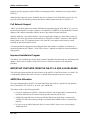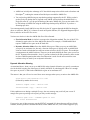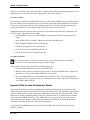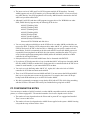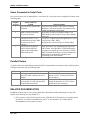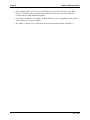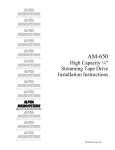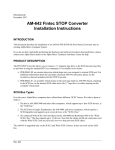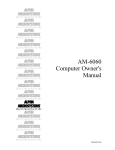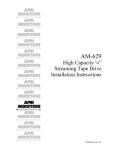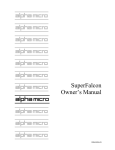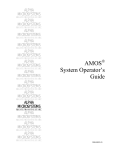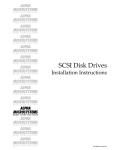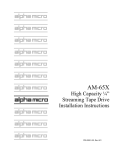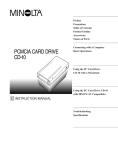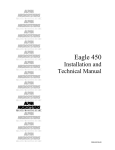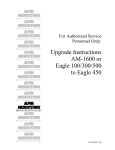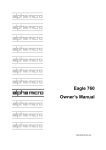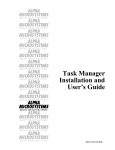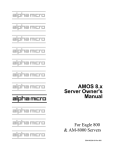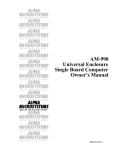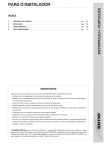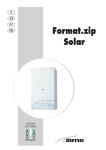Download Adaptec AHA-1542A Owner`s manual
Transcript
DSS-10549-00 October 1996 AM-PC 4.2 Release Notes These Release Notes describe the new capabilities incorporated into AM-PC 4.2, and document basic compatibility information and other important features of this release. This document assumes you are already familiar with the AM-PC software and want a brief description of the changes in AM-PC 4.2. We do not include a full description of AM-PC; if you are not familiar with AM-PC, see the Falcon Owner's Manual. We discuss: • Compatibility information and requirements • New and changed features • Important features introduced in the AM-PC 4.x releases • Related documentation A READ.ME file containing any changes made after these Release Notes were printed may be included on the AM-PC releaseplease see that file for important installation or operator information. COMPATIBILITY INFORMATION AND REQUIREMENTS • AM-PC 4.2 comes with AMOS 2.3, which contains all AMOS patches included in the 10/96 patch release. The previous AM-PC release included a special version of AMOS for the Falcon, AMOS 2.2C(453). This special release is no longer necessary. The correct version of AMOS is included on the AM-PC 4.2 diskettes and copied to your hard disk during installation. AM-PC 4.2 will not work with AMOS 1.X. • AM-PC 4.2 also includes AlphaNET 2.4 and AlphaTCP 1.3B. • AM-PC 4.2 requires the same PIC code as the previous 4.x releases. Therefore, for upgrades, no new PIC is necessary, unless you are increasing the AMOS user count. Since AM-PC 4.2 uses AMOS 2.3, a single PIC enables AMOS, AlphaTCP, and AlphaNET. • AM-PC 4.2 requires at least an 80386 processor or above in your PC. XT type computers cannot be upgraded to AM-PC 4.2. • You must have at least 15MB of free space on your disk drive. • You must use DOS 5.0 or later to use AM-PC 4.2. • AM-PC works with VESA compatible VGA controllers. Older CGA, Hercules, and EGA controllers are not compatible with AM-PC 4.2. Some VGA controllers require you to load a TSR for complete VESA compatibility. This should be done prior to running AM-PC 4.2. The following limitations exist in the terminal emulation capability: 1. Underlining is not supported due to the limitations imposed by various VGA controllers. 2. You cannot use the blink characteristics and the high intensity function at the same time. Rev. A02 Page 2 AM-PC 4.2 Release Notes • AM-PC 4.2 works only with the Falcon Application Co-processor (the AM-113-10), and does not work with the older AM-113-00 Co-processor. • AM-PC 4.2 includes network support for AlphaNET 2.4 and AlphaTCP 1.3B or later software versions. • For network applications, a minimum of 2 MB of Falcon memory is required, with 8 MB recommended. • Also for network applications, you must choose a PC network interface card that has a Clarkson compatible software driver available. AM-PC 4.2 contains drivers for NE1000 and NE2000 compatible network interface cards, such as the AM-341-10 and AM-341-20 cards sold by Alpha Microsystems. • We have included some of the most popular network drivers with this release, as well as the ANET PC/32 driver. • If you use AlphaWRITE, be sure to set ACKWAIT=TRUE in your AlphaWRITE initialization file. This solves a problem which could cause spaces to be inserted in your document when you used function keys. MULTI-TASKING SOFTWARE COMPATIBILITY • We have tested AM-PC 4.2 with Microsoft Windows 3.1, Windows for Workgroups 3.11, and the released version of Windows 95 and found no problems when using a 386SX or higher processor. In fact, running AMOS under Windows is an excellent choice as it allows AMOS to run in the background while other DOS and Windows applications run in foreground. AM-PC 4.2 includes Windows icons and .PIF files to allow you to boot and run AMOS under Windows. • If you use Windows, you must run in 386 enhanced mode to use AM-PC. • To prevent possible file problems, always load SHARE.EXE in your AUTOEXEC.BAT file. • If you use AMOS under Windows, keep in mind the restriction on simultaneous use of a SCSI device described in “SCSI Use Notes,” later in this document. • AM-PC 4.2 is not supported under the following multi-tasking software: Windows NT, DesqView, DesqView/X, or OS/2. Although the Falcon may operate under these multitasking software environments, it has not been tested and therefore is not presently supported. • We strongly recommend you turn off any “green PC” features which shut down the PC based on inactivity. These features generally monitor only the PC keyboard for activity; they could shut the PC down while someone was using AMOS on one of the attached terminals. WHAT’S NEW IN AM-PC 4.2 The only major change in AM-PC 4.2 is the inclusion of AMOS 2.3. AMOS 2.3 includes full support for dates past 2000 and many other features; see the AMOS 2.3 Release Notes for details. To save space both on the release media and on your disk drive after installation, parts of AMOS which can never be used under AM-PC have been removed from the release. These include all S-100 and VME Rev. A02 AM-PC 4.2 Release Notes Page 3 hardware-specific programs, and the STRxxx streaming tape utilities, which have been superseded by MTUxxx. Other than this improved version of AMOS, there are no features in 4.2 which did not exist in 4.1. For your convenience, the following sections describe the enhancements which were in AM-PC 4.1. Full Network Support AM-PC 4.2 has been enhanced to include full Ethernet networking support. With AM-PC 4.2, you can network Falcon-based PCs to other computers via AlphaNET or AlphaTCP, using standard PC network adapters with Clarkson compatible software drivers to provide the network connection. With this capability, your Falcon-based PC can now transfer files directly to or from other systems. In addition, you can use your Falcon virtual terminals as TELNET or CONECT sessions to other AMOS based systems or any TCP compliant system. Also, other PCs can connect to the Falcon as virtual terminals or spawned terminal sessions. You must purchase the appropriate networking hardware and software to configure your Falcon in a network environment. See Chapter 7 of the Falcon Owner’s Manual for details on network installation and operation. Improved Installation Program The AM-PC 4.2 installation process has been completely updated to facilitate both new installations and updates. Please refer to Chapter 2 of the Falcon Owner’s Manual for details of the installation procedure. IMPORTANT FEATURES FROM THE AM-PC 4.0 AND 4.0A RELEASES The following sections describe the major features of the AM-PC 4.0 and 4.0A releases. As AM-PC 4.x is substantially different than earlier versions, we include these descriptions for your reference. AMOS Disk Allocation The major enhancement for AM-PC 4.X is that AMOS does not reside in a separate PC disk partition, but in a standard PC file. This file is, in effect, your AMOS disk. This feature results in the following benefits: • First time installation of AM-PC is much easier because you no longer have to repartition the hard disk, and therefore do not have to back up and restore all your PC files. • AMOS disk reads and writes are between 200 and 300 percent faster when a commercially available PC disk cache software package is used than when AMOS resides in a separate disk partition. • It’s easy to set up AMOS subsystem drives, because AM-PC allows you to set up multiple AMOS disk files. Rev. A02 Page 4 AM-PC 4.2 Release Notes • AMOS can invisibly take advantage of PC-based disk compression utilities such as Stacker® and DriveSpace®, reducing the amount of hard disk space needed for AMOS files. • You can back up AMOS using any tape backup package supported by the PC. While you don’t get the file-by-file backup that is expected on an AMOS system (because the AMOS disk is a single file to the PC), you do get full backup of the entire AMOS disk. You can also make a fileby-file backup of AMOS files using the AMOS tape backup utility MTUSAV if you have a streaming tape drive. You can transparently install AMOS on any disk device the PC supports through the BIOS or through a driver or redirector. AM-PC 4.2 is known to work on Floptical diskettes, PC-supported Magneto-Optical Drives, and also on Novell™ file servers. You have two choices in how the AMOS disk file will be allocated: • Fixed Allocation Mode is similar in concept to the old partition method. The size of the PC file allocated is equal to the size of the AMOS disk desired. For example, a 250MB AMOS disk requires 250MB of free space on the PC hard disk. • Dynamic Allocation Mode allows the AMOS disk to grow. When you set up an AMOS disk, you specify its maximum size, but only a fraction of that space is initially used. As AMOS disk writes are made to blocks that have not been written to before, the PC file grows. This technique is transparent to the AMOS software. The more you do under AMOS, the more space you use on the PC. Dynamic allocation adds a 10 to 15 percent overhead to all disk operations, and so results in slower AMOS operation than when fixed allocation is used. See the next section for some cautions to keep in mind if you use dynamic allocation. Dynamic Allocation Warning As mentioned above, when you set up an AMOS disk using dynamic allocation, you specify a maximum size for the disk, but only part of that space is initially allocated. So, what happens if there isn’t enough free space on your PC’s disk for the AMOS disk to grow to its maximum size? The answer is that you will receive one of these error messages when you try to write to the AMOS disk: Disk Error: DOS Phantom file full (followed by another device error) ?Cannot output file - device full %Unsuccessful copy - device full If this condition occurs during a multiple file copy, the error message may scroll off your screen. If enough files queue up waiting to be copied, you may see this message: ?Cannot open file - LOKSER queue is full %No files transferred If you receive one of these messages, use the SYSTAT command. If it shows that you still have blocks available, then the problem is that the DOS disk, not the AMOS disk file, is full. If this happens to you, Rev. A02 AM-PC 4.2 Release Notes Page 5 follow the “Corrective Action” procedure below. To prevent this problem from happening again, or from happening to you at all, follow one of the suggestions in “Preventive Measures.” Corrective Action First, do not try to write to the AMOS disk! Then, log to OPR: and use DSKANA on each logical device. (See your AMOS System Commands Reference Manual for instructions on using DSKANA.) If the only file errors are on the logical disk you were writing to when the error occurred, this should correct any existing file problems. You can continue with one of the preventive measures below. If DSKANA shows file errors on other logical devices, the AMOS map blocks may be damaged. First, fix all file errors. Then, follow this procedure: 1. Use GENDSK to create a new AMOS.DSK file on a different DOS disk (one with more free space). 2. In the AMPC.INI file in \AMPC, add the new file name and DSK device. 3. Reboot AMOS and MOUNT the new disk device. 4. SYSACT each logical device of the new disk. 5. Copy all files from your old disk to the new one. 6. Exit to DOS and erase the old AMOS disk file. Preventive Measures If you have actually received an error because you’re out of DOS disk space, perform the “Corrective Action” above before using any of these options. There are three ways to keep this problem from happening to you: 1. Use Fixed Allocation when you create your AMOS disk. 2. Make sure there is always enough free space on the PC disk for the AMOS disk to expand to its maximum size. You can erase unused DOS files if you need to. 3. Move the AMOS disk file to another DOS device (the DOS C: drive will tend to fill up faster than other devices). If you do this, be sure to change the device name in the disk file definition in your \AMPC\AMPC.INI file. Improved Disk Access Performance Option A new method of disk access has been added which should significantly improve performance when dealing with large image-mode AMOS disk files in a DOS environment. The performance improvement relates to reading from or writing to files under AMOS that are at the end of a large logical disk. Since disk access is actually handled by DOS, the DOS File Allocation Table (FAT) must be read to find the correct equivalent AMOS disk block. If the AMOS disk is very large, the DOS disk cache will not contain the entire FAT contents. Searching for the end of the FAT results in a significant amount of extra disk reads which can adversely affect system performance. An option has been added to the disk specification of the AMPC.INI file which helps alleviate this problem, as shown: Rev. A02 Page 6 AM-PC 4.2 Release Notes DSK = C:\AMPC\AMPC.DSK NONFAT This statement causes AM-PC to use an alternate method to find DOS cluster numbers for equivalent AMOS disk blocks, avoiding the FAT search. Without using the NONFAT option in a DOS environment, the performance of AM-PC will degrade as the AMOS disk size increases. Using the NONFAT option, the performance degradation should not occur with increased AMOS disk size. The NONFAT option can be used with both fixed allocation and dynamic allocation AMOS drive options. The new NONFAT option must not be used with Windows for Workgroups or Windows 95. The NONFAT option uses direct BIOS calls instead of using DOS to access the disk. Because of this, DOS disk caches like SMARTDRV, which use the normal DOS disk access, will be ignored by AM-PC, and will be effectively “shut off” for any AMOS file access. Other caches that use BIOS calls, such as Norton Speed Drive, will continue to be effective and will enhance AMOS file access whether or not the NONFAT option is used. Because SMARTDRV is effectively ignored by the NONFAT option, you may want to do your own comparisons to decide which configuration results in better performance for a particular AMOS disk size in conjunction with your specific system configuration and application. SCSI Use Notes As the Falcon does not have a SCSI port, SCSI support is supplied via a PC SCSI card that has an ASPI (Advanced SCSI Programmer Interface) manager. ASPI managers are available for most PC-compatible SCSI cards. Such cards include the Adaptec AHA series, Always Parallel-to-SCSI adapters, Procom host Adapters, and DPT SCSI cards. Here are details of two SCSI alternatives for the Falcon. One uses a Procom 8-bit host adapter card. The other uses an Adaptec AHA-1542 series 16-bit host adapter. Adaptec Host Adapter and Sytos Plus Tape Backup Software In addition to the Falcon board by itself, Alpha Microsystems offers the Falcon PC, a fully configured system with factory-installed Falcon hardware and software. A Falcon PC includes the following SCSI components as standard: • Adaptec AHA-1542 series SCSI host adapter, which supports Alpha Microsystems SCSI-2 disk drives and SCSI tape drives • Adaptec EZ-SCSI for DOS and Windows, a software package that supports SCSI peripherals connected to the AHA-1542 in a DOS/Windows environment Also available in the Falcon PC is a software product called Sytos Plus for MS-DOS / Tandberg. This is an application program that performs tape backup and restore on a Tandberg tape drive in a DOS / Windows environment. A Falcon system equipped in this manner can perform full disk backup under Sytos Plus, which also saves the DOS disk file that contains AMOS. The same Tandberg tape drive can also do AMOS file-by- Rev. A02 AM-PC 4.2 Release Notes Page 7 file saves, using MTUSAV. All hardware and software components in this configuration are available from, and fully supported by, Alpha Microsystems. If you install the Adaptec EZ-SCSI and Sytos Plus software yourself, you should keep one point in mind. Adaptec EZ-SCSI and Sytos Plus both contain drivers for Tandberg tape drives. When you load the software, use the Adaptec driver. The Sytos driver should be removed from the CONFIG.SYS file. To remove the Sytos driver, edit out the line that includes this text: DEVICE=C:\SYPLUS\ASPIxDOS.SYS where x is a letter or number designating a particular type of Adaptec controller. Otherwise the system will attempt to use both drivers, resulting in failure to boot and other troubles. Procom CC8 Host Adapter and Corel SCSI Software It is possible to use the Procom CC8 host adapter (Alpha Micro part number PFB-00241-00) in a Falcon system. Alpha Micro supports the Procom board as an interface for SCSI tape drives only, not for SCSI disk drives. The CC8 will work with AM-PC 4.2 if you remove the ROM BIOS supplied by Procom and use Corel SCSI software, which has a driver for the SCSI chip on the Procom card. Corel SCSI software is available through retail channels. The software provides many SCSI functions under DOS and Windows, including the facility to back up your DOS partition onto tape. We have found Corel SCSI to be a reliable product in configurations that use SCSI peripherals from both AMOS and DOS. SCSI Support on the AMOS Side SCSI support on the AMOS side is via a dispatcher, called SCZPC, which passes SCSI commands from AMOS drivers through the co-processor interface to the ASPI manager. Unlike the dispatcher on the AM-4000 CPU board, the dispatcher for AM-PC 4.2 is not SSD protected, and it does not have many of the high-performance functions present in the AM-4000 dispatcher. If your PC’s drive C: is a SCSI disk, AMOS can access it even if you don’t have an ASPI manager. Restrictions on SCSI Use The following restrictions apply to the SCSI interface under AM-PC 4.2: • STRSAV and associated utilities are not supported, and have been removed from AM-PC 4.2. Although you can use the BACKUP program, we highly recommend using MTUSAV as it gets the highest transfer speeds and is supported under both AMOS 1.X and AMOS 2.X, letting you share data with the most possible AMOS computers. Rev. A02 Page 8 AM-PC 4.2 Release Notes • The latest version of ASPI (and Corel SCSI) supports multiple SCSI interfaces. Currently, AMOS supports only one SCSI interface per system and therefore AM-PC 4.2 can access only one ASPI interface. Any SCSI peripherals to be used by AMOS must be connected to the first ASPI card you define under DOS. • Although Corel SCSI (and other ASPI programs) support devices like WORM drives under DOS, AMOS directly supports only the following SCSI devices: AM-625 (Tandberg 3660) AM-626 (Tandberg 3800) AM-627 (Tandberg 4100) AM-628 (Tandberg 4200) AM-645 (Exabyte 8200) AM-647 (Archive Python) AM-648 (Exabyte EXB-4200c) Plus most SCSI CD-ROM and disk drives. • You can set up subsystem disk drives on the SCSI bus for use under AMOS provided they are not used by DOS. To define a SCSI subsystem drive under AM-PC 4.2, generate a driver using FIXLOG and specify SCZPC as the base driver. Although you can specify a number of readahead blocks, we don’t recommend you do this under AM-PC because the AMOS processor is responsible for moving data from the disk drive into memory and therefore takes CPU cycles away from the applications running under AMOS (unlike the AM-4000, which has a DMA controller for moving SCSI data). • Subsystem drives to be used with AMOS must first be formatted with FMTSCZ. • If you do use SCSI subsystem drives, keep in mind that AM-PC still requires a bootable AMOS disk file (AMPC42.DSK) on another drive. Subsystem drives controlled with the SCZPC driver cannot be made bootable, so you cannot MONTST from them. • You can’t use write buffering under AM-PC 4.2. Again, this is due to the lack of a DMA controller for SCSI data movement under AMOS. • There is no SCSI interlock between AMOS and DOS. You must ensure that DOS and AMOS don’t try to access the same resource at the same time. For example, don’t start a SCSI tape backup under DOS and then try to use MTUSAV under AMOS. • We don’t recommend you attempt to swap back to DOS with ALT/F10 while doing something with the SCSI bus. Wait until SCSI activity has finished before going back to DOS. PC CONFIGURATION NOTES You can connect a number of AM-65 terminals, or other AMOS-compatible terminals, and parallel printers, to a Falcon-equipped PC. The maximum number of such users depends on two factors: • The number of users depends on how the Falcon and its parent PC are equipped and installed. There’s more on this below. • The number of users also depends on the AMOS license applied to the system. AMOS licensing is beyond the scope of these Release Notes. Rev. A02 AM-PC 4.2 Release Notes Page 9 Users Connected to Serial Ports In a typical system, such as Alpha Micro’s own Falcon PC, serial ports can be configured as shown in the following table: Number of Users 1 Port Location in System System console monitor and keyboard 2 DB9 serial ports on Falcon Co-processor board 2 Serial ports on PC’s CPU motherboard (typically, DB9 connectors on rear of system) Serial port on an optional add-in serial/parallel I/O card, such as Alpha Micro IDE combo board 1 Setup Procedure No special setup needed. If the system is running Windows, a user at the console can switch between AMOS and Windows applications. These ports are always available to AMOS. The DOS/Windows side of the PC doesn’t know that the ports exist. Use the PC’s CMOS setup to designate the PC’s first serial port as COM1, IRQ4. Designate the second serial port as COM2, IRQ3. Setup procedures vary, depending on design of the add-in board. On Alpha Micro’s IDE combo board, set jumpers to identify the first serial port as COM3, IRQ5. Note that depending on system configuration, IRQ5 might be preempted by another board performing some other function. Parallel Printers A system such as the Alpha Microsystems Falcon PC accommodates a maximum of two parallel printers. Configure the printers per the following table: Printer #1 #2 Port Location in System Parallel port on PC’s CPU motherboard (typically, DB25 connector on rear of system) DB25 connector on optional add-in serial/parallel I/O card (the same IDE combo board noted above) Setup Procedure Use PC’s CMOS setup to designate this printer as LPT1. (Falcon printers don’t use interrupts.) Set jumper on IDE combo board to designate this printer as LPT2. (Falcon printers don’t use interrupts.) RELATED DOCUMENTATION In addition to these Release Notes, these Alpha Micro documents contain information you may find helpful while installing or using AM-PC 4.2: • Falcon Owner's Manual, Revision 02 or later, DSO-00190-00: Describes how to install and use the AM-PC 4.2 software and AMOS on your PC. It also includes a list of other AMOS documentation you may want to refer to. Rev. A02 Page 10 AM-PC 4.2 Release Notes • Falcon AMOS Application Processor Installation Instructions, Revision A01 or later, PDI00113-10: Tells you how to install the Falcon AMOS Co-processor in your PC and build terminal cables to attach additional terminals. • Upgrading from AMOS 1.X to AMOS 2.X, DSS-10408-00: If you’re upgrading from an AM-PC version using a 1.X version of AMOS. • The AMOS 2.3 Release Notes, DSS-10555-00: Describe the enhancements in AMOS 2.3. Rev. A02