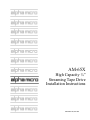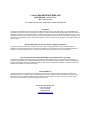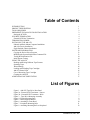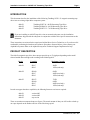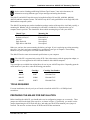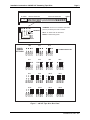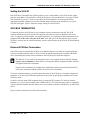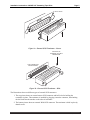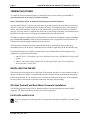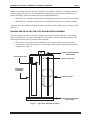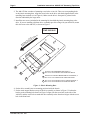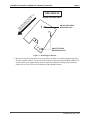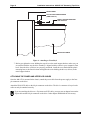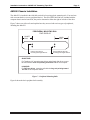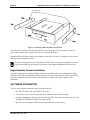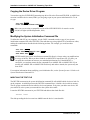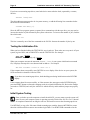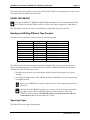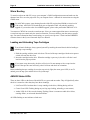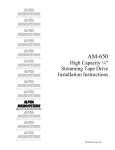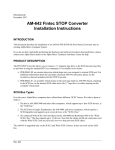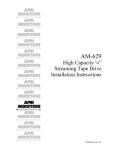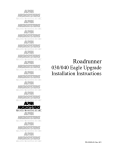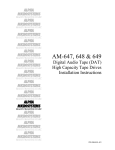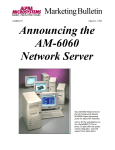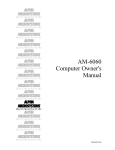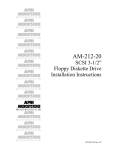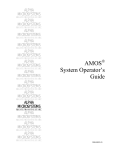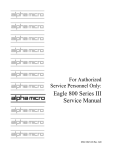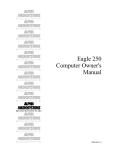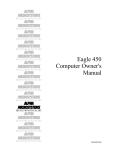Download Alpha Microsystems AM-649 Instruction manual
Transcript
AM-65X High Capacity ¼” Streaming Tape Drive Installation Instructions PDI-00651-00, Rev A01 © 2004 ALPHA MICROSYSTEMS, INC. FIRST EDITION: AUGUST 2001 A01: February 2005 To re-order this document, request part number PDI-00651-00 FCC Notice This equipment is assembled from components that have been tested and found to comply with the limits for a Class B digital device, pursuant to Part 15 of the FCC Rules. These limits are designed to provide reasonable protection against harmful interference when the equipment is operated in a commercial environment. This equipment generates, uses and can radiate radio frequency energy and, if not installed and used in accordance with the instruction manual, may cause harmful interference to radio communications. Operation of this equipment in a residential area is likely to cause harmful interference in which case the user will be required to correct the interference at his own expense. Canadian Department of Communications Compliance Statement This equipment does not exceed Class A limits per radio noise emissions for digital apparatus set out in the Radio Interference Regulations of the Canadian Department of Communications. Operation in a residential area may cause unacceptable interference to radio and TV reception requiring the owner or operator to take whatever steps are necessary to correct the interference. Avis de Conformité aux Normes du Ministère des Communications du Canada Cet équipment ne deapsse pas les limits de Classe A d'émission de bruits radioélectriques pour les appareils numeriques tels que prescrites par le Règlement sur le brouillage radioélectrique établi par le ministère des Communications du Canada. L'exploitation faite en milleu résidential peut entrainer le brouillage des réceptions radio et tele, ce qui obligerait le propriétaire ou l'opératour à pendre les dispositions nécessaires pour en éliminer les causes. Electrical Warning This equipment contains components that can be damaged by static electricity. Follow all electronic discharge precautions when handling the equipment. For example, touch the metal back panel of the CPU or peripheral chassis to dissipate any electrical charge before touching the circuit boards or equipment within the chassis. After turning off power, before you open your computer chassis, unplug the cord from the electrical outlet to guard against electrical shock. ALPHA MICROSYSTEMS,INC. 17534 Von Karman Irvine, CA 92614 (800) 289-2574 [email protected] Table of Contents INTRODUCTION PRODUCT DESCRIPTION TOOLS REQUIRED PREPARING THE AM-65X FOR INSTALLATION Setting the SCSI ID SCSI BUS TERMINATION External SCSI Bus Termination TERMINATION POWER INSTALLING THE AM-65X Pedestal and Rack Mount Computer Installation AM-990 Chassis Installation Eagle Deskside Chassis Installation SOFTWARE INFORMATION Copying the Device Driver Program Modifying the System Initialization Command File Testing the Initialization File Initial System Testing USING THE AM-65X Reading and Writing Different Tape Formats Spanning Tapes Warm Booting Loading and Unloading Tape Cartridges AM-65X Status LEDs Care of Streaming Tape Cartridges Cleaning the AM-65X ADDITIONAL DOCUMENTATION 1 1 2 2 4 4 4 6 6 6 11 12 12 13 13 14 14 15 15 15 16 16 16 17 17 17 List of Figures Figure 1 - AM-65X Tape Drive Rear Panel Figure 2a - External SCSI Terminator - Narrow Figure 2b - External SCSI Terminator - Wide Figure 3 - Tape Drive Mounting Assembly Figure 4 - Plastic Mounting Base Figure 5 - Metal Support Bracket Figure 6 - Attaching to Front Bezel Figure 7 - Peripheral Mounting Rails Figure 8 - Attaching Mounting Rails to Peripheral 3 5 5 7 8 9 10 11 12 PDI-00651-00, Rev. A01 Installation Instructions: AM-65X 1/4" Streaming Tape Drive Page 1 INTRODUCTION This document describes the installation of the following Tandberg SCSI 1/4" magnetic streaming tape drives into an existing Alpha Micro computer system: AM-651 AM-652 AM-653 Tandberg SLR7 20 / 40 GB Streaming Tape Drive Tandberg SLR60 30 / 60 GB Streaming Tape Drive Tandberg SLR75 35 / 70 GB Streaming Tape Drive If you are installing an AM-65X tape drive into an external subsystem, use the installation instructions shipped with the subsystem in conjunction with the drive-specific instructions in this document. These instructions are written for the experienced Alpha Micro Service Technician, so if you do not feel comfortable performing the hardware and software procedures discussed below, please contact your Alpha Microsystems dealer or the Alpha Microsystems Technical Support Department for help. PRODUCT DESCRIPTION The AM-65x magnetic tape drives have storage capacities up to 70 gigabytes depending on the model selected and the data cartridge used according to the following table: Cartridge Maximum Capacity AM-651 SLR7 SLR5 40GB 8GB (read-only) AM-652 SLR60 SLR7 SLR5 60GB 40GB (read-only) 8GB (read-only) AM-653 SLR75 SLR60 SLR7 SLR5 75GB 60GB 40GB (read-only) 8GB (read-only) Device In order to support the above capabilities, the following firmware versions are required: AM-651 AM-652 AM-653 version 0483 version 0482 any version These are maximum compressed tape use figures. The actual amount of data you will be able to back up on a tape depends on the number and size of the files being copied. PDI-00651-00, Rev. A01 Page 2 Installation Instructions: AM-65X 1/4" Streaming Tape Drive See the section “Reading and Writing Different Tape Formats,” later in this document, for information on using different types of tape cartridges and setting data formats. The AM-651 and AM-652 tape drives may be installed on Eagle 250 and 450, AM6000, AM6060, AM7000 and later computer systems. The AM-653 tape drive is only qualified for use on Eagle 800, AM8000 and later computer systems The AM-65X streaming tape product installation package consists of the tape drive itself and, possibly, a mounting kit. Whether you get a mounting kit, and what is included in it, depends on the type of computer chassis you have. The chart below shows which mounting kit goes with your chassis: Chassis Type Rack Mount (old style) Pedestal (old style) AM-990 Eagle Deskside Eagle 800 or AM-8000 Mounting Kit PDB-00625-60 PDB-00625-61 Not required Not required Not required Make sure you have the correct mounting kit before you begin. If you’re replacing an existing streaming tape drive, you don’t need a new mounting kit, regardless of your type of computer. The mounting hardware for your existing drive will work with the AM-65X. The AM-65X has the same environmental specifications as your computer. The AM-65X is supported only on the SCSI-2 bus (either narrow with the appropriate adapter, or wide). It is not supported on the SASI bus found on older AMOS computers. Tape cartridges are available from Alpha Micro for use in your AM-65X tape drive. Depending upon the model number of your drive, order the following part number: Device Cartridge Cartridge Part Number AM-651 SLR7 PRA-00057-06 AM-652 SLR60 PRA-00057-07 AM-653 SLR75 PRA-00057-08 TOOLS REQUIRED For most installations, the only tool you will need to install the AM-65X is a #2 Phillips-head screwdriver. PREPARING THE AM-65X FOR INSTALLATION Before installing the AM-65X, you should make sure its configuration jumpers are set correctly. These jumpers are found on the back of the tape drive, as shown in Figure 1. Specifically, you need to set the jumpers determining the SCSI ID for the drive, and make sure the SCSI termination power jumper is removed. The next few sections discuss SCSI IDs and SCSI bus termination. PDI-00651-00, Rev. A01 Installation Instructions: AM-65X 1/4" Streaming Tape Drive DC POWER Page 3 PIN #1 68-PIN SCSI CONNECTOR SERVICE CONNECTOR TERMPWR: Should not be installed. Termination power is provided by the SCSI controller. TERMPWR SEL 0 - 3: Select SCSI ID. See below. N/C SEL3 SEL2 SEL1 SEL0 PARITY ID 0 ID 1 ID 2 = JUMPER INSTALLED SEL3 SEL2 SEL1 SEL0 ID 3 ID 4 ID 14 ID 11 SEL3 SEL2 SEL1 SEL0 SEL3 SEL2 SEL1 SEL0 ID 13 ID 6 SEL3 SEL2 SEL1 SEL0 SEL3 SEL2 SEL1 SEL0 ID 12 ID 10 SEL3 SEL2 SEL1 SEL0 SEL3 SEL2 SEL1 SEL0 ID 9 ID 5 SEL3 SEL2 SEL1 SEL0 SEL3 SEL2 SEL1 SEL0 ID 8 SEL3 SEL2 SEL1 SEL0 SEL3 SEL2 SEL1 SEL0 SCSI ID JUMPER SETTINGS PARITY: Install shorting block. ID 15 SEL3 SEL2 SEL1 SEL0 SEL3 SEL2 SEL1 SEL0 SEL3 SEL2 SEL1 SEL0 SEL3 SEL2 SEL1 SEL0 Figure 1 - AM-65X Tape Drive Rear Panel PDI-00651-00, Rev. A01 Page 4 Installation Instructions: AM-65X 1/4" Streaming Tape Drive Setting the SCSI ID Each SCSI device attached to the SCSI bus must be set to a unique address. Two SCSI devices cannot share the same address. The AM-65X is a Wide SCSI-2 device, and can therefore be set to any SCSI ID from 0 through 15 (except 7, which is reserved for the SCSI controller). On the narrow SCSI bus supported on AMOS computers prior to the AM-6000 (and optionally on the AM-6000), you can use only IDs 0 through 6. Figure 1 shows the jumper settings for each SCSI ID. SCSI BUS TERMINATION To function properly, the SCSI bus on your computer must be terminated at each end. The SCSI controller terminates one end of the bus; the opposite end of the bus can be terminated in one of two ways: 1) using the preferred method—an external terminator, or 2) installing on-board terminators in the peripheral that's at the other end of the SCSI cable. If the AM-65X is the last physical device on your SCSI bus, you must use an external terminator, since the AM-65X does not provide for SCSI termination resistors. External SCSI Bus Termination The preferred way to terminate the SCSI bus in an AMOS computer is to install an external terminator. Using an external terminator makes it easier to install an add-on subsystem (like a portable CD-ROM drive), eliminating the need to remove terminators from a SCSI device inside the computer. The AM-65X is very sensitive to termination issues. Any computer with an AM-65X installed requires active termination of the SCSI bus. All computers that are supported with the AM-65X are supplied with active terminators. External active terminators are available from Alpha Micro under part numbers PRA-00222-20 (wide active terminator) and PRA-00222-21 (narrow active terminator). To use the external terminator, you need to insure that none of the SCSI devices inside the computer are terminated. You also need to follow the guidelines in the section on providing termination power to the SCSI bus, below. 10 and 21-slot rack mount VME computers have no external SCSI connector. To install an external terminator, you need a special adapter cable, DWB-10200-01. The connector on this cable is compatible with the external terminator and also allows you to easily attach a portable CD-ROM drive or other SCSI device. Figure 2 shows both narrow and wide SCSI terminators: PDI-00651-00, Rev. A01 Installation Instructions: AM-65X 1/4" Streaming Tape Drive Page 5 BAIL LOCKS I S SC Figure 2a - External SCSI Terminator - Narrow PRA-00222-20 EXTERNAL SCSI BUS TERMINATOR SCSI CONNECTOR ON BACK PANEL Figure 2b - External SCSI Terminator - Wide The illustrations show two different types of external SCSI connectors: 1. The top picture shows an external narrow SCSI connector and bail locks for holding the terminator in place. The terminator is installed by plugging it onto the connector, then latching the bail locks into the notches on the sides of terminator. 2. The bottom picture shows an external Wide SCSI connector. The terminator is held in place by thumb screws. PDI-00651-00, Rev. A01 Page 6 Installation Instructions: AM-65X 1/4" Streaming Tape Drive TERMINATION POWER To control SCSI bus termination properly, a termination power source must be provided; this is especially important when using an external terminator. Why is Termination Power so important when using an external terminator? Any terminator must have a power source. Because an external terminator does not have its own source of power, it must get its termination power from the SCSI bus. If termination power is not available on the bus, the external terminator cannot do its job, which means your SCSI bus will not be terminated properly. This may result in a computer that won't boot, or that "hangs" frequently. As mentioned above, the AM-65X is more sensitive to improper termination than were older tape drives. All AMOS computers using the SCSI-2 or Wide SCSI-2 bus should be configured to supply termination power via the host controller. When SCSI bus termination power is supplied by the host controller, no SCSI peripheral should supply termination power to the bus. SCSI subsystems attached to the main system should not have any additional devices supplying termination power to the SCSI bus. Termination power should be supplied by the SCSI controller only! For information on how to configure terminator power on SCSI hard disks and other magnetic tape peripherals, see the following documents: • AM-62X SCSI 1/4" Streaming Tape Drive Installation Instructions, PDI-00625-00, revision A07 or later. • AM-647, 648, and 649 Digital Audio Tape (DAT) High Capacity Tape Drive Installation Instructions, Rev. A01 or later. INSTALLING THE AM-65X The following sections explain how to install the SCSI streamer and cable it to your computer, based on the type of computer you have. Find the heading for your computer chassis and follow the instructions. Follow the instructions in your computer Owner's Manual for turning off the power to each component. Be sure to observe the cautions concerning electrostatic discharges and grounding. Old Style Pedestal and Rack Mount Computer Installation The following sections describe how to install the tape drive into pedestal and rack mount AMOS computers. The basic installation procedure is the same for both types. FRONT BEZEL MODIFICATION If you are replacing an existing tape drive, your bezel has already been modified. You can skip this step. PDI-00651-00, Rev. A01 Installation Instructions: AM-65X 1/4" Streaming Tape Drive Page 7 Before you install the AM-65X, you need to modify your computer's front bezel, creating the necessary cutout to support the tape drive. The instructions for modifying your front bezel are contained in two separate documents, which are included with your product installation kit: • PDI-20135-00—contains the instructions for modifying the front bezel on rack mount computers. • DSS-10521-00—contains the instructions for modifying the front bezel on pedestal computers. Complete your bezel modification (using the proper instructions) before going on to the next step in this procedure. BUILDING AND INSTALLING THE TAPE DRIVE MOUNTING ASSEMBLY The drive mounting assembly is the same for both pedestal and rack mount computers. The assembly consists of three pieces: one plastic mounting base, one tape drive, and one metal support bracket. The following steps describe how to put the assembly together: 1. Set the drive on top of the plastic mounting base with its status LEDs away from the plastic mounting base. This insures the drive is in its proper position for both pedestal and rack mount computers. See Figure 3. METAL SUPPORT BRACKET DWF-20260-00 DRIVE STATUS LEDs DRIVE ACTIVITY LED AM-65X SCSI STREAMING TAPE DRIVE DISKETTE DRIVE PLASTIC MOUNTING BASE DWF-20218-00 Figure 3 - Tape Drive Mounting Assembly PDI-00651-00, Rev. A01 Page 8 Installation Instructions: AM-65X 1/4" Streaming Tape Drive 2. The AM-65X has a number of mounting screw holes on its side. There are corresponding holes in the plastic mounting base. Align the screw holes on the drive with the designated holes in the mounting base (marked as A in Figure 4). Make sure the drive's front panel is pointed in the direction indicated by the large arrow. 3. Install the two screws (included in the mounting kit) that hold the plastic mounting base to the drive. If you are installing a diskette drive or another tape drive along with your AM-65X, mount this drive next to the AM-65X, as shown in Figure 3. DWF-20218-00 OW E TH RR S N A E' D I HE V I E T DR INT BY E PO ED H T IS AT RE EL DIC SUPAN IN KE T ION MARON CT F IRE D A B A SCSI DAT OR STREAMING TAPE DRIVE, or ANY 5-1/4" HALF-HEIGHT SCSI HARD DISK DRIVE B AM-645 FULL-HEIGHT 8MM MAGNETIC TAPE DRIVE, or ANY 5-1/4" FULL-HEIGHT SCSI HARD DISK DRIVE C ANY 5-1/4" HALF-HEIGHT FLOPPY DISKETTE DRIVE, or ANY 5-1/4" HALF-HEIGHT SCSI HARD DISK DRIVE C Figure 4 - Plastic Mounting Base 4. Set the drive assembly into its mounting position inside the chassis. 5. Set the metal support bracket on top of the drive assembly as shown in Figure 3. Position the bracket so the mounting hole shown in Figure 5 aligns with the screw hole on the side of the AM-65X, and the screw hole to attach the drive assembly to the front bezel aligns with the screw hole in the front bezel. PDI-00651-00, Rev. A01 Installation Instructions: AM-65X 1/4" Streaming Tape Drive N T IO N T O EC FR IR 'S E D E IV H W R T O D IN RR E D A TH TE E E IN TH R O Y SUIS P D B E L E AK E T M AN ICA P D IN Page 9 DWF-20260-00 MOUNTING BRACKET AM-650 TAPE DRIVE MOUNTING HOLE DISKETTE DRIVE MOUNTING HOLES Figure 5 - Metal Support Bracket 6. Because the tape drive internally ties logic ground to its frame, you need to isolate the tape drive from the computer chassis. Use the two nylon shoulder washers (part number HDW-10004-07) to ensure that the metal support bracket does not touch the conductive coating on the front bezel. Please refer to Figure 6 for correct installation of the shoulder washers. PDI-00651-00, Rev. A01 Page 10 Installation Instructions: AM-65X 1/4" Streaming Tape Drive FRONT BEZEL NYLON SHOULDER WASHERS (HDW-10004-07) METAL SUPPORT BRACKET DWF-20260-00 AM-650 TAPE DRIVE Figure 6 - Attaching to Front Bezel 7. Before you tighten the screw holding the tape drive to the metal support bracket, make sure you are satisfied with the way the drive assembly is aligned with the cutout in your computer's front bezel. Once the drive (or drives) are properly positioned, install the screw that holds the plastic mounting base to the chassis bottom and tighten the screw holding the drive (or drives) to the metal support bracket. ATTACHING THE POWER AND INTERFACE CABLES Once the AM-65X is mounted in the chassis, attach the power cable from the power supply to the fourpin connector on the drive. Attach the Wide SCSI cable to the 68-pin connector on the drive. The drive’s connector is keyed so the cable can only be attached correctly. If you are attaching the drive to a 50-pin narrow SCSI cable, you must use an adapter between the 50-pin cable and the 68-pin connector on the drive. Order adapter PDB-00440-90 if necessary. PDI-00651-00, Rev. A01 Installation Instructions: AM-65X 1/4" Streaming Tape Drive Page 11 AM-990 Chassis Installation The AM-65X is installed in the AM-990's main drive bay using plastic mounting rails. You need two rails to mount the drive (or any peripheral device). The rails (DWF-20652-00) are included with the computer chassis and are universal; they can be mounted on either the right or left side of the drive. Figure 7 shows one of the rails and explains how they are used with various types of peripherals, including the AM-65X: PERIPHERAL MOUNTING RAIL DWF-20652-00 SHORT END LONG END Use the top holes for mounting full-height devices Use the bottom holes for mounting half-height devices SHORT END For Tandberg 1/4" streaming tape drives and all hard disk drives, mount the rails with the short end pointing toward the rear of the computer LONG END For DAT tape drives, mount the rails with the long end pointing toward the rear of the computer cabinet. Figure 7 - Peripheral Mounting Rails Figure 8 shows the basic peripheral/rail assembly. PDI-00651-00, Rev. A01 Page 12 Installation Instructions: AM-65X 1/4" Streaming Tape Drive DWF-20652-00 MOUNTING RAIL Figure 8 - Attaching Mounting Rails to Peripheral Once the rails are installed, slide the tape drive into its mounting position in the chassis. Attach the power cable from the power supply to the four-pin connector on the drive. Attach the Wide SCSI cable to the 68-pin connector on the drive. The drive’s connector is keyed so the cable can only be attached correctly. If you are attaching the drive to a 50-pin narrow SCSI cable, you must use an adapter between the 50-pin cable and the 68-pin connector on the drive. Order adapter PDB-00440-90 if necessary. Eagle Deskside Chassis Installation Complete instructions for installing SCSI peripherals are included in the service manual for the Eagle, AM-6000. AM-7000, and AM-8000 deskside computers. Use these instructions to install your AM-65X tape drive and then use the instructions in this document to complete the software portion of the installation. SOFTWARE INFORMATION There are several points to remember when using the AM-65X: • The AM-65X works only with AMOS 2.3A or later. • You can have one or two streaming tape drives attached to your computer system. • A single streaming tape drive must be referred to as STR0:. If you have two drives, the one with the higher SCSI ID must be STR0:; the other is STR1:. • The device driver program, STR.DVR, must be loaded into system memory. PDI-00651-00, Rev. A01 Installation Instructions: AM-65X 1/4" Streaming Tape Drive Page 13 Copying the Device Driver Program You need to copy the 625DVR.DVR streaming tape driver file to the file name STR.DVR, so AMOS can associate it with the device name (STR0:) you are going to put in your system initialization file. To do so, type: LOG DVR: RETURN COPY STR.DVR=625DVR.DVR RETURN Make sure you are using a compatible version of the 625DVR.DVR file. It must be version 4.1(140) or higher (released September, 2001). Modifying the System Initialization Command File To define the AM-65X to your computer, use the COPY command to make a copy of your system initialization command file called TEST.INI. Then edit that copy using AlphaVUE or another text editor, making the modifications described in the following sections. For example, you could use these commands: LOG SYS: RETURN COPY TEST.INI=AMOS32.INI VUE TEST.INI RETURN RETURN NEVER modify the system initialization command file directly. Always make your modifications in a copy of the file. When you have finished, use MONTST to test the new file. If it fails, you can push the reset button to return to your standard initialization file. If the MONTST is successful, you can then rename the test command file to AMOSL.INI or AMOS32.INI. If you modify your AMOSL.INI or AMOS32.INI file directly and make a mistake, the system may not boot at all! For complete information about modifying your initialization file, see the System Operator’s Guide to the System Initialization Command File. MODIFYING THE TEST FILE The DEVTBL statement in the system initialization command file tells AMOS which devices to look for on the computer. As AMOS processes the DEVTBL command lines, it builds a device table in memory. The file system consults the device table for device assignments. Every time you add a new device, like your AM-65X, to the system you must add it to the system device table. Locate the DEVTBL statements in your TEST.INI and add one that looks like this: DEVTBL /STR0 The slash preceding the device name lets AMOS know the device is non-sharable. PDI-00651-00, Rev. A01 Page 14 Installation Instructions: AM-65X 1/4" Streaming Tape Drive If you have two streaming tape drives, enter both device names after the slash, separated by a comma, like this: DEVTBL /STR0,STR1 The device driver program needs to be in system memory, so add the following line somewhere before the final SYSTEM command: SYSTEM STR.DVR[1,6] Since the MTUxxx programs spawn a separate job to communicate with the tape drive, you may need to increase the number of jobs allocated by the system at boot time. To increase the number of jobs, find the line which reads: JOBS nnn This line is normally one of the first commands in the .INI file. Increase the number of jobs by one. Testing the Initialization File When you have finished editing the TEST.INI file, save it and exit. Then, make sure everyone is off your system, log into OPR:, and use MONTST to test the TEST.INI file. For example: LOG OPR: RETURN MONTST TEST.INI[1,4] RETURN When your computer executes the statement DEVTBL /STR0 in your system initialization command file, it displays what tape drive was detected and its address. For example: AM-65X streamer found at SCSI ID: 3 If the computer boots successfully, enter DEVTBL to see a display of the devices on your system; the SCSI streamer drive should be listed as STR0. If you have two streaming tape drives, both should appear during initialization on the DEVTBL display. If the computer doesn't boot successfully, or if the streamer does not appear on the DEVTBL display, press the RESET button to reboot the computer under its original initialization file. Review the changes you made to TEST.INI, and verify the AM-65X is cabled correctly and its address jumpers are properly set. Initial System Testing Since you had to open the computer to install the AM-65X, you may want to run the system self test to be sure your computer system is operating correctly. Refer to the Self-Test User’s Manual for complete instructions on using the self test. Self test does not test the streaming tape drives. Use MTUSAV to copy a few files onto a blank streaming tape cartridge, then use MTURES to restore them into a different disk account or onto another logical disk. Use the MTUDIR command to list the PDI-00651-00, Rev. A01 Installation Instructions: AM-65X 1/4" Streaming Tape Drive Page 15 files stored on the tape cartridge. If you aren’t familiar with the MTUxxx commands, refer to your System Commands Reference Manual for instructions. USING THE AM-65X Use only the MTUSAV, MTURES, and MTUDIR commands to write to and read from the AM65X. Do not use the older STRxxx utilities, as these are no longer supported by Alpha Micro! The following sections discuss issues you should keep in mind while using your AM-65X. Reading and Writing Different Tape Formats The AM-65X can read and write tapes as shown in the following table: Tape Drive AM-651 AM-652 AM-653 Cartridge SLR7 SLR5 SLR60 SLR7 SLR5 SLR75 SLR60 SLR7 SLR5 Formats Supported SLR7, SLR7C SLR5, SLR5C (read only) SLR60, SLR60C SLR7, SLR7C (read only) SLR5, SLR5C (read only) SLR75, SLR75C SLR60, SLR60C SLR7, SLR7C (read only) SLR5, SLR5C (read only) C indicates recording in compressed mode The AM-65X reads all of these cartridges and formats automatically; you just put in the tape and it figures out what kind of tape it is and what format it’s written in. When determining what format to record in, the AM-65X follows these rules: 1. By default, the tape drive will write using the format giving the largest capacity on a given cartridge. 2. To change recording format, use the TMODE command. TMODE lets you pick compressed or uncompressed mode. When you use TMODE, there must be a tape in the drive which supports the format you want to set. Once you’ve used TMODE, the format you set stays in effect for all tapes used in that tape unit until you either use TMODE again or perform a hardware reboot (not MONTST) of the computer. The TMODE setting overrides the format the AM-65X would otherwise use for the tape under rule 1, above. Spanning Tapes The AM-65X does not support tape spanning. PDI-00651-00, Rev. A01 Page 16 Installation Instructions: AM-65X 1/4" Streaming Tape Drive Warm Booting To warm boot from an AM-65X, access your computer’s CMOS configuration menu and make sure the alternate boot ID is set to the proper ID. See you computer Owner’s Manual for instructions on using the CMOS menu. For AM-7000 systems, warm booting from the AM-65X requires boot PROM revision level of C00 or later. AM-7000 CPU boards built prior to September 2001 will probably need this upgrade. If you need to order a boot PROM upgrade, please order part number DWP-00176-21. You must use CRT620 to create the warm boot tape. Since you cannot append data onto a streamer tape, a warm boot tape can contain only the warm boot monitor. You must back up your data onto a separate tape. For more information about warm booting, see your System Operator’s Guide and the WRMGEN reference sheets in the System Commands Reference Manual. Loading and Unloading Tape Cartridges To avoid static discharge, always ground yourself by touching the metal chassis before loading or unloading a tape cartridge. 1. Hold the cartridge with the metal side down. The end of the tape cartridge with the write-protect switch will enter the drive first. 2. Insert the cartridge into the drive. When the cartridge is part way in, the drive will take it and load it into the proper position. If you insert a tape incorrectly, the drive will reject it. Do not attempt to force a tape into the drive! If the tape does not load easily, take it back out and check its orientation. Before unloading the tape cartridge, be sure the tape activity light (the center green LED) is out. To unload, press the tape eject and the drive will eject the tape. AM-65X Status LEDs There are three LEDs on the front of the AM-65X, two green and one amber. They all light briefly when the drive is turned on. After that, they have these meanings: • Left Green LED: On when there is a tape cartridge in the drive; flashing during self-test. • Center Green LED: Flashing during any activity (tape loading, unloading, or movement). • Amber LED: On if drive needs cleaning. Flashing if there is an unrecoverable drive failure, cartridge failure, or microcode download failure. All LEDs flashing at once indicates a fatal error. PDI-00651-00, Rev. A01 Installation Instructions: AM-65X 1/4" Streaming Tape Drive Page 17 Care of Streaming Tape Cartridges A cartridge tape can store all the data on your computer, so it is worth taking care of properly. In addition to the tips for diskettes, above, remember the following: • Store cartridges with the write-protect switch in the SAFE position. • Keep magnets away from your tapes. Even weak magnets such as those in paper clip holders can erase data on a cartridge tape. • Don't expose tapes to very high or low humidity (more than 80% or less than 20%). • Cartridge tapes should be acclimated to computer-room temperature and humidity conditions before use. If the tape has been stored away from the computer, it should be returned to the computer environment at least eight hours before use. If it has been in a different environment for less than eight hours, it should be kept in the computer location for at least as many hours as it was away from it. Cleaning the AM-65X It is very important to clean the read/write heads of your AM-65X periodically. Alpha Microsystems recommends you clean the drive every 100 hours of use. We also suggest you clean the heads after using a new tape for the first time, and that you do a complete tape wind/rewind after cleaning. The constant amber indicator light on the front of the AM-65X, when ON, indicates that a head cleaning operation is recommended. When you need to clean your tape drive, use only a dry process cleaning cartridge designed for the AM65X. One is available from Alpha Micro, part number PRA-00229-00. Follow the instructions on the cleaning cartridge. ADDITIONAL DOCUMENTATION A number of other Alpha Micro documents amplify the concepts discussed in this document. Your primary reference source should be your computer Owner's Manual and / or Service Manual. Subjects thoroughly covered in these Manuals include: 1. Physical and electrical specifications. 2. Cooling and system placement. 3. Power requirements and power conversion. 4. CMOS configuration. Another useful document is your System Commands Reference Manual. In it you will find reference sheets for the AMOS system software programs and commands mentioned in this document. Also, see your System Operator's Guide for a wide variety of system information and the System Operator’s Guide to the System Initialization Command File for information about system initialization configuration. PDI-00651-00, Rev. A01