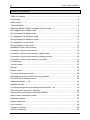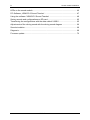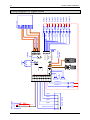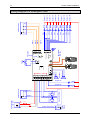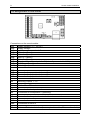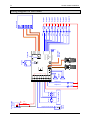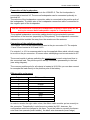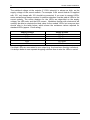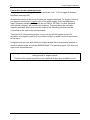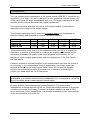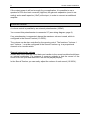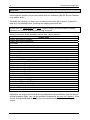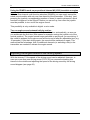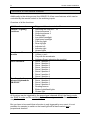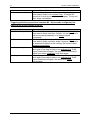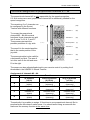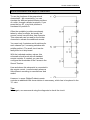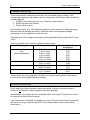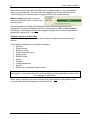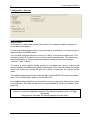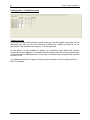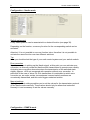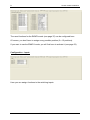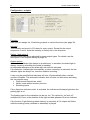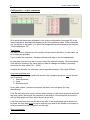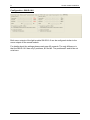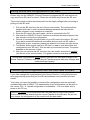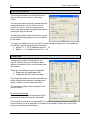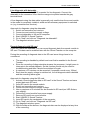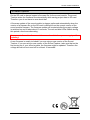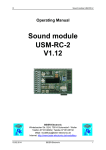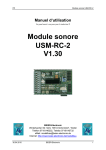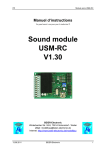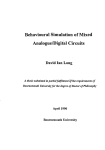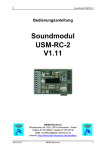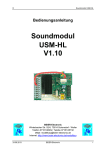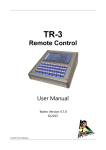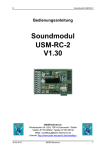Download beier USM-RC-2 Technical data
Transcript
D Sound module USM-RC-2 Operating Manual Sound module USM-RC-2 V1.00 BEIER-Electronic Winterbacher Str. 52/4, 73614 Schorndorf - Weiler Telefon 07181/46232, Telefax 07181/45732 eMail: [email protected] Internet: http://www.beier-electronic.de/modellbau 01.03.2012 BEIER-Electronic 1 D Sound module USM-RC-2 Table of Contents Table of Contents ....................................................................................................... 2 Introduction................................................................................................................. 4 Safety notes................................................................................................................ 5 Technical Data............................................................................................................ 6 Operating Modes: Digital, analogue and mix mode .................................................... 7 Pin assignments in digital mode ................................................................................. 8 Wiring diagram for digital mode .................................................................................. 9 Pin assignment in analogue mode............................................................................ 10 Wiring diagram for analogue mode........................................................................... 11 Pin assignment in mix mode..................................................................................... 12 Wiring diagram for mix mode.................................................................................... 13 Installation of the sound module ............................................................................... 14 Connection of the sound module .............................................................................. 14 Connection of the sound module in digital mode ...................................................... 18 Connection of the sound module in analogue mode................................................. 20 Connection of the sound module in mix mode.......................................................... 21 Loudspeaker............................................................................................................. 22 Volume control.......................................................................................................... 23 Sounds ..................................................................................................................... 24 Engine sound............................................................................................................ 25 Turning on/off engine sound ..................................................................................... 28 Adjusting the engine sound to the driving speed ...................................................... 29 Functions of the sound module................................................................................. 30 Additional sounds 1 - 20 ........................................................................................... 31 Random sounds ....................................................................................................... 33 Functional assignment at proportional channels #1 - #4 .......................................... 34 Stick simulation via keys or switches ........................................................................ 36 One-channel multi-function selection (EKMFA) ........................................................ 37 Nautic mode / Multiswitch mode ............................................................................... 38 Switching-outputs ..................................................................................................... 39 Output sequences .................................................................................................... 43 Servo outputs ........................................................................................................... 44 Voltage monitoring.................................................................................................... 45 Current monitoring.................................................................................................... 45 2 BEIER-Electronic 01.03.2012 D Sound module USM-RC-2 LEDs on the sound module ...................................................................................... 46 PC-Software „USM-RC-2 Sound-Teacher“............................................................... 47 Using the software “USM-RC-2 Sound-Teacher“ ..................................................... 49 Saving sounds and configurations on SD card ......................................................... 65 Transferring the configurations with the data cable K-USB-2 ................................... 65 Adjustments of the driving sound with the driving sound diagram ............................ 66 Sound simulation ...................................................................................................... 69 Diagnosis.................................................................................................................. 69 Firmware update....................................................................................................... 72 01.03.2012 BEIER-Electronic 3 D Sound module USM-RC-2 Introduction The sound module USM-RC was developed for the RC model construction in order to equip models, with an as realistic as possible, speed-dependent engine sound (e.g. engine sound). Additional turn on-, turn off-, starting-, stopping-, idling-, braking- and driving backward sounds can be played, too. To make the backround noise perfect, in addition to the engine sound, up to 20 additional sounds can be played. In addition 8 easy configurable random sounds are possible as well. The driving speed of the model, is either been taken from 1 or 2 motors (analogueand mix mode), or 1 or 2 proportional channels (digital mode) of the receiver are used for the speed information. The USM-RC-2 can play up to 4 sounds simultaneously. That means additionally to the engine-/driving sound, up to 3 additional-/random sounds can be played at the same time. The sound playback has a quality of 44,1kHz and 16 Bit. The sounds are stored on a micro-SD-card and can be changed at any time. For this purpose, just a Windows PC with SD-cardreader and our software "USM-RC-2 Sound-Teacher" is needed. Therefore you can use this sound module for a variety of models and can customize it to your own imaginations. There is already a powerful double NF amplifier (2x20W) onboard, so you only need to connect 1 or 2 speakers for the sound playback. An additional amplifier is no more needed. In addition there are up to 12 switching outputs for the connection of LEDs, lamps, relays for example. Furthermore different light effects (light, stop light, indicators, hazard warning light, MG fire, flickering-light and so forth) can be implemented at these outputs. Any number of switching outputs can be divided into 2 output groups. Any sequence functions for these 2 groups can be programmed (for example moving lights, rotating lights, beacon lights for airplanes). In addition, the sound module offers 1 or 2 servo outputs, which can be used for various movements at the model combined with the suitable sound for the movement. 4 BEIER-Electronic 01.03.2012 D Sound module USM-RC-2 Safety notes • • • • • • Please read this operating manual carefully and keep it for future use! The integrated circuits on the sound module are sensitive to electrostatic charge. Therefore it is important that you don’t touch these components, before you do have discharged yourself (e.g. through a grip onto a grounded device). In order to guarantee an interference-proof operation, the sound module should be built in a suitable case. The sound module should be only used with supply voltages, which are given in the technical data. Always switch off power first before connecting the module! The sound module is not suitable for children under 14 years. 01.03.2012 BEIER-Electronic 5 D Sound module USM-RC-2 Technical Data Supply Voltage (Ub): Power consumption: Switching-inputs: Switching-outputs: Proportional-inputs: Proportional-outputs: Voltage inputs for drive speed for analogue mode: Audio amplifier: Recommended loudspeakers: Volume control: Memory for sound files: Max. length for the sounds: Unterstütze Sounddateien: Sound output: Number of possible sounds: Random generator: Interface: Permissible ambient temperature: Permissible relative air humidity: Dimensions: Weight: 6 5 – 14V DC Standby-current: approx. 90mA Operation (only sound): up to 3,0A Operation (Sound + switching outputs): Up to 6,0A The current consumption depends on volume and switched load. 5 pieces LO-Signal = U < 2V HI-Signal = U > 5V Integrated pull-up resistors (4k7 / 10k) 12 pieces (npn – open collector), Up to 1,5A for every output, the total current of all outputs is not allowed to exceed 3,0A 4 pieces (1,000 - 2,000ms) 2 servo outputs (1,000 - 2,000ms) 0 – 14V DC Up to 2x20W (mono) 4 – 8Ω By external potentiometer (100kΩ) and/or remote control possible Micro-SD-card (1 to 8 GB) Approx. 180 minutes per 1 GB WAV-Format, 8/16 Bit, Mono/Stereo, 22/44kHz 16 Bit, Mono, 44kHz • 5 running steps/gears (internally in up to 255 steps accelerated) • 8 change sounds between the running steps/gears • Turn on noise, turn off noise, starting noise, stopping noise, idling noise, brake noise, reverse engine noise, curve squeal, flashing lights sound • 20 additional sounds (for example via prop.channels) • 8 random sounds (random generator) Times between 1 to 250s adjustable Universal Extension Interface 0 – 60°C max. 85% 66 x 44 x 17 mm 25g BEIER-Electronic 01.03.2012 D Sound module USM-RC-2 Operating Modes: Digital, analogue and mix mode In order to make the sound module universal usable, 3 different operating modes are available. The operating mode is very important for the possible functions and especially for the connection of the sound module. Therefore it should be decided at the beginning which one of the two operating modes is better suitable for the used model. The selected operating mode of the sound module is set in the USM-RC-2 Sound-Teacher. (see page 51). If possible, please use the digital or mix mode, owing to their extended selection of functions. Digital mode: The digital mode is always applied if you use standard RC remote control radios and receivers (for example 35MHz, 40MHz or 2,4GHz). In this case the sound module is connected directly to the RC-receiver, and it recognizes the driving speed directly from 1 or 2 proportional channels (parallel to the speed controller). Via 2 or 3 additional proportional channels (and the 4 switching inputs) it is possible to control different functions of the sound module (see page 52). Analogue mode: The analogue mode is used, if you don’t have „standard” RC equipment, that means your receiver does not use standard proportional channels (1,0-2,0ms signals). In the analogue mode the driving speed is determined by a voltage measurement at 1 or 2 motors. In order to activate additional sounds or to turn on and switch off the engine sound the digital switching inputs of the sound module must be connected (e.g. with switching modules). Unfortunately due to the missing proportional channels, a few functions are not possible in the analogue mode. For instance you can activate just 4 or 6 additional sounds with the switching inputs. Mix mode: The mix mode is a combination of digital and analogue mode. Like in the analogue mode the driving speed is determined directly by the motor voltage. However, the proportional channels #2 - #4 still working in digital mode and can interpret straight signals of the RC receiver. The mix mode is used, if the speed controller has special functions such as cruise control and that’s why the controlling of the drive motor is different. 01.03.2012 BEIER-Electronic 7 D Sound module USM-RC-2 Pin assignments in digital mode Connections on the sound module: X1/1 Supply voltage + (5 – 14V DC) X1/2 Supply voltage X1/3 Input for engine sound on/off X1/4 Switching-input 1 X1/5 Switching-input 2 X1/6 Switching-input 3 X1/7 Switching-input 4 X1/8 Supply voltage + for outputs 1 - 12 (internally connected to X1/1) X1/9 Switching-output 11 X1/10 Switching-output 12 X2/1 X2/2 X2/3 X2/4 Connection for proportional channel 1 (speed 1. motor) Connection for proportional channel 2 (speed 2. motor) Connection for proportional channel 3 Connection for proportional channel 4 X3 Switching-outputs 1 - 10 X4 Slot for Micro SD-Card X5 X6 Connection for loudspeaker 1 Connection for loudspeaker 2 (optionally) X7 Connection for the potentiometer for the volume control X8/1 X8/2 Connection for servo 1 Connection for servo 2 X9 Universal Extension Interface (for example data cable, IR-transmitter diode) 8 BEIER-Electronic 01.03.2012 - + BEIER-Electronic Switch module Input 1 2 Servo Servo Data cable / IR-Diode Micro SD 1 3 5 7 9 Topspeed Speed controller Speed controller yellow orange red brown black white grey purple blue Speaker 1 100k Volume green - 01.03.2012 6,3A + Input 2 - Input 3 + Power supply 5 - 14V DC Output 10 Output 9 Output 8 Output 7 Output 6 Output 5 Output 4 Output 3 Output 2 Output 1 RC receiver D Sound module USM-RC-2 Wiring diagram for digital mode Output 12 Output 11 Input 4 Engine sound on/off 9 D Sound module USM-RC-2 Pin assignment in analogue mode Connections on the sound module: X1/1 Supply voltage + (5 – 14V DC) X1/2 Supply voltage X1/3 Input for engine sound on/off X1/4 Motor 1 + (speed) X1/5 Motor 1 - (speed) X1/6 Motor 2 + (speed) / switching-input 5 X1/7 Motor 2 - (speed) / switching-input 6 X1/8 Supply voltage + for outputs 1 - 12 (internally connected to X1/1) X1/9 Switching-output 11 X1/10 Switching-output 12 X2/1 X2/2 X2/3 X2/4 Switching-input 1 Switching-input 2 Switching-input 3 Switching-input 4 X3 Switching-outputs 1 - 10 X4 Slot for Micro SD-Card X5 X6 Connection for loudspeaker 1 Connection for loudspeaker 2 (optionally) X7 Connection for the potentiometer for the volume control X8/1 X8/2 Connection for servo 1 Connection for servo 2 X9 Universal Extension Interface (for example data cable, IR-transmitter diode) 10 BEIER-Electronic 01.03.2012 BEIER-Electronic Switch module - + (Option) M - + M - Motor 2 Speed controller + Motor 1 Switch module 2 Servo Servo Data cable / IR-Diode Micro SD 1 3 5 7 9 Topspeed Input 4 Input 3 Input 2 Input 1 Switch module yellow orange red brown black white grey purple blue Speaker 1 100k Volume green - Engine sound on/off + 6,3A - 01.03.2012 Input 5 + Power supply 5 - 14V DC Output 10 Output 9 Output 8 Output 7 Output 6 Output 5 Output 4 Output 3 Output 2 Output 1 D Sound module USM-RC-2 Wiring diagram for analogue mode Output 12 Output 11 Input 6 11 D Sound module USM-RC-2 Pin assignment in mix mode Connections on the sound module: X1/1 Supply voltage + (5 – 14V DC) X1/2 Supply voltage X1/3 Input for engine sound on/off X1/4 Motor 1 + (speed) X1/5 Motor 1 - (speed) X1/6 Motor 2 + (speed) X1/7 Motor 2 - (speed) X1/8 Supply voltage + for outputs 1 - 12 (internally connected to X1/1) X1/9 Switching-output 11 X1/10 Switching-output 12 X2/1 X2/2 X2/3 X2/4 Connection for proportional channel 2 Connection for proportional channel 3 Connection for proportional channel 4 X3 Switching-outputs 1 - 10 X4 Slot for Micro SD-card X5 X6 Connection for loudspeaker 1 Connection for loudspeaker 2 (optionally) X7 Connection for the potentiometer for the volume control X8/1 X8/2 Connection for servo 1 Connection for servo 2 X9 Universal Extension Interface (for example data cable, IR-transmitter diode) 12 BEIER-Electronic 01.03.2012 Switch module - + (Option) M - + M - Motor 2 Speed controller + Motor 1 2 Servo Servo Data cable / IR-Diode Micro SD 1 3 5 7 9 Topspeed yellow orange red brown black white grey purple blue Speaker 1 100k Volume green - BEIER-Electronic + Engine sound on/off - 01.03.2012 6,3A + Power supply 5 - 14V DC Output 10 Output 9 Output 8 Output 7 Output 6 Output 5 Output 4 Output 3 Output 2 Output 1 RC receiver D Sound module USM-RC-2 Wiring diagram for mix mode Output 12 Output 11 13 D Sound module USM-RC-2 Installation of the sound module In order to fix the sound module in the model, you can use self-adhesive Velcro, which you can tape on the synthetic cover of the sound module. Please pay attention that no components or conducting paths of the board touch any metal parts during the installation of the module! This can cause short-circuits which can destroy the sound module and connected devices. Connection of the sound module The connection of the supply voltage, the loudspeaker and the outputs are always identical, independent on the used mode (digital, analogue or mix mode). By contrast the remaining wiring is dependent on the operating mode. Always switch off power before connecting the module The terminal X1 is a spring cage terminal which allows a fast and simple connection of the sound module. To put a wire in or out, you simply push from above onto the actuating lever of the terminal with a small screwdriver. The wires should be approximately 7-8mm stripped and should ideally be tin-plated prior the connection. Connection of the supply voltage (battery): The sound module is designed for a DC voltage from 5V to 14V. Just connect terminal X1/1 with the positive pole and terminal X1/2 with the negative pole of the supply voltage. Generally, the drive battery is used for supply voltage. The best thing is to use a Y-cable, to connect the sound module and the speed controller simultaneously to the battery. If the supply voltage is connected correctly, the green LED at the sound module is glowing. We absolutely recommend putting the supplied fuse (6,3A) between the positive pole of the battery and terminal X1/1. This action prevents damage to your model and the sound module, if the wiring is faulty or in case of a technical failure. As a further option you can also connect a switch into the power supply of the sound module to switch it off. It is a method which has the advantage of less power consumption if permanently no sound is needed. But the switching-outputs and servo-outputs are also disabled if switched off! If you use a separate battery for the sound module, please connect the negative poles from both batteries together. 14 BEIER-Electronic 01.03.2012 D Sound module USM-RC-2 Connection of the loudspeaker: You can connect 1 or 2 loudspeakers to the USM-RC-2. The first loudspeaker is connected to terminal X5. The second loudspeaker can be connected optionally to terminal X6. The red wire of the loudspeaker connection cable is connected to the positive pole of the loudspeaker. The black wire of the loudspeaker connection cable is connected to the negative pole of the loudspeaker. You are not allowed to connect the loudspeaker outputs to each other! So do not try to connect both loudspeaker outputs to 1 loudspeaker! The supplied loudspeaker connection cables should not be extended to prevent interference of the receiver (especially by FM systems)! The loudspeaker connection cables should be installed far away from the receiver and the antenna. Connection of the switching-outputs: The outputs 1 to 10 of the module are located at the pin connector X3. The outputs 11 and 12 are located at X1/9 and X1/10. For outputs 1 to 10 it is recommended to use the supplied ribbon cable, which is easy to mount on the pin connector. Of course other cables/plugs can be connected to X3. The sound module is always switching the negative pole to each output and thus to the connected load. The positive pole is always connected permanently to the load (see wiring diagram). The common positive pole for all outputs is located at X1/8. But you can also connect for example the load directly to the positive pole of the battery. Ribbon cable assignment: Output 1 2 3 4 5 6 7 8 9 10 Ribbon cable brown red orange yellow green blue violet grey white black In order to receive the right cable colors, the ribbon cable must be put on correctly to the connector. Theoretically it could be put on rotated by 180°; however, the configuration would be changed in this case. To put the cable on correctly the brown wire must face upwards (board middle), the black wire downwards (board edge). 01.03.2012 BEIER-Electronic 15 D Sound module USM-RC-2 The switched voltage at the outputs (if 100% intensity) is always as high, as the supply voltage of the sound module. For example if the sound module is supplied with 12V, only lamps with 12V should be connected. If you want to connect LEDs, series resistors are always required. In addition attention must be paid at LEDs to the correct polarity. The series resistors for the LED’s are depended on the supply voltage, the LED-color and the LED-current. Modellers familiar with electronics will certainly be able to calculate the ideal value for the models’ LEDs, but everyone else should refer to the table below, which shows the resistance values required for standard LEDs (approx. 15mA rating): Supply voltage 6V 7,2V 8,4V 9,6V 12V Series resistor 270 Ohm 330 Ohm 470 Ohm 510 Ohm 680 Ohm If multiple LEDs are connected to one output (e.g. front and rear direction indicators), it is always better to use separate dropping resistors than to wire the LEDs in series. 16 BEIER-Electronic 01.03.2012 D Sound module USM-RC-2 General references to the wiring in the model: You should use cables with a core diameter of at least 0,75mm² for the connection of the power supply. For all other connections you can use smaller cables such as 0,25mm². Unfortunately the speed controllers and motors in the model are often strong interference sources, which could disturb the electronic of the sound module or the sound output (whistles, humming in the loudspeaker). Therefore all motors should be absolutely interference-suppressed! It is also important to pay attention, to best possible „clean" wire routing. You should use always short wires and avoid any unnecessary loops. The wires for the supply voltage of the sound module should be connected to the driving-battery as direct as possible. A separate installation of interfering cables (for example motor cables), can achieve significant improvements. Nevertheless, if you still have interferences made by a drive controller, you should connect an electrolytic capacitor (for example 1000µF or bigger) close to the positive pole at the drive controller and at the sound module. 01.03.2012 BEIER-Electronic 17 D Sound module USM-RC-2 Connection of the sound module in digital mode Connection of the proportional channels Up to 4 proportional outputs of an RC receiver can be attached to connectors X2/1 X2/4. Just use the 2 supplied servo patch cables for the connection. If more than 2 proportional channels should be connected, further servo patch cables are required. For your convenience the cables can be purchased in our online shop. A special label on the cover of the sound module indicates the locations of the 4 channels. The channels #1 and #2 are labeled twice, so as to transmit the proportional signal straight to the speed controller or servo. Y-cables are needed if further speed controllers or servos should be connected to the channels #3 and #4. Please attach the servo patch cables to the sound module with the brown wire face the board edge (to the right) and the orange wire to the board middle (to the left)! Following functions can be triggered with the 4 proportional channels on the sound module: Channel #1 #2 #3 #4 Model with 1 drive motor Speed for drive sound Free assignment of functions Free assignment of functions Free assignment of functions Model with 2 drive motors Speed for drive sound Speed for drive sound Free assignment of functions Free assignment of functions If you have a model with 2 motors (e.g. chain vehicle) and use the proportional channel #2 for the driving speed identification, unfortunately you can use only channel #3 and #4 for further functions (for example triggering additional sounds, using switching outputs, and so on). The channel numbers of the sound module have nothing to do with the channel numbers of your receiver. So you do not have to connect channel #1 of the receiver with channel #1 of the sound module. If the joystick to accelerate at your model is for example at channel #3 of the receiver, you have to connect channel #3 of the receiver with channel #1 of the sound module. 18 BEIER-Electronic 01.03.2012 D Sound module USM-RC-2 Connection of the switching-inputs You can use the switching-inputs at the terminals X1/4 – X1/7 to trigger 4 different functions (see page 30). All switching-inputs of the sound module are negative switched. To trigger a function, you have to connect the negative pole of the power supply to the corresponding input. Generally switching units (such as our OKA-4, RC-SM-2 or other standard multi-switch-modules) are used for this purpose. These modules are normally negative switched, that’s why only the output of the switching module must be connected to the input of the sound module. Terminal X1/3 is the switching-input, to turn on and off the engine sound. For activation, the negative pole (e.g. by a switch module or switch) must be connected to this input. In digital mode you can also switch the engine sound with a proportional channel, a switch in nautic-mode, or with the EKMFA-Mode. The switching-input X1/3 does not need to be connected here. As long as the engine sound is switched off, the sound module doesn’t play any driving sound or engine sound! Therefore the engine sound has to be switched on by a way available to you! 01.03.2012 BEIER-Electronic 19 D Sound module USM-RC-2 Connection of the sound module in analogue mode Connection of the motors In the analogue mode, the driving speed is determined by the motor voltage. 1 or 2 DC motors can be connected to the terminals X1/4 and X1/5 or X1/6 and X1/7. The connection to the sound module is implemented parallel to the existing connections of the speed controllers which powers the motors. Only if you want to use the output for the reverse driving light or the reverse driving sound you have to pay attention to the polarity of the motor connections. If the reverse driving light shines at the forward drive, the connections must simply be changed. Connection of the switching-inputs The switching-inputs at the terminals X2/1 – X2/4 can trigger 4 different functions (see page 30). The input is located at the left pin (in the direction of the center of the board). The other 2 pins have no function in this setup. If only 1 motor is used for determining the driving speed, the terminals X1/6 and X1/7 are available as additional switching-inputs. All switching-inputs of the sound module are negative switched. To trigger a function, you have to connect the negative pole of the power supply to the corresponding input. Generally switching units (such as our OKA-4, RC-SM-2 or other standard multi-switch-modules) are used for this purpose. These modules are normally negative switched, that’s why only the output of the switching module must be connected to the input of the sound module. Terminal X1/3 is the switching-input, to turn on and off the engine sound. For activation, the negative pole (e.g. by a switch module or switch) must be connected to this input. As long as the engine sound is switched off, the sound module doesn’t play any driving sound or engine sound! Therefore the engine sound has to be switched on by a way available to you! 20 BEIER-Electronic 01.03.2012 D Sound module USM-RC-2 Connection of the sound module in mix mode Connection of the motors In the analogue mode, the driving speed is determined by the motor voltage. 1 or 2 DC motors can be connected to the terminals X1/4 and X1/5 or X1/6 and X1/7. The connection to the sound module is implemented parallel to the existing connections of the speed controllers which powers the motors. Only if you want to use the output for the reverse driving light or the reverse driving sound you have to pay attention to the polarity of the motor connections. If the reverse driving light shines at the forward drive, the connections must simply be changed. Connection of the proportional channels Up to 3 proportional outputs of an RC receiver can be attached to connectors X2/2 X2/4. Just use the 2 supplied servo patch cables for the connection. If more than 2 proportional channels should be connected, further servo patch cables are required. For your convenience the cables can be purchased in our online shop. Please attach the servo patch cables to the sound module with the brown wire face the board edge (to the right) and the orange wire to the board middle (to the left)! Different functions can be triggered with the 3 proportional channels on the sound module (see page 30). The channel numbers of the sound module have nothing to do with the channel numbers of your receiver. So you do not have to connect channel #1 of the receiver with channel #1 of the sound module. Connection of the switching-inputs Terminal X1/3 is the switching-input, to turn on and off the engine sound. For activation, the negative pole (e.g. by a switch module or switch) must be connected to this input. In mix mode you can also switch the engine sound with a proportional channel, a switch in nautic-mode, or with the EKMFA-Mode. The switching-input X1/3 does not need to be connected here. As long as the engine sound is switched off, the sound module doesn’t play any driving sound or engine sound! Therefore the engine sound has to be switched on by a way available to you! 01.03.2012 BEIER-Electronic 21 D Sound module USM-RC-2 Loudspeaker You can connect every loudspeaker to the sound module USM-RC-2, which has an impedance of at least 4 Ω and is designed for the respective maximal power. We recommend using full range loudspeakers with 4 or 8 Ω. Higher impedances are also possible, but the volume decreases with higher impedances. The maximum power and thus the volume of the sound module, is also heavily dependent on the height of the supply voltage. The following table shows which maximum sine-wave power per loudspeaker at different voltages and loudspeaker impedances can be reached. Power at 4Ω Power at 8Ω Power at 16Ω U=6V 4,5W 2,2W 1,1W U=7,2V 6,5W 3,2W 1,6W U=8,4V 8,8W 4,4W 2,2W U=9,6V 11,5W 5,8W 2,9W U=12V 18,0W 9,0W 4,5W These performance levels refer to a full scaled sine wave, but not to an overdriven sine wave. In practice, it is possible to overdrive the amplifier in somewhat whitout decreasing noticeable the quality of the sound playback of the module. So it is possible to reach a higher power output with low voltages (e.g. 7,2V) than listed in the table above. However, as there is a double amplifier on the sound module you have the choice of of connecting 1 or 2 loudspeakers. Using 2 loudspeakers, the output power has doubled. But doubling the output power doesn’t mean the volume has doubled, because the volume perceived by the human ear is unlinear. For doubling the volume, you need about the 4 to10-fold power. To reach a perfect level of volume and sound quality, you have to install the loudspeaker in a suitable resonant body (loudspeaker box). A loudspeaker, which lies only on the table, doesn’t reach optimum sound quality. At every amplifier heat arises through power dissipation. This heat must be dissipated by a cooling element into the air. Please pay always attention to a good air circulation to prevent overheating. Especially at higher voltages (e.g. above 9,6V) and 2 connected 4 Ohm loudspeakers, it is perhaps neccessary to use active cooling of the sound module, with a little fan. 22 BEIER-Electronic 01.03.2012 D Sound module USM-RC-2 If the output power is still not enough for your application, it is possible to use a speaker to RCA line level converter (high/low) mit galvanic separation (used in car radios) and a small capacitor (10nF) at the input, in order to connect an additional amplifier. Volume control A volume control is possible by an external potentiometer (100kΩ). You connect this potentiometer to connector X7 (see wiring diagram, page 9). If no potentiometer is connected, always the maximum volume is used, which is configured in the Sound-Teacher (10-100%). The volume can be also controlled by the remote control. The functions “Volume +“ and “Volume -“, must be configured in the Sound-Teacher e.g. to a proportional channel or to a nautic switch. General notes to the volume Please also notice that the sound data you transfer to the sound module should have an optimal modulation. For instance a common mistake is that the record of the sound is far too quiet and therefore it can not be played properly. In the Sound-Teacher you can easily adjust the volume of each sound (10-300%). 01.03.2012 BEIER-Electronic 23 D Sound module USM-RC-2 Sounds All sounds are stored in the sound module with our software USM-RC Sound-Teacher, in so called „slots". Generally we can say you don’t have to occupy every slot with a sound. If you don’t want e.g. any starting-noise, just keep the starting-noise slot free. In both slots for “Idling noise“and “FG1“ (engine sound) you should place a sound, otherwise no sound in standing and driving is played. Here an overview, which sounds in which slots, can be stored: Sound-Slots Engine start sound coldstart Engine start sound warmstart Idle sound Vehicle start sound (idling Æ drive) Vehicle stop sound (drive Æ idling) Engine stop sound Reverse engine sound Brake sound Cornering squeak Indicator noise Engine sound FG1 - 5 (different types: slow down, normal and speed up) Shift sounds between FG1 - FG5 Additional sound 1 (start) Additional sound 1 (loop) Additional sound 1 (stop) Additional sound 2 (start) Additional sound 2 (loop) Additional sound 2 (stop) Additional sounds 3 - 20 Sound from Servo 1 left/right Sound from Servo 2 left/right Sound from IR-Servo 1 left/right Sound from IR-Servo 2 left/right Undervoltage sound overcurrent sound Random sound 1 - 8 Optionally, the engine sound while driving backwards can be different from the Sound driving forwards. Again, you can put sounds in these slots, but you don’t have to. If the slot for driving backwards is empty, the sound module will play the normal engine sound. 24 BEIER-Electronic 01.03.2012 D Sound module USM-RC-2 Engine sound The engine sound consists of several single noises. Normally there is an engine start noise, an idling noise, a driving noise and an engine stop noise. This sound module also offers the possibility to imitate up to 5 different driving sounds (for example for gears), up to 8 change sounds between the driving sounds (for example when you change the gears), a reverse engine sound, a break noise and cornering squeak (twin engine mode). All engine sounds (therefore also the reverse driving- and brake noise) are played only when the engine sound is switched on (see page 28). Start engine noise (cold –and warmstart) The start engine noise is played when the engine sound is switched on. After the starting noise is played, the sound changes into the idle sound. If the engine sound is switched on and the vehicle is already in motion, the starting noise will skip and the module directly plays the engine noise. As an option, 2 different start engine noises can be stored into the Sound-Teacher. One of these is the engine coldstart sound (e.g. the starting takes longer, until the engine runs smoothly), the second start engine sound is for a warmstart (engine starts immediately). Which starting sounds is played, depends on how long the engine was switched on before. This time can be configured in the Sound-Teacher. (Configuration Æ Engine sound). If you don’t need 2 different engine start sounds, you can use one of the 2 slots for your engine start sound. The sound module always plays the the soundslot, which is filled with a sound. Idle noise The idle noise is always played when the vehicle is in idle. The sound is played in an endless loop. Therefore just a short sound (approx. 1-5s) is required in this sound slot. Often the longer this sound is, the better is the quality of the idle noise. Vehicle start noise The starting sound is played uniquely when the vehicle sets off (idle Æ drive). 01.03.2012 BEIER-Electronic 25 D Sound module USM-RC-2 Engine noise / Gears FG1 - FG5 The engine noise is always played when the vehicle drives. The engine noise is always played like the idle noise in an endless loop. The playing speed is dependent on the speed of the vehicle. The sound module recognizes how fast the vehicle moves, and plays the engine noise also in the corresponding speed. How fast the engine noise should be played at the corresponding speed can be set at the driving sound diagram (see page 66). You can set with the Sound-Teacher how many different sounds should be available for driving forwards and backwards. This could be for instant sounds for different gears for a truck or you can choose different driving sounds for each driving speed (e.g. slow, normal and fast). Please obey that the gears are just generated by the sound and not through a mechanic gearshift. Yet it is not possible to activate the different sounds through an engine control or a real gearshift. For each driving sound FG1 – FG5 you can use 3 different settings (normal, slow down and speed up). The latter options are just additional to generate a more authentic sound but in most cases the “normal” sound is sufficient. If you use the sound slot “slow down” and the model slows down, the driving sound switches automatically from “FGx normal” to “FGx slow down”. The same happens when the model accelerates and you have occupied the sound slot “speed up”. To divide the entire speed range into sections for the 5 engine sounds/gears you can use the engine sound diagram (see page 66). Sounds for changing the running step/gear If you use more than one running step/gear for your driving sound you can also use sounds to simulate the changing between the different running steps/gears. At all times when you change the running step/gear the changing noise will be played. Furthermore you can differentiate between acceleration- and deceleration sounds and therefore use for example different sounds for changing the gear from FG1 to FG2 and another for switching from FG2 to FG1. The changing sound will always be played once and completely when the running step/gear is changed. For this reason the sound should be preferably short (e.g. 1s). Otherwise, it might occur for example that the model is already standing but the changing sound is still played. Vehicle stopping noise The stopping noise is played uniquely when the vehicle stops (drive Æ idle). Engine stopping noise The engine stopping noise is played when the engine sound is switched off. 26 BEIER-Electronic 01.03.2012 D Sound module USM-RC-2 Reversing noise The reversing noise is played when the vehicle drives backwards. This could be e.g. the beeping of a reverse driving warn sound of a truck. The reversing noise is an additionally sound which is mixed/added to the engine sound. Brake noise The brake noise is played when the driving speed is strongly reduced. Cornering squeak The sound for the cornering squeak can only be played by the sound module, if the module is configured to “2 motors for engine sound”. The cornering squeak is always played, as soon as driving along curves is detected. The threshold level is configured in the Sound-Teacher (configuration Æ Engine sound). In the folder “USM-RC-2 Sounds”, on the supplied DVD-ROM, you will find some exemplary sounds for different vehicle types. In order to store a new sound on the sound module, simply start the program “USM-RC-2 Sound-Teacher", open an *.usm project file in the respective folder and save the project files on the SD-card. A great advantage of this sound module is that you can edit and compile your own engine noises to make your model unique, individual and realistic. Meanwhile the sound module offers a lot of functions and setups, we recommend that you proceed step by step if you create your own projects. You should use the projects on the DVD as a template for creating own projects. 01.03.2012 BEIER-Electronic 27 D Sound module USM-RC-2 Turning on/off engine sound The sound module can only play an engine sound, if it has been switched on before. There are different ways to switch on the engine sound: Using the switching-input X1/3 to switch on engine sound: If the input X1/3 is tied to the negative pole (ground), the engine sound is switched on. If this input is open, the engine sound is turned off. There are several possibilities, how to set the input to the negative pole: • With a simple wire: Just connect the negative pole of the battery with the switching input X1/3 of the sound module using a wire. The engine sound is switched on as soon as the sound module is connected to power. The disadvantage of this setup is that the engine sound cannot be turned off, except you switch off the complete supply voltage of the sound module. This is an easy way to test the sound module for the first time. • Instead of the wire, of course you can use a simple switch between X1/3 and the negative pole, in order to switch the engine sound on or off. The disadvantage is, that it is not possible to switch the sound on or off by the remote control. • If you replace the switch with a switching unit (e.g. Multiswitch), you can switch the sound via the remote control. It is important that the switching output of the switching unit is negative switched (usually they are)! Using a proportional channel (X2/2 - X2/4) to switch on engine sound: If you have a joystick/slider/switch/rotary switch left, you can use it to switch the engine sound on or off. Therefore the corresponding receiver ouput must be connected to the corresponding proportional channel of the sound module with a servo patch cable. The desired proportional channel must be configured in the Sound-Teacher. There are 4 areas “A, B, C and D” (see page 34) and one area must be mapped to the function “Engine sound on/off“. If the corresponding proportional channel is brought in this area, the engine sound is switched on or off. This possibility is only available in digital- or mix mode. Using the Nautic-mode on proportional channel #3 (X2/3) to switch on engine sound: If you have a Nautic swiching unit installed in your receiver, you can use the SoundTeacher to add the function “engine sound on/off" to a Nautic switch to turn the engine sound on or off with the selected switch. This possibility is only available in digital- or mix mode. 28 BEIER-Electronic 01.03.2012 D Sound module USM-RC-2 Using the EKMFA-mode on proportional channel #3 (X2/3) to switch on engine sound: With the One-channel multi-function selection (EKMFA) you can nearly control the whole sound module with only one free channel of the transmitter. “Counting” (and pressing the joystick a corresponding number of times) is used to determine, which function is triggered. In the Sound-Teacher you can set up, how often the joystick must be pressed, to turn on/off the engine sound. This possibility is only available in digital- or mix mode. Turn on engine sound automatically by motion: Is this option activated, the engine sound is switched on automatically, as soon as you accelerate the first time (that means for example moving the joystick out of the neutral position). The engine sound keeps switched on as long as you are driving. If the model is stopped, the engine sound will be turned of after an adjustable time (e.g. 10 seconds). If you start driving again, the sound will be switched on again. This method has the advantage, that no additional channels (or switching units) in the transmitter are needed to activate the engine sound. Adjusting the engine sound to the driving speed With the trimmer P1 the speed of the driving sound can be adjusted. However, in case you more than one driving sound (FG1-FG5) we recommend setting this trimmer to the middle and adjusting the speed of the driving sound by the driving sound diagram (see page 66). 01.03.2012 BEIER-Electronic 29 D Sound module USM-RC-2 Functions of the sound module Additionally to the driving sound, the USM-RC-2 offers more features, which can be controlled by the remote control or the switching-inputs. Overview of all the functions: Additional sounds Outputs / Lighting functions Functions of the sound module Servo functions Functions for the Infrared-Lightmodule SM-IR16-2 • • • • • • • • • • • • • • • • • • • • • • • • • • • • • • • Trigger additional sounds 1 - 20 Switching the outputs 1 - 12 Output sequence 1 Output sequence 2 Parking light Low beam headlight High beam headlight Front fog light Rear fog light Indicator left Indicator right Hazard lights Engine sound on/off Volume + and Play with the accelerator Software-Reset (rebooting the module) Servo 1 position 1 Servo 1 position 2 Servo 1 position 3 Servo 1 position 4 Servo 2 position 1 Servo 2 position 2 Servo 2 position 3 Servo 2 position 4 Servo 1 position 1 Servo 1 position 2 Servo 2 position 1 Servo 2 position 2 Rotating beacon Blinker lights/flash lights Chaser light All functions can be triggered by the proportional channels #2-#4, the Nautic-mode, the EKMFA-mode and the switching-inputs. The assignment in the Sound-Teacher is very flexible. But you have to be careful that a function is only triggered by one event. It is not possible for example to switch on the head light with a Nautic-switch and a proportional channel! 30 BEIER-Electronic 01.03.2012 D Sound module USM-RC-2 Additional sounds 1 - 20 In addition to the engine sound, the USM-RC-2 can play up to 20 additional sounds. Typical sounds are e.g. horns, hydraulic and pneumatic noises, warning horns, shooting noises, Songs, radio calls, and so on. There are nearly no limits set to your imaginations. To play an additional sound, it must be started over a start impuls. This can be done by using the proportional channels #2 - #4, the Nautic-mode, the EKMFA-mode or the switching-inputs. Both additional sounds 1 and 2 offer a special feature: Each of these sounds consists of 3 single sound slots. When the additional sound 1 is started, the slot “start” is played first. Then the sound changes to the slot “loop” and plays this slot in an endless loop so long as the start signal for the additional sound 1 is still present. When the start signal for additional sound 1 disappears, the slot “stop” is played uniquely. Additional sound 2 works in the same way. In this way, a sound like a ship horn with variable length (without a hard cut at the end), can be realized. Also for example a MG fire can be fitted with a great reverberation. The start and stop slots are only options which can be used. You can let these slots also free. For additional sounds 3-20 various play-back modes can be set up using the USMRC Sound-Teacher. Thereby it is possible to fine-tune every additional sound to produce a perfect match to your particular mode. The possible playback modes are now described. They differ also in that way, how the sound is started Triggering with the proportional channels #2 - #4 (as memory configured) or with the EKMFA-mode: Mode Once / complete Once / immed. stop Loop / complete 01.03.2012 Function When the sound is started, it is played exactly once, from start to finish, and then it stops. It is not possible to halt the sound prematurely; it is always played completely. When the sound is started, it is played exactly once, from start to finish, and then stops. However, if the sound is started again while it is already or still running, the sound is stopped immediately. When the sound is started, it is played again and again from start to finish in an endless loop. To switch the sound off again it must be virtually “started” again. The sound then runs from start to finish once more BEIER-Electronic 31 D Sound module USM-RC-2 Loop / immed. stop completely, and then it stops. When the sound is started, it is played again and again from start to finish in an endless loop. To switch the sound off it must be virtually “started” again. The sound then stops immediately. Triggering with the proportional channels #2 - #4 (as static configured), the nautic-mode or the switching-inputs: Mode Once / complete Once / immed. stop Loop / complete Loop / immed. stop 32 Function When the sound is started, it is played exactly once, from start to finish, and then it stops. It is not possible to halt the sound prematurely; it is always played completely. When the sound is started, it is played exactly once, from start to finish, and then stops. However, if the input is switched off while it is still running, the sound is then stopped immediately. When the input is switched on, the sound is played again and again from start to finish in an endless loop. If the input is switched off again, the sound runs from start to finish once more completely, and then stops. When the input is switched on, the sound is played again and again from start to finish in an endless loop. If the input is switched off again, the sound then stops immediately. BEIER-Electronic 01.03.2012 D Sound module USM-RC-2 Random sounds Up to 8 random sounds can be played with the sound module USM-RC-2. The time of the sound play-back is determined then by a random generator. The time spans (min/max) can programmed by 1 – 250s for every sound separately. In the same way the conditions (idling/drive - engine sound on/off) the sound should be played can be programmed for each of the 8 random sounds. For instance you can define that at a tank a randomized “chain squeaking” is played, but only during the drive and not in the idling. Because the 8 random sounds run completely independently from each other, it could happen that 2 or even 3 of the random sounds are played simultaneously. 01.03.2012 BEIER-Electronic 33 D Sound module USM-RC-2 Functional assignment at proportional channels #1 - #4 The proportional channel #1 is only responsible for the speed recognition. If 2 drive motors are used, proportional channel #2 is additionally needed for the speed recognition. The remaining 2 or 3 channels can be configured in the SoundTeacher with different functions. To occupy the proportional channels #2 - #4 with several functions, these channels are split into 5 areas "A, B, N, C and D". These areas represent the possible positions of a joy-stick. A Threshold 1 (60) Threshold 2 (20) Neutral position (0) Threshold 3 (20) Threshold 4 (60) B (1,5ms) The area N is the neutral position that is the center position of the joy-stick. The same principle is also valid for a horizontal joy-stick. The area A is in this case to the left and area D to the right. (100) (2,0ms) N C D (1,0ms) (100) The areas can also adjusted/optimized to your remote control, by setting the 4 thresholds in the USM-RC-2 Sound-Teacher. Assignment of channels #2 - #4: Area in position (>0,5s) function on A (static) B function on (static) C function on (static) function on D (static) Functions short in position (0,5-2,0s) function on/off (memory) function on/off (memory) function on/off (memory) function on/off (memory) long in position (>2,0s) function on/off (memory) function on/off (memory) function on/off (memory) function on/off (memory) Theoretically it is possible to assign 12 functions to one proportional channel. But in practical terms this doesn’t make sense. You should avoid using an area with the static and the memory function at the same time. 34 BEIER-Electronic 01.03.2012 D Sound module USM-RC-2 Difference between static and memory function: Static Memory If a function is defined as static, it will be If a function is defined as memory and switched on as long as the joy-stick is in you move the joy-stick for the specified the corresponding area. If you leave the time (short or long) in the corresponding area, the function will be switched off area, it will be switched on. If you leave again. the area, the function remains switched on (it is saved). It remains on, until the the joy-stick is moved in the corresponding area again. You can read on page 30, which functions can be assigned to the 4 areas A, B, C and D. Neutral position of channel #1 In order to play the right driving sound, the neutral position of channel #1 must be correctly set at the Sound-Teacher. On page 66 you can see how the setting can be used. Neutral position of channel #2 - #4 In general, remote control manufacturer do not define a standard neutral position, due to this lack you can configure several neutral positions for the channels #2 - #4 (if you use two engines it is #3 - #4) with the Sound-Teacher by your own, varied from 1.3 to 1.7ms. In addition it is possible to recognize the neutral position automatically at the turn-on procedure. It is important to ensure that the remote control position is at the neutral position otherwise wrong data is used. Please check the right position before switching on the sound module. Tips: With the help of the diagnosis (see page 69), you can check which data the sound module receives from the remote control. This can be very helpful to find a malfunction as well. Furthermore it is a good practice to learn how to control the 5 areas A, B, N, C and D with the joy-stick. 01.03.2012 BEIER-Electronic 35 D Sound module USM-RC-2 Stick simulation via keys or switches To use the functions of the proportional channels #2 - #4 conveniently, you can simulate the different potentiometer positions of a stick, through a simple keystroke. If you press the key S1, a joy-stick position is simulated for position A. Often the available joy-sticks are already taken by other functions, but mostly the remote control has still other free channels. This schematic can be used for the further channels to activate the additional sounds. You need only 6 resistors and 4 switches for each channel (or 2 reversing switches with middle position). The small circuit can be fastly build on a strip board. With the indicated resistors values, this schematic should work with all standard remote controls. If needed, you can also configure the thresholds of the 5 areas in the Sound-Teacher. How and where this schematic is connected in the remote control, is unfortunately always a little different according to manufacturer and model. However, in some (Robbe/Futaba) remote controls an additional 68k ohms resistor is neccessary, which has to be placed in the “S“- wire. Tips: Here again, we recommend using the diagnosis to check the circuit. 36 BEIER-Electronic 01.03.2012 D Sound module USM-RC-2 One-channel multi-function selection (EKMFA) If “One-channel multi-function selection” (EKMFA) is activated, you can control up to 30 functions of the sound module using just one proportional channel, namely channel #3 (see page 30). As in “normal” mode, the travel of the transmitter joy-stick is divided into 5 areas A, B, N, C and D (see page 21). Of course you can use the joy-stick simulation circuit from page 36, or other switches that are already fitted to the transmitter, to control the functions in this mode. Again, you can define in the Sound-Teacher which functions are triggered with the EKMFA-mode (see page 57). To trigger a particular sound or function, the transmitter joy-stick must be moved from position N to position A or D for a specific number. The last numerical value is always stored, enabling you to repeat the last sound or the last function as many times as you wish, without counting once more. Simply hold the joy-stick for 1 second in the position B, or C to repeat the last sound. In order to switch the 12 outputs directly, they must be configured in the SoundTeacher as “static“, “flashing“ or “pulse“. This way, an output that is configured e.g. as reversing or brake light, cannot be switched on. 01.03.2012 BEIER-Electronic 37 D Sound module USM-RC-2 Nautic mode / Multiswitch mode The Nautic mode or the Multiswitch mode is probably the most convenient method of operating the sound module when using your remote control. Here, the appropriate switch module at the transmitter is required. At present the USM-RC-2 supports the following switch modules (and modules compatible with them): • • • Graupner Nautic-Expert Modul (Nr. 4108) Robbe Multi-Switch Module (Nr. 8084, 8413, F1511) Mergen 12-Kanal and 16-Kanal Multiswitch Some of the latest remote controls include a “software nautic module” as well. In most of these cases no additional hardware switch modules are necessary. Please refer to the operating instructions supplied with your transmitter for further details. To activate the nautic mode, access Configuration in the Sound-Teacher program and select the point “Prop. #3: Nautic mode” under “General”. A particular function can now be assigned to each switch position (see page 30) in the Sound-Teacher (see page 57). Operating the corresponding switch triggers the set function at the sound module. A memory function can also be activated for each switch position. If the memory function is active, the function at the sound module is switched on or off when the switch is operated, and remains in that state until the switch is operated a second time. Use a servo patch lead to connect the corresponding receiver output (according to the channel which your switch module occupies at the remote control) to proportional channel #3 (X2/3) of the sound module. If the sound module is picking up the data correctly from your switch module, the blue LED on the sound module will allways flash briefly at regular intervals. If the blue LED does not flash regularly, or if the Nautic switches do not work, check the settings at your transmitter. If you are unsure about this, please read the operating instructions supplied with your transmitter, as they generally provide information on the settings required for Nautic modules (e.g. servo travel at maximum). If you you a equipment with Jeti Duplex 2.4GHz, the “output period” of the receiver must be set on “byTransmitter” by the Jeti-Box. 38 BEIER-Electronic 01.03.2012 D Sound module USM-RC-2 Switching-outputs The sound module has 12 outputs, which can be used to drive electrical consumer units such as lamps, light-emitting diodes, relays etc. Different switching functions can be attached to the 12 outputs by using the Sound-Teacher. (see page 59). The outputs 11 and 12 are internally connected in parallel to both servo outputs of the sound module. If the servo outputs are activated in the sound teacher, it is not allowed to connect anything to the corresponding switching output! The sound module is always switching the negative pole to each output and thus to the connected load (e.g. LED, lamp, relay). The positive pole is always connected permanently to the load. The intensity (PWM-control) of each output can be configured with the SoundTeacher by steps of 5%, between 5% and 100%. Following functions are possible: • output static on • output flashing • output as pulse • output flickering (sound dependend) • parking light • low beam headlight • high beam headlight • front fog light • rear fog light • brake light • reversing light • indicator right • indicator left • combined headlight • combined rear light • in motion on • in stationary on • at accelerating on • at driving speed on • output sequence 1 • output sequence 2 Output “Static“ on An output with this setup can be switched on using a sound, a proportional channel, a nautic switch, the EKMFA-mode or a switching-input. The output is always switched on as long as a sound is played, with which the output is activated in the Sound-Teacher or the output is switched on with one of the free allocable functions. 01.03.2012 BEIER-Electronic 39 D Sound module USM-RC-2 Output “flashing“ on An output with this setup can be switched on using a sound, a proportional channel, a nautic switch, the EKMFA-mode or a switching-input. The output flashes as long as a sound is played, with which the output is activated in the Sound-Teacher or the output is switched on with one of the free allocable functions. The flashing frequency can be set separately for each output in the Sound-Teacher. The value for the flashing frequency is entered in field “Option 1“. Values within the range 1 to 255 can be set: 1 corresponds to the fastest flashing frequency (50Hz) and 255 the slowest (0.196Hz). The flashing frequency can be calculated as following: f = 1 / (value x 0.02). Output as “pulse“ An output with this setup can be switched on using a sound, a proportional channel, a nautic switch, the EKMFA-mode or a switching-input. If the output is activated, it will be switched on for a limited period of time and then goes off again. A typical application is a short muzzle flash from a canone. The pulse duration can be adjusted in the Sound-Teacher. The value for the pulse duration is entered in field “Option 1”. Values within the range 1 to 255 can be set: 1 corresponds to the shortest pulse duration (0.1s) and 255 to the longest pulse duration (25.5s). The pulse duration can be calculated by multiplying the entered value with 0.1s. A value of 5 means for example a pulse duration of 0.5s. Output “flickering“ on An output with this setup can only be switched on using a sound. When this function is selected the outputs flicker at the same rhythm as the sound that is played currently. This can be used to generate very impressive light effects, such as a simulation of fire or a welding torch. The Sound-Teacher allows you to adjust the sensitivity of the flicker effect separately for each of the outputs. A value between 1 and 255 can be entered in the field “Option 1“.The higher the value the higher the sound volume must be to activate the flicker effect. 40 BEIER-Electronic 01.03.2012 D Sound module USM-RC-2 “parking light“, “low beam headlight“, “high beam headlight“, “front fog light“ and “rear fog light“ output The outputs for these lights are switched on as soon as the corresponding function is switched on. The function can be switched on using a proportional channel, a nautic switch, the EKMFA-mode or a switching-input. Of course, you do not have to keep to this order. That means for example if you don’t need a rear fog light, you can connect something else to the output. Output “reversing light” The output for the reverse driving light is always switched on when the vehicle runs backwards. If the sound module is configured for 2 drive motors, the reversing light is only triggered when both motors are running in reverse. Output “brake light“ The brake light is always shortly turned on when the driving speed is reduced substantial. The sensitiveness can be configured in the USM-RC Sound-Teacher. Outputs “indicator left“ and “indicator right“ The outputs for the indicators can be switched on using a proportional channel, a nautic switch, the EKMFA-mode or a switching-input. If “American indicator mode” is selected, the indicator lights will come on, as soon as the parking light is switched on. The intensity for the “indicator parking light” can be adjusted in “Option 1“(e.g. 10%). If hazard lights are switched on, both indicators will start flashing at the same time. Output „combined headlight“ Using the combined headlight, “parking light“, “low beam headlight“ and “high beam headlight“ can be switched using just one output. The Intensity for each of the 3 lights can be adjusted seperately: The intensity of the parking light is entered under “intensity“(e.g. 10%). The intensity of the low beam headlight is entered under “Option 1“(e.g. 30%). The intensity of the high beam headlight is entered under “Option 2“(z.B. 60%). However, it should be noted that these 3 intensities are added, if more than one light is switched on. Summing up, you should avoid a value that is over 100%. 01.03.2012 BEIER-Electronic 41 D Sound module USM-RC-2 Output “combined back light“ Using the combined rearlight, “parking light“, “brake light“ and “rear fog light“ can be switched using just one output. The Intensity for each of the 3 lights can be adjusted seperately: The intensity of the parking light is entered under “intensity“(e.g. 10%). The intensity of the brake light is entered under “Option 1“(e.g. 30%). The intensity of the rear fog light is entered under “Option 2“(z.B. 60%). However, it should be noted that these 3 intensities are added, if more than one light is switched on. Summing up, you should avoid a value that is over 100%. Output “in motion on“ This output is always switched on when the model is in motion, whether it is moving forwards or in reverse. Output “in stationary on“ This output is always switched on when the model is stationary. Output “at accelerating on“ This output is always switched on briefly as soon as the model accelerates from rest. Output “at driving speed on“ This output is switched on when the model exceeds the running speed previously selected in the Sound-Teacher. The value is entered under “Option 1“. Outputs “output sequence 1“and “output sequence 2“ You can assign any number of outputs to the output sequences 1and 2. As soon as a sequence is activated, the outputs are switched based on the programming of the sequence. 42 BEIER-Electronic 01.03.2012 D Sound module USM-RC-2 Output sequences The sound module offers the possibility of dividing any number of the 12 switching outputs, into 1 or 2 sequences. In the Sound-Teacher up to 36 steps can be programmed for each of the 2 sequences (see page 60). For every step, you can program which output is switched on and the intensity of the outputs. Moreover, the duration of every step until it goes on to the next one can be configured. With these output sequences, the most amazing light effects can be generated. Examples: • Rotating lights • Moving lights • Modern police flashlights • Beacon lights for airplanes • Switching on flickering of fluorescent lamps • Any flickering lights and flash lights 01.03.2012 BEIER-Electronic 43 D Sound module USM-RC-2 Servo outputs The USM-RC-2 offers 2 servo outputs (X8/1 and X8/2). These 2 servo outputs share their function with the switching-outputs 11 and 12. If servo 1 is activated in the Sound-Teacher, the function of the switching-output 11 is deactivated. There shouldn’t be anything connected to switching-output 11 if servo 1 is activated! If you really want to use switching-output 11, you must disable servo output 1 and disconnect any connections to it. The same is valid for the servo output 2 and the switching-output 12. The servo outputs deliver usual pulses from 1,000 - 2,000ms, so you can connect standard servos or speed-controllers. The power for the servo outputs is supplied from the proportional inputs #1 - #4 using the connections X2/1 - X2-4. Generally these connections are attached directly to the receiver, so the receiver battery and the BEC in the speed-controller must deliver enough current for the servos! For every servo output, up to 5 positions can be defined in the Sound-Teacher (see page 62). The freely assigned functions of the sound module are used to move the servo into a defined position. The positions have the following names: • Home position • Position #1 • Position #2 • Position #3 • Position #4 The servo movement can also trigger a sound. The additional sounds “Sound from servo 1/2“are responsible for this. It also distinguishes between left and right movement. So you can play for every direction of running a different sound. If you don’t want sounds while moving the servos, just leave these sound-slots empty. 44 BEIER-Electronic 01.03.2012 D Sound module USM-RC-2 Voltage monitoring The sound module measures permanenty the connected supply voltage. If the voltage drops below an adjustable value for longer than 10 seconds, different actions can be triggered: • Playback of a warning sound (e.g. “Attention undervoltage“) • Switch off the sound module • Switch off all outputs Some battery types (e.g. LiPo-batteries) should not be subjected to deep discharge, because this can damage the battery! With the help of the integrated voltage monitoring, it is now possible to warn the user. The threshold of the voltage monitoring is freely adjustable and lies between 5,0 and 14,0V. Here is a list with usual values for different battery types: Battery typ Battery voltage Nickel-cadmium and nickel-metallhydrid Lead battery Lithium-Ionen Lithium-polymer (Lipo) 6,0V (5 cells) 7,2V (6 cells) 8,4V (7 cells) 9,6V (8 cells) 10,8V (9 cells) 12,0V (10 cells) 6,0V (3 cells) 12,0V (6 cells) 7,2V (2 cells) 10,8V (3 cells) 7,4V (2 cells) 11,1V (3 cells) Threshold for voltage monitoring 5,0V 6,0V 7,0V 8,0V 9,0V 10,0V 5,2V 10,4V 5,0V 7,5V 6,0V 9,0V These values are only guidelines, the best is to read the user manual of the battery, to find out the exact deep-discharge voltage. Current monitoring Every switching-output features current monitoring, to detect overcurrent and to switch off all outputs in order to protect them from damage. Nevertheless, the outputs are not completely short-circuit proof! Therefore you have to avoid short circuits at the outputs! If an overcurrent is detected, the additional sound „Sound at overcurrent“ is played (if the slot is not empty) and the red LED on the sound module is also permanently switched on. 01.03.2012 BEIER-Electronic 45 D Sound module USM-RC-2 LEDs on the sound module There are 3 LEDs on the sound module to show different conditions. Green LED The green LED allways lights up while the supply voltage is connected to X1/1 and X1/2. Red and blue LED These 2 LEDs show different conditions and errors. If the voltage is switched on, the blue LED flashes a few times and then goes off again. In nautic mode the blue LED flashes regularly, if the nautic datas are receiving correctly from the receiver. Status: Condition / Error Overcurrent at switching outputs No SD-card plugged in No data on the SD-card Unable to read SD-card File read or write error 46 BEIER-Electronic Red LED on fast flashing Blue LED off on 3 - 9 times slowly flashing off 01.03.2012 D Sound module USM-RC-2 PC-Software „USM-RC-2 Sound-Teacher“ With our software „USM-RC-2 Sound-Teacher“ the sound module can be configured and sound files can be tranfered to the SD-card. System requirements • Windows compatible PC • Windows 2000, NT, XP, Vista or Windows 7 • about 20 MB of free HD space • SD-cardreader or a free USB interface (1.0, 1.1 or 2.0) • DVD-ROM drive Software installation In most cases the “USM-Installer” starts automatically when you insert the DVD-ROM. If this does not occur, please start the file „USM-Installer.exe" which is in the main folder on the DVD-ROM. To install the Sound-Teacher, click on the „USMRC-2 Sound-Teacher” button and follow the further instructions on the screen. 01.03.2012 BEIER-Electronic 47 D Sound module USM-RC-2 Starting Sound-Teacher During the installation of the Sound-Teacher an entry is added to the Start menu, which can be used to start the program. Click on the “Start” button at the bottom lefthand corner of the screen then on “Programs”, on to “USM-RC-2 Sound-Teacher” and finally click on “USM-RC-2 Sound-Teacher”. The program should now start. If you chose to place an icon on the desktop during the installation procedure you can start the program by double-clicking on that icon. When the program starts, it automatically opens the project on which you last worked. Brief instructions for loading new sounds onto SD-card Please follow the instructions below, for transferring a new sound onto SD card: 1. 2. 3. 4. 5. Insert the SD card into a cardreader, which is connected to the PC. Start the USM-RC-2 Sound-Teacher. Chose the SD card in the menu “SD card“. Klick in the menu “File“on “Open project“. Now select the desired sound project (.usm file) e.g. from the “USM-RC-2Sounds” folder on the DVD-ROM, and click on the button “Open”. 6. If desired, the configuration of the project can be changed. 7. Press the button “Save project data onto SD card“. 48 BEIER-Electronic 01.03.2012 D Sound module USM-RC-2 Using the software “USM-RC-2 Sound-Teacher“ Menus Create new project Open project Save project Save project as File SD card Language Print function assignment of the project Upload configuration via datacable Download updates from the internet Download sounds from the internet Open Sound-Center Close Formating SD card D: to Z: German English French Manual Diagnosis via datacable Help Diagnosis via SD card Sound simulation Info Creates a new project Opens an existing project Saves the current project Saves a copy of the current project with a new name Prints an overview of the function assignments of all inputs and outputs Uploads the configuration of the project via datacable to the sound module Downloads an update from the internet Downloads new sounds from the internet Opens the BEIER-Electronic SoundCenter, a sound data base from our cutomers Closes the program Formates (erases) the SD card Choses the SD card Switches to german language Switches to english language Switches to french language Opens this manual Shows live diagnostic data of the sound module with the datacable Shows saved diagnostic data of the sound module stored on a SD card You can check e. g. the drive sound with the sound simulation without uploading data into the sound module Shows informations about the software Configuring sounds A lot of different sounds can be saved in the sound slots of the USM-RC-2. The sounds are divided into 3 different ranges: • • • Drive sounds Additional sounds Random sounds Click with the mouse on the corresponding tab, to configure a sound. 01.03.2012 BEIER-Electronic 49 D Sound module USM-RC-2 Project folder Slot name File Playback mode Outputs/Sequences Volume Soundlength Indicates the folder where the sound project is to be saved. Indicates the name of this slot, i.e. what sort of sound can be saved here (e.g. engine start sound). File name of the WAV file which is saved in this slot. This button is used to load a new sound file into the slot. Erases the file from the slot. Plays back the file via the PC’s integral loudspeaker. At this point you can select the different play-back modes (see page 31). Determines which outputs or output sequences are used when particular sounds are played back. The volume of every sound can be changed here. Shows length of the sound. Opening of sound files The folder „Sounds“on the DVD contains general examples of soundfiles. The folder „USM-RC-2 Sounds“contains drive sounds from a lot of different vehicles. With a click on the button, the Windows usual “file open dialog” opens, in which you can select the wanted sound file on your hard disk. All WAV-files with following properties can be opened: • • • 22,050kHz or 44,100kHz 8 Bit or 16 Bit Mono or Stereo The Sound-Teacher always converts the soundfile into the format 44,1 kHz, 16 Bit, mono. To get optimum sound, the WAV file should be in this format before. If you want to open a file, which is not in the necessary format, a message appears. If you still want to use this file, you must first convert it using a suitable program (e.g. audacity). 50 BEIER-Electronic 01.03.2012 D Sound module USM-RC-2 We recommend, to store all sound files for a complete project, in an own separate folder on your hard disk. This increases the transparency. That’s why the SoundTeacher asks if you save a project, to copy all files to the project directory. Memory usage indicates how much memory on the SD card is in use by the current project. After all wanted sound files were assigned to their slots and the module was configured, it is recommended to save the complete project (File Æ Save project). All settings of the sound slots and the complete configuration of the sound module is stored into a project file (*.usm). Configuring the sound module Click on the “configuration“ tab in order to carry out adjustments to the sound module. The settings are divided up into different ranges: • General • Engine sound • Random sound • Proportional channels • Nautic mode • EKMFA mode • Inputs • Outputs • Output sequences • Servos • SM-IR-16-2 (expansion light module) If you alter a value in the configuration, the project files must be transferred to the SD card again, or the project files have to be transferred by the datacable in order for all the changes to take effect! While saving a project, the sound settings of the slots and the configuration of the sound module are stored together in the project file. 01.03.2012 BEIER-Electronic 51 D Sound module USM-RC-2 Configuration - General sound module-configuration Module mode: At this point you determine whether the module is to operate in digital, analogue or mixed mode (see page 7). For the proportional channel #3 you have the option of operating it in normal mode, in Nautic mode or in EKMFA mode. You can also configure the basic volume (10-100%) of the sound module here. This function is helpful if you don’t have a volume control potentiometer. The volume can also be adjusted e.g. with a proportional channel configured with the functions “Volume +“ and “Volume -“. To receive a more realistic driving sound you can adjust the volume of all sounds (driving sounds and additional sounds) to the speed. This means the faster the model drives, the louder the sounds will get. As a result, in stationary the volume will be lower. The infrared transmission to the additional light module SM-IR-16-2 can be activated here. The IR transmission diode is connected to X9. For troubleshooting while the sound module is running, diagnostic data can be stored on the SD card. This data can be read out and displayed by the Sound-Teacher (see page 69). Warning! Please only use the diagnosis function for troubleshooting and switch it off right afterwards! If diagnosis is activated, the sound playback may be faulty. 52 BEIER-Electronic 01.03.2012 D Sound module USM-RC-2 Configuration – engine sound Driving sound At this point you can define whether the model is fitted with one or two motors whose speed dictates the driving sound. If two motors for engine sound are selected, you can decide if an average speed of both motors (or proportional channels) should be used to set the volume of the motor sound. Otherwise the faster motor will be used to define the sound volume of both motors. Additionally in two engine mode, you can chose if proportional channel #2 is only a steering channel, so after the sound module, the throttle channels and steering channels are superimposed using a mixer. In this case the direction of the vehicle is only defined by proportional channel #1. Thresholds for “slow down” and “speed up”: These thresholds set how strong the speed must be changed so that the normal driving sound is changed to deceleration or acceleration. If you activate “fast switching”, the module immediately switches when the speed is changing. This is particularly useful for long sounds in the driving sound slots. If the module is required to simulate a slow-revving engine (e.g. single-cylinder motor), fast switching should be deactivated. The brake sound threshold determines how strongly the vehicle must be decelerated before the brake sound is played. The brake light threshold determines how strongly the vehicle must be decelerated before the brake light is switched on. The higher these thresholds are set, the more must the vehicle be decelerated in order to trigger the associated functions. In two engine mode you can also define a threshold for cornering squeak. The higher the value is, the more the steering must be moved to trigger the cornering squeak. Automatic driving sound activation: 01.03.2012 BEIER-Electronic 53 D Sound module USM-RC-2 As an option you can select an automatic driving sound activation (see page 28). The engine sound always switches on automatically, as soon as you move the accelerator shortly while standing. After an adjustable time the engine sound is turning off automatically. Time for warmstart: If both sounds “Engine coldstart sound“ and “Engine warmstart sound“ are used, the time can be specified which determines how long the driving sound had to be turned off in order to play the coldstart sound instead of the warmstart sound after a new start. Speed steps/gears Gears forwards / backwards: Here you can choose how many different driving sounds or gears, the engine sound should have. Zero point deadband threshold: When your vehicle is standing, i.e. the drive motors are not running the sound module should generate the idle sound. If it occasionally plays the driving sound instead, then this value should be raised slightly. On the other hand, if the idle sound continues to play when the vehicle is no longer stationary, then this value can be reduced slightly. Before adjusting please check first if the neutral position is set correctly! Stationary/motion/gear hysteresis: When the vehicle is moving very slowly and the sound constantly alternates between idle and running sound, then this value should be raised slightly. Also if the engine sound alternates steadily between 2 speed steps/gears while driving, this value should be raised slightly, too. Driving sound diagram: The diagram shows graphically which driving sound/gear is played at the corresponding speed. In addition it is possible to set the driving sound directly in the diagram. 54 BEIER-Electronic 01.03.2012 D Sound module USM-RC-2 Configuration – Random sounds Random sounds If you wish to play-back random sounds using your sound module (see page 33), at this point you can set the time intervals at which the random sounds are to be generated. The available time range is 1 to 255 seconds. At this point it is also possible to define the conditions under which the random sounds are to be triggered, i.e. whether the random sounds are to be produced only when the model is stationary and / or moving, or whether the running sound must be on and / or off. If a random sound is to be played, there must be at least one tick to right and left of the “&” character. 01.03.2012 BEIER-Electronic 55 D Sound module USM-RC-2 Configuration – Proportional channels Assignments and thresholds for the proportional channels #2 - #4 For everyone of the proportional channels #2 - #4, the ranges A, B, C and D can be assigned with possible functions of the sound module. The left picture represents the 5 ranges of a joystick. You can also configure the thresholds for each range here (see page 34). You can use the mouse to move the blue sliders up and down to change the thresholds. The number on top of the picture shows the actual value of the threshold. Options The directions of the 4 proportional channels can also be inverted. If for example the output for the driving backwards light goes on, although you are driving forwards, you can here invert the corresponding proportional channel. Neutral positions proportional channels #2 - #4 At this point it is also possible to set whether the neutral position of the transmitter sticks should be read in automatically when the sound module is switched on, or whether a pre-defined value is to be adopted for the neutral position. The adjusted neutral positions do not relate to the joystick of the driving speed, but only to the rest of the proportional channels (for additional sounds/functions). The neutral position for the driving speed must be configured seperately (see page 66). Caution: If you activate automatic neutral position, it is essential to check that your entire transmitter’s sticks, sliders, switches etc. really are in the neutral position when you switch on the transmitter and / or the sound module. If you ignore this, it is possible that incorrect values will be read in, and in the worst case it will no longer be possible to operate the sound module correctly. 56 BEIER-Electronic 01.03.2012 D Sound module USM-RC-2 Configuration – Nautic mode Switch assignment Every switch position can be associated to a desired function (see page 38). Depending on the function, a memory function for the corresponding switch can be activated. Attention!: It is not possible to use one function twice, therefore it is not possible to activate the same function over two different switches. Typ Here you should select the type of your radio control system and your switch module. Error correction If problems occur in picking up the Nautic signal, at this point you can activate error correction, as this may cause the Nautic switch transmission to operate more reliably. Activating error correction does slow down the transmission of the switched state slightly (approx. +200 ms) compared with operation without error correction. In particular in the case of some 2.4 GHz transmitters it is advisable to switch error correction on, as under certain circumstances incorrect switch positions are occasionally transmitted, and this could trigger undesired actions. Manual settings Opting for manual settings enables you to set the values for the transmission protocol of the Nautic mode manually. These values should only be altered as instructed. Normaly it is not necessary to set the values manually. Configuration – EKMFA mode 01.03.2012 BEIER-Electronic 57 D Sound module USM-RC-2 The used functions for the EKMFA mode (see page 37) can be configured here. Of course, you don’t have to assign every possible position (2 x 15 positions). If you want to use the EMKFA mode, you will first have to activate it (see page 52). Configuration - inputs Here you can assign functions to the switching-inputs. 58 BEIER-Electronic 01.03.2012 D Sound module USM-RC-2 Configuration - outputs Function Here you can assign the 12 switching-outputs to various functions (see page 39). Intensity The intensity can be set in 5%-steps for every output. Except for the output sequences 1 and 2, there the intensity is directly set in the sequence. Option 1 and option 2 Several values can still be adjusted for some output types. For details, see the description of the outputs starting at page 39. Output options If the selection „Brake light always on at stationary“ is activated, the brake light is always turned on whenever the model is standing. An adjustable afterglow of the brake light can also be activated. If the selection „Hazard light automatically on when reversing“ is activated, the two indicator lights are always on, once the model is reversing. It can even be specified that indicators will turn off automatically after a certain number of flashes. This automatic indicator shut-off does not work when activating the turn signals using: • Proportional channels as „static“ • Nautic mode without memory function • Switching-inputs If the „American indicator mode“ is activated, the indicators will always light when the parking light is on. The flashing rate for the indicators can be set, too. The values for „on“and „off“, multiplied by 10ms, is the duration of the light and dark phases of the turn indicator. If the function “Light flickering when starting“ is activated, all 12 outputs will flicker while the starting noise (coldstart or warmstart) is played. 01.03.2012 BEIER-Electronic 59 D Sound module USM-RC-2 Configuration – output sequences All outputs that have been allocated in the output configuration (see page 59) of an output sequence, automatically appear here in the respective table. If the outputs do not yet appear in the tables, you must first assign the desired outputs to the function “Output sequence 1/2". Total steps For each of the 2 sequences, the number of steps can be set here. In each case, up to 36 steps are possible. If you enable the sequence, the steps will start with step 1 and run sequentially. In each step you can now set for every output the desired intensity. For this purpose, click with the mouse on the value that you want to change and select in the dropdown box the new value (0% - 100%). Likewise the duration for each step can be specified between 10ms and 2550ms. Loop start and loop end Similar to the three-stage additional sounds, the complete sequence can be divided into 3 sections: 1. Start sequence 2. Loop 3. Stop sequence In the table, these 3 sections are stored colored in red and green for easy identification. First the start sequence (red) is shown when turning on the ouput sequence and then the loop (green) as long as the sequence is still active. If the sequence is turned of, still the stop sequence (red) will be shown at the end. Loop start and loop end, can be set to any size. If the three-stage option should not be used, the loop start must be set to one and loop end to the number of set steps in order to make the whole sequence run through. Stop immediately 60 BEIER-Electronic 01.03.2012 D Sound module USM-RC-2 This option determines whether turning of the sequence will stop it immediately, or it will last up until the end of the loop. If you click with the right mouse button into the table, additional functions are offered: Delete step Deletes the step on which you clicked with the right mouse button. All other steps are shifted one row upwards. The step number is not changed. This needs to be adjusted if necessary. Insert step Inserts a new step before the step, on which you clicked with the right mouse button. All other steps are shifted one row downwards. The step number is not changed. This needs to be adjusted if necessary. Copy this output to The complete sequence from an output can be copied with other output this command to another output. Export complete Use this to save a complete sequence in a file (*.seq) on sequence your hard disk. Import complete This opens a saved sequence (*.seq) again. sequence You can see two simple examples for output sequences on the picture at page 60: Output sequence 1: This sequence is a simple rotating light with 3 lamps/LEDs. In the first step only output 1 is switched on. In the second step output 1 goes off again, and output 2 is switched on. In the third step output 2 is switched off and output 3 is switched on. After the third step, the sequence starts from the beginning and output 1 is switched on again. In this way, the light almost “turns” in a “circle”. Output sequence 2: This example shows a simple fluorescent lighting simulation. Here is only one output used, however, the lamp switches not only on and off but it simulates the typical start of a fluorescent lamp. In step 1, the intensity is set to a small value (5%). This is supposed to represent the preliminary annealing of the tube. In step 2 the lamp tries to ignite, so it becomes shortly brighter (50%), but it does not make it yet and it becomes darker in step 3 again (5%). In step 4 is another ignition attempt (75%) which does not succeed. Therefore, the intensity in step 5 is set back to 5%. Only in step 6 succeeds the "tube" to ignite. The beginning and the end of the loop are now set exactly to this step 6. Thus, the sequence now plays only this step 6 (lamp on) as long as the sequence is turned on. Only when the sequence is turned off, the steps 7 to 10 are reached and the lamp goes off in several stages (80% Æ 60% Æ 40% Æ 20% Æ 0%). These are just simple examples. Of course you can also expand such sequences much further to achieve even incredible effect. 01.03.2012 BEIER-Electronic 61 D Sound module USM-RC-2 Configuration - servos Here you can configure the 2 servo outputs of the USM-RC-2 (see page 44). If you want to use the servo outputs, you have to switch these on here. However, the functions of the 2 switching-outputs 11 and 12 would then be disabled. Home position The servo drives always in the home position after turning on the sound module. Positions #1 - #4 These positions can be approached by the freely assigned functions (for example the proportional inputs # 2 - # 4, the Nautic switches, the EKMFA mode or the switchinginputs). To move the positions, click with the mouse on the slider and move the pointer to the desired position. Speed The speed, with which the servo is moved, can be adjusted in 20 steps. It should be noted that each servo by itself has certain inertia. So even at maximum speed, a certain amount of time is needed to reach the selected position. Expanded servo way The usual length for a standard servo pulse is 1.000 to 2.000ms. Sometimes it is desirable to expand this area so that the travel is a bit inreased. If this option is enabled, the servo positions can be set now between 0.700 - 2.300ms. Caution! Not every servo may be capable of achieving an expanded way and may get damaged! Therefore this function has to be taken with some caution. Go automatically into home position if no other position is selected If this option is activated, the servo will go automatically in home position if currently no position #1 - #4 is selected. 62 BEIER-Electronic 01.03.2012 D Sound module USM-RC-2 If this option is not activated, the servo will not go back to home position during deactivation, but rather stays in the current position. This means, any position can be allocated to the servo. For this, the speed should be set relatively slow. Sound at servo movement If this option is activated, the additional sound for the servo will be played as long as the servo is moving. Sound when not in home position With this function the additional sound will always be played, if the servo is not in home position. This version is very well suitable if you are using a speed controller with motor instead of a servo. In home position (1,500ms) the motor is switched off and no sound is played. For example, if position #1 is set to 1,800ms and you “select“ this position, the motor will turn and you can play a corresponding sound. 01.03.2012 BEIER-Electronic 63 D Sound module USM-RC-2 Configuration - SM-IR-16-2 Both servo outputs of the light module SM-IR-16-2 can be configured similar to the servo outputs of the sound module. For details about the settings please read page 62 onwards. The only difference is that the SM-IR-16-2 has only 2 positions, #1 and #2. The positions #3 and #4 do not exist here. 64 BEIER-Electronic 01.03.2012 D Sound module USM-RC-2 Saving sounds and configurations on SD card Please only use the USM-RC-2 Sound-Teacher to program the SD card and do not copy any files to SD card “by hand“. Please do not delete any files on the SD card. The sound module must be disconnected from the supply voltage before inserting or pulling out the SD card! 1. Pull out the SD card from the slot of the sound module. The card should be handled with care in order to prevent damage because the side with the golden contacts is very sensitive to scratches. 2. Insert the SD card in the card reader, which is connected to the PC. 3. Now start the USM-RC-2 Sound-Teacher and choose the desired project, the new sounds or setup the configuration. 4. Choose (if necessary) the drive letter of your SD card in the menue “SD card”. If you have connected additional removable devices (such as SD cards or USB sticks) to your computer, please pay attention to choose the right device. 5. The Button „Save project data onto SD card“ is used to write all sounds and configurations onto SD card. This can take up to serveral minutes. The speed depends on the amount of data. 6. Now you can remove the SD card from the card reader and insert it carefully into the slot of the sound module. The golden contacts must face downwards. Sounds and configurations cannot directly read from SD card and changed in the Sound-Teacher! Therefore save your Sound-Teacher projects after any changes and create backups regularly. Transferring the configurations with the data cable K-USB-2 If you often change the configurations in the Sound-Teacher, it will quickly become annoying inserting and pulling out the SD card between sound module and card reader. That’s why you have the posibility to transmit the configuration with the optionally available data cable K-USB-2. The transmission of the configuration can be done in the menue “File“ Æ “Upload configuration via datacable “. It is even faster with a press on the F5 key. However no sound can be transmitted with the data cable to the sound module! These must be written directly from the sound-Teacher to the SD card. So you can only change the configuration of the module with the data cable. 01.03.2012 BEIER-Electronic 65 D Sound module USM-RC-2 Adjustments of the driving sound with the driving sound diagram With the driving sound diagram you can set: • • • The neutral position of the joy stick (just in digital mode). The position of change sounds. The start and end thresholds for the different speeds and their corresponding, sounds for each driving sound (FG1 – FG5). Explanation of the Diagram The diagram consists of two axes: 1. The horizontal axe (from the left to the right) shows the driving speed of the model (respectively the position of the joy-stick). In digital mode the range goes from 1,0ms to 2,0ms. Resulting from the minimal and maximal pulse width of the proportional signal, which comes from the RC receiver. In analogue and mix mode the range is from -12V to +12V (motor voltage). 2. The vertical axe (from up to down) shows the play-back speed of the driving sound and the range comprises settings from 60% to 300%. This percent refers to the play-back speed of the driving sounds saved in the sound module. A higher play-back speed equals a higher engine speed. 66 BEIER-Electronic 01.03.2012 D Sound module USM-RC-2 Explanation of the different coloured lines and quadrates in the diagram Green line In our example you can see in the middle at 1,5ms a green line which indicates the neutral position of the joy-stick. In case the joy-stick is in the neutral position, the module idles and the sound module plays the idle noise. In digital mode the neutral position can be adjusted with the green quadrate (below the line). Just click with the left mouse button on the green quadrate, hold it and move the mouse to the right or the left to change the neutral position. In analogue or mix mode the adjustment of the neutral position is not necessary and thus not possible. Red lines The both red lines on the outside left (1,0ms) and on the outside right (2,0ms) represent the maximal driving speed (backwards and forwards). The other red lines below with the small red quadrates indicate the driving speed at which the driving sound/gear should be changed. The thresholds can be adjusted at the red quadrates. As soon as the driving speed reaches/excess the red line, a change of the driving sound takes place. Depending on the adjusted amount of speed steps/gears the same amount of red lines will appear. Blue lines The blue lines show the play-back speed (60%-300%) of the driving sound corresponding to the model speed. 100% represent the original play-back speed (the same speed as the original sound is played at the PC). At 300% the sound is played three times as fast the original sound and the engine sounds faster. At values smaller than 100% the sound is played more slowly. On the right and on the left of each blue line is a blue quadrate where you can set the start and end play-back speed for each driving sound. At these quadrates you can set the different speeds with the left mouse button. If the cursor is on one of the coloured quadrates further explanations of the value and the current value occurs below the diagram. Approach of setting the driving sounds 1. Adjustment of operating mode: Please set in your sound teacher the required operating mode: digital, analogue or mix mode (see page 7 and 52). 2. Adjustment of neutral position: In digital mode you have to set the neutral position of the joy-stick in the driving sound diagram. In analogue and mix mode this adjustment is not necessary. Now slide the green line in the driving sound diagram, to the neutral position of your joystick. Most remote controls have their neutral position at 1,500 ms. In Case you do not know the neutral position of your transmitter, you can see the value with the help of the diagnosis function (page 69) of your Sound-Teacher. 01.03.2012 BEIER-Electronic 67 D Sound module USM-RC-2 3. Adjustment of speed steps/gears: Please set the required speed steps/gears for backwards and forwards in the SoundTeacher. 4. Adjustment of thresholds: If you choose more that one speed step/gear, red lines will occur automatically in the driving sound diagram to set the thresholds for each sound (FG1-FG5). 5. Adjustment of start and end speed of the play-back speed of driving sounds: The play-back speed of driving sounds can be adjusted by shifting the blue quadrates in the diagram and therefore the sounds can be adjusted to the driving speed of the model. The play-back speed can be affected by the trimmer P1 as well. Please consider that the change sounds may not fit exactly to the driving sounds anymore. Thus we recommend leaving the trimmer in the middle and adjust the sound speed with the driving sound diagram. 6. Control of driving sounds: Next you should check if all slots are occupied with the necessary driving sounds. For example if you like to have three gears for your driving sound you need to use FG1 FG3 for your different sounds. Otherwise your sound module might get problems with finding the different sounds. 68 BEIER-Electronic 01.03.2012 D Sound module USM-RC-2 Sound simulation The sound simulation can be started with a click on “Sound simulation” in the menu “Help”. You can play-back the driving sounds and the additional sounds 1 to 20 of your current project at your pc. This is an easy way to check your sounds and configurations without copying all files to SD card. The driving sound can be switched on and off and even the driving speed can be simulated by the slider. To trigger an additional sound, just click on the corresponding button. The additional sounds can also be triggerd by the keyboard: • Button F1 - F10 Æ Additional sound 1 - 10 • Button 1 - 0 Æ Additional sound 11 - 20 Diagnosis A diagnosis function is integrated in the Sound-Teacher and you can easily check different functions of your sound module with this feature. There are two different types of diagnosis: 1. Diagnosis with datacable (live) 2. Diagnosis with SD card (recorded) The diagnosis window is divided into different areas: proportional channels, analog inputs, inputs, outputs, nautic mode and others. The following explains what is shown in the various areas. Proportional channels This shows what values are received at the proportional channels from the transmitter. On channel #1 (and also on channel #2 if 2 motors for engine sound are used) the received value in ms is displayed. This helps for example to setup the correct zero point in the driving sound diagram. 01.03.2012 BEIER-Electronic 69 D Sound module USM-RC-2 On the other channels the values move (depending on the position of the joysticks, sliders, knobs and switches of the transmitter) between -100 and +100. The neutral position is located at 0. Additionally there is a letter on the right of the white textbox. This letter shows in which of the 5 areas (A, B, N, C and D) the corresponding channel is. This is helpful for troubleshooting if some functions or sounds cannot be triggered correctly using the proportional channels. A slight fluctuation of the values on these four channels is quite normal and does not usually indicate a problem! Analog inputs This is only interesting in analogue- or mix-mode. Here you can see which voltages are measured at the motor connections. The shown value, multiplied by 0.052 is equal to the measured voltage in volts. Inputs Here you can see the 5 switching-inputs of the USM-RC-2. If an input is switched (set to minus), it will be indicated with a green circle. Outputs Here you can see the 12 switching-outputs of the USM-RC-2. If an output is switched on, it will be indicated with a green circle. If "Test" is activated, all 12 outputs are switched on shortly one after another (like a chaser light). You can easily check your wiring with this function without using the transmitter. This works only with live diagnosis and datacable. Miscellaneous The values shown here are intended primarily for internal audit purposes. Nautic mode If Nautic mode is activated, you can see the received Nautic values here. But this is only necessary in exceptional cases, e.g. if you want to analyze a new switching module, or if errors occur on the transmitter side in nautic mode. 70 BEIER-Electronic 01.03.2012 D Sound module USM-RC-2 Live-diagnosis with datacable The additional datacable K-USB-2 is needed for live-diagnosis. Connect the datacable to the connecter X9 so that the orange wire points towards the gray terminal block. A live-diagnosis using the data cable is generally only useful when the sound module in the model is completely installed, wired and all necessary equipment is switched on (e.g. transmitter and receiver). Approach for diagnosis using the datacable: 1. Switch on transmitter and receiver. 2. Connect sound module to supply voltage. 3. Connect datacable to X9 and to computer. 4. Start USM-RC-2 Sound-Teacher. 5. Go to "Help" and click on "Diagnosis via datacable". 6. The diagnosis window opens. Record diagnosis with SD card If you don’t have the datacable, you can record diagnosis data from sound module to SD card. This data can be watched later with the Sound-Teacher on the computer. During the recording of diagnosis data to the SD card some things have to be considered: • • • • The recording is disabled by default and must first be enabled in the SoundTeacher. Since the recording of diagnosis data stresses the processor, it might come to interrupts in the sound playback. So this function should only be used for troubleshooting and then it should be switched off again. A maximum of 5 minutes can be recorded (1 separate record every 100ms). Each time the supply voltage is switched on, the old diagnosis data is deleted and the recording starts again. Approach for diagnosis using the SD card: 1. Activate “record diagnosis data on SD card” in the Sound-Teacher and save project data onto SD card. 2. Insert SD card in the sound module. 3. Switch on transmitter and receiver. 4. Connect sound module to supply voltage. 5. Now a maximum of 5 minutes can be recorded to SD card (red LED flickers very slightly). 6. Disconnect sound module from power supply. 7. Remove SD card from sound module. 8. Start USM-RC-2 Sound-Teacher. 9. Insert SD card in the cardreader of the computer. 10. Go to "Help" and click on "Diagnosis via SD card". 11. The diagnosis window opens. 12. With the slider at the bottom, the diagnosis data can be displayed at any time of the recording. 01.03.2012 BEIER-Electronic 71 D Sound module USM-RC-2 Firmware update On the SD card is always located a firmware file for the sound module. The soundTeacher writes the firmware file automatically while saving project data to SD card. Therefore you do not have to care about that. A firmware update of the sound module is always performed automatically when the version of a firmware file on the SD card is different from the current version of the sound module firmware. The firmware update will be started after the supply voltage is switched on and it takes about 10 seconds. The red and blue LEDs flashes during this period a few times alternating. You are not allowed to disconnect the sound module from power supply while updating! A new firmware is mostly included if you are using a new version of the SoundTeacher. If you are using a new version of the Sound-Teacher, take care that on the first turning on of your sound module, the firmware might be updated. Therefore the voltage should not be turned off for at least 10 seconds! 72 BEIER-Electronic 01.03.2012