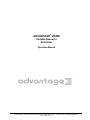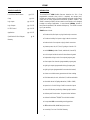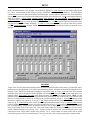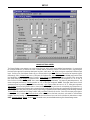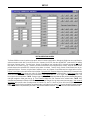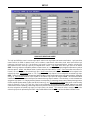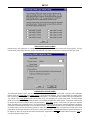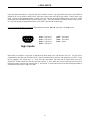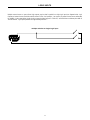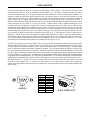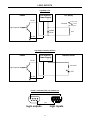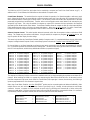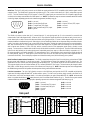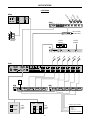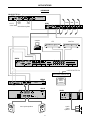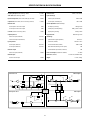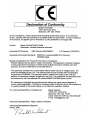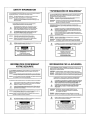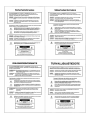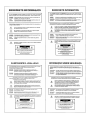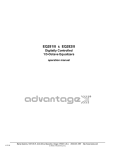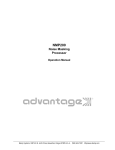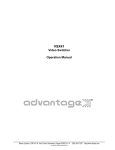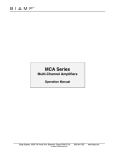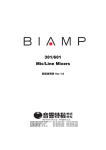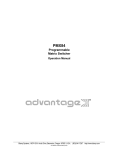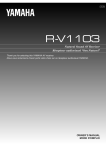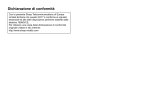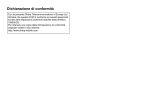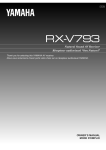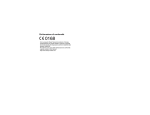Download Advantage VSX41 Specifications
Transcript
ADVANTAGE® VRAM Variable Resource Automixer Operation Manual ® Biamp Systems, 10074 S.W. Arctic Drive, Beaverton, Oregon 97005 U.S.A. (503) 641-7287 http://www.biamp.com an affiliate of Rauland Borg Corp. blank print update Sept 11/00 VRAM INTRODUCTION TABLE OF CONTENTS Front & Rear Panel Features Setup pgs. 2 & 3 pgs. 4~9 Logic Inputs pgs. 10 & 11 Logic Outputs pgs. 12 & 13 RS-232 Control pgs. 14 & 15 Applications pgs. 16 & 17 ® The ADVANTAGE VRAM Variable Resource Automixer is a 10-in / 2-out programmable automatic mixer, which is completely user tamper proof, providing no external controls. All mixer parameters are under microprocessor ® control, and are easily programmed via Windows 95/98/NT software. The VRAM is extremely versatile, with an extensive set of features, and is designed to adapt to a variety of applications. A second model, VRAMeq, includes 3band channel equalization, with variable mid-frequency. The VRAM is covered by a 5-year warranty. VRAM features include: ♦ 8 balanced mic/line inputs on plug-in barrier strip connectors Specifications & Block Diagram Warranty pg. 18 ♦ 2 balanced auxiliary line inputs on plug-in barrier connectors ♦ balanced main & aux outputs on plug-in barrier connectors ♦ phantom power, trim, HPF, level, & gating on channels 1~8 ♦ model VRAMeq includes 3-band, variable-mid, channel EQ ♦ aux line inputs include mix-minus & teleconferencing mode ♦ independent mixing to main & aux outputs (pre/post gate) ♦ direct outputs from channels (programmable pre/post gate) ♦ eight logic outputs (programmable timing & pre/post gate) ♦ eight logic inputs (programmable for remote switch control) ♦ sixteen non-volatile memory presets store all mixer settings ♦ NOM attenuation, last mic, default mic, & hold time selectable ♦ selectable channel-off gating attenuation (-10dB to -80dB) ♦ expansion in & out for linking of units for more mixer inputs ♦ controls & indicators provided by software graphic interface ♦ software peak & level meters - front panel active indicators ♦ software for Windows 95/98/NT & serial cable included ® ♦ incorporates AES recommended grounding practices ♦ marked and UL / C-UL listed power source ♦ covered by Five-Year "Gold Seal" Warranty 1 FRONT & REAR PANEL FEATURES ADVANTAGE VRAM Variable Resource Automixer 1 2 3 4 5 6 7 8 o on FRONT PANEL FEATURES REAR PANEL FEATURES Channel Gate Indicators: These red LEDs normally indicate when Channels 1~8 are active to Main Out (‘on’ or ‘auto’ gating). NOTE: When a channel is assigned as ‘off’ to Main Out, but is assigned as ‘auto’ to Aux Out, this indicator will light when the channel is active (gated on) to Aux Out (see Setup on pg. 5). AC Power Cord: The power transformer provides 27 Volts AC to the VRAM, and is detachable via a 5-pin DIN connector. The VRAM has two internal ‘self-resetting’ fuses (there are no user serviceable parts inside the unit). If the internal fuses blow, they will attempt to re-set after a short period. However, this may be an indication that the VRAM requires service. Power Switch & On Indicator: When the Power Switch is depressed, the adjacent red LED will light indicating power to the mixer is On. Release the Power Switch to turn power off. When power is turned off, all ‘current mix’ settings (levels, assignments, etc.) will be stored in non-volatile memory and recalled when power is turned back on. NOTE: During setup the VRAM may instead be set to recall a special preset whenever power is turned on (see Setup on pg. 9). Serial Port: This 9-pin Sub-D (male) connector provides an RS232 Serial Port for remote control via computer or third-party controllers (see RS-232 Control on pg. 14). The Serial Port has the following pin assignments (left-to-right & top-to-bottom): Pin 1) not used; Pin 2) Receive Data (RxD) input; Pin 3) Transmit Data (TxD) output; Pin 4) Data Terminal Ready (DTR) output; Pin 5) Ground; Pin 6) not used; Pin 7) Request To Send (RTS) output; Pin 8) not used; Pin 9) not used. PC Control Software ® and a serial cable are provided for programming via Windows 95 (see Setup on pg. 4). NOTE: The Serial Port can also transmit commands received via the Logic Inputs (see Setup on pg. 8). Link Port: This 9-pin Sub-D (female) connector provides a Link ® Port for RS-232 control of multiple ADVANTAGE products (see RS-232 Control on pg. 14). The Link Port of one device simply connects to the Serial Port of the next device (and so forth). Link cables are available as an option (Biamp #909-0057-00). NOTE: All but the final device in a system should have the Link Switch pressed in (see below). The Link Port has the following pin assignments (right-to-left & top-to-bottom): Pin 1) not used; Pin 2) Transmit Data (TxD) output; Pin 3) Receive Data (RxD) input; Pin 4) not used; Pin 5) Ground; Pin 6) not used; Pin 7) not used; Pin 8) not used; Pin 9) not used. NOTE: The Link Port will also transmit commands received via the Logic Inputs (see Setup on pg. 8). Link Switch: The Link Switch is used when connecting multiple devices in a ‘Link Port to Serial Port’ configuration (see Link Port above). From the factory, the Link Switch is released (out). When connecting multiple devices, the Link Switch must be depressed (in) on all devices except the final device in the system (the device with no Link Port connection). 2 FRONT & REAR PANEL FEATURES input input input input input d. out input d. out input d. out input d. out aux 1 d. out aux 2 d. out aux d. out main serial port d. out out logic outputs in ~ 27V 50/60 Hz 27 watts class 2 wiring link port link logic inputs expansion outputs auxiliary inputs channel 8 channel 7 channel 6 channel 5 channel 4 channel 3 channel 2 channel 1 Logic Outputs: This 9-pin Sub-D connector provides Logic Outputs from Channels 1~8 (see Logic Outputs on pg. 12). If a channel is assigned as ‘auto’ to either Main Out or Aux Out, the corresponding Logic Output will turn on whenever the channel is gated on. Logic Outputs may be used to control external switching ® circuits, such as relays or other ADVANTAGE products. These outputs are typically used to turn off speakers or select cameras when certain microphones are active. NOTE: Individual Logic Outputs may be turned on/off via software or remote control. However, this temporarily defeats their ability to follow the active channel, until again assigned to ‘follow gate’ (see Setup on pg. 5). Main Out: This plug-in barrier strip provides the balanced Main Out from the VRAM. For balanced output, wire high to (+), low to (-), and ground to ( ). For unbalanced output, wire high to (+) and ground to ( ), leaving (-) unconnected. Signal level will be reduced by 6dB when outputs are unbalanced. Logic Inputs: This 9-pin Sub-D (female) connector provides eight logic inputs for controlling the VRAM via contact-closures (see Logic Inputs on pg. 10). Logic Inputs are programmed using the PC Control Software and serial cable provided with the VRAM (see Setup on pg. 8). NOTE: From the factory, Logic Inputs 1~8 have no pre-programmed function. Aux 1 & Aux 2 Inputs: These plug-in barrier strips provide the balanced auxiliary line inputs to the VRAM. For balanced input, wire high to (+), low to (-), and ground to ( ). For unbalanced input, wire high to (+) and ground to both (-) & ( ). ý ý Aux Out: This plug-in barrier strip provides the balanced Aux Out from the VRAM. For balanced output, wire high to (+), low to (-), and ground to ( ). For unbalanced output, wire high to (+) and ground to ( ), leaving (-) unconnected. Signal level will be reduced by 6dB when outputs are unbalanced. ý ý ý ý Channel Input & Direct Output: These plug-in barrier strips provide the balanced mic/line input to the respective channels. For balanced input, wire high to (+), low to (-), and ground to ( ). For unbalanced input, wire high to (+) and ground to both (-) & ( ). Unbalanced Direct Outputs are also available from the channels using (d out) & ( ). NOTE: Inputs & Direct Outputs can be assigned for ‘auto’ (gated) or on/off operation (see Setup on pg. 5). Expansion In & Out: These 6-pin mini-DIN connectors are for linking multiple mixers, to increase the number of input channels. A 6-pin mini-DIN cable is provided with each mixer. To link mixers, simply connect the cable from the Expansion Out jack of one mixer to the Expansion In jack of the next mixer (and so forth). The final mixer in the system (with no Expansion Out jack connection) becomes the ‘master’. The ‘master’ collects audio signals & control data from the other mixers, which become ‘slaves’. Main Out & Aux Out signals, plus NOM attenuation, for the combined system are provided by the ‘master’. The outputs from ‘slave’ mixers provide only signals from their own inputs, plus those of any ‘slave’ mixers connected to them via Expansion In. ý ý ý 3 SETUP ® VRAM & VRAMeq parameters are all adjustable using the Windows 95/98/NT ’PC Control Software’ and serial cable provided with the ® unit. The PC Control Software provides programs for various ADVANTAGE products, including the VRAM(eq). The VRAM program includes seven control screens, which are described on the following pages. Once the software is started (and Comm Port Configuration is set), the control screens are accessed via the drop-down menus at the top of the opening screen. The Mix screen appears whenever a VRAM file is opened. Channel Settings, Automixer Settings, Button Definitions, Logic Input Definitions, Logic Output Polarity, & Configuration Options screens are then available from the Configure VRAM menu. The File menu provides functions such as save, open, download, etc. The Settings menu recalls the Comm Port Configuration screen. The Window menu arranges the active product screens. The Help menu explains the available adjustments. To install PC Control Software: Select ‘Run’ from the ‘Start’ menu, and enter ® A:\SETUP. System Requirements: Windows 95/98/NT with 16M RAM & 5M of available hard disk space (serial port required for ‘on-line’ operation). MIX SCREEN The Mix Screen is used to adjust VRAM input/output levels, as well as to store/recall sixteen memory presets. All VRAM inputs may be adjusted to each output independently. Each output is also independently adjusted. Adjustments are made with the computer mouse (or keyboard). Input & output levels are adjusted by dragging the corresponding ‘faders’ up or down. Mute buttons turn off the respective input/output signals, without changing the channel assignments (see next page). Mix Bus meters display ‘pre-fader’ signal levels for the respective outputs. Main Output & Aux Output meters display ‘post-fader’ signal levels for the respective outputs. NOTE: For best performance, adjust faders so the meters show occasional peaks in the yellow area, but never to the top (red). Peak indicators should flash only on occasional peaks in signal level, as determined by input gain adjustments (see pg. 5). Logic Outputs indicators will light whenever the respective Logic Outputs are on (see pg. 5). Gate indicators will light whenever channels are active to the corresponding outputs (see pg. 5). Channel Settings selects a screen for adjusting individual input parameters (see pg. 5). Automixer Settings selects a screen for adjusting automatic mixing functions, which affect the entire mixer (see pg. 6). Preset buttons recall the corresponding presets from non-volatile memory. Presets must first be created & stored by the user (no factory presets). The Store button opens a menu for storing current settings in any of the Presets 1~16. Each preset includes settings from the Mix screen, as well as from the Channel Settings & Automixer Settings screens (see pgs. 5 & 6). The title bar across the top of the Main screen will indicate the Device #, the custom Device Name, and the model of product being controlled. The PC Control Software can operate ‘off-line’ (with no product connected) by opening a ‘new’ file for the desired product. The Device # for ‘off-line’ files is assigned sequentially as a negative number. 4 SETUP CHANNEL SETTINGS SCREEN The Channel Settings screen appears as an overlay of the Mix screen, and is used to adjust individual input parameters. It is accessed via the Configure VRAM menu, or from the Mix screen. Individual tabs are provided for Channels 1~8 and the Aux Inputs. Right-clicking the blank area at the upper-left of a tab allows that input to be given a custom name. Gain adjusts the input to compensate for different signal levels. Set Gain so the Peak indicator flashes only on occasional peaks in signal level. High Pass Filter reduces low frequencies signals 6dB/octave @ 110Hz. Phantom Power turns on +36V power for condenser mics. Low, Mid, & High (model VRAMeq only) provide 3-band input equalization, with variable mid frequency & bypass. Faders & Mute provide the same functions as on the Mix screen, except that Main & Aux faders may be Ganged for combined control. Channel Assignment allows the input to be assigned as ‘on’, ‘off’, or ‘auto’ to Main Out & Aux Out independently. NOTE: ‘Auto’ means automatic gating (signal activated). ‘On’ means not gated (always active). ‘Off’ means unassigned (never active). Direct Out provides ‘on’, ‘off’, or ‘follow gate’ assignment. NOTE: ‘Follow gate’ means to turn on & off simultaneously with any channel gating (to Main Out or Aux Out). Logic Output provides the same ‘on’, ‘off’, or ‘follow gate’ assignment. Turn On Delay selects the timing between when a channel becomes active (gate on) and when the corresponding Logic Output turns on. Turn Off Delay selects the timing between when a channel becomes inactive (gate off) and when the corresponding Logic Output turns off. NOTE: Logic Output delay times are typically used for proper timing in applications where camera switching circuits are being controlled. The Aux Inputs tab provides two Gain settings (+6dB & -6dB), and faders for Main Out & Aux Out. Each of the Aux Inputs may be given a custom name. Aux 1 includes a Teleconference Mode, which defeats the Aux Out fader (mix-minus), and enables a Threshold fader (Adaptive Threshold Sensing). In this mode Aux 1 provides the teleconference input, and Aux Out provides the teleconference output. NOTE: Automixer Settings, Presets, & output faders (on the Mix screen) are still available while using the Channel Settings screen. 5 SETUP AUTOMIXER SETTINGS SCREEN The Automixer Settings screen is used to adjust automatic mixing functions, which affect the entire mixer. It is accessed via the Configure VRAM menu, or from the Mix screen. Channel Off Attenuation selects the amount of attenuation applied to ‘auto’ channels when they are inactive (gated off). NOTE: Channel Off Attenuation is set separately for Main Out & Aux Out. Gate Hold Time selects the length of time that ‘auto’ channels will remain active (gated on) once signal is no longer present. Max Number of Open Mics limits the quantity of ‘auto’ channels which can be active (gated on) to Main Out at the same time. Designated Mic On / Last Mic Hold selects the most recently active ‘auto’ channel to remain active (gated on), or a specified channel to become active (gated on), whenever signals are no longer present. Logic Outputs Follow Designated Mic / Last Mic Hold causes logic outputs to turn on when corresponding channels are activated (gated on) due to their assignment as Designated Mic On or Last Mic On. Direct Outputs Follow Designated Mic / Last Mic Hold causes direct outputs to turn on when corresponding channels are activated (gated on) due to their assignment as Designated Mic On or Last Mic On. NOTE: If Logic Outputs or Direct Outputs are not assigned to follow Designated Mic / Last Mic Hold, they will still follow normal gating activity of the channels, but will not hold without signal (as Last Mic Hold) and will not turn on without signal (as Designated Mic On). Manual Mode defeats the channel gating functions, turning all channels on to Main Out & Aux Out (except for channels specifically assigned as ‘off’). Disable NOM Attenuation defeats the typical attenuation (3dB for each doubling of active ‘auto’ channels) which occurs at Main Out. Help provides additional instruction. Close will close the Automixer Settings screen. 6 SETUP BUTTON DEFINITIONS SCREEN The Button Definitions screen is used to assign specific ‘actions’ to remote control buttons. Although the VRAM does not accept infrared or ® wall-mount remote controls itself, it can still receive ‘echo’ characters (via RS-232) from other ADVANTAGE products which are utilizing these types of remote controls. From the factory, Remote Control Buttons have equivalent ASCII characters permanently assigned to them (see RS-232 Control on pg. 14). Therefore, a Remote Control Button can be assigned specific ‘actions’, which the VRAM will then perform whenever the equivalent ASCII character for that button is received. From the factory, Remote Control Buttons have no preprogrammed functions. However, using the Button Definitions screen, each Remote Control Button may be assigned various ‘actions’. Remote Control Buttons select which button is to be defined. Equivalent ASCII Character displays the permanent ASCII character for the selected button. Store Preset allows store actions for Presets 1~16 to be assigned to the selected button. Recall Preset allows recall actions for Presets 1~16 to be assigned to the selected button. Logic Outputs allows ‘on’, ‘off’, & ‘toggle’ actions for Logic Outputs 1~8 to be assigned to the selected button. NOTE: Turning a Logic Output on/off will temporarily defeat its ability to follow channel gating activity, until again assigned to 'follow gate’ (see pg. 5). Echo Character displays the ‘echo’ character for the selected button. NOTE: Echo Characters are permanent for Remote Control Buttons, and can only be changed for Logic Input control (see next page). Main Volume & Aux Volume allow specific volume & muting actions for Channels 1~8, Aux 1 & 2, Main Out, & Aux Out to be assigned to the selected button. Clear allows all actions assigned to the selected button (or all buttons) to be cleared. Try It causes the actions currently assigned to the selected button to be performed by the VRAM. Help provides additional instruction. Close will close the Button Definitions screen. 7 SETUP LOGIC INPUT DEFINITIONS SCREEN The Logic Input Definitions screen is used to assign specific ‘actions’ to the Logic Inputs (and remote control buttons). Logic Inputs allow remote control of the VRAM via external circuits, such as switches, contact-closures, active driver circuits, and/or ‘open-collector’ logic outputs (see Logic Inputs on pg. 10). From the factory, Logic Inputs 1~8 have no pre-programmed functions. However, using the Logic Input Definitions screen, each Logic Input may be assigned various ‘actions’. Logic Inputs select which Logic Input is to be defined. NOTE: Since Logic Inputs are controlled by switches, contact-closures, etc., each Logic Input may be assigned certain actions to perform when the switch is ‘opened’, and different actions to perform when that same switch is ‘closed’. Store Preset allows store actions for Presets 1~16 to be assigned to the selected Logic Input. Recall Preset allows recall actions for Presets 1~16 to be assigned to the selected Logic Input. Logic Outputs allows ‘on’, ‘off’, & ‘toggle’ actions for Logic Outputs 1~8 to be assigned to the selected Logic Input. NOTE: Turning a Logic Output on/off will temporarily defeat its ability to follow channel gating activity, until again assigned to ’follow gate’ (see pg. 5). Echo Character allows the ‘echo’ character for the selected Logic Input to be changed. NOTE: This is the RS-232 ASCII character which will be transmitted via the Serial Port whenever that Logic Input is switched. From the factory, no echo characters are assigned to Logic Inputs 1~8. Changing the Echo Character is used primarily for customizing remote control commands amongst various RS-232 controlled products within a system (see RS-232 Control on pg. 14). Main Volume & Aux Volume allow specific volume & muting actions for Channels 1~8, Aux 1 & 2, Main Out, & Aux Out to be assigned to the selected Logic Input. NOTE: Although Logic Inputs volume actions include a ‘repeating’ (volume ramp) function, they will not continuously repeat the echo character via RS-232. Clear allows all actions assigned to the selected Logic Input (or all Logic Inputs) to be cleared. Try It causes the actions currently assigned to the selected Logic Input to be performed by the VRAM. Help provides additional instruction. Close will close the Button Definitions screen. 8 SETUP LOGIC OUTPUT POLARITY SCREEN Normally, when a Logic Output turns ‘on’ it provides a DC path to ground, which is then used to control ‘active-low’ type circuits. The Logic Outputs Polarity screen simply allows this operation of the individual Logic Outputs to be reversed, for driving ‘active-high’ type circuits. CONFIGURATION OPTIONS SCREEN The Configuration Options screen is used to select options which customize the operation of the VRAM. At the top of the Configuration Options screen, the Serial Number and Firmware Version of the VRAM will be displayed. The PC Control Software can operate ‘off-line’ (with no product connected) by opening a ‘new’ file for the desired product. The Serial Number and Firmware Version are not displayed for ‘new’ (‘off-line’) files. Device Number allows a device number (0~63) to be assigned to the currently active VRAM. This allows multiple ® VRAM (or other ADVANTAGE programmable products) to be individually controlled when linked together. Unique device numbers must be assigned to each device before the devices are linked together. Device Name allows a custom name to be given to the particular VRAM, by entering up to 30 characters of text. The Device Name will be stored in the VRAM memory, and will be displayed on the title bar of the Main screen whenever that VRAM is accessed with the software. Power-up Status provides a choice of settings to be recalled from non-volatile memory each time the VRAM is powered up When ‘pre-defined power-up preset’ is selected, the associated store & recall preset options are then made available on the Mix screen, via the Store button menu. Baud Rate determines the speed of data transfer for the software, as well as for any products currently connected which support this function. Help provides additional instruction. Close will close the Configuration Options screen. 9 LOGIC INPUTS Eight Logic Inputs are available on a rear panel 9-pin Sub-D (female) connector. Logic Inputs allow remote control of the VRAM via external circuits, such as switches, contact-closures, active driver circuits, and/or ‘open-collector’ logic outputs. From the factory, Logic Inputs 1~8 have no pre-programmed function. However, each Logic Input may be assigned different ‘actions’ using the PC Control Software and serial cable provided with the VRAM (see Setup on pg. 8). Since Logic Inputs are controlled by switches, contact-closures, etc., each Logic Input may be assigned two functions (one for switch ‘closed’ and one for switch ‘open’). Logic Inputs have the following pin assignments (right-to-left & top-to-bottom): Pins 1~8) Logic Inputs 1~8; Pin 9) Ground. 5 4 9 3 8 2 7 1 6 pin #1 pin #2 pin #3 pin #4 pin #5 = = = = = Logic Input 1 Logic Input 2 Logic Input 3 Logic Input 4 Logic Input 5 pin #6 pin #7 pin #8 pin #9 = = = = Logic Input 6 Logic Input 7 Logic Input 8 ground logic inputs When nothing is connected to a Logic Input, an internal pull-up resistor keeps it at a ‘high’ idle state (+5.0 VDC). The Logic Input is activated when its input goes ‘low’ (less than +0.8 VDC), and is de-activated when its input goes ‘high’ (greater than +2.4 VDC). A Logic Input is controlled in one of three ways: 1) Use an NPN style ‘open-collector’ logic output from an external device (such as an ® ADVANTAGE PMX84 or DRC4+4) to short the Logic Input to ground. 2) Use a switch, relay, or other contact-closure (such as from a third-party controller) to short the Logic Input to ground. 3) Use an active TTL output driver circuit (such as from a third-party controller) to actively drive the Logic Input to a ‘high’ or ‘low’ state. 10 LOGIC INPUTS Multiple contact-closures or ‘open-collector’ logic outputs may be wired in parallel to a single Logic Input (see diagram below). Logic Outputs and contact-closures should be rated for at least 5 Volts / 1mA operation. Low-current / dry-contact closures are recommended for reliability. Active output driver circuits should not exceed a signal range of 0~5 Volts DC, and should have a minimum pulse width of 100 milli-seconds. Logic Input impedances are approximately 10k ohms. multiple switches to single Logic Input 11 LOGIC OUTPUTS The VRAM provides eight logic outputs on a rear panel 9-pin Subminiature D (male) connector. Logic Outputs can be used to control external switching circuits (such as relays) for speakers, cameras, indicators, etc. The VRAM Logic Outputs are most often used, in conjunction with external relays, to turn off specific speakers when nearby microphones are active (reducing feedback problems). For example, if a speaker is located directly above microphone #1, the Logic Output for Channel 1 of the VRAM can be used to turn off that speaker relay when microphone #1 is active (see diagram on next page). The Logic Outputs can also be combined (wired in parallel) to control a single circuit. For example, a speaker relay could be turned off when either microphone #1 or microphone #2 is active. In addition to speaker relays, the VRAM Logic Outputs may be used to control external indicator lights (see diagram on next page). Another common application for Logic Outputs is to control video cameras. Different cameras could be activated depending upon which microphone (or group of microphones) is currently active. Cameras can be selected (using a video switcher such as a VSX41) and/or camera presets may be triggered (using a ‘pan/tilt/zoom’ camera system). The VRAM Logic Outputs may also be used in conjunction with the VRAM Logic Inputs to perform such functions as ‘automatic priority’, which allows a microphone (or group of microphones) to be muted whenever specific ‘priority’ microphones are active (see diagram on next page). The Logic Output for the ‘priority’ microphone is wired to a Logic Input which is defined to mute the other microphones (see Setup on pg. 8). A similar approach is useful for ‘page-over-music’ applications. However, in this case the Logic Outputs from multiple ‘paging’ microphones are wired to a Logic Input which is defined to mute the music channel. Multi-level priority schemes are also possible, but require the use of multiple Logic Inputs and a diode matrix. These ‘priority’ applications require that Logic Inputs do not follow Designated Mic On / Last Mic Hold (see Setup on pg. 6). Of course, manual muting of microphones via external switches is also possible (see Logic Inputs on pg. 10). The VRAM Logic Outputs are ‘open collector’ outputs. Each Logic Output is an NPN transistor with the collector being the output and the emitter being ground (see diagram on next page). When a Logic Output is turned on, the transistor provides a path for DC current to flow. The Logic Outputs do not provide any voltage or current. They act only as switches (with a common ground return). To activate external relays, an external power supply must be used (see diagram on next page). The Logic Output transistors are rated up to a maximum of 24 VDC and 50 mA per output (24 volt relay coils maximum). However, +12 Volts DC is sufficient power for most applications. When using the Logic Outputs to control relays, protection diodes must be used to suppress high voltage transients that are generated when the relays turn off (see diagram on next page). Any of the 1N4004 family of diodes (1N4001, 1N4002, 1N4003, 1N4004, 1N4005, 1N4006, 1N4007, or equivalent) will provide proper protection. A 12 Volt Power Supply (#909-0011-00), 12 Volt Relays (#310-0059-00), and 1N4004 Diodes (#190-0003-09) are available from Biamp Systems. When a Logic Output goes on, the associated relay may be wired to perform on, off, or ’A/B’ switching functions. To use logic ‘on’ to turn on (or activate) a device, wire across the ‘normally open’ relay contacts, in series with the device (or control voltage source). To use logic ‘on’ to select between ‘A’ or ‘B’ signals (inputs or outputs), wire one signal to the ‘normally closed’ relay terminal and the other signal to the ‘normally open’ relay terminal, with the common relay terminal providing the feed (input or output). 1 2 6 3 7 4 8 5 9 logic outputs logic out channel 1 channel 2 channel 3 channel 4 channel 5 channel 6 channel 7 channel 8 ground pin number pin #1 pin #2 pin #3 pin #4 pin #5 pin #6 pin #7 pin #8 pin #9 12 5 4 3 2 1 9 8 7 6 9-pin cable-end LOGIC OUTPUTS Logic/Relay circuit VRAM +12 Volts DC Power Supply − + Pin #1 12V Relay Contacts normally closed common normally open Logic Output #1 1N4004 Diode Coil Pin #9 Logic Outputs controlling indicators VRAM +12 Volts DC Power Supply − + Pin #1 Indicator Panel 1.2k ohms Logic Output #1 LED Pin #9 Channel 1 ‘automatic priority’ over Channels 2~8 1 1 9 9 ground logic outputs logic inputs 13 RS-232 CONTROL The VRAM has an RS-232 Serial Port, which allows it to be controlled by a computer (see Front & Rear Panel Features on pg. 2). In addition to the PC Control Software, the VRAM offers two other methods of computer control. Control Button Emulation: This method allows the computer to imitate the operation of an infrared transmitter or wall-mount control panel. Although the VRAM does not accept infrared or wall-mount remote controls itself, it can still receive ASCII characters (via RS-232) which emulate the buttons on these types of remote controls. From the factory, remote control buttons have equivalent ASCII characters permanently assigned to them (see table below). Therefore, actions can be assigned to remote control buttons in the same way they are assigned to Logic Inputs. Then, using this method, the computer can output ASCII characters which are equivalent to the commands generated by those standard remote control buttons. Control Button Emulation allows the computer to utilize up to forty button definitions (unlike standard remote controls, which have only twenty-eight buttons). When using up to four devices in a system, Control Button Emulation also allows the computer to designate which device or devices should react to each control button command. Advanced Computer Control: This method provides advanced commands, which allow the computer to retrieve or edit various VRAM settings. The computer may also emulate control buttons. Using this method, the computer may designate up to sixty-four devices, and may also provide ‘real-time’ display of various settings. This manual only describes the Control Button Emulation method of computer control. For complete details about using the VRAM with a ® computer, including Advanced Computer Control, contact Biamp Systems for the manual "Computer Control of ADVANTAGE VRAM". Each control button on an infrared transmitter or wall-mount control panel corresponds to one character in the standard ASCII character set. The character equivalents are summarized in the following table. This table includes all forty possible buttons, their button numbers, their ASCII code equivalents, and their factory default button definitions (no operation assigned). button 01 button 02 button 03 button 04 button 05 button 06 button 07 button 08 button 09 button 10 button 11 button 12 button 13 button 14 B C D E F G H I J K L M N O no operation assigned no operation assigned no operation assigned no operation assigned no operation assigned no operation assigned no operation assigned no operation assigned no operation assigned no operation assigned no operation assigned no operation assigned no operation assigned no operation assigned button 15 P no operation assigned button 16 Q no operation assigned button 17 R no operation assigned button 18 S no operation assigned button 19 T no operation assigned button 20 U no operation assigned button 21 V no operation assigned button 22 W no operation assigned button 23 X no operation assigned button 24 Y no operation assigned button 25 Z no operation assigned button 26 [ no operation assigned button 27 \ no operation assigned button 28 ] no operation assigned button 29 button 30 button 31 button 32 button 33 button 34 button 35 button 36 button 37 button 38 button 39 button 40 ^ _ ’ b c d e f g h i j no operation assigned no operation assigned no operation assigned no operation assigned no operation assigned no operation assigned no operation assigned no operation assigned no operation assigned no operation assigned no operation assigned no operation assigned The computer can initiate any functions or actions that a standard control can, by simply transmitting the equivalent control button ASCII character. When interfacing the VRAM to a computer, the computer must be aware that the VRAM will ‘echo’ all characters it receives (both from computer and Logic Inputs) via the Serial Port Transmit Data (TXD) output signal. However, from the factory, the VRAM Logic inputs are programmed with no ‘echo character’ assigned to them. ® When using Control Button Emulation, up to four ADVANTAGE products may be connected together and addressed individually. When multiple units are used, each unit is assigned a unique "Device #" (see Setup on pg. 9). Normally, all units would react to control button commands. However, a computer can send commands to specific units, by preceding each command with a "device select prefix" character (see table below). Only those units whose Device #s are specified will respond to the command which follows. If a command is not preceded by a device select prefix character, then all units in the system will react to that command. Select Device 1 Select Device 2 Select Devices 1 & 2 Select Device 3 Select Devices 1 & 3 l m n o p Select Devices 2 & 3 Select Devices 1 & 2 & 3 Select Device 4 Select Devices 1 & 4 Select Devices 2 & 4 14 q r s t u Select Devices 1 & 2 & 4 Select Devices 3 & 4 Select Devices 1 & 3 & 4 Select Devices 2 & 3 & 4 Select Devices 1 & 2 & 3 & 4 v w x y z RS-232 CONTROL Serial Port: The 9-pin Sub-D (male) connector on the VRAM rear panel provides the RS-232 compatible serial interface signals used for computer control. The VRAM Serial Port transmits serial data on pin 3 (TxD), receives serial data on pin 2 (RxD), and provides a ground on Pin 5. The Data Terminal Ready (DTR) & Request To Send (RTS) output signals are connected to the +12 Volt power supply (through a resistor) and are always asserted when the VRAM power is on. NOTE: The Serial Port may also transmit commands which are received via the Logic Inputs, depending upon the echo character assignments (see Setup on pg. 8). 1 2 6 3 7 4 8 pin #1 pin #2 pin #3 pin #4 pin #5 5 9 = = = = = not used Receive Data (RxD) input Transmit Data (TxD) output Data Terminal Ready (DTR) output ground pin #6 pin #7 pin #8 pin #9 = = = = not used Request To Send (RTS) output not used not used serial port The VRAM only requires receive data (pin 2), transmit data (pin 3), and signal ground (pin 5) to be connected for successful data communications (see cable diagram below). However, the PC may require that signals be present on the data set ready, clear to send, or carrier detect inputs, as well as the receive data, transmit data, and signal ground pins. Success or failure depends entirely on the actual computer hardware and software being used. When trying to solve an interfacing problem, the most important thing to remember is that an output of one device should connect to one or more inputs of the other device, and that two outputs should never be connected together. Also, keep in mind that the RS-232 specification calls for the cable length to be no greater than 50 feet (although it is not unusual to be able to operate over distances of 150 to 250 feet), and the connectors must be of the appropriate gender (male or female) to mate properly. For best results, a shielded cable should be used, with the shield connected to chassis ground. Since the VRAM serial interface ground is also tied (indirectly) to the analog signal ground, undesirable ground loops may occur when the VRAM is connected to a PC (if the system grounding is not carefully designed). For best performance, the PC ground and the chassis ground of the VRAM should be at the same potential, and the PC should get AC power from the same source as the VRAM (and any other audio equipment which is connected to the VRAM). Since most lap-top computers are isolated from earth ground, this should rarely pose a problem. Serial Port Data Communications Parameters: The VRAM communicates through the Serial Port at the factory selected rate of 38400 bits per second, with 8 data bits, 1 stop bit, and no parity. The VRAM utilizes a subset of the standard 7-bit ASCII character set. The eighth data bit of each character (the most significant bit) should always be 0. The computer should not echo the characters it receives. The computer should not be set for either hardware (DTR) or software (XON/XOFF) flow control. The baud rate may be changed to either 2400, 9600, or 19200 bits per second by means of the software (see Setup on pg. 9). NOTE: Baud rate may need to be changed when the VRAM is being used in RS-232 systems with other products having a lower maximum baud rate. Link Port Connections: The 9-pin Sub-D (female) connector on the VRAM rear panel provides the RS-232 compatible serial interface ® signals used for linking multiple ADVANTAGE products within a system. The Link Port of one device simply connects to the Serial Port of the next device, and so forth (see diagram below). Link cables are available as an option (Biamp #909-0057-00). NOTE: All but the final device in a system should have its ‘Link’ switch pressed in (see Front & Rear Panel Features on pg. 2). The Link Port may also transmit commands which are received via the Logic Inputs, depending upon the echo character assignments (see Setup on pg. 8). 5 4 9 3 8 2 7 pin #1 pin #2 pin #3 pin #4 pin #5 1 6 = = = = = not used Transmit Data (TxD) output Receive Data (RxD) input not used ground pin #6 pin #7 pin #8 pin #9 = = = = not used not used not used not used link port PC CD RxD TxD DTR gnd DSR RTS CTS RI serial port 1 2 3 4 5 6 7 8 9 male 1 2 3 4 5 6 7 8 9 female Serial Cable (shield) serial port 1 2 3 4 5 6 7 8 9 female 1 2 3 4 5 6 7 8 9 male VRAM VRAM n/a TxD RxD n/a gnd n/a n/a n/a n/a n/a RxD TxD DTR gnd n/a RTS n/a n/a 15 link port 1 2 3 4 5 6 7 8 9 female 1 2 3 4 5 6 7 8 9 male Link Cable (shield) serial port 1 2 3 4 5 6 7 8 9 female 1 2 3 4 5 6 7 8 9 male unit 2 n/a RxD TxD DTR gnd n/a RTS n/a n/a APPLICATIONS COURTROOM MADE IN U.S.A. common + input 4Ω - input autoformer input gnd 115V: 2A SB fuse 230V: 1A SB fuse 115/230 VAC h nc Be s ey orn Att ry Ju ADVANTAGE D60EQ 115V m roo urt Co D60EQ 8Ω U SE * F * FUS 70V E * F 100V SE 50/60 Hz 160 Watts VSX41 BIAMP SYSTEMS ADVANTAGE VSX41 Portland, Oregon Video Switcher remote translator remote output remote 2 output remote 1 input 4 input 3 input 2 input 1 an affiliate of Rauland-Borg Corp. logic inputs gnd IR2 IR3 gnd low high gnd IR2 IR3 gnd IR2 IR3 video recorder/ broadcast feed VHS courtroom speakers evidence playback auxiliary playback 301 ch 2 MADE IN U.S.A. erk Cl 3 pad 2 s e es itn input phntm input phntm input pad ch 3 duck phntm remote remote v c patch patch in out enable ±12VDC ch 1 main out stack in DC out pad 301 BIAMP SYSTEMS an affiliate of Rauland Borg Corp. ~ 27V 50/60 Hz 15 watts class 2 wiring e fe De Ju . ec ns ry dg Ju W 1 os Pr VRAM input input input input input d. out input d. out input d. out input d. out aux 1 d. out aux 2 d. out aux out d. out main out d. out out ~ 27V 50/60 Hz logic outputs serial port in 15 watts class 2 wiring link port logic inputs link expansion outputs auxiliary inputs channel 8 channel 7 channel 6 channel 5 channel 4 channel 3 channel 2 channel 1 12V PS DMD DMD BIAMP SYSTEMS out - + Portland, Oregon an affiliate of Rauland-Borg Corp. in - + out - + patch MADE IN U.S.A. DC out DC in 4 in - + out - + in/out patch in - + in/out 3 sidebar Judge control panel patch BIAMP SYSTEMS in - + an affiliate of Rauland-Borg Corp. patch out - + patch MADE IN U.S.A. playback down in - + in/out 1 up out - + Portland, Oregon in/out 2 mics override out - + Clerk control panel 16 DC out DC in 4 in - + out - + in/out patch 3 in - + out - + in/out patch 2 in - + in/out patch in/out 1 4-track court recorder (Prosec.) (Defense) (Judge & Jury) (Clerk, Witness, & Evidence) APPLICATIONS BOARDROOM VOICECRAFTER plus trim aux in phone lines RS-232 control trim +10 codec out codec in VOICECRAFTER +10 mic 2 mic 1 video codec board VRAM table mics out main out ~ 27V 50/60 Hz teleconferencing feeds serial port aux out aux 2 aux 1 input input input input input input input input logic outputs in 15 watts class 2 wiring link port link logic inputs expansion outputs auxiliary inputs channel 8 channel 7 channel 6 channel 5 board channel 4 table channel 3 channel 2 channel 1 mics computer VCR Laser Disc VHS LaserDisc ~ 27V 50/60 Hz 27 watts class 2 wiring L R L L L L R sig pres R mute L sig pres R mute L serial port sig pres ® override SPM723 SPM 723 logic outputs link port link logic inputs zone output main output aux output override 7 line inputs R 6 R 5 4 R 3 2 1 mute mic/line 2 mute mic/line 1 to VOICECRAFTER Plus AMX/Crestron control (RS-232) MSP22e output ~ BIAMP SYSTEMS input Portland, Oregon serial port MSP22e link logic inputs expansion channel 2 touch screen controller MADE IN U.S.A. channel 1 CPA130 level 2 + input 2 --- gnd + input 1 --- gnd D60EQ level 1 ADVANTAGE CPA 130 output 2 115V: 3A SB 230V: 1.5A SB USE ONLY WITH 250V FUSE 110V --- ADVANTAGE D60EQ output 1 + + --- stereo mono bridge MADE IN U.S.A. 115V 115/230 VAC + input 4Ω - input E * F U SE * 115/230 VAC 50/60 Hz 300 Watts max common autoformer input 115V: 2A SB fuse 8Ω 230V: 1A SB fuse 70V MADE IN U.S.A. * FUS link port an affiliate of Rauland-Borg Corp. SE 15 watts class 2 wiring output input F 18V 50/60 Hz d. out aux out main out d. out 2-wire interface 12 watts class 2 wiring d. out control codec level level d. out MADE IN U.S.A. 0dB -20dB line d. out setup d. out an affiliate of Rauland-Borg Corp. d. out phone Portland, Oregon d. out BIAMP SYSTEMS ~ 27V 50/60 Hz 100V 50/60 Hz 160 Watts stereo system speakers speech system speakers 17 gnd SPECIFICATIONS & BLOCK DIAGRAM Frequency Response (20Hz~20kHz @ +4dBu): +0/-0.3dB Phantom Power: +36VDC (7mA/channel) THD + Noise (20Hz~20kHz @ +4dBu): < 0.03% Input Gain Range: Equivalent Input Noise (20Hz~20kHz, 60dB gain, 150 ohm): -126dBu mic/line inputs (variable trim) Output Noise (20Hz~20kHz, main & 1 channel @ nominal): < -83dBu aux line inputs (selectable pad) Maximum Gain: -6dB to +63dB -6dB or +6dB Channel Equalization (model VRAMeq): mic/line inputs to main & aux outputs 85dB low-frequency (shelving) aux line inputs to main & aux outputs 28dB mid-frequency (variable peaking) Crosstalk (channel-to-channel @ 1kHz): < -95dB ±9dB @ 100Hz ±9dB @ 220Hz~3.6kHz high-frequency (shelving) Output Impedance: ±9dB @ 3.3kHz High-Pass Filter: main & aux outputs (balanced) 200 ohms channel direct outputs (unbalanced) 560 ohms 6dB/octave @ 110Hz Automixing: gate attack time (signal dependent) Input Impedance 4mSec min. release time (variable) 200mSec to 2Sec mic/line inputs (balanced) 6.6k ohms channel-off attenuation (variable) aux line inputs (balanced) 20k ohms NOM attenuation (doubling of active inputs) -3dB Feedback/Noise Improvement (8 channels) 9dB Power Consumption (115/230VAC 50/60Hz): < 27 watts Maximum Output: main & aux outputs (balanced) +24dBu Maximum Input: -10dB to -80dB Dimensions (HxWxD): mic/line & aux line inputs +24dBu 1.75”x19”x11” (44x483x279mm) Weight: < 10 lbs. (4.55kg) Channels 1~8 Main Output aux bus gain meter detect gate main bus attenuator Direct Out NOM attenuator gate threshold detection peak detect phantom power gain HPF Σ Main Output gain count attenuator Input (mic/line) meter detect EQ option gain main bus threshold gate central microprocessor expansion in expansion out Aux Inputs 1 & 2 Aux Output aux bus gain meter detect teleconf. switch meter detect aux bus threshold detection Input (line) pad Σ main bus gain 18 gain Aux Output WARRANTY BIAMP SYSTEMS IS PLEASED TO EXTEND THE FOLLOWING 5-YEAR LIMITED WARRANTY TO THE ORIGINAL PURCHASER OF THE PROFESSIONAL SOUND EQUIPMENT DESCRIBED IN THIS MANUAL. BIAMP Systems expressly warrants this product to be free from defects in material and workmanship for a period of 5 YEARS from the date of purchase as a new product from an authorized BIAMP Systems dealer under the following conditions. 1. In the event the warranted BIAMP Systems product requires service during the warranty period, BIAMP Systems will repair or replace, at its option, defective materials, provided you have identified yourself as the original purchaser of the product to any authorized BIAMP Systems Service Center. Transportation and insurance charges to and from an authorized Service Center or the BIAMP Systems factory for warranted products or components thereof to obtain repairs shall be the responsibility of the purchaser. 2. This warranty will be VOIDED if the serial number has been removed or defaced; or if the product has been subjected to accidental damage, abuse, rental usage, alterations, or attempted repair by any person not authorized by BIAMP Systems to make repairs; or if the product has been installed contrary to BIAMP Systems’s recommendations. 3. Electro-mechanical fans, electrolytic capacitors, and the normal wear and tear of appearance items such as paint, knobs, handles, and covers are not covered under this warranty. 4. BIAMP SYSTEMS SHALL NOT IN ANY EVENT BE LIABLE FOR SPECIAL, INCIDENTAL, OR CONSEQUENTIAL DAMAGES, INCLUDING LOST PROFITS, LOSS OF USE, PROPERTY DAMAGE, INJURY TO GOODWILL, OR OTHER ECONOMIC LOSS OF ANY SORT. EXCEPT AS EXPRESSLY PROVIDED HEREIN, BIAMP SYSTEMS DISCLAIMS ALL OTHER LIABILITY TO PURCHASER OR ANY OTHER PERSONS ARISING OUT OF USE OR PERFORMANCE OF THE PRODUCT, INCLUDING LIABILITY FOR NEGLIGENCE OR STRICT LIABILITY IN TORT. 5. THIS WARRANTY IS IN LIEU OF ALL OTHER WARRANTIES EXPRESSED OR IMPLIED. BIAMP SYSTEMS EXPRESSLY DISCLAIMS ALL IMPLIED WARRANTIES OF MERCHANTABILITY AND FITNESS FOR A PARTICULAR PURPOSE. THE REMEDIES SET FORTH HEREIN SHALL BE THE PURCHASER’S SOLE AND EXCLUSIVE REMEDIES WITH RESPECT TO ANY DEFECTIVE PRODUCT. THE AGENTS, EMPLOYEES, DISTRIBUTORS, AND DEALERS OF BIAMP SYSTEMS ARE NOT AUTHORIZED TO MODIFY THIS WARRANTY OR TO MAKE ADDITIONAL WARRANTIES BINDING ON BIAMP SYSTEMS. ACCORDINGLY, ADDITIONAL STATEMENTS SUCH AS DEALER ADVERTISEMENTS OR REPRESENTATIONS DO NOT CONSTITUTE WARRANTIES BY BIAMP SYSTEMS. 6. No action for breach of this warranty may be commenced more than one year after the expiration of this warranty. Thank you for purchasing BIAMP SYSTEMS... AMERICAN SOUND CRAFTSMANSHIP Biamp Systems 10074 S.W. Arctic Drive Beaverton, Oregon 97005 (503) 641-7287 http://www.biamp.com 585.0140.00