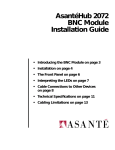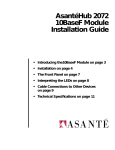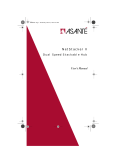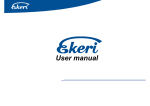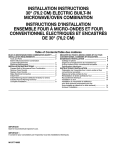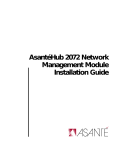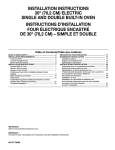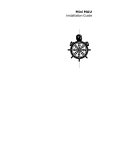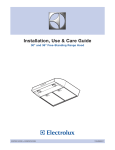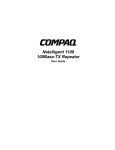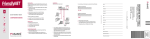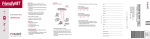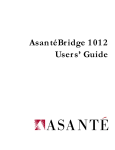Download Asante NetStacker Hub Installation guide
Transcript
RJ45B Module Installation Guide Copyright Notice Copyright 1994 by Asanté Technologies, Inc. All rights reserved. No part of this manual, or any associated artwork, software, product design or design concept, may be copied, reproduced or stored, in whole or in part, in any form or by any means mechanical, electronic, optical, photocopying, recording or otherwise, including translation to another language or format, without the express written consent of Asanté Technologies, Inc. Trademarks Asanté Technologies and NetStacker are trademarks of Asanté Technologies, Inc. Macintosh is a registered trademark of Apple Computer, Inc. Ethernet is a registered trademark of the Xerox Corporation, Inc. All brand names and products are trademarks or registered trademarks of their respective holders. FCC Information This equipment is classified as a Class A computing device. Class A devices may be used only in commercial, business, or industrial environments. This equipment generates, uses and can radiate radio frequency energy. If this equipment is not insulated properly in strict accordance with the instructions in this manual, then it may cause interference in this electronic environment. This equipment has been tested and found to comply with the limits for a Class A computing device pursuant to Subpart J of Part 15 of FCC Rules, which are designed to provide reasonable protection against radio frequency interference when operated in a commercial environment. Operation of this equipment in a residential area is likely to cause interference, in which case, the user at his own risk and expense will be required to correct the interference in a commercial environment. Operation of this equipment in a residential area is likely to cause interference, in which case, the user at his own risk and expense will be required to correct the interference. Asanté Warranty Asanté Technologies, Inc. warrants that the Asanté NetStacker RJ45B Module will be free from defects in title, materials and manufacturing workmanship for a period of one (1) year from the date of purchase. If the NetStacker RJ45B Module is found to be defective, then, as your sole remedy and as the manufacturer’s only obligation, Asanté Technologies, Inc. will repair or replace the product (see “Asking for Assistance” for information on how to contact us). This warranty is exclusive and is limited to the Asanté NetStacker RJ45B Module. This warranty shall not apply to an Asanté NetStacker RJ45B Module that has been subjected to abuse, misuse, abnormal electrical or environmental conditions, or any condition other than what can be considered normal use. ∆ Note: The warranty card must be filed with Asanté Technologies, Inc. within 30 days after date of purchase. Asanté Warranty Disclaimer Asanté Technologies, Inc. makes no other warranties, express, implied or otherwise, regarding the Asanté NetStacker RJ45B Module, and specifically disclaims any warranty for merchantability or fitness for a particular purpose. The exclusion of implied warranties is not permitted in some States and the exclusions specified herein may not apply to you. This warranty provides you with specific legal rights. There may be other rights that you have which vary from State to State. Page i Preface • About this Manual on page xii • What Typographic Changes and Symbols Mean on page xiii About this Manual About this Manual This Installation Guide for the RJ45B Module is part of a set of four installation guides which you will use when you install the NetStacker Hub. The three additional guides you will find useful when installing the hub are ❏ ❏ ❏ NetStacker Hub Installation Guide Asanté RJ21B Module Installation Guide Asanté NetStacker NMM Lite Installation Guide The NMM Lite daughter board is designed specifically for the NetStacker Hub. Related Documentation You can install other Asanté modules in the NetStacker Hub. For information about these products, refer to the appropriate installation guide. Page xii Related Documentation What Typographic Changes and Symbols Mean Sometimes it is necessary to give a special meaning or significance to the information in the manual. We do this by displaying a different typeface and often by presenting the text in a different format. Here are examples of the special typefaces and formats used in this manual. We suggest that you become familiar with them here before going on to the rest of the manual. This kind of bolded text is used when special emphasis is neces- sary. When certain information is noteworthy or unusual, it is set off in a special format: ∆ Note:This information is noteworthy or unusual. When information is especially important, it is set off with this format: ▲ Important: This information is very important. The following table describes the type changes and symbols used in this guide. Typeface or Symbol Meaning Example AaBbCc123 The names of commands, parameters, and directories; on-screen computer output Use dir to list all parameters. AaBbCc123 What you type, contrasted with on-screen computer output Login: su PassWord: AaBbCc123 Command-line placeholder: replace with a real name or value To set baud rate, type: Commands in brackets denote a key to press Login: [AaBbCc123] set baudrate=38400 su [Return] Page xiii What Typographic Changes and Symbols Mean Procedures and Instructions Many times, the manual provides specific instructions about how to perform a task or configure an application.Where you must perform certain steps in a certain order, the manual provides a formal procedure. All procedures in the manual are made to look different from the regular text to make them easily recognizable and simple to follow. Page xiv 1 Read this first step in this procedure. Be sure to follow all following steps as well. If any step in the procedure requires an explanation, the information will follow the instruction, as shown here. 2 3 4 Now read this step in the procedure. And finally, read this step in the procedure. The last step in any procedure has a line drawn underneath it, showing the end of the procedure. This way, you will always know where a procedure starts and stops. Asking for Assistance Asanté Technical Support To contact Asanté Technical Support: Telephone (800) 622-7464 (408) 435-0706 Fax (408) 432-6018 Fax-Back* (800) 741-8607 (408) 954-8607 Bulletin Board Service (BBS) (408) 432-1416 Applelink mail/BBS† ASANTE.TECH FTP Archive ftp.asante.com Internet mail‡ [email protected] * † ‡ Technical Support Hours Tell Us What You Think Please request catalog of contents. Download INDEX.TXT file for catalog of contents. When sending email, please include your full name, US mailing address, phone number, product name and a description of the problem. 6:00 AM to 6:00 PM Pacific Standard Time USA, Monday–Friday There’s always room for improvement and Asanté Technologies is interested in your comments and suggestions about our product user manuals. If you take the time to make suggestions, we will take the time to read and consider your suggestions for new manual releases. Please read through this manual and think about these questions: ❏ ❏ ❏ What do you like best about this manual? What do you think is the least valuable or weakest part of this manual? What is the most needed improvement you would make to this manual? Fax your comments and suggestions to: Asanté Technical Publications (408) 894-0363 or E-mail them through Internet: [email protected] Page ix Asanté RJ45B Module Installation Guide • Introducing the RJ45B Module on page 2 • Installing the RJ45B Module on page 3 • The Front Panel on page 7 • The Back Panel on page 8 • Connecting Other Devices on page 9 • Technical Specifications on page 12 Introducing the RJ45B Module Introducing the RJ45B Module The Asanté RJ45B Module is a 24-port, double-height repeater that plugs into the Asanté NetStacker chassis or the AsantéHub 2072 chassis. It is specially designed to accommodate the Asanté NetStacker NMM Lite daughter board which provides the intelligence for the hub. (The RJ45 Module does not accommodate a daughter board.) Thus, one NetStacker Hub, with an RJ45B board and a mounted NMM Lite daughter board, provides network management capability in addition to 24-node connectivity. A stack of three NetStacker hubs requires one NMM Lite daughter board for network management capability. This module has its own built-in retiming unit which enables it to continue functioning when another module malfunctions in the NetStacker stack or the AsantéHub 2072. RJ45B Module Features The RJ45B Module has the following features: ❏ 24 RJ45 connectors Two AUI connectors; one is recessed to accommodate an Asanté Mini MAU for Thin,Twisted-Pair or Fiber connectivity Hot-swap capability Partition and Link/Receive LEDs that display port statistics for each port Full compliance with IEEE 802.3 Ethernet specifications for 10BaseT ❏ ❏ ❏ ❏ Figure 1 below shows an RJ45B Module installed in a NetStacker Chassis, with an Asanté Mini MAU for 10BaseF connected to the recessed AUI connector. 1 UPLINK 0 AUI UPLINK 0 AUI 1 2 3 4 5 6 7 8 NetStacker-RJ45 Figure 1 Page 2 3 4 5 6 7 8 9 10 11 12 SEG1 9 10 11 12 SEG 0 LINK/RECEIVE 1 ASANTÉ 2 PARTITION 1 2 3 4 5 6 7 PARTITION 2 3 4 5 6 7 8 LINK/RECEIVE 8 9 10 11 12 SEG1 9 10 11 12 SEG 0 10BASET PORTS The Asanté RJ45B Module Grounding Yourself You manage the RJ45B Module from a network management station using AsantéView Lite In-Band and/or Out-of-Band (or AsantéView). All 24 ports on the RJ45B Module are on Segment 1 and cannot be switched to Segment 2. For segment switching capability in a NetStacker stack, use the full-size AH2072 NMM. Installing the RJ45B Module To install the RJ45B Module, you will perform the following operations: ❏ ❏ ❏ ❏ Ground yourself Check the package contents Install the module and check the LEDs Connect the module to other devices Instructions for installing a recessed Asanté Mini MAU are included. If you are using an NMM Lite daughter board, you must install the daughter board before you install the RJ45B module in the NetStacker chassis. Refer to the NMM Lite Installation Guide for instructions. Grounding Yourself Checking Package Contents Before you unpack or handle the module, you must attach the provided grounding strap to your wrist and then touch the mount rack or a piece of metal to discharge static electricity from your body or clothes. Make sure the chassis is already grounded. The Asanté RJ45B package contains the following items: ❏ ❏ ❏ Asanté RJ45B Module in antistatic packaging Installation guide (this manual) Warranty card Required Tool We recommend you use a #1 slot screwdriver to tighten the module to the chassis.You can also hand-tighten the module. Page 3 Installing the RJ45B Module Installing a Recessed Mini MAU If you plan to use an Asanté recessed Mini MAU, you need to connect it to the recessed AUI connector before you install the module. To install a recessed Asanté Mini MAU: 1 Unscrew the two ejector screws on each side of the module’s front panel and pull out the module approximately four to five inches from the chassis. See Figure 2. ASANTÉ NetStacker-RJ45 Figure 2 Page 4 The Mini MAU filler plate in the RJ45B Module 2 3 Remove the Mini MAU’s filler plate. 4 Reinsert the module into the chassis. Insert the Mini MAU by guiding it into the recessed slot until it is securely fastened to its connector. Installing the NMM Lite on the RJ45B Module If you plan to mount an NMM Lite daughter board on the RJ45B mother board, you must do this before you install the RJ45B board. For instructions on how to install the NMM Lite daughter board, on the RJ45B mother board, refer to the NMM Lite Installation Guide. Figure 3 shows an NMM Lite daughter board installed on an RJ45B mother board. 1 UPLINK 0 AUI PARTITION 1 2 3 4 5 6 7 8 9 10 11 12 9 10 11 12 2 3 4 5 6 7 8 LINK/RECEIVE PARTITION NetStacker Base Hub UPLINK 0 AUI Installing the NMM Lite on the RJ45B Module 1 2 3 4 5 6 7 8 LINK/RECEIVE Figure 3 The NMM Lite daughter board installed on RJ45B mother board Page 5 Installing the RJ45B Module Installing the RJ45B Module The NetStacker or AsantéHub 2072 chassis should be installed before you can install the RJ45B Module. To install the RJ45B Module: 1 Remove the module from its antistatic packing, taking care to observe proper antistatic procedures. ∆ 2 Note: Handle the module only by its edges. Do not touch the chips or connectors. Align the module to the edges of the card guides on the slots in the chassis. Gently slide the module in until you can begin tightening the screws. See Figure 4. ASANTÉ UPLINK 0 AUI PARTITION 1 2 3 4 5 6 7 8 9 10 11 12 9 10 11 12 1 2 3 4 5 1 2 3 4 5 6 7 6 7 LINK/RECEIVE UPLINK 0 AUI PARTITION 1 NetStacker-RJ45 Figure 4 2 3 4 5 6 7 8 LINK/RECEIVE Installing the RJ45B Module 3 Tighten the module to the chassis by hand or use a #1 slot screwdriver, fastening the screws in unison and using the same amount of force to attach the module evenly to the chassis. 4 Turn on the power on the hub. The SEG1 LED lights indicating the module is properly connected to network Segment 1. 5 Page 6 When you connect a node to the hub using UTP cable, the Link/Receive LED on the used port turns green, indicating a link is established between the node and the hub. 10BASET PORT Installing the RJ45B Module The Front Panel The RJ45B Module front panel displays the following connectors and LEDs: ❏ Two AUI connectors 24 RJ45 connectors AUI Uplink LEDs 24 Partition LEDs 24 Link/Receive LEDs Segment LEDs (1 and 2) ❏ ❏ ❏ ❏ ❏ Figure 5 shows the RJ45B Module front panel. UPLINK 0 AUI ecessed UI Connector Partition LEDs RJ45 ports 1 2 3 4 5 6 7 8 9 10 1 2 3 4 5 6 7 8 9 10 PARTITION 1 2 3 4 5 6 7 8 9 10 11 12 9 10 11 12 UPLINK 0 AUI LINK/RECEIVE NetStacker-RJ45 PARTITION 1 2 3 4 5 6 7 8 LINK/RECEIVE Connector Link/Receive LEDs Figure 5 The RJ45B Module front panel 10BASET PORTS RJ45 ports Table 1 identifies the RJ45B Module connectors and LEDs and their respective functions. Table 1 Name RJ45B Module Connector and LED Functions Function AUI connector Recessed slot Serves as uplink port to network backbone. Functions as compartment for housing recessed Mini MAU. RJ45 connectors 24 ports; each can be connected to Ethernet device, including another hub for daisy chaining. AUI Uplink LED If active MAU is attached, this LED remains lit, indicating link exists and is enabled Partition LEDs 24 LEDs, indicating partitioned ports. Link/Receive LEDs 24 LEDs, when lit, indicate link connection; when blinking, indicate packets received on port. Segment 1 LED Segment 2 LED With NMM Lite daughter board mounted, Segment 1 LED is lit; with AH2072 NMM board, either Segment 1 or Segment 2 LED is lit identifying segment to which module is connected. Neither segment LED is lit if module is not connected to segment. Note, even when module is not connected to segment, repeater still functions. Page 7 The Back Panel Interpreting the LEDs The RJ45B Module front panel LEDs fall into four categories: ❏ ❏ ❏ ❏ Table 2 LED Color/State AUI Uplink AUI port link and partition Port-by-port partition LEDs Port-by-port link/receive LEDs Segment 1 configuration LED RJ45B Module LEDs Meaning Amber On, Blinking Hub has autopartitioned uplink; high collision rate possible. PARTITION LED Amber On, Steady Operator has manually partitioned uplink or trap has been sent. Off Uplink not partitioned. AUI Uplink LINK LED Green On, Blinking Blinking LED indicates hub is receiving traffic over uplink. Faster rate of blinking indicates greater traffic. Green On, Steady No traffic over uplink, or link integrity is disable PARTITION 24 LEDs LINK/ RECEIVE 24 LEDs SEG1 and SEG2 2 LEDs Amber On, Blinking Autopartitioning. Amber On, Steady Slot has been manually partitioned by administrator or trap. Off Normal port operation. Green On, Blinking Blinking LED indicates hub is receiving traffic over port. Green On, Steady Link present or link integrity test disabled. Off Link not present. Port status unavailable if link integrity test disabled. Green On, Steady With an NMM Lite, SEG1 is lit; with an AH2072 NMM SEG1 or SEG2 is lit. Off Board not seated properly or both LEDs intentionally set off by operator. Though module may not be connected to network segment, it still functions as repeater. The Back Panel Page 8 If you mount a Network Management Module Lite (NMM Lite) daughter board on the RJ45B mother board, the NMM Lite back panel appears. For information about the back panel, refer to the Asanté NetStacker NMM Lite Installation Guide. Connecting to the Backbone Using the AUI Port Connecting Other Devices The RJ45B Module provides two types of connectors for attaching devices: ❏ AUI connectors for connecting to the backbone and to other hubs. One of the connectors accommodates a recessed Mini MAU. RJ45 connectors (24 10BaseT ports) for attaching to network devices ❏ Connecting to the Backbone Using the AUI Port You have two AUI connectors on the front panel—a recessed and a non-recessed connector.The recessed AUI connector is designed to accommodate an Asanté Mini MAU. To connect the hub to the backbone, use one of the AUI connectors. Use a MAU if your backbone is Thin, Fiber, or Twisted-Pair. ∆ Note: Make sure SQE (Signal Quality Error) is disabled on the MAU when it is attached to the AUI connector. In Figure 6, the hub is connected to a Fiber backbone using an Asanté 10BaseF Mini MAU in the recessed AUI connector. 1 UPLINK 0 AUI UPLINK 0 AUI 1 2 3 4 5 6 7 8 NetStacker-RJ45 3 4 5 6 7 8 9 10 11 12 SEG1 9 10 11 12 SEG 0 LINK/RECEIVE 1 ASANTÉ 2 PARTITION 1 2 3 4 5 6 7 PARTITION 2 3 4 5 6 7 8 LINK/RECEIVE 8 9 10 11 12 SEG1 9 10 11 12 SEG 0 10BASET PORTS to backbone Figure 6 Using the recessed AUI connector Page 9 Connecting Other Devices Interconnecting Hubs Using the AUI Port You can interconnect hubs using the AUI Uplink port located on the module’s front panel. Use the appropriate MAU for your backbone. ∆ Asanté provides an RJ45B, BNC, and 10BaseF Mini MAU to accommodate your backbone cabling scheme. To interconnect hubs using the AUI Uplink port 1 Attach the appropriate MAU (if you are not using thick Ethernet) to the AUI port on of the first hub. 2 3 Attach the Ethernet cable. Attach a MAU to the AUI port on the second hub. Figure 7 shows a 24-port RJ45B Module in the first hub connected to a AsantéHub 2072 RJ45 Module in the second hub. A recessed Asanté BNC Mini MAU connects the hub to the BNC backbone. ∆ Note: Make sure the MAU SQE (Signal Quality Error) is disabled when the MAU is attached to the AUI port. Hub 1 NetStacker RJ45B Module 1 SQE ON UPLINK 0 AUI LINK OFF 2 3 4 5 6 7 8 9 10 11 12 PARTITION 1 2 3 4 5 6 7 SEG1 8 9 10 11 12 SEG 0 LINK/RECEIVE 1 UPLINK 0 AUI ASANTÉ 2 3 4 5 6 7 8 9 10 11 2 3 4 5 6 7 SEG1 8 9 10 11 12 SEG 0 LINK/RECEIVE NetStacker-RJ45 10BASET PORTS Hub 2 AsantéHub 2072 RJ45 Module SQE ON OFF AH2072H12-RJ45 UPLINK 0 AUI 1 LINK 2 3 4 5 6 7 8 9 10 PARTITION 1 2 3 4 5 6 7 8 LINK/RECEIVE Figure 7 11 12 SEG1 9 10 11 12 SEG 0 10BASET PORTS Thin backbone Page 10 12 PARTITION 1 Using the AUI port to interconnect hubs Connecting a Management Station Using an RJ45 Connector Connecting a Management Station Using an RJ45 Connector To connect the NetStacker Hub to an Asanté Management Station (PC or Mac) for In-Band management: Connect an RJ45 connector on the front panel to an RJ45 port on an Ethernet interface attached to the PC or Macintosh. See Figure 8. 1 UPLINK 0 AUI UPLINK 0 AUI 1 2 3 4 5 6 7 8 NetStacker-RJ45 3 4 5 6 7 8 9 10 11 12 SEG1 9 10 11 12 SEG 0 1 ASANTÉ 2 PARTITION 1 2 3 4 5 6 7 8 9 10 11 PARTITION 2 3 4 5 6 7 8 12 SEG1 9 LINK/RECEIVE RJ45 10 11 12 SEG 0 10BASET PORTS RJ45 to PC or Mac Figure 8 ∆ Connecting an AMS using an RJ45 connector Note: To manage an RJ45B Module, when using an NMM Lite daughter board, the AMS (running AsantéView Lite In-Band) must be on the same segment as the RJ45B Module, namely Segment 1. Page 11 Technical Specifications Technical Specifications This section contains technical specification dealing with: ❏ ❏ ❏ RJ45B Module Technical Specifications RJ45B Module Technical Specifications Out-of-Band Data Specifications Pin-Outs and Cable Specifications The technical specifications for the RJ45B Module are: Standards Supported IEEE 802.3 Ethernet specifications for 10BaseT (UTP) media Data Rate 10 Mbps Maximum Cable Distance 10BaseT (UTP) -- 100m (328 ft.) Safety Designed in accordance with UL, CSA,TUV/IEC requirements Physical Dimensions 17” x 1.8” x 12” Weight Approximately 4 lbs. Environmental ❏ ❏ ❏ ❏ ❏ ❏ Page 12 Operating Temperature: 0° to 40° C ambient Operating Humidity: 5 to 85% noncondensing Operating Altitude: 10,000 ft. (3,048m) maximum Storage Temperature: -30° to 80° C Storage Humidity: 5 to 90% noncondensing Storage Altitude: 25,000 ft. (7,620m) maximum Out-of-Band Data Specifications Out-of-Band Data Specifications This section contains specification for: ❏ ❏ RS232 Connections Out-of-Band Cable Limitations RS232 Connections Table 4, RS232 Port Interface Pin Assignments lists the pin assignments for a standard RS232 connector. Table 3 RS232 Port Interface Pin Assignments Pin Function 1 Protective ground 2 Transmit data 3 Receive data 4 Request to send 5 Clear to send 6 Data set ready 7 Signal ground 8 Carrier detect 20 Data terminal ready 22 Ring indicator Out-of-Band Cable Limitations The AMS link can not be more than 2000 feet between first and last device (including the network management station) in the chain. Page 13 Technical Specifications Pin-Outs and Cable Specifications This section defines the pin-out assignments and cable specifications for: ❏ ❏ ❏ RJ45B modular jack to wall jack pin-outs RJ45B to RJ45B crossover cables AUI DB15 pin-outs RJ45B Modular Jack to Wall Jack Pin-Outs The pin numbers shown in Figure 7 are for an Asanté 10BaseT card or MAU positioned correctly with the notch on the 8-pin modular jack down. Pin 1 is the left-most pin, and Pin 8 is the right-most pin. See Figure 7. 1 2 3 4 TD+ TDTD+ TD- Data Transmit positive Data Transmit negative Data Transmit positive Data Transmit negative 12345678 Figure 9 Page 14 RJ45B wall jack to modular jack pin-outs Pin-Outs and Cable Specifications RJ45B to RJ45B Crossover Cable Figure 8 shows the RJ45B to RJ45B crossover cable. 1 3 2 6 3 1 6 2 Figure 10 ∆ RJ45B crossover cable Note: This manual assumes that straight-through cabling is used for all configurations, except where specifically noted. AUI (DB15) Pin-Outs Table 3 lists the pin numbers, circuit and signal names for the AUI connector. Table 4 Pin AUI Connector Pin-Outs Circuit Signal Name 03 DO+ Data Out positive 10 DO- Data Out negative 11 DO S Data Out circuit Shield 05 DI+ Data In circuit positive 12 DI- Data In circuit negative 04 DI S Data In circuit Shield 07 CO+ Control Out positive (optional) 15 CO- Control Out negative (optional) 08 CO S Control Out Shield (optional) 02 CI+ Control In positive 09 CI- Control In negative 01 CI S Control In Shield 06 VC Voltage Common 13 VP Voltage Plus 14 VS Voltage Shield Shell PG Protective Ground Page 15 Technical Specifications In-Band Cable Limitations Table 4 lists the IEEE standards used to determine how networks should be configured when using coaxial cable connections. Table 5 IEEE Standards for Coaxial Cable Connections 10Base2 Thin 10Base5 Coax Ethernet (Thick) (Standard) Data rate 10 Mbits 10 Mbits 10 Mbits Cable length per trunk segment 500m 185m 100m Nodes per trunk segment 100 30 1 Min. distance between nodes 2.5m .5m n/a Max. number of trunk segments 5 3 (+ 2 repeater only) n/a Max. network trunk length 2500m 925m n/a Cable type double shield 0.4” coax single shield 0.2” coax solid conductor Transceiver type external with drop cable recessed or external n/a Connector clamp-on BNC RJ45B ∆ Page 16 10BaseT Note: Extended length networks cannot contain any repeater-only segments.