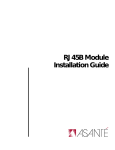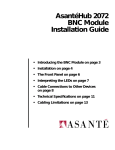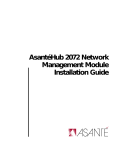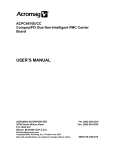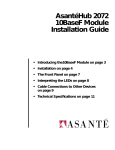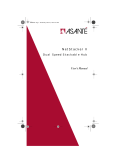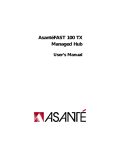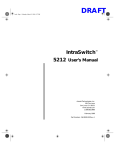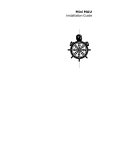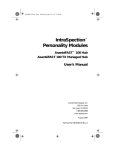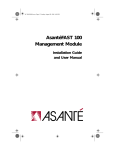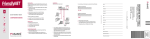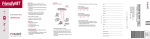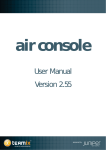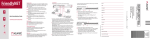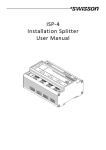Download Asanté RJ21B Module Installation Guide
Transcript
Asanté RJ21B Module Installation Guide Copyright Notice Copyright 1994 by Asanté Technologies, Inc. All rights reserved. No part of this manual, or any associated artwork, software, product design or design concept, may be copied, reproduced or stored, in whole or in part, in any form or by any means mechanical, electronic, optical, photocopying, recording or otherwise, including translation to another language or format, without the express written consent of Asanté Technologies, Inc. Trademarks Asanté Technologies and NetStacker are trademarks of Asanté Technologies, Inc. Macintosh is a registered trademark of Apple Computer, Inc. Ethernet is a registered trademark of the Xerox Corporation, Inc. All brand names and products are trademarks or registered trademarks of their respective holders. FCC Information This equipment is classified as a Class A computing device. Class A devices may be used only in commercial, business, or industrial environments. This equipment generates, uses and can radiate radio frequency energy. If this equipment is not insulated properly in strict accordance with the instructions in this manual, then it may cause interference in this electronic environment. This equipment has been tested and found to comply with the limits for a Class A computing device pursuant to Subpart J of Part 15 of FCC Rules, which are designed to provide reasonable protection against radio frequency interference when operated in a commercial environment. Operation of this equipment in a residential area is likely to cause interference, in which case, the user at his own risk and expense will be required to correct the interference in a commercial environment. Operation of this equipment in a residential area is likely to cause interference, in which case, the user at his own risk and expense will be required to correct the interference. Asanté Warranty Asanté Technologies, Inc. warrants that the Asanté NetStacker RJ21B Module will be free from defects in title, materials and manufacturing workmanship for a period of one (1) year from the date of purchase. If the NetStacker RJ21B Module is found to be defective, then, as your sole remedy and as the manufacturer’s only obligation, Asanté Technologies, Inc. will repair or replace the product (see “Asking for Assistance” for information on how to contact us). This warranty is exclusive and is limited to the Asanté NetStacker RJ21B Module. This warranty shall not apply to an Asanté NetStacker RJ21B Module that has been subjected to abuse, misuse, abnormal electrical or environmental conditions, or any condition other than what can be considered normal use. ∆ Note: The warranty card must be filed with Asanté Technologies, Inc. within 30 days after date of purchase. Asanté Warranty Disclaimer Asanté Technologies, Inc. makes no other warranties, express, implied or otherwise, regarding the Asanté NetStacker RJ21B Module, and specifically disclaims any warranty for merchantability or fitness for a particular purpose. The exclusion of implied warranties is not permitted in some States and the exclusions specified herein may not apply to you. This warranty provides you with specific legal rights. There may be other rights that you have which vary from State to State. Page i Preface • About this Manual on page xii • What Typographic Changes and Symbols Mean on page xiii About this Manual About this Manual This Installation Guide for the RJ21B Module is part of a set of four installation guides which you will use when you install the NetStacker Hub. The three additional guides you will find useful when installing the hub are ❏ ❏ ❏ NetStacker Hub Installation Guide Asanté RJ45B Module Installation Guide Asanté NetStacker NMM Lite Installation Guide The NMM Lite daughter board is designed specifically for the NetStacker Hub. Related Documentation You can install other Asanté modules in the NetStacker Hub. For information about these products, refer to the appropriate installation guide. Page xii Related Documentation What Typographic Changes and Symbols Mean Sometimes it is necessary to give a special meaning or significance to the information in the manual. We do this by displaying a different typeface and often by presenting the text in a different format. Here are examples of the special typefaces and formats used in this manual. We suggest that you become familiar with them here before going on to the rest of the manual. This kind of bolded text is used when special emphasis is neces- sary. When certain information is noteworthy or unusual, it is set off in a special format: ∆ Note: This information is noteworthy or unusual. When information is especially important, it is set off with this format: ▲ Important: This information is very important. The following table describes the type changes and symbols used in this guide. Typeface or Symbol Meaning Example AaBbCc123 The names of commands, parameters, and directories; on-screen computer output Use dir to list all parameters. AaBbCc123 What you type, contrasted with on-screen computer output Login: su PassWord: AaBbCc123 Command-line placeholder: replace with a real name or value To set baud rate, type: Commands in brackets denote a key to press Login: [AaBbCc123] set baudrate=38400 su [Return] Page xiii What Typographic Changes and Symbols Mean Procedures and Instructions Many times, the manual provides specific instructions about how to perform a task or configure an application.Where you must perform certain steps in a certain order, the manual provides a formal procedure. All procedures in the manual are made to look different from the regular text to make them easily recognizable and simple to follow. Page xiv 1 Read this first step in this procedure. Be sure to follow all following steps as well. If any step in the procedure requires an explanation, the information will follow the instruction, as shown here. 2 3 4 Now read this step in the procedure. And finally, read this step in the procedure. The last step in any procedure has a line drawn underneath it, showing the end of the procedure. This way, you will always know where a procedure starts and stops. Asanté RJ21B Module Installation Guide • Introducing the RJ21B Module on page 2 • Installing the RJ21B Module on page 3 • The Front Panel on page 7 • The Back Panel on page 8 • Technical Specifications on page 12 Introducing the RJ21B Module Introducing the RJ21B Module The Asanté RJ21B Module is a 24-port, double-height repeater that plugs into the Asanté NetStacker chassis or the AsantéHub 2072 chassis. It is specially designed to accommodate the Asanté NetStacker NMM Lite daughter board which provides the intelligence for the hub. (The RJ21 Module does not accommodate a daughter board.) Thus, one NetStacker Hub, with an RJ21B board and a mounted NMM Lite daughter board, provides network management capability in addition to 24-node connectivity. A stack of three NetStacker hubs requires one NMM Lite daughter board for network management capability. This module has its own built-in retiming unit which enables it to continue functioning when another module malfunctions in the NetStacker stack or the AsantéHub 2072. RJ45B Module Features The RJ21B Module has the following features: ❏ ❏ ❏ ❏ ❏ Two RJ21 connectors (50-pin Telco) Two AUI connectors; one is recessed to accommodate an Asanté Mini MAU for Thin,Twisted-Pair or Fiber connectivity Hot-swap capability Link/Receive LEDs that display port statistics for each port Full compliance with IEEE 802.3 Ethernet specifications for 10BaseT Figure 1 below shows an RJ21B Module installed in a NetStacker Chassis, with an Asanté Mini MAU for 10Base2 (Thin) connected to the recessed AUI connector. BNC backbone Figure 1 Page 2 The Asanté RJ21B Module Grounding Yourself You manage the RJ2B Module from a network management station using AsantéView Lite In-Band and/or Out-of-Band (or AsantéView). All 24 ports on the RJ21B Module are on Segment 1 and cannot be switched to Segment 2. For segment switching capability in a NetStacker stack, use the full-size AH2072 NMM. Installing the RJ21B Module To install the RJ21B Module, you will perform the following operations. ❏ ❏ ❏ ❏ Ground yourself Check the package contents Install the module and check the LEDs Connect the module to other devices Instructions for installing a recessed Asanté Mini MAU are included on page 4. If you are using an NMM Lite daughter board, you must install the daughter board before you install the RJ21B module in the NetStacker chassis. Refer to the NMM Lite Installation Guide for instructions. Grounding Yourself Checking Package Contents Before you unpack or handle the module, you must discharge static electricity from your body or clothes by attaching the provided grounding strap to your wrist and then touching the mount rack or a piece of metal. Make sure the chassis is already grounded. The Asanté RJ21B package contains the following items: ❏ ❏ ❏ Asanté RJ21B Module in antistatic packaging Installation guide (this manual) Warranty card Required Tool We recommend you use a #1 slot screwdriver to tighten the module to the chassis.You can also hand-tighten the module. Page 3 Installing the RJ21B Module Connecting a Recessed Mini MAU If you plan to use an Asanté recessed Mini MAU, you need to connect it to the recessed AUI connector before you install the module. To install a recessed Asanté Mini MAU: 1 Unscrew the two ejector screws on each side of the module’s front panel and pull out the module approximately four to five inches from the chassis. See Figure 2. ASANTÉ UPLINK 0 AUI PARTITION 1 2 3 4 5 6 7 8 9 10 11 8 9 10 11 UPLINK 0 AUI PARTITION NetStacker-RJ21 Figure 2 Page 4 1 2 3 4 The Mini MAU filler plate in the RJ21B Module 2 3 Remove the Mini MAU’s filler plate. 4 Reinsert the module into the chassis. Insert the Mini MAU by guiding it into the recessed slot until it is securely fastened to its connector. 5 6 7 LINK/RECEIVE Installing the NMM Lite on the RJ21B Module If you plan to mount an NMM Lite daughter board on the RJ21B mother board, you must do this before you install the RJ21B board. For instructions on how to install the NMM Lite daughter board, on the RJ21B mother board, refer to the NMM Lite Installation Guide. Figure 3 shows an NMM Lite daughter board installed on an RJ21B mother board. UPLINK 0 AUI PARTITION 1 2 3 UPLINK 0 AUI Installing the NMM Lite on the RJ21B Module 1 2 3 4 5 6 7 8 9 10 11 12 8 9 10 11 12 PARTITION NetStacker Base Hub NetStacker-RJ21 Figure 3 4 5 6 7 1 2 3 4 5 6 7 8 1 2 3 4 5 6 7 8 LINK/RECEIVE NMM Lite daughter board installed on RJ45 mother board Page 5 Installing the RJ21B Module Installing the RJ21B Module The NetStacker or AsantéHub 2072 chassis should be installed before you can install the RJ21B Module. To install the RJ21B Module: 1 Remove the module from its antistatic packing, taking care to observe proper antistatic procedures. ∆ 2 Note: Handle the module only by its edges. Do not touch the chips or connectors. Align the module to the edges of the card guides on the slots in the chassis. Gently slide the module in until you can begin tightening the screws. See Figure 4. ASANTÉ UPLINK 0 AUI PARTITION 1 2 3 4 5 6 7 8 9 10 11 12 1 2 3 4 5 6 7 8 9 10 11 12 SEG1 1 2 3 4 5 6 7 8 9 10 11 12 SEG 0 UPLINK 0 AUI PARTITION SEG1 1 2 3 4 5 6 7 8 9 10 11 12 SEG 0 NetStacker-RJ21 Figure 4 LINK/RECEIVE Installing the RJ21B Module 3 Tighten the module to the chassis by hand or use a #1 slot screwdriver, fastening the screws in unison and using the same amount of force to attach the module evenly to the chassis. 4 Turn on the power on the hub. The SEG1 LED lights indicating the module is properly connected to network Segment 1. 5 Page 6 When you connect a node to the hub using UTP cable, the Link/Receive LED on the used port turns green, indicating a link is established between the node and the hub. Installing the RJ21B Module The Front Panel The RJ21B Module front panel displays the following connectors and LEDs: ❏ Two AUI connectors Two RJ21 connectors (50-pin Telco) AUI Uplink LEDs 24 Partition LEDs 24 Link/Receive LEDs Segment LEDs (1 and 2) ❏ ❏ ❏ ❏ ❏ Figure 5 shows the RJ21B Module front panel.A recessed Mini MAU for 10BaseT is connected to the recessed AUI connector. UPLINK 0 AUI Partition LEDs Telco 50-pin Connector PARTITION 1 2 3 4 5 6 7 8 1 2 3 4 5 6 7 8 SEG1 LEDs 9 10 11 12 SEG1 9 10 11 12 SEG 0 ASANTÉ UPLINK 0 AUI LINK/RECEIVE PARTITION 1 2 3 4 5 6 7 8 1 2 3 4 5 6 7 8 9 10 11 12 SEG1 9 10 11 12 SEG 0 LINK/RECEIVE NetStacker-RJ21 AUI Connector Link/Receive LEDs Figure 5 Telco 50-pin Connector SEG2 LEDs RJ21B Module front panel Table 1 identifies the RJ21B Module connectors and LEDs and their respective functions. Table 1 Name RJ21B Module Connector and LED Functions Function AUI Connector Recessed slot Serves as uplink port to network backbone. Functions as compartment for housing recessed Mini MAU. RJ21 Connector 50-pin Telco connector typically used to connect punchdown block to hub. AUI Uplink LED If active MAU is attached, this LED remains lit, indicating link exists and is enabled Partition LEDs 24 LEDs, indicating partitioning ports on module. Link/Receive LEDs 24 LEDs, when lit, indicate link connection; when blinking, indicate packets received on port. Segment 1 LED Segment 2 LED With NMM Lite daughter board mounted, Segment 1 LED is lit; with AH2072 NMM, either Segment 1 or Segment 2 LED is lit identifying segment to which module is connected. Neither segment LED is lit if module is not connected to segment. Note, even when module is not connected to segment, repeater still functions. Page 7 The Back Panel Interpreting the LEDs The RJ21B Module front panel LEDs fall into four categories: ❏ ❏ ❏ ❏ AUI port link and partition Port-by-port partition LEDs Port-by-port link/receive LEDs Segment configuration LEDs Table 2 describes the RJ21B Module LEDs. Table 2 LED Color/State AUI Uplink RJ21B Module LEDs Meaning Amber On, Blinking Hub has auto-partitioned uplink; high collision rate possible. PARTITION LED Amber On, Steady Operator has manually partitioned uplink or trap has been sent. Off Uplink not partitioned. AUI Uplink LINK LED Green On, Blinking Blinking LED indicates hub is receiving traffic over uplink. Faster rate of blinking indicates greater traffic. Green On, Steady No traffic over uplink, or link integrity is disabled. PARTITION 24 LEDs LINK/ RECEIVE 24 LEDs SEG1 and SEG2 2 LEDs Amber On, Blinking Autopartitioning. Amber On, Steady Slot has been manually partitioned by administrator or trap. Off Normal port operation. Green On, Blinking Blinking LED indicates hub is receiving traffic over port. Green On, Steady Link present or link integrity test disabled. Off Link not present. Port status unavailable if link integrity test disabled. Green On, Steady With an NMM Lite, SEG1 is lit; with an AH2072 NMM SEG1 or SEG2 is lit. Off Board not seated properly or both LEDs intentionally set off by operator. Though module may not be connected to network segment, it still functions as repeater. The Back Panel Page 8 If you have installed a Network Management Module Lite (NMM Lite) daughter board on the RJ21B mother board, the NMM Lite back panel appears. For more information about the back panel, refer to the Asanté NetStacker NMM Lite Installation Guide. Connecting to the Backbone Using the AUI Connector Connecting Other Devices The RJ21B Module provides two types of connectors for connecting devices: ❏ ❏ Connecting to the Backbone Using the AUI Connector AUI connectors for connecting to the backbone and to other hubs. One of the connectors accommodates a recessed Mini MAU. An RJ21 connector for connecting to the punchdown block and network devices You have two AUI connectors on the front panel—a recessed and a non-recessed connector.The recessed AUI connector is designed to accommodate an Asanté Mini MAU. To connect the hub to the backbone, use one of the AUI ports. Use a MAU if your backbone is Thin, Fiber, or Twisted-Pair. ∆ Note: Make sure SQE (Signal Quality Error) is disabled on the MAU when it is attached to the AUI connector. In Figure 6 the hub is connected to a Thin Ethernet backbone using an Asanté 10Base5 Mini MAU in the recessed AUI connector. BNC backbone Figure 6 Using the AUI port to connect to the backbone Page 9 Connecting Other Devices Interconnecting Hubs Using the AUI Port You can interconnect hubs using the AUI Uplink port located on the module’s front panel. Use the appropriate MAU for your backbone. ∆ Asanté provides an RJ45B, BNC, and 10BaseF Mini MAU to accommodate your backbone cabling scheme. To interconnect hubs using the AUI Uplink port 1 Attach the appropriate MAU (if you are not using thick Ethernet) to the AUI port on of the first hub. 2 3 Attach the Ethernet cable. Attach a MAU to the AUI port on the second hub. Figure 7 shows a NetStacker Hub with an RJ21B Module connected to an AsantéHub 2072 with an RJ45 Module in the second hub. Each hub uses a recessed Asanté BNC Mini MAU to connect to the BNC backbone. ∆ Note: Make sure the MAU SQE (Signal Quality Error) is disabled when the MAU is attached to the AUI port. NetStacker RJ21B Module Hub 1 SQE ON PARTITION UPLINK 0 AUI LINK OFF 1 1 2 3 4 5 6 7 2 3 4 5 6 7 8 9 10 11 12 SEG1 8 9 10 11 12 SEG 0 LINK/RECEIVE PARTITION UPLINK 0 AUI ASANTÉ 1 2 3 4 5 6 7 8 9 2 3 4 5 6 7 8 9 10 11 12 SEG 0 Hub 2 AsantéHub 2072 RJ45 Module SQE ON OFF UPLINK 0 AUI 1 LINK 2 3 4 5 6 7 8 9 10 PARTITION 1 2 3 4 5 6 7 8 LINK/RECEIVE Figure 7 Page 10 11 12 LINK/RECEIVE NetStacker-RJ45 AH2072H12-RJ45 10 SEG1 1 11 12 SEG1 9 10 11 12 SEG 0 10BASET PORTS Using the AUI port to interconnect hubs Wiring the RJ21 Connector to a Punchdown Block Wiring the RJ21 Connector to a Punchdown Block The RJ21 connector (50-pin Telco) is typically used to provide a connection between the NetStacker Hub and the punchdown block, which is located usually in a wiring closet.The next connection is from the punchdown block to a modular jack and then from the jack to a network device such as a PC, Mac, printer, or modem.Figure 8 shows an example of a wiring scheme for one port in this configuration. Note that the connection begins at the 50-pin Telco connector and fans out to the punchdown block to an RJ45 connector. From the RJ45 connector, you have the option of connecting to a network device such as a management station or a workstation. 25 24 23 22 21 20 19 18 17 16 15 14 13 12 11 10 9 8 7 6 5 4 3 2 1 50 49 48 47 46 45 44 43 42 41 40 39 38 37 36 35 34 33 32 31 30 29 28 27 26 50-pin cable connector 50-pin cable connector 1 2 3 4 5 6 7 8 hub hub punch-down block punch-down block 10BaseT cable network device network device UTP cable 8 pin 8 Pin modular modular jack jack RJ45 RJ45 wall socket wall socket Single device link—Amphenol connector to 8-pin modular jacack Page 11 Technical Specifications Technical Specifications This section provides: ❏ ❏ ❏ ❏ ❏ RJ21B Module Technical Specifications RJ21B Module Technical Specifications Pin-Outs and Cable Specifications Pin-Outs and Cable Specifications Pin-Outs and Cable Specifications Cable Limitation Specifications The technical specifications for the RJ21B Module are as follows: Standards Supported IEEE 802.3 Ethernet specifications for 10-BaseT (UTP) media Data Rate 10 Mbps Maximum Cable Distances 10BaseT (UTP) -- 100m (328 ft.) Safety Designed in accordance with UL, CSA,TUV/IEC requirements Physical Dimensions 17” x 1.8” x 12” Weight Approximately 4lbs. Environmental Operating Temperature: 0° to 40° C ambient Operating Humidity: 5 to 85% noncondensing Operating Altitude: 10,000 ft. (3,048m) maximum Storage Temperature: -30° to 80° C Storage Humidity: 5 to 90% noncondensing Storage Altitude: 25,000 ft. (7,620m) maximum Page 12 Pin-Outs and Cable Specifications Pin-Outs and Cable Specifications This section defines the pin-out assignments and cable specifications for the following: ❏ ❏ ❏ ❏ RJ45 to RJ21 pin-outs RJ45 modular jack to wall jack pin-outs RJ45 to RJ45 crossover cables AUI DB-15 pin-outs Page 13 Technical Specifications RJ45 to RJ21 Pin-Outs The Amphenol modular 50-pin connector establishes connections to the 8-pin modular jack through the network (hub) and distribution (house) punchdown blocks. See Figure 8 and Figure 9. Wire jacket colors may vary. RJ-45 Connector 66 Type Block RJ-21 Connector (Amphenol) 1 1 TD + 2 TD Port 1 3 RD + 6 RD 1 TD + 2 TD Port 2 3 RD + 6 RD 1 TD + 2 TD Port 3 3 RD + 6 RD 1 TD + 2 TD Port 4 3 RD + 6 RD 1 TD + 2 TD Port 5 3 RD + 6 RD 1 TD + 2 TD Port 6 3 RD + 6 RD 1 TD + 2 TD Port 7 3 RD + 6 RD 1 TD + 2 TD Port 8 3 RD + 6 RD 1 TD + 2 TD Port 9 3 RD + 6 RD 1 TD + 2 TD Port 10 3 RD + 6 RD 1 TD + 2 TD Port 11 3 RD + 6 RD 1 TD + 2 TD Port 12 3 RD + 6 RD No Connection No Connection White/Blue Blue/White White/Orange Orange/White White/Green Green/White White/Brown Brown/White White/Silver Silver/White Red/Blue Blue/Red Red/Orange Orange/Red Red/Green Green/Red Red/Brown Brown/Red Red/Silver Silver/Red Black/Blue Blue/Black Black/Orange Orange/Black Black/Green Green/Black Black/Brown Brown/Black Black/Silver Silver/Black Yellow/Blue Blue/Yellow Yellow/Orange Orange/Yellow Yellow/Green Green/Yellow Yellow/Brown Brown/Yellow Yellow/Silver Silver/Yellow Violet/Blue Blue/Violet Violet/Orange Orange/Violet Violet/Green Green/Violet Violet/Brown Brown/Violet Violet/Silver Silver/Violet 50 Figure 8 Page 14 RJ45to RJ21 pin-outs 26 50 25 Pin-Outs and Cable Specifications 25 24 23 22 21 20 19 18 17 16 15 14 13 12 11 10 9 8 7 6 5 4 3 2 1 50 49 48 47 46 45 44 43 42 41 40 39 38 37 36 35 34 33 32 31 30 29 28 27 26 50-pin50-pin cable cable connector connector 1 2 3 4 5 6 7 8 hub hub punch-down block punch-down block 10BaseT cable network device network device Figure 9 UTP cable 8 pin 8 Pin modular modular jack jack RJ45 RJ45 wall socket wall socket Single device link—Amphenol connector to 8-pin modular jack Page 15 Technical Specifications AUI (DB-15) Pin-Outs Table 3 lists the AUI connector’s pin, circuit, and signal names. Table 3 Pin Page 16 AUI Connector Pin, Circuit, and Signal Names Circuit Signal Name 03 DO+ Data Out positive 10 DO- Data Out negative 11 DO S Data Out circuit Shield 05 DI+ Data In circuit positive 12 DI- Data In circuit negative 04 DI S Data In circuit Shield 07 CO+ Control Out positive (optional) 15 CO- Control Out negative (optional) 08 CO S Control Out Shield (optional) 02 CI+ Control In positive 09 CI- Control In negative 01 CI S Control In Shield 06 VC Voltage Common 13 VP Voltage Plus 14 VS Voltage Shield Shell PG Protective Ground Cable Limitation Specifications Cable Limitation Specifications Table 4 lists the IEEE standards for determining how networks should be configured when using coaxial cable connections. Table 4 IEEE Standards for Coaxial Cable Connections 10Base5 Ethernet (Thick) 10Base2 Thin Coax (Standard) 10BaseT Data rate 10 Mbits 10 Mbits 10 Mbits Cable length per trunk segment 500m 185m 100m Nodes per trunk segment 100 30 1 Min. distance between nodes 2.5m .5m n/a Max. number of trunk segments 5 3 (+ 2 repeater only) n/a Max. network trunk length 2500m 925m n/a Cable type dbl. shield.4” coax sgl. shield.2” coax solid conductor Transceiver type external with drop cable recessed or external n/a Connector clamp-on BNC RJ-45 ∆ Note: Extended length networks cannot contain any repeater-only segments. Page 17