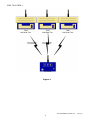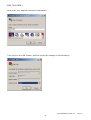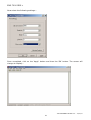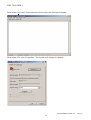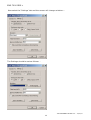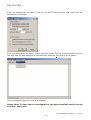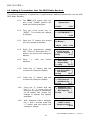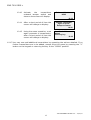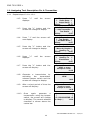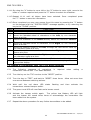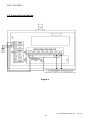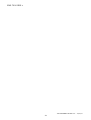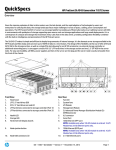Download EMS 7703 Programming instructions
Transcript
SYSTEM 7000 7940 HIGH POWERED UHF CONTACT OPERATED TRANSMITTER INSTALLATION AND PROGRAMMING INSTRUCTIONS EMS 7000 IRIS + Table of Contents Section Page No 1. INTRODUCTION............................................................................................................. 3 2. TOOLS & TEST EQUIPMENT............................................................................................. 3 3. EQUIPMENT REQUIRED: ................................................................................................. 4 4. PROGRAMMING CONNECTION DETAILS ............................................................................ 6 5. TRANSMITTER PROGRAMMING ........................................................................................ 7 6. ID.............................................................................................................................. 14 7. CON ........................................................................................................................... 15 8. TXD ........................................................................................................................... 15 9. QUIT .......................................................................................................................... 15 10. ADDING A TRANSMITTER INTO THE IRIS RADIO RECEIVER ............................................ 16 11. ASSIGNING TEXT DESCRIPTION FOR A TRANSMITTER ................................................... 18 12. ADDING A TRANSMITTER INTO THE 7703 RADIO RECEIVER............................................ 19 13. INTERNAL INPUT WIRING ........................................................................................... 20 7940 ENGINEERS GUIDE v2.2 – 13/04/10 2 EMS 7000 IRIS + 1. Introduction 1.1 The high powered contact operated UHF transmitter has been designed to operate in conjunction with the EMS IRIS 7256 and 7703 radio receivers. The transmitter unit is a 12 volt operated device and comprises of a 500mW transmitter, fitted with an additional printed circuit board with eight opto isolated inputs. The transmitter only uses four of these opto isolated inputs; these are inputs 1, 2, 7 and 8. These inputs when activated transmit fixed events. Input 1 when activated will transmit an alarm event, input 2 will transmit a local event, input 7 will transmit a low battery event and input 8 will transmit a tamper event. The transmitter can be programmed into the IRIS receiver therefore allowing individual identification via text descriptions. The transmitter can also be programmed into the 7703 receiver giving LED indication of an alarm event. The inputs themselves can also be programmed to operate either normally open or normally closed. The IRIS receiver is capable of having a maximum of 256 transmitters in total added, whist the 7703 receiver is capable of having a maximum of 48 transmitters in total added. 1.2 As each input is opto isolated, a negative is required to be applied to one side of the input. To trigger the input, a positive voltage should be applied if the contact is programmed as normally open or removed if normally closed (see Figure 4, on page 20, for full wiring details). The unit when supplied will have the negatives of the inputs pre-wired and the units tamper switch will also be pre-wired with both positive and negative connections taken to the tamper input (input 8). On an input activation a signal will be transmitted to an IRIS receiver and displayed in the format programmed i.e Alarm: Zone Area 1 for an input 1 activation with the text description of the transmitter programmed as Zone Area 1. If a 7703 receiver was being used on activating input 1, the red Alarm LED would illuminate to give a visual indication. 2. Tools & Test Equipment 2.1 Only standard hand tools are required to install the transmitter unit. The transmitter is supplied with the inputs factory set as follows:- INPUT NUMBER TYPE INPUT ORIENTATION 1 2 3 4 5 6 7 8 Alarm Local Not Used Not Used Not Used Not Used Low Battery Tamper Normally Open Normally Open N/A N/A N/A N/A Normally Open Normally Closed If an inputs orientation requires alteration, Windows HyperTerminal with a serial a lead will be required. 7940 ENGINEERS GUIDE v2.2 – 13/04/10 3 EMS 7000 IRIS + 3. Equipment Required: 7940 Contact Operated Transmitter 7256 IRIS Receiver with standard 7200 software or 7703 Receiver Power Supply Units Windows HyperTerminal with serial lead if programming changes are required. 3.1 Remote devices and high gain aerials may also be required for range extension, depending upon the customer’s specification and requirements. Please note both the contact operated transmitter and the IRIS receiver will require an external power supply, whilst the 7703 receiver is available with a built in power supply part number 7703/P. Figure 1 shows a typical IRIS radio system, whilst Figure 2 shows an alternative system using a Single Channel 7703 Receiver:- 7940 Half Watt Txer Four Input Data Transmissions 7940 Half Watt Txer 7940 Half Watt Txer Four Input Data Transmissions 7256 IRIS+ Rxer Figure 1 7940 ENGINEERS GUIDE v2.2 – 13/04/10 4 EMS 7000 IRIS + 7940 Half Watt Txer Four Input Data Transmissions 7940 Half Watt Txer 7940 Half Watt Txer Four Input Data Transmissions 7703 Rxer Figure 2 7940 ENGINEERS GUIDE v2.2 – 13/04/10 5 EMS 7000 IRIS + 4. Programming Connection Details 4.1 The computer to transmitter physical connection details are as follows:COMPUTER ISOLATED RS 232 PORT PIN 2 ---------------------------------- TX OUT PIN 3 ---------------------------------- RX IN PIN 5 ---------------------------------- COMMON CONNECT 4.2 All Computer to HyperTerminal connections are shown below in Figure 3. TO POWER SUPPLY 9 PIN SERIAL CONNECTOR + - 2 3 5 TAMPER LOOP 0V 12V DC SUPPLY COMMON RX- RX+ CONNECT ISOLATED RS485 RX IN TX COMMON OUT CONNECT ISOLATED RS232 Figure 3 7940 ENGINEERS GUIDE v2.2 – 13/04/10 6 EMS 7000 IRIS + 5. Transmitter Programming 5.1 The transmitter unit has the facility of changing it’s inputs orientation and also the unique identity code for the transmitter can be programmed. The settings for the transmitter are as follows with the menu commands required shown in brackets:Inputs unique identification code (ID). Orientation of the input to normally open or normally closed (CON). A full explanation of the input settings and the operation of the inputs is described in more detail in the following paragraphs under their menu commands headings. 5.2 To allow access into the programming menu the computer should be set up with Windows HyperTerminal as follows:PLEASE NOTE: Examples shown below are from Windows XP. Other versions of Windows may vary. To start a new HyperTerminal session, click on the ‘Start’ button. Then select ‘Programs’ and then ‘Accessories’. Now select ‘Communications’, then ‘HyperTerminal’. You will then be presented with the following screen: - 7940 ENGINEERS GUIDE v2.2 – 13/04/10 7 EMS 7000 IRIS + Now enter your desired connection description: - Then click on the ‘OK’ button, and the screen will change to the following: - 7940 ENGINEERS GUIDE v2.2 – 13/04/10 8 EMS 7000 IRIS + Now select the Comm Port required as below: - 7940 ENGINEERS GUIDE v2.2 – 13/04/10 9 EMS 7000 IRIS + Now select the following settings: - Once completed, click on the ‘Apply’ button and then the ‘OK’ button. The screen will change to display: - 7940 ENGINEERS GUIDE v2.2 – 13/04/10 10 EMS 7000 IRIS + Now select ‘Call’ and ‘Disconnect and the screen will change to display: - Now select ‘File’ and ‘Properties’. The screen will change to display:- 7940 ENGINEERS GUIDE v2.2 – 13/04/10 11 EMS 7000 IRIS + Now select the ‘Settings’ tab and the screen will change as below: - The Settings should be set as follows: - 7940 ENGINEERS GUIDE v2.2 – 13/04/10 12 EMS 7000 IRIS + Once the settings are as above, click on the ‘ASCII Setup‘ button and check that the settings are as follows: - Once the settings are as above, click on the ‘OK’ button then on the next window click on the ‘OK’. We can now establish a connection by selecting ‘Call’ and ‘Call’ as below:- Once completed, HyperTerminal is configured. Please Note: To save future reconfiguration, the HyperTerminal session can be saved for future use. 7940 ENGINEERS GUIDE v2.2 – 13/04/10 13 EMS 7000 IRIS + Once the settings are as above, click on the ‘OK’ button then on the next window click on the ‘OK’. Now Hyperterminal is configured. 5.3 To gain access to command menu press the enter key 3 times. The terminal display should change to:COMMAND id, con, txd, quit > 6. ID 6.1 The transmitter has an individual identification number, which is set from this menu. This allows the transmitter to be added into the IRIS/7703 receiver with a unique number. The default ID for the transmitter is 1846A. Under normal circumstances this menu should not require changing. 6.2 The only time the default setting will require changing is if additional transmitter units have been added to an existing installation. If this is the case a print out should be taken from the IRIS Receiver and the transmitter ID settings checked. The new transmitter can then be added to the system ensuring that the new ID does NOT correspond with any already programmed into the IRIS unit. If a 7703 receiver is being used, additional transmitters when adding into the receiver, will be shown as already in use if an ID code matches an existing transmitter. This is shown by the Low Battery LED not flashing three times at the end of the adding routine to show confirmation. The ID code will then have to be changed until the transmitter is accepted. Section 12 shows in a step by step guide format how to add a transmitter to a 7703 Receiver. 6.3 To change the transmitters identification number, from the command menu type id and press the enter key. The display will then show: Current ID code (hex) 1846A New ID code (hex) To change the ID enter the new code in capitals (1846B for example) and then press the enter key. If the hex number is a valid number the display will now show: New ID Code (hex) 1846B COMMAND id, con txd,quit > 7940 ENGINEERS GUIDE v2.2 – 13/04/10 14 EMS 7000 IRIS + 7. CON 7.1 Each of the transmitters inputs can be programmed to operate via a normally open or normally closed configuration. Note: Inputs 1, 2, 7 and 8 are only used on this device. Input 1 activating an alarm transmission, input 2 a local transmission, input 7 a low battery transmission and input 8 a tamper transmission. The default setting for all of the inputs is to normally open. Note: As the tamper input is pre-wired at the factory this setting will be changed to normally closed. If this requires changing, from the command menu type con and press the enter key. The display will then show: Contact 1 is N/O Change Y/N To change to N/C press Y and then enter. The display will then change to show the next contact input: Contact 2 is N/O Change Y/N If a change is not required press N or Enter. The display will then change to show the next input. This continues until all 8 contacts are looked at. On answering Y/N to contact 8 the display will change to show the command menu. To check settings type con to reenter menu. 8. TXD 8.1 The txd function when entered causes the transmitter to transmit call in data approximately once every second. This shows the transmitter is transmitting valid data. To enter this function, type txd from the command menu and press the enter key. The display will then show, CALL IN.... Transmitting Burst... 9. QUIT 9.1 To update any information changed and exit the programming mode, quit must be typed followed by pressing the enter key. The program mode is then exited. The display will then show any transmissions from the transmitter in the following format: Transmitting Burst... 7940 ENGINEERS GUIDE v2.2 – 13/04/10 15 EMS 7000 IRIS + 10. Adding A Transmitter Into The IRIS Radio Receiver The following sequence of operations is required when adding a transmitter into the UHF IRIS Radio Receiver. 10.1 The IRIS LCD screen with the key in the “CLEAR” position will show the following display: System Clear 01/10/93 10.2 Turn the front panel key to “RESET”. The screen will change to display: 13:26 *** SYSTEM RESET *** 13:26 10.3 Press the “0” button, the screen will now change to display: Enter Your PIN For Menus > _ =Done =Del 13:26 10.4 Enter the engineering default PIN: “221100” and press the “” button, the screen will change to display: | ** Main Menu ** | > Pins & Access < | System Support | 2=Help 13:27 10.5 Press “” displays: screen | Time and Date | > Radio Setup < | Output Setup | 2 = Help 16: 37 10.6 Press the “1” button and the screen will change to display: | ** Radio Setup ** | > Add Transmitter < | Txer Details | 2 = Help 16:37 10.7 Press the “1” button and the screen will change to display: | Add Transmitter | > Add Handpush < | Add Moneyclip | 2 = Help 16:37 10.8 Press the “1” button and use the “” or “” arrow keys to highlight the type of transmitter to be added, the screen will change to display the options available: | Handpush Type | > Opposed Action < | Non-Opposed | 2 = Help 16:37 10.9 With Opposed Action between the > and < arrows press the “1” button and the screen will change to display: Operate Transmitter NOW or press Escape to cancel 16:38 until the 7940 ENGINEERS GUIDE v2.2 – 13/04/10 16 EMS 7000 IRIS + 10.10 Activate the transmitters onboard tamper switch and observe the screen will display: Release all buttons NOW 16:38 10.11 After a short period of time the screen will change to display: 10.12 Using the same operation, once again generate a transmission, after a short period of time the screen will change to display: Operate Transmitter Again or press Escape to cancel 16:38 Hand Push 001 Added Push any key 16:38 10.13 You may now add additional transmitters by repeating the actions detailed. If no further transmitters are to be added, escape from this menu by pressing the “3” button on the keypad or returning the key to the “CLEAR” position. 7940 ENGINEERS GUIDE v2.2 – 13/04/10 17 EMS 7000 IRIS + 11. Assigning Text Description For A Transmitter 11.1 Repeat steps 10.1 to 10.4. 11.2 Press “” displays: screen | Time and Date | > Radio Setup < | Output Setup | 2=Help 16: 37 11.3 Press the “1” button and the screen will change to display: | ** Radio Setup ** | > Add Transmitter < | Txer Details | 2=Help 16:37 11.4 Press “” and the screen will now display: | Add Transmitter | > Txer Details < | Set Radio Rules | 2=Help 16:37 11.5 Press the “1” button and the screen will change to display: | - Txer Details - | > Name by Number < | Name by Tx | 2=Help 16:37 11.6 Press “” displays: screen | Name by Number | > Name by Tx < | View Names | 2=Help 16:37 11.7 Press the “1” button and the screen will display: Operate Transmitter NOW or press Escape to cancel 16:38 11.8 Generate a transmission by activating the transmitters onboard tamper switch and the screen will change to display: Release all buttons NOW After a short period of time the screen will display: Operate Transmitter Again or press Escape to cancel 16:38 Once again generate a transmission using the tamper switch, the screen will change to display: The current selected character is shown above the centre bar. | | | | 4< IJKL M NOPQR >6 2 = Help | 16:38 11.9 11.10 until until the the 16:38 7940 ENGINEERS GUIDE v2.2 – 13/04/10 18 EMS 7000 IRIS + 11.11 By using the “4” button to move left or the “6” button to move right, move to the letter or number required and press the “5” button to select the character. 11.12 Repeat 11.11 until all letters have been selected. Once completed press the “” button to save the information. 11.13 Once completed you may now escape from this menu by pressing the “3” button on the keypad until the “SYSTEM RESET” message appears, or by returning the key to the “CLEAR” position. KEY FUNCTION 0 Enters a blank space into the new device name being entered. 3 Exits to the previous menu 4 Moves the alphabet wheel of characters to the Left, by one character space at a time. 5 Enters the character in the centre directly above the character selector |. 6 Moves the alphabet wheel of characters to the Right, by one character space at a time. 7 Moves the flashing cursor to the left, through the new device name by one character space at a time. 8 Moves the alphabet wheel of characters to the Right, by 12 character Spaces at a time. 9 Moves the flashing cursor to the Right, through the new device name by one character space at a time. Backspace Key, Deletes by one character. (Deletes to the left only) Saves and completes the current activity and returns the program to the appropriate display. 12. Adding A Transmitter Into The 7703 Radio Receiver 12.1 The following sequence of operations transmitter into the UHF 7703 Radio Receiver. 12.2 Turn the key on the 7703 receiver to the “RESET” position. 12.3 Turn the key to “TEST” and back to “RESET” three times. Allow not more than one second between switching actions. 12.4 Wait until the red alarm LED transmitters onboard tamper switch. 12.5 The green Local LED will now flash and a buzzer sound. 12.6 Activate the tamper switch again. The yellow Low Battery LED will light and the buzzer will sound three times to acknowledge the transmitter has been added into the system. 12.7 Repeat the above procedure for any further transmitters to be added. starts is required flashing and when then adding activate a the 7940 ENGINEERS GUIDE v2.2 – 13/04/10 19 EMS 7000 IRIS + 13. Internal Input Wiring Figure 4 7940 ENGINEERS GUIDE v2.2 – 13/04/10 20 EMS 7000 IRIS + 7940 ENGINEERS GUIDE v2.2 – 13/04/10 21 EMS 7000 IRIS + Dealer Information: EMS Group Head Office Technology House, Sea Street Herne Bay, Kent CT6 8JZ England Tel: +44 (0) 8712 710804 Fax: +44 (0) 1227 369679 Email: [email protected] The information contained within this literature is correct at time of publishing. The EMS Group reserves the right to change any information regarding products as part of its continual development enhancing new technology and reliability. The EMS Group advises that any product literature issue numbers are checked with its head office prior to any formal specifications being written. www.emsgroup.co.uk 7940 ENGINEERS GUIDE v2.2 – 13/04/10 22