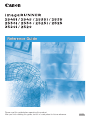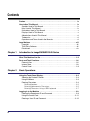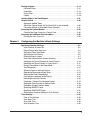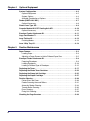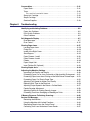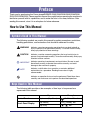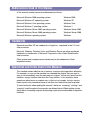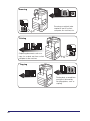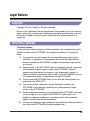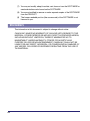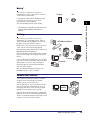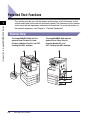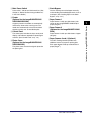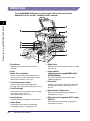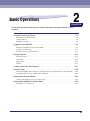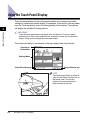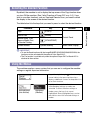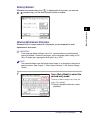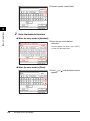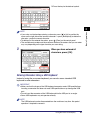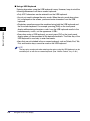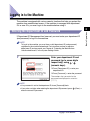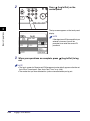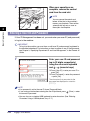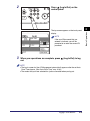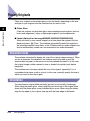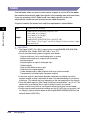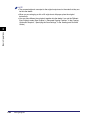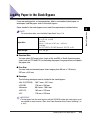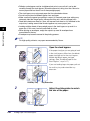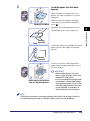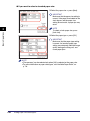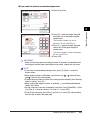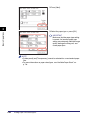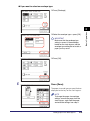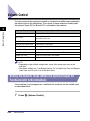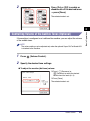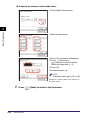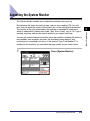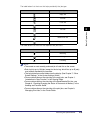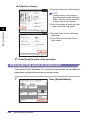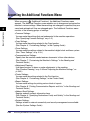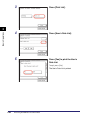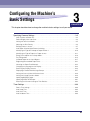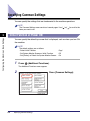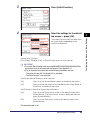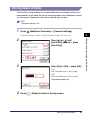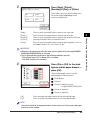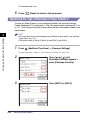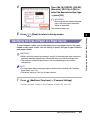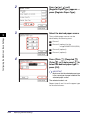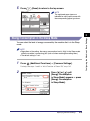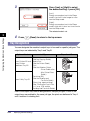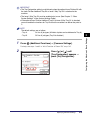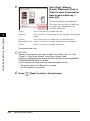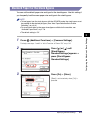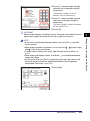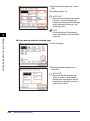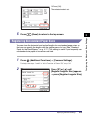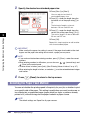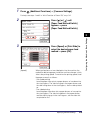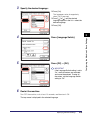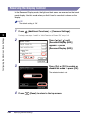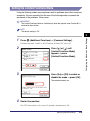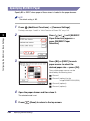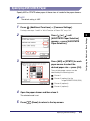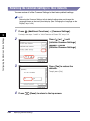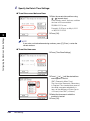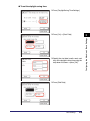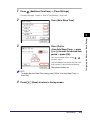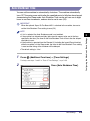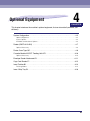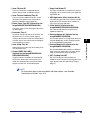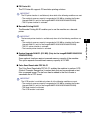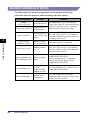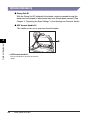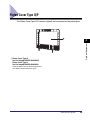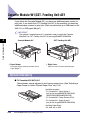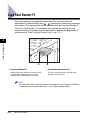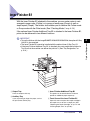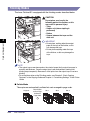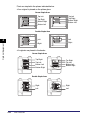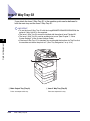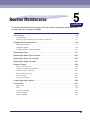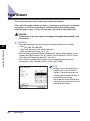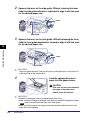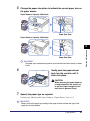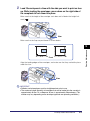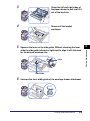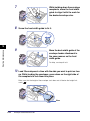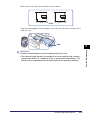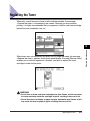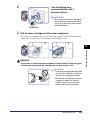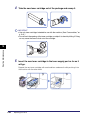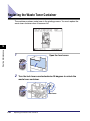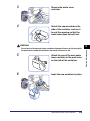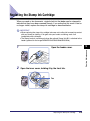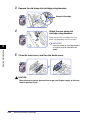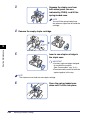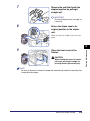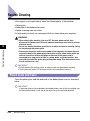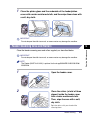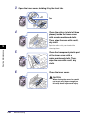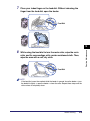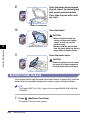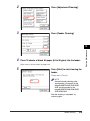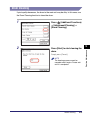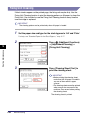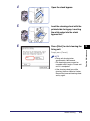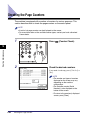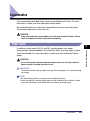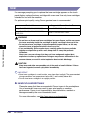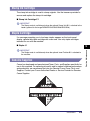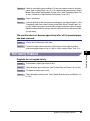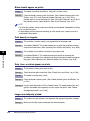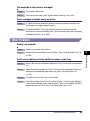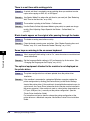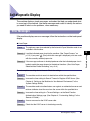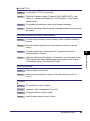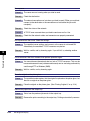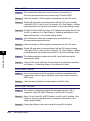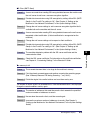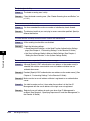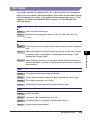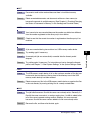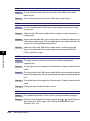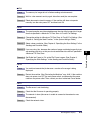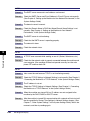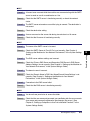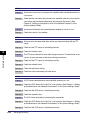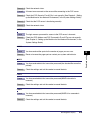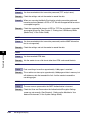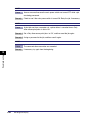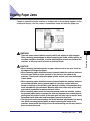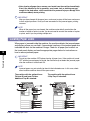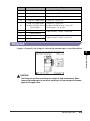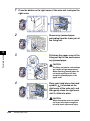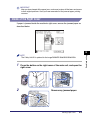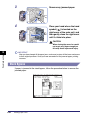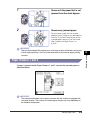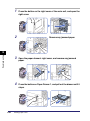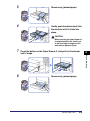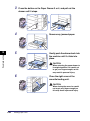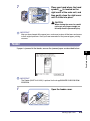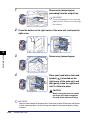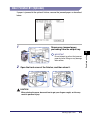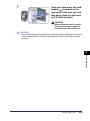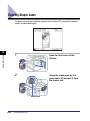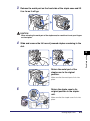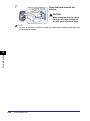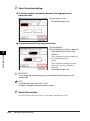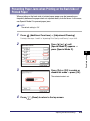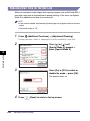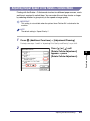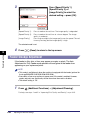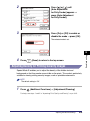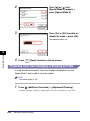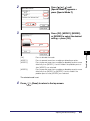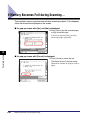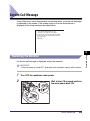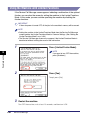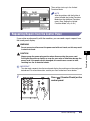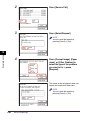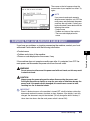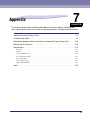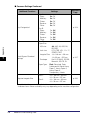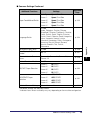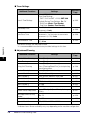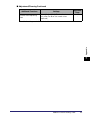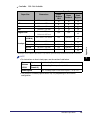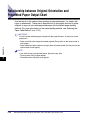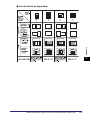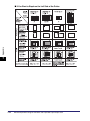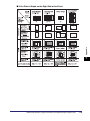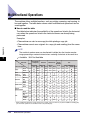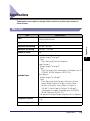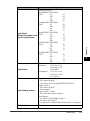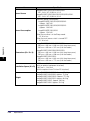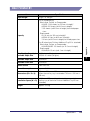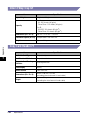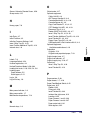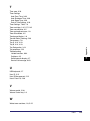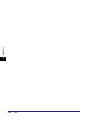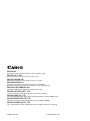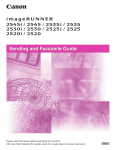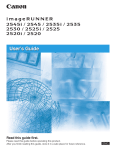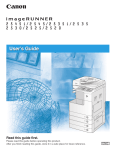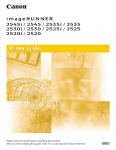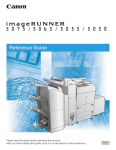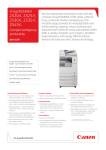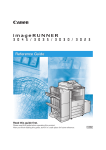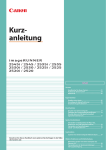Download Canon image runner 2535 User`s guide
Transcript
Reference Guide Please read this guide before operating this product. After you finish reading this guide, store it in a safe place for future reference. ENG imageRUNNER 2545i/2545 2535i/2535 2530i/2530 2525i/2525 2520i/2520 Reference Guide Manuals for the Machine The manuals for this machine are organized as shown below. Please refer to them for detailed information. Some manuals may not be needed for certain system configurations and products purchased. Guides with this symbol are printed manuals. • Quick Reference for Basic Operations • Legal Notices • Setup Instructions • Basic Operations • Troubleshooting • Copying Instructions • Sending and Fax Instructions • Remote User Interface Instructions • Network Connectivity • Security Management • Color Network ScanGear Instructions • USB Memory Media Printing Instructions • PS/PCL/UFRII LT Printer Instructions • Windows Printer Driver Instructions • Windows Fax Driver Instructions • Macintosh Printer Driver Instructions CD-ROM Guides with this symbol are PDF manuals included on the accompanying CD-ROM. Easy Operation Guide CD-ROM User’s Guide Reference Guide (This Document) CD-ROM Copying Guide CD-ROM Sending and Facsimile Guide CD-ROM Remote UI Guide CD-ROM System Settings Guide CD-ROM Network ScanGear Guide CD-ROM Printer Guide CD-ROM Windows Printer Driver Guide CD-ROM Windows Fax Driver Guide CD-ROM Mac Printer Driver Guide CD-ROM To view the manual in PDF format, Adobe Reader/Adobe Acrobat Reader is required. If Adobe Reader/Adobe Acrobat Reader is not installed on your system, please download it from the Adobe Systems Incorporated website. How This Manual Is Organized Chapter 1 Introduction to imageRUNNER 2545 Series Chapter 2 Basic Operations Chapter 3 Configuring the Machine’s Basic Settings Chapter 4 Optional Equipment Chapter 5 Routine Maintenance Chapter 6 Troubleshooting Chapter 7 Appendix Includes tables detailing the Additional Functions settings, the available paper stock, the relationship between original orientation and preprinted paper output, the multifunctional operations, and the specifications of the main unit and optional equipment, as well as the index. Considerable effort has been made to ensure that this manual is free of inaccuracies and omissions. However, as we are constantly improving our products, if you need an exact specification, please contact Canon. Contents Preface . . . . . . . . . . . . . . . . . . . . . . . . . . . . . . . . . . . . . . . . . . . . . . . . . . . . . . . . . ix How to Use This Manual . . . . . . . . . . . . . . . . . . . . . . . . . . . . . . . . . . . . . . . . . . . ix Symbols Used in This Manual . . . . . . . . . . . . . . . . . . . . . . . . . . . . . . . . . . . . . . ix Keys Used in This Manual . . . . . . . . . . . . . . . . . . . . . . . . . . . . . . . . . . . . . . . . . ix Illustrations Used in This Manual . . . . . . . . . . . . . . . . . . . . . . . . . . . . . . . . . . . . x Displays Used in This Manual . . . . . . . . . . . . . . . . . . . . . . . . . . . . . . . . . . . . . . x Abbreviations Used in This Manual . . . . . . . . . . . . . . . . . . . . . . . . . . . . . . . . . . xi Trademarks . . . . . . . . . . . . . . . . . . . . . . . . . . . . . . . . . . . . . . . . . . . . . . . . . . . . xi Operations and Terms Used in the Manuals . . . . . . . . . . . . . . . . . . . . . . . . . . . xi Legal Notices . . . . . . . . . . . . . . . . . . . . . . . . . . . . . . . . . . . . . . . . . . . . . . . . . . . .xiii Copyright . . . . . . . . . . . . . . . . . . . . . . . . . . . . . . . . . . . . . . . . . . . . . . . . . . . . . xiii Third Party Software. . . . . . . . . . . . . . . . . . . . . . . . . . . . . . . . . . . . . . . . . . . . . xiii Disclaimers. . . . . . . . . . . . . . . . . . . . . . . . . . . . . . . . . . . . . . . . . . . . . . . . . . . . xiv Chapter 1 Introduction to imageRUNNER 2545 Series What This Machine Can Do. . . . . . . . . . . . . . . . . . . . . . . . . . . . . . . . . . . . . . . . .1-2 Parts and Their Functions. . . . . . . . . . . . . . . . . . . . . . . . . . . . . . . . . . . . . . . . . .1-6 External View . . . . . . . . . . . . . . . . . . . . . . . . . . . . . . . . . . . . . . . . . . . . . . . . . .1-6 Internal View . . . . . . . . . . . . . . . . . . . . . . . . . . . . . . . . . . . . . . . . . . . . . . . . . .1-8 Control Panel . . . . . . . . . . . . . . . . . . . . . . . . . . . . . . . . . . . . . . . . . . . . . . . . . .1-9 Chapter 2 Basic Operations Using the Touch Panel Display . . . . . . . . . . . . . . . . . . . . . . . . . . . . . . . . . . . . . .2-2 Selecting the Desired Function . . . . . . . . . . . . . . . . . . . . . . . . . . . . . . . . . . . .2-3 Using the Menus . . . . . . . . . . . . . . . . . . . . . . . . . . . . . . . . . . . . . . . . . . . . . . .2-3 Entering Characters . . . . . . . . . . . . . . . . . . . . . . . . . . . . . . . . . . . . . . . . . . . . .2-4 Entering Numbers . . . . . . . . . . . . . . . . . . . . . . . . . . . . . . . . . . . . . . . . . . .2-5 Entering Alphanumeric Characters . . . . . . . . . . . . . . . . . . . . . . . . . . . . . .2-5 Entering Characters Using a USB Keyboard . . . . . . . . . . . . . . . . . . . . . . .2-7 Logging in to the Machine . . . . . . . . . . . . . . . . . . . . . . . . . . . . . . . . . . . . . . . . .2-9 Entering the Department ID and Password . . . . . . . . . . . . . . . . . . . . . . . . . . .2-9 Using the Control Card. . . . . . . . . . . . . . . . . . . . . . . . . . . . . . . . . . . . . . . . . .2-11 Entering a User ID and Password . . . . . . . . . . . . . . . . . . . . . . . . . . . . . . . . .2-12 iv Placing Originals . . . . . . . . . . . . . . . . . . . . . . . . . . . . . . . . . . . . . . . . . . . . . . . . 2-14 Document Sizes. . . . . . . . . . . . . . . . . . . . . . . . . . . . . . . . . . . . . . . . . . . . . . . 2-14 Orientation . . . . . . . . . . . . . . . . . . . . . . . . . . . . . . . . . . . . . . . . . . . . . . . . . . . 2-14 Platen Glass . . . . . . . . . . . . . . . . . . . . . . . . . . . . . . . . . . . . . . . . . . . . . . . . . 2-16 Feeder . . . . . . . . . . . . . . . . . . . . . . . . . . . . . . . . . . . . . . . . . . . . . . . . . . . . . . 2-18 Loading Paper in the Stack Bypass. . . . . . . . . . . . . . . . . . . . . . . . . . . . . . . . . 2-21 Volume Control . . . . . . . . . . . . . . . . . . . . . . . . . . . . . . . . . . . . . . . . . . . . . . . . . 2-30 Setting the Audible Tones (When the Optional Super G3 Fax Board-AG1 Is Not Attached) . . . . . . . . . . 2-30 Controlling Volume of the Audible Tones (Optional). . . . . . . . . . . . . . . . . . . . 2-31 Accessing the System Monitor . . . . . . . . . . . . . . . . . . . . . . . . . . . . . . . . . . . . 2-33 Checking the Page Counts on a Control Card . . . . . . . . . . . . . . . . . . . . . . . . 2-36 Accessing the Additional Functions Menu . . . . . . . . . . . . . . . . . . . . . . . . . . . 2-38 Printing the User’s Data List . . . . . . . . . . . . . . . . . . . . . . . . . . . . . . . . . . . . . 2-39 Chapter 3 Configuring the Machine’s Basic Settings Specifying Common Settings. . . . . . . . . . . . . . . . . . . . . . . . . . . . . . . . . . . . . . . 3-2 Initial Function at Power ON . . . . . . . . . . . . . . . . . . . . . . . . . . . . . . . . . . . . . . 3-2 Default Display after Auto Clear. . . . . . . . . . . . . . . . . . . . . . . . . . . . . . . . . . . . 3-4 Setting the Toner Save Mode. . . . . . . . . . . . . . . . . . . . . . . . . . . . . . . . . . . . . . 3-5 Adjusting the Print Density. . . . . . . . . . . . . . . . . . . . . . . . . . . . . . . . . . . . . . . . 3-6 Entering Values in Inches . . . . . . . . . . . . . . . . . . . . . . . . . . . . . . . . . . . . . . . . 3-7 Auto Paper Selection/Auto Drawer Switching . . . . . . . . . . . . . . . . . . . . . . . . . 3-8 Identifying the Type of Envelope in Paper Drawer 2 . . . . . . . . . . . . . . . . . . . 3-10 Identifying the Type of Paper in a Paper Source . . . . . . . . . . . . . . . . . . . . . . 3-11 Energy Consumption in the Sleep Mode . . . . . . . . . . . . . . . . . . . . . . . . . . . . 3-13 Tray Designation . . . . . . . . . . . . . . . . . . . . . . . . . . . . . . . . . . . . . . . . . . . . . . 3-14 Standard Paper for the Stack Bypass . . . . . . . . . . . . . . . . . . . . . . . . . . . . . . 3-17 Registering Nonstandard Paper Sizes. . . . . . . . . . . . . . . . . . . . . . . . . . . . . . 3-21 Selecting the Paper Feed Method . . . . . . . . . . . . . . . . . . . . . . . . . . . . . . . . . 3-22 Changing the Language on the Display. . . . . . . . . . . . . . . . . . . . . . . . . . . . . 3-24 Reversing the Display Contrast . . . . . . . . . . . . . . . . . . . . . . . . . . . . . . . . . . . 3-26 Displaying a Feeder Error Message Prompt . . . . . . . . . . . . . . . . . . . . . . . . . 3-27 Setting the Gamma Value for Remote Scans . . . . . . . . . . . . . . . . . . . . . . . . 3-28 Setting the Limited Functions Mode . . . . . . . . . . . . . . . . . . . . . . . . . . . . . . . 3-29 Specifying B5/EXEC Paper . . . . . . . . . . . . . . . . . . . . . . . . . . . . . . . . . . . . . . 3-30 Specifying A5R/STMTR Paper . . . . . . . . . . . . . . . . . . . . . . . . . . . . . . . . . . . 3-31 Returning the Common Settings to Their Defaults . . . . . . . . . . . . . . . . . . . . 3-32 Timer Settings . . . . . . . . . . . . . . . . . . . . . . . . . . . . . . . . . . . . . . . . . . . . . . . . . . 3-33 Date & Time Settings . . . . . . . . . . . . . . . . . . . . . . . . . . . . . . . . . . . . . . . . . . . 3-33 Auto Sleep Time . . . . . . . . . . . . . . . . . . . . . . . . . . . . . . . . . . . . . . . . . . . . . . 3-36 Auto Clear Time . . . . . . . . . . . . . . . . . . . . . . . . . . . . . . . . . . . . . . . . . . . . . . . 3-38 Auto Shutdown Time . . . . . . . . . . . . . . . . . . . . . . . . . . . . . . . . . . . . . . . . . . . 3-39 v Chapter 4 Optional Equipment System Configuration . . . . . . . . . . . . . . . . . . . . . . . . . . . . . . . . . . . . . . . . . . . . .4-2 Optional Equipment . . . . . . . . . . . . . . . . . . . . . . . . . . . . . . . . . . . . . . . . . . . . .4-2 System Options . . . . . . . . . . . . . . . . . . . . . . . . . . . . . . . . . . . . . . . . . . . . . . . .4-4 Available Combination of Options . . . . . . . . . . . . . . . . . . . . . . . . . . . . . . . . . .4-6 Feeder (DADF-AA1/-AB1) . . . . . . . . . . . . . . . . . . . . . . . . . . . . . . . . . . . . . . . . . .4-7 Optional Accessory . . . . . . . . . . . . . . . . . . . . . . . . . . . . . . . . . . . . . . . . . . . . .4-8 Platen Cover Type Q/P. . . . . . . . . . . . . . . . . . . . . . . . . . . . . . . . . . . . . . . . . . . . .4-9 Cassette Module-W1/CST. Feeding Unit-AE1 . . . . . . . . . . . . . . . . . . . . . . . . .4-10 Optional Accessory . . . . . . . . . . . . . . . . . . . . . . . . . . . . . . . . . . . . . . . . . . . .4-10 Envelope Feeder Attachment-D1 . . . . . . . . . . . . . . . . . . . . . . . . . . . . . . . . . . .4-11 Copy Card Reader-F1 . . . . . . . . . . . . . . . . . . . . . . . . . . . . . . . . . . . . . . . . . . . .4-12 Inner Finisher-B1 . . . . . . . . . . . . . . . . . . . . . . . . . . . . . . . . . . . . . . . . . . . . . . . .4-13 Finishing Modes . . . . . . . . . . . . . . . . . . . . . . . . . . . . . . . . . . . . . . . . . . . . . . .4-14 Inner 2 Way Tray-G1. . . . . . . . . . . . . . . . . . . . . . . . . . . . . . . . . . . . . . . . . . . . . .4-18 Chapter 5 Routine Maintenance Paper Drawers . . . . . . . . . . . . . . . . . . . . . . . . . . . . . . . . . . . . . . . . . . . . . . . . . . .5-2 Loading Paper . . . . . . . . . . . . . . . . . . . . . . . . . . . . . . . . . . . . . . . . . . . . . . . . .5-3 Adjusting a Paper Drawer to Hold a Different Paper Size . . . . . . . . . . . . . . . .5-5 Envelope Feeder Attachment-D1 . . . . . . . . . . . . . . . . . . . . . . . . . . . . . . . . . . . .5-8 Preparing Envelopes . . . . . . . . . . . . . . . . . . . . . . . . . . . . . . . . . . . . . . . . . . . .5-9 Loading Envelopes. . . . . . . . . . . . . . . . . . . . . . . . . . . . . . . . . . . . . . . . . . . . .5-10 Loading a Different Type of Envelopes. . . . . . . . . . . . . . . . . . . . . . . . . . . . . .5-12 Replacing the Toner. . . . . . . . . . . . . . . . . . . . . . . . . . . . . . . . . . . . . . . . . . . . . .5-17 Replacing the Waste Toner Container . . . . . . . . . . . . . . . . . . . . . . . . . . . . . . .5-22 Replacing the Stamp Ink Cartridge . . . . . . . . . . . . . . . . . . . . . . . . . . . . . . . . .5-25 Replacing the Staple Cartridge . . . . . . . . . . . . . . . . . . . . . . . . . . . . . . . . . . . .5-27 Routine Cleaning . . . . . . . . . . . . . . . . . . . . . . . . . . . . . . . . . . . . . . . . . . . . . . . .5-30 Platen Glass and Cover . . . . . . . . . . . . . . . . . . . . . . . . . . . . . . . . . . . . . . . . .5-30 Feeder Scanning Area and Rollers . . . . . . . . . . . . . . . . . . . . . . . . . . . . . . . .5-31 Automatic Feeder Cleaning . . . . . . . . . . . . . . . . . . . . . . . . . . . . . . . . . . . . . .5-34 Transfer Roller Cleaning. . . . . . . . . . . . . . . . . . . . . . . . . . . . . . . . . . . . . . . . .5-36 Drum Cleaning . . . . . . . . . . . . . . . . . . . . . . . . . . . . . . . . . . . . . . . . . . . . . . . .5-37 Fixing Unit Cleaning . . . . . . . . . . . . . . . . . . . . . . . . . . . . . . . . . . . . . . . . . . . .5-38 Checking the Page Counters . . . . . . . . . . . . . . . . . . . . . . . . . . . . . . . . . . . . . .5-40 vi Consumables . . . . . . . . . . . . . . . . . . . . . . . . . . . . . . . . . . . . . . . . . . . . . . . . . . . 5-41 Paper Stock . . . . . . . . . . . . . . . . . . . . . . . . . . . . . . . . . . . . . . . . . . . . . . . . . . 5-41 Toner . . . . . . . . . . . . . . . . . . . . . . . . . . . . . . . . . . . . . . . . . . . . . . . . . . . . . . . 5-42 Be careful of counterfeit toners . . . . . . . . . . . . . . . . . . . . . . . . . . . . . . . . 5-42 Stamp Ink Cartridge. . . . . . . . . . . . . . . . . . . . . . . . . . . . . . . . . . . . . . . . . . . . 5-43 Staple Cartridge. . . . . . . . . . . . . . . . . . . . . . . . . . . . . . . . . . . . . . . . . . . . . . . 5-43 Genuine Supplies. . . . . . . . . . . . . . . . . . . . . . . . . . . . . . . . . . . . . . . . . . . . . . 5-43 Chapter 6 Troubleshooting Identifying and Isolating Problems . . . . . . . . . . . . . . . . . . . . . . . . . . . . . . . . . . 6-2 Paper Jam Problems . . . . . . . . . . . . . . . . . . . . . . . . . . . . . . . . . . . . . . . . . . . . 6-2 Print Quality Problems . . . . . . . . . . . . . . . . . . . . . . . . . . . . . . . . . . . . . . . . . . . 6-3 Other Problems . . . . . . . . . . . . . . . . . . . . . . . . . . . . . . . . . . . . . . . . . . . . . . . . 6-5 Self-diagnostic Display . . . . . . . . . . . . . . . . . . . . . . . . . . . . . . . . . . . . . . . . . . . . 6-7 Error Messages . . . . . . . . . . . . . . . . . . . . . . . . . . . . . . . . . . . . . . . . . . . . . . . . 6-7 Error Codes . . . . . . . . . . . . . . . . . . . . . . . . . . . . . . . . . . . . . . . . . . . . . . . . . . 6-15 Clearing Paper Jams . . . . . . . . . . . . . . . . . . . . . . . . . . . . . . . . . . . . . . . . . . . . . 6-27 Locating Paper Jams . . . . . . . . . . . . . . . . . . . . . . . . . . . . . . . . . . . . . . . . . . . 6-28 Fixing Unit . . . . . . . . . . . . . . . . . . . . . . . . . . . . . . . . . . . . . . . . . . . . . . . . . . . 6-29 Inside of the Right Cover . . . . . . . . . . . . . . . . . . . . . . . . . . . . . . . . . . . . . . . . 6-31 Stack Bypass . . . . . . . . . . . . . . . . . . . . . . . . . . . . . . . . . . . . . . . . . . . . . . . . . 6-32 Paper Drawers 1 and 2 . . . . . . . . . . . . . . . . . . . . . . . . . . . . . . . . . . . . . . . . . 6-33 Paper Drawers 3 and 4 . . . . . . . . . . . . . . . . . . . . . . . . . . . . . . . . . . . . . . . . . 6-37 Feeder . . . . . . . . . . . . . . . . . . . . . . . . . . . . . . . . . . . . . . . . . . . . . . . . . . . . . . 6-39 Paper Output Unit . . . . . . . . . . . . . . . . . . . . . . . . . . . . . . . . . . . . . . . . . . . . . 6-41 Inner Finisher-B1 (Optional). . . . . . . . . . . . . . . . . . . . . . . . . . . . . . . . . . . . . . 6-43 Clearing Staple Jams . . . . . . . . . . . . . . . . . . . . . . . . . . . . . . . . . . . . . . . . . . . . 6-46 Adjusting the Machine Settings . . . . . . . . . . . . . . . . . . . . . . . . . . . . . . . . . . . . 6-49 Improving Print Quality and Density. . . . . . . . . . . . . . . . . . . . . . . . . . . . . . . . 6-49 Preventing Paper Curl or Jams Caused by a High-humidity Environment. . . 6-51 Preventing Paper Jams when Printing on the Back Side of Printed Paper . . . 6-53 Preventing Paper Curl Due to Paper Type . . . . . . . . . . . . . . . . . . . . . . . . . . . 6-54 Adjusting Print Speed for Higher Print Quality . . . . . . . . . . . . . . . . . . . . . . . . 6-55 Reducing Wait Time for the Next Job . . . . . . . . . . . . . . . . . . . . . . . . . . . . . . 6-56 Adjusting Output Speed in the Rotate + Collate Mode . . . . . . . . . . . . . . . . . 6-57 Feeder Smudge Adjustment . . . . . . . . . . . . . . . . . . . . . . . . . . . . . . . . . . . . . 6-58 Adjusting Density for Printing Security Images . . . . . . . . . . . . . . . . . . . . . . . 6-59 Preventing Toner from Smudging or Bleeding on Prints . . . . . . . . . . . . . . . . 6-60 If Memory Becomes Full during Scanning.... . . . . . . . . . . . . . . . . . . . . . . . . . 6-62 Service Call Message . . . . . . . . . . . . . . . . . . . . . . . . . . . . . . . . . . . . . . . . . . . . 6-63 Restarting the Machine . . . . . . . . . . . . . . . . . . . . . . . . . . . . . . . . . . . . . . . . . 6-63 Using the Machine with Limited Functions. . . . . . . . . . . . . . . . . . . . . . . . . . . 6-64 Requesting Repairs from the Control Panel . . . . . . . . . . . . . . . . . . . . . . . . . 6-65 Contacting Your Local Authorized Canon Dealer. . . . . . . . . . . . . . . . . . . . . . 6-67 vii Chapter 7 Appendix Additional Functions Settings Table . . . . . . . . . . . . . . . . . . . . . . . . . . . . . . . . .7-2 Available Paper Stock . . . . . . . . . . . . . . . . . . . . . . . . . . . . . . . . . . . . . . . . . . . . .7-8 Relationship between Original Orientation and Preprinted Paper Output Chart. . . . . . . . . . . . . . . . . . . . . . . . . . . . . . . . . . . . .7-10 Multifunctional Operations . . . . . . . . . . . . . . . . . . . . . . . . . . . . . . . . . . . . . . . .7-14 Specifications. . . . . . . . . . . . . . . . . . . . . . . . . . . . . . . . . . . . . . . . . . . . . . . . . . .7-15 Main Unit . . . . . . . . . . . . . . . . . . . . . . . . . . . . . . . . . . . . . . . . . . . . . . . . . . . .7-15 Feeder . . . . . . . . . . . . . . . . . . . . . . . . . . . . . . . . . . . . . . . . . . . . . . . . . . . . . .7-19 Cassette Module-W1 . . . . . . . . . . . . . . . . . . . . . . . . . . . . . . . . . . . . . . . . . . .7-20 CST. Feeding Unit-AE1 . . . . . . . . . . . . . . . . . . . . . . . . . . . . . . . . . . . . . . . . .7-20 Inner Finisher-B1 . . . . . . . . . . . . . . . . . . . . . . . . . . . . . . . . . . . . . . . . . . . . . .7-21 Inner 2 Way Tray-G1 . . . . . . . . . . . . . . . . . . . . . . . . . . . . . . . . . . . . . . . . . . .7-22 Copy Card Reader-F1 . . . . . . . . . . . . . . . . . . . . . . . . . . . . . . . . . . . . . . . . . .7-22 Index . . . . . . . . . . . . . . . . . . . . . . . . . . . . . . . . . . . . . . . . . . . . . . . . . . . . . . . . . .7-23 viii Preface Thank you for purchasing the Canon imageRUNNER 2545i/2545/2535i/2535/2530i/2530/ 2525i/2525/2520i/2520. Please read this manual thoroughly before operating the machine to familiarize yourself with its capabilities, and to make the most of its many functions. After reading this manual, store it in a safe place for future reference. How to Use This Manual Symbols Used in This Manual The following symbols are used in this manual to explain procedures, restrictions, handling precautions, and instructions that should be observed for safety. WARNING Indicates a warning concerning operations that may lead to death or injury to persons if not performed correctly. To use the machine safely, always pay attention to these warnings. CAUTION Indicates a caution concerning operations that may lead to injury to persons if not performed correctly. To use the machine safely, always pay attention to these cautions. IMPORTANT Indicates operational requirements and restrictions. Be sure to read these items carefully to operate the machine correctly, and avoid damage to the machine or property. NOTE Indicates a clarification of an operation, or contains additional explanations for a procedure. Reading these notes is highly recommended. Indicates an operation that must not be performed. Read these items carefully, and make sure not to perform the described operations. Keys Used in This Manual The following table provides a few examples of how keys to be pressed are expressed in this manual: Keys Control Panel Touch Panel Display Example Key icon + (Key Name) (Additional Functions) [Key Name] [OK], [Cancel], etc. [Key Icon] [ ], [ ], etc. ix Illustrations Used in This Manual The machine illustrations used in this manual are those of the imageRUNNER 2545i with the following optional equipment attached: the Inner Finisher-B1, Inner Finisher Additional Tray-B1, and CST. Feeding Unit-AE1. Displays Used in This Manual Screen shots used in this manual may differ from actual displays depending on the machine configuration. The keys to be pressed are marked with a , as shown below. When multiple keys can be pressed, all of them will be marked. Select the keys best suited to your needs. x Abbreviations Used in This Manual In this manual, product names are abbreviated as follows: Microsoft Windows 2000 operating system: Windows 2000 Microsoft Windows XP operating system: Windows XP Microsoft Windows Vista operating system: Windows Vista Microsoft Windows 7 operating system: Windows 7 Microsoft Windows Server 2003 operating system: Windows Server 2003 Microsoft Windows Server 2008 operating system: Windows Server 2008 Microsoft Windows operating system: Windows Trademarks Macintosh and Mac OS are trademarks of Apple Inc., registered in the U.S. and other countries. Microsoft, Windows, Windows Vista, and Windows Server are either registered trademarks or trademarks of Microsoft Corporation in the United States and/or other countries. Other product and company names herein may be the trademarks of their respective owners. Operations and Terms Used in the Manuals This machine makes effective use of memory to perform print operations efficiently. For example, as soon as the machine has scanned the original that you want to copy, it can immediately scan the next person’s original. You can also print from this machine, using a function other than the Copy function. In this machine, these operations take place in a complex way, so that not only copies, but also various kinds of prints may sometimes have to wait their turn before they can be printed. To avoid confusion when reading the manuals, the terms, “scanning,” “printing,” and “copying,” used throughout the manuals are defined below. When making a copy, the process of scanning originals and printing copies may be described as separate functions. xi Scanning Scanning an original to be copied or sent to a client computer, fax machine, etc. Printing Outputting documents such as a copy, fax, or data sent from a client computer to the machine. Copying Printing data scanned from an original, followed by finishing options, such as stapling. xii Legal Notices Copyright Copyright 2012 by Canon Inc. All rights reserved. No part of this publication may be reproduced or transmitted in any form or by any means, electronic or mechanical, including photocopying and recording, or by any information storage or retrieval system without the prior written permission of Canon Inc. Third Party Software Third Party Software A. This product includes third-party software modules. Use and distribution of this software modules (the “SOFTWARE”) are subject to conditions (1) through (9) below. (1) You agree that you will comply with any applicable export control laws, restrictions or regulations of the countries involved in the event that this product including the SOFTWARE is shipped, transferred or exported into any country. (2) Rights holders of the SOFTWARE retain in all respects the title, ownership and intellectual property rights in and to the SOFTWARE. Except as expressly provided herein, no license or right, expressed or implied, is hereby conveyed or granted by rights holders of the SOFTWARE to you for any intellectual property of rights holders of the SOFTWARE. (3) You may use the SOFTWARE solely for use with the Canon product you purchased (the “PRODUCT”). (4) You may not assign, sublicense, market, distribute, or transfer the SOFTWARE to any third party without prior written consent of rights holders of the SOFTWARE. (5) Notwithstanding the foregoing, you may transfer the SOFTWARE only when (a) you assign all of your rights to the PRODUCT and all rights and obligations under the conditions to transferee and (b) such transferee agrees to be bound by all these conditions. (6) You may not decompile, reverse engineer, disassemble or otherwise reduce the code of the SOFTWARE to human readable form. xiii (7) You may not modify, adapt, translate, rent, lease or loan the SOFTWARE or create derivative works based on the SOFTWARE. (8) You are not entitled to remove or make separate copies of the SOFTWARE from the PRODUCT. (9) The human-readable portion (the source code) of the SOFTWARE is not licensed to you. Disclaimers The information in this document is subject to change without notice. CANON INC. MAKES NO WARRANTY OF ANY KIND WITH REGARD TO THIS MATERIAL, EITHER EXPRESS OR IMPLIED, EXCEPT AS PROVIDED HEREIN, INCLUDING WITHOUT LIMITATION, THEREOF, WARRANTIES AS TO MARKETABILITY, MERCHANTABILITY, FITNESS FOR A PARTICULAR PURPOSE OR USE OR NON-INFRINGEMENT. CANON INC. SHALL NOT BE LIABLE FOR ANY DIRECT, INCIDENTAL, OR CONSEQUENTIAL DAMAGES OF ANY NATURE, OR LOSSES OR EXPENSES RESULTING FROM THE USE OF THIS MATERIAL. xiv Introduction to imageRUNNER 2545 Series 1 CHAPTER This chapter provides an overview of the machine, including basic functions and part names. What This Machine Can Do . . . . . . . . . . . . . . . . . . . . . . . . . . . . . . . . . . . . . . . . . . . . . . . 1-2 Parts and Their Functions. . . . . . . . . . . . . . . . . . . . . . . . . . . . . . . . . . . . . . . . . . . . . . . . . 1-6 External View . . . . . . . . . . . . . . . . . . . . . . . . . . . . . . . . . . . . . . . . . . . . . . . . . . . . . . . . . . . . . . . .1-6 Internal View . . . . . . . . . . . . . . . . . . . . . . . . . . . . . . . . . . . . . . . . . . . . . . . . . . . . . . . . . . . . . . . . .1-8 Control Panel . . . . . . . . . . . . . . . . . . . . . . . . . . . . . . . . . . . . . . . . . . . . . . . . . . . . . . . . . . . . . . . .1-9 1-1 What This Machine Can Do All the elements you will ever need in a digital multitasking machine Introduction to imageRUNNER 2545 Series 1 The imageRUNNER 2545i/2545/2535i/2535/2530i/2530/2525i/2525/2520i/2520 incorporates a rich array of input and output features that can greatly enhance your efficiency. Equipped with features that meet the needs of document work in a digitized office, the imageRUNNER 2545i/2545/2535i/2535/2530i/2530/2525i/2525/2520i/2520 represents the ultimate in digital multitasking machines. Copying In addition to basic copying functions, convenient new functions are provided to increase your productivity, such as Image Combination, which enables you to automatically reduce two- or four-page originals to fit on the selected paper size, and Different Size Originals for copying originals of different sizes together in one copy operation. (See the Copying Guide.) 2 on 1 Combination Sending* The Send function enables you to send scanned image or document data to file servers or USB memory media or by e-mail or I-fax. The function supports a variety of file formats, including TIFF, JPEG, and PDF (with some variants) for either black-and-white or color scans. (The available file formats vary depending on the modes selected and the machine configuration.) These file formats offer you greater flexibility in accommodating digital workplace environments. (See the Sending and Facsimile Guide.) * To use the Send function with the imageRUNNER 2545/2535/2530/2525/2520, the optional Color Send Kit-Y1 and System Upgrade RAM-C1 are required. 1-2 What This Machine Can Do I-fax Original E-mail USB Memory Media File Server Faxing* The machine’s Super G3 fax function is compatible with most Super G3 fax machines used in office environments. Original Fax If the optional Super G3 Fax Board-AG1 and Fax Driver are installed, you can send facsimiles from your computer. (See the Sending and Facsimile Guide.) Introduction to imageRUNNER 2545 Series 1 * The Fax function is available only when the optional Super G3 Fax Board-AG1 is attached to the machine. Printing This machine uses UFRII LT (Ultra Fast Rendering II LT) Technology, which utilizes a newly invented printing algorithm to minimize file processing and achieve maximum performance. You can also use the machine as a PCL (Printer Command Language)/PS (PostScript) emulation printer with or without the appropriate optional equipment. (See the Windows Printer Driver Guide, the Mac Printer Driver Guide, or the help on the printer driver.) If you are printing TIFF/JPEG files, you can print them from a USB memory device by inserting it directly into the machine and selecting the desired images on the touch panel display. (See the Printer Guide.) USB Memory Media Printing 1 Computer With the optional Barcode Printing Kit, the BarDIMM function is also available. Remote User Interface The machine can be connected to a network using Ethernet. Connecting to a network enables you to use the Remote UI. With the Remote UI, you can perform functions from your computer’s Web browser, such as confirming the status of the machine and job operations and making various settings. Web Browser Once the Ethernet interface port is configured properly, the machine can be controlled and set up from a computer through the Remote UI and network. (See the Remote UI Guide.) What This Machine Can Do 1-3 Network Scanning The Remote Scan function enables you to use the machine as a conventional scanner. You can scan a document using the machine, and read the data in a TWAIN-compliant application on your computer. To use this function, the machine must be connected to an IPv4 network and the Color Network ScanGear* must be installed on your computer. (See the Network ScanGear Guide.) Introduction to imageRUNNER 2545 Series 1 * The Color Network ScanGear software is supplied on the accompanying CD-ROM. Security You can protect the machine from unauthorized access by setting department/user IDs. If these IDs are set, only the users who enter the correct ID and password can gain access to the machine. (See the System Settings Guide.) If your network is designed to require user authentication, the machine offers flexible solutions as listed below. -Authorized Send (See the Sending and Facsimile Guide.) -IEEE802.1X authentication -SSL communications -Secure Printing (See the System Settings Guide.) Versatile Configurations The Additional Functions menu enables you to make the machine’s basic settings, as well as customize specific functions to suit your needs. You can access the menu by pressing (Additional Functions). (See “Accessing the Additional Functions Menu,” on p. 2-38.) 1-4 What This Machine Can Do Scanning originals Importing scans to a computer Energy Conservation You can conserve power efficiently by setting the Sleep mode and the Auto Shutdown Time setting. You can put the machine into the Sleep mode manually by pressing the control panel power switch, or you can specify a preset time for the machine to enter the Sleep mode. (See “Auto Sleep Time,” on p. 3-36.) Introduction to imageRUNNER 2545 Series 1 You can set the machine to automatically shut down by enabling the Auto Shutdown Time setting. The machine turns OFF the main power switch after the specified period of idle time has elapsed since entering the Sleep mode. (See “Auto Shutdown Time,” on p. 3-39.) System Monitor The System Monitor screen enables you to check the status of the machine and cancel copy, sending (TX)/receiving (RX), and print jobs. The job information is recorded as a log and can be viewed in list form. You can also check the status of consumables loaded in the machine. (See “Accessing the System Monitor,” on p. 2-33.) Other Useful Functions This machine also includes the useful functions listed below. -Auto Paper Selection (APS)/Auto Drawer Switching (ADS) (See “Auto Paper Selection/Auto Drawer Switching,” on p. 3-8.) -Auto Clear (See “Auto Clear Time,” on p. 3-38.) -Auto Orientation (See the Copying Guide.) Auto Orientation What This Machine Can Do 1-5 Parts and Their Functions This section provides you with the names and functions of all of the parts on the outside and inside of the main unit and control panel. The illustrations in this section show some optional equipment attached to the machine. For more information on the optional equipment, see Chapter 4, “Optional Equipment.” Introduction to imageRUNNER 2545 Series 1 External View The imageRUNNER 2545i with the optional Inner Finisher-B1, Inner Finisher Additional Tray-B1, and CST. Feeding Unit-AE1 attached. 1-6 Parts and Their Functions The imageRUNNER 2520 with the optional Inner 2 Way Tray-G1, Cassette Module-W1, and CST. Feeding Unit-AE1 attached. Press to the “I” side to turn ON the machine. (See Chapter 2, “Before You Start Using the Machine,” in the User’s Guide.) b Feeder (Optional for the imageRUNNER 2545/ 2535/2530/2525/2520) Originals placed in the feeder are automatically fed sheet by sheet to the scanning area. The feeder also automatically turns over two-sided originals to make one- or two-sided copies. c Control Panel The control panel includes the keys, touch panel display, and indicators required for operating the machine. (See “Control Panel,” on p. 1-9.) d Platen Cover (Optional for the imageRUNNER 2545/ 2535/2530/2525) The platen cover secures the originals placed on the platen glass. e Stack Bypass Use the stack bypass to feed paper manually, and for loading nonstandard paper stock, such as envelopes. (See “Loading Paper in the Stack Bypass,” on p. 2-21.) f Paper Drawer 1 Paper Drawer 1 holds up to 550 sheets (250 sheets for the imageRUNNER 2520i/2520) of paper (80 g/m2). 1 g Paper Drawer 2 (Optional for the imageRUNNER 2520i/ 2520) Paper Drawer 2 holds up to 550 sheets of paper (80 g/m2). h Paper Drawers 3 and 4 (Optional) The CST. Feeding Unit-AE1 provides two additional sources of paper for printing jobs. Each paper drawer holds up to 550 sheets of paper (80 g/m2). Parts and Their Functions 1-7 Introduction to imageRUNNER 2545 Series a Main Power Switch Internal View The imageRUNNER 2545i with the optional Inner Finisher-B1, Inner Finisher Additional Tray-B1, and CST. Feeding Unit-AE1 attached. Introduction to imageRUNNER 2545 Series 1 a Front Cover Open this cover to replace the waste toner container. b Drum c Waste Toner Container When the waste toner container becomes full, replace it with a new one. (See “Replacing the Waste Toner Container,” on p. 5-22.) d Toner Replacement Cover Open this cover when replacing the toner cartridge. (See “Replacing the Toner,” on p. 5-17.) e Toner Cartridge When toner runs out, pull out the toner cartridge and replace it with a new one. (See “Consumables,” on p. 5-41.) f Scanning Area Originals placed in the feeder are scanned here. g Platen Glass Place originals here when scanning books, heavyweight originals, transparencies, etc. 1-8 Parts and Their Functions h Right Cover Open this cover when clearing a paper jam inside the main unit. i 2 Way Unit-B1 (Optional for the imageRUNNER 2530/ 2525/2520i/2520) The 2 Way Unit-B1 delivers the prints to the additional output tray. j Fixing Unit If paper is jammed in the fixing unit, remove the jammed paper carefully. (See “Fixing Unit,” on p. 6-29.) k Paper Drawer’s Right Cover Open this cover when clearing a paper jam in Paper Drawers 1 and 2. l Right Cover of the optional CST. Feeding Unit-AE1 Open this cover when clearing a paper jam in Paper Drawers 3 and 4. Control Panel a Touch panel display The menu screen for each function is displayed here. (See “Using the Touch Panel Display,” on p. 2-2.) b Display Contrast dial Turn clockwise or counterclockwise to adjust the contrast of the touch panel display. c COPY key Press to use the Copy function. (See the Copying Guide.) d SEND key Press to use the Send/Fax function. (See the Sending and Facsimile Guide.) e SCAN/PRINT key Press to use functions such as Remote Scan, Media Print, Secure Printing, etc. (See the Network ScanGear Guide and the Printer Guide.) f Control panel power switch (Sub power supply) Press to turn the control panel ON or OFF. When the control panel is turned OFF, the machine is in the Sleep mode. (See Chapter 2, “Before You Start Using the Machine,” in the User’s Guide.) g Additional Functions key Press to access the Additional Functions menu. (See “Accessing the Additional Functions Menu,” on p. 2-38.) Introduction to imageRUNNER 2545 Series 1 h Volume Control key Press to set the machine’s audible tone settings. (See “Volume Control,” on p. 2-30.) i Counter Check key Press to view the machine’s print/scan page counts. j Stop key Press to stop a job in progress, such as copying, printing, scanning, etc. k Start key Press to start an operation. l Main Power indicator Lights up green when the main power is turned ON. m Error indicator Flashes or lights up red if an error occurs in the machine. n Processing/Data indicator Flashes or lights up green when the machine is performing operations. o Clear key Press to clear entered values or characters. p Log In/Out key Press to log in to/out of the machine, such as when it is managed with Department ID/User ID Management. q Numeric keys Press to enter numbers. r Reset key Press to cancel all settings and return to the top screen. Parts and Their Functions 1-9 Introduction to imageRUNNER 2545 Series 1 1-10 Parts and Their Functions Basic Operations 2 CHAPTER This chapter describes information you should know before using the machine’s various functions. Using the Touch Panel Display . . . . . . . . . . . . . . . . . . . . . . . . . . . . . . . . . . . . . . . . . . . . . 2-2 Selecting the Desired Function . . . . . . . . . . . . . . . . . . . . . . . . . . . . . . . . . . . . . . . . . . . . . . . . . .2-3 Using the Menus . . . . . . . . . . . . . . . . . . . . . . . . . . . . . . . . . . . . . . . . . . . . . . . . . . . . . . . . . . . . .2-3 Entering Characters . . . . . . . . . . . . . . . . . . . . . . . . . . . . . . . . . . . . . . . . . . . . . . . . . . . . . . . . . . .2-4 Logging in to the Machine. . . . . . . . . . . . . . . . . . . . . . . . . . . . . . . . . . . . . . . . . . . . . . . . . 2-9 Entering the Department ID and Password . . . . . . . . . . . . . . . . . . . . . . . . . . . . . . . . . . . . . . . . .2-9 Using the Control Card. . . . . . . . . . . . . . . . . . . . . . . . . . . . . . . . . . . . . . . . . . . . . . . . . . . . . . . .2-11 Entering a User ID and Password . . . . . . . . . . . . . . . . . . . . . . . . . . . . . . . . . . . . . . . . . . . . . . .2-12 Placing Originals. . . . . . . . . . . . . . . . . . . . . . . . . . . . . . . . . . . . . . . . . . . . . . . . . . . . . . . 2-14 Document Sizes . . . . . . . . . . . . . . . . . . . . . . . . . . . . . . . . . . . . . . . . . . . . . . . . . . . . . . . . . . . . .2-14 Orientation . . . . . . . . . . . . . . . . . . . . . . . . . . . . . . . . . . . . . . . . . . . . . . . . . . . . . . . . . . . . . . . . .2-14 Platen Glass . . . . . . . . . . . . . . . . . . . . . . . . . . . . . . . . . . . . . . . . . . . . . . . . . . . . . . . . . . . . . . . .2-16 Feeder . . . . . . . . . . . . . . . . . . . . . . . . . . . . . . . . . . . . . . . . . . . . . . . . . . . . . . . . . . . . . . . . . . . .2-18 Loading Paper in the Stack Bypass . . . . . . . . . . . . . . . . . . . . . . . . . . . . . . . . . . . . . . . . 2-21 Volume Control . . . . . . . . . . . . . . . . . . . . . . . . . . . . . . . . . . . . . . . . . . . . . . . . . . . . . . . . 2-30 Setting the Audible Tones (When the Optional Super G3 Fax Board-AG1 Is Not Attached) . . .2-30 Controlling Volume of the Audible Tones (Optional). . . . . . . . . . . . . . . . . . . . . . . . . . . . . . . . . .2-31 Accessing the System Monitor . . . . . . . . . . . . . . . . . . . . . . . . . . . . . . . . . . . . . . . . . . . . 2-33 Checking the Page Counts on a Control Card . . . . . . . . . . . . . . . . . . . . . . . . . . . . . . . . . . . . . .2-36 Accessing the Additional Functions Menu . . . . . . . . . . . . . . . . . . . . . . . . . . . . . . . . . . . 2-38 Printing the User’s Data List . . . . . . . . . . . . . . . . . . . . . . . . . . . . . . . . . . . . . . . . . . . . . . . . . . . .2-39 2-1 Using the Touch Panel Display The touch panel display on the control panel enables you to access and make settings by touching the screen directly. For example, if you wish to view and select from the Finishing options, press [Finishing] directly on the display. The machine will display the available Finishing options. 2 Basic Operations IMPORTANT Press the touch panel display keys gently with your fingers. Do not use a pencil, ballpoint pen, or other sharp object that can scratch the surface of the touch panel display. Doing so may damage the touch panel display. The screen shot below is an example of the top screen of the Copy function. Operational Instructions Settings Menu Status/Error Message Lighter 2-2 Darker Using the Touch Panel Display System Monitor key NOTE If the touch panel display is difficult to view, use the Display Contrast dial on the control panel. Turn the dial clockwise or counterclockwise to obtain the desired contrast. Selecting the Desired Function By default, the machine is set to display the top screen of the Copy function when you turn ON the machine. (See “Initial Function at Power ON,” on p. 3-2.) If you wish to use other functions, such as Send and Remote Scan, you need to switch the display to the screen of the desired function. The table below lists the keys that you need to press to select the desired function. Key Copy (COPY) Send or Fax (SEND) 2 Control Panel Remote Scan, USB Memory Media Print, or Secure Printing System Monitor Location Basic Operations Functions (SCAN/PRINT) [System Monitor] Touch Panel Display IMPORTANT • To use the Send function with the imageRUNNER 2545/2535/2530/2525/2520, the function must be activated with the optional Color Send Kit-Y1. • The Fax function is available only when the optional Super G3 Fax Board-AG1 is attached to the machine. Using the Menus The machine employs a menu system that you can use to configure the machine settings or register important information. Keys with a right triangle ( ) in the lower right corner indicate that pressing these keys displays additional screens or drop-down lists to set their functions. Not highlighted (Not selected) Highlighted (Selected) Highlighted keys indicate that the corresponding settings or modes are selected. To select the other settings or modes, press the keys that are not highlighted. Some highlighted keys can be pressed to cancel the selected settings or modes. Using the Touch Panel Display 2-3 Grayed out (Not available for selection) Settings are stored. Basic Operations 2 No settings are stored. When certain modes are set, the characters on some keys may become grayed out and unavailable for selection. This means that the settings or modes corresponding with these keys cannot be selected in combination with the presently set settings or modes. Keys with a black square ( ) in the lower right corner indicate that settings for a certain purpose are already stored in these keys. When the square is blank, no settings are stored in the key. NOTE The display automatically returns to the top screen if the machine has not been operated for the preset period of time. (See “Auto Clear Time,” on p. 3-38.) Entering Characters For screens that require alphanumeric entries, enter characters using the on-screen keyboard and (numeric keys) on the control panel. NOTE You can also use a standard USB keyboard to enter characters. (See “Entering Characters Using a USB Keyboard,” on p. 2-7.) 2-4 Using the Touch Panel Display Entering Numbers Whenever the numeric keys icon ( ) is displayed on the screen, you can use (numeric keys) on the control panel to enter a number. Basic Operations 2 Entering Alphanumeric Characters Whenever the on-screen keyboard is displayed, you are expected to enter alphanumeric characters. IMPORTANT If the Language Switch setting is set to ‘On’, some characters are restricted and cannot be entered. To enter all characters, set the Language Switch setting to ‘Off’. (See “Changing the Language on the Display,” on p. 3-24.) NOTE The procedure below uses the Device Name screen as an example to show how to enter characters. (See Chapter 7, “Other System Settings,” in the System Settings Guide.) 1 Press [Entry Mode] to select the desired entry mode. The entry mode changes every time you press [Entry Mode]. ❑ To enter alphabetic characters, select [Alphabet]. Using the Touch Panel Display 2-5 ❑ To enter symbols, select [Other]. Basic Operations 2 2 Enter the desired characters. ● When the entry mode is [Alphabet]: ❑ Press the keys for the desired characters. To enter uppercase letters, press [Shift] ➞ enter the desired letters. ● When the entry mode is [Other]: ❑ Press [ ] or [ ] until the desired symbol appears. 2-6 Using the Touch Panel Display ❑ Press the key for the desired symbol. NOTE • If you make a mistake when entering a character, press [ ] or [ ] to position the cursor on the right side of the incorrect character ➞ press [Backspace] to delete the character ➞ enter the correct character. • To delete all of the entered characters, press (Clear) on the control panel. • The available entry modes and the maximum number of characters that you can enter may vary depending on the type of entries you are making. 3 When you have entered all characters, press [OK]. Entering Characters Using a USB Keyboard Instead of using the on-screen keyboard, you can also use a standard USB keyboard to enter characters. IMPORTANT • Make sure that the shape of the USB keyboard connector meets USB specifications. Inserting a connector that does not meet USB specifications may damage the USB port. • Do not insert the connector of the USB keyboard into the USB port at an angle. • Some USB keyboards may not operate correctly. NOTE The USB keyboard can be disconnected from the machine at any time. No special operation is required to remove it. Using the Touch Panel Display 2-7 Basic Operations 2 ■ Using a USB Keyboard Entering characters using the USB keyboard is easy. However, keep in mind the following differences from the on-screen keyboard: • Only ASCII characters can be entered from the USB keyboard. • You do not need to change the entry mode. When the entry mode drop-down list is displayed on the screen, you cannot enter characters from the USB keyboard. • Single key operations cannot be combined using both the USB keyboard and the on-screen keyboard. For example, pressing [Shift] on the touch panel display while entering characters <usb> from the USB keyboard results in the lowercase entry <usb>, not the uppercase <USB>. Basic Operations 2 • Even when using a USB keyboard, you must press [OK] on the touch panel display when you have entered all the desired characters. The Enter key of the USB keyboard is used only to enter line breaks. • Keys that are not included in the on-screen keyboard, such as Delete, End, Tab, Esc, and function keys, cannot be used on the USB keyboard. NOTE The key entry sound made when entering characters using the USB keyboard can be controlled just as with the on-screen keyboard. (See “Volume Control,” on p. 2-30.) 2-8 Using the Touch Panel Display Logging in to the Machine The machine is equipped with various security functions that help you protect the machine from unauthorized access. If the machine is managed with department IDs or user IDs, you must log in to the machine before using it. Entering the Department ID and Password If Department ID Management has been set, you must enter your department ID (and password) to log in to the machine. NOTE To log in to the machine, you must have a valid department ID (and password) registered in the machine beforehand. For instructions on how to register a department ID and password, see Chapter 6, “Protecting the Machine from Unauthorized Access,” in the System Settings Guide. 1 Enter your department ID and password (up to seven digits respectively) using (numeric keys). ❑ Press [Department ID] ➞ enter your department ID. ❑ Press [Password] ➞ enter the password. The numbers that you enter for the password are displayed as asterisks (*******). NOTE • If no password is set for the department ID, leave [Password] blank. • If you make a mistake when entering the department ID/password, press enter the correct ID/password. (Clear) ➞ Logging in to the Machine 2-9 Basic Operations 2 2 Press (Log In/Out) on the control panel. 2 Basic Operations The top screen appears on the touch panel display. NOTE If the department ID/password that you entered is incorrect, you will be prompted to re-enter the correct ID/ password. 3 When your operations are complete, press out. (Log In/Out) to log NOTE • The log-in screen for Department ID Management automatically appears after the set Auto Clear Time elapses. (See “Auto Clear Time,” on p. 3-38.) • The modes that you have selected for a job are canceled when you log out. 2-10 Logging in to the Machine Using the Control Card If the optional Copy Card Reader-F1 is attached to the machine, you can use a control card to log in to the machine that is managed with department IDs. (See “Copy Card Reader-F1,” on p. 4-12.) 1 NOTE The optional Copy Card Reader-F1 accepts only the magnetic stripe card manufactured by Canon. Insert the control card into the card slot. Make sure that the card is facing in the correct direction and inserted as far as it can go. The top screen appears on the touch panel display. Logging in to the Machine 2-11 2 Basic Operations Magnetic Stripe Card 2 When your operations are complete, remove the control card from the card slot. NOTE You can remove the control card before all the jobs in the machine’s memory are complete. The machine automatically logs out as soon as these jobs are complete. Basic Operations 2 Entering a User ID and Password If User ID Management has been set, you must enter your user ID (and password) to log in to the machine. IMPORTANT To log in to the machine, you must have a valid user ID (and password) registered in the machine beforehand. For instructions on how to register a user ID and password, see Chapter 3, “Specifying Department ID and User Management,” in the Remote UI Guide. 1 Enter your user ID and password (up to 32 digits respectively) using the on-screen keyboard and (numeric keys). ❑ Press [User ID] ➞ enter your user ID ➞ press [OK]. ❑ Press [Password] ➞ enter the password ➞ press [OK]. The characters that you enter for the password are displayed as asterisks (********). NOTE • If no password is set for the user ID, leave [Password] blank. • If you make a mistake when entering the user ID/password, press (Clear) ➞ enter the correct ID/password. • You can also use a standard USB keyboard to enter characters. (See “Entering Characters Using a USB Keyboard,” on p. 2-7.) 2-12 Logging in to the Machine 2 Press (Log In/Out) on the control panel. NOTE If the user ID/password that you entered is incorrect, you will be prompted to re-enter the correct ID/ password. 3 When your operations are complete, press out. (Log In/Out) to log NOTE • The log-in screen for User ID Management automatically appears after the set Auto Clear Time elapses. (See “Auto Clear Time,” on p. 3-38.) • The modes that you have selected for a job are canceled when you log out. Logging in to the Machine 2-13 Basic Operations 2 The top screen appears on the touch panel display. Placing Originals Place your originals on the platen glass or into the feeder, depending on the size and type of your originals and the functions that you want to use. ■ Platen Glass 2 Basic Operations Place the originals on the platen glass when scanning bound originals (such as books and magazines), heavy or lightweight originals, and transparencies. ■ Feeder (Optional for the imageRUNNER 2545/2535/2530/2525/2520) When you want to scan several originals at a time, place the originals into the feeder and press (Start). The machine automatically feeds the originals to the scanning area and scans them. In the 2-Sided mode, two-sided originals can also be automatically turned over and scanned as two-sided documents. Document Sizes The machine automatically detects the size of the original when scanning it. When you fax a document, the recipient’s fax machine may not be able to print the received data on paper of the same size as the scanned document’s. In this case, the original image is either reduced in size or divided into smaller parts before being sent. The machine may not always detect the size of the original, especially if it is a nonstandard size paper, such as a book. In this case, manually specify the size at which you want to scan the original. Orientation You can place an original either vertically (portrait) or horizontally (landscape). When using the platen glass, always align the top left corner of the original (face down) with the platen glass corner indicated by an arrow. When using the feeder, align the top edge of your original (face up) with the back edge of the feeder. 2-14 Placing Originals Platen Glass (View from Above) Arrow Arrow Place the original face down. Place the original face down. Vertical Placement Basic Operations 2 Horizontal Placement Feeder (View from Above) Place the original face up. Vertical Placement Place the original face up. Horizontal Placement NOTE • If the top left corner of the original (face down) is not aligned with that of the platen glass, the original may not be scanned correctly. • A4 and A5 originals can be placed either vertically or horizontally. However, the scanning speed for horizontally placed originals is somewhat slower than for vertically placed originals. Place originals horizontally when printing with a preset copy ratio, such as when enlarging an A4 original onto A3 paper. (See Chapter 2, “Basic Copying Features,” in the Copying Guide.) • Horizontally placed A4 and A5 originals are referred to as A4R and A5R respectively. • A3 originals must be placed horizontally. • To achieve the same output orientation using the feeder as when the original is placed on the platen glass, place the original upside down and face up. However, if an appropriate size of paper is not loaded in the Staple mode, the output is rotated automatically. Placing Originals 2-15 Platen Glass Use the platen glass when scanning bound originals (such as books and magazines), heavy or lightweight originals, and transparencies. When copying ID cards using the ID Card Copy function, you must use the platen glass. (See Chapter 3, “Advanced Copying Features,” in the Copying Guide.) 1 Lift the feeder/platen cover. 2 Place your original face down. Basic Operations 2 The original that you want to copy must be placed face down. Align the top left corner of the original with the platen glass corner indicated by an arrow. Place books and other bound originals on the platen glass in the same way as described above. NOTE When you are enlarging an A4 or A5 original onto A3 paper, place the original horizontally on the platen glass and align it with the A4R or A5R marks. 2-16 Placing Originals Gently close the feeder/platen cover. CAUTION • Close the feeder/platen cover gently to avoid catching your hands, as this may result in personal injury. • Do not press down hard on the feeder/platen cover when using the platen glass. Doing so may damage the platen glass and result in personal injury. When scanning is complete, lift the feeder/ platen cover, and remove the original from the platen glass. NOTE The machine automatically detects the size of A4, A4R, and A3 originals (and A5 originals placed on the imageRUNNER 2545i/2545/2535i/2535). If the size of the original is not detected, press (Start) ➞ follow the instructions on the screen to specify the original’s size. You can also manually select the paper size. (See Chapter 2, “Basic Copying Features,” in the Copying Guide.) Placing Originals 2-17 2 Basic Operations 3 Feeder Use the feeder when you want to scan several originals at a time. With the feeder, the machine automatically feeds the originals to the scanning area and scans them. If you are scanning in the 2-Sided mode, two-sided originals can also be automatically turned over and scanned as two-sided documents. Originals loaded in the feeder must meet the requirements outlined below. Basic Operations 2 Size A4, A4R, A3, A5, and A5R Weight imageRUNNER 2545i/2535i and DADF-AA1: • One-sided: 42 to 128 g/m2 • Two-sided: 50 to 128 g/m2 • Color: 64 to 128 g/m2 imageRUNNER 2530i/2525i/2520i and DADF-AB1: 52 to 105 g/m2 (37 to 52 g/m2 and 105 to 128 g/m2 when scanning a single page document) IMPORTANT • The Feeder (DADF-AA1/-AB1) is optional for the imageRUNNER 2545/2535/2530/ 2525/2520. (See “Feeder (DADF-AA1/-AB1),” on p. 4-7.) • Do not place the following types of originals in the feeder: - Originals with tears, five or more binding holes, or cutouts - Severely curled originals or originals with sharp folds - Wrinkled originals - Stapled originals or originals with paper clips - Tabbed originals - Originals with adhesive tape or glue - Originals that are taped together - Carbon backed paper or other originals which may not feed smoothly - Transparencies and other highly transparent originals • If the same original is fed through the feeder repeatedly, the original may fold or become creased, making it impossible to feed. Limit repeated feeding to a maximum of 30 times. (This number may vary depending on the type and quality of the original.) • Clean the feeder regularly. (See “Feeder Scanning Area and Rollers,” on p. 5-31.) The feeder rollers may become dirty if originals written in pencil are scanned. • Always smooth out any folds in your originals before placing them into the feeder. • Set the originals one by one when scanning very thin (37 to 52 g/m2) or very thick (105 to 128 g/m2) originals with the feeder of the imageRUNNER 2530i/2525i/2520i or the optional Feeder (DADF-AB1). 2-18 Placing Originals 1 Adjust the slide guides to fit the size of your originals. 2 Original Supply Tray Neatly place your originals with the side to be scanned face up into the original supply tray. Place your originals as far into the feeder as they will go. Make sure that the height of the paper stack does not exceed the loading limit mark ( or ). CAUTION Do not insert your fingers into the gaps around the original supply tray, as your fingers may get caught. IMPORTANT Be careful not to drop objects such as paper clips into the gaps, as they may damage the machine or cause it to break down. Original Output Area IMPORTANT • Do not add or remove originals while they are being scanned. • When scanning is complete, remove the originals from the original output area to avoid paper jams. • Do not place any objects in the original output area. Blocking the original output area may damage the originals fed through the feeder, or cause paper jams. Placing Originals 2-19 Basic Operations 2 NOTE • The scanned originals are output to the original output area in the order that they are fed into the feeder. • When you are enlarging an A4 or A5 original onto A3 paper, place the original horizontally. • You can place different size originals together into the feeder if you set the Different Size Originals mode. (See Chapter 3, “Advanced Copying Features,” in the Copying Guide and Chapter 3, “Specifying the Scan Settings,” in the Sending and Facsimile Guide.) Basic Operations 2 2-20 Placing Originals Loading Paper in the Stack Bypass If you are making prints on transparencies, labels, nonstandard-sized paper, or envelopes, load the paper stock in the stack bypass. Paper loaded in the stack bypass must meet the requirements outlined below. 2 Paper Size Standard Size: A4, A4R, A3, or A5R Free Size: 99 mm × 148 mm to 297 mm × 432 mm Envelope: No.10 (COM10), ISO-B5, Monarch, ISO-C5, or DL Paper Weight 64 to 128 g/m2 Basic Operations NOTE For more information, see “Available Paper Stock,” on p. 7-8. ■ Standard Size You can select ISO paper sizes (such as A4 and B5) or North American paper sizes (such as LTR and LGL) by switching the paper size group when you specify the paper size. ■ Free Size You can load nonstandard paper sizes ranging from 99 mm × 148 mm to 297 mm × 432 mm. ■ Envelope The following envelopes can be loaded in the stack bypass: • No.10 (COM10): 104.7 mm × 241.3 mm • ISO-B5: 176 mm × 250 mm • Monarch: 98.4 mm × 190.5 mm • ISO-C5: 162 mm × 229 mm • DL: 110 mm × 220 mm IMPORTANT • To feed paper from the stack bypass with the APS/ADS mode, the stack bypass must be enabled for each function. (See “Auto Paper Selection/Auto Drawer Switching,” on p. 3-8.) Loading Paper in the Stack Bypass 2-21 • Rolled or curled paper must be straightened out prior to use so that it can be fed smoothly through the stack bypass (allowable amount of curling: less than 10 mm for normal paper and less than 5 mm for heavyweight paper). • The stack bypass may not accept paper that has absorbed moisture. • Do not load a mixture of different paper sizes and types. • Make sure that the paper type setting is correct. An incorrect paper type setting may adversely affect the image quality, damage the fixing unit, and cause paper jams. • Feed label sheets one sheet at a time, and remove each sheet as it is delivered to the output tray. Loading several label sheets together may cause paper jams. • Loading multiple sheets of heavyweight paper in the stack bypass may result in a paper jam. In this case, load only one sheet at a time. • When printing on envelopes, empty the output tray once 10 envelopes have accumulated in the tray. • Envelopes may become creased in the printing process. Basic Operations 2 NOTE For high-quality printouts, use paper recommended by Canon. 1 Open the stack bypass. If the paper size/type you are going to load in the stack bypass differs from the default paper size/type set for the stack bypass, disable the default paper size/type settings. (See “Standard Paper for the Stack Bypass,” on p. 3-17.) If you are loading large size paper, pull out the auxiliary tray and extend the tray extension. Auxiliary Tray Tray Extension 2 Adjust the slide guides to match the size of the paper. Slide Guides 2-22 Loading Paper in the Stack Bypass 3 Load the paper into the stack bypass. When the paper is loaded in the stack bypass, the side facing down is the one printed on. Straighten out curled paper prior to use. Curled paper may cause a paper jam. Feeding Direction If you find it difficult to straighten out curled paper, curl the front edges of the paper upward. Feeding Direction To print on the back side of preprinted paper, load the preprinted side face up in the stack bypass. When copying on the back side of a preprinted sheet IMPORTANT • When loading paper in the stack bypass, align the paper stack neatly between the slide guides. • If you are loading heavyweight paper or envelopes, curl the feeding edge upward approximately 3 mm. Curling the feeding edge enables the rollers to grip the paper or envelopes as they are fed into the stack bypass. NOTE • Follow the instructions on the paper package about which side of paper to print on. • If paper becomes jammed, try turning the paper stack over and reloading it. Loading Paper in the Stack Bypass 2-23 2 Basic Operations Loading Limit Mark Make sure that the height of the paper stack does not exceed the loading limit mark ( ). ● If you are loading envelopes into the stack bypass: ❑ Take five envelopes, loosen them as shown, and then stack them together. Repeat this step five times for each set of five envelopes. ❑ Place the envelopes on a clean, level 2 Basic Operations surface and press all the way around the envelopes in the direction of the arrows to remove any curls. Repeat this step five times for each set of five envelopes. Take particular care to spread the envelopes out in the direction that they will be fed. ❑ Hold down the top edge of the envelopes firmly, so that the flaps stay flat. NOTE • If the envelopes become filled with air, flatten them by hand before loading them in the stack bypass. • If you feed envelopes that have glue attached to their flaps, the glue may melt due to the heat and pressure of the fixing unit. Flap 2-24 Loading Paper in the Stack Bypass ❑ Load the envelopes face down. Make sure that the height of the envelopes does not exceed the loading limit mark ( ). Basic Operations 2 IMPORTANT • Do not print on the back side of the envelopes (the side with the flap). • Envelopes may become creased in the printing process. 4 Specify the paper size and type. NOTE When Stack Bypass Standard Settings is enabled, the screens for specifying the paper size and type shown in the following steps are not displayed even if you load paper or envelopes. Disable Stack Bypass Standard Settings to display the setting screens. (See “Standard Paper for the Stack Bypass,” on p. 3-17.) Loading Paper in the Stack Bypass 2-25 ● If you want to select a standard paper size: ❑ Select the paper size ➞ press [Next]. IMPORTANT Make sure that the paper size setting is correct. If the paper size loaded on the stack bypass and the paper size setting do not match, a paper jam may occur. NOTE To select an inch paper size, press [Inch-size]. Basic Operations 2 ❑ Select the paper type ➞ press [OK]. IMPORTANT Make sure that the paper type setting is correct. An incorrect paper type setting may adversely affect the image quality, damage the fixing unit, and cause paper jams. NOTE • [Transparency] can be selected only when [A4] is selected as the paper size. • For more information on paper sizes/types, see “Available Paper Stock,” on p. 7-8. 2-26 Loading Paper in the Stack Bypass ● If you want to select a nonstandard paper size: ❑ Press [Irreg. Size]. ❑ Press [X] ➞ enter the length along the horizontal axis of the paper using the numeric keys. The horizontal length can be set between 148 mm and 432 mm. ❑ Press [Y] ➞ enter the length along the vertical axis of the paper using the numeric keys. The vertical length can be set between 99 mm and 297 mm. ❑ Press [OK]. IMPORTANT Make sure that the paper size setting is correct. If the paper size loaded on the stack bypass and the paper size setting do not match, a paper jam may occur. NOTE • If you make a mistake when entering values, press [C] (Clear) ➞ enter the correct values. • When entering values in millimeters, you can also use (numeric keys) and (Clear) on the control panel. • To enter values in inches, the Inch Entry setting must be enabled. (See “Entering Values in Inches,” on p. 3-7.) • When entering the length in inches, an underbar (_) must be entered between integer and fraction. • You can store up to two sets of frequently used sizes. Press [Store/Edit] ➞ [Size 1] or [Size 2] ➞ enter the value for <X> and <Y> ➞ press [OK]. • To recall the stored size, press [Size 1] or [Size 2] ➞ press [OK] and proceed to the next step to specify the paper type. Loading Paper in the Stack Bypass 2-27 Basic Operations 2 ❑ Press [Next]. 2 Basic Operations ❑ Select the paper type ➞ press [OK]. IMPORTANT Make sure that the paper type setting is correct. An incorrect paper type setting may adversely affect the image quality, damage the fixing unit, and cause paper jams. NOTE • [3-hole punch] and [Transparency], cannot be selected for a nonstandard paper size. • For more information on paper sizes/types, see “Available Paper Stock,” on p. 7-8. 2-28 Loading Paper in the Stack Bypass ● If you want to select an envelope type: ❑ Press [Envelope]. ❑ Select the envelope type ➞ press [OK]. IMPORTANT Make sure that the envelope type setting is correct. If the envelopes loaded on the stack bypass and the envelope type setting do not match, a paper jam may occur. ❑ Press [OK]. 5 Press [Done]. The paper size and type you specified are displayed on the key for the stack bypass. NOTE To change the paper size and type settings, remove the paper from the stack bypass, again load the paper, and reset the settings from step 4. Loading Paper in the Stack Bypass 2-29 Basic Operations 2 Volume Control You can customize the machine to enable or disable the audible tones produced in the events listed in the table below. The volume of these tones can be adjusted if the optional Super G3 Fax Board-AG1 is attached to the machine. 2 Basic Operations Tone Sounds When... Entry Tone A key is pressed on the control panel or touch panel display. Error Tone The machine encounters a trouble, such as a paper jam, operational error, etc. Send (TX) Done Tone A document is sent. Receive (RX) Done Tone A document is received. Print Done Tone Printing is complete. Scan Done Tone Scanning is complete. Sleep Mode Tone The machine enters or wakes from the Sleep mode. Feeder Set Tone Originals are placed in the feeder. Monitor Volume (Dial tone) The machine is dialing to connect to the recipient’s fax device. NOTE • Depending on the machine configuration, some of the above tones may not be available. • The default settings are ‘1’ for Monitor Volume, ‘Off’ for Send Done Tone and Receive Done Tone, and ‘On’ and ‘1’ for all the other tones. Setting the Audible Tones (When the Optional Super G3 Fax Board-AG1 Is Not Attached) If the machine is not configured as a traditional fax machine, set the audible tones as described below. 1 2-30 Press Volume Control (Volume Control). 2 Press [On] or [Off] to enable or disable each of the desired tones ➞ press [Done]. The selected mode is set. Controlling Volume of the Audible Tones (Optional) If the machine is configured as a traditional fax machine, you can adjust the volume of the audible tones. NOTE The volume settings can be adjusted only when the optional Super G3 Fax Board-AG1 is attached to the machine. 1 Press 2 Specify the desired tone settings. (Volume Control). ● To adjust the monitor (dial tone) volume: ❑ Press [ ] (Decrease) or [ ] (Increase) to select the desired volume from four levels (0 - 3). ❑ Press [Done]. The selected mode is set. Volume Control 2-31 Basic Operations 2 ● To specify the volume of each audible tones: ❑ Press [Audible Tones Volume]. Basic Operations 2 ❑ Select the desired tone. ❑ Press [On] to enable the selected tone. ❑ Press [ ] (Decrease) or [ ] (Increase) to select the desired volume from three levels (1 - 3). ❑ Press [OK]. The selected mode is set. NOTE To disable the tone, press [Off] ➞ [OK]. Repeat this step to specify the settings for the other tones. 3 2-32 Press Volume Control (Reset) to return to the top screen. Accessing the System Monitor The System Monitor enables you to check the machine status and log. You can also quickly acquire information about the machine, including the status of consumables such as paper and toner, the available system memory, and instructions for recovering from errors. If the optional Copy Card Reader-F1 is attached to the machine, you can check the page counts on your control card. 1 Press [System Monitor]. Accessing the System Monitor 2-33 2 Basic Operations By displaying the status for each job type, such as copy, sending (TX), fax, and print, you can check the status of the current job or a job waiting to be processed. The log lists all the jobs processed by the machine or canceled by some error, which is indicated by a certain error code. (See “Error Codes,” on p. 6-15.) Logs of sending, receiving, and fax jobs can be printed if you need a hard copy. 2 Select the function. 2 Basic Operations ● To check the status/log of the copy jobs: ❑ Press [Copy]. ● To check the status/log of the Send/Receive jobs: ❑ Press [RX/TX]. ● To check the status/log of the fax jobs: ❑ Press [Fax]. ● To check the status/log of the print jobs: ❑ Press [Print]. ● To check the status of the machine: ❑ Press [Device]. 3 Check the job status/log of the selected function, or the status of the machine. ● If [Copy], [RX/TX], [Fax], or [Print] is selected: ❑ Press [Status], [TX Job Status], or [RX Job Status] to check the jobs currently in the machine’s memory, or press [Log], [TX Job Log], or [RX Job Report] to view the records of jobs handled by the machine. The display on the left is an example of the Copy status screen. 2-34 Accessing the System Monitor The table below lists the icons that help you identify the job type. Icon Job Type Copy Job Fax Job I-Fax Job E-mail Job 2 Basic Operations File Job Print Job Media Print Job Report Print Job The table below lists the icons that represent the job status. Icon Job Status Executing Waiting Canceling NOTE • The current or most recently performed job is listed first on the screen. • Each log lists up to 128 jobs (except for the fax log, which lists up to 45 jobs) most recently handled by the machine. • The log information can be hidden from the display. (See Chapter 7, “Other System Settings,” in the System Settings Guide.) • For more information on the status/log of the copy jobs, see Chapter 1, “Introduction to Copy Function,” in the Copying Guide. • For more information on the status/log of the Send/Receive/Fax jobs, see Chapter 6, “Checking/Changing the Status of Documents in Memory,” in the Sending and Facsimile Guide. • For more information on the status/log of the print jobs, see Chapter 3, “Managing Print Jobs,” in the Printer Guide. Accessing the System Monitor 2-35 ● If [Device] is selected: ❑ Check the current status of the machine. NOTE If an error occurs in the machine, a square key appears under <Recovery Steps>. Press this key for instructions on how to recover from the error. ❑ Press [Consumable] to display the status of toner, waste toner, and staples. Basic Operations 2 ❑ Check the status of toner, waste toner, and staples. ❑ Press [Done] to return to the Device status screen. 4 Press [Done] to return to the top screen. Checking the Page Counts on a Control Card If the optional Copy Card Reader-F1 is attached to the machine, you can check the page counts on the control card you are currently using. 1 2-36 Accessing the System Monitor Press [System Monitor]. 2 Press [Device] ➞ [Pg Ct Chk]. 3 Check the page counts. Press [Done] to return to the Device status screen. 4 Press [Done] to return to the top screen. Accessing the System Monitor 2-37 Basic Operations 2 Accessing the Additional Functions Menu When you press (Additional Functions), the Additional Functions menu appears. The Additional Functions menu enables you to change and customize the machine’s various settings. When these settings are changed or specified, they are saved and retained until they are changed again. The Additional Functions menu consists of the following groups of settings: Basic Operations 2 • Common Settings: You can make the settings that are fundamental to the machine operations. (See “Specifying Common Settings,” on p. 3-2.) • Copy Settings: You can make the settings related to the Copy function. (See Chapter 4, “Customizing Settings,” in the Copying Guide.) • Timer Settings: You can make the settings related to the machine’s digital clock and timer system. (See “Timer Settings,” on p. 3-33.) • Communications Settings: Specify how the machine sends/receives documents to/from other devices. (See Chapter 7, “Customizing the Machine’s Settings,” in the Sending and Facsimile Guide.) • Adjustment/Cleaning: Use these functions to clean or make adjustments to the machine. (See “Routine Cleaning,” on p. 5-30 and “Adjusting the Machine Settings,” on p. 6-49.) • Printer Settings: You can make the settings related to the Print function. (See Chapter 4, “Customizing Settings,” in the Printer Guide.) • Report Settings: You can make settings for printing various kinds of reports. (See Chapter 8, “Printing Communication Reports and Lists,” in the Sending and Facsimile Guide.) • Address Book Settings: Register and edit contacts information here. (See Chapter 4, “Specifying Destinations Easily and Quickly,” in the Sending and Facsimile Guide.) • System Settings: Settings related to network connectivity and security management are available. (See the System Settings Guide.) 2-38 Accessing the Additional Functions Menu IMPORTANT • Depending on the machine configuration, some functions and settings may not be available. • To access the System Settings, you must enter the System Manager ID and System Password. For more information, see Chapter 1, “Before You Start,” in the System Settings Guide. NOTE The current settings of the Additional Functions can be printed in list form. (See “Printing the User’s Data List,” on p. 2-39.) 2 Basic Operations Printing the User’s Data List The User’s Data List enables you to check the current settings of the machine. 1 Press (Additional Functions). The Additional Functions menu appears. 2 Press [Report Settings]. Accessing the Additional Functions Menu 2-39 3 Press [Print List]. 4 Press [User’s Data List]. Basic Operations 2 5 Press [Yes] to print the User’s Data List. To quit, press [No]. The User’s Data List is printed. 2-40 Accessing the Additional Functions Menu Configuring the Machine’s Basic Settings 3 CHAPTER This chapter describes how to change the machine’s basic settings to suit your needs. Specifying Common Settings . . . . . . . . . . . . . . . . . . . . . . . . . . . . . . . . . . . . . . . . . . . . . . 3-2 Initial Function at Power ON . . . . . . . . . . . . . . . . . . . . . . . . . . . . . . . . . . . . . . . . . . . . . . . . . . . . .3-2 Default Display after Auto Clear . . . . . . . . . . . . . . . . . . . . . . . . . . . . . . . . . . . . . . . . . . . . . . . . . .3-4 Setting the Toner Save Mode . . . . . . . . . . . . . . . . . . . . . . . . . . . . . . . . . . . . . . . . . . . . . . . . . . . .3-5 Adjusting the Print Density . . . . . . . . . . . . . . . . . . . . . . . . . . . . . . . . . . . . . . . . . . . . . . . . . . . . . .3-6 Entering Values in Inches . . . . . . . . . . . . . . . . . . . . . . . . . . . . . . . . . . . . . . . . . . . . . . . . . . . . . . .3-7 Auto Paper Selection/Auto Drawer Switching . . . . . . . . . . . . . . . . . . . . . . . . . . . . . . . . . . . . . . .3-8 Identifying the Type of Envelope in Paper Drawer 2 . . . . . . . . . . . . . . . . . . . . . . . . . . . . . . . . .3-10 Identifying the Type of Paper in a Paper Source . . . . . . . . . . . . . . . . . . . . . . . . . . . . . . . . . . . .3-11 Energy Consumption in the Sleep Mode . . . . . . . . . . . . . . . . . . . . . . . . . . . . . . . . . . . . . . . . . .3-13 Tray Designation. . . . . . . . . . . . . . . . . . . . . . . . . . . . . . . . . . . . . . . . . . . . . . . . . . . . . . . . . . . . .3-14 Standard Paper for the Stack Bypass . . . . . . . . . . . . . . . . . . . . . . . . . . . . . . . . . . . . . . . . . . . .3-17 Registering Nonstandard Paper Sizes . . . . . . . . . . . . . . . . . . . . . . . . . . . . . . . . . . . . . . . . . . . .3-21 Selecting the Paper Feed Method . . . . . . . . . . . . . . . . . . . . . . . . . . . . . . . . . . . . . . . . . . . . . . .3-22 Changing the Language on the Display . . . . . . . . . . . . . . . . . . . . . . . . . . . . . . . . . . . . . . . . . .3-24 Reversing the Display Contrast . . . . . . . . . . . . . . . . . . . . . . . . . . . . . . . . . . . . . . . . . . . . . . . . .3-26 Displaying a Feeder Error Message Prompt . . . . . . . . . . . . . . . . . . . . . . . . . . . . . . . . . . . . . . .3-27 Setting the Gamma Value for Remote Scans . . . . . . . . . . . . . . . . . . . . . . . . . . . . . . . . . . . . . . .3-28 Setting the Limited Functions Mode. . . . . . . . . . . . . . . . . . . . . . . . . . . . . . . . . . . . . . . . . . . . . .3-29 Specifying B5/EXEC Paper . . . . . . . . . . . . . . . . . . . . . . . . . . . . . . . . . . . . . . . . . . . . . . . . . . . .3-30 Specifying A5R/STMTR Paper . . . . . . . . . . . . . . . . . . . . . . . . . . . . . . . . . . . . . . . . . . . . . . . . . .3-31 Returning the Common Settings to Their Defaults . . . . . . . . . . . . . . . . . . . . . . . . . . . . . . . . . . .3-32 Timer Settings. . . . . . . . . . . . . . . . . . . . . . . . . . . . . . . . . . . . . . . . . . . . . . . . . . . . . . . . . 3-33 Date & Time Settings . . . . . . . . . . . . . . . . . . . . . . . . . . . . . . . . . . . . . . . . . . . . . . . . . . . . . . . . .3-33 Auto Sleep Time . . . . . . . . . . . . . . . . . . . . . . . . . . . . . . . . . . . . . . . . . . . . . . . . . . . . . . . . . . . . .3-36 Auto Clear Time . . . . . . . . . . . . . . . . . . . . . . . . . . . . . . . . . . . . . . . . . . . . . . . . . . . . . . . . . . . . .3-38 Auto Shutdown Time . . . . . . . . . . . . . . . . . . . . . . . . . . . . . . . . . . . . . . . . . . . . . . . . . . . . . . . . .3-39 3-1 Specifying Common Settings You can specify the settings that are fundamental to the machine operations. NOTE The Common Settings menu consists of several pages. Use [ ] or [ ] to scroll to the items you want to set. Initial Function at Power ON Configuring the Machine’s Basic Settings 3 You can specify the default top screen that is displayed, such as when you turn ON the machine. NOTE The default settings are as follows: - Select Initial Function: - Set System Monitor Screen as Initial Function: - Set [Device] as Default for System Monitor Screen: 1 Press ‘Copy’ ‘Off’ ‘On’ (Additional Functions). The Additional Functions menu appears. 2 3-2 Specifying Common Settings Press [Common Settings]. 3 Press [Initial Function]. Select the settings for the default top screen ➞ press [OK]. The screen shot on the left may differ from the actual display depending on the machine configuration. <Select Initial Function> Press [Copy], [Send](or [Fax]), or [Scan/Print] to select the initial function. IMPORTANT • To use the Send function with the imageRUNNER 2545/2535/2530/2525/2520, the function must be activated with the optional Color Send Kit-Y1. • [Fax] is displayed only when both of the following conditions are met: - The optional Super G3 Fax Board-AG1 is attached. - The Send function is not activated. <Set System Monitor Screen as Initial Function> [On]: Press to set the System Monitor screen as the default top screen. [Off]: Press to set the top screen of the selected function (Copy, Send, or Scan/Print) as the default top screen. <Set [Device] as Default for System Monitor Screen> [On]: Press to set the Device status screen as the default screen of the System Monitor. (The Device status screen is displayed when you press [System Monitor].) [Off]: Press to set the Copy status screen as the default screen of the System Monitor. The selected mode is set. Specifying Common Settings 3-3 3 Configuring the Machine’s Basic Settings 4 5 Press (Reset) to return to the top screen. Default Display after Auto Clear You can select whether the display returns to the default top screen or the top screen of the selected function after the Auto Clear mode is activated. NOTE • For more information on the Auto Clear mode, see “Auto Clear Time,” on p. 3-38. • The default setting is ‘Initial Function’. 3 Configuring the Machine’s Basic Settings 1 Press (Additional Functions) ➞ [Common Settings] ➞ [Auto Clear Setting]. 2 Select [Initial Function] or [Selected Function] ➞ press [OK]. [Initial Function]: Press to return the display to the top screen of the initial function. (See “Initial Function at Power ON,” on p. 3-2.) Example) Initial Function: [Scan/Print], Display: any Copy screen The Auto Clear mode returns the display to the default top screen (Scan/Print). [Selected Function]: 3-4 Press to return the display to the top screen of the function that is displayed when the Auto Clear mode initiates. Example) Initial Function: [Scan/Print], Display: any Copy screen The Auto Clear mode returns the display to the top screen (Copy). Specifying Common Settings The selected mode is set. 3 Press (Reset) to return to the top screen. Setting the Toner Save Mode The Toner Save Mode enables you to select the level of toner consumption for printing. Use this setting if you want to save toner and prolong the life of the toner cartridge. NOTE The default setting is ‘Off’. 1 Press (Additional Functions) ➞ [Common Settings] ➞ [Toner Save Mode]. 2 Select [High], [Low], or [Off] ➞ press [OK]. NOTE Selecting ‘High’ may affect the print quality. If you notice a degradation in print quality, set this mode to ‘Off’. The selected mode is set. 3 Press (Reset) to return to the top screen. Specifying Common Settings 3-5 3 Configuring the Machine’s Basic Settings IMPORTANT This setting does not apply to print jobs sent from a computer via a printer driver. To save toner when printing from a computer, enable the Toner Save setting in the Print Quality settings. (See Chapter 4, “Customizing Settings,” in the Printer Guide.) Adjusting the Print Density You can adjust the density for your prints. Use this setting if you notice a difference in density between the image on the original and the print. IMPORTANT This setting does not apply to print jobs sent from a computer via a printer driver. To adjust the density when printing from a computer, use the Density setting in the Print Quality settings. (See Chapter 4, “Customizing Settings,” in the Printer Guide.) NOTE The default setting is ‘±0’, in the middle of the scale of ‘-4’ to ‘+4’. 3 Configuring the Machine’s Basic Settings 1 Press (Additional Functions) ➞ [Common Settings] ➞ [Printer Density]. 2 Press [Light] or [Dark] to set the desired density on the scale ➞ press [OK]. The selected mode is set. 3 3-6 Press (Reset) to return to the top screen. Specifying Common Settings Entering Values in Inches The Inch Entry mode enables you to select either inch or millimeter as the unit of measurement. In this mode, the key for converting values from millimeters to inches (or vice versa) is displayed on the various numeric entry screens. NOTE The default setting is ‘Off’. Press (Additional Functions) ➞ [Common Settings]. 3 For help, see steps 1 and 2 in “Initial Function at Power ON,” on p. 3-2. 2 Press [ ] or [ ] until [Inch Entry] appears ➞ press [Inch Entry]. 3 Press [On] or [Off] ➞ press [OK]. [On]: Press to enable the Inch Entry mode. [Off]: Press to disable the Inch Entry mode. The selected mode is set. 4 Press (Reset) to return to the top screen. Specifying Common Settings 3-7 Configuring the Machine’s Basic Settings 1 Auto Paper Selection/Auto Drawer Switching The machine is equipped with the Automatic Paper Selection (APS) and Automatic Drawer Switching (ADS) functions. • APS: The machine automatically selects the appropriate paper size (paper source) based on the size of the page or image to be printed. In copying, for example, the paper source is automatically selected based on the original’s size and the copy ratio setting. • ADS: If a paper source runs out of paper during a continuous print job, the machine automatically selects another paper source loaded with the same size paper, and begins feeding paper from that paper source. 3 Configuring the Machine’s Basic Settings The Drawer Eligibility For APS/ADS setting defines which paper source (such as the stack bypass and Paper Drawer 1/2/3/4) is used for a specific purpose (such as copying, printing, receiving (RX), and other types of jobs). The setting can be made independently for all types of jobs (except sending (TX) jobs), and is especially useful when you want to use different paper sources for different purposes. IMPORTANT The number of available paper sources may vary depending on the machine configuration. NOTE The default settings are ‘Off’ for the stack bypass and ‘On’ for the paper drawers. 1 Press (Additional Functions) ➞ [Common Settings]. For help, see steps 1 and 2 in “Initial Function at Power ON,” on p. 3-2. 2 3-8 Specifying Common Settings Press [ ] or [ ] until [Drawer Eligibility For APS/ADS] appears ➞ press [Drawer Eligibility For APS/ADS]. 3 Press [Copy], [Printer], [Receive](or [Fax]), or [Other]. The screen shot on the left may differ from the actual display depending on the machine configuration. [Copy]: Press to select the paper sources used for the copy jobs. [Printer]: Press to select the paper sources used for the print jobs. [Receive] (or [Fax]): Press to select the paper sources used for the receiving (RX) jobs (printing received I-faxes or traditional faxes). [Other]: Press to select the paper sources used for printing reports, such as the Address Book List, User’s Data List, etc. IMPORTANT • [Receive] is displayed only when the Send function (optional for the imageRUNNER 2545/2535/2530/2525/2520) is activated. • [Fax] is displayed only when both of the following conditions are met: - The optional Super G3 Fax Board-AG1 is attached. - The Send function is not activated. 4 Press [On] or [Off] for the stack bypass and the paper drawers ➞ press [OK]. The available paper sources can be identified by the following icons: : Stack Bypass : Drawer 1 : Drawer 2 (optional for the imageRUNNER 2520i/2520) : Drawer 3 (optional) : Drawer 4 (optional) [On]: Press to enable the paper source for the selected job type. [Off]: Press to disable the paper source for the selected job type. NOTE You cannot disable all of the paper drawers at the same time. At least one of the paper drawers must be enabled. Specifying Common Settings 3-9 Configuring the Machine’s Basic Settings 3 The selected mode is set. 5 Press (Reset) to return to the top screen. Identifying the Type of Envelope in Paper Drawer 2 You can use Paper Drawer 2 as an envelope cassette if the optional Envelope Feeder Attachment-D1 is attached to it. (See “Envelope Feeder Attachment-D1,” on p. 4-11.) The Envelope Cassette settings define the type of envelopes loaded in the paper drawer. NOTE • For more information on the envelope types available for the machine, see “Available Paper Stock,” on p. 7-8. • The default setting is ‘No.10 (COM10)’ for both [ENV.1] and [ENV.2]. Configuring the Machine’s Basic Settings 3 1 Press (Additional Functions) ➞ [Common Settings]. For help, see steps 1 and 2 in “Initial Function at Power ON,” on p. 3-2. 2 3 3-10 Specifying Common Settings Press [ ] or [ ] until [Envelope Cassette] appears ➞ press [Envelope Cassette]. Press [ENV.1] or [ENV.2]. 4 Press [No.10 (COM10)], [ISO-B5], [Monarch], [ISO-C5], or [DL] to select the desired envelope type ➞ press [OK]. IMPORTANT Make sure that the selected envelope type is the same type of envelopes loaded in the drawer. The selected mode is set. Press 3 (Reset) to return to the top screen. Identifying the Type of Paper in a Paper Source To avoid frequent trouble, you should specify the correct paper type for the paper loaded in each paper source. Use this setting to specify the type of paper loaded in each paper drawer. IMPORTANT • Make sure that the paper type setting is correct. An incorrect paper type setting may adversely affect the image quality, damage the fixing unit, and cause paper jams. • The number of available paper drawers may vary depending on the machine configuration. NOTE • For more information on the paper types available for the machine, see “Available Paper Stock,” on p. 7-8. • The default setting is ‘Plain’ for all paper sources. 1 Press (Additional Functions) ➞ [Common Settings]. For help, see steps 1 and 2 in “Initial Function at Power ON,” on p. 3-2. Specifying Common Settings 3-11 Configuring the Machine’s Basic Settings 5 2 3 3 Press [ ] or [ ] until [Register Paper Type] appears ➞ press [Register Paper Type]. Select the desired paper source. Configuring the Machine’s Basic Settings The available paper sources can be identified by the following icons: : Drawer 1 : Drawer 2 (optional for the imageRUNNER 2520i/2520) : Drawer 3 (optional) : Drawer 4 (optional) 4 Press [Plain ], [Recycled ], [Color ], or [3-hole punch ] to select the desired paper type ➞ press [OK]. IMPORTANT Make sure that the selected paper type is the same type of paper loaded in the selected paper source. The selected mode is set. Repeat steps 3 and 4 to set the paper type for the other drawers. 3-12 Specifying Common Settings 5 Press (Reset) to return to the top screen. NOTE The registered paper types are indicated for each paper source with the corresponding paper type icons. Energy Consumption in the Sleep Mode You can select the level of energy consumed by the machine that is in the Sleep mode. NOTE • Regardless of the setting, the energy consumption level is ‘High’ in the Sleep mode while the machine is processing jobs (such as when receiving/forwarding faxes). • The default setting is ‘Low’. 1 Press (Additional Functions) ➞ [Common Settings]. For help, see steps 1 and 2 in “Initial Function at Power ON,” on p. 3-2. 2 Press [ ] or [ ] until [Energy Consumption in Sleep Mode] appears ➞ press [Energy Consumption in Sleep Mode]. Specifying Common Settings 3-13 Configuring the Machine’s Basic Settings 3 3 Press [Low] or [High] to select the desired setting ➞ press [OK]. [Low]: Energy consumption level in the Sleep mode is low, but it takes longer to wake from the Sleep mode. [High]: Energy consumption level in the Sleep mode is high, but it takes less time to wake from the Sleep mode. The selected mode is set. Configuring the Machine’s Basic Settings 3 4 Press (Reset) to return to the top screen. Tray Designation You can designate the machine’s output trays to be used for specific job types. The output trays are indicated by Tray A and Tray B. Options Attached Inner Finisher-B1 and Inner Finisher Additional Tray-B1 Inner 2 Way Tray-G1 Job Types Copy: (See the Copying Guide.) Media Print: (See the Printer Guide.) Print: (See the Windows Printer Driver Guide or the Mac Printer Driver Guide.) Receiving (RX): (See the Sending and Facsimile Guide.) Others (e.g. report printing): (See “Printing the User’s Data List,” on p. 2-39 and the Sending and Facsimile Guide.) Trays A and B B A B A Each of the output trays can be designated for multiple job types. If both of the output trays are enabled for the same job type, the prints are delivered to Tray A until it reaches its stacking limit. 3-14 Specifying Common Settings IMPORTANT • The Tray Designation setting is available only when the optional Inner Finisher-B1 with the Inner Finisher Additional Tray-B1 or Inner 2 Way Tray-G1 is attached to the machine. • The Inner 2 Way Tray-G1 must be enabled prior to use. (See Chapter 7, “Other System Settings,” in the System Settings Guide.) • If the optional Inner Finisher Additional Tray-B1 or Inner 2 Way Tray-G1 is attached, you must enable the functions for Tray B so that the machine can deliver the prints to it. 1 Press (Additional Functions) ➞ [Common Settings]. For help, see steps 1 and 2 in “Initial Function at Power ON,” on p. 3-2. 2 Press [ ] or [ ] until [Tray Designation] appears ➞ press [Tray Designation]. Specifying Common Settings 3 Configuring the Machine’s Basic Settings NOTE The default settings are as follows: - Tray A: ‘On’ for all job types (All kinds of prints can be delivered to Tray A.) - Tray B: ‘Off’ for all job types (Tray B is disabled.) 3-15 3 Press [Copy], [Memory], [Printer], [Receive](or [Fax]), or [Other] to select the desired job types for each output tray ➞ press [OK]. The selected job types are highlighted. [Copy]: Press to set the tray to handle copy jobs. 3 [Memory]: Press to set the tray to handle prints from the USB memory media device. Configuring the Machine’s Basic Settings The screen shot on the left may differ from the actual display depending on the machine configuration. [Printer]: Press to set the tray to handle prints via the printer driver. [Receive](or [Fax]): Press to set the tray to handle received I-fax/fax documents. [Other]: Press to set the tray to handle report prints. The selected mode is set. IMPORTANT • [Memory] is displayed only when the Use Media Print setting is set to ‘On’. (See Chapter 7, “Other System Settings,” in the System Settings Guide.) • [Receive] is displayed only when the Send function (optional for the imageRUNNER 2545/2535/2530/2525/2520) is activated. • [Fax] is displayed only when both of the following conditions are met: - The optional Super G3 Fax Board-AG1 is attached. - The Send function is not activated. 4 3-16 Press (Reset) to return to the top screen. Specifying Common Settings Standard Paper for the Stack Bypass You can set the default paper size and type for the stack bypass. Use this setting if you frequently load the same paper size and type in the stack bypass. NOTE • To feed paper from the stack bypass with the APS/ADS mode, the stack bypass must be enabled for the desired job types. (See “Auto Paper Selection/Auto Drawer Switching,” on p. 3-8.) • For more information on the paper sizes/types available for the machine, see “Available Paper Stock,” on p. 7-8. • The default setting is ‘Off’. 1 Press Configuring the Machine’s Basic Settings 3 (Additional Functions) ➞ [Common Settings]. For help, see steps 1 and 2 in “Initial Function at Power ON,” on p. 3-2. 2 3 Press [ ] or [ ] until [Stack Bypass Standard Settings] appears ➞ press [Stack Bypass Standard Settings]. Press [On] ➞ [Store]. [Store] is activated only when [On] is pressed. Specifying Common Settings 3-17 4 Select the desired paper size/type. ● If you want to select a standard paper size: ❑ Select the desired paper size ➞ press [Next]. IMPORTANT Make sure that the paper size setting is correct. If the paper size loaded on the stack bypass and the paper size setting do not match, a paper jam may occur. 3 Configuring the Machine’s Basic Settings NOTE To select from North American paper sizes, press [Inch-size]. ❑ Select the desired paper type ➞ press [OK]. The selected mode is set. IMPORTANT Make sure that the paper type setting is correct. An incorrect paper type setting may adversely affect the image quality, damage the fixing unit, and cause paper jams. NOTE • [Transparency] can be selected only when [A4] is selected as the paper size. • If [Transparency] or [Labels] is selected, you cannot select Rotate, Offset, or Staple as the Finishing mode. ● If you want to select a nonstandard paper size: ❑ Press [Irreg. Size]. 3-18 Specifying Common Settings ❑ Press [X] ➞ enter the length along the horizontal axis of the paper using the numeric keys. The horizontal length can be set between 148 mm and 432 mm. ❑ Press [Y] ➞ enter the length along the vertical axis of the paper using the numeric keys. The vertical length can be set between 99 mm and 297 mm. ❑ Press [OK]. NOTE • If you make a mistake when entering numbers, press [C] (Clear) ➞ enter the correct numbers. • When entering numbers in millimeters, you can also use (numeric keys) and (Clear) on the control panel. • To enter values in inches, press [Inch]. (See “Entering Values in Inches,” on p. 3-7.) • When entering the length in inches, an underbar (_) must be entered between integer and fraction. • You can press [Size 1] or [Size 2] to specify the paper size if the values for the horizontal and vertical axes are registered beforehand. (See “Registering Nonstandard Paper Sizes,” on p. 3-21.) ❑ Press [Next]. Specifying Common Settings 3-19 3 Configuring the Machine’s Basic Settings IMPORTANT Make sure that the paper size setting is correct. If the paper size loaded on the stack bypass and the paper size setting do not match, a paper jam may occur. ❑ Select the desired paper type ➞ press [OK]. The selected mode is set. IMPORTANT Make sure that the paper type setting is correct. An incorrect paper type setting may adversely affect the image quality, damage the fixing unit, and cause paper jams. NOTE [3-hole punch] and [Transparency] cannot be selected for a nonstandard paper size. Configuring the Machine’s Basic Settings 3 ● If you want to select an envelope type: ❑ Press [Envelope]. ❑ Select the desired envelope type ➞ press [OK]. IMPORTANT Make sure that the envelope type setting is correct. If the envelopes loaded on the stack bypass and the envelope type setting do not match, a paper jam may occur. 3-20 Specifying Common Settings ❑ Press [OK]. The selected mode is set. Press (Reset) to return to the top screen. 3 Registering Nonstandard Paper Sizes You can store the horizontal and vertical lengths for nonstandard paper sizes so that you can specify the lengths with the simple press of a key. (See “Standard Paper for the Stack Bypass,” on p. 3-17.) This setting is useful if you frequently use nonstandard size paper of more than one kind. 1 Press (Additional Functions) ➞ [Common Settings]. For help, see steps 1 and 2 in “Initial Function at Power ON,” on p. 3-2. 2 Press [ ] or [ ] until [Register Irregular Size] appears ➞ press [Register Irregular Size]. Specifying Common Settings 3-21 Configuring the Machine’s Basic Settings 5 3 Specify the desired nonstandard paper size: ❑ Press [Size 1] or [Size 2]. You can register two kinds of nonstandard paper sizes. ❑ Press [X] ➞ enter the length along the horizontal axis of the paper using [-] or [+]. The horizontal length can be set between 148 mm and 432 mm. ❑ Press [Y] ➞ enter the length along the vertical axis of the paper using [-] or [+]. 3 Configuring the Machine’s Basic Settings The vertical length can be set between 99 mm and 297 mm. ❑ Press [OK]. Repeat this step to register or edit another size of nonstandard paper. IMPORTANT Make sure that the paper size setting is correct. If the paper size loaded on the stack bypass and the paper size setting do not match, a paper jam may occur. NOTE • If you make a mistake when entering numbers, press [C] (Clear) ➞ enter the correct numbers. • When entering numbers in millimeters, you can also use (numeric keys) and (Clear) on the control panel. • To enter values in inches, press [Inch]. (See “Entering Values in Inches,” on p. 3-7.) • When entering the length in inches, an underbar (_) must be entered between integer and fraction. 4 Press (Reset) to return to the top screen. Selecting the Paper Feed Method You can set whether the printing speed is the priority for your job, or whether to print on a specific side of the paper. This setting is useful when you want to make one- or two-sided prints on preprinted paper (paper which has logos or patterns already printed on it) without turning over the paper loaded in a paper source. NOTE The default settings are ‘Speed’ for all paper sources. 3-22 Specifying Common Settings 1 Press (Additional Functions) ➞ [Common Settings]. For help, see steps 1 and 2 in “Initial Function at Power ON,” on p. 3-2. 2 Press [ ] or [ ] until [Paper Feed Method Switch] appears ➞ press [Paper Feed Method Switch]. 3 Press [Speed] or [Print Side] to select the desired paper feed method ➞ press [OK]. [Speed]: When you feed one- or two-sided prints into the machine, the method for delivering paper inside the machine changes, which affects the printing speed. To maximize the printing speed, load the paper manually as follows: - One-sided printing Load the paper face up into a paper drawer, or face down into the stack bypass. The side facing up in the paper drawer, and the side facing down in the stack bypass, are the sides printed on. - Two-sided printing Load the paper face down into a paper drawer, or face up into the stack bypass. The side facing down in the paper drawer, and the side facing up in the stack bypass, are the sides that are printed on first. Specifying Common Settings 3-23 Configuring the Machine’s Basic Settings 3 [Print Side]: If [Print Side] is selected, the side of the paper facing down in the paper drawer is always the one printed on first, regardless of one- or two-sided prints. (The side facing up is the one printed on first for the stack bypass.) However, the print speed will be sacrificed when making one-sided prints. The selected mode is set. 4 Press (Reset) to return to the top screen. Changing the Language on the Display 3 Configuring the Machine’s Basic Settings You can change the language displayed on the touch panel display. NOTE The default setting is ‘Off’. 1 Press (Additional Functions) ➞ [Common Settings]. For help, see steps 1 and 2 in “Initial Function at Power ON,” on p. 3-2. 2 3-24 Specifying Common Settings Press [ ] or [ ] until [Language Switch] appears ➞ press [Language Switch]. 3 Specify the desired language: ❑ Press [On]. The language can be changed only when [On] is pressed. ❑ Press [ ] or [ ] until the desired language appears in the list ➞ select the desired language. ❑ Press [OK]. 4 Press [Language Switch]. 5 Press [Off] ➞ [OK]. IMPORTANT If the Language Switch setting is set to ‘On’, some characters are restricted and cannot be entered. To enter all characters, set the Language Switch setting to ‘Off’. 6 Restart the machine. Turn OFF the machine, wait at least 10 seconds, and then turn it ON. The top screen is displayed in the selected language. Specifying Common Settings 3-25 Configuring the Machine’s Basic Settings 3 Reversing the Display Contrast In the Reversed Display mode, the light and dark areas are reversed on the touch panel display. Use this mode when you find it hard to see what is shown on the display. NOTE The default setting is ‘Off’. 1 3 Press (Additional Functions) ➞ [Common Settings]. Configuring the Machine’s Basic Settings For help, see steps 1 and 2 in “Initial Function at Power ON,” on p. 3-2. 2 Press [ ] or [ ] until [Reversed Display (B/W)] appears ➞ press [Reversed Display (B/W)]. 3 Press [On] or [Off] to enable or disable the mode ➞ press [OK]. The selected mode is set. 4 3-26 Press (Reset) to return to the top screen. Specifying Common Settings Displaying a Feeder Error Message Prompt If the feeder is not clean, the machine may scan and print dust and grime on the output. You can set the machine to prompt you to clean the scanning area when the machine detects streaks or stains. IMPORTANT This mode is available only when the machine is equipped with the feeder (optional for the imageRUNNER 2545/2535/2530/2525/2520). 1 Press (Additional Functions) ➞ [Common Settings]. For help, see steps 1 and 2 in “Initial Function at Power ON,” on p. 3-2. 2 Press [ ] or [ ] until [Error Display for Dirty Feeder] appears ➞ press [Error Display for Dirty Feeder]. 3 Press [On] or [Off] to enable or disable the feeder error message prompt ➞ press [OK]. The selected mode is set. 4 Press (Reset) to return to the top screen. Specifying Common Settings 3-27 3 Configuring the Machine’s Basic Settings NOTE • The feeder error message prompt appears when originals are placed in the feeder. • The default setting is ‘On’. Setting the Gamma Value for Remote Scans You can set the gamma value used when scanning color documents into your computer on the network. Select a gamma value that is most suited to your computer settings so that your scans can be reproduced on the computer display to the closest approximation of the original. NOTE • For more information on the remote scan function, see the Network ScanGear Guide. • The default setting is ‘Gamma 1.8’. 3 Configuring the Machine’s Basic Settings 1 Press (Additional Functions) ➞ [Common Settings]. For help, see steps 1 and 2 in “Initial Function at Power ON,” on p. 3-2. 2 Press [ ] or [ ] until [Gamma Value for Remote Scans] appears ➞ press [Gamma Value for Remote Scans]. 3 Press [Gamma 1.0], [Gamma 1.4], [Gamma 1.8], or [Gamma 2.2] to select the desired gamma value ➞ press [OK]. The selected mode is set. 4 3-28 Press (Reset) to return to the top screen. Specifying Common Settings Setting the Limited Functions Mode Using the finishing modes may sometimes result in problems due to their functional complexity. You can manually limit the use of the finishing modes to prevent the recurrence of the problems, if they occur. IMPORTANT The Limited Functions Mode is available only when the optional Inner Finisher-B1 is attached to the machine. NOTE The default setting is ‘Off’. 1 Press Configuring the Machine’s Basic Settings 3 (Additional Functions) ➞ [Common Settings]. For help, see steps 1 and 2 in “Initial Function at Power ON,” on p. 3-2. 2 Press [ ] or [ ] until [Limited Functions Mode] appears ➞ press [Limited Functions Mode]. 3 Press [On] or [Off] to enable or disable the mode ➞ press [OK]. The selected mode is set. 4 Restart the machine. Turn OFF the machine, wait at least 10 seconds, and then turn it ON. Specifying Common Settings 3-29 Specifying B5/EXEC Paper Specify B5 or EXEC when paper of these sizes is loaded in the paper drawers. NOTE The default setting is ‘B5’. 1 Press (Additional Functions) ➞ [Common Settings]. For help, see steps 1 and 2 in “Initial Function at Power ON,” on p. 3-2. 3 Configuring the Machine’s Basic Settings 2 Press [ ] or [ ] until [B5/EXEC Paper Selection] appears ➞ press [B5/EXEC Paper Selection]. 3 Press [B5] or [EXEC] for each paper source to select the desired paper size ➞ press [OK]. The available paper sources can be identified by the following icons: : Drawer 1 : Drawer 2 (optional for the imageRUNNER 2520i/2520) : Drawer 3 (optional) : Drawer 4 (optional) 4 Open the paper drawer and then close it. The selected mode is set. 5 3-30 Press (Reset) to return to the top screen. Specifying Common Settings Specifying A5R/STMTR Paper Specify A5R or STMTR when paper of these sizes is loaded in the paper drawers. NOTE The default setting is ‘A5R’. 1 Press (Additional Functions) ➞ [Common Settings]. For help, see steps 1 and 2 in “Initial Function at Power ON,” on p. 3-2. Press [ ] or [ ] until [A5R/STMTR Paper Selection] appears ➞ press [A5R/STMTR Paper Selection]. 3 Press [A5R] or [STMTR] for each paper source to select the desired paper size ➞ press [OK]. The available paper sources can be identified by the following icons: : Drawer 1 : Drawer 2 (optional for the imageRUNNER 2520i/2520) : Drawer 3 (optional) : Drawer 4 (optional) 4 Open the paper drawer and then close it. The selected mode is set. 5 Press (Reset) to return to the top screen. Specifying Common Settings 3-31 3 Configuring the Machine’s Basic Settings 2 Returning the Common Settings to Their Defaults You can restore all of the Common Settings to their factory default settings. NOTE Returning the Common Settings to their default settings does not change the language shown on the touch panel display. (See “Changing the Language on the Display,” on p. 3-24.) 1 3 Press (Additional Functions) ➞ [Common Settings]. Configuring the Machine’s Basic Settings For help, see steps 1 and 2 in “Initial Function at Power ON,” on p. 3-2. 2 Press [ ] or [ ] until [Initialize Common Settings] appears ➞ press [Initialize Common Settings]. 3 Press [Yes] to restore the defaults. To quit, press [No]. 4 3-32 Press (Reset) to return to the top screen. Specifying Common Settings Timer Settings To make effective use of the machine in a digitized office, set the current date and time for the machine. The machine is also equipped with three types of automatic functions that are controlled by the internal timer system: Auto Sleep Time, Auto Clear Time, and Auto Shutdown Time. Date & Time Settings The date and time settings are used as the machine’s standard clock by various functions that require them. You can also set the time zone and daylight saving time as well. 1 Press (Additional Functions). The Additional Functions menu appears. 2 Press [Timer Settings]. 3 Press [Date & Time Settings]. Timer Settings 3-33 Configuring the Machine’s Basic Settings 3 4 Specify the Date & Time Settings: ● To set the current date and time: ❑ Enter the current date and time using - (numeric keys). Enter the day, month, and year, and then the time in 24-hour notation: DD/MM YYYY hh:mm Example) 10:05 p.m. on May 6, 2011 ➞ 06/05 2011 22:05 ❑ Press [OK]. Configuring the Machine’s Basic Settings 3 NOTE If you make a mistake when entering numbers, press [C] (Clear) ➞ enter the correct numbers. ● To set the time zone: ❑ Press [Time Zone Settings]. ❑ Press [ ] or [ ] until the desired time zone appears in the list. GMT (Greenwich Mean Time): The time at the Greenwich Observatory in England. The standard time zones of the world are expressed globally in terms of the difference in hours (up to ±12 hours) from GMT (±0 hours). ❑ Select the time zone in which the machine is located. ❑ Press [OK]. 3-34 Timer Settings ● To set the daylight saving time: ❑ Press [DaylightSaving Time Settings]. ❑ Press [On] ➞ [Start Date]. ❑ Specify the start date (month, week, and day) of the daylight saving time using the drop-down list boxes ➞ press [OK]. ❑ Press [End Date]. Timer Settings 3-35 Configuring the Machine’s Basic Settings 3 ❑ Specify the end date (month, week, and day) of the daylight saving time using the drop-down list boxes ➞ press [OK]. NOTE If the daylight saving time is set, the machine automatically shifts the standard clock forward by one hour. ❑ Press [OK]. Configuring the Machine’s Basic Settings 3 5 Press (Reset) to return to the top screen. Auto Sleep Time If the machine remains idle for a certain period of time, the control panel power switch automatically switches OFF to save power. The machine enters the Sleep mode when this occurs. You can specify the time it takes for the machine to enter the Sleep mode (from one to 30 minutes)*. You can also disable the Auto Sleep Time setting. * It is recommended to use the factory-installed settings for this item. NOTE • To set the machine to manually enter the Sleep mode, or to wake the machine from the Sleep mode, press the control panel power switch. • The machine will not enter the Sleep mode in the following cases: - The machine is in operation. - Paper is jammed in the machine. - All the paper drawers are empty for which APS/ADS are enabled for copying. - The toner cartridge is empty. - A service call message is displayed on the screen. • The machine will automatically wake from the Sleep mode when the machine receives jobs to print. • The default settings are ‘On’ and ‘2 min’. 3-36 Timer Settings 1 Press (Additional Functions) ➞ [Timer Settings]. For help, see steps 1 and 2 in “Date & Time Settings,” on p. 3-33. 2 Press [Auto Sleep Time]. 3 Press [On] for <Use Auto Sleep Time> ➞ press [-] or [+] to enter the desired time period ➞ press [OK]. You can also enter values using (numeric keys). - The Auto Sleep Time can be set from one to 30 minutes in one minute increments. The selected mode is set. NOTE To disable the Auto Sleep Time setting, press [Off] for <Use Auto Sleep Time> ➞ press [OK]. 4 Press (Reset) to return to the top screen. Timer Settings 3-37 Configuring the Machine’s Basic Settings 3 Auto Clear Time If the machine remains idle for a certain period of time, the display returns to the default top screen or the top screen of the selected function. This period of time is called the “Auto Clear Time.” NOTE The default setting is ‘2 min’. 1 3 Press (Additional Functions) ➞ [Timer Settings]. Configuring the Machine’s Basic Settings For help, see steps 1 and 2 in “Date & Time Settings,” on p. 3-33. 2 Press [Auto Clear Time]. 3 Press [-] or [+] to enter the desired time period ➞ press [OK]. The Auto Clear Time can be set to zero (Off), from 10 to 50 seconds (in ten second increments), and from one to nine minutes (in one minute increments). The selected mode is set. NOTE To disable the Auto Clear Time setting, select <0> ➞ press [OK]. 4 3-38 Press Timer Settings (Reset) to return to the top screen. Auto Shutdown Time You can set the machine to automatically shut down. The machine automatically turns OFF the main power switch after the specified period of idle time has elapsed since entering the Sleep mode. Auto Shutdown Time can be set from one to eight hours in one-hour increments, and can also be set to zero (Off). IMPORTANT When the optional Super G3 Fax Board-AG1 is attached to the machine, be sure to set the Auto Shutdown Time setting to zero (Off). 1 Press (Additional Functions) ➞ [Timer Settings]. For help, see steps 1 and 2 in “Date & Time Settings,” on p. 3-33. 2 Press [Auto Shutdown Time]. Timer Settings 3-39 3 Configuring the Machine’s Basic Settings NOTE • If <0> is selected, the Auto Shutdown mode is not enabled. • If the machine has delayed send jobs (jobs stored in memory to be sent at the time specified by the timer), the timer for the Auto Shutdown Time will start after the delayed send jobs are sent. • If the machine is operated from the Remote UI (including the Import/Export function) while the machine is in the Sleep mode, the timer for the Auto Shutdown Time setting is reset and the timing of the shutdown will be delayed. • The default setting is ‘4 hrs’. 3 Press [-] or [+] to enter the desired time period ➞ press [OK]. You can also set the time period using (numeric keys). - The Auto Shutdown Time can be set to zero (Off), and from one to eight hours (in one hour increments). The selected mode is set. NOTE To disable the Auto Shutdown Time setting, select <0> ➞ press [OK]. Configuring the Machine’s Basic Settings 3 4 3-40 Press Timer Settings (Reset) to return to the top screen. Optional Equipment 4 CHAPTER This chapter introduces the machine’s optional equipment, that can dramatically enhance your efficiency. System Configuration . . . . . . . . . . . . . . . . . . . . . . . . . . . . . . . . . . . . . . . . . . . . . . . . . . . . 4-2 Optional Equipment . . . . . . . . . . . . . . . . . . . . . . . . . . . . . . . . . . . . . . . . . . . . . . . . . . . . . . . . . . .4-2 System Options . . . . . . . . . . . . . . . . . . . . . . . . . . . . . . . . . . . . . . . . . . . . . . . . . . . . . . . . . . . . . .4-4 Available Combination of Options . . . . . . . . . . . . . . . . . . . . . . . . . . . . . . . . . . . . . . . . . . . . . . . .4-6 Feeder (DADF-AA1/-AB1) . . . . . . . . . . . . . . . . . . . . . . . . . . . . . . . . . . . . . . . . . . . . . . . . 4-7 Optional Accessory . . . . . . . . . . . . . . . . . . . . . . . . . . . . . . . . . . . . . . . . . . . . . . . . . . . . . . . . . . .4-8 Platen Cover Type Q/P . . . . . . . . . . . . . . . . . . . . . . . . . . . . . . . . . . . . . . . . . . . . . . . . . . . 4-9 Cassette Module-W1/CST. Feeding Unit-AE1 . . . . . . . . . . . . . . . . . . . . . . . . . . . . . . . . 4-10 Optional Accessory . . . . . . . . . . . . . . . . . . . . . . . . . . . . . . . . . . . . . . . . . . . . . . . . . . . . . . . . . .4-10 Envelope Feeder Attachment-D1 . . . . . . . . . . . . . . . . . . . . . . . . . . . . . . . . . . . . . . . . . . 4-11 Copy Card Reader-F1 . . . . . . . . . . . . . . . . . . . . . . . . . . . . . . . . . . . . . . . . . . . . . . . . . . 4-12 Inner Finisher-B1 . . . . . . . . . . . . . . . . . . . . . . . . . . . . . . . . . . . . . . . . . . . . . . . . . . . . . . 4-13 Finishing Modes . . . . . . . . . . . . . . . . . . . . . . . . . . . . . . . . . . . . . . . . . . . . . . . . . . . . . . . . . . . . .4-14 Inner 2 Way Tray-G1 . . . . . . . . . . . . . . . . . . . . . . . . . . . . . . . . . . . . . . . . . . . . . . . . . . . . 4-18 4-1 System Configuration This section shows you with illustrations of all the optional equipment that can be attached to the machine, as well as examples of different system configurations. For information on the complete range of optional equipment configurations, contact your local authorized Canon dealer. Optional Equipment Optional Equipment 4 4-2 System Configuration The Inner Finisher-B1 is equipped with the Collate, Group, Offset, and Staple features. b Inner Finisher Additional Tray-B1 The Inner Finisher Additional Tray-B1 can be attached to the optional Inner Finisher-B1 to provide an additional paper output tray. c Platen Cover Type Q/P (Optional for the imageRUNNER 2545/2535/2530/2525) The platen cover secures the originals placed on the platen glass. d Document Tray-J1 Located on the top right side of the machine, the Document Tray-J1 can be used for originals waiting to be scanned, or that have already been scanned. You can also use this tray for storing the manuals within easy reach. e Inner 2 Way Tray-G1 Attaching the Inner 2 Way Tray-G1 enables you to have two output trays. f Feeder (DADF-AA1/-AB1) (Optional for the imageRUNNER 2545/ 2535/2530/2525/2520) Originals placed in the feeder are automatically fed sheet by sheet to the scanning area. The feeder also automatically turns over two-sided originals to make one- or two-sided copies. g Copy Card Reader-F1 The Copy Card Reader-F1 simplifies the process of logging in to the machine that is managed with department IDs. h USB Application 3-Port Interface Kit-A1 Located on the right side of the machine, the USB Application 3-Port Interface Kit-A1 provides an easy access to three USB ports. i 2 Way Unit-B1 (Optional for the imageRUNNER 2530/2525/2520i/2520) The 2 Way Unit-B1 delivers the prints to the additional output tray. j Cassette Spacer-A1 (Optional for the imageRUNNER 2520i/2520) The Cassette Spacer-A1 is required to attach the Cassette Module-W1 or CST. Feeding Unit-AE1 to the imageRUNNER 2520i/2520. k Cassette Module-W1 (Optional for the imageRUNNER 2520i/2520) The Cassette Module-W1 provides an additional paper source for printing jobs. The paper drawer holds up to 550 sheets of paper (80 g/m2). l CST. Feeding Unit-AE1 The CST. Feeding Unit-AE1 provides two additional sources of paper for printing jobs. Each paper drawer holds up to 550 sheets of paper (80 g/m2). NOTE For more information on the compatibility with other options, see “Available Combination of Options,” on p. 4-6. System Configuration 4-3 4 Optional Equipment a Inner Finisher-B1 System Options The system-related optional accessories listed below can dramatically enhance the machine’s performance and capabilities. IMPORTANT The optional equipment listed here may require activation (license registration) before it will function. (See Chapter 1, “Before You Start,” in the System Settings Guide.) ■ Color Send Kit-Y1 (Only for the imageRUNNER 2545/2535/2530/2525/2520) The Color Send Kit-Y1 enables you to send scanned data by e-mail or I-fax, as well as store your scans in file servers or USB memory media. IMPORTANT The Send function is available only when both of the following conditions are met: - The machine’s memory capacity is expanded to 512 MB by attaching the System Upgrade RAM-C1 (only for the imageRUNNER 2545/2535/2530/2525/2520). - The Send function is activated. Optional Equipment 4 ■ Super G3 Fax Board-AG1 Installing the Super G3 Fax Board enables you to send and receive fax documents. If you install the fax driver in your client computer, documents created on your computer desktop can be faxed directly from the computer. IMPORTANT When the optional Super G3 Fax Board-AG1 is attached to the machine, be sure to disable the Auto Shutdown Time setting. (See “Auto Shutdown Time,” on p. 3-39.) ■ PCL Printer Kit (Only for the imageRUNNER 2545/2535/2530/2525/2520) The PCL Printer Kit supports PCL emulation printing solutions. PCL5e and PCL6 are supported. IMPORTANT The PCL printer function is available only when both of the following conditions are met: - The machine’s memory capacity is expanded to 512 MB by attaching the System Upgrade RAM-C1 (only for the imageRUNNER 2545/2535/2530/2525/2520). - The PCL printer function is activated. 4-4 System Configuration ■ PS Printer Kit The PS Printer Kit supports PS emulation printing solutions. IMPORTANT The PS printer function is available only when both of the following conditions are met: - The machine’s memory capacity is expanded to 512 MB by attaching the System Upgrade RAM-C1 (only for the imageRUNNER 2545/2535/2530/2525/2520). - The PS printer function is activated. ■ Barcode Printing Kit-B1 The Barcode Printing Kit-B1 enables you to use the machine as a barcode printer. ■ System Upgrade RAM-C1 (512 MB) (Only for the imageRUNNER 2545/2535/ 2530/2525/2520) Some optional functions require increased memory capacity of the machine. This option expands the machine’s memory capacity to 512 MB. ■ Color Send Searchable PDF Kit-C1 The Color Send Searchable PDF Kit-C1 enables the machine to perform OCR (Optical Character Recognition) to extract data that can be recognized as text from a scanned image. The text can then be added to the file to create a searchable file in PDF format. IMPORTANT The OCR function is available only when all of the following conditions are met: - The machine’s memory capacity is expanded to 512 MB by attaching the System Upgrade RAM-C1 (only for the imageRUNNER 2545/2535/2530/2525/2520). - The Send function is activated. - The OCR function is activated. System Configuration 4-5 4 Optional Equipment IMPORTANT The barcode printer function is available only when all of the following conditions are met: - The machine’s memory capacity is expanded to 512 MB by attaching the System Upgrade RAM-C1 (only for the imageRUNNER 2545/2535/2530/2525/2520). - The PCL printer function is activated. - The barcode printer function is activated. Available Combination of Options The table below lists the optional equipment for the machine and includes information about the purposes and compatibility with other options. Optional Equipment Purpose Remarks Feeder (DADF-AA1/-AB1) Scanning originals Inner Finisher-B1 Finishing (Collate, Group, Offset, and Staple) For the imageRUNNER 2530/2525/2520i/ 2520, the 2 Way Unit-B1 is also required. The Inner Finisher-B1 cannot be used with the Inner 2 Way Tray-G1. Inner Finisher Additional Tray-B1 Additional output tray for the finisher The Inner Finisher-B1 is required. Additional output tray For the imageRUNNER 2530/2525/2520i/ 2520, the 2 Way Unit-B1 is also required. The Inner 2 Way Tray-G1 cannot be used with the Inner Finisher-B1. The Feeder (DADF-AA1/-AB1) and the Platen Cover Type Q/P cannot be installed Protection cover for together. If the platen cover is attached, Platen Cover Type Q/P some functions may be unavailable. the platen glass Optional Equipment 4 Inner 2 Way Tray-G1 Cassette Module-W1/ Additional paper CST. Feeding Unit-AE1 supply Cassette Spacer-A1 Copy Card Reader-F1 4-6 System Configuration The Cassette Module-W1 is optional for the imageRUNNER 2520i/2520. The Cassette Spacer-A1 is required in order to attach these options to the imageRUNNER 2520i/2520. Spacer for the Cassette Module-W1/CST. Feeding Unit-AE1 The Cassette Spacer-A1 is optional for the imageRUNNER 2520i/2520. Department ID Management The Card Reader Attachment-D3 is required in order to attach the Copy Card Reader-F1 to the machine. Feeder (DADF-AA1/-AB1) Originals placed in the feeder are automatically fed sheet by sheet to the scanning area. The feeder also automatically turns over two-sided originals to make one- or two-sided copies. CAUTION Do not insert your fingers into the gaps around the original supply tray, as your fingers may get caught. Feeder (DADF-AA1) (for the imageRUNNER 2545/2535) a Feeder Cover Open this cover to remove jammed originals. b Slide Guides Adjust the slide guides to match the width of the originals. c Original Supply Tray Originals placed here are automatically fed sheet by sheet to the scanning area. Place originals into this tray with the side that you want to scan face up. Feeder (DADF-AB1) (for the imageRUNNER 2530/2525/2520) d Original Output Area Originals that have been scanned from the original supply tray are output to the original output area in the order that they are fed into the feeder. e Original Set Indicator This indicator lights up when originals are placed on the original supply tray. Feeder (DADF-AA1/-AB1) 4-7 4 Optional Equipment IMPORTANT • The Feeder (DADF-AA1/-AB1) is optional for the imageRUNNER 2545/2535/2530/ 2525/2520. • Be careful not to drop objects such as paper clips into the gaps, as they may damage the machine or cause it to break down. • Do not place any objects in the original output area. Blocking the original output area may damage the originals fed through the feeder, or cause paper jams. Optional Accessory ■ Stamp Unit-B1 With the Stamp Unit-B1 attached to the feeder, originals scanned through the feeder can be stamped to indicate that they have already been scanned. (See Chapter 3, “Specifying the Scan Settings,” in the Sending and Facsimile Guide.) ■ ADF Access Handle-A1 This handle assists you to open and close the feeder. Optional Equipment 4 a ADF Access Handle-A1 Use this handle when you open or close the feeder. 4-8 Feeder (DADF-AA1/-AB1) Platen Cover Type Q/P The Platen Cover Type Q/P secures originals that are placed on the platen glass. Optional Equipment 4 a Platen Cover Type Q (for the imageRUNNER 2545/2535)/ Platen Cover Type P (for the imageRUNNER 2530/2525) Close the platen cover to secure originals that have been placed on the platen glass. Platen Cover Type Q/P 4-9 Cassette Module-W1/CST. Feeding Unit-AE1 If you attach the Cassette Module-W1, you have one additional paper source for print jobs. If you attach the CST. Feeding Unit-AE1 to the machine, you have two additional paper sources for print jobs. Each cassette holds up to 550 sheets of A4, A4R, A3, or A5R paper (80 g/m2). IMPORTANT The optional Cassette Spacer-A1 is required in order to attach the Cassette Module-W1 or CST. Feeding Unit-AE1 to the imageRUNNER 2520i/2520. 4 CST. Feeding Unit-AE1 Optional Equipment Cassette Module-W1 a Paper Drawer Each paper drawer holds up to 550 sheets of paper (80 g/m2). b Right Cover Open this cover to remove jammed paper. Optional Accessory ■ FL Cassette-AJ1/-AK1/-AL1 These drawers can be adjusted to hold various paper sizes. (See “Adjusting a Paper Drawer to Hold a Different Paper Size,” on p. 5-5.) Available Locations -FL Cassette-AJ1: Paper Drawer 1 (only for the imageRUNNER 2545i/2545/ 2535i/2535/2530i/2530/2525i/2525) -FL Cassette-AK1: Paper Drawers 2/3/4 -FL Cassette-AL1: Paper Drawer 1 (only for the imageRUNNER 2520i/2520) Available Paper Sizes: -A4, A4R, A3, or A5R 4-10 Cassette Module-W1/CST. Feeding Unit-AE1 Envelope Feeder Attachment-D1 If you need to print on a number of envelopes, the stack bypass may not be large enough in capacity. In such a case, attach the Envelope Feeder Attachment-D1 to Paper Drawer 2. NOTE • The Envelope Feeder Attachment-D1 can hold the following types of envelopes: - No.10 (COM10) - ISO-B5 - Monarch - ISO-C5 - DL • For instructions on how to use the Envelope Feeder Attachment-D1, see “Envelope Feeder Attachment-D1,” on p. 5-8. a Side Guide Use the side guide of the paper drawer to align the length of the envelopes being loaded. b Envelope Receptacle The Envelope Receptacle holds the envelopes from above. c Back Width Guide Fix this guide in place using the provided screws to match the width of the envelopes. d Front Width Guide Fix this guide in place using the provided screws to match the width of the envelopes. e Size Switch Select either ‘1’ or ‘2’ for the envelope type. Envelope Feeder Attachment-D1 4-11 4 Optional Equipment IMPORTANT • The Envelope Feeder Attachment-D1 can only be attached to Paper Drawer 2 (optional for the imageRUNNER 2520i/2520). • The maximum number of envelopes that can be loaded is about 50. This number may vary depending on the envelope type and user operating conditions. Copy Card Reader-F1 When the machine is managed with department IDs, you must enter your department ID (and password) using (numeric keys) each time you operate the machine. This log-in process can be simplified with the Copy Card Reader-F1. If the Copy Card Reader-F1 is attached to the machine, you can log in to the machine merely by inserting a control card instead of entering the department ID (and password). (See “Using the Control Card,” on p. 2-11.) Optional Equipment 4 a Copy Card Reader-F1 Attaching the card reader to the machine enables the Department ID Management. Insert the magnetic stripe card to log in to the machine. b Card Reader Attachment-D3 This part is required to attach the Copy Card Reader-F1 to the machine. NOTE For more information on the Department ID Management, see Chapter 6, “Protecting the Machine from Unauthorized Access,” in the System Settings Guide. 4-12 Copy Card Reader-F1 Inner Finisher-B1 With the Inner Finisher-B1 attached to the machine, you can make copies in sets arranged in paper order (Collate) or in groups of each page (Group) as well as staple copies (Staple). The finisher also enables you to combine the Collate mode or Group mode with the Offset mode. (See “Finishing Modes,” on p. 4-14.) If the optional Inner Finisher Additional Tray-B1 is attached to the Inner Finisher-B1, prints can be delivered to two different locations. a Output Tray Prints are output to this tray. b Auxiliary Tray If you are printing on large size paper, such as A3, pull out the auxiliary tray. c Inner Finisher Additional Tray-B1 This option can be attached to the finisher to provide an additional paper output tray. d Front Cover of the Inner Finisher-B1 Open this cover to replace the staple cartridge in the staple case, or to clear a staple jam. (See “Replacing the Staple Cartridge,” on p. 5-27 and “Clearing Staple Jams,” on p. 6-46.) Inner Finisher-B1 4-13 4 Optional Equipment IMPORTANT • To use the finisher with the imageRUNNER 2530/2525/2520i/2520, the optional 2 Way Unit-B1 is also required. • The Inner Finisher-B1 cannot be installed with the optional Inner 2 Way Tray-G1. • If the Inner Finisher Additional Tray-B1 is attached, you must enable the functions for Tray B so that the machine can deliver the prints to it. (See “Tray Designation,” on p. 3-14.) Finishing Modes The Inner Finisher-B1 is equipped with the finishing modes described below. CAUTION Do not place your hand in the following parts of the finisher, as this may result in personal injury: - Trays - Stapler unit (where stapling is performed) - Rollers - Spaces between the trays and the main unit 4 Optional Equipment IMPORTANT • Do not place anything other than output paper in the trays of the finisher, as this may damage the trays. • Do not place anything under the trays of the finisher, as this may damage the trays. NOTE • The output trays move downward as the stack of paper that is output increases in quantity and thickness. Once the output trays have reached their stacking limit, printing stops temporarily. Remove all of the prints from the output trays to resume printing. • For more information on the Finishing modes, see Chapter 2, “Basic Copying Features,” in the Copying Guide and Chapter 4, “Customizing Settings,” in the Printer Guide. ■ Collate Mode The copies are automatically collated into sets arranged in page order. Three Copies of Each Page Collated in Page Order Originals 1 1 2 3 4 Set 3 1 2 3 Inner Finisher-B1 Set 2 1 2 4-14 Set 1 2 3 4 3 4 4 IMPORTANT The Collate mode is available for the following paper sizes: A4, A4R, A3, and A5R. ■ Group Mode All copies of the same original page are grouped together. Three Copies of Each Page Grouped by Page Originals Set 1 1 Set 2 Set 3 2 3 2 1 1 Set 4 4 4 3 2 4 3 IMPORTANT The Group mode is available for the following paper sizes: A4, A4R, A3, and A5R. The copies are automatically collated into sets arranged in page order and stapled. The available staple types are ‘Corner’ and ‘Double’. The available staple positions are ‘TopLeft’, ‘TopRight’, ‘BtmLeft’, or ‘BtmRight’ for ‘Corner’, and ‘Left’ or ‘Right’ for ‘Double’. • When you select ‘Corner’ and ‘TopLeft’: Three Copies of Each Page Collated in Page Order Originals 1 Set 1 1 1 2 Set 2 Set 3 1 3 4 • When you select ‘Double’ and ‘Left’: Three Copies of Each Page Collated in Page Order Originals 1 Set 1 1 2 Set 2 1 Set 3 1 3 4 Inner Finisher-B1 4-15 Optional Equipment 4 ■ Staple Mode Prints are stapled in the places indicated below. • If an original is placed on the platen glass: Corner Staple Area Top Left Top Right Bottom Right Top Left Top Right Bottom Right Bottom Left Bottom Left Double Staple Area Optional Equipment 4 Left Left Right Right • If originals are placed in the feeder: Corner Staple Area Top Right Top Left Bottom Left Bottom Right Top Right Top Left Bottom Left Bottom Right Double Staple Area 4-16 Inner Finisher-B1 Right Right Left Left You can use the 64 to 128 g/m2 paper for stapling. The maximum number of sheets that can be stapled when you are using the 80 g/m2 paper is as follows: • A4: 50 sheets • A4R and A3: 30 sheets IMPORTANT • The Staple mode is available for the following paper sizes: A4, A4R, and A3. • You cannot staple envelopes, transparencies, or labels. • Double stapling is available for the following paper types: Plain, Recycled, or Color. • Do not pull prints out of the output area while they are being stapled. Remove the prints after they are output to the output trays. ■ Offset Mode The Offset mode can be selected in combination with the Collate or Group mode. Each set of prints is output with the same orientation, but staggered back and forth in alternating layers. Copies Originals 1 1 2 1 3 1 4 IMPORTANT The Offset mode is available for the following paper sizes: A4, A4R, and A3. Inner Finisher-B1 4-17 4 Optional Equipment NOTE If the message <Load staples.> is displayed on the touch panel display, the machine is out of staples. Replace the staple cartridge with a new one. (See “Replacing the Staple Cartridge,” on p. 5-27.) Inner 2 Way Tray-G1 If you attach the Inner 2 Way Tray-G1 to the machine, prints can be delivered to both the main tray and the Inner 2 Way Tray-G1. IMPORTANT • To use the Inner 2 Way Tray-G1 with the imageRUNNER 2530/2525/2520i/2520, the optional 2 Way Unit-B1 is also required. • The Inner 2 Way Tray-G1 cannot be installed with the optional Inner Finisher-B1. • The Inner 2 Way Tray-G1 must be enabled prior to use. (See Chapter 7, “Other System Settings,” in the System Settings Guide.) • If the Inner 2 Way Tray-G1 is attached, you must enable the functions for Tray B so that the machine can deliver the prints to it. (See “Tray Designation,” on p. 3-14.) Optional Equipment 4 a Main Output Tray (Tray A) b Inner 2 Way Tray (Tray B) Prints are output to this tray. Prints are output to this tray. 4-18 Inner 2 Way Tray-G1 Routine Maintenance 5 CHAPTER This chapter describes how to load paper, clean the machine, and replace consumables such as toner, stamp ink, and staple cartridges. Paper Drawers . . . . . . . . . . . . . . . . . . . . . . . . . . . . . . . . . . . . . . . . . . . . . . . . . . . . . . . . . 5-2 Loading Paper . . . . . . . . . . . . . . . . . . . . . . . . . . . . . . . . . . . . . . . . . . . . . . . . . . . . . . . . . . . . . . .5-3 Adjusting a Paper Drawer to Hold a Different Paper Size . . . . . . . . . . . . . . . . . . . . . . . . . . . . . .5-5 Envelope Feeder Attachment-D1 . . . . . . . . . . . . . . . . . . . . . . . . . . . . . . . . . . . . . . . . . . . 5-8 Preparing Envelopes . . . . . . . . . . . . . . . . . . . . . . . . . . . . . . . . . . . . . . . . . . . . . . . . . . . . . . . . . .5-9 Loading Envelopes. . . . . . . . . . . . . . . . . . . . . . . . . . . . . . . . . . . . . . . . . . . . . . . . . . . . . . . . . . .5-10 Loading a Different Type of Envelopes . . . . . . . . . . . . . . . . . . . . . . . . . . . . . . . . . . . . . . . . . . .5-12 Replacing the Toner . . . . . . . . . . . . . . . . . . . . . . . . . . . . . . . . . . . . . . . . . . . . . . . . . . . . 5-17 Replacing the Waste Toner Container . . . . . . . . . . . . . . . . . . . . . . . . . . . . . . . . . . . . . . 5-22 Replacing the Stamp Ink Cartridge. . . . . . . . . . . . . . . . . . . . . . . . . . . . . . . . . . . . . . . . . 5-25 Replacing the Staple Cartridge. . . . . . . . . . . . . . . . . . . . . . . . . . . . . . . . . . . . . . . . . . . . 5-27 Routine Cleaning . . . . . . . . . . . . . . . . . . . . . . . . . . . . . . . . . . . . . . . . . . . . . . . . . . . . . . 5-30 Platen Glass and Cover . . . . . . . . . . . . . . . . . . . . . . . . . . . . . . . . . . . . . . . . . . . . . . . . . . . . . . .5-30 Feeder Scanning Area and Rollers . . . . . . . . . . . . . . . . . . . . . . . . . . . . . . . . . . . . . . . . . . . . . .5-31 Automatic Feeder Cleaning . . . . . . . . . . . . . . . . . . . . . . . . . . . . . . . . . . . . . . . . . . . . . . . . . . . .5-34 Transfer Roller Cleaning . . . . . . . . . . . . . . . . . . . . . . . . . . . . . . . . . . . . . . . . . . . . . . . . . . . . . . .5-36 Drum Cleaning . . . . . . . . . . . . . . . . . . . . . . . . . . . . . . . . . . . . . . . . . . . . . . . . . . . . . . . . . . . . . .5-37 Fixing Unit Cleaning . . . . . . . . . . . . . . . . . . . . . . . . . . . . . . . . . . . . . . . . . . . . . . . . . . . . . . . . . .5-38 Checking the Page Counters . . . . . . . . . . . . . . . . . . . . . . . . . . . . . . . . . . . . . . . . . . . . . 5-40 Consumables . . . . . . . . . . . . . . . . . . . . . . . . . . . . . . . . . . . . . . . . . . . . . . . . . . . . . . . . . 5-41 Paper Stock . . . . . . . . . . . . . . . . . . . . . . . . . . . . . . . . . . . . . . . . . . . . . . . . . . . . . . . . . . . . . . . .5-41 Toner. . . . . . . . . . . . . . . . . . . . . . . . . . . . . . . . . . . . . . . . . . . . . . . . . . . . . . . . . . . . . . . . . . . . . .5-42 Stamp Ink Cartridge . . . . . . . . . . . . . . . . . . . . . . . . . . . . . . . . . . . . . . . . . . . . . . . . . . . . . . . . . .5-43 Staple Cartridge . . . . . . . . . . . . . . . . . . . . . . . . . . . . . . . . . . . . . . . . . . . . . . . . . . . . . . . . . . . . .5-43 Genuine Supplies . . . . . . . . . . . . . . . . . . . . . . . . . . . . . . . . . . . . . . . . . . . . . . . . . . . . . . . . . . . .5-43 5-1 Paper Drawers This section describes how to load paper in the paper drawers. When any of the paper drawers are empty, a message prompting you to load paper may appear on the touch panel display, indicating which paper drawer needs additional paper supply. To clear the message, load paper as described below. CAUTION Take care not to cut your hands on the edges of the paper when loading it into the machine. IMPORTANT • The paper sizes/types that can be loaded in the paper drawers are as follows: - Size: A4, A4R, A3, and A5R - Type: Plain, Recycled, Color, and 3-hole punch (See “Available Paper Stock,” on p. 7-8.) • With the optional Envelope Feeder Attachment-D1, the following envelopes can be loaded in the Paper Drawer 2: No.10 (COM10), ISO-B5, Monarch, ISO-C5, and DL. (See “Envelope Feeder Attachment-D1,” on p. 5-8.) • The number of available paper drawers may vary depending on the machine configuration. (See “Available Features,” in the User’s Guide.) Routine Maintenance 5 NOTE • If paper runs out while printing is in progress, the screen on the left appears. The remaining prints are automatically completed as soon as you load the correct paper. • The screen on the left appears also when the paper drawers are not fully inserted in the machine. 5-2 Paper Drawers Loading Paper Load paper in the paper drawers as described below. 1 2 Press the button on the paper drawer in which you want to load paper. Grip the handle and pull out the paper drawer until it stops. Paper Drawers 5-3 5 Routine Maintenance IMPORTANT • Do not load nonstandard-sized paper in the paper drawers. • Do not load the following types of paper in the paper drawers, as they may cause paper jams: - Severely curled or wrinkled paper - Lightweight straw paper (less than approximately 64 g/m2) - Transparencies - Labels - Paper on which color images have been copied (Do not print on the reverse side of such paper.) - Paper which has been printed on using a thermal transfer printer (Do not print on the reverse side of such paper.) • Fan the stack of paper well before loading it, and align the edges of the paper stack on a flat surface. • Never place paper or anything in the empty part of the drawer next to the paper stack. Doing so may cause paper jams. 3 Open a package of paper and take out the paper stack from the package. CAUTION Take care not to cut your hands on the edges of the paper when loading it into the machine. IMPORTANT Rewrap any remaining paper in its original package, and store it in a dry place, away from direct sunlight. NOTE • For high-quality printouts, use paper recommended by Canon. • Before loading paper, always fan the sheets several times, and align the edges to facilitate feeding. Routine Maintenance 5 4 Load the paper stack into the paper drawer. Even out the edges of the paper stack, and load the paper stack against the right wall of the paper drawer. CAUTION Take care not to cut your hands on the edges of the paper when loading it into the machine. IMPORTANT • Rolled or curled paper must be straightened out prior to use. • Make sure that the height of the paper stack does not exceed the loading limit marks ( ) both on the left and back sides of the slide guides. • Make sure that the paper size setting of the paper drawer matches the size of the paper that is being loaded. NOTE • Each paper drawer holds about 550 sheets of paper (80 g/m2) except that Drawer 1 of the imageRUNNER 2520i/2520 holds 250 sheets of paper (80 g/m2). • If there are instructions on the package of paper about which side of the paper to load facing up, follow those instructions. • When printing one-sided documents on paper loaded in the paper drawer, the side facing up is the one printed on. 5-4 Paper Drawers • If problems occur, such as poor print quality or paper jams, try turning the paper stack over and reloading it. • For more information on the print direction of preprinted paper (paper which has logos or patterns already printed on it), see “Relationship between Original Orientation and Preprinted Paper Output Chart,” on p. 7-10. 5 Gently push the paper drawer back into the machine until it clicks into place. CAUTION When returning the paper drawer to its original position, be careful not to get your fingers caught, as this may result in personal injury. NOTE If there are remaining prints to be completed, the machine automatically resumes printing as soon as you load the correct paper. 6 Specify the paper type as required. For help, see “Identifying the Type of Paper in a Paper Source,” on p. 3-11. IMPORTANT Make sure that the paper type setting of the paper drawer matches the type of the paper that is being loaded. Adjusting a Paper Drawer to Hold a Different Paper Size If you want to change the size of paper in the paper drawer, adjust the slide guides for the new paper size as described below. 1 Open the paper drawer and remove all the loaded paper. For instructions on how to open the paper drawer, see steps 1 and 2 in “Loading Paper,” on p. 5-3. Paper Drawers 5 Routine Maintenance IMPORTANT Make sure that the paper drawer is fully inserted. You will not be able to make prints if the paper drawer is not completely pushed into the machine. 5-5 2 Squeeze the lever on the side guide. Without releasing the lever, slide the side guide leftward or rightward to align it with the mark for the desired paper size. Lever Side Guide 3 Routine Maintenance 5 Squeeze the lever on the front guide. Without releasing the lever, slide the front guide backward or forward to align it with the mark for the desired paper size. Lever Front Guide IMPORTANT Adjust the guides correctly. Failure to do so may cause paper jams or dirty prints, or make the inside of the machine dirty. 4 Load the appropriate size of paper into the paper drawer. CAUTION Take care not to cut your hands on the edges of the paper when loading it into the machine. IMPORTANT • Rolled or curled paper must be straightened out prior to use. • Make sure that the height of the paper stack does not exceed the loading limit marks ( ) both on the left and back sides of the slide guides. • Make sure that the paper size setting of the paper drawer matches the size of the paper that is being loaded. 5-6 Paper Drawers 5 Change the paper size plates to indicate the correct paper size on the paper drawer. Paper Drawer’s Capacity: 550 sheets Paper Size Plate Paper Drawer’s Capacity: 250 sheets Paper Size Plate IMPORTANT The paper sizes marked on the plates may include sizes that the machine is unable to use. 6 Gently push the paper drawer back into the machine until it clicks into place. CAUTION When returning the paper drawer to its original position, be careful not to get your fingers caught, as this may result in personal injury. 7 Specify the paper type as required. For help, see “Identifying the Type of Paper in a Paper Source,” on p. 3-11. IMPORTANT Make sure that the paper type setting of the paper drawer matches the type of the paper that is being loaded. Paper Drawers 5-7 Routine Maintenance 5 Envelope Feeder Attachment-D1 This section describes how to use the optional Envelope Feeder Attachment-D1. The envelope feeder attachment can only be attached to Paper Drawer 2. (See “Envelope Feeder Attachment-D1,” on p. 4-11.) The envelope feeder attachment can hold the following types of envelopes: No.10 (COM10), ISO-B5, Monarch, ISO-C5, and DL. (See “Available Paper Stock,” on p. 7-8.) IMPORTANT • When you attach the envelope feeder attachment to the paper drawer, do not forcefully move the front and side guides of the paper drawer in the wrong direction. Doing so may damage the paper drawer. • Do not print on both sides of an envelope. Doing so may cause paper jams or dirty prints, or make the inside of the machine dirty. • Correctly define the Envelope Cassette settings to match the size of the envelopes being loaded. Failure to do so may cause paper jams or dirty prints, or make the inside of the machine dirty. • Do not load the following types of envelopes in the envelope cassette, as they may cause paper jams or dirty prints, or make the inside of the machine dirty: - Curled, creased, or folded envelopes - Very thick or thin envelopes - Damp or wet envelopes - Torn envelopes - Irregularly shaped envelopes - Envelopes with clasps or windows - Envelopes that have already been sealed - Envelopes with holes or perforations - Envelopes with specially coated surfaces - Envelopes made of surface-treated colored paper - Envelopes that are self-sticking, which use ink, glue, or other substances that can melt, burn, vaporize, or emit smells under the heat of the fixing unit (approximately 200°C). (Depending on the materials used for the seal, the glue may melt under the fixing unit's heat, sealing the envelopes.) • If you want to adjust the width guides to load ISO-C5 or ISO-B5 envelopes, contact your local authorized Canon dealer. Routine Maintenance 5 NOTE • When printing on envelopes, empty the output tray once 10 envelopes have accumulated in the tray. • Envelopes should be stored in a place away from heat and humidity. 5-8 Envelope Feeder Attachment-D1 • If there is a temperature difference between the location where the envelopes were stored and the location where the envelopes are being printed, leave the envelopes in the printing location at room temperature before you use them. Preparing Envelopes Before loading envelopes in the paper drawer, prepare the envelopes as described below. 1 Take five envelopes, loosen them as shown, and then stack them together. Repeat this step five times for each set of five envelopes. 2 Place the envelopes on a clean, level surface and press all the way around the envelopes in the direction of the arrows to remove any curls. Repeat this step five times for each set of five envelopes. Take particular care to spread the envelopes out in the direction that they will be fed. 3 Hold down the top edge of the envelopes firmly, so that the flaps stay flat. Envelope Feeder Attachment-D1 5-9 Routine Maintenance 5 NOTE • If the envelopes become filled with air, flatten them by hand before loading them in the paper drawer. • If you feed envelopes that have glue attached to their flaps, the glue may melt due to the heat and pressure of the fixing unit. Flap Loading Envelopes After preparing your envelopes, load them in Paper Drawer 2 as described below. 1 Routine Maintenance 5 2 5-10 Envelope Feeder Attachment-D1 Press the button on Paper Drawer 2. Grip the handle and pull out the paper drawer until it stops. Load 10 envelopes at a time with the side you want to print on face up. While loading the envelopes, press down on the right side of the receptacle to lock them into place. Make sure that the height of the envelope stack does not fall below the height limit mark ( ). Claw Make sure that the flaps are positioned as shown below. 5 Front Align the leading edges of the envelopes, and make sure that they are held in place under the claw. Claw IMPORTANT • Rolled or curled envelopes must be straightened out prior to use. • The maximum height (quantity) of envelopes that can be loaded into the cassette is approximately 30 mm. As a reference, 30 mm is approximately 50 envelopes. (This number may vary depending on the envelope type and user operating conditions.) Envelope Feeder Attachment-D1 5-11 Routine Maintenance 3 4 Gently push the paper drawer back into the machine until it clicks into place. CAUTION When returning the paper drawer to its original position, be careful not to get your fingers caught, as this may result in personal injury. IMPORTANT Do not place paper or any other items in the empty part of the paper drawer next to the envelopes. Doing so may cause paper jams. NOTE An insufficient number of envelopes may cause the machine to stop feeding envelopes. If this happens, load more envelopes. Loading a Different Type of Envelopes Routine Maintenance 5 If you want to load different types of envelopes in Paper Drawer 2, adjust the envelope feeder attachment as described below. 1 Select the Envelope Cassette settings for the new envelope type. For help, see “Identifying the Type of Envelope in Paper Drawer 2,” on p. 3-10. IMPORTANT Correctly define the Envelope Cassette settings to match the size of the envelopes being loaded. Failure to do so may cause paper jams or dirty prints, or make the inside of the machine dirty. 2 Open Paper Drawer 2. For help, see steps 1 and 2 in “Loading Envelopes,” on p. 5-10. 5-12 Envelope Feeder Attachment-D1 3 Grasp the left and right sides of the paper drawer to pull and lift it out of the machine. 4 Squeeze the lever on the side guide. Without releasing the lever, slide the side guide leftward or rightward to align it with the mark for the desired envelope size. Lever Side Guide 6 Unscrew the front width guide of the envelope feeder attachment. Envelope Feeder Attachment-D1 5-13 5 Routine Maintenance 5 Remove all the loaded envelopes. 7 8 While holding down the envelope receptacle, move the front width guide to align it with the mark for the desired envelope size. Screw the front width guide to fix it. 5 Routine Maintenance 9 Move the back width guide of the envelope feeder attachment in the same manner as the front width guide. For help, see steps 6 to 8. 10 Load 10 envelopes at a time with the side you want to print on face up. While loading the envelopes, press down on the right side of the receptacle to lock them into place. Make sure that the height of the envelope stack does not fall below the height limit mark ( ). Claw 5-14 Envelope Feeder Attachment-D1 Make sure that the flaps are positioned as shown below. Front Align the leading edges of the envelopes, and make sure that they are held in place under the claw. Claw IMPORTANT • Rolled or curled envelopes must be straightened out prior to use. • The maximum height (quantity) of envelopes that can be loaded into the cassette is approximately 30 mm. As a reference, 30 mm is approximately 50 envelopes. (This number may vary depending on the envelope type and user operating conditions.) Envelope Feeder Attachment-D1 5-15 Routine Maintenance 5 11 Use the size switch to select the preset envelope type. ● If the type of the loaded envelopes has been set for [ENV.1]: ❑ Slide the size switch to the ‘1’ side. ● If the type of the loaded envelopes has been set for [ENV.2]: ❑ Slide the size switch to the ‘2’ side. IMPORTANT Correctly define the Envelope Cassette settings to match the size of the envelopes being loaded. Failure to do so may cause paper jams or dirty prints, or make the inside of the machine dirty. Routine Maintenance 5 12 Change the paper size label to indicate the correct envelope type on the paper drawer. For help, see step 5 in “Adjusting a Paper Drawer to Hold a Different Paper Size,” on p. 5-5. 13 Gently push the paper drawer back into the machine until it clicks into place. CAUTION When returning the paper drawer to its original position, be careful not to get your fingers caught, as this may result in personal injury. IMPORTANT Do not place paper or any other items in the empty part of the paper drawer next to the envelopes. Doing so may cause paper jams. NOTE An insufficient number of envelopes may cause the machine to stop feeding envelopes. If this happens, load more envelopes. 5-16 Envelope Feeder Attachment-D1 Replacing the Toner When only a small amount of toner is left inside the machine, the message <Prepare the toner.> is displayed on the screen. Although you may continue printing, it is highly recommended that you prepare to install a new toner cartridge before the toner completely runs out. When toner runs out completely and prints can no longer be made, the message <Replace the toner.> appears on the touch panel display. Pressing [Recover Later] enables you to continue operations. However, you have to replace the toner cartridge to make further prints. WARNING • Do not burn or throw used toner cartridges into open flames, as this may cause the toner remaining inside the cartridges to ignite, resulting in burns or a fire. • Do not store toner cartridges or paper in places exposed to open flames, as this may cause the toner or paper to ignite, resulting in burns or a fire. Replacing the Toner 5-17 Routine Maintenance 5 • If you accidentally spill or scatter toner, carefully gather the toner particles together or wipe them up with a soft, damp cloth in a way that prevents inhalation. Never use a vacuum cleaner that does not have safeguards against dust explosions to clean up spilled toner. Doing so may cause a malfunction in the vacuum cleaner, or result in a dust explosion due to static discharge. CAUTION • Keep toner out of the reach of small children. If toner is ingested, consult a physician immediately. • Take care not to allow toner to come into contact with your hands or clothing. If toner gets onto your hands or clothing, wash it off immediately with cold water. Washing with warm water may set the toner permanently, making the stains impossible to remove. • When discarding used toner cartridges, put the cartridges in a bag to prevent the toner remaining inside the cartridges from scattering, and dispose of them in a location away from open flames. IMPORTANT • Use only toner cartridges intended for use with the machine. (See “Consumables,” on p. 5-41.) • Do not replace toner cartridges until the message prompting you to do so appears. • Do not attempt to replace the toner cartridge while the machine is printing. Routine Maintenance 5 NOTE If toner runs out during a print job, the remaining prints are completed after you replace the toner cartridge. 1 5-18 Replacing the Toner Open the toner replacement cover. 2 Turn the locking lever counterclockwise until it becomes vertical. IMPORTANT Make sure that the down arrow ( ) on the locking lever is aligned with the up arrow ( ) of the Unlock icon position before proceeding. Unlock icon Pull the toner cartridge out of the toner supply port. Pull the toner cartridge out halfway with one hand, support it with the other hand from underneath, and then remove it completely while keeping it level. 5 WARNING Do not burn or throw used toner cartridges into open flames, as this may ignite the toner remaining inside the cartridge, and result in burns or a fire. IMPORTANT • If the toner cartridge cannot be pulled out, check that the knob is turned all the way to the appropriate position. • Do not touch the opening of the toner cartridge or subject it to shock by hitting it. Doing so may cause the toner to leak out of the cartridge. Replacing the Toner 5-19 Routine Maintenance 3 4 Take the new toner cartridge out of the package and uncap it. IMPORTANT • Use only toner cartridges intended for use with the machine. (See “Consumables,” on p. 5-41.) • Do not touch the opening of the toner cartridge or subject it to shock by hitting it. Doing so may cause the toner to leak out of the cartridge. Routine Maintenance 5 5 Insert the new toner cartridge in the toner supply port as far as it will go. Support the new toner cartridge with one hand from underneath while pushing it into the machine with the other hand. 5-20 Replacing the Toner 6 Return the locking lever to its original position. IMPORTANT Make sure that the down arrow ( ) on the locking lever is aligned with the right arrow ( ) of the Lock icon position. Lock icon Close the toner replacement cover. CAUTION When closing the cover, be careful not to get your fingers caught, as this may result in personal injury. IMPORTANT Make sure that you clean the fixing unit every time you replace the toner cartridge. (See “Fixing Unit Cleaning,” on p. 5-38.) Replacing the Toner 5-21 5 Routine Maintenance 7 Replacing the Waste Toner Container The machine produces waste toner in the printing process. You must replace the waste toner container when it becomes full. Routine Maintenance 5 1 2 Open the front cover. Turn the lock lever counterclockwise 90 degrees to unlock the waste toner container. Lock Lever 5-22 Replacing the Waste Toner Container 3 Remove the waste toner container. 4 Detach the cap mounted on the side of the container, and use it to seal the opening so that the waste toner does not spill out. Do not burn or throw waste toner containers into open flames, as this may ignite the waste toner inside the container, and result in burns or a fire. 5 6 Attach the cap of the new waste toner container to the protrusion on the side of the container. Insert the new container in place. Replacing the Waste Toner Container 5-23 5 Routine Maintenance WARNING 7 Turn the lock lever clockwise 90 degrees to lock the container. Lock Lever 8 Close the front cover. CAUTION When closing the cover, be careful not to get your fingers caught, as this may result in personal injury. Routine Maintenance 5 5-24 Replacing the Waste Toner Container Replacing the Stamp Ink Cartridge When you send or fax documents, originals fed into the feeder can be stamped to indicate that they have been scanned already. If you notice that this mark is faint or no longer visible, replace the stamp ink cartridge as described below. IMPORTANT • When replacing the stamp ink cartridge, take care not to allow ink to come into contact with your hands or clothing. If ink gets onto your hands or clothing, wash it off immediately with cold water. • The Stamp mode is available only when the optional Stamp Unit-B1 is attached to the feeder (optional for the imageRUNNER 2545/2535/2530/2525/2520). 2 5 Open the feeder cover. Routine Maintenance 1 Open the inner cover, holding it by the front tab. Tab Replacing the Stamp Ink Cartridge 5-25 3 Remove the old stamp ink cartridge using tweezers. Stamp Ink Cartridge 4 Attach the new stamp ink cartridge using tweezers. Make sure that the cartridge clicks into place, not protruding from the surface. IMPORTANT Insert the stamp ink cartridge properly, or originals may be jammed in the feeder. Routine Maintenance 5 5 Close the inner cover, and then the feeder cover. CAUTION When closing the covers, be careful not to get your fingers caught, as this may result in personal injury. 5-26 Replacing the Stamp Ink Cartridge Replacing the Staple Cartridge When the optional Inner Finisher-B1 runs out of staples, the message <Load staples.> appears on the touch panel display. In this case, replace the staple cartridge as described below. NOTE We recommend that you order new staple cartridges from your local authorized Canon dealer before your stock runs out. (See “Consumables,” on p. 5-41.) 1 Routine Maintenance 5 Open the front cover of the finisher. 2 Grasp the staple case by the green tab to lift and pull it from the stapler unit. Staple Case Replacing the Staple Cartridge 5-27 3 Squeeze the staple case from both sides (press the area indicated by PUSH), and lift the spring-loaded case. NOTE You can lift the spring-loaded case only when no staples are left inside the cartridge. 4 Remove the empty staple cartridge. Routine Maintenance 5 5 Insert a new staple cartridge in the staple case. IMPORTANT • Use only staple cartridges designed for use with this machine. (See “Consumables,” on p. 5-41.) • Do not remove the seal that holds the staples together in this step. NOTE The staple case can hold only one staple cartridge. 6 5-28 Replacing the Staple Cartridge Press the spring-loaded case down until it clicks into place. 7 Remove the seal that holds the staples together by pulling it straight out. IMPORTANT Do not pull the seal out at an angle, as it may tear. 8 Return the staple case to its original position in the stapler unit. Make sure that the staple case clicks into place. 9 Close the front cover of the finisher. CAUTION When closing the cover, be careful not to get your fingers caught, as this may result in personal injury. NOTE As soon as the cover is closed, the stapler unit automatically conducts several dry fires to reposition the staples. Replacing the Staple Cartridge 5-29 Routine Maintenance 5 Routine Cleaning If the original is not copied clearly, clean the following parts of the machine: • Platen glass • Underside of the feeder/platen cover • Feeder scanning area and rollers For high-quality printouts, we recommend that you clean these parts regularly. WARNING • When cleaning the machine, first turn OFF the main power switch, then disconnect the power cord. Failure to observe these steps may result in a fire or electrical shock. • Do not use alcohol, benzene, paint thinner, or other solvents for cleaning. Doing so may damage the plastic parts. • Disconnect the power cord from the power outlet regularly, and clean the area around the base of the power plug’s metal pins and the power outlet with a dry cloth to ensure that all dust and grime is removed. If the power cord is connected for a long period of time in a damp, dusty, or smoky location, dust can build up around the power plug and become damp. This may cause a short circuit and result in a fire. Routine Maintenance 5 IMPORTANT • Do not dampen the cloth too much, as excess water may damage the machine. • Turning the main power OFF will erase all jobs in the machine’s memory. Platen Glass and Cover Clean the platen glass and the underside of the feeder/platen cover as described below. IMPORTANT If the platen glass or the underside of the feeder/platen cover is dirty, the original may not be scanned clearly, or the size of the original may be incorrectly detected. 5-30 Routine Cleaning 1 Clean the platen glass and the underside of the feeder/platen cover with a water-moistened cloth, and then wipe them clean with a soft, dry cloth. IMPORTANT Do not dampen the cloth too much, as excess water may damage the machine. Feeder Scanning Area and Rollers Clean the feeder scanning area and rollers regularly as described below. IMPORTANT Do not dampen the cloth too much, as excess water may damage the machine. NOTE The Feeder (DADF-AA1/-AB1) is optional for the imageRUNNER 2545/2535/2530/ 2525/2520. 1 2 Open the feeder cover. Clean the rollers (a total of three places) inside the feeder cover with a water-moistened cloth. Then, wipe the area with a soft, dry cloth. Spin the rollers with your hand while cleaning them. Routine Cleaning 5-31 Routine Maintenance 5 3 Open the inner cover, holding it by the front tab. Tab 4 Clean the rollers (a total of three places) inside the inner cover with a water-moistened cloth. Then, wipe the area with a soft, dry cloth. Spin the rollers with your hand while cleaning them. Routine Maintenance 5 5 6 Clean the transparent plastic part of the inner cover with a water-moistened cloth. Then, wipe the area with a soft, dry cloth. Close the inner cover. CAUTION When closing the cover, be careful not to get your fingers caught, as this may result in personal injury. 5-32 Routine Cleaning 7 Place your index finger on the feed dial. Without releasing the finger from the feed dial, open the feeder. Feed Dial 8 While using the feed dial to turn the resin roller, wipe the resin roller and its surroundings with a water-moistened cloth. Then, wipe the area with a soft, dry cloth. Feed Dial NOTE If the feed dial cannot be reached while the feeder is opened, close the feeder ➞ turn the feed dial slightly ➞ open the feeder ➞ clean the roller. Repeat these steps until the roller surface is completely clean. Routine Cleaning 5-33 Routine Maintenance 5 9 Clean the feeder scanning area (the left side of the platen glass) with a water-moistened cloth. Then, wipe the area with a soft, dry cloth. Feeder Scanning Area 10 Close the feeder. CAUTION • When closing the feeder, be careful not to get your fingers caught, as this may result in personal injury. • Be aware that the light emitted from the platen glass may be very bright when closing the feeder. Routine Maintenance 5 11 Close the feeder cover. CAUTION When closing the cover, be careful not to get your fingers caught, as this may result in personal injury. Automatic Feeder Cleaning If the originals fed through the feeder have black streaks or appear dirty, clean the feeder rollers by repeatedly feeding blank sheets of paper through the feeder. NOTE The Feeder (DADF-AA1/-AB1) is optional for the imageRUNNER 2545/2535/2530/ 2525/2520. 1 Press (Additional Functions). The Additional Functions menu appears. 5-34 Routine Cleaning 2 Press [Adjustment/Cleaning]. 3 Press [Feeder Cleaning]. 4 Place 10 sheets of blank A4 paper (64 to 90 g/m2) into the feeder. Make sure to fan the sheets of paper well. 5 Press [Start] to start cleaning the feeder. To quit, press [Cancel]. NOTE Automatic feeder cleaning takes approximately 15 seconds for the imageRUNNER 2545i/2545/2535i/ 2535 and 30 seconds for the imageRUNNER 2530i/2530/2525i/ 2525/2520i/2520. After the cleaning is completed, try scanning again. Routine Cleaning 5-35 Routine Maintenance 5 Transfer Roller Cleaning If the back side of printed paper is smudged, the transfer roller in the main unit may be dirty. In this case, use the Transfer Roller Cleaning function to clean the transfer roller. 1 Press (Additional Functions) ➞ [Adjustment/Cleaning] ➞ [Transfer Roller Cleaning]. 5 Routine Maintenance 2 Press [Start] to start cleaning the roller. To quit, press [Cancel]. NOTE The cleaning process cannot be canceled once it begins. Please wait until it is completed. 5-36 Routine Cleaning Drum Cleaning If print quality decreases, the drum in the main unit may be dirty. In this case, use the Drum Cleaning function to clean the drum. 2 Press (Additional Functions) ➞ [Adjustment/Cleaning] ➞ [Drum Cleaning]. Press [Start] to start cleaning the drum. To quit, press [Cancel]. NOTE The cleaning process cannot be canceled once it begins. Please wait until it is completed. Routine Cleaning 5-37 5 Routine Maintenance 1 Fixing Unit Cleaning If black streaks appear on the printed page, the fixing unit may be dirty. Use the Fixing Unit Cleaning function to print the cleaning pattern on A4 paper to clean the Fixing Unit. You should also use the Fixing Unit Cleaning function every time the toner cartridge is replaced. IMPORTANT The cleaning pattern can be printed only when A4 paper is loaded. 1 Set the paper size and type for the stack bypass to ‘A4’ and ‘Plain’. For help, see “Standard Paper for the Stack Bypass,” on p. 3-17. 2 Routine Maintenance 5 3 Press (Additional Functions) ➞ [Adjustment/Cleaning] ➞ [Fixing Unit Cleaning]. Press [Cleaning Sheet Print] to print the cleaning sheet. IMPORTANT • Before printing the cleaning sheet, make sure that A4 paper is loaded in any one of the machine’s paper sources. • The cleaning sheet cannot be printed when an error has occurred in the machine. Clear errors before printing the cleaning sheet. The cleaning sheet is printed. 5-38 Routine Cleaning 5 6 Open the stack bypass. Load the cleaning sheet with the printed side facing up, inserting the white edge into the stack bypass first. Press [Start] to start cleaning the fixing unit. To quit, press [Cancel]. NOTE • Fixing unit cleaning takes approximately 100 seconds. • The cleaning process cannot be canceled once it begins. Please wait until it is completed. • If the cleaning sheet jams while cleaning, the error indicator flashes. Remove the jammed cleaning sheet and try again. Routine Cleaning 5-39 5 Routine Maintenance 4 Checking the Page Counters The machine is equipped with a number of counters for various purposes. This section describes how to check the page counters on the control panel. NOTE • A total of six page counters can be displayed on the screen. • For more information on the available counter types, contact your local authorized Canon dealer. 1 Press 2 Check the desired counters. (Counter Check). Routine Maintenance 5 If you need a hard copy, press [Print List] ➞ [Yes]. NOTE • The number and types of counters displayed on the screen may vary depending on the machine configuration. • The controller version (Serial Number) is also displayed on the bottom of the screen. • To return to the previously displayed screen, press [Done]. 5-40 Checking the Page Counters Consumables The consumables described in this section are available from Canon. For more information, contact your local authorized Canon dealer. We recommend that you order these consumables from your local authorized Canon dealer before your stock runs out. CAUTION Keep toner and other consumables out of the reach of small children. If these items are ingested, consult a physician immediately. In addition to plain paper (A4, A3, and A5), recycled paper, color paper, transparencies (recommended for the machine), labels, and other types of paper stock are available. For more information, contact your local authorized Canon dealer. CAUTION Do not store paper in places exposed to open flames, as this may cause the paper to ignite, resulting in burns or a fire. IMPORTANT To prevent moisture build-up, tightly wrap any remaining paper in its original package for storage. NOTE • For high-quality printouts, use paper recommended by Canon. • Some commercially available paper types are not suitable for this machine. Contact your local authorized Canon dealer when you need to purchase paper. Consumables 5-41 5 Routine Maintenance Paper Stock Toner If a message prompting you to replace the toner cartridge appears on the touch panel display, replace the toner cartridge with a new one. Use only toner cartridges intended for use with the machine. For optimum print quality, using Canon genuine toner is recommended. Product Name Supported Canon Genuine Toner imageRUNNER 2545i/2545/2535i/2535 Canon C-EXV 32 Black Toner imageRUNNER 2530i/2530/2525i/2525/ 2520i/2520 Canon C-EXV 33 Black Toner WARNING • Do not burn or throw used toner cartridges into open flames, as this may cause the toner remaining inside the cartridges to ignite, resulting in burns or a fire. • Do not store toner cartridges in places exposed to open flames, as this may cause the toner to ignite and result in burns or a fire. • If you accidentally spill or scatter toner, carefully gather the toner particles together or wipe them up with a soft, damp cloth in a way that prevents inhalation. Never use a vacuum cleaner that does not have safeguards against dust explosions to clean up spilled toner. Doing so may cause a malfunction in the vacuum cleaner, or result in a dust explosion due to static discharge. Routine Maintenance 5 CAUTION Keep toner and other consumables out of the reach of small children. If these items are ingested, consult a physician immediately. IMPORTANT • Store toner cartridges in a cool location, away from direct sunlight. The recommended storage conditions are temperatures below 30°C, and humidity below 80%. • Do not store toner cartridges in an upright position. Be careful of counterfeit toners Please be aware that there are counterfeit Canon toners in the marketplace. Use of counterfeit toner may result in poor print quality or machine performance. Canon is not responsible for any malfunction, accident or damage caused by the use of counterfeit toner. For more information, see http://www.canon.com/counterfeit. 5-42 Consumables Stamp Ink Cartridge The stamp ink cartridge is used to stamp originals. Use the tweezers provided to remove and replace the stamp ink cartridge. ■ Stamp Ink Cartridge-C1 IMPORTANT The Stamp mode is available only when the optional Stamp Unit-B1 is attached to the feeder (optional for the imageRUNNER 2545/2535/2530/2525/2520). Staple Cartridge If a message prompting you to load new staples appears on the touch panel display, replace the staple cartridge with a new one. Use only staple cartridges intended for use with the machine. ■ Staple-J1 IMPORTANT The Staple mode is available only when the optional Inner Finisher-B1 is attached to the machine. Genuine Supplies Canon has developed and manufactured Toner, Parts, and Supplies specifically for use in this machine. For optimal print quality and for optimal machine performance and productivity, we recommend that you use Genuine Canon Toner, Parts, and Supplies. Contact your Canon Authorized Dealer or Service Provider for Genuine Canon Supplies. Consumables 5-43 Routine Maintenance 5 Routine Maintenance 5 5-44 Consumables Troubleshooting 6 CHAPTER This chapter describes how to identify and solve problems you may face when operating the machine. Identifying and Isolating Problems . . . . . . . . . . . . . . . . . . . . . . . . . . . . . . . . . . . . . . . . . . 6-2 Paper Jam Problems . . . . . . . . . . . . . . . . . . . . . . . . . . . . . . . . . . . . . . . . . . . . . . . . . . . . . . . . . .6-2 Print Quality Problems . . . . . . . . . . . . . . . . . . . . . . . . . . . . . . . . . . . . . . . . . . . . . . . . . . . . . . . . .6-3 Other Problems . . . . . . . . . . . . . . . . . . . . . . . . . . . . . . . . . . . . . . . . . . . . . . . . . . . . . . . . . . . . . .6-5 Self-diagnostic Display . . . . . . . . . . . . . . . . . . . . . . . . . . . . . . . . . . . . . . . . . . . . . . . . . . . 6-7 Error Messages . . . . . . . . . . . . . . . . . . . . . . . . . . . . . . . . . . . . . . . . . . . . . . . . . . . . . . . . . . . . . .6-7 Error Codes . . . . . . . . . . . . . . . . . . . . . . . . . . . . . . . . . . . . . . . . . . . . . . . . . . . . . . . . . . . . . . . .6-15 Clearing Paper Jams . . . . . . . . . . . . . . . . . . . . . . . . . . . . . . . . . . . . . . . . . . . . . . . . . . . 6-27 Locating Paper Jams . . . . . . . . . . . . . . . . . . . . . . . . . . . . . . . . . . . . . . . . . . . . . . . . . . . . . . . . .6-28 Fixing Unit. . . . . . . . . . . . . . . . . . . . . . . . . . . . . . . . . . . . . . . . . . . . . . . . . . . . . . . . . . . . . . . . . .6-29 Inside of the Right Cover . . . . . . . . . . . . . . . . . . . . . . . . . . . . . . . . . . . . . . . . . . . . . . . . . . . . . .6-31 Stack Bypass . . . . . . . . . . . . . . . . . . . . . . . . . . . . . . . . . . . . . . . . . . . . . . . . . . . . . . . . . . . . . . .6-32 Paper Drawers 1 and 2 . . . . . . . . . . . . . . . . . . . . . . . . . . . . . . . . . . . . . . . . . . . . . . . . . . . . . . .6-33 Paper Drawers 3 and 4 . . . . . . . . . . . . . . . . . . . . . . . . . . . . . . . . . . . . . . . . . . . . . . . . . . . . . . .6-37 Feeder . . . . . . . . . . . . . . . . . . . . . . . . . . . . . . . . . . . . . . . . . . . . . . . . . . . . . . . . . . . . . . . . . . . .6-39 Paper Output Unit. . . . . . . . . . . . . . . . . . . . . . . . . . . . . . . . . . . . . . . . . . . . . . . . . . . . . . . . . . . .6-41 Inner Finisher-B1 (Optional) . . . . . . . . . . . . . . . . . . . . . . . . . . . . . . . . . . . . . . . . . . . . . . . . . . . .6-43 Clearing Staple Jams . . . . . . . . . . . . . . . . . . . . . . . . . . . . . . . . . . . . . . . . . . . . . . . . . . . 6-46 Adjusting the Machine Settings . . . . . . . . . . . . . . . . . . . . . . . . . . . . . . . . . . . . . . . . . . . 6-49 Improving Print Quality and Density. . . . . . . . . . . . . . . . . . . . . . . . . . . . . . . . . . . . . . . . . . . . . .6-49 Preventing Paper Curl or Jams Caused by a High-humidity Environment. . . . . . . . . . . . . . . . .6-51 Preventing Paper Jams when Printing on the Back Side of Printed Paper . . . . . . . . . . . . . . . .6-53 Preventing Paper Curl Due to Paper Type . . . . . . . . . . . . . . . . . . . . . . . . . . . . . . . . . . . . . . . . .6-54 Adjusting Print Speed for Higher Print Quality . . . . . . . . . . . . . . . . . . . . . . . . . . . . . . . . . . . . . .6-55 Reducing Wait Time for the Next Job. . . . . . . . . . . . . . . . . . . . . . . . . . . . . . . . . . . . . . . . . . . . .6-56 Adjusting Output Speed in the Rotate + Collate Mode . . . . . . . . . . . . . . . . . . . . . . . . . . . . . . .6-57 Feeder Smudge Adjustment . . . . . . . . . . . . . . . . . . . . . . . . . . . . . . . . . . . . . . . . . . . . . . . . . . .6-58 Adjusting Density for Printing Security Images . . . . . . . . . . . . . . . . . . . . . . . . . . . . . . . . . . . . .6-59 Preventing Toner from Smudging or Bleeding on Prints . . . . . . . . . . . . . . . . . . . . . . . . . . . . . .6-60 If Memory Becomes Full during Scanning.... . . . . . . . . . . . . . . . . . . . . . . . . . . . . . . . . . 6-62 Service Call Message. . . . . . . . . . . . . . . . . . . . . . . . . . . . . . . . . . . . . . . . . . . . . . . . . . . 6-63 Restarting the Machine . . . . . . . . . . . . . . . . . . . . . . . . . . . . . . . . . . . . . . . . . . . . . . . . . . . . . . .6-63 Using the Machine with Limited Functions. . . . . . . . . . . . . . . . . . . . . . . . . . . . . . . . . . . . . . . . .6-64 Requesting Repairs from the Control Panel . . . . . . . . . . . . . . . . . . . . . . . . . . . . . . . . . . . . . . . .6-65 Contacting Your Local Authorized Canon Dealer . . . . . . . . . . . . . . . . . . . . . . . . . . . . . . . . . . .6-67 6-1 Identifying and Isolating Problems You may experience problems while operating the machine. Take a minute to see if there is a simple solution to your problem before contacting your local authorized Canon dealer. Paper Jam Problems Paper is jammed. Cause Paper or an original is jammed in the machine. Remedy Remove the jammed paper or original from the machine. (See “Clearing Paper Jams,” on p. 6-27.) Paper jams occur frequently. Troubleshooting 6 Cause 1 Paper bits are left inside the machine. Remedy Pulling jammed paper out of the machine by force may leave parts of the paper torn inside, leading to frequent paper jams. Make sure that all the torn pieces are removed if the jammed paper tears inside the machine. (See “Clearing Paper Jams,” on p. 6-27.) Cause 2 The paper type setting is incorrect. Remedy Set the appropriate paper type. (See “Identifying the Type of Paper in a Paper Source,” on p. 3-11.) Cause 3 The paper guides are incorrectly set. Remedy Make sure that the paper guides in each paper drawer match the size of the paper loaded. Incorrectly set paper guides may cause frequent paper jams. (See “Adjusting a Paper Drawer to Hold a Different Paper Size,” on p. 5-5.) Cause 4 The paper used is unsuitable for the printer. Remedy 1 Make sure that the paper used meets the paper requirements. (See “Available Paper Stock,” on p. 7-8.) Remedy 2 Check for unsuitable paper types. If you are printing on paper that curls easily, such as lightweight paper or recycled paper, Special Mode P may reduce the frequency of paper jams. (See “Preventing Paper Curl Due to Paper Type,” on p. 6-54.) 6-2 Identifying and Isolating Problems Remedy 3 Check for unsuitable paper conditions. Do not use severely curled or wrinkled paper. (See “Loading Paper,” on p. 5-3.) In a high-humidity environment, Special Mode N may reduce the frequency of paper jams. (See “Preventing Paper Curl or Jams Caused by a High-humidity Environment,” on p. 6-51.) Cause 5 Paper is preprinted. Remedy If you are printing on the back side of printed paper, use Special Mode O. (See “Preventing Paper Jams when Printing on the Back Side of Printed Paper,” on p. 6-53.) Avoid using paper on which color images have been copied, or paper which has been printed on using a thermal transfer printer (or the reverse side of such paper). The machine does not become operational after all the jammed paper has been removed. Cause At least one of the covers is left open. Remedy Close all the open covers and return all the levers to their original position. Insert each paper drawer as far as it will go. (See “Loading Paper,” on p. 5-3.) Originals are not copied clearly. Cause 1 The machine’s platen glass/cover is dirty. Remedy Clean the platen glass and cover. (See “Platen Glass and Cover,” on p. 5-30.) Cause 2 The feeder scanning area is dirty. Remedy Clean the feeder scanning area. (See “Feeder Scanning Area and Rollers,” on p. 5-31.) Identifying and Isolating Problems 6-3 Troubleshooting 6 Print Quality Problems Black streaks appear on prints. Cause The feeder (scanning area/rollers), fixing unit, or drum is dirty. Remedy Clean the feeder scanning area and rollers. (See “Feeder Scanning Area and Rollers,” on p. 5-31, and “Automatic Feeder Cleaning,” on p. 5-34.) If the problem persists, clean the fixing unit. (See “Fixing Unit Cleaning,” on p. 5-38.) If the problem persists, clean the drum. (See “Drum Cleaning,” on p. 5-37.) NOTE • To solve this problem, always clean the machine from the feeder, followed by the fixing unit, and then the drum. • If the problem persists even after cleaning all of the above parts, contact your local authorized Canon dealer. Print density is irregular. Troubleshooting 6 Cause 1 The machine’s transfer output is not appropriate for the paper used. Remedy Use Special Mode M. This mode enables you to select the machine’s transfer output from three levels. (See “Improving Print Quality and Density,” on p. 6-49.) Cause 2 The machine’s print speed is too high for the paper used. Remedy Use Special Mode G. This mode improves print quality by reducing the machine’s print speed, thus allowing more time for the toner to become fixed on the paper. (See “Adjusting Print Speed for Higher Print Quality,” on p. 6-55.) Dots, lines, or stains appear on prints. Cause 1 The machine’s platen glass/cover is dirty. Remedy Clean the platen glass and cover. (See “Platen Glass and Cover,” on p. 5-30.) Cause 2 The feeder scanning area is dirty. Remedy 1 Clean the feeder scanning area. (See “Feeder Scanning Area and Rollers,” on p. 5-31.) Remedy 2 Use the Auto Adjustment for Dirty Feeder mode. This mode prevents dirt and grime in the feeder from appearing on your copies and prints. (See “Feeder Smudge Adjustment,” on p. 6-58.) Images are obliquely printed. 6-4 Cause The original or paper placed is not aligned to the appropriate guides or edges. Remedy Make sure that the original and paper are placed properly. Identifying and Isolating Problems The backside of the prints is smudged. Cause The transfer roller is dirty. Remedy Clean the transfer roller. (See “Transfer Roller Cleaning,” on p. 5-36.) Toner smudges or bleeds easily on prints. Cause In a high-humidity environment, excessive moisture inside the machine may cause toner to smudge or bleed on prints. Remedy Use Special Mode F. This mode prevents excessive moisture inside the machine from adversely affecting prints. (See “Preventing Toner from Smudging or Bleeding on Prints,” on p. 6-60.) Other Problems Staples are jammed. Staples are jammed in the finisher. Remedy Remove the jammed staples from the finisher. (See “Clearing Staple Jams,” on p. 6-46.) Prints are not delivered to the additional paper output tray. Cause 1 None of the functions have been selected for Tray B, so no prints are delivered to it. Remedy Select the desired functions for Tray B. The prints for the selected functions are delivered to the additional paper output tray. (See “Tray Designation,” on p. 3-14.) Cause 2 The optional Inner 2 Way Tray is not enabled. Remedy Enable the optional Inner 2 Way Tray. (See Chapter 7, “Other System Settings,” in the System Settings Guide.) After the Inner 2 Way Tray is enabled, select the desired functions for Tray B. (See “Tray Designation,” on p. 3-14.) Identifying and Isolating Problems 6-5 6 Troubleshooting Cause There is a wait time while making prints. Cause 1 A certain wait time is required to resume printing when you continue to make copies after copying on A4R, A5, or A5R paper. Remedy Use Special Mode S to reduce the wait time for your next job. (See “Reducing Wait Time for the Next Job,” on p. 6-56.) Cause 2 The machine is printing in the Rotate + Collate mode. Remedy Use the Rotate Collate Adjustment Mode to give priority to speed over image quality. (See “Adjusting Output Speed in the Rotate + Collate Mode,” on p. 6-57.) Black streaks appear on the original after passing through the feeder. Cause The feeder scanning area/rollers are dirty. Remedy Clean the feeder scanning area and rollers. (See “Feeder Scanning Area and Rollers,” on p. 5-31, and “Automatic Feeder Cleaning,” on p. 5-34.) Some keys are missing in the on-screen keyboard. Troubleshooting 6 Cause If the Language Switch setting is set to ‘On’, some characters are restricted and cannot be entered. Remedy Set the Language Switch setting to ‘Off’ to allow entry by all characters. (See “Changing the Language on the Display,” on p. 3-24.) The optional equipment attached to the machine is not displayed on the printer driver. 6-6 Cause The printer configuration has not been updated since the printer driver installation. Remedy If the machine is connected to a networked Windows computer, update the printer configuration by clicking [Get Device Status] on the Device Settings sheet of the printer driver. (If the machine is shared with other network users via a print server, the Canon Driver Information Assist Service must be installed in the server computer.) If the machine is used as a local printer (connected to an LPT port, USB port, etc.), manually set the printer configuration. (See the Printer Driver Installation Guide.) For instructions on how to check or change the printer configuration of the printer driver on a Macintosh computer, see the Mac Printer Driver Installation Guide. Identifying and Isolating Problems Self-diagnostic Display The machine displays simple messages and codes that help you understand what is occurring in the machine. Use these messages and codes to identify the actions you need to take to solve problems, when necessary. Error Messages If the machine displays an error message, follow the instructions on the touch panel display. A4 Load Paper. The optimum paper size selected by the Automatic Paper Selection mode is not available in the machine. Remedy 1 Load the indicated paper size into the machine. (See “Paper Drawers,” on p. 5-2.) If you press (Start) while this message is displayed, prints are made with the currently selected paper size. Remedy 2 If the message continues to be displayed even after the indicated paper size is loaded, enable the paper drawer for the desired functions. (See “Auto Paper Selection/Auto Drawer Switching,” on p. 3-8.) Cannot complete searching due to timeout. Check the settings. Cause 1 The machine could not search for destinations within the specified time. Remedy Increase the time setting for Search Timeout in Register LDAP Server. (See Chapter 3, “Setting up the Machine for Your Network Environment,” in the System Settings Guide.) Cause 2 The machine could not authenticate a user against an authentication server and retrieve attributes about the user from the server within the specified time. Remedy Increase the time setting for <Timeout Settings> on the Send Function Authentication Settings page. (See Chapter 4, “Customizing Settings,” in the Remote UI Guide.) Cause 3 An error occurred on the LDAP server side. Remedy Check that the LDAP server is functioning normally. Self-diagnostic Display 6-7 6 Troubleshooting Cause Cannot connect to the selected server. Check the settings. Cause The machine cannot connect to the specified IP address/port. Remedy 1 Check the gateway address setting. (See Chapter 2, “Connecting the Machine to a TCP/IP Network,” in the System Settings Guide.) Remedy 2 Check the server address and port number for the LDAP server. (See Chapter 3, “Setting up the Machine for Your Network Environment,” in the System Settings Guide, or Chapter 4, “Customizing Settings,” in the Remote UI Guide.) Remedy 3 Check that the LDAP server is operating properly. Remedy 4 If <Login Information> is set to ‘Use (security authent.)’ for the LDAP server, check whether UDP (User Datagram Protocol) packages are blocked by the filter. Cannot connect to the server because timer settings for this device differ to those of the selected server. Cause The time setting of the LDAP server and the time setting of the machine are more than five minutes apart. Remedy The machine cannot connect to an LDAP server if the time setting of the server and the time setting of the machine are more than five minutes apart with <Login Information> set to ‘Use (security authent.)’ for the LDAP server. Check the time settings on the server and the machine. Troubleshooting 6 Cannot find the selected server. Check the settings. Cause 1 The IP address that the machine should connect to cannot be determined. Remedy 1 Check the DNS (Domain Name System) server settings. (See Chapter 2, “Connecting the Machine to a TCP/IP Network,” in the System Settings Guide.) Remedy 2 Check whether the DNS server’s DNS settings are correct. 6-8 Cause 2 If <Login Information> is set to ‘Use (security authent.)’ for the LDAP server, the machine cannot determine the host name. Remedy Check the DNS (Domain Name System) server settings. (See Chapter 2, “Connecting the Machine to a TCP/IP Network,” in the System Settings Guide.) Self-diagnostic Display Check the TCP/IP. Cause 1 The machine’s TCP/IP is not operating. Remedy Check the IP address settings (IP address, DHCP, RARP, BOOTP). (See Chapter 2, “Connecting the Machine to a TCP/IP Network,” in the System Settings Guide.) Cause 2 The machine and the network cable are not properly connected. Remedy Check that the network cable is properly connected between the machine and the network. Check the user name and password or check settings. Cause 1 The user name, password, or server name for access to Authorized Send is incorrect. Remedy Make sure that the specified user name, password, and server name are correct. Cause 2 The user attribute name, administrator’s ID, or password for access to Authorized Send is incorrect. Remedy Check that <Attribute of User Name>, <User Name>, and <Password> on the LDAP Authentication Server Settings page are set correctly. (See Chapter 4, “Customizing Settings,” in the Remote UI Guide.) Check your document. Cause Paper or originals are jammed. Remedy Remove the jammed paper or originals. (See “Clearing Paper Jams,” on p. 6-27.) Load paper. Cause 1 The machine has run out of paper. Remedy Load paper. (See “Loading Paper,” on p. 5-3.) Cause 2 The paper drawer is not fully inserted. Remedy Insert the paper drawer as far as it will go. Self-diagnostic Display 6-9 Troubleshooting 6 No response. Cause 1 The server was not running when you tried to send. Remedy Check the destination. Cause 2 The network connection was lost when you tried to send. (Either you could not connect to the destination or the connection was lost before the job could complete.) Remedy Check the status of the network. Cause 3 A TCP/IP error occurred when you tried to send an e-mail or I-fax. Remedy Check that the network cables and connectors are properly connected. No response from the server. Check the settings. Troubleshooting 6 Cause The specified server settings are incorrect, or the server is not turned ON. Alternatively, the machine’s TCP/IP resources may be low. Remedy Wait for a while, and try browsing again. If you still fail, try selecting another server. Out of resources. Wait for a moment, then perform operation again. Cause You cannot browse the network due to a lack of TCP/IP resources. This may be because documents have just been continuously sent or are being continuously sent through FTP or Windows (SMB). Remedy Wait for a while, and try browsing again. Place the original on the platen glass. Cause The specified mode requires that the original be placed on the platen glass, but there is no original on the platen glass. Remedy Place the original on the platen glass. (See “Placing Originals,” on p. 2-14.) Remove the paper from the output tray. 6-10 Cause Prints from the previous job remain in the output tray. Remedy Remove the prints remaining in the output tray. Printing automatically resumes. Self-diagnostic Display Replace the toner. Cause The toner has run out. Remedy Replace the toner cartridge with a new one. (See “Replacing the Toner,” on p. 5-17.) Return page 1 to the top, and then press the Start key. Cause Scanning was stopped due to a problem with the feeder. Remedy Arrange the originals in page order with the first page on top. Place the originals back into the feeder’s original supply tray, and press (Start). Search condition includes characters that cannot be used with the selected server. “\” is used in the search criterion. Remedy Remove “\” from the search criterion, and then search again. Cause 2 The combination of characters used in the search criterion does not constitute an acceptable search criterion. • There is an unequal number of “(” and “)”. • “*” is not placed within “( )”. Remedy Make sure that the characters for the search criterion are combined properly, and then search again. Cause 3 If <Server LDAP version and character code> is set to ‘Ver.2 (JIS)’, characters other than ASCII Code (0x20-0x7E) are being used. Remedy Omit characters that cannot be used, and then search again. Set the IP Address. Cause No IP address has been set for the machine. Remedy Specify the IP address, and then turn the machine’s main power OFF and back ON again. (See Chapter 2, “Connecting the Machine to a TCP/IP Network,” in the System Settings Guide.) Self-diagnostic Display 6-11 6 Troubleshooting Cause 1 SSL Error (POP) Cause 1 POP authentication failed and a transmission error occurred due to SSL-encrypted communication error when using POP before SMTP. Remedy 1 Check the settings for SSL-encrypted communications on the POP server. Remedy 2 Disable SSL-encryption for communications with the POP server by setting <Allow SSL (POP)> in the E-mail/I-Fax setting to ‘Off’. (See Chapter 3, “Setting up the Machine for Your Network Environment,” in the System Settings Guide.) Remedy 3 Disable POP before SMTP by setting <POP Authentication before Send> in the E-mail/I-Fax setting to ‘Off’. (See Chapter 3, “Setting up the Machine for Your Network Environment,” in the System Settings Guide.) Cause 2 POP authentication failed and a reception error occurred due to an SSL-encrypted communication error. Remedy 1 Check the settings for SSL-encrypted communications on the POP server. Remedy 2 Disable SSL-encryption for communications with the POP server by setting <Allow SSL (POP)> in the E-mail/I-Fax setting to ‘Off’. (See Chapter 3, “Setting up the Machine for Your Network Environment,” in the System Settings Guide.) Troubleshooting 6 Cause 3 The machine detected a problem with the SSL server certificate and the communication failed. Remedy Check the SSL server certificate. For information on the certificate verification, see Chapter 4, “Customizing Settings,” in the Remote UI Guide. SSL Error (SMTP Receive) Cause An error occurred because SSL encryption could not be started due to the incompatibility of the encryption algorithms used on the machine and on the SMTP server. Remedy Check the server certificates and the settings on the SSL client. SSL Error (SMTP RX Rject) Cause The machine is configured to receive SSL-encrypted data only. (‘SSL’ is selected for <Allow SSL (SMTP Receive)> in the E-mail/I-Fax setting.) Remedy 1 Select ‘On’ for <Allow SSL (SMTP Receive)> in the E-mail/I-Fax setting. (See Chapter 3, “Setting up the Machine for Your Network Environment,” in the System Settings Guide.) Remedy 2 Change the settings on the client to send data using SSL encryption. 6-12 Self-diagnostic Display SSL Error (SMTP Send) Cause 1 An error occurred when sending SSL-encrypted data because the machine and the mail server do not have a common encryption algorithm. Remedy 1 Disable data transmissions using SSL encryption by setting <Allow SSL (SMTP Send)> in the E-mail/I-Fax setting to ‘Off’. (See Chapter 3, “Setting up the Machine for Your Network Environment,” in the System Settings Guide.) Remedy 2 Change the mail server settings to add a common encryption algorithm that is available both on the machine and the mail server. Cause 2 An error occurred when sending SSL-encrypted data because the mail server requested a client certification. (A client certification is unsupported on the machine.) Remedy 1 Change the mail server settings not to request a client certificate. Remedy 2 Disable data transmissions using SSL encryption by setting <Allow SSL (SMTP Send)> in the E-mail/I-Fax setting to ‘Off’. (See Chapter 3, “Setting up the Machine for Your Network Environment,” in the System Settings Guide.) The machine detected a problem with the SSL server certificate and the communication failed. Remedy Check the SSL server certificate. For information on the certificate verification, see Chapter 4, “Customizing Settings,” in the Remote UI Guide. The memory is full. Cause The scanned document data is too large for the machine’s memory. Remedy 1 Print the already scanned pages and continue scanning the remaining pages. (See “If Memory Becomes Full during Scanning...,” on p. 6-62.) Remedy 2 Divide the original into smaller batches and scan them one by one. The number of search results has exceeded limits. If the desired destination is not displayed, change the search conditions and try again. Cause The number of addresses that meet the search criteria exceeds the specified maximum number of addresses to search. Remedy 1 Narrow down the search criteria, and then search again. Remedy 2 Increase the maximum number of addresses to search. (See Chapter 3, “Setting up the Machine for Your Network Environment,” in the System Settings Guide.) Self-diagnostic Display 6-13 Troubleshooting 6 Cause 3 The platen glass is dirty. Cause The feeder scanning area is dirty. Remedy Clean the feeder scanning area. (See “Feeder Scanning Area and Rollers,” on p. 5-31.) There are too many subdirectories. Cause You have exceeded the maximum number of subdirectory levels allowed. Remedy The directory level that you are trying to access cannot be specified. Specify a different destination. The send function currently cannot be used. Confirm with administrator. Cause All the sending functionalities are disabled. Remedy Check the following settings: • <Send Restriction Settings> on the Send Function Authentication Settings page (See Chapter 4, “Customizing Settings,” in the Remote UI Guide.) 6 Troubleshooting • Use Scan to Memory Media in Memory Media Settings (See Chapter 4, “Setting the Send Function,” in the System Settings Guide.) Transmission has been suspended. Contact system manager. Cause 1 Although [Specify LDAP authentication user address as the sender name] is selected, the machine cannot obtain an e-mail address attribute from an authentication server. Remedy 1 Deselect [Specify LDAP authentication user address as the sender name]. (See Chapter 4, “Customizing Settings,” in the Remote UI Guide.) Remedy 2 Make sure that an e-mail address attribute is registered on an authentication server. 6-14 Cause 2 You tried to send e-mails or I-faxes when the machine is in the User ID Management with the e-mail address of the login user not registered. Remedy Register the e-mail address for each user when User ID Management is enabled. (See Chapter 3, “Specifying Department ID and User Management,” in the Remote UI Guide.) Self-diagnostic Display Error Codes If your copy, sending (TX)/receiving (RX), fax, or print job turns out unsuccessful, check for an error code to identify the problem. Error codes can be found in the log of the System Monitor screen, or are printed on the communication reports. (See Chapter 8, “Printing Communication Reports and Lists,” in the Sending and Facsimile Guide.) # 0001 Cause Paper or originals are jammed. Remedy Remove any jammed paper or originals. (See “Clearing Paper Jams,” on p. 6-27.) # 0003 Communications that take longer than the preset time (64 minutes) caused the error. Remedy 1 Reduce the resolution or divide the document into two or more parts, and then try sending it again. (See Chapter 3, “Specifying the Scan Settings,” in the Sending and Facsimile Guide.) Remedy 2 When receiving a document, ask the sender to either reduce the resolution at which the document is scanned or divide the document into two or more parts before sending it. # 0005 Cause 1 The recipient did not answer within 35 seconds. Remedy Confirm that the recipient’s machine is able to communicate, and try again. Cause 2 The recipient’s machine is not a G3 fax. Remedy Check the type of receiving machine with the receiving party. # 0009 Cause 1 There is no paper. Remedy Load paper. (See “Loading Paper,” on p. 5-3.) Cause 2 The paper drawer is not correctly inserted into the machine. Remedy Insert the paper drawer properly. Self-diagnostic Display 6-15 6 Troubleshooting Cause # 0012 Cause The document could not be sent because the recipient’s machine was out of paper. Remedy Ask the recipient to load paper into their fax machine. # 0018 Troubleshooting 6 Cause 1 The recipient’s machine did not respond when your machine retried sending documents. Remedy Confirm that the recipient’s machine is able to communicate, and then try again. Cause 2 The documents could not be sent because the recipient’s machine was busy. Remedy Confirm that the recipient’s machine is able to communicate, and then try again. Cause 3 The settings on your machine do not match the settings on the recipient’s machine. Remedy Check that the settings on your machine match those on the recipient’s machine, and that the recipient’s machine is able to communicate. Try sending again. Cause 4 No pause is inserted in the fax number when sending a fax overseas. Remedy Insert a pause after the international access code or after the recipient’s fax number, and then dial the number again. (See Chapter 2, “Sending Documents,” in the Sending and Facsimile Guide.) Cause 5 Long Distance on the Option screen is set to ‘Domestic’ when sending a fax overseas. Remedy Set Long Distance to ‘Long Distance (1)’, ‘Long Distance (2)’, or ‘Long Distance (3)’, and then dial the number again. (See Chapter 4, “Specifying Destinations Easily and Quickly,” in the Sending and Facsimile Guide.) # 0022 6-16 Cause Documents could not be forwarded to the specified destination because there is insufficient memory available. The machine can store up to total of 71 jobs of send and transmission report in memory. Remedy Delete unwanted jobs from memory or wait until these jobs are complete, and then try again. Self-diagnostic Display # 0037 Cause Documents could not be received because there is insufficient memory available. Remedy Delete unwanted documents and documents with errors from memory to increase the amount of available memory. (See Chapter 6, “Checking/Changing the Status of Documents in Memory,” in the Sending and Facsimile Guide.) # 0059 Cause Your transmission was canceled because the number you dialed was different from the number registered on the other party’s fax machine. Remedy Check to see that the correct fax number is registered on the other party’s fax machine. # 0099 Cause 1 A job was canceled during transmission to a USB memory media device. Remedy Try sending again if necessary. Cause 2 A secured print job was automatically canceled after the timeout period elapsed. Remedy Try printing again if necessary. For instructions on how to change the timeout period, see Chapter 7, “Other System Settings,” in the System Settings Guide. # 0401 Cause The USB memory media device is full or the maximum number of files that can be stored in the root directory (the top level of the directory tree in the USB memory media device) has been reached. Remedy Delete unnecessary files in the USB memory media device or organize the files in the root directory by moving existing files to a newly created folder. # 0403 Cause The job failed because a file with the same name already exists. Generally, if a file with the same name exists, a number ranging from 1 to 999 is added to the tail of the name to prevent naming conflicts. However, this error occurred because a file with the same number added to its file name already exists. Remedy Rename the file, and then write the data again. Self-diagnostic Display 6-17 Troubleshooting 6 # 0404 Cause The job failed because the write protect switch of the USB memory media device was on. Remedy Turn off the write protect switch of the USB memory media device. # 0406 Cause 1 The job failed because the USB memory media device was pulled out during transmission. Remedy Check that the USB memory media device is properly inserted, and then try sending again. Cause 2 An error occurred while data, such as image data, was being transferred to the USB memory media device. (The connected device may be formatted with a file system that is not supported by the machine.) Remedy Check the status of the USB memory media device, or make sure that the device is formatted with a file system supported by the machine (FAT16 or FAT32), and then try again. Troubleshooting 6 # 0407 Cause 1 The length of the full path to the specified file (or folder) exceeded the supported limit. Remedy The full path must not be longer than 120 characters. Change or shorten the file name. Cause 2 The transmission to the USB memory media device was not properly performed because the length of the full path including the root and file name exceeded the limit. Remedy 1 The full path must not be longer than 120 characters. Change or shorten the file name. Remedy 2 Change the folder to which the data is saved. # 0701 6-18 Cause The specified Department ID does not exist, or the password has changed. Remedy Enter the correct Department ID and password using (numeric keys) on the control panel, and try again. (See “Entering the Department ID and Password,” on p. 2-9.) Self-diagnostic Display # 0703 Cause The memory for image data is full when sending color documents. Remedy 1 Wait for a few moments and try again after other send jobs are complete. Remedy 2 Delete documents stored in memory. If the machine still does not operate normally, turn the main power OFF and then back ON. # 0705 Cause The send operation was interrupted because the size of the image data is larger than that specified in <Maximum TX Data Size> in E-mail/I-Fax Settings. Remedy 1 Change the setting for <Maximum TX Data Size> in E-mail/I-Fax Settings. (See Chapter 4, “Setting the Send Function,” in the System Settings Guide.) Remedy 2 Select a lower resolution. (See Chapter 3, “Specifying the Scan Settings,” in the Sending and Facsimile Guide.) Remedy 4 Set Divide into Pages to ‘On’ on the File Format screen. (See Chapter 3, “Specifying the Scan Settings,” in the Sending and Facsimile Guide.) # 0749 Cause You could not execute the job because a service call message is being displayed. Remedy Restart the machine. (See “Restarting the Machine,” on p. 6-63.) If the machine does not restore, turn OFF the main power switch, and disconnect the power cord from the power outlet. Then, contact your local authorized Canon dealer. # 0751 Cause 1 The file server is not functioning. Remedy Check that the file server is operating properly. Cause 2 The network is down (the server is unable to connect to the network or was disconnected). Remedy Check the network status. Self-diagnostic Display 6 Troubleshooting Remedy 3 If you are using I-fax, decrease the number of pages containing images that you are sending each time, so that you do not exceed the data size limit specified in <Maximum TX Data Size>. 6-19 # 0752 The SMTP server name and e-mail address are incorrect. Remedy Check that SMTP Server and E-mail Address in E-mail/I-Fax are set correctly. (See Chapter 3, “Setting up the Machine for Your Network Environment,” in the System Settings Guide.) Cause 2 The domain name is incorrect. Remedy Check that Domain Name in DNS Host Name/Domain Name Settings is set correctly. (See Chapter 3, “Setting up the Machine for Your Network Environment,” in the System Settings Guide.) Cause 3 The SMTP server is not functioning. Remedy Check that the SMTP server is operating properly. Cause 4 The network is down. Remedy Check the network status. 6 # 0753 Troubleshooting Cause 1 Cause A TCP/IP error occurred while sending an e-mail. (Socket, Select error, etc.) Remedy Check that the network cable is properly connected between the machine and your computer. If the machine still does not operate normally, turn the main power OFF and then back ON. # 0755 6-20 Cause 1 Jobs cannot be sent because TCP/IP is not functioning correctly. Remedy Check that TCP/IP Settings in Network Settings is set correctly. (See Chapter 2, “Connecting the Machine to a TCP/IP Network,” in the System Settings Guide.) Cause 2 The IP address is not set. Remedy Check that TCP/IP Settings in Network Settings. (See Chapter 2, “Connecting the Machine to a TCP/IP Network,” in the System Settings Guide.) Cause 3 When the machine was turned ON, an IP address was not assigned to the machine by the DHCP, RARP, or BOOTP server. Remedy After the machine is turned ON, communication with a network will not start until the time specified in Startup Time Settings in Network Settings elapses. (See Chapter 7, “Other System Settings,” in the System Settings Guide.) Wait a few moments, and then try sending again. Self-diagnostic Display # 0801 Cause 1 A timeout error occurred while the machine was communicating with the SMTP server to send an e-mail or send/receive an I-fax. Remedy Check that the SMTP server is functioning normally, or check the network status. Cause 2 The SMTP server returned an error while trying to connect. The destination is not correct. Remedy Check the destination setting. Cause 3 An error occurred on the server side during transmission to a file server. Remedy Check that the file server is functioning normally. # 0802 The name of the SMTP server is incorrect. Remedy Check that SMTP Server in E-mail/I-Fax is set correctly. (See Chapter 3, “Setting up the Machine for Your Network Environment,” in the System Settings Guide.) Cause 2 The DNS server address settings are incorrect. Remedy Check that Primary DNS Server and Secondary DNS Server in DNS Server Address Settings are set correctly. (See Chapter 3, “Setting up the Machine for Your Network Environment,” in the System Settings Guide.) Cause 3 The domain name is incorrect. Remedy Check that Domain Name in DNS Host Name/Domain Name Settings is set correctly. (See Chapter 3, “Setting up the Machine for Your Network Environment,” in the System Settings Guide.) Cause 4 Connection to the DNS server failed. Remedy Check that the DNS server is functioning normally. # 0804 Cause You do not have permission to access the folder. Remedy Check that the user name and password you specified match the user accounts (user name and password) registered to the computer (file server). (See Chapter 5, “Setting up Computers to Use Print and Send Functions,” in the System Settings Guide.) Self-diagnostic Display 6-21 6 Troubleshooting Cause 1 # 0806 Cause 1 An incorrect user name or password was specified when sending documents to a file server. Remedy Check that the user name and password you specified match the user accounts (user name and password) registered to the computer (file server). (See Chapter 5, “Setting up Computers to Use Print and Send Functions,” in the System Settings Guide.) Cause 2 An incorrect destination was specified when sending an e-mail or I-fax. Remedy Check the e-mail or I-fax address. # 0808 Cause 1 A timeout error occurred while the machine was communicating with the FTP server. Remedy 1 Check that the FTP server is functioning normally. Remedy 2 Check the network status. 6 Troubleshooting Cause 2 The FTP server returned an error while trying to connect. The destination is not correct. An error occurred on the server during transmission. Remedy 1 Check that the FTP server is functioning normally. Remedy 2 Check the network status. Remedy 3 Check the destination setting. Remedy 4 Check the status and setting of the file server. # 0810 Cause 1 A POP server connection error occurred while receiving an I-fax. Remedy 1 Check that POP Server in E-mail/I-Fax is set correctly. (See Chapter 3, “Setting up the Machine for Your Network Environment,” in the System Settings Guide.) Remedy 2 Check that the POP server is functioning normally. Remedy 3 Check the network status. Cause 2 The POP server returned an error during the connection. Remedy 1 Check that POP Server in E-mail/I-Fax is set correctly. (See Chapter 3, “Setting up the Machine for Your Network Environment,” in the System Settings Guide.) Remedy 2 Check that the POP server is functioning normally. 6-22 Self-diagnostic Display Remedy 3 Check the network status. Cause 3 A timeout error occurred on the server while connecting to the POP server. Remedy 1 Check that POP Server in E-mail/I-Fax is set correctly. (See Chapter 3, “Setting up the Machine for Your Network Environment,” in the System Settings Guide.) Remedy 2 Check that the POP server is functioning normally. Remedy 3 Check the network status. # 0813 Cause The login name or password for access to the POP server is incorrect. Remedy Check that POP Address and POP Password in E-mail/I-Fax are set correctly. (See Chapter 3, “Setting up the Machine for Your Network Environment,” in the System Settings Guide.) # 0816 You have reached the quota for the number of pages you can scan. Remedy Reset or increase the page quota or contact your system administrator. 6 # 0818 Cause You have received data that cannot be processed (the attached file cannot be printed). Remedy Check the settings and ask the sender to resend the data. # 0819 Cause You have received data that cannot be processed (MIME information is incorrect). Remedy Check the settings and ask the sender to resend the data. # 0820 Cause You have received data that cannot be processed (BASE 64 or uuencode is incorrect). Remedy Check the settings and ask the sender to resend the data. Self-diagnostic Display 6-23 Troubleshooting Cause # 0821 Cause 1 You have received data that cannot be processed (TIFF analysis error). Remedy Check the settings and ask the sender to resend the data. Cause 2 When you are using the Media Print function, printing cannot be performed because you have selected a JPEG or TIFF file with unsupported file formats or a corrupted image file. Remedy Check the supported file formats of JPEG or TIFF files and select a supported, uncorrupted image file. (See Chapter 2, “Printing from USB Memory Media (Media Print),” in the Printer Guide.) # 0827 You have received data that cannot be processed (contains MIME information that is not supported). Remedy Check the settings and ask the sender to resend the data. 6 # 0828 Troubleshooting Cause Cause You have received HTML data. Remedy Ask the sender to use a file format other than HTML and resend the data. # 0829 Cause Data consisting of more than approximately 1,000 pages is received. Remedy This machine can store up to approximately 1,000 pages of data in memory, but will delete any data that exceeds this limit. Ask the sender to resend the remaining pages. # 0839 6-24 Cause The user name or password for the SMTP Authentication is incorrect. Remedy Check that User and Password on the Authentication/Encryption Settings screen are set correctly. (See Chapter 3, “Setting up the Machine for Your Network Environment,” in the System Settings Guide.) Self-diagnostic Display # 0841 Cause An error occurred when sending SSL-encrypted data because the machine and the mail server do not have a common encryption algorithm. Remedy 1 Disable data transmissions using SSL encryption by setting <Allow SSL (SMTP Send)> in the E-mail/I-Fax setting to ‘Off’. (See Chapter 3, “Setting up the Machine for Your Network Environment,” in the System Settings Guide.) Remedy 2 Change the mail server settings to add a common encryption algorithm that is available both on the machine and the mail server. # 0842 Cause 1 An error occurred when sending SSL-encrypted data because the mail server requested a client certification. (A client certification is unsupported on the machine.) Remedy 1 Change the mail server settings not to request a client certificate. Cause 2 The machine detected a problem with the SSL server certificate and the communication failed. Remedy Check the SSL server certificate. For information on the certificate verification, see Chapter 4, “Customizing Settings,” in the Remote UI Guide. # 0844 Cause POP authentication failed and a transmission error occurred due to SSL-encrypted communication error when using POP before SMTP. Remedy 1 Check the settings for SSL-encrypted communications on the POP server. Remedy 2 Disable SSL-encryption for communications with the POP server by setting <Allow SSL (POP)> in the E-mail/I-Fax setting to ‘Off’. (See Chapter 3, “Setting up the Machine for Your Network Environment,” in the System Settings Guide.) Remedy 3 Disable POP before SMTP by setting <POP Authentication before Send> in the E-mail/I-Fax setting to ‘Off’. (See Chapter 3, “Setting up the Machine for Your Network Environment,” in the System Settings Guide.) Self-diagnostic Display 6-25 6 Troubleshooting Remedy 2 Disable data transmissions using SSL encryption by setting <Allow SSL (SMTP Send)> in the E-mail/I-Fax setting to ‘Off’. (See Chapter 3, “Setting up the Machine for Your Network Environment,” in the System Settings Guide.) # 0852 Cause An error occurred because the main power switch was turned OFF while a job was being processed. Remedy Check to see if the main power switch is turned ON. Retry the job, if necessary. # 0853 Cause A print job sent from a computer via a printer driver is canceled since <Only allow secure print jobs> is set to ‘On’. Remedy 1 Set <Only allow secure print jobs> to ‘Off’, and then send the job again. Remedy 2 Assign a password to the job, and then send it again. # 0995 Cause The communication reservation was canceled. Remedy If necessary, try again from the beginning. Troubleshooting 6 6-26 Self-diagnostic Display Clearing Paper Jams If paper is jammed inside the machine, a screen such as shown below appears on the touch panel display. Use this screen to immediately locate and clear the paper jam. There are some areas inside the machine which are subject to high-voltages. When removing jammed paper or when inspecting the inside of the machine, do not allow necklaces, bracelets, or other metal objects to touch the inside of the machine, as this may result in burns or electrical shock. CAUTION • When removing jammed originals or paper, take care not to cut your hands on the edges of the original or paper. • When removing paper which has become jammed inside the machine, take care not to cut your hands or injure yourself on the parts on the inside of the machine. If you cannot remove the paper, please contact your local authorized Canon dealer. • When removing paper which has become jammed inside the machine, take care not to allow the toner on the jammed paper to come into contact with your hands or clothing, as this will dirty your hands or clothing. If they become dirty, wash immediately with cold water. Washing with warm water may set the toner and make it impossible to remove the toner stains. • When removing paper which has become jammed inside the machine, remove the jammed paper gently to prevent the toner on the paper from scattering and getting into your eyes or mouth. If the toner gets into your eyes or mouth, wash immediately with cold water and immediately consult a physician. • The fixing unit and its surroundings inside the machine may become hot during use. When removing jammed paper or when inspecting the inside of the machine, do not touch the fixing unit and its surroundings, as this may result in burns or electrical shock. Clearing Paper Jams 6-27 Troubleshooting 6 WARNING • After clearing all paper jams, remove your hands from the machine immediately. Even if the machine is not in operation, your hands, hair, or clothing may get caught in the feed rollers, which could result in personal injury or damage if the machine suddenly starts printing. IMPORTANT After you have cleared all the paper jams, make sure to return all the levers and covers to their original positions. Once you have removed all of the jammed paper, printing resumes. NOTE When all the paper jams are cleared, the machine automatically recalculates the number of copies or prints to make. You do not need to re-enter the number of copies or prints, even if you are printing multiple sets. Locating Paper Jams When paper is jammed inside the machine, the machine detects the jammed paper and displays where you can find it. Approximate locations of the jammed paper are indicated with dots on the machine’s image. Check for all paper jam locations on the touch panel display and see the appropriate pages below for instructions on how to remove jammed paper. Troubleshooting 6 IMPORTANT Do not turn the machine OFF before clearing all paper jams. If the machine is turned OFF with the jammed paper left inside, the machine may not detect the jammed paper after the machine is turned back ON. NOTE Jammed paper may not actually be found in the indicated areas. In this case, check other locations and then close all the open covers. The machine with the optional Inner Finisher-B1 and Inner Finisher Additional Tray-B1 attached: 6-28 Clearing Paper Jams The machine with the optional Inner 2 Way Tray-G1 attached: No. Jam Location 1 Finisher “Inner Finisher-B1 (Optional),” on p. 6-43 2 Feeder “Feeder,” on p. 6-39 3 Paper Output Unit 4 Fixing Unit (Upper Side) 5 Fixing Unit (Lower Side) “Fixing Unit,” on p. 6-29 Inside of the Right Cover “Inside of the Right Cover,” on p. 6-31 Stack Bypass “Stack Bypass,” on p. 6-32 6 Paper Drawer 1 7 Paper Drawer 2 8 Paper Drawer 3 9 Paper Drawer 4 Pages “Paper Output Unit,” on p. 6-41 “Fixing Unit,” on p. 6-29 “Paper Drawers 1 and 2,” on p. 6-33 “Paper Drawers 3 and 4,” on p. 6-37 Fixing Unit If paper is jammed in the fixing unit, remove the jammed paper as described below. Troubleshooting 6 CAUTION The fixing unit and its surroundings are subject to high temperatures. When removing jammed paper, do not touch anything in this area except the jammed paper or the upper cover. Clearing Paper Jams 6-29 1 Press the button on the right cover of the main unit, and open the right cover. 2 6 Troubleshooting 3 Remove any jammed paper protruding from the lower part of the fixing unit. Pull down the upper cover of the fixing unit by the tab, and remove any jammed paper. CAUTION The fixing unit and its surroundings are subject to high temperatures. When removing jammed paper, do not touch anything in this area except the jammed paper or the upper cover. 4 Place your hand where the hand symbol ( ) is located on the right cover of the main unit, and then gently close the right cover until it clicks into place. CAUTION When closing the cover, be careful not to get your fingers caught, as this may result in personal injury. 6-30 Clearing Paper Jams IMPORTANT After you have cleared all the paper jams, make sure to return all the levers and covers to their original positions. Once you have removed all of the jammed paper, printing resumes. Inside of the Right Cover If paper is jammed inside the machine’s right cover, remove the jammed paper as described below. 1 2 Press the button on the right cover of the main unit, and open the right cover. Remove any jammed paper. Clearing Paper Jams 6-31 Troubleshooting 6 NOTE The 2 Way Unit-B1 is optional for the imageRUNNER 2530/2525/2520i/2520. 3 Remove any jammed paper. 4 Place your hand where the hand symbol ( ) is located on the right cover of the main unit, and then gently close the right cover until it clicks into place. CAUTION When closing the cover, be careful not to get your fingers caught, as this may result in personal injury. Troubleshooting 6 IMPORTANT After you have cleared all the paper jams, make sure to return all the levers and covers to their original positions. Once you have removed all of the jammed paper, printing resumes. Stack Bypass If paper is jammed in the stack bypass, follow the procedure below to remove the jammed paper. 6-32 Clearing Paper Jams 1 Remove all the paper that is not jammed from the stack bypass. 2 Remove any jammed paper. Do not attempt to pull out the jammed paper by force. Doing so may damage the machine. If you find it hard to pull out the jammed paper, remove it from the inside. (See “Inside of the Right Cover,” on p. 6-31.) Paper Drawers 1 and 2 If paper is jammed inside Paper Drawers 1 and 2, remove the jammed paper as described below. IMPORTANT The procedure described in this section assumes that the machine is equipped with four paper drawers. The number of available paper drawers may vary depending on the machine configuration. Clearing Paper Jams 6-33 6 Troubleshooting IMPORTANT After you have cleared all the paper jams, make sure to return all the levers and covers to their original positions. Once you have removed all of the jammed paper, printing resumes. 1 Press the button on the right cover of the main unit, and open the right cover. 2 Remove any jammed paper. Troubleshooting 6 3 4 6-34 Open the paper drawer’s right cover, and remove any jammed paper. Press the button on Paper Drawer 1, and pull out the drawer until it stops. Clearing Paper Jams 5 6 Remove any jammed paper. Gently push the drawer back into the machine until it clicks into place. CAUTION When returning the paper drawer to its original position, be careful not to get your fingers caught, as this may result in personal injury. Press the button on the Paper Drawer 2, and pull out the drawer until it stops. 6 Troubleshooting 7 8 Remove any jammed paper. Clearing Paper Jams 6-35 9 Gently push the drawer back into the machine until it clicks into place. CAUTION When returning the paper drawer to its original position, be careful not to get your fingers caught, as this may result in personal injury. 10 Close the paper drawer’s right cover. CAUTION When closing the cover, be careful not to get your fingers caught, as this may result in personal injury. 11 Place your hand where the hand symbol ( ) is located on the right cover of the main unit, and then gently close the right cover until it clicks into place. Troubleshooting 6 CAUTION When closing the cover, be careful not to get your fingers caught, as this may result in personal injury. IMPORTANT After you have cleared all the paper jams, make sure to return all the levers and covers to their original positions. Once you have removed all of the jammed paper, printing resumes. 6-36 Clearing Paper Jams Paper Drawers 3 and 4 If paper is jammed inside Paper Drawers 3 or 4, remove the jammed paper as described below. IMPORTANT The procedure described in this section assumes that the machine is equipped with four paper drawers. The number of available paper drawers may vary depending on the machine configuration. 1 2 Press the button on the right cover of the main unit, and open the right cover. Open the right cover of the cassette feeding unit, and remove any jammed paper. Clearing Paper Jams 6-37 Troubleshooting 6 3 Press the button on the Paper Drawer 3 or 4, and pull out the drawer until it stops. 4 6 Troubleshooting 5 Remove any jammed paper. Gently push the drawer back into the machine until it clicks into place. CAUTION When returning the paper drawer to its original position, be careful not to get your fingers caught, as this may result in personal injury. 6 Close the right cover of the cassette feeding unit. CAUTION When closing the cover, be careful not to get your fingers caught, as this may result in personal injury. 6-38 Clearing Paper Jams 7 Place your hand where the hand symbol ( ) is located on the right cover of the main unit, and then gently close the right cover until it clicks into place. CAUTION When closing the cover, be careful not to get your fingers caught, as this may result in personal injury. IMPORTANT After you have cleared all the paper jams, make sure to return all the levers and covers to their original positions. Once you have removed all of the jammed paper, printing resumes. Feeder If paper is jammed in the feeder, remove the jammed paper as described below. Troubleshooting 6 IMPORTANT The Feeder (DADF-AA1/-AB1) is optional for the imageRUNNER 2545/2535/2530/ 2525/2520. 1 Open the feeder cover. Clearing Paper Jams 6-39 2 Open the inner cover, holding it by the front tab. Tab 3 Turn the feed dial and remove any jammed originals. Do not pull the original forcibly, because it may tear. Feed Dial Troubleshooting 6 4 Close the inner cover, and then the feeder cover. CAUTION When closing the covers, be careful not to get your fingers caught, as this may result in personal injury. 6-40 Clearing Paper Jams 5 Lift the feeder and check for any jammed originals left inside. If you find any jammed originals left in the feeder, repeat the procedure from step 1. Do not pull the original forcibly, because it may tear. Jammed original 6 Close the feeder. CAUTION IMPORTANT After you have cleared all the paper jams, make sure to return all the levers and covers to their original positions. Once you have removed all of the jammed paper, printing resumes. Paper Output Unit If paper is jammed in the paper output unit, remove the jammed paper as described below. Clearing Paper Jams 6-41 6 Troubleshooting • When closing the feeder, be careful not to get your fingers caught, as this may result in personal injury. • Be aware that the light emitted from the platen glass may be very bright when closing the feeder. 1 Remove any jammed paper protruding from the output tray. IMPORTANT Do not attempt to pull out the jammed paper by force. Doing so may damage the machine. 2 Press the button on the right cover of the main unit, and open the right cover. 6 Troubleshooting 3 Remove any jammed paper. 4 Place your hand where the hand symbol ( ) is located on the right cover of the main unit, and then gently close the right cover until it clicks into place. CAUTION When closing the cover, be careful not to get your fingers caught, as this may result in personal injury. IMPORTANT After you have cleared all the paper jams, make sure to return all the levers and covers to their original positions. Once you have removed all of the jammed paper, printing resumes. 6-42 Clearing Paper Jams Inner Finisher-B1 (Optional) If paper is jammed in the optional finisher, remove the jammed paper as described below. 1 Remove any jammed paper protruding from the output tray. 2 Open the front cover of the finisher, and then close it. CAUTION When closing the cover, be careful not to get your fingers caught, as this may result in personal injury. Clearing Paper Jams 6-43 6 Troubleshooting IMPORTANT Do not attempt to pull out the jammed paper by force. Doing so may damage the machine. 3 4 Pull out the paper output unit. 5 Remove any jammed paper. Troubleshooting 6 Press the button on the right cover of the main unit, and open the right cover. If paper is jammed far inside, hold down the inner guide and remove the jammed paper. 6 6-44 Clearing Paper Jams Return the paper output unit to its original position. Place your hand where the hand symbol ( ) is located on the right cover of the main unit, and then gently close the right cover until it clicks into place. CAUTION When closing the cover, be careful not to get your fingers caught, as this may result in personal injury. IMPORTANT After you have cleared all the paper jams, make sure to return all the levers and covers to their original positions. Once you have removed all of the jammed paper, printing resumes. 6 Troubleshooting 7 Clearing Paper Jams 6-45 Clearing Staple Jams If staples are jammed inside the optional Inner Finisher-B1, remove the jammed staples as described below. 6 Troubleshooting 1 Open the front cover of the finisher. 2 Grasp the staple case by the green tab to lift and pull it from the stapler unit. Staple Case 6-46 Clearing Staple Jams 3 Release the metal part on the front side of the staple case and lift it as far as it will go. CAUTION When releasing the metal part of the staple case, be careful not to cut your fingers on the staples. 4 Slide and remove the full row of jammed staples remaining in the slot. 5 Troubleshooting 6 Return the metal part of the staple case to its original position. Make sure that the metal part clicks into place. 6 Return the staple case to its original position in the stapler unit. Make sure that the staple case clicks into place. Clearing Staple Jams 6-47 7 Close the front cover of the finisher. CAUTION When closing the cover, be careful not to get your fingers caught, as this may result in personal injury. NOTE As soon as the cover is closed, the stapler unit automatically conducts several dry fires to reposition the staples. Troubleshooting 6 6-48 Clearing Staple Jams Adjusting the Machine Settings This section describes how to make adjustments to the machine settings for improved performance. Improving Print Quality and Density If you notice a degradation in print quality or irregularity in print density, use Special Mode M. This mode enables you to select the machine’s transfer output from three levels. Select a higher output level if you want to copy or print on paper that is hard for toner to be fixed on, such as an index card. NOTE The default setting is ‘Standard’. 6 Press (Additional Functions). Troubleshooting 1 The Additional Functions menu appears. 2 Press [Adjustment/Cleaning]. Adjusting the Machine Settings 6-49 3 Press [ ] or [ ] until [Special Mode M] appears ➞ press [Special Mode M]. 4 Press [Standard], [Low], or [High] to select the desired setting ➞ press [OK]. Troubleshooting 6 [Standard]: Press to set the machine’s transfer output to a moderate level. [Low]: Press to set the machine’s transfer output to a lower level. [High]: Press to set the machine’s transfer output to a higher level. The selected mode is set. 5 6-50 Press (Reset) to return to the top screen. Adjusting the Machine Settings Preventing Paper Curl or Jams Caused by a High-humidity Environment When printing on paper that has absorbed moisture, the paper may curl or jam. If the machine is used in a high-humidity environment, use Special Mode N to prevent paper from curling or jamming. IMPORTANT Do not use paper that has been exposed to high temperature or humidity for an extended period of time. Printing on such paper may result in frequent paper jams. NOTE • If Special Mode N is enabled, it may take the machine longer to print. If you notice that printing has slowed, disable the mode. • The default setting is ‘Off’. 1 Press (Additional Functions) ➞ [Adjustment/Cleaning]. For help, see steps 1 and 2 in “Improving Print Quality and Density,” on p. 6-49. Troubleshooting 2 6 Press [ ] or [ ] until [Special Mode N] appears ➞ press [Special Mode N]. Adjusting the Machine Settings 6-51 3 Select the desired setting: ● To set the machine to automatically select the appropriate curl prevention level: ❑ Press [Auto] ➞ [OK]. The selected mode is set. ● To manually select the curl prevention level: ❑ Press [Manual]. ❑ Press [Medium] or [High] to select the curl prevention level ➞ press [OK]. 6 Troubleshooting [Medium]: Press to prevent curling of paper that has absorbed moisture. [High]: Press to prevent paper curls more effectively than when ‘Medium’ is selected. The selected mode is set. IMPORTANT If you enable the mode when paper is not moistened, the print quality may be deteriorated. NOTE • To disable the mode, press [Off] ➞ [OK]. • If [High] is selected, printing may become slower. 4 Restart the machine. Turn OFF the machine, wait at least 10 seconds, and then turn it ON. 6-52 Adjusting the Machine Settings Preventing Paper Jams when Printing on the Back Side of Printed Paper When printing on the back side of printed paper, paper may be jammed more frequently because the paper does not separate easily from the drum. In this case, use Special Mode O to prevent paper jams. NOTE The default setting is ‘Off’. 1 Press (Additional Functions) ➞ [Adjustment/Cleaning]. For help, see steps 1 and 2 in “Improving Print Quality and Density,” on p. 6-49. 2 Press [ ] or [ ] until [Special Mode O] appears ➞ press [Special Mode O]. Troubleshooting 6 3 Press [On] or [Off] to enable or disable the mode ➞ press [OK]. The selected mode is set. 4 Press (Reset) to return to the top screen. Adjusting the Machine Settings 6-53 Preventing Paper Curl Due to Paper Type You can take advantage of Special Mode P when using paper that curls easily, such as lightweight paper or recycled paper. Special Mode P prevents such types of paper from curling. NOTE • If both Special Mode N and Special Mode P are enabled, Special Mode N overrides Special Mode P. • The default setting is ‘Off’. 1 Press (Additional Functions) ➞ [Adjustment/Cleaning]. For help, see steps 1 and 2 in “Improving Print Quality and Density,” on p. 6-49. 2 Press [ ] or [ ] until [Special Mode P] appears ➞ press [Special Mode P]. Troubleshooting 6 3 Press [Off], [Medium], or [High] to select the desired setting ➞ press [OK]. [Off]: Press to disable the mode. [Medium]: Press to prevent paper from curling. [High]: Press to prevent paper curls more effectively than when ‘Medium’ is selected. The selected mode is set. 6-54 Adjusting the Machine Settings 4 Press (Reset) to return to the top screen. Adjusting Print Speed for Higher Print Quality In some operating environments, it may become difficult for the toner to become fixed on the paper. Special Mode G can solve this problem by reducing the print speed, thus allowing more time for the toner to become fixed on the paper. This mode is useful especially when printing on heavyweight or lightweight paper. NOTE The default setting is ‘Off’. 1 Press (Additional Functions) ➞ [Adjustment/Cleaning]. For help, see steps 1 and 2 in “Improving Print Quality and Density,” on p. 6-49. 2 Press [ ] or [ ] until [Special Mode G] appears ➞ press [Special Mode G]. Troubleshooting 6 3 Press [On] or [Off] to enable or disable the mode ➞ press [OK]. The selected mode is set. NOTE If Special Mode G is set to ‘On’, printing may become slower. 4 Restart the machine. Turn OFF the machine, wait at least 10 seconds, and then turn it ON. Adjusting the Machine Settings 6-55 Reducing Wait Time for the Next Job When you continue to make copies after copying on paper such as A4R and A5R, it may take a long time for the machine to resume printing. In this case, use Special Mode S to reduce the wait time for your next job. NOTE • If this mode is enabled, the previously printed image may re-appear faintly on the next output. • The default setting is ‘Off’. 1 Press (Additional Functions) ➞ [Adjustment/Cleaning]. For help, see steps 1 and 2 in “Improving Print Quality and Density,” on p. 6-49. 2 Press [ ] or [ ] until [Special Mode S] appears ➞ press [Special Mode S]. Troubleshooting 6 3 Press [On] or [Off] to enable or disable the mode ➞ press [OK]. The selected mode is set. 4 6-56 Press (Reset) to return to the top screen. Adjusting the Machine Settings Adjusting Output Speed in the Rotate + Collate Mode Printing with the Rotate + Collate mode involves two different paper sources, and a wait time is required to switch them. You can make this wait time shorter or longer by selecting whether to give priority to the speed or image quality. IMPORTANT This setting is not available when the optional Inner Finisher-B1 is attached to the machine. NOTE The default setting is ‘Speed Priority 1’. 1 Press (Additional Functions) ➞ [Adjustment/Cleaning]. For help, see steps 1 and 2 in “Improving Print Quality and Density,” on p. 6-49. Press [ ] or [ ] until [Rotate Collate Adjustment] appears ➞ press [Rotate Collate Adjustment]. Adjusting the Machine Settings 6 Troubleshooting 2 6-57 3 Press [Speed Priority 1], [Speed Priority 2], or [Image Priority] to select the desired setting ➞ press [OK]. [Speed Priority 1]: Press to reduce the wait time. The image quality is degraded. [Speed Priority 2]: Press to reduce the wait time to a lesser degree. The image quality is moderate. [Image Priority]: Press to give weight to the image quality over the speed. The wait time may be long, but the image quality is high. The selected mode is set. 4 Troubleshooting 6 Press (Reset) to return to the top screen. Feeder Smudge Adjustment If the feeder is dirty, dots or lines may appear on copies or prints. The Auto Adjustment for Dirty Feeder mode prevents dirt and grime in the feeder from appearing on your copies and prints. NOTE • This mode is available only when the machine is equipped with the feeder (optional for the imageRUNNER 2545/2535/2530/2525/2520). • Some dots or lines may continue to appear even if the mode is enabled. However, copies and prints are significantly clearer than when the mode is disabled. • The default setting is ‘On’. 1 Press (Additional Functions) ➞ [Adjustment/Cleaning]. For help, see steps 1 and 2 in “Improving Print Quality and Density,” on p. 6-49. 6-58 Adjusting the Machine Settings 2 Press [ ] or [ ] until [Auto Adjustment for Dirty Feeder] appears ➞ press [Auto Adjustment for Dirty Feeder]. 3 Press [On] or [Off] to enable or disable the mode ➞ press [OK]. The selected mode is set. 4 Press Troubleshooting 6 (Reset) to return to the top screen. Adjusting Density for Printing Security Images Special Mode E enables you to adjust the density of the hidden text and background so that they can be more visible on the prints. This mode is particularly suitable for clearly printing security images, such as printable watermarks. NOTE The default setting is ‘Off’. 1 Press (Additional Functions) ➞ [Adjustment/Cleaning]. For help, see steps 1 and 2 in “Improving Print Quality and Density,” on p. 6-49. Adjusting the Machine Settings 6-59 2 Press [ ] or [ ] until [Special Mode E] appears ➞ press [Special Mode E]. 3 Press [On] or [Off] to enable or disable the mode ➞ press [OK]. The selected mode is set. Troubleshooting 6 4 Press (Reset) to return to the top screen. Preventing Toner from Smudging or Bleeding on Prints In a high humidity environment, toner may smudge or bleed easily on prints. Special Mode F may be able to solve this problem. NOTE The default setting is ‘Off’. 1 Press (Additional Functions) ➞ [Adjustment/Cleaning]. For help, see steps 1 and 2 in “Improving Print Quality and Density,” on p. 6-49. 6-60 Adjusting the Machine Settings 2 Press [ ] or [ ] until [Special Mode F] appears ➞ press [Special Mode F]. 3 Press [Off], [MODE1], [MODE2], or [MODE3] to select the desired setting ➞ press [OK]. [Off]: Press to disable the mode. [MODE1]: Press to prevent toner from smudging or bleeding on prints. [MODE2]: Press to prevent toner from smudging or bleeding on prints more effectively than [MODE1]. Use this mode if the problem persists after [MODE1] was selected. [MODE3]: Press to prevent toner from smudging or bleeding on prints more effectively than [MODE1] or [MODE2]. Use this mode if the problem persists after [MODE2] was selected. The selected mode is set. 4 Press (Reset) to return to the top screen. Adjusting the Machine Settings 6-61 Troubleshooting 6 If Memory Becomes Full during Scanning... The machine’s memory may become full when scanning originals. If this happens, follow the instructions displayed on the screen. ■ If a pop-up screen with [Yes] and [No] is displayed: ❑ Press [Yes] to print the scanned pages, or [No] to cancel the job. If you have selected [Yes], print the remaining pages separately. 6 Troubleshooting ■ If a pop-up screen with [Cancel] is displayed: ❑ Press [Cancel] to cancel the job. The display returns to the top screen. Reduce the number of originals and try again. 6-62 If Memory Becomes Full during Scanning... Service Call Message If any critical error occurs that prevents normal operations, a service call message is displayed on the screen. If the screen similar to the one shown below is displayed, follow the procedures described below. Restarting the Machine If a service call message is displayed, restart the machine. IMPORTANT If the main power is turned OFF, all the jobs in the machine’s memory will be erased. 1 2 Turn OFF the machine’s main power. Wait at least 10 seconds and turn the main power back ON. Service Call Message 6-63 Troubleshooting 6 Using the Machine with Limited Functions If the Service Call Message screen appears indicating a malfunction of the optional finisher, you can clear the screen by setting the machine to the Limited Functions Mode. In this mode, you can continue operating the machine by disabling the finisher functions. IMPORTANT If the main power is turned OFF, all the jobs in the machine’s memory will be erased. NOTE • Setting the machine to the Limited Functions Mode from the Service Call Message screen enables the Limited Functions Mode in Common Settings. (See “Setting the Limited Functions Mode,” on p. 3-29.) • The Service Call Message screen may re-appear if the Limited Functions Mode is deactivated without isolating the cause of the malfunction. 1 Press [Limited Fnctns Mode]. NOTE If you want to turn OFF the machine, press [Shutdown]. Troubleshooting 6 2 Press [Yes]. To quit, press [No]. 3 Restart the machine. Turn OFF the machine, wait at least 10 seconds, and then turn it ON. 6-64 Service Call Message The machine starts up in the Limited Functions Mode. NOTE After the problem with the finisher is solved, disable the Limited Functions Mode from the Additional Functions menu. (See “Setting the Limited Functions Mode,” on p. 3-29.) Requesting Repairs from the Control Panel If you notice an abnormality with the machine, you can send a repair request from the touch panel display. WARNING Do not connect or disconnect the power cord with wet hands, as this may result in electrical shock. Always grasp the power plug portion when disconnecting the power cord. Pulling on the cord may expose or snap the core wire or otherwise damage the power cord. If the power cord is damaged, this could cause current to leak, resulting in a fire or electrical shock. IMPORTANT To make repair requests from the touch panel display, the machine must be configured beforehand. For more information, contact your local authorized Canon dealer. 1 Press (Counter Check) on the control panel. Service Call Message 6-65 Troubleshooting 6 CAUTION 2 Press [Service Call]. 3 Press [Select/Request]. NOTE You can cancel the request by pressing [Cancel] ➞ [Yes]. Troubleshooting 6 4 Press [Corrupt Image], [Paper Jams], or [Other Problem] to select the type of the problem you want to fix ➞ press [Request]. The screen on the left appears when your request has successfully been sent. NOTE You can cancel the request by pressing [Cancel] ➞ [Yes]. 6-66 Service Call Message The screen on the left appears when the transmission of your request has failed. Try again. NOTE If you cannot send repair requests despite several attempts, turn OFF the main power and disconnect the power cord from the wall outlet. Contact your local authorized Canon dealer with the following information: - Product name - Problem and status of the machine - The error code displayed on the screen Contacting Your Local Authorized Canon Dealer If you have any problems or inquiries concerning the machine, contact your local authorized Canon dealer with the following information: • Product name • The error code displayed on the screen, if any If the machine does not operate normally even after it is restarted, turn OFF the main power and disconnect the power cord from the wall outlet. WARNING Do not connect or disconnect the power cord with wet hands, as this may result in electrical shock. CAUTION Always grasp the power plug portion when disconnecting the power cord. Pulling on the cord may expose or snap the core wire or otherwise damage the power cord. If the power cord is damaged, this could cause current to leak, resulting in a fire or electrical shock. IMPORTANT Even if a blackout occurs or the machine is turned OFF, a built-in battery retains the documents received in memory for about an hour. However, if the battery is not fully charged, the documents may not be retained. (To fully charge the built-in battery, it takes about two hours after the main power switch is turned ON.) Service Call Message 6-67 Troubleshooting 6 • Problem and status of the machine Troubleshooting 6 6-68 Service Call Message Appendix 7 CHAPTER This chapter includes tables describing the Additional Functions settings, available paper stock, specifications of the main unit and the optional equipment, and other useful information. Additional Functions Settings Table . . . . . . . . . . . . . . . . . . . . . . . . . . . . . . . . . . . . . . . . . 7-2 Available Paper Stock . . . . . . . . . . . . . . . . . . . . . . . . . . . . . . . . . . . . . . . . . . . . . . . . . . . . 7-8 Relationship between Original Orientation and Preprinted Paper Output Chart . . . . . . 7-10 Multifunctional Operations . . . . . . . . . . . . . . . . . . . . . . . . . . . . . . . . . . . . . . . . . . . . . . . 7-14 Specifications . . . . . . . . . . . . . . . . . . . . . . . . . . . . . . . . . . . . . . . . . . . . . . . . . . . . . . . . . 7-15 Main Unit . . . . . . . . . . . . . . . . . . . . . . . . . . . . . . . . . . . . . . . . . . . . . . . . . . . . . . . . . . . . . . . . . .7-15 Feeder . . . . . . . . . . . . . . . . . . . . . . . . . . . . . . . . . . . . . . . . . . . . . . . . . . . . . . . . . . . . . . . . . . . .7-19 Cassette Module-W1 . . . . . . . . . . . . . . . . . . . . . . . . . . . . . . . . . . . . . . . . . . . . . . . . . . . . . . . . .7-20 CST. Feeding Unit-AE1. . . . . . . . . . . . . . . . . . . . . . . . . . . . . . . . . . . . . . . . . . . . . . . . . . . . . . . .7-20 Inner Finisher-B1 . . . . . . . . . . . . . . . . . . . . . . . . . . . . . . . . . . . . . . . . . . . . . . . . . . . . . . . . . . . .7-21 Inner 2 Way Tray-G1. . . . . . . . . . . . . . . . . . . . . . . . . . . . . . . . . . . . . . . . . . . . . . . . . . . . . . . . . .7-22 Copy Card Reader-F1 . . . . . . . . . . . . . . . . . . . . . . . . . . . . . . . . . . . . . . . . . . . . . . . . . . . . . . . .7-22 Index . . . . . . . . . . . . . . . . . . . . . . . . . . . . . . . . . . . . . . . . . . . . . . . . . . . . . . . . . . . . . . . . 7-23 7-1 Additional Functions Settings Table Appendix The tables below list the settings that can be selected from the Additional Functions menu. Some functions can be used only when the appropriate optional equipment is attached. For more information on the settings that are not listed in this section, see the following manuals: • Copy Settings: See the Copying Guide. • Communications Settings: See the Sending and Facsimile Guide. • Printer Settings: See the Printer Guide. • Report Settings: See the Sending and Facsimile Guide. • Address Book Settings: See the Sending and Facsimile Guide. • System Settings: See the System Settings Guide. ■ Common Settings Additional Functions 7 Initial Function Settings Select Initial Function: Copy, Send, Scan/Print Set System Monitor Screen as Initial Function: On, Off Set [Device] as Default for System Monitor Screen: On, Off p. 3-2 Auto Clear Setting Initial Function, Selected Function p. 3-4 Toner Save Mode High, Low, Off p. 3-5 Printer Density -4 to +4; ±0 p. 3-6 Inch Entry On, Off p. 3-7 The default settings are indicated in bold. 7-2 Applicable Page Additional Functions Settings Table ■ Common Settings Continued Drawer Eligibility For APS/ ADS Envelope Cassette Register Paper Type Energy Consumption in Sleep Mode Settings Copy: Stack Bypass: Drawer 1: Drawer 2*: Drawer 3*: Drawer 4*: On, Off On, Off On, Off On, Off On, Off Printer: Stack Bypass: Drawer 1: Drawer 2*: Drawer 3*: Drawer 4*: On, Off On, Off On, Off On, Off On, Off Receive (or Fax)*: Stack Bypass: Drawer 1: Drawer 2*: Drawer 3*: Drawer 4*: On, Off On, Off On, Off On, Off On, Off Other: Stack Bypass: Drawer 1: Drawer 2*: Drawer 3*: Drawer 4*: On, Off On, Off On, Off On, Off On, Off ENV.1: No.10 (COM10), ISO-B5, Monarch, ISO-C5, DL ENV.2: No.10 (COM10), ISO-B5, Monarch, ISO-C5, DL Drawer 1: Plain, Recycled, Color, 3-hole punch Drawer 2*: Plain, Recycled, Color, 3-hole punch Drawer 3*: Plain, Recycled, Color, 3-hole punch Drawer 4*: Plain, Recycled, Color, 3-hole punch Low, High Applicable Page p. 3-8 Appendix Additional Functions 7 p. 3-10 p. 3-11 p. 3-13 The default settings are indicated in bold. * Indicates items whose availability may vary depending on the machine configuration. Additional Functions Settings Table 7-3 ■ Common Settings Continued Additional Functions Tray Designation* Settings Tray A: Copy: Memory: Printer: Receive: Other: On, Off On, Off On, Off On, Off On, Off Tray B: Copy: Memory: Printer: Receive: Other: On, Off On, Off On, Off On, Off On, Off Appendix On, Off: Paper Size A/B-size: Inch-size: Stack Bypass Standard Settings 7 Register Irregular Size Irregular Size: Envelope: A4, A4R, A3, A5R, B4, B5, B5R LTR, LTRR, LGL, 11 × 17, STMTR, EXEC <X> 148 mm - 432 mm <Y> 99 mm - 297 mm No.10 (COM10), ISO-B5, Monarch, ISO-C5, DL Paper Type: Plain, Recycled, Color, 3-hole punch, Bond, Heavy Paper 1, Heavy Paper 2, Heavy Paper 3, Transparency, Labels Size 1: <X>: 148 mm - 432 mm <Y>: 99 mm - 297 mm Size 2: <X>: 148 mm - 432 mm <Y>: 99 mm - 297 mm Applicable Page p. 3-14 p. 3-17 p. 3-21 The default settings are indicated in bold. * Indicates items whose availability may vary depending on the machine configuration. 7-4 Additional Functions Settings Table ■ Common Settings Continued Additional Functions Settings Applicable Page Stack Bypass: Speed, Print Side Speed, Print Side Drawer 2*: Speed, Print Side Drawer 3*: Speed, Print Side Drawer 4*: Speed, Print Side p. 3-22 Language Switch On, Off Arabic, Bulgarian, Catalan, Chinese (Simplified), Chinese (Traditional), Croatian, Czech, Danish, Dutch, English, Estonian, Finnish, French, German, Greek, Hungarian, Italian, Japanese, Korean, Latvian, Lithuanian, Norwegian, Polish, Portuguese, Romanian, Russian, Slovak, Slovene, Spanish, Swedish, Thai, Turkish, Vietnamese p. 3-24 Reversed Display (B/W) On, Off p. 3-26 Error Display for Dirty Feeder* On, Off p. 3-27 Gamma Value for Remote Scans Gamma 1.0, Gamma 1.4, Gamma 1.8, Gamma 2.2 p. 3-28 On, Off p. 3-29 Limited Functions Mode* Drawer 1: B5, EXEC Drawer 2*: B5, EXEC Drawer 3*: B5, EXEC Drawer 4*: B5, EXEC Drawer 1: A5R, STMTR A5R/STMTR Paper Selection Drawer 2*: A5R, STMTR Drawer 3*: A5R, STMTR Drawer 4*: A5R, STMTR Initialize Common Settings Select <Yes> or <No>. B5/EXEC Paper Selection p. 3-30 p. 3-31 p. 3-32 The default settings are indicated in bold. * Indicates items whose availability may vary depending on the machine configuration. Additional Functions Settings Table 7-5 Appendix Paper Feed Method Switch Drawer 1: 7 ■ Timer Settings Additional Functions Settings Applicable Page Date & Time Settings Enter <DD/MM YYYY hh:mm>. Time Zone Settings: GMT -12:00 to GMT +12:00; GMT 0:00 Daylight Saving Time Settings: On, Off Start Date: March, Final Sunday End Date: October, Final Sunday p. 3-33 Auto Sleep Time* On, Off (1 to 30 minutes in one minute increments; 2 min) p. 3-36 Auto Clear Time 0, 10 to 50 seconds in ten second increments, 1 to 9 minutes in one minute increments (0: Off); 2 min p. 3-38 Auto Shutdown Time 0, 1 to 8 hours in one hour increments (0: Off); 4 hrs p. 3-39 Appendix The default settings are indicated in bold. * It is recommended to use the factory-installed settings for this item. ■ Adjustment/Cleaning 7 Transfer Roller Cleaning Press [Start] to start cleaning. p. 5-36 Drum Cleaning Press [Start] to start cleaning. p. 5-37 Fixing Unit Cleaning Press [Start] to start cleaning. Press [Cleaning Sheet Print] to start printing the cleaning sheet. p. 5-38 Feeder Cleaning* Press [Start] to start cleaning. p. 5-34 Special Mode M Standard, Low, High p. 6-49 Additional Functions Settings Applicable Page Special Mode N Auto, Manual (Medium, High), Off p. 6-51 Special Mode O On, Off p. 6-53 Special Mode P Off, Medium, High p. 6-54 Special Mode G On, Off p. 6-55 Special Mode S On, Off p. 6-56 Rotate Collate Adjustment Speed Priority 1, Speed Priority 2, Image Priority p. 6-57 Auto Adjustment for Dirty Feeder* On, Off p. 6-58 Special Mode E On, Off p. 6-59 Special Mode F Off, MODE1, MODE2, MODE3 p. 6-60 The default settings are indicated in bold. * Indicates items whose availability may vary depending on the machine configuration. 7-6 Additional Functions Settings Table ■ Adjustment/Cleaning Continued Additional Functions Initialize After Replacing Drum Settings Applicable Page Select [Yes] or [No]. (This function is used only when the drum unit needs to be replaced.) - Appendix The default settings are indicated in bold. 7 Additional Functions Settings Table 7-7 Available Paper Stock The paper types and sizes that can be used with this machine are shown on the tables below. : Available N/A: Not Available Paper Source Paper Type Paper Drawer (64 to 90 g/m2) Stack Bypass (64 to 128 g/m2) Plain*1 Recycled*1 Appendix Color*1 3-hole punch Bond*2 7 N/A Heavy Paper 1*3 N/A Heavy Paper 2*4 N/A Heavy Paper 3*5 N/A Transparency*6 N/A Labels N/A *1 From 64 to 90 g/m2. *2 From 75 to 90 g/m2. *3 From 81 to 90 g/m2. *4 From 91 to 105 g/m2. *5 From 106 to 128 g/m2. *6 Use only A4 transparencies made especially for this machine. NOTE • For instructions on how to register paper types for the paper drawers, see “Identifying the Type of Paper in a Paper Source,” on p. 3-11. • For instructions on how to register paper types for the stack bypass, see “Loading Paper in the Stack Bypass,” on p. 2-21 and “Standard Paper for the Stack Bypass,” on p. 3-17. • Chlorine-free paper can be used with this machine. 7-8 Available Paper Stock : Available N/A: Not Available Paper Source Dimensions Paper Drawers 1/3/4 Paper Drawer 2 A4 297 mm × 210 mm A4R 210 mm × 297 mm A3 297 mm × 420 mm A5R 148 mm × 210 mm Irregular Size 99 mm to 297 mm × 148 mm to 432 mm N/A N/A 104.7 mm × 241.3 mm N/A Optional* 176 mm × 250 mm N/A Optional* 98.4 mm × 190.5 mm N/A Optional* ISO-C5 162 mm × 229 mm N/A Optional* DL 110 mm × 220 mm N/A Optional* No.10 (COM10) ISO-B5 Envelope Monarch Stack Bypass * Envelopes can be loaded in Paper Drawer 2 only when the optional Envelope Feeder Attachment-D1 is attached. NOTE • For instructions on how to load paper, see the sections listed below. Paper Drawers 1/2/3/4 Paper See “Loading Paper,” on p. 5-3. Envelope (Drawer 2) See “Loading Envelopes,” on p. 5-10. Stack Bypass 7 See “Loading Paper in the Stack Bypass,” on p. 2-21. • The number of available paper drawers may vary depending on the machine configuration. Available Paper Stock Appendix Paper Size 7-9 Relationship between Original Orientation and Preprinted Paper Output Chart Use the charts in this section when printing on preprinted paper (i.e., paper with logos or letterheads). These charts describe how to load paper and how to place originals to copy on one-sided preprinted paper with the default paper feeding method. (For more information on the paper feeding method, see “Selecting the Paper Feed Method,” on p. 3-22.) Appendix IMPORTANT Do not load the following types of paper into the paper drawers, as they may cause paper jams: - Paper on which color images have been copied (Do not print on the reverse side of such paper.) - Paper which has been printed on using a thermal transfer printer (Do not print on the reverse side of such paper.) NOTE If you want to copy on preprinted paper, place the copy side: - Face up when using a paper drawer - Face down when using the stack bypass 7 7-10 Relationship between Original Orientation and Preprinted Paper Output Chart Appendix ■ If You Do Not Set the Staple Mode: 7 Relationship between Original Orientation and Preprinted Paper Output Chart 7-11 Appendix ■ If You Want to Staple on the Left Side of the Prints: 7 7-12 Relationship between Original Orientation and Preprinted Paper Output Chart Appendix ■ If You Want to Staple on the Right Side of the Prints: 7 Relationship between Original Orientation and Preprinted Paper Output Chart 7-13 Multifunctional Operations The machine allows multiple functions, such as printing, scanning, and copying, to be used together. The table below shows which multifunctional operations can be used together. ■ How to read the table The table below indicates the availability of the operations listed in the horizontal rows when the operations listed in the vertical columns are already being performed. Examples: • The machine can start a new copy job while printing a copy job. Appendix • The machine cannot scan originals for a copy job and sending job at the same time. NOTE The machine’s performance may be affected if multiple jobs that involve complex image processing or network transmissions are being carried out at the same time. : Available 7 N/A: Not Available New Job Copy Job in Progress Copy Scan Print (from a computer) Receive Media Print Read Receive Memory data Print RX Print data Print N/A N/A N/A N/A N/A Print Receive Print data (from a computer) Print Memory RX Receive Print N/A Read N/A Media Print data N/A Print Send/ N/A Remote Scan N/A Scan Manual N/A TX Fax Memory TX/RX Print N/A N/A N/A N/A Send/ Remote Scan N/A Fax Manual Memory TX TX/RX Print N/A N/A N/A Scan N/A N/A N/A N/A N/A N/A N/A N/A N/A N/A N/A N/A N/A N/A N/A N/A N/A N/A N/A N/A N/A N/A N/A N/A N/A N/A N/A N/A N/A N/A N/A N/A N/A N/A N/A N/A N/A* N/A N/A N/A N/A N/A N/A * While sending/receiving faxes using memory, the machine cannot use memory to perform additional sending (TX) jobs. However, operations are allowed on the touch panel display. 7-14 Multifunctional Operations Specifications Specifications are subject to change without notice for product improvement or future release. Main Unit Specification Name Canon imageRUNNER 2545i/2545/2535i/2535/2530i/2530/ 2525i/2525/2520i/2520 Type Desktop Resolution for Reading 600 dpi × 600 dpi Resolution for Writing 1200 dpi × 1200 dpi Number of Tones 256 Available Paper Paper Drawers 1, 3, and 4: Weight: 64 g/m2 to 90 g/m2 Type: Plain, Recycled, Color, 3-hole punch Paper Drawer 2: Weight: 64 g/m2 to 90 g/m2 Type: Plain, Recycled, Color, 3-hole punch, Envelopes* (No.10 (COM10), ISO-B5, Monarch, ISO-C5, DL) Stack Bypass: Weight: 64 g/m2 to 128 g/m2 Type: Plain, Recycled, Color (64 g/m2 to 90 g/m2), 3-hole punch, Bond (75 g/m2 to 90 g/m2), Heavy Paper 1 (81 g/m2 to 90 g/m2), Heavy Paper 2 (91 g/m2 to 105 g/m2), Heavy Paper 3 (106 g/m2 to 128 g/m2), Transparencies, Labels, Envelopes (No.10 (COM10), ISO-B5, Monarch, ISO-C5, DL) * The optional Envelope Feeder Attachment-D1 is required. Acceptable Originals Sheet, Book, 3-dimensional objects (Up to approx. 50 mm or 2 kg) Maximum Original Size A3 Specifications 7-15 Appendix Item 7 Appendix Item 7 7-16 Specification Paper Sizes Paper Drawers 1, 3, and 4: Standard size (A4, A4R, A3, A5R) Paper Drawer 2: Standard size (A4, A4R, A3, A5R) Envelopes* (No.10 (COM10), ISO-B5, Monarch, ISO-C5, DL) Stack Bypass: Standard size (A4, A4R, A3, A5R) Free size (99 mm to 297 mm × 148 mm to 432 mm), Envelopes (No.10 (COM10), ISO-B5, Monarch, ISO-C5, DL) * The optional Envelope Feeder Attachment-D1 is required. Margin Top/Left margins: 2.5 mm ± 1.5 mm Bottom margin: 4.0 mm or less (when scanning A4 originals) Warm-Up Time When the main power is turned ON: 30 seconds or less When the machine wakes from the Sleep mode: 10 seconds or less (Temperature: 20 °C) Warm-up time may vary depending on the condition and environment around the machine. First Copy Time (A4, direct, Paper Drawer 1) imageRUNNER 2545i/2545/2535i/2535: 3.9 seconds or less imageRUNNER 2530i/2530/2525i/2525: 5.4 seconds or less imageRUNNER 2520i/2520: 6.4 seconds or less Specifications Specification Sheets per minute imageRUNNER 2545i/2545 Direct A4 A4R A3 A5R imageRUNNER 2535i/2535 Direct A4 A4R A3 A5R imageRUNNER 2530i/2530 Copy Speed Direct A4 (Except when paper is fed A4R from the stack bypass) A3 A5R imageRUNNER 2525i/2525 Direct A4 A4R A3 A5R imageRUNNER 2520i/2520 Direct A4 A4R A3 A5R Direct Reduction Magnification Enlargement 45 32 22 20 35 32 22 20 30 17 15 17 25 17 15 17 Appendix Item 20 17 15 17 7 1:1 (±0.5%) 1:0.70 (A3 ➞ A4) 1:0.50 (A3 ➞ A5) 1:0.25 (MIN.) 1:1.41 (A4 ➞ A3) 1:2.00 (A5 ➞ A3) 1:4.00 (MAX.) Paper Feeding System Paper Drawer 1: 550 sheets (80 g/m2) (250 sheets for the imageRUNNER 2520i/2520) Paper Drawer 2: 550 sheets (80 g/m2) 50 envelopes* Paper Drawers 3 and 4: 550 sheets per drawer (80 g/m2) Stack Bypass: 100 sheets (A4/A4R/A5R, 80 g/m2) 50 sheets (A3, 80 g/m2) * The optional Envelope Feeder Attachment-D1 is required. Multiple Copies 999 sheets Specifications 7-17 Appendix Item Specification Power Source imageRUNNER 2545i/2545/2535i/2535: 220 - 240 V AC, 50/60 Hz, 4.2 A imageRUNNER 2530i/2530/2525i/2525/2520i/2520: 220 - 240 V AC, 50/60 Hz, 3.3 A Power Consumption Maximum power consumption: imageRUNNER 2545i/2545/2535i/2535: Approx. 1.827 kW imageRUNNER 2530i/2530/2525i/2525: Approx. 1.345 kW imageRUNNER 2520i/2520: Approx. 1.542 kW When the machine is in the Sleep mode: 1.5 W or less When the main power switch is turned OFF: 0.1 W or less Dimensions (W × D × H) imageRUNNER 2545i/2545/2535i/2535: 565 mm × 680 mm × 806 mm (with the platen cover) 565 mm × 689 mm × 907 mm (with the feeder) imageRUNNER 2530i/2530/2525i/2525: 565 mm × 680 mm × 806 mm (with the platen cover) 565 mm × 693 mm × 896 mm (with the feeder) imageRUNNER 2520i/2520: 565 mm × 680 mm × 681 mm (with the platen cover) 565 mm × 693 mm × 771 mm (with the feeder) 7 1,079 mm × 1,441 mm (with no optional equipment attached) Installation Space (W × D) 1,367 mm × 1,441 mm (with the optional Inner Finisher-B1 attached) Weight 7-18 Specifications imageRUNNER 2545i/2535i: Approx. 78.4 kg imageRUNNER 2545/2535: Approx. 70.5 kg imageRUNNER 2530i/2525i: Approx. 77.5 kg imageRUNNER 2530/2525: Approx. 68.0 kg imageRUNNER 2520i: Approx. 56.0 kg imageRUNNER 2520: Approx. 50.5 kg Feeder Specification Type Automatic Document Feeder Size of Originals A4, A4R, A3, A5, A5R Original Paper Weights imageRUNNER 2545i/2535i and DADF-AA1: One-sided: 42 g/m2 to 128 g/m2 Two-sided: 50 g/m2 to 128 g/m2 Color: 64 g/m2 to 128 g/m2 imageRUNNER 2530i/2525i/2520i and DADF-AB1: 52 g/m2 to 105 g/m2 (37 g/m2 to 52 g/m2 and 105 g/m2 to 128 g/m2 when scanning a single page document) Tray Capacity imageRUNNER 2545i/2535i and DADF-AA1: A4/A4R/A3/A5/A5R: 100 sheets (80 g/m2) imageRUNNER 2530i/2525i/2520i and DADF-AB1: A4/A4R/A5/A5R: 50 sheets (80 g/m2) A3: 25 sheets (80 g/m2) Original Scanning Speed imageRUNNER 2545i/2535i and DADF-AA1: Copying: 45 sheets/minute (A4 in Black-and-White at 600 dpi) Scanning: 45 sheets/minute (A4 in Black-and-White at 300 dpi) 34 sheets/minute (A4 in Full Color at 300 dpi) imageRUNNER 2530i/2525i/2520i and DADF-AB1: Copying: 25 sheets/minute (A4 in Black-and-White at 600 dpi) Scanning (when “Speed Priority” is selected)*: 35 sheets/minute (A4 in Black-and-White at 300 dpi) 25 sheets/minute (A4 in Full Color at 300 dpi) * The scanning speed may vary depending on the scanning mode and original type. Power Source From main unit Power Consumption imageRUNNER 2545i/2535i and DADF-AA1: Approx. 30.8 W max. imageRUNNER 2530i/2525i/2520i and DADF-AB1: Approx. 27.1 W max. Dimensions (W × D × H) imageRUNNER 2545i/2535i and DADF-AA1: 565 mm × 540 mm × 137 mm imageRUNNER 2530i/2525i/2520i and DADF-AB1: 565 mm × 544 mm × 126 mm Specifications 7-19 Appendix Item 7 Item Specification imageRUNNER 2545i/2535i and DADF-AA1: Approx. 7.9 kg imageRUNNER 2530i/2525i/2520i and DADF-AB1: Approx. 7.0 kg Weight Cassette Module-W1 Appendix Item Specification Paper Sizes A4, A4R, A3, A5R Paper Capacity 550 sheets × 1 drawer (80 g/m2) Power Source From main unit Power Consumption Approx. 17.4 W max. Dimensions (W × D × H) 565 mm × 650 mm × 97 mm Weight Approx. 12.8 kg CST. Feeding Unit-AE1 7 Item 7-20 Specification Paper Sizes A4, A4R, A3, A5R Paper Capacity 550 sheets × 2 drawers (80 g/m2) Power Source From main unit Power Consumption Approx. 13.3 W max. Dimensions (W × D × H) 565 mm × 650 mm × 248 mm Weight Approx. 24.0 kg Specifications Inner Finisher-B1 Item Specification g/m2 Paper Weight 64 Capacity Tray A (standard tray) Non-collate, Collate, or Group mode: A4/A5R: 1,000 sheets (or 125 mm in height)* A4R/A3: 500 sheets (or 62.5 mm in height) * 500 sheets (or 62.5 mm in height) for mixed paper sizes Staple mode: A4: 30 sets (or 125 mm in height)* A4R/A3: 30 sets (or 62.5 mm in height) * 30 sets (or 62.5 mm in height) for mixed paper sizes Tray B (when Inner Finisher Additional Tray-B1 is attached) Non-collate, Collate, or Group mode: A4/A4R/A3/A5R: 100 sheets (or 12.5 mm in height) Staple mode: A4/A4R/A3: 15 sets (or 8.1 mm in height) Max. Stapling Capacity/ Available Staple Size A4: 50 sheets (80 g/m2) A4R/A3: 30 sheets (80 g/m2) Available Staple Size A4/A4R/A3 Available Offset Size A4/A4R/A3 Power Source From main unit Power Consumption Approx. 43.9 W max. Dimensions (W × D × H) 416 mm × 554 mm × 295 mm (When the auxiliary tray is extended: 703 mm × 554 mm × 295 mm) to 128 7 1,165 mm × 755 mm (when the stack bypass and the Installation Space (W × D) auxiliary tray of the Inner Finisher Additional Tray-B1 are extended) Weight Appendix g/m2 Approx. 12.5 kg Specifications 7-21 Inner 2 Way Tray-G1 Item Specification g/m2 to 128 g/m2 Paper Weight 64 Capacity Tray A: A4: 250 sheets (80 g/m2) Other Sizes: 100 sheets (80 g/m2) Tray B: A4/A5R: 100 sheets (80 g/m2) Other Sizes: 50 sheets (80 g/m2) Dimensions (W × D × H) 426 mm × 413 mm × 109 mm Installation Space (W × D) Incorporated in the main unit Approx. 0.6 kg Appendix Weight Copy Card Reader-F1 Item 7 7-22 Specification Available Card Type Magnetic stripe card Card Readout Method Magnetic readout Magnetic Card Reading Direction Inserting direction Store/Replay Replay Power Source From main unit Dimensions (W × D × H) 96 mm × 88 mm × 40 mm (excluding the attachment kit and cable) Weight Approx. 200 g (including the attachment kit and cable) Specifications Index Numerics B 2 Way Unit-B1, 1-8 3-hole punch paper, 7-8 B5/EXEC Paper Selection, 3-30 Back width guide, 4-11 Barcode Printing Kit-B1, 4-5 Bond paper, 7-8 A C Canon dealer, 6-67 Card Reader Attachment-D3, 4-12 Cassette Module-W1, 4-10 Cleaning Automatic Feeder Cleaning, 5-34 Drum Cleaning, 5-37 Feeder scanning area and rollers, 5-31 Fixing Unit Cleaning, 5-38 Platen glass and cover, 5-30 Routine cleaning, 5-30 Transfer Roller Cleaning, 5-36 Clear key, 1-9 Collate mode, 4-14 Color paper, 7-8 Color Send Kit-Y1, 4-4 Color Send Searchable PDF Kit-C1, 4-5 Index Appendix A5R/STMTR Paper Selection, 3-31 Activation, 4-4 Additional Functions, 2-38 Adjustment/Cleaning, 5-30, 6-49, 7-6 Common Settings, 3-2, 7-2 Timer Settings, 3-33, 7-6 Additional Functions key, 1-9 ADF Access Handle-A1, 4-8 Adjustment Auto Adjustment for Dirty Feeder, 6-58 Rotate Collate Adjustment, 6-57 Special Mode E, 6-59 Special Mode F, 6-60 Special Mode G, 6-55 Special Mode M, 6-49 Special Mode N, 6-51 Special Mode O, 6-53 Special Mode P, 6-54 Special Mode S, 6-56 Adjustment/Cleaning, Table, 7-6 Auto Adjustment for Dirty Feeder, 6-58 Auto Clear Setting, 3-4 Auto Clear Time, 3-38 Auto Shutdown Time, 3-39 Auto Sleep Time, 3-36 Automatic Drawer Switching (ADS), 3-8 Automatic Paper Selection (APS), 3-8 Auxiliary tray Inner Finisher-B1, 4-13 Stack bypass, 2-22 7 7-23 Appendix 7 Common Settings, 3-2 A5R/STMTR Paper Selection, 3-31 Auto Clear Setting, 3-4 B5/EXEC Paper Selection, 3-30 Drawer Eligibility For APS/ADS, 3-8 Energy Consumption in Sleep Mode, 3-13 Envelope Cassette, 3-10 Error Display for Dirty Feeder, 3-27 Gamma Value for Remote Scans, 3-28 Inch Entry, 3-7 Initial Function, 3-2 Initialize Common Settings, 3-32 Language Switch, 3-24 Limited Functions Mode, 3-29 Paper Feed Method Switch, 3-22 Printer Density, 3-6 Register Irregular Size, 3-21 Register Paper Type, 3-11 Reversed Display (B/W), 3-26 Stack Bypass Standard Settings, 3-17 Toner Save Mode, 3-5 Tray Designation, 3-14 Common Settings, Table, 7-2 Consumables Paper stock, 5-41 Stamp ink cartridge, 5-43 Staple cartridge, 5-43 Toner, 5-42 Control panel, 1-7, 1-9 Control panel power switch, 1-9 Copy Card Reader-F1, 4-12 COPY key, 1-9 Copying, Definition of, xii Counter Check key, 1-9 CST. Feeding Unit-AE1, 4-10 D Date & Time Settings, 3-33 Daylight saving time, 3-33 Default settings, 3-32 Department ID, 2-9 Department ID Management, 2-9 Display Contrast dial, 1-9 Display language, 3-24 7-24 Index Drawer Eligibility For APS/ADS, 3-8 Drum, 1-8 E Energy Consumption in Sleep Mode, 3-13 Envelope, 2-21 Envelope Cassette, 3-10 Envelope Feeder Attachment-D1, 4-11, 5-8 Envelope receptacle, 4-11 Error codes, 6-15 Error Display for Dirty Feeder, 3-27 Error indicator, 1-9 Error messages, 6-7 External view, 1-6 F Feeder, 1-7, 2-14, 2-18, 4-7 Feeder cover, 4-7 Feeder scanning area, 5-34 Feeder, Cleaning, 5-31, 5-34 Finishing modes, 4-14 Collate, 4-14 Group, 4-15 Offset, 4-17 Staple, 4-15 Fixing unit, 1-8 Fixing Unit Cleaning, 5-38 FL Cassette-AJ1/-AK1/-AL1, 4-10 Free size, 2-21 Front cover Inner Finisher-B1, 4-13 Main unit, 1-8 Front guide, 5-6 Front width guide, 4-11 O Gamma Value for Remote Scans, 3-28 Group mode, 4-15 Offset mode, 4-17 Optional equipment 2 Way Unit-B1, 4-3 ADF Access Handle-A1, 4-8 Cassette Module-W1, 4-3, 4-10 Cassette Spacer-A1, 4-3 Copy Card Reader-F1, 4-3, 4-12 CST. Feeding Unit-AE1, 4-3, 4-10 Document Tray-J1, 4-3 Feeder (DADF-AA1/-AB1), 4-3, 4-7 Inner 2 Way Tray-G1, 4-3, 4-18 Inner Finisher Additional Tray-B1, 4-3, 4-13 Inner Finisher-B1, 4-3, 4-13 Platen Cover Type Q/P, 4-3, 4-9 USB Application 3-Port Interface Kit-A1, 4-3 Optional equipment, Available combination of, 4-6 Orientation Originals, 2-14 Originals and preprinted paper, 7-10 Original output area, 4-7 Original set indicator, 4-7 Original supply tray, 2-19, 4-7 Output tray Inner 2 Way Tray-G1, 4-18 Inner Finisher-B1, 4-13 H Heavy paper, 7-8 I Inch Entry, 3-7 Initial Function, 3-2 Initialize Common Settings, 3-32 Inner 2 Way Tray-G1, 4-18 Inner Finisher Additional Tray-B1, 4-13 Internal view, 1-8 L Labels, 7-8 Language Switch, 3-24 License registration, 4-4 Limited Functions Mode, 3-29, 6-64 Loading limit mark, 2-19, 2-23, 5-4, 5-6 Loading paper Paper drawers, 5-2 Stack bypass, 2-21 Log in, 2-9 Log In/Out key, 1-9 M Main power indicator, 1-9 Main power switch, 1-7 Multifunctional operations, 7-14 N Numeric keys, 1-9 P Page counters, 5-40 Paper drawer, 1-7, 4-10 Paper Feed Method Switch, 3-22 Paper jams, 6-27 Feeder, 6-39 Fixing unit, 6-29 Inner Finisher-B1, 6-43 Inside of the right cover, 6-31 Location, 6-28 Paper Drawers 1 and 2, 6-33 Paper Drawers 3 and 4, 6-37 Paper output unit, 6-41 Stack bypass, 6-32 Index 7-25 Appendix G 7 Appendix Paper stock, 5-41 Available paper stock, 7-8 Paper size, 7-9 Paper type, 7-8 Parts and functions Main unit, 1-6, 1-8 Optional equipment, 4-2 Password, 2-9, 2-12 PCL Printer Kit, 4-4 Plain paper, 7-8 Platen cover, 1-7, 4-9 Platen glass, 1-8, 2-14, 2-16 Printer Density, 3-6 Printing, Definition of, xii Problems, 6-2 Processing/Data indicator, 1-9 PS Printer Kit, 4-5 7 R Recycled paper, 7-8 Register Irregular Size, 3-21 Register Paper Type, 3-11 Repair request, 6-65 Reset key, 1-9 Restarting, 6-63 Reversed Display (B/W), 3-26 Right cover Cassette Module-W1, 4-10 CST. Feeding Unit-AE1, 1-8, 4-10 Main unit, 1-8 Paper drawer, 1-8 Rotate Collate Adjustment, 6-57 Routine cleaning, 5-30 S SCAN/PRINT key, 1-9 Scanning area, 1-8 Scanning, Definition of, xii Self-diagnostic display, 6-7 SEND key, 1-9 Service call message, 6-63 7-26 Index Side guide, 4-11, 5-6, 5-13 Size switch, 4-11 Slide guides Feeder, 2-19, 4-7 Stack bypass, 2-22 Special Mode E, 6-59 Special Mode F, 6-60 Special Mode G, 6-55 Special Mode M, 6-49 Special Mode N, 6-51 Special Mode O, 6-53 Special Mode P, 6-54 Special Mode S, 6-56 Specifications Cassette Module-W1, 7-20 Copy Card Reader-F1, 7-22 CST. Feeding Unit-AE1, 7-20 Feeder, 7-19 Inner 2 Way Tray-G1, 7-22 Inner Finisher-B1, 7-21 Main unit, 7-15 Stack bypass, 1-7, 2-21 Stack Bypass Standard Settings, 3-17 Stamp ink cartridge, 5-25, 5-43 Stamp Unit-B1, 4-8 Standard size, 2-21 Staple cartridge, 5-27, 5-43 Staple case, 6-46 Staple jams, 6-46 Staple mode, 4-15 Start key, 1-9 Stop key, 1-9 Super G3 Fax Board-AG1, 4-4 System configuration, 4-2 System monitor, 2-33 System options, 4-4 System Upgrade RAM-C1, 4-5 T Appendix Time zone, 3-33 Timer Settings Auto Clear Time, 3-38 Auto Shutdown Time, 3-39 Auto Sleep Time, 3-36 Date & Time Settings, 3-33 Timer Settings, Table, 7-6 Toner cartridge, 1-8, 5-17, 5-42 Toner consumption, 3-5 Toner replacement cover, 1-8 Toner Save Mode, 3-5 Touch panel display, 1-9 Transfer Roller Cleaning, 5-36 Transparency, 7-8 Tray A, 3-14, 4-18 Tray B, 3-14, 4-18 Tray Designation, 3-14 Tray extension, 2-22 Troubleshooting Limited functions, 6-64 Problems, 6-2 Self-diagnostic display, 6-7 Service call message, 6-63 7 U USB keyboard, 2-7 User ID, 2-12 User ID Management, 2-12 User’s Data List, 2-39 V Volume control, 2-30 Volume Control key, 1-9 W Waste toner container, 1-8, 5-22 Index 7-27 Appendix 7 7-28 Index CANON INC. 30-2, Shimomaruko 3-chome, Ohta-ku, Tokyo 146-8501, Japan CANON U.S.A., INC. One Canon Plaza, Lake Success, NY 11042, U.S.A. CANON CANADA INC. 6390 Dixie Road Mississauga, Ontario L5T 1P7, Canada CANON EUROPA N.V. Bovenkerkerweg 59-61 1185 XB Amstelveen, The Netherlands (See http://www.canon-europe.com/ for details on your regional dealer) CANON LATIN AMERICA, INC. 703 Waterford Way Suite 400 Miami, Florida 33126 U.S.A. CANON AUSTRALIA PTY. LTD 1 Thomas Holt Drive, North Ryde, Sydney, N.S.W. 2113, Australia CANON CHINA CO., LTD 15F Jinbao Building No.89 Jinbao Street, Dongcheng District, Beijing 100005, China CANON SINGAPORE PTE. LTD. 1 HarbourFront Avenue #04-01 Keppel Bay Tower, Singapore 098632 CANON HONGKONG CO., LTD 19/F., The Metropolis Tower, 10 Metropolis Drive, Hunghom, Kowloon, Hong Kong USRM2-2092-00 © CANON INC. 2012