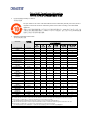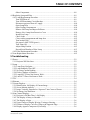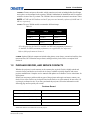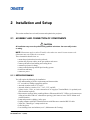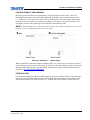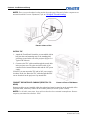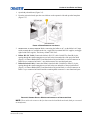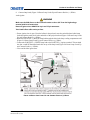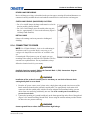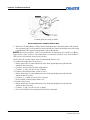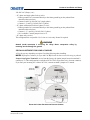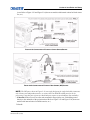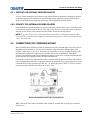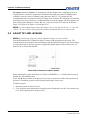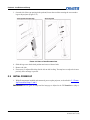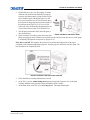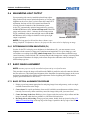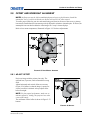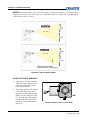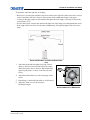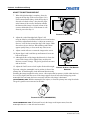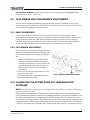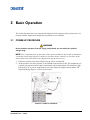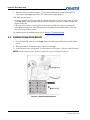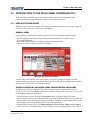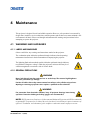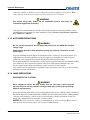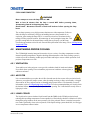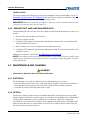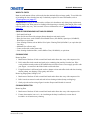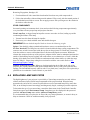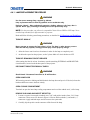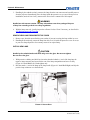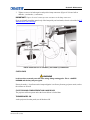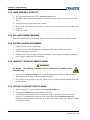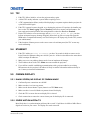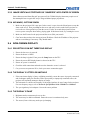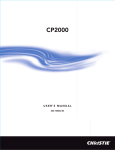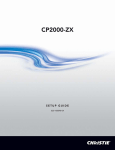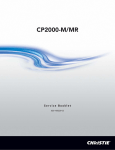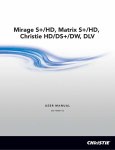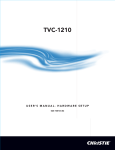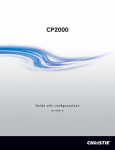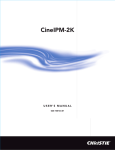Download Christie CP2000-X Setup guide
Transcript
CP2000 SETUP GUIDE 020-100070-01 China RoHS Compliance Information 关于中国《电子信息产品污染控制管理办法》的说明 Environmentally Friendly Use Period 环保使用期限 The year number in the centre of the label indicates the Environmentally Friendly Use Period, which is required to mark on the electronic information product sold in China according to the China RoHS regulations. 本标志中表示的年数是根据《电子信息产品污染控制管理办法》(2006 年 2 月 28 日)以及《电 子信息产品污染控制标识要求》(2006 年 11 月 6 日)制定的、适用于在中华人民共和国境内销 售的电子信息产品的环保使用期限。 Material Concentration Values Table 有毒有害物质含量表 Part Name 部件名称 铅 (Pb) 汞 (Hg) Material Concentration (有毒有害物质或元素) 镉 六价铬 多溴联苯 (Cd) (Cr 6+) (PBB) 多溴二联苯醚 (PBDE) X O O O O O Low voltage power 低压电源 supply X O O O O O Breaker/Switch 开关 X O O O O X Ballast 镇流器 X O O O O X Line filter 滤波器 X O O O O O AC relay 继电器 X O O O O X Ignitor 点火器 X O O O O X Harness/cable 连接电线/缆 X O O O O O Enhanced Formatter 增强型格式化板 Interface Board X O O O O O 接口板 Interface Board X O O O O O Motherboard with 双 DVI 接口主板 Twin DVI X O O O O O Processor Board 处理板 X O O O O O Stepper Driver Board 步进驱动板 X O O O O O System Supervisor 系统监控模块 Module O O O O O O Liquid Cooling 液体冷却系统 system X O O O O O Touch Panel 触摸屏控制器 Controller X O O O O O Ethernet Hub 以太网集线器 O O O O O O Blower/Fan 吹风机/风扇 O O O O O O Sensor 传感器 X O X O O O Illumination optics 照明光学系统 system X O X O O O Projection Lens 投影镜头 X O X O O O Auxiliary optics 辅助光学器件 X O O O O O Mechanical 机械附件 enclosure* O O O O O O Software CD 软件光盘 X O O O O O Lamp 灯泡 O O O O O O Battery 电池 Note: O : indicates that the concentration value of the particular hazardous substance contained in all the homogeneous materials for this part, according to EIP-A, EIP-B, EIP-C, is below the stipulated levels in China SJ/T11363-2006. 表示该有毒有害物质在该部件所有均质材料中的含量均在 SJ/T11363-2006 规定的限量要求以下。 X: indicates that the concentration value of the particular hazardous substance contained in all the homogeneous materials for this part, according to EIP-A, EIP-B, EIP-C, may be above the stipulated levels in China SJ/T11363-2006. 表示该有毒有害物质至少在该部件的某一均质材料中的含量可能超出 SJ/T11363-2006 规定的限量要求。 * This part uses metallic alloys, which may contain Lead. 因该部件使用金属合金材料,故可能含有铅。 TABLE OF CONTENTS 1 Introduction 1.1 The Projector....................................................................................................................1-2 1.1.1 Features ....................................................................................................................1-2 1.1.2 How the Projector Works.........................................................................................1-3 1.2 List of Components..........................................................................................................1-3 1.2.1 Variations between CP2000 Models........................................................................1-3 Power Levels .............................................................................................................1-3 1.2.2 Purchase Record and Service Contacts ....................................................................1-4 1.3 Projector Ethernet Settings ..............................................................................................1-5 1.4 Who Should Use this Manual ..........................................................................................1-5 2 Installation and Setup 2.1 Assembly and Connection of Components......................................................................2-2 2.1.1 Before Beginning .....................................................................................................2-2 2.1.2 Projector Head and Pedestal ....................................................................................2-3 Secure Projector Head to Pedestal ............................................................................2-3 Position CP2000 at Port Window .............................................................................2-4 Extend all Feet ..........................................................................................................2-5 Install TPC ................................................................................................................2-5 Connect Pre-installed Cabling (Pedestal-to-Head) ...................................................2-6 Connect Two Cooling Hose Ends (Pedestal-to-Head) .............................................2-11 Fill the Reservoir Completely (Initial Filling for Hoses Only) ................................2-12 Check Lead Dressing and Hoses ..............................................................................2-13 2.1.3 Exhaust Ducting.......................................................................................................2-13 2.1.4 Install Lens(es) .........................................................................................................2-14 Primary Zoom Lens Installation ...............................................................................2-14 Anamorphic Lens or 1.26x Wide Converter Installation (Optional) ........................2-14 2.1.5 Install First Lamp .....................................................................................................2-15 Review lamp pre-wiring ...........................................................................................2-15 Check Lamp Cradle (Anode End) Location .............................................................2-15 Install Lamp ..............................................................................................................2-15 2.1.6 Connecting to Power ................................................................................................2-16 Special Adjustments for Some AC Supplies ............................................................2-18 2.2 Installing and Connecting Sources ..................................................................................2-20 2.2.1 Support for Internal Servers/Sources .......................................................................2-23 2.2.2 Security for Internal servers/Sources .......................................................................2-23 2.3 Connecting for Communications .....................................................................................2-23 2.4 Adjust Tilt and Leveling ..................................................................................................2-24 2.5 Initial Power Up...............................................................................................................2-27 2.6 Maximizing Light Output ................................................................................................2-28 2.6.1 Determining Screen Brightness (fL) ........................................................................2-28 2.7 Basic Image Alignment ...................................................................................................2-28 2.7.1 Basic Optical Alignment Procedure.........................................................................2-28 2.8 Offset and Boresight Alignment ......................................................................................2-29 CP2000 Setup Guide 020-100070-01 Rev. 1 (10/08) i TABLE OF CONTENTS 2.8.1 Adjust Offset ............................................................................................................2-29 Adjust Left/Right Boresight ......................................................................................2-31 Adjust Top/Bottom Boresight ...................................................................................2-32 Add Auxiliary Lens ..................................................................................................2-33 Anamorphic (1.25x) ..................................................................................................2-33 Wide Converter Lens (1.26x) ...................................................................................2-33 2.9 Fold Mirror and Convergence Adjustments ....................................................................2-34 2.9.1 DMD Convergence ..................................................................................................2-34 2.9.2 FOld Mirror Adjustment ..........................................................................................2-34 2.10 Calibrating the System Using DCP Librarian Setup Software ......................................2-35 2.10.1 Color Calibration....................................................................................................2-35 2.10.2 Electronic Screen Masking ....................................................................................2-35 2.11 Phase Balancing .............................................................................................................2-36 3 Basic Operation 3.1 Power-Up Procedure........................................................................................................3-2 3.2 Power Down Procedure ...................................................................................................3-3 3.3 Introduction to the Touch Panel Controller (TPC) ..........................................................3-4 3.3.1 User Access and Rights............................................................................................3-4 General Users ............................................................................................................3-4 Trained Operations, Advanced Users, Administrators, Installers .............................3-5 3.3.2 TPC Power-Up Defaults ..........................................................................................3-5 3.3.3 Failed TPC Connection............................................................................................3-5 4 Maintenance 4.1 Warnings and Guidelines.................................................................................................4-2 4.1.1 Labels and Markings ................................................................................................4-2 4.1.2 General Precautions .................................................................................................4-2 4.1.3 AC/Power Precautions .............................................................................................4-3 4.1.4 Lamp Precautions.....................................................................................................4-3 Wear Protective Clothing ..........................................................................................4-3 Cool Lamp Completely .............................................................................................4-4 4.2 Maintaining Proper Cooling ............................................................................................4-4 4.2.1 Ventilation................................................................................................................4-4 4.2.2 Air Filter...................................................................................................................4-4 4.2.3 Liquid Cooler ...........................................................................................................4-5 Filling Cooler ............................................................................................................4-5 4.2.4 Exhaust Duct and Lamp Fan Interlocks ..................................................................4-5 4.3 Maintenance and Cleaning ..............................................................................................4-6 4.3.1 Electrical ..................................................................................................................4-6 4.3.2 Optical ......................................................................................................................4-6 When to Check ..........................................................................................................4-6 Supplies for Removing Dust and/or Grease .............................................................4-6 Cleaning Lens ...........................................................................................................4-7 Cleaning Reflector ....................................................................................................4-7 ii CP2000 Setup Guide 020-100070-01 Rev. 1 (10/08) TABLE OF CONTENTS Other Components ....................................................................................................4-8 4.4 Replacing Lamp and Filter ..............................................................................................4-9 4.4.1 Lamp Replacement Procedure .................................................................................4-9 Turn OFF Main AC ..................................................................................................4-9 Turn OFF Remaining Circuit Breakers ....................................................................4-9 Disconnect projector from AC supply. .....................................................................4-10 Open Lamp Door ......................................................................................................4-10 Open Cooling Compartment .....................................................................................4-10 Remove Old Lamp and Inspect Reflector .................................................................4-10 Remove New Lamp from Protective Cover .............................................................4-10 Install New Lamp ......................................................................................................4-11 Check Leads ..............................................................................................................4-12 Close cooling compartment and lamp door ..............................................................4-12 Turn breakers ON .....................................................................................................4-12 Set proper LAMP TYPE (power) .............................................................................4-13 Turn Lamp ON ..........................................................................................................4-13 Adjust Lamp Position ...............................................................................................4-13 Record Serial Number of New Lamp .......................................................................4-13 4.4.2 Filter Replacement Procedure ..................................................................................4-14 4.5 Lens Replacement Procedure...........................................................................................4-15 5 Troubleshooting 5.1 Power ...............................................................................................................................5-2 5.1.1 Projector Will Not Start ...........................................................................................5-2 5.2 Lamp ................................................................................................................................5-2 5.2.1 Lamp Does Not Ignite..............................................................................................5-2 5.2.2 Lamp Suddenly Goes OFF.......................................................................................5-2 5.2.3 No Lamp Current Reading .......................................................................................5-2 5.2.4 Flicker, Shadow or Dimness ....................................................................................5-3 5.2.5 LampLOC™ Does Not Seem to Work ....................................................................5-3 5.2.6 LiteLOC™ Does Not Seem to Work .......................................................................5-3 5.3 TPC ..................................................................................................................................5-4 5.4 Ethernet ............................................................................................................................5-4 5.5 Cinema Displays ..............................................................................................................5-5 5.5.1 Blank Screen, No Display of Cinema Image ...........................................................5-5 5.5.2 Severe Motion Artifacts ...........................................................................................5-5 5.5.3 Image Vertically Stretched or “Squeezed” into Center of Screen ...........................5-5 5.5.4 No Image, Just Pink Snow .......................................................................................5-5 5.6 Non-Cinema Displays......................................................................................................5-5 5.6.1 Projector is ON But There’s No Display .................................................................5-5 5.6.2 The Display is Jittery or Unstable............................................................................5-6 5.6.3 The Display is Faint .................................................................................................5-6 5.6.4 Upper Portion of Display Waving, Tearing or Jittering...........................................5-6 5.6.5 Portions of Display Cut-off or Warp to the Opposite Edge .....................................5-6 5.6.6 Display Appears Compressed (Vertically) ..............................................................5-6 CP2000 Setup Guide 020-100070-01 Rev. 1 (10/08) iii TABLE OF CONTENTS 5.6.7 Data is Cropped from Edges ....................................................................................5-6 5.6.8 Display Quality Appears to Drift from Good to Bad and Vice Versa .....................5-6 5.6.9 Display Suddenly Freezes ........................................................................................5-6 5.6.10 Display Colors Not Accurate .................................................................................5-7 5.6.11 Display Not Rectangular ........................................................................................5-7 5.6.12 Display is “Noisy” .................................................................................................5-7 5.6.13 Random Streaks at Bottom of Image .....................................................................5-7 iv CP2000 Setup Guide 020-100070-01 Rev. 1 (10/08) 1 Introduction The content of this manual applies to the following products only: • CP2000-i models • CP2000-h models • CP2000-S* models - See also enclosed addendum for CP2000-S ballast configuration and additional specifications. 1.1 THE PROJECTOR The CP2000 is a professional quality, easy-to-use DMD projector utilizing Digital Light Processing (DLP) Cinema technology from Texas Instruments. Integrating smoothly into traditional projection environments such as theatres and other wide screen exhibitor venues.These projectors provide stunning wide-screen high-resolution cinema images that remain flawless from first release to final show—truly the solution for critical digital cinema applications. CP2000 interfaces with local networks typical in theatres throughout the world, and can be expanded even further by connecting non-cinema DVI source material for multimedia presentations from a variety of formats. 1.1.1 FEATURES FIGURE 1-1 CP SERIES PROJECTOR • DLP Cinema 3-chip electronics with 2048 x 1080 native resolution • Versatile electronic and optical scaling to fill wide screens • CineBlack and CinePalette for deep film-like blacks and superior colorimetry • CineCanvas for flexible telecine-grade resizing, subtitling, and other text and graphic overlays • Two SMPTE 292M cinema inputs, used individually or simultaneously for high-speed dual-link processing, and each supporting CineLink®2 local link encryption • Dual DVI (Digital Visual Interface) connectors for alternative “non-cinema” content, used individually or simultaneously for high-speed dual-link processing. • Choice of 2 models, each with choice of 2 lamp sizes • Screen brightness: Up to 14 fL on 75-ft. screen (CP2000h and -S) or 50-ft. screen (CP2000i) • Achievable contrast ratio 500:1 ANSI, 1700:1 full field on/off in center. • LampLOC motorized lamp alignment (automatic or custom bulb positioning) • LiteLOC for maintaining brightness over time CP2000 Setup Guide 020-100070-01 Rev. 1 (10/08) 1-1 Section 1: Introduction • Simple single-button “Start Feature” function via Touch Panel Controller • Auto-detection of a variety of SMPTE 292M input formats (incoming interlaced formats require proper 3:2 or 2:2 pull-down time code) • • • • • • • Internal douser (shutter) for quick picture muting and cool stand-by mode Bit depth of 45 bits, 35.2 trillion colors. Standard lens mount with simple manual focus and offset adjustments Choice of high-contrast zoom lenses (from 1.45:1 up to 4.3:1) Optional auxiliary lens mount (for 1.25x anamorphic or wide converter lenses) Communication ports for remote control of the projector via PC or other controller High-security tamper-resistant lid lock, with all access electronically monitored 1.1.2 HOW THE PROJECTOR WORKS The CP2000 accepts a variety of cinema or DVI-compatible “non-cinema” signals for projection on front screens typical in a commercial theatre or other large screen applications. High brightness light is generated by a short arc Xenon lamp, then modulated by three DMD (Digital Micromirror Device) panels responding to incoming data streams of digitized red, green or blue color information. As these digital streams flow from the source, light from the responding “on” pixels of each panel is reflected, converged and then projected to the screen through one or more front lenses, where all pixel reflections are superimposed in sharp full-color images. 1.2 LIST OF COMPONENTS Make sure that you have received the following components (see also Figure 3.1): • • • • • • • Pedestal on casters, with 4 retractable feet installed Projector "Head" with lens mount (installed) and auxiliary lens mount(optional) Touch Panel Controller with mounting hardware Lamp Lens (plus anamorphic or wide converter lens, optional) Standard-security keys, high-security keys, and assembly hardware CP2000 User Manual (Christie p/n 020-100032-xx) 1.2.1 VARIATIONS BETWEEN CP2000 MODELS POWER LEVELS: CP2000 models differ in their power level-the CP2000h and CP2000-S offers higher power for the largest venues, whereas the CP2000i offers intermediate power for smaller venues. Before installation, make sure you have the correct pedestal for your region, installation, and CP model: In North America* or Japan (180-235 VAC 3-phase, 100-120 VAC single-phase) • CP2000i use 4 kW pedestal (208 VAC)38-813017-01/03/05 • CP2000h use 7 kW pedestal (208 VAC)38-813018-01/03/05 *Also includes much of Central and South America In Europe/Asia or other areas (342-456 VAC 3-phase, 200-230 VAC single-phase) • CP2000i use 4 kW pedestal (400 VAC)38-813017-02/04/06 • CP2000h use 7 kW pedestal (400 VAC)38-813018-02/04/06 1-2 CP2000 Setup Guide 020-100070-01 Rev. 1 (10/08) Section 1: Introduction CP2000-S: Features unique to this model, which contains a universal switching ballast for all lamps and regions, are documented in the separate CP2000-S Addendum for Installation and Use supplied with that version of the CP pedestal. The CP2000-S does not include an internal convenience outlet. NOTE: All 7 kW and 4 kW ballasts used in CP projectors are limited by software of 6.6 kW and 3.3 kW use, respectively. LAMPS: The two CP2000 models accommodate different lamps: Table 1.1 CP2000-i Lamps CP2000-h Lamps CP2000-S Lamps 2.0 kW * 2.0 kW ** 2.0 kW ** 3.0 kW ** 3.0 kW** 3.0 kW ** 4.5 k** 4.5 kW ** 6.0 k** 6.0 kW ** * For this projector, the 2.0 kW is available in CDXL only (maximum performance) ** Available as CDXL (maximum performance) or original CXL (less expensive). Refer to full specifications in Section 8. OTHER: Optional Christie components include other primary zoom lenses, a motorized auxiliary lens mount and lens, DCP Librarian setup software, and high-security locks. Refer to complete list in Section 8. 1.3 PURCHASE RECORD, AND SERVICE CONTACTS Whether the projector is under warranty or the warranty has expired, Christie’s highly trained and extensive factory and dealer service network is always available to quickly diagnose and correct projector malfunctions. Complete service manuals and updates are available to service technicians for all projectors. Should you encounter a problem with any part of the projector and require assistance, contact your dealer or one of the Christie service depots listed on the back cover of this manual. In most cases, CP servicing is performed on site. If you have purchased the projector, fill out the information on the following page and keep with your records. Purchase Record Dealer: Dealer Phone Number: Pedestal and Head Serial Numbers*: Purchase Date: Installation Date: *Both serial numbers are located at the rear of the projector. CP2000 Setup Guide 020-100070-01 Rev. 1 (10/08) 1-3 Section 1: Introduction 1.4 ETHERNET SETTINGS FOR THIS PROJECTOR The following Ethernet settings were defined during installation of the CP2000 and the Touch Panel Controller (TPC): Ethernet Settings for This Projector Default Gateway: DNS Server: CP2000-SB Projector Address Projector: Subnet Mask: Touch Panel Controller Address Touch Panel Controller Device: Subnet Mask: 1-4 CP2000 Setup Guide 020-100070-01 Rev. 1 (10/08) 2 Installation and Setup This section outlines how to install, connect and optimize the projector. 2.1 ASSEMBLY AND CONNECTION OF COMPONENTS CAUTION All installation steps must be performed by qualified technicians. Do not modify circuits or wiring. NOTE: Illustrations apply to either CP model, unless otherwise stated. In some instances the illustrations may not contain the rear-mount. These instructions describe how to: • • • • • • • mount the projection head on to the pedestal position the projector relative to the port window and screen connect pedestal-to-head cabling and cooling hoses customize projector for lamps connect exhaust ducting and fill liquid cooling system install lens and lamp connect to power 2.1.1 BEFORE BEGINNING You will require the following for installation: • • • • • • • • • • • Full understanding of all site requirements and characteristics 12” screwdrivers: Philips (magnetic) and flat Assorted wrenches such as 7/8” and ¾” Assorted Allen keys such as 3/16”, 7/64”, 5/32”, and M3 3-phase 4-wire, 5-wire, or 6-wire connection of AC supply to Terminal Block 1 in pedestal (certified electrician required). Heat extractor (such as inline centrifugal blower Elicent model# AXC 315B) or roof extractor providing at least 600 CFM at 8” exhaust duct opening @ 600 watts or lower. NOTE: Mount at an external location. Lamp and protective clothing / safety gear Laptop computer with DCP Librarian software with Ethernet or standard RS-232 cable Vapor-free “dustoff type” compressed air can Latex lab gloves Lens cleaning tissue and solution (see 6.3, Maintenance & Cleaning) CP2000 Setup Guide 020-100070-01 Rev. 1 (10/08) 2-1 Section 2: Installation and Setup • For CP2000-S Models - Refer to the Addendum for Installation and Use provided. 2.1.2 PROJECTOR HEAD AND PEDESTAL SECURE PROJECTOR HEAD TO PEDESTAL WARNING It is recommended that two people perform the following procedure. For cable connections, maintain cable ties that have been trimmed and remove those that are not. 1. Roll the pedestal as close as possible to its permanent location, with its front toe facing the port window wall. 2. Inside the pedestal, at the rear of the top frame, turn the knob to extend the safety prop above the pedestal frame. This "stop" elevates the rear of the projection head until fingers are safely out of the way (Figure 2-1/Step 1). FIGURE 2-1 ASSEMBLE PROJECTION HEAD WITH PEDESTAL 3. Lift the projection head onto the pedestal, aligning the four threaded rods with the four holes in the pedestal frame. The front of the head sits on the front of the pedestal frame and the rear is elevated by the safety prop. 4. Retract the safety prop until the rear of the projection head sits on the rear of the pedestal frame. All four threaded rods will be fully inserted through the holes in the top of the pedestal. Secure prop (do not leave loose). 5. Secure head-pedestal assembly with four washers/nuts tightened snugly onto the four threaded rods. 2-2 CP2000 Setup Guide 020-100070-01 Rev. 1 (10/08) Section 2: Installation and Setup POSITION CP2000 AT PORT WINDOW Roll the projector until its base is approximately 2 feet from the port window wall, 3 feet if an anamorphic lens mount is going to be added (optional). If possible, center with the theatre screen () (Figure 2-2 Centering ¬® (Aerial Views)/A). If forced to be off-center (such as when a film projector is already present), try to optimize aim (Figure 2-2 Centering ¬® (Aerial Views)/B). This will slightly increase side keystoning, but will minimize horizontal lens offset. NOTE: Unlike film projectors, it is best to keep the projector lens surface as parallel to the screen as possible, even if it is significantly above the screen center. FIGURE 2-2 CENTERING (AERIAL VIEWS) When a particularly short throw distance combines with a very wide screen, you may have to forfeit some aim and stay more parallel to the screen. In such cases, some lens offset can reduce the keystone distortion. When the projector is up-and-running, adjust precise image geometry and placement, as described in 2.7 Basic Image Alignment. EXTEND ALL FEET For permanent installations and more stable images, the projector should be firmly on the floor rather than on its casters. Extend (rotate) the foot located behind each caster until the lens opening is fairly well-centered with the port window (Figure 2-3). Lock top nut in place. Remove caster if desired. CP2000 Setup Guide 020-100070-01 Rev. 1 (10/08) 2-3 Section 2: Installation and Setup NOTE: There is no need to adjust leveling and/or tilt at this point. Wait until all other components are mounted/installed. For more information, refer to 2.4 Adjust Tilt and Leveling. FIGURE 2-3 ADJUST FEET INSTALL TPC 1. Attach the Touch Panel Controller, pre-assembled with its ball joint base and mounting arm, to the matching ball joint base secured at the rear of the projector (Figure 2-4 Typical TPC Mount). 2. Connect to the TPC cable routed through the nearby hole in the projector rear. The other end of this cable is preconnected to the internal Ethernet hub and the 24V power supply. If desired, you can mount the TPC and its 24V power supply elsewhere at the site. Route the TPC cable through either the rear or front hole on the projector. Cap unused hole. CONNECT PRE-INSTALLED CABLING (PEDESTAL-TOHEAD) FIGURE 2-4 TYPICAL TPC MOUNT Numerous cables are pre-installed within the pedestal and must be routed up to the underside of the projection head, where they connect to one of three panels (or two IEC power sockets). NOTE: For all cable connections, keep cable ties that have been trimmed at manufacture. Remove temporary untrimmed ties that have "tails". 2-4 CP2000 Setup Guide 020-100070-01 Rev. 1 (10/08) Section 2: Installation and Setup 1. Open both pedestal doors (Figure 2-5). 2. From the projection head, open the rear side door on the operator's side and open the lamp door (Figure 2-5). FIGURE 2-5 OPEN PROJECTOR FOR ACCESS 3. SET BALLAST AC INPUT SWITCH: Before connecting the ballast to AC, set the ballast’s AC input switch to match the AC available at the site—toggle left for nominal 200 VAC supplies, and toggle right for 400 VAC supplies. The factory default is 200 VAC. 4. Ballast ‘RS-232’ Cable: Connect the ballast's ‘RS-232’ cable 34-002075 to Panel B (9-pin), routing through the small rectangular access hole in the front underside of the projection head (Figure 2-6 Connect Ballast RS-232 and Interlocks to Projection Head). A second connector on Panel B is pre-connected to Panel C. Any third connector is a non-functional spare. 5. Ballast Interlock Cable: Connect the ballast's interlock cable 34-002007 to Panel C (9-pin), routing through the small rectangular access hole in the rear underside of the projection head (Figure 2-6 Connect Ballast RS-232 and Interlocks to Projection Head). A second connector on Panel C is pre-connected to Panel B and the remaining third connector is a non-functional spare. FIGURE 2-6 CONNECT BALLAST RS-232 AND INTERLOCKS TO PROJECTION HEAD NOTE: These cables also connect to the fire alarm interlock and dedicated outlet (both pre-connected at manufacture). CP2000 Setup Guide 020-100070-01 Rev. 1 (10/08) 2-5 Section 2: Installation and Setup 6. Power Cables to Head: From behind the main AC breaker panel (within the pedestal), connect both identical power cables 34-001992 to the IEC receptacles located near Panel B (100-230 VAC) and Panel C (200-230 VAC). These cables are interchangeable - connect either cable to either receptacle and secure with metal strain-relief clip provided (Figure 2-7). FIGURE 2-7 CONNECT “PROJECTOR” BREAKER POWER CABLES TO PROJECTION HEAD IMPORTANT! Components in the lamp compartment will require 200-230 VAC. NOTE: If you prefer to use an uninterrupted power supply (UPS) for supplying power to the projection head, route the UPS power cables through the pedestal toe and connect to the IEC receptacles on Panel B (100-230 VAC). In this case, only one power cable provided in the pedestal is used. 7. Check Ethernet and TPC Power: Within the pedestal, confirm that the power supplies for the Ethernet hub and TPC both connect to a power bar wired to the terminal block TB2 from either the facility power source or the existing projector wiring (Figure 2-8). No other components or external equipment should be connected here. NOTE: This is a current-limited 120 VAC outlet powered by the ballast and separately fused. FIGURE 2-8 CHECK TPC AND ETHERNET HUB CONNECTIONS TO HUB 2-6 CP2000 Setup Guide 020-100070-01 Rev. 1 (10/08) Section 2: Installation and Setup 8. Connect lamp leads (Figure 2-9 Route Lamp Leads Up and Connect Positive (+) White). At the igniter: WARNING Make sure the PCB directs to the back and remains at least 3/4" from the high-voltage terminal (with braid connection). Route all igniter wires AWAY from 9-pin and 15-pin connectors. Twist both ballast cables twice-per-foot. • Ensure igniter door is open. From the ballast in the pedestal, route the main black and white lamp leads through the nearby hole in the underside of the projection head (Figure 2-9 Route Lamp Leads Up and Connect Positive (+) White). • Route the NEGATIVE (-) BLACK lamp lead through the hole in the lamp cooling compartment wall (Figure 2-9 Route Lamp Leads Up and Connect Positive (+) White). • Connect the POSITIVE (+) WHITE lamp lead to the POSITIVE (+) igniter terminal. This terminal also has a small PCB attached-stack this on top of the lamp lead (Figure 2-9 Route Lamp Leads Up and Connect Positive (+) White). • Close and lock the igniter door. FIGURE 2-9 ROUTE LAMP LEADS UP AND CONNECT POSITIVE (+) WHITE CP2000 Setup Guide 020-100070-01 Rev. 1 (10/08) 2-7 Section 2: Installation and Setup In the lamp cooling compartment: • With the lamp door removed (Figure 2-10), turn the small knob and swing open the lamp cooling compartment door. FIGURE 2-10 ACCESSING CATHODE END • Route the NEGATIVE (-) BLACK lamp lead through the hole in the cooling compartment floor. The igniter wires from terminal "5" and the PCB are also routed here (Figure 2-11). FIGURE 2-11 FEED BLACK LEAD INTO COMPARTMENT • A universal connector nut should be pre-installed on the cathode-end lamp post. Regardless of model or lamp size, this nut is 1.658" in overall length (Figure 2-12). NOTE: The universal nut shown accommodates all models. Do not install a shorter nut. FIGURE 2-12 CONNECTOR NUT 2-8 CP2000 Setup Guide 020-100070-01 Rev. 1 (10/08) Section 2: Installation and Setup IMPORTANT! Ball joint must move freely. If necessary, hand tighten with 9/64" Allen key. • With 3/16" Allen key, secure the NEGATIVE (-) BLACK lamp lead and the two igniter harnesses to the side of the connector nut (Figure 2-13 Secure Lamp Lead and 2 Igniter Wires). IMPORTANT! Secure lamp lead FIRST on connector, then remaining two igniter wires on TOP. At this point, the lamp pre-wiring is complete. Leave lamp accessible for now. FIGURE 2-13 SECURE LAMP LEAD AND 2 IGNITER WIRES CONNECT TWO COOLING HOSE ENDS (PEDESTAL-TO-HEAD) During operation, a closed loop of flexible tubing circulates cooling liquid stored in the pedestal to critical electronic components located in the front compartment of the projection head (Figure 2-14 Liquid Cooling Loop). Looking into the pedestal, the liquid will circulate counterclockwise. FIGURE 2-14 LIQUID COOLING LOOP CP2000 Setup Guide 020-100070-01 Rev. 1 (10/08) 2-9 Section 2: Installation and Setup To create this loop, connect the OUT/warm and IN/ cool hoses (Figure 2-15), as described below (hose connections may not be labeled). Make sure to depress each hose connector tab before inserting the hose end, then release to seal. This prevents damage caused by forcing the gasket end into a closed connector. • The long loose hose connected to the reservoir is the OUT/warm hose from the projection head-connect to the projection head location closest to the non-operator's side of the projector. • The short loose hose connected to the heat exchanger is the IN/cool hose-connect to the projector head location closest to the operator's side of the projector. FIGURE 2-15 CONNECTING HOSES IMPORTANT! To prevent damage to the sealing gasket, always depress the connector tab when inserting the hose end. Avoid "forcing" together and listen for "click". FILL THE RESERVOIR COMPLETELY (INITIAL FILLING FOR HOSES ONLY) After connecting the hoses, completely fill the cooler reservoir with Christie's 50/50 mix of distilled water and ethylene glycol (Figure 2-16). FIGURE 2-16 FILL RESERVOIR For this first filling, simply fill the reservoir completely. There is no need to check the gauge. Virtually all of this first supply of liquid will be drained into the hoses upon initial power-up, at which point the reservoir must be re-filled to the correct level at the gauge window. 2-10 CP2000 Setup Guide 020-100070-01 Rev. 1 (10/08) Section 2: Installation and Setup CHECK LEAD DRESSING AND HOSES At this point, integral pedestal-to-head cabling and hose connection should be complete. Check all lead dressing and secure as neatly as possible to prevent extra cable lengths from dangling or touching other components. Provide proper strain relief, as necessary. Ensure hoses are free of kinks and sharp turns. Connect sources and communication links at any time. Refer to 2.2 Installing and Connecting Sources and 2.3 Connecting for Communications. 2.1.3 EXHAUST DUCTING Warm exhaust air from the CP2000 must vent to outside of the building. Connect pre-installed outside-venting ductwork via 8” inside diameter fireproof ducting material attached to projector’s top exit port. Confirm that 1) there are no obstructions or “kinks” within the ducting, 2) all air intake areas of the CP2000 are clear and exposed, and 3) the vane switch at the exit duct is moving freely. The pre-installed outside-venting duct should be rigid at the projector, and must also include a heat extractor/ blower that maintains at least 600 CFM when measured at the projector exhaust opening (Table 2.1). Table 2.1 Airflow Requirements Lamp (kW) Model CP2000-i/h/S CP2000-h/S Min. Exhaust Airflow Rate 2 600 ft3/min. 3 600 ft3/min. 4.5 600 ft3/min. 6 600 ft3/min. FIGURE 2-17 EXHAUST DUCT CALCULATE CFM in 8" DUCT: Use an air flow meter to measure the ft/min or ft/sec at the rigid end of the duct that connects to the projector (measure right at the end). Multiply the reading by the cross-sectional area of the 8" duct to calculate the cubic feet/min airflow. The formula is: Measured linear ft/min x 0.34 = CFM Depending on the lamp, calculations should show 600 CFM (see Table 2.1) airflow in the 8" exhaust duct. Add extractors/boosters as needed for your site, as the vane switch (Figure 2-18 Vane Switch) will prevent the projector from operating if the airflow is inadequate. Do not mount an extractor onto the projector. FIGURE 2-18 VANE SWITCH NOTE: If the duct becomes significantly blocked or if a fan fails the projector should trigger an alarm before becoming overheated or unsafe. Check airflow regularly, as described in 4.2 Maintaining Proper Cooling. WARNING Never disable a vane switch. Attempting to operate the projector with inadequate airflow can result in dangerous overheating. CP2000 Setup Guide 020-100070-01 Rev. 1 (10/08) 2-11 Section 2: Installation and Setup 2.1.4 INSTALL LENS(ES) PRIMARY ZOOM LENS INSTALLATION 1. Orient your high-contrast lens with its notches at the top, then fully insert the assembly straight into the lens mount opening all the way back without turning. With the lens fully back, it will seat properly within the lens mount and the aperture will be oriented correctly. NOTE: High Contrast lenses (only) have a flat on the rear flange. Rotate the lens so that the flange clears two screws in the mount. Also ensure the UP label is at the top to ensure proper aperture orientation. 2. Lock the lens assembly in place with the lens clamp DOWN. NOTE: The lens seals the projector head, preventing contaminants from entering the main electronics area. Never attempt to operate the projector without a lens installed. ANAMORPHIC LENS INSTALLATION (OPTIONAL) NOTE: Required only for 1.25x anamorphic lens, producing 2.39:1“scope” images. If the anamorphic lens will be used, it is recommended that you now add the lens—and its motorized mount—so that the additional weight will be present when correcting later for final leveling, boresight and the like. Install only for those installations requiring full-size 2.39:1 “scope” images (mostly sidemasking screens). 1. INSTALL THE ANAMORPHIC LENS MOUNT ON THE PROJECTOR: At the front of the projector, install the motorized anamorphic lens mount hardware as described in the instructions provided with the anamorphic lens mount kit. 2. INSTALL THE 1:25x ANAMORPHIC LENS: Clamp the 1.25x anamorphic lens mount in place, following the instructions provided with the anamorphic lens mount kit. 2.1.5 INSTALL FIRST LAMP Install one of the following lamps in the projection head, depending on your model and site: Table 2.2 Lap Models CP2000i Lamps CP2000h/-S Lamps 2.0 kW* 2.0 kW** 3.0 kW** 3.0 kW ** 4.5 kW** 6.0 kW** * For this projector, the 2.0 kW is available in CDXL (maximum performance) only ** Available as CDXL (maximum performance) or original CXL (less expensive). Refer to full specifications in Section 8 of User MAnual 2-12 CP2000 Setup Guide 020-100070-01 Rev. 1 (10/08) Section 2: Installation and Setup REVIEW LAMP PRE-WIRING Review all lamp pre-wiring, as described on the previous pages, ensuring all leads and harnesses are connected correctly and that the universal cathode connector nut is secured to the rear lamp post. CHECK LAMP CRADLE (ANODE END) LOCATION • For 4.5 or 6.0 kW lamps, the lamp cradle must be as far forward as possible (factory default). • For 2.0 or 3.0 kW lamps, move the cradle to the rear position (i.e., approximately 1" closer to the reflector) (Figure 219 Lamp Cradle Position). INSTALL LAMP Observe all warnings, and wear protective clothing and shielding. 2.1.6 CONNECTING TO POWER NOTE: For CP2000-S Models - Refer to the Addendum for Installation and Use provided. Before connecting to AC, configure the lamp ballast to match the AC available at the site. Connecting the CP projector to your AC supply can vary according to the country in which the CP is installed. The five scenarios are explained below. For any installation, always follow the electrical code for your country. FIGURE 2-19 LAMP CRADLE POSITION WARNING Certified electrician required. Follow the Terminal Block 1 (TB1) Connections diagram located on the inside of the pedestal. WARNING Installation of the pedestal’s conduit panel is mandatory to avoid risk of electric shock causing bodily harm or even death. 1. From the AC power source, route 3-phase wires, single-phase and ground wires into one of the knock-out holes located on the pedestal's conduit panel. Use appropriately sized strain relief connectors with the conduit panel, which will ensure adequate environmental sealing, prevent cables from wear and being accidentally torn out. Use of the conduit panel is mandatory to prevent electric shock. 2. Connect the incoming AC ground lead directly to the frame ground lug on the floor of the pedestal (Figure 2-20 Connect Incoming Ground Wire). Secure using the washers and nut provided. Ensure no other wires are present at this lug. WARNING Connect ground first to reduce shock hazard from high leakage. CP2000 Setup Guide 020-100070-01 Rev. 1 (10/08) 2-13 Section 2: Installation and Setup **conduit panel not exactly as shown FIGURE 2-20 CONNECT INCOMING GROUND WIRE 3. Refer to the Terminal Block 1 (TB1) Connections diagram provided on the inside of the pedestal door (operator's side). As described for your model and site, connect all available wires to the large terminal block (TB1) located in the operator's side of the pedestal. NOTES: 1) The Terminal Block 1 (TB1), described below accommodates up to 6 AWG wire. 2) For proper torque, a flat screwdriver with 4-6mm blade is recommended. 3) Refer to the Terminal Block 1 (TB1) Connections diagram located in the pedestal. 180-235 VAC (N. America, Japan, most of Central/South America, etc.): • If 3-phase and single-phase feeds (6-wire): • Ensure ground wire is connected directly to the frame ground lug on the pedestal floor. Attach no other wires here. • Connect L and N @ 200-230 VAC (single-phase) • Connect 1, 2, and 3 @ 180-235 VAC (3-phase) • If 3-phase with neutral fed from 3-phase (5-wire): • Ensure ground wire is connected directly to the frame ground lug on the pedestal floor. Attach no other wires here. • Connect 1, 2, 3, and N @ 180-235 VAC (3-phase) • No L available. Connect jumper from 1 to L. • If 3-phase only (4-wire): • Ensure ground wire is connected directly to the frame ground lug on the pedestal floor. Attach no other wires here. • Connect 1, 2, and 3 @ 180-235 VAC (3-phase) • No L or N available, so the internal outlet will not be functional. 2-14 CP2000 Setup Guide 020-100070-01 Rev. 1 (10/08) Section 2: Installation and Setup 342-456 VAC (Europe, etc.): • If 3-phase and single-phase feeds (6-wire): • Ensure ground wire is connected directly to the frame ground lug on the pedestal floor. Attach no other wires here. • Connect L and N @ 200-230 VAC (single-phase) • Connect 1, 2, and 3 @ 342-456 VAC (3-phase) • If 3-phase with neutral fed from 3-phase (5-wire): • Ensure ground wire is connected directly to the frame ground lug on the pedestal floor. Attach no other wires here. • Connect 1, 2, 3, and N @ 342-456 VAC (3-phase) • No L available. Connect jumper from 1 to L. • If 3-phase only (4-wire): This configuration is not possible. Use 5-wire or 6-wire only. Neutral is required. WARNING Ground (earth) connection is necessary for safety. Never compromise safety by returning current through the ground. SPECIAL ADJUSTMENTS FOR SOME AC SUPPLIES AC levels can vary depending on region. Check the following when installing. NOTES: 1) Requires voltmeter for up to 400 VAC. 2) Consult the Interconnect Drawing in pedestal. Jumper from Igniter Terminal 2: As set from the factory, the igniter jumper located on terminal 2 connects to T2. This configuration is used when 207-265 VAC are present (as it is for most countries). If you find your incoming AC is below 207 VAC, connect terminal 2 jumper to T1 instead. FIGURE 2-21 CHECK VOLTAGE AND POSITION JUMPERS CP2000 Setup Guide 020-100070-01 Rev. 1 (10/08) 2-15 Section 2: Installation and Setup Ballast 115 VAC Taps: Ensure nominal line between the terminals labeled 115V and COMMON (or 0V) is within 10% of 115 VAC (Figure 2-22). • If your measurement at the 115V terminal is 126.5V or more, move the 115V wires to the tap labeled -10%. • If your measurement at the 115V terminal is 103.5V or less, move the 115V wires to the tap labeled +10%. FIGURE 2-22 CHECK VOLTAGE BETWEEN 115V AND COMMON (“0V”) 2.2 INSTALLING AND CONNECTING SOURCES Depending on site requirements, cinema servers such as digital media storage devices or non-cinema sources such as PCs either reside outside of the projector, or are rack-mounted directly in the rear of the CP. They must not interfere with CP operation. Regardless of mounting location, sources must connect to one of four ports on the Communication and Source Connection Panel located on the underside of the projection head. They are typically connected as part of projector installation. Once made, these connections are inaccessible from the outside of a locked projector and can be considered secure and permanent. Changing or adding a source connection requires access via the locked CP pedestal. • If External: Source/server cabling routes through the pedestal toe and up to the underside of the projection head. Limit cable length to 300 feet or less. Connect power externally or within the pro- 2-16 CP2000 Setup Guide 020-100070-01 Rev. 1 (10/08) Section 2: Installation and Setup jector. Refer to Figure 2-23 and Figure 2-24 (shown are models with internal outlets for North America, etc.). FIGURE 2-23 CONNECTING AN EXTERNAL CINEMA SERVER/SOURCE FIGURE 2-24 CONNECTING AN EXTERNAL NON-CINEMA (DVI) SOURCE NOTE: The DVI ports, shown in Figure 2-24, are single-link ports for single-link cable/connectors only. Connect two independent sources, or connect the Cine-IPM 2K to both ports for 10-bit processing. Using this pair of ports as a dual-link pair requires a special adapter (not available). • If Internal: Sources/servers are often rack-mounted in the projector rear, with cabling routed directly to the underside of the projection head. Refer to Figure 2-25 and Figure 2-26 (shown are models with internal outlet for North America, etc.). To Install: CP2000 Setup Guide 020-100070-01 Rev. 1 (10/08) 2-17 Section 2: Installation and Setup 1. Remove the pair of rack protector posts from the rear of the pedestal. 2. Remove the required horizontal rack covers (security plates). 3. Rack-mount the desired equipment within the pedestal. 4. Re-install the pair of rack protector posts. Keep extra covers. Do not modify any CP wiring or lead dress during installation. Ensure the added device does not interfere with normal CP operation. • Power normally connects to the projector's internal outlet (208 VAC models) or is hard-wired to the TB2 terminal block (400 VAC models). NOTE: Internal power connection is not possible if incoming AC feed is 4-wire 3-phase only, as the internal outlet or TB2 terminal has no power in this case. FIGURE 2-25 CONNECTING AN INTERNAL CINEMA SERVER/SOURCE FIGURE 2-26 CONNECTING AN INTERNAL NON-CINEMA (DVI) SOURCE NOTE: The DVI ports are single-link ports for single-link cable/connectors only. Using as a dual-link pair requires a special adapter (not currently available). 2-18 CP2000 Setup Guide 020-100070-01 Rev. 1 (10/08) Section 2: Installation and Setup 2.2.1 SUPPORT FOR INTERNAL SERVERS/SOURCES A series of holes around the top perimeter of the pedestal frame accommodates strapping for support of internal equipment. To maximize air circulation and cooling within the pedestal, install longest devices in the highest rack-mount slot (where they will not significantly block airflow). 2.2.2 SECURITY FOR INTERNAL SERVERS/SOURCES Upon installation of a rack-mount server or source within the pedestal, make sure to re-install the pair of vertical rack protector posts at the rear. They will overlap the sides of your rack-mount equipment and help prevent access to the pedestal interior and theft of rack-mounted equipment. NOTE: Keep extra CP rear covers (horizontal plates) removed for rack-mounted equipment. These covers must be re-installed if the equipment is removed from the projector. Do not operate the CP with "open" slots at the rear. 2.3 CONNECTING FOR COMMUNICATIONS Many communications with the projector are initiated on the TPC mounted at the rear of the projector. Depending on the installation, you may also need certain other serial and/or Ethernet links to the CP2000, such as from a server or PC functioning as a controller, or from an existing on-site network including other equipment. Connections are typically done at time of installation, and then the projector is locked and protected from unauthorized changes. In rare cases, serial and/or Ethernet links are needed only by the installer and are disconnected afterwards. Connect up to a total of five Ethernet links to the 5-port hub within the pedestal, which in turn connects to the Communication and Source Connection Panel at the underside of the projection head. For serial communications, always connect to the ‘RS-232’ "A" port on this panel (‘RS-232’ "B" uses Christieproprietary protocol intended for Christie accessories only). FIGURE 2-27 COMMUNICATION LINKS WITH PROJECTOR TPC: Connect the TPC cable to the Ethernet hub within the pedestal (this is usually pre-connected from factory). CP2000 Setup Guide 020-100070-01 Rev. 1 (10/08) 2-19 Section 2: Installation and Setup PC/Laptop, Server or Network: To communicate with the CP2000 from a computer, server or an existing network, connect the equipment to the Ethernet hub within the pedestal. If Ethernet is not available at your site, connect a standard serial cable to the ‘RS-232’ "A" port instead. This communication link is acceptable for using a PC/laptop to run Christie's DCP Librarian or to download new software, but is too slow for server communications and does not support ASCII messaging to the TPC (which requires Ethernet). Connect ‘RS-232’, as shown in Figure 2-27 and route as shown in Figure 2-23, Figure 2-24, Figure 2-25 and Figure 2-26. NOTE: For serial communication using a PC, laptop or server, use only the ‘RS-232’ “A” port. The ‘RS-232’ “B” port utilizes Christie-proprietary protocol intended for Christie accessories only. 2.4 ADJUST TILT AND LEVELING NOTE: Disconnect from AC for these initial alignments. Images are not yet needed. In an ideal installation, the CP2000 lens surface is centered with and parallel to the screen. This orientation helps ensure optimized lens performance with minimal offset (Figure 2-28). If this position is not possible (such as when the projector is significantly higher than the center of the screen), it is better to rely on offset rather than tilt. FIGURE 2-28 TILT PROJECTOR TO MATCH SCREEN Before adjusting tilt, ensure the projector is as WELL-CENTERED () with the theatre screen as possible for your installation area. Check with theatre personnel for the degree of screen tilt, or measure this incline with a protractor at the screen. Then tilt the projector to closely match the tilt angle of the screen, To tilt the projector: 1. Disconnect projector from AC power. 2. Use a wrench to rotate front and rear feet until projector tilt matches screen tilt. You can achieve up to 12° tilt by adjusting the feet (Figure 2-29). 2-20 CP2000 Setup Guide 020-100070-01 Rev. 1 (10/08) Section 2: Installation and Setup In rare cases where additional tilt is needed, you can utilize the rear extender legs as described below. FIGURE 2-29 ADJUST 4 FEET FOR TILT AND LEVELING IMPORTANT! For best optical performance, avoid tilting the projector excessively. Instead use vertical offset of the lens. 1. Remove the rear bottom panel (two top screws, two bottom tabs) from the CP pedestal (Figure 2-30). FIGURE 2-30 OPEN REAR OF PROJECTOR 2. Use a low-profile scissor jack to elevate the rear of the projector. CP2000 Setup Guide 020-100070-01 Rev. 1 (10/08) 2-21 Section 2: Installation and Setup 3. On each side of the rear opening in the pedestal, loosen the two bolts securing the rear extender legs to the projector (Figure 2-31). FIGURE 2-31 ADJUST REAR EXTENDER LEGS 4. Slide the legs out to the desired position and secure with two bolts. 5. Remove the jack. 6. If necessary, re-adjust all leveling feet for side-to-side leveling. You may have to adjust level more precisely once an image is present. 2.5 INITIAL POWER UP 1. With all components installed and connected, power-up the projector, as described in 3.1 PowerUp Procedure/Steps 1 and 2. IMPORTANT! Do not ignite the lamp until the lamp type is defined in the TPC Install menu (Step 6). 2-22 CP2000 Setup Guide 020-100070-01 Rev. 1 (10/08) Section 2: Installation and Setup 2. Upon initial power up, your first supply of coolant will drain into the hoses and fill them, leaving the reservoir itself almost empty. Using Christie's 50/50 mix of distilled water and ethylene glycol, re-fill the reservoir until the level is close to but not above the top mark on the gauge located on the outside of the pedestal door (Figure 2-32). If you over-fill, remove the reservoir from the pedestal and pour out excess. Refer back to Figure 2-16 Fill Reservoir. 3. Turn all projector breakers OFF, then ON again to clear air from lines. FIGURE 2-32 RE-FILL AND CHECK LEVEL 4. Check for airlock in cooling system. After any final filling or topping up of the coolant reservoir, make sure the hose between the reservoir to the pump is completely full upon the next power-up (Figure 2-33). If the hose is not full: This signifies the presence of an airlock that can interfere with proper circulation of the liquid throughout the projector. Turn the projector OFF then ON once again. The hose should now be completely filled. FIGURE 2-33 CHECK HOSE FOR AIRLOCK PROBLEM 5. Check that fans are running and interlocks are OK 6. At the TPC, go to the Admin:Lamp menu (password required). Enter the size of the lamp currently installed in the projector (factory default should be 2.0 kW). 7. At the main menu of the TPC, press the Lamp button. The lamp should ignite. CP2000 Setup Guide 020-100070-01 Rev. 1 (10/08) 2-23 Section 2: Installation and Setup 2.6 MAXIMIZING LIGHT OUTPUT Upon powering with a newly-installed/replaced lamp, adjust lamp position to help ensure optimized operation, as well as peak brightness at the screen. Once you have done this LampLOC™ adjustment, the lamp will be well-centered and distanced correctly from the remainder of the illumination system. At the TPC, automatically optimize lamp position by pressing the DO AUTO button in the Advanced:Lamp menu. Watch the gauge on this menu. After 2-3 minutes, the best lamp position will be established (using an internal light sensor) and the DO AUTO button will no longer be disabled. At this point, light output is optimized. FIGURE 2-34 ALIGN LAMP NOTE: The lamp must be ON and the douser (shutter) open during LampLOC™ adjustment; however, the projector does not need to be displaying an image. 2.6.1 DETERMINING SCREEN BRIGHTNESS (FL) In order for the TPC to display screen brightness in footlamberts (fL), you must measure screen brightness at both extremes of lamp power (minimum and maximum) for a given lamp type, and record these two readings in the TPC Admin:Lamp menu. These measurements establish a range (stored in memory) from which the TPC can interpolate all other lamp power settings, converting them to approximate footlamberts for display in the menus. Repeat the calibration when switching to a different lamp type/size. 2.7 BASIC IMAGE ALIGNMENT NOTE: Assumes projector is fully assembled and powered up in its final location. This procedure ensures the image reflected from the DMDs is parallel to and well-centered with both the lens and screen. This initial optical alignment is the foundation for optimizing images on the screen and must be completed before final boresight adjustments. Before beginning the CP2000 must be properly positioned relative to the screen. 2.7.1 BASIC OPTICAL ALIGNMENT PROCEDURE 1. Display a good test pattern appropriate for analyzing image focus and geometry, such as a single crosshair centered across the image. 2. Coarse focus: Do a quick preliminary focus and (if available) zoom adjustment with the primary lens only. Do not worry about consistency across the image at this point, just center focus. 3. Center the image in the lens: Holding a piece of paper at the lens surface, adjust offsets until the image is centered within the lens perimeter. A full white field works best. 4. Re-check side-to-side leveling: Using a good test pattern, double-check projector leveling (2.4 Adjust Tilt and Leveling) so the top edge of the image is parallel to the top edge of the screen. 2-24 CP2000 Setup Guide 020-100070-01 Rev. 1 (10/08) Section 2: Installation and Setup 2.8 OFFSET AND BORESIGHT ALIGNMENT NOTES: 1) Projector must be fully assembled and powered up in its final location. Install the anamorphic lens, if it will be used at the site. 2) You will need a 3/16" Allen wrench. To ensure proper offset for your site and consistently good focus in all areas of the screen, a primary lens must be installed and its lens mount precisely adjusted in relation to internal optics. If desired, an anamorphic lens can then be added to widen images for "scope" cinema displays. Refer to lens mount components, illustrated in Figure 2-35 for these adjustments. FIGURE 2-35 LENS MOUNT ANATOMY 2.8.1 ADJUST OFFSET Project an image with the primary lens only. The optional lens, if present, can be mounted but swung aside. Adjust horizontal and vertical offsets as necessary (Figure 2-36 Offsets) so that the image is square onscreen, but offset is minimal. Always adjust offset before boresight. NOTE: For best optical performance, make sure to minimize offsets by "aiming" the projector lens at the center of the image. The maximum vertical offset is shown in Figure 2-37/ bottom. FIGURE 2-36 OFFSETS CP2000 Setup Guide 020-100070-01 Rev. 1 (10/08) 2-25 Section 2: Installation and Setup NOTES: 1) Horizontal offset is just a few dozen pixels, resulting in a maximum of 52% of the image displayed on one side or the other of the lens. 2) Maximum offsets are slightly less when offsetting in both directions (H an V) at once. FIGURE 2-37 VERTICAL OFFSET RANGE ADJUST LEFT/RIGHT BORESIGHT 1. Adjust focus at the far left center edge of the image (Figure 2-38). If possible, reduce image size for easier image analysis. 2. If the image appears well-focused on the left edge, but not on the right, then the boresight currently differs from one side to the other (i.e., the right side of the image is well-focused either in front of or behind the screen surface rather than on it). 2-26 FIGURE 2-38 ADJUST FOCUS AT LEFT EDGE CP2000 Setup Guide 020-100070-01 Rev. 1 (10/08) Section 2: Installation and Setup To determine where the right side is focusing: • Hold a piece of white paper parallel to the screen surface at the right side (and as close to the vertical center as possible), then move closer to the projector while watching the image on the paper. • If focus on the paper improves, this indicates the right side of the image is focusing in front of the screen (Figure 2-39). • If focus on the paper worsens, this indicates the right side of the image is focusing behind the screen. • If the image comes into focus on both sides simultaneously, left/right boresight is fine. Proceed to Step 7. FIGURE 2-39 EXAMPLE OF POOR LEFT/RIGHT BORESIGHT 3. Adjust the horizontal boresight bolt (Figure 2-40) to direct or "aim" the lens toward the side of the image, which focused too close to the lens. When both sides appear equally blurry, re-focus on the left side of the screen. 4. Adjust horizontal offset to re-center the image on the screen. 5. Repeat Steps 3 and 4 until both sides are well-focused. 6. Adjust the "hold" screw to lock in place. Recheck boresight. FIGURE 2-40 ADJUST L/R BORESIGHT CP2000 Setup Guide 020-100070-01 Rev. 1 (10/08) 2-27 Section 2: Installation and Setup ADJUST TOP/BOTTOM BORESIGHT 7. When left/right boresight is complete, focus the image at the top edge of the screen (Figure 2-41). If the bottom remains blurry while the top edge is focused, refer back to Step 2, but place the paper at the bottom of the screen to determine whether the bottom of the image is focused in front of the screen or behind the screen. If the bottom is wellfocused, proceed to Step 11. FIGURE 2-41 ADJUST TOP 8. Adjust the vertical boresight bolt (Figure 2-42) using an Allen key to hold the bottom hex screw and another to turn the adjustment bolt above it. Adjust as necessary to direct or "aim" the lens toward the edge of the image, which focused too close to the lens. When both top and bottom appear equally blurry, re-focus at the top of the screen. 9. Adjust vertical offset to re-center the image on the screen. 10. Repeat Steps 8 and 9 until the top and bottom of screen are both well-focused. 11. Although all sides of the image should now be in focus, the center of the image will be slightly blurry at this point. Refocus at center of image. The goal is good focus at center and on all sides. 12. Adjust the "hold" screw to lock in place. Recheck boresight. FIGURE 2-42 ADJUST TOP/BOTTOM If present, swing the anamorphic lens in position in front of the BORESIGHT primary lens. It should magnify in the horizontal direction only, stretching the image straight across the screen—this requires that its aperture (visible within the lens) be vertically aligned with the screen. If the image appears skewed, loosen the locking ring on the anamorphic lens and rotate the lens as necessary until the wide image is horizontal. FOCUS PRIMARY LENS: With the anamorphic lens in place, re-focus the primary lens using focus knob. The goal is good focus at center and on all sides. FIGURE 2-43 FOCUS (ANAMORPHIC) FOCUS ANAMORPHIC LENS: If horizontal focus in the image needs improvement, focus the anamorphic lens too—rotate its barrel as needed. 2-28 CP2000 Setup Guide 020-100070-01 Rev. 1 (10/08) Section 2: Installation and Setup RECORD SERIAL NUMBER: Enter the serial number of your anamorphic lens in Advanced: Lens menu. Refer to Section 3, Figure 3.18. 2.9 FOLD MIRROR AND CONVERGENCE ADJUSTMENTS In rare instances, shipping and handling may affect the precise factory alignments of one or more optical components. As a final step of installation, the installer may have to adjust the fold mirror and/ or convergence of the DMDs, as described below. 2.9.1 DMD CONVERGENCE A convergence problem is evident when one or more projected colors (red/green/blue) appear misaligned when examined with a proper convergence test pattern. Normally the three colors should overlap precisely to form pure white lines throughout the image, one or more poorly converged individual colors may appear adjacent to some or all of the lines. To correct the problem qualified service technicians should reference the color label provided inside the projection head. 2.9.2 FOLD MIRROR ADJUSTMENT If a corner or edge of the image is missing, this may indicate the fold mirror has become misaligned with the rest of the optical system, resulting in cropping of data. 1. Remove the fold mirror access plate from the underside of the projection head. This plate is located just below the lens. Two access holes will be revealed, through which you can adjust two fold mirror screws (Figure 2-43 Fold Mirror Adjustment). • To raise or lower the image, adjust the screw closest to the operator's side. • To move the image left or right, adjust the screw furthest from the operator's side. FIGURE 2-44 FOLD MIRROR ADJUSTMENT 2.10 CALIBRATING THE SYSTEM USING DCP LIBRARIAN SETUP SOFTWARE NOTE: DCP Librarian licensed software is intended for Christie installers only. Many of its functions are now available at the TPC. DCP Librarian is a comprehensive Windows-based software application used for calibrating image color performance and defining electronic screen masking required in your particular installation, and for creating individual Projector Configuration Files (PCFs) and specific source files necessary for proper display of incoming material. DCP Librarian also defines the system/network configuration for communication links to the projector, transmitting information to and from the CP2000 via an Ethernet or ‘RS-232’ connection. Chief functions, many of which can be done at the TPC, are introduced below. CP2000 Setup Guide 020-100070-01 Rev. 1 (10/08) 2-29 Section 2: Installation and Setup 2.10.1COLOR CALIBRATION After the CP2000 is installed and all components are mechanically aligned for optimized light output and geometry at the screen, its electronic system processing must be calibrated to ensure accurate color display in the new environment. In this one-time global calibration, the installer measures initial colors at the screen and enters this data (Measured Color Gamut Data) into Windows-based DCP Librarian software installed on a laptop. The software then calculates precise corrections needed for regaining the desired color performance (Target Color Gamut Data) and essentially compensates for the type of port window (if present), screen, lens, light output, ambient light and other current environmental factors that affect color performance. Results are defined in a file, activated and downloaded to projector memory to be used as a basis for all future displays. If there are changes to the environment in the future (for example, a new screen is installed), the CP2000 should be re-calibrated. Correction for proper color balance sometimes reduces overall light output. NOTE: Most gamut functions are also now available in the TPC Gamut menu (password required). Multiple MCGD files can be saved for use in different situations, such as when an anamorphic lens is swapped ON and OFF the projector. 2.10.2ELECTRONIC SCREEN MASKING DCP Librarian also provides a powerful masking tool for precision cropping of the image to correct for geometry problems, such as a keystoned image. The effect is similar to aperture plate filing typically done for correcting images from film projectors. As in the calibration of color, screen masking adjustments are global - that is, you can create a variety of masks and download them to projector memory for use with sources. Mask settings are distinct from aspect ratio or screen position settings. NOTE: Most screen functions are also now available in the TPC Screen menu (password required). PCFs (rare): Numerous settings collected into a single Projector Configuration File further control processing variables for optimized display of specific source material. Each PCF file, typically created in DCP Librarian, pre-defines color space, target color gamut, source aspect ratio (resolution), and gamma (a.k.a. "degamma") settings for a cinema or non-cinema source. Once the collected settings are downloaded to the projector's internal memory, their "PCF" can be assigned to the corresponding CP2000 input connection and quickly applied via a controller such as Christie's Touch Panel Controller. No further adjustment in processing should be required. Refer to the DCP Librarian User's Manual for all DCP Librarian Setup Software operating details and procedures. 2.11 PHASE BALANCING As a final step in any installation, adjust the ballast phases to minimize ripple from the available AC. This helps eliminate on-screen flashing in mid-range grayscale images. Refer to the 3-Phase Ballast Ripple Adjustment Instructions supplied with the projector. 2-30 CP2000 Setup Guide 020-100070-01 Rev. 1 (10/08) 3 Basic Operation This section describes how to use controls and switches for basic operation of the projector once it is properly installed, aligned and configured by a qualified service technician. 3.1 POWER-UP PROCEDURE WARNING Do not attempt operation if the AC supply and pedestal are not within the specified voltage range. NOTE: This is a manual power-up procedure. Some cinema installations may include an automation system that controls lamp ignition in conjunction with other theatre variables, such as house lights, audio and the start of the feature from a digital media storage device/server. 1. Ensure the breakers at the main wall panel for the CP are switched ON. 2. At the operator's side of the pedestal, set all CP2000 circuit breakers to ON. This includes the AC (3-phase), the projection head (2-phase) and internal outlets (single-phase). The MAIN AC light turns green if AC is present, components such as fans and power supplies start up and the TPC begins initializing (Figure 3-1 Power-up Procedure). FIGURE 3-1 POWER-UP PROCEDURE CP2000 Setup Guide 020-100070-01 Rev. 1 (10/08) 3-1 Section 3: Basic Operation 3. When the TPC has initialized (approx. 15-30 seconds, indicated by a green circle in the left corner), press the Lamp button on the TPC Main menu to ignite the lamp. If the lamp does not ignite: • If a safety interlock switch is open (such as when the lamp door is ajar), the lamp cannot be struck. The Lamp button will be disabled until the interlock problem is resolved. An alarm window also appears on the TPC. • If the lamp fails to ignite even though the interlock system is OK, the projector automatically retries ignition using 100% of the maximum power acceptable for the installed lamp. If this also fails, a new lamp is likely needed. For complete power-up troubleshooting, refer to Section 5 Troubleshooting. 3.2 POWER DOWN PROCEDURE 1. From the main TPC menu press the Lamp button to turn the lamp OFF (briefly hold the button down). 2. Wait approximately 10 minutes to allow fans to cool the lamp. 3. At the operator's side of the pedestal, set all breakers to OFF (Figure 3-2 Power-down Procedure). NOTE: Manual shut-down only. Optional automation not yet available from Christie. FIGURE 3-2 POWER-DOWN PROCEDURE 3-2 CP2000 Setup Guide 020-100070-01 Rev. 1 (10/08) Section 3: Basic Operation 3.3 INTRODUCTION TO THE TOUCH PANEL CONTROLLER (TPC) Most users will use the TPC as their main interface with the projector. This Windows-based touchscreen must be pre-programmed by installers for use at the specific site. 3.3.1 USER ACCESS AND RIGHTS Whether or not you can access specific TPC menus and functions depends on how you have logged on to the TPC. Refer to Figure 3-3 TPC User Access Rights. GENERAL USERS For the general user having no username or password, the TPC offers three menus providing: • ON/OFF toggling of the lamp, shutter, anamorphic lens position, user test patterns, and pre-configured displays • Basic status and/or diagnostic information about projector components • Versions of software components currently installed. FIGURE 3-3 TPC USER ACCESS RIGHTS A simple design with familiar menu icons enables a novice user to display an accurate and fully optimized image by pressing a single button on the touchscreen and precisely configured presentations are protected from accidental or unauthorized change. TRAINED OPERATIONS, ADVANCED USERS, ADMINISTRATORS, INSTALLERS In addition to the basic user rights the TPC offers four distinct password-protected levels of use (Figure 3-3 TPC User Access Rights-shaded areas). Each have all the rights of the lower levels, as well as the additional rights described below: • Trained Operators can also access the New Lamp function required for lamp replacement. • Advanced users can access two additional menus (Custom and Advanced) where they can define all display setups and set the DVI processing path, configure 3D displays, optimize light output, record lamp changes, activate test patterns and set certain system preferences. • Administrators can also use the four Admin submenus, Source, Screen, Gamut and IP Config to define setup files as selectable choices for processing a variety of incoming signals. Source files set CP2000 Setup Guide 020-100070-01 Rev. 1 (10/08) 3-3 Section 3: Basic Operation incoming resolution, offset (rare) and desired final aspect ratio. Screen files determine image cropping (masking), size of display area, lens type and color gamut information ensures color display standards are properly met in the current environment. In the IP Config menu, the administrator can define new Ethernet settings (IP network addresses) for the projection head and TPC. • Installers and other Service personnel can access two additional configuration menus (General, Lamp), as well as three more Status submenus (Server, Diag and Interrogator). The installer can define system operating parameters such as which projector is controlled by the TPC and critical lamp parameters, such as installed lamp type, fan speed and light level at the screen. Installers can also establish temperature scale preference, remote access rights, test pattern access rights, extent of data logging. An installer can see ID and error information for servers, as well as a detailed diagnostics log for in-depth troubleshooting. 3.3.2 TPC POWER-UP DEFAULTS When the CP2000 powers up the TPC begins initializing, attempts to log on and updates status, displaying its progress on the TPC status bar at the bottom of the screen. When initializing is complete, all files are refreshed on the TPC and the system is in a ready-to-use default operating mode: • The Main menu appears on the TPC where you can press the Lamp button to turn on the lamp. • The most recently used display button is depressed (darkened). Upon turning on the lamp, the image will appear. 3.3.3 FAILED TPC CONNECTION If the TPC fails to initialize and instead displays a communication error such as No connection or Cannot Locate Ethernet Port or Waiting to Connect, there is likely a bad connection or address between the TPC and the rest of the projector. Check that TPC cabling is intact and try again. Refer to Section 5 Troubleshooting. If the problem persists, contact your network administrator. 3-4 CP2000 Setup Guide 020-100070-01 Rev. 1 (10/08) 4 Maintenance This projector is designed for safe and reliable operation. However, safe operation is not assured by design alone; installers, service technicians, trained operators and all other users must maintain a safe environment at all times. Please read through and understand all warnings and precautions before attempting to operate the projector. 4.1 WARNINGS AND GUIDELINES 4.1.1 LABELS AND MARKINGS Observe and follow any warnings and instructions marked on the projector. The exclamation point within the equilateral triangle indicates related operating/ maintenance instructions in the documentation accompanying the projector. The lightning flash and arrowhead symbol within the equilateral triangle indicates non-insulated "dangerous voltage" within the projector's enclosure that may be of sufficient magnitude to constitute a risk of electric shock. 4.1.2 GENERAL PRECAUTIONS WARNING Never look directly into the projector lens or at the lamp. The extreme high brightness can cause permanent eye damage. Position all cables where they cannot contact hot surfaces or be pulled or tripped over. Opening or removing a projector cover requires a qualified service technician. WARNING For protection from ultraviolet radiation, keep all projector housings intact during operation. Protective clothing and safety goggles are recommended. NOTES: 1) The American Conference of Governmental Industrial Hygienists (ACGIH) recommends occupational UV exposure for an 8-hour day to be less than 0.1 microwatts per square centimeters of effective UV radiation. An evaluation of your workplace is advised to assure employees are not CP2000 Setup Guide 020-100070-01 Rev. 1 (10/08) 4-1 Section 4: Maintenance exposed to cumulative radiation levels exceeding the government guidelines for your area. 2) Be aware that some medications are known to increase sensitivity to UV radiation. WARNING Fire Hazard. Keep hand, clothes and all combustible material away from the concentrated light beam of the lamp. This projector must be installed on the floor only and operated in an environment with the correct operating range specifications. For more information, refer to Section 8: Specifications, outlined in the CP2000 User’s Manual. 4.1.3 AC/POWER PRECAUTIONS WARNING Do not attempt operation if the AC supply and pedestal are not within the specified voltage range. Shock Hazard. Disconnect from AC before opening any enclosure. Disconnect at both wall breakers. Projector installation requires that an electrician hard-wires a 3-phase (Y) feed and a separate 15A single-phase feed from the pedestal toe to the AC supply in your building. Use only the correct pedestal for your geographic area. Operate the projector at the specified voltage. Do not allow anything to rest on the power cord. Locate the projector where the cord cannot be walked on or rolled over. Never operate the projector if the power cable appears damaged in any way. Do not overload power outlets and extension cords to avoid fire or shock hazards. Only qualified service technicians are permitted to open any enclosure and only if AC has been fully disconnected at both wall breakers. 4.1.4 LAMP PRECAUTIONS WEAR PROTECTIVE CLOTHING WARNING Never attempt to remove the lamp directly after use. The lamp is under increased pressure when hot and may explode, causing personal injury and/or property damage. Allow to cool completely. Never open the lamp door unless you are wearing authorized protective clothing, which is included in the Christie Protective Clothing Safety Kit (#598900-095). Recommended protective clothing includes - but may not be limited to - protective gloves, latex lab gloves, double-layer 0.040" acetate face shield, and a quilted ballistic nylon jacket or welder's jacket. NOTES: 1) Christie's protective clothing recommendations are subject to change. 2) Any local or federal specifications take precedence over Christie recommendations. 4-2 CP2000 Setup Guide 020-100070-01 Rev. 1 (10/08) Section 4: Maintenance COOL LAMP COMPLETELY WARNING Never attempt to access the lamp while it is ON. Wait at least 10 minutes after the lamp is turned OFF before powering down, disconnecting from AC and opening lamp door. Shock hazard - Disconnect from AC at both wall breakers before opening the lamp house. The arc lamp operates at very high pressures that increase with temperature. Failure to allow the lamp to sufficiently cool prior to handling increases the potential for an explosion. After turning the lamp OFF, it is crucial to wait at least 10 minutes before turning OFF the projector breakers, disconnecting AC and opening the lamp door. This provides enough time for the internal lamp cooling fans to properly cool the lamp. For all other precautions critical for safe removal and replacement of the lamp, refer to 4.4 Replacing Lamp and Filter. 4.2 MAINTAINING PROPER COOLING The CP2000 high-intensity lamp and electronics rely on a variety of cooling components to reduce internal operating temperatures. Regular checking and maintenance of the entire cooling system is critical to prevent overheating, sudden projector failure and helps to ensure reliable operation of all projector components over time. 4.2.1 VENTILATION Vents and louvers in the projector covers provide ventilation, both for intake and exhaust. Never block these openings. Do not install the projector near a radiator or heat register, or within an enclosure. 4.2.2 AIR FILTER It is recommended that you replace the air filter (located near the lens corner of the projection head) whenever you replace the lamp or sooner, when operating in a dusty or dirty environment. A clogged filter reduces air flow, and can lead to overheating and projector failure. Check monthly. For more information, refer to 4.4 Replacing Lamp and Filter. It is also recommended that you visually check the laminar airflow device (LAD) just beyond the filter opening. The LAD should be nearly white or light gray in color. 4.2.3 LIQUID COOLER The liquid cooler system circulates liquid to and from the DMDs in the CP2000 projection head, reducing their operating temperature to an acceptable level. Periodically check the coolant level visible through the gauge/window on the non-operator's side of the pedestal. Ensure it remains between the two notches (preferably closer to the top notch). If the liquid cooling system should fail, it will trigger an over-temperature alarm window. CP2000 Setup Guide 020-100070-01 Rev. 1 (10/08) 4-3 Section 4: Maintenance FILLING COOLER The cooler should require filling only upon projector installation. For more information, refer to 2.1 Assembly and Connection of Components. Fill with Christie's 50/50 mix of distilled water and ethylene glycol. Top up as necessary, watching the gauge closely. IMPORTANT! Whenever coolant has been added or replaced, check for a possible airlock upon the next projector power-up. Refer back to Figure 2-33. 4.2.4 EXHAUST DUCT AND LAMP FAN INTERLOCKS Check/maintain both vane switches-one in the exhaust duct and one near the lamp fan-at least every 6 months. 1. Power ON the projector (lamp is not needed). 2. Power the extractor fan OFF. 3. Confirm the TPC displays an alarm window indicating the extractor fan vane switch has failed. Turn the fan back ON to correct. 4. Block air intake at rear corner of projector head on the operator's side. 5. Confirm the TPC displays an alarm window indicating the lamp fan vane switch has failed. Clear air intake to correct. Maintain vane switches, as described in 4.3 Maintenance and Cleaning. NOTE: If the exhaust duct becomes significantly blocked or if a fan fails the projector's airflow sensor should trigger a shutdown before the projector becomes overheated or unsafe. Regardless, check the airflow periodically. 4.3 MAINTENANCE AND CLEANING WARNING Shock Hazard - Disconnect from AC at both wall breakers. 4.3.1 ELECTRICAL Do the following every 60 days or 500 hours (always disconnecting from AC first): • Check the contact surfaces of positive (anode) and cathode (negative) connections for cleanliness. Clean electrical contact surfaces to prevent contact resistance from scorching connectors. • Verify that all electrical and lamp connections are tight. 4.3.2 OPTICAL Unnecessary cleaning of optics can be more harmful than helpful, increasing the risk of degrading delicate coatings and surfaces. For this projector, check only the lens and lamp reflector. Maintenance of other optical components requires a qualified service technician. Check these components periodically in a clean, dust-free environment using a high-intensity light source or flashlight. Clean them only when dust, dirt, oil or other marks are obvious. Never touch an optical surface with your bare hand. Always wear latex lab gloves. 4-4 CP2000 Setup Guide 020-100070-01 Rev. 1 (10/08) Section 4: Maintenance WHEN TO CHECK Lens: A small amount of dust or dirt on the lens has minimal effect on image quality. To avoid the risk of scratching the lens, clean the lens only if absolutely required. For more information, refer to Cleaning Lens, on page 2-7. Lamp Reflector: Inspect the mirror surface (reflector) for cleanliness only during lamp replacement, when the lamp is out. Wear protective clothing while inspecting or cleaning. Note that the color on the reflector surface may vary - this is normal. For more information, refer to Cleaning Reflector, on page 2-7. SUPPLIES FOR REMOVING DUST AND/OR GREASE • Soft camel-hair brush • Dust-free blower-filtered dry nitrogen blown through an anti-static nozzle • Dust-free lens tissue, such as Melles Griot Kodak tissues (18LAB020), Optowipes (18LAB022), Kim Wipes or equivalent • Lens cleaning solution, such as Melles Griot Optics Cleaning Fluid (18LAB011), or equivalent (for lens only) • Methanol (for reflector only) • Cotton swabs with wooden stems only • Lens cleaning cloth/microfibre, such as Melles Griot (18LAB024), or equivalent CLEANING LENS Removing Dust 1. Brush most of the dust off with a camel-hair brush and/or blow dust away with compressed air. 2. Fold a microfibre cloth smooth and gently wipe remaining dust particles from the lens. Wipe evenly with the smooth portion of the cloth that has no folds or creases. Do not apply pressure with your fingers - use tension in the folded cloth to collect the dust. 3. If significant dust is still bound to the surface, dampen a clean microfibre cloth with lens cleaning solution (damp, not dripping). Wipe gently until clean. Removing Fingerprints, Smudges, Oil 1. Brush most of the dust off with a camel-hair brush and/or blow dust away with compressed air. 2. Roll a lens tissue around a swab and soak in lens cleaning solution (damp, not dripping). 3. Gently wipe the surface using a figure-8 motion. Repeat until blemish is removed. CLEANING REFLECTOR Removing Dust 1. Brush most of the dust off with a camel-hair brush and/or blow dust away with compressed air. 2. If some dust remains, leave as is - air circulating at the lamp is unfiltered, so some dust is inevitable. Avoid unnecessary cleaning. CP2000 Setup Guide 020-100070-01 Rev. 1 (10/08) 4-5 Section 4: Maintenance Removing Fingerprints, Smudges, Oil 1. First brush dust off with a camel-hair brush and/or blow dust away with compressed air. 2. Fold a clean microfibre cloth and dampen with methanol. Wipe evenly with the smooth portion of the cloth that has no folds or creases. Do not apply pressure with your fingers-use the solution in the cloth to collect the dirt. OTHER COMPONENTS In normal operating environments check, clean and treat the following components approximately every 6 months to ensure proper lamp and projector function. Clean Lamp Fan: A clogged lamp fan impeller or motor can reduce air flow, leading to possible overheating and failure of the lamp. 1. Vacuum loose dirt from the lamp fan impeller. 2. If necessary, use a brush with hot water and suitable detergent. IMPORTANT! Do not bend the impeller blades or loosen the balancing weights. Igniter: Clean the high voltage terminal and insulator to remove accumulated dust or dirt. Air Flow Interlocks: The lamp fan vane switch is located within the lamp cooling compartment. The extractor vane switch is located just inside the top duct on the projector lid. Check and, if necessary, clean the switches to remove accumulated dust or dirt that could impede movement. Within the exhaust duct connected at the top of the projector, adequate airflow must be maintained and routed to outside of the building. Inspect regularly and confirm there are no obstructions or "kinks" within the ducting, all air intake areas of the CP2000 are unobstructed and exhaust airflow is within the range shown in Table 2.1. Ensure lamp wiring does not interfere with the vane switch. Refer to 4.2 Maintaining Proper Cooling. Laminar Airflow Device (LAD): Whenever checking/replacing the air filter on the side of the projector, also visually check the small square laminar airflow device (LAD) just beyond the filter opening. The LAD should be nearly white in color. If very dark (rare), it may have to be replaced by a qualified service technician. Contact Christie or your dealer. 4.4 REPLACING LAMP AND FILTER The high brightness of your projector is provided by a Xenon lamp mounted at two ends within a reflector and housed in the locked lamp compartment of the projection head. When the lamp approaches the end of its life, it must be replaced-do not exceed warranted lamp life by more than 20%, as an old lamp becomes increasingly and dangerously fragile, resulting in possible explosion. To determine the age of your current lamp, consult the Status menu in the Touch Panel Controller. Lamp hours appear under Environment: Lamp. Lamp hours are also displayed in the passwordprotected Advanced Lamp menu and the Advanced Lamp History menu. It is recommended that you replace the air filter with every lamp replacement, or sooner in dusty or dirty environments. Check its condition monthly in all projectors. 4-6 CP2000 Setup Guide 020-100070-01 Rev. 1 (10/08) Section 4: Maintenance 4.4.1 LAMP REPLACEMENT PROCEDURE WARNING Use the correct wattage lamp, supplied by Christie. Lamp replacement must be done by qualified service technicians only. Explosive Hazard - Wear authorized protective clothing whenever the lamp door is opened. Never apply a twisting or bending force to the quartz lamp body. NOTE: For this procedure you will need a compatible Christie Xenon CDXL or CXL lamp. Never install a lamp intended for a different model or projector. Read and follow all other general lamp precautions, as described in 4.1 Warnings and Guidelines. TURN OFF MAIN AC WARNING Never attempt to remove the lamp when it is hot. The lamp is under intense pressure when hot and may explode, causing personal injury and/or property damage. 1. Allow the fans to run for at least 10 minutes in order for the lamp to completely cool. 2. At the breaker panel on the projector, set the 3-phase Main AC circuit breaker to OFF. TURN OFF REMAINING CIRCUIT BREAKERS After running the fans for at least 10 minutes, turn the remaining INTERNAL and PROJECTOR circuit breakers, located on the breaker panel of the projector. DISCONNECT PROJECTOR FROM AC SUPPLY. WARNING Shock Hazard - Disconnect from all AC at all wall breakers. OPEN LAMP DOOR Will wearing protective clothing and shield unlock the lamp door and open it. If desired, release the latch mechanism to remove the door entirely. OPEN COOLING COMPARTMENT Turn knob to open the inner lamp cooling compartment and reveal the cathode end (-) of the lamp. REMOVE OLD LAMP AND INSPECT REFLECTOR 1. Loosen set screws from negative/cathode (rear, 7/64") and positive/anode (front, 3/16") lamp connectors. These screws are shown in Figure 4-2 Secure bulb at cathode (-) and anode (+) connectors. Apply minimal torque and do not stress the quartz tube. 2. Carefully slip the positive anode connector off the front of the lamp. CP2000 Setup Guide 020-100070-01 Rev. 1 (10/08) 4-7 Section 4: Maintenance 3. Handling by the cathode end only, unscrew the lamp from the rear connector and carefully remove from the projector. Immediately place the lamp inside the protective cover (saved from previous installation) and seal it in a heavy carton on the floor where it cannot fall or be bumped. WARNING Handle box with extreme caution - the lamp is hazardous even when packaged. Dispose of lamp box according to local area safety regulations. 4. With the lamp removed, visually inspect the reflector for dust. Clean if necessary, as described in 4.3 Maintenance and Cleaning. REMOVE NEW LAMP FROM PROTECTIVE COVER 1. Remove tape, knurled nut and locking star washer (if present) securing the lamp within its cover. 2. Handling at the ends only, extract the lamp from the cover. Set aside the protective cover for re-use in your next lamp disposal or for warranty return of an expired lamp. INSTALL NEW LAMP CAUTION Handle by the cathode/anode end shafts only, never the glass. Do not over-tighten. Do not stress the glass. 1. With protective clothing and shield on, insert the threaded cathode (-) end of the lamp into the negative lamp connector nut located in the rear of the lamp compartment and screw in fully (Figure 4-1 Install Bulb/Left). Hand-tighten only. 2. Rest the anode (+) end of the lamp on the lamp cradle (Figure 4-1 Install Bulb/Right) and slip the positive lamp connector over the bulb end. FIGURE 4-1 INSTALL BULB 4-8 CP2000 Setup Guide 020-100070-01 Rev. 1 (10/08) Section 4: Maintenance 3. Tighten set screws in both negative and positive lamp connectors (Figure 4-2 Secure bulb at cathode (-) and anode (+) connectors). IMPORTANT! Proper electrical contact prevents resistance in the lamp connectors. If you accidentally touch the quartz body of the lamp with your bare hands, clean it as described in 4.3 Maintenance and Cleaning. FIGURE 4-2 SECURE BULB AT CATHODE (-) AND ANODE (+) CONNECTORS CHECK LEADS WARNING Leads too close to metal parts will cause arcing during starting pulse. This is a SAFETY HAZARD and the lamp may not ignite. Ensure the anode (+) lead between the lamp and igniter is well away from any projector metal, such as the reflector or firewall. CLOSE COOLING COMPARTMENT AND LAMP DOOR The projector will not operate unless the louvered door is locked shut. TURN BREAKERS ON At the projector's breaker panel, turn all breakers ON. CP2000 Setup Guide 020-100070-01 Rev. 1 (10/08) 4-9 Section 4: Maintenance SET PROPER LAMP TYPE (POWER) WARNING Do not attempt to ignite the lamp until its type (kW) is correctly set in the Install menu. Skip this step if the new lamp is the same size as the old lamp. The Lamp Type will still be correct in the Install menu. If your new lamp is larger or smaller than the old lamp, record the new lamp type (2.0, 3.0, 4.5 or 6.0 kW) in the TPC Install menu before igniting the new lamp. This setting establishes the proper range of power available for the installed lamp, ensuring the new lamp is neither under-powered nor overdriven. TURN LAMP ON Press and hold the Lamp button from the TPC Main menu. ADJUST LAMP POSITION Using the TPC, adjust the lamp position within the projector. For more information, refer to 3.7 Working with the Lamp in the CP2000 User’s Manual. This ensures maximum performance, with the lamp (bulb) well-centered with the reflector and distanced correctly from the rest of the illumination system. RECORD SERIAL NUMBER OF NEW LAMP 1. In the Advanced:Lamp menu, select New Lamp. 2. In the Lamp History submenu, enter the serial number in the text box. 3. Save to record the number and to reset the lamp timer. The timer will now begin to log time for the new lamp. 4.4.2 FILTER REPLACEMENT PROCEDURE WARNING Use only Christie filters. Never operate the projector without the filter installed. Replace the air filter whenever the lamp module is replaced, or more frequently if operating the projector in a dusty or dirty environment. Check monthly in all cases. The filter is located on the operator side of the projection head, near the front (Figure 4-3 Air Filter Replacement). 1. Power down and disconnect from AC. Follow Steps 1-3 from the 4.4.1 Lamp Replacement Procedure. 2. Loosen the two corner screws on the filter door and remove. 3. Remove the old filter and discard. Insert the new air filter, following the labeling for proper inside/ outside orientation. Slide all the way down into its slot. 4-10 CP2000 Setup Guide 020-100070-01 Rev. 1 (10/08) Section 4: Maintenance 4. With the filter in place, insert the bottom tabs of the filter door into the corresponding slots. Close the filter door and secure with the two screws removed in Step 2. FIGURE 4-3 AIR FILTER REPLACEMENT 4.5 LENS REPLACEMENT PROCEDURE A variety of primary lenses can accommodate different throw distances and specific types of installations. 1. Release the lens locking lever (UP position). 2. Pull out lens and replace with a different high-contrast primary lens, as described in 2.1 Assembly and Connection of Components. 3. Secure with lens locking lever (down position). CP2000 Setup Guide 020-100070-01 Rev. 1 (10/08) 4-11 5 Troubleshooting If the projector does not appear to be operating properly, note the symptoms present and use the following guide to assist you. If you cannot resolve the problems yourself, contact your dealer for assistance. 5.1 POWER 5.1.1 PROJECTOR WILL NOT START 1. Check for green Main AC light on projector. If not ON, check all breakers on projector and at the wall. There are single-phase and 3-phase. 2. Are the CP breakers staying on when enabled? If they are "tripping" to OFF position, there is an electrical problem requiring investigation by a certified electrician. 5.2 LAMP 5.2.1 LAMP DOES NOT IGNITE 1. If the Lamp button is entirely disabled (not selectable at the TPC Main menu, indicated by a red "X" on the Lamp button), there is an interlock failure such as an open lamp door, failed lamp fan, etc. A flashing red alarm window also indicates this. For more information, refer to Table 3.2 Alarm Conditions and Solutions in the CP2000 User’s Manual. 2. For SSM communication failures, re-boot and try again. 3. If a DMDs temperature is too high (DMD Over Critical Temp Limit), the lamp will not ignite. Cool the projector and try again. 4. If the Status menu indicates a ballast communication problem, re-boot and try again. 5. If the lamp does not ignite after a second try, replace the lamp. 6. If there is no "buzzing" indicating that the igniter is attempting ignition, there may be a problem with the igniter (Christie service required). 7. If there is a brief "buzz" while attempting ignition, but a lamp does not ignite, the lamp likely needs to be replaced. CP2000 Setup Guide 020-100070-01 Rev. 1 (10/08) 5-1 Section 5: Troubleshooting 5.2.2 LAMP SUDDENLY GOES OFF 1. Try increasing the lamp power (TPC Advanced Lamp menu). 2. The DMDs in the projection head may be overheated (this also triggers an alarm window at the TPC). 3. An interlock may be interrupting lamp function. 4. Make sure the 220V connection near Panel C at the rear of the projector head (on the underside) is plugged in. 5. Replace the lamp. 5.2.3 NO LAMP CURRENT READING With this communication error, the lamp will be powered by the last lamp power setting in effect. 5.2.4 FLICKER, SHADOW OR DIMNESS 1. LampLOC™ may need re-adjustment. 2. LampLOC™ may be in the middle of its adjustment. Wait approximately two minutes. 3. Increase lamp power, if possible. 4. Determine if it is mid-level grayscale flicker (beating). Adjust 3-phase balancing for minimized ripple (requires qualified service technician). 5.2.5 LAMPLOC™ DOES NOT SEEM TO WORK WARNING UV Danger - The following procedure must be performed by qualified service technicians only. 1. From the TPC Advanced Lamp menu, try adjusting lamp position using one button at a time. Watch light level for changes indicating lamp movement. 2. If the motors do not respond via any TPC buttons, you can position the lamp manually within the projection head. 5.2.6 LITELOC™ DOES NOT SEEM TO WORK 1. Ensure LiteLOC™ is set and enabled in the Advanced:Lamp menu. 2. Changing the Lamp Power setting disables LiteLOC™. 3. If the lamp power has increased to its maximum in order to maintain a LiteLOC™ setting, LiteLOC™ is automatically terminated. If the values shown in the Advanced:Lamp menu indicate the lamp power has reached this "over-drive" state, either reduce your LiteLOC™ setting or install a new lamp. 5-2 CP2000 Setup Guide 020-100070-01 Rev. 1 (10/08) Section 5: Troubleshooting 5.3 TPC 1. If the TPC fails to initialize, re-boot the projector and try again. 2. A failed TPC usually indicates a system failure requiring service. 3. A TPC communication failure (crash) while displaying a test pattern requires that the projector be cycled OFF and ON again. 4. If the TPC response becomes sluggish, try re-booting the projector. If it persists, the installer may have set the TPC Data Logging option to Detailed, which taxes memory and performance. For best results and normal operation, this setting should be reduced to Errors or Standard. 5. Erratic TPC behavior or an error message such as, Could Not Write to File, can also indicate an internal memory shortage. Regularly delete back-up files or corrupt files from the IPSM and/or CompactFlash memory card. Save backups to a PC/laptop only, not the TPC (contact your administrator). 6. If the locations of button presses on the screen seem to be misinterpreted, the TPC screen may need recalibrating. 5.4 ETHERNET 1. If the TPC stalls at Waiting to Connect, you have 30 seconds in which to enter a service login. Ensure the Ethernet settings are valid for your site - all devices should have the same subnet mask, but unique IP addresses. 2. Make sure to save any address changes and re-boot to implement all changes. 3. The IP address shown in the TPC Admin menu must match the projectors 4. If you still have trouble establishing communications with a projector added to an existing Ethernet network, the projector's IP address is likely in conflict with another address already in use. Contact your network administrator. 5.5 CINEMA DISPLAYS 5.5.1 BLANK SCREEN, NO DISPLAY OF CINEMA IMAGE 1. Confirm all power connections are still OK. 2. Make sure there is no lens cap present. 3. Make sure the douser/shutter is open (button is on TPC Main menu). 4. Make sure there is not a full black test pattern selected for display. 5. Check the TPC to ensure the correct display file is selected. 6. Check connections to ensure the correct cinema port for the display file is connected. 5.5.2 SEVERE MOTION ARTIFACTS Most likely there is a synchronization problem with reversed 3/2 pull-down in 60Hz-to-24Hz film-todigital conversion in your source. The display file needs correction. CP2000 Setup Guide 020-100070-01 Rev. 1 (10/08) 5-3 Section 5: Troubleshooting 5.5.3 IMAGE VERTICALLY STRETCHED OR “SQUEEZED” INTO CENTER OF SCREEN Source data converted from film and "pre-squeezed" for CP2000's display format may require use of the anamorphic lens to regain full "scope" image width and proper proportions. 5.5.4 NO IMAGE, JUST PINK SNOW 1. Make sure the projector's lid is not open. In the event it is open, close the lid and pause or stop the show on the server. Then, press Play on the server and wait several seconds for the projector to receive the set of decryption keys (from the server). If after 30 seconds the projector has not recover, pause or stop the show and try playing again. If this doesn't work, try resetting the server. 2. Make sure the IP octets for the projector and the server (Eth1 port) match. 3. CineCanvas does not have the correct projector IP address. Check the IP address of the projector and server and change if necessary. They should match. 5.6 NON-CINEMA DISPLAYS 5.6.1 PROJECTOR IS ON BUT THERE’S NO DISPLAY 1. Ensure the lens cover is removed. 2. Ensure the douser is OPEN. 3. Ensure the lamp is ignited. If not, press the Lamp button on the TPC. 4. Ensure the correct DVI display button is selected on the TPC. 5. Ensure AC power is connected. 6. Check the cable connections and make sure the alternative source is selected. 7. Can you access test patterns? If so, check your source connections again. 5.6.2 THE DISPLAY IS JITTERY OR UNSTABLE 1. If the non-cinema display is jittery or blinking erratically, ensure the source is properly connected and of adequate quality for detection. With a poor quality or improperly connected source, the projector will repeatedly attempt to display an image. 2. The horizontal or vertical scan frequency of the input signal may be out of range for the projector. For scan frequency ranges, refer to Section 8: Specifications in the CP2000 User’s Manual. 3. The sync signal may be inadequate. Correct the source problem. 5.6.3 THE DISPLAY IS FAINT 1. Brightness and/or contrast may be set too low. 2. The source may be double terminated. Ensure the source is terminated only once. 3. The source (if non-video) may need sync tip clamping. 5-4 CP2000 Setup Guide 020-100070-01 Rev. 1 (10/08) Section 5: Troubleshooting 5.6.4 UPPER PORTION OF DISPLAY WAVING, TEARING OR JITTERING This can sometimes occur with video or VCR sources. Check your source. 5.6.5 PORTIONS OF DISPLAY CUT-OFF OR WARP TO THE OPPOSITE EDGE Resizing may need adjustment. Adjust until entire image is visible and centered. 5.6.6 DISPLAY APPEARS COMPRESSED (VERTICALLY) 1. The frequency of the pixel sampling clock is incorrect for the current source. 2. Sizing and positioning options may be adjusted poorly for the incoming source signal. 3. Use an anamorphic lens for typical HDTV and anamorphic DVD sources that have been re-sized and vertically stretched via 3rd-party software. 5.6.7 DATA IS CROPPED FROM EDGES To display the missing material, reduce image size to fill the display area available in the projector, then stretch vertically to fill the screen from top to bottom. Add the anamorphic lens to regain image width. 5.6.8 DISPLAY QUALITY APPEARS TO DRIFT FROM GOOD TO BAD AND VICE VERSA 1. The source input signal may be of low quality. 2. The H or V frequency of the input may have changed at the source end. 5.6.9 DISPLAY SUDDENLY FREEZES If the screen blacks out inexplicably, it is possible that excessive voltage noise on the AC or ground input has interrupted the projector's ability to lock on to a signal. Power down the projector (3.2 Power Down Procedure) and unplug. Then plug in again and power up as usual (3.1 Power-Up Procedure). 5.6.10DISPLAY COLORS NOT ACCURATE 1. The color, tint, color space and/or color temperature settings may require adjustment at your input source. 2. Make sure you are using the proper PCF, TCGD and/or CSC file for this source. 5.6.11DISPLAY NOT RECTANGULAR 1. Check leveling of the projector. Ensure the lens surface and screen are parallel to one another. 2. If necessary, correct the vertical offset using the vertical offset knob. 3. Ensure the anamorphic lens is straight. If necessary, rotate the lens to orient the aperture correctly. CP2000 Setup Guide 020-100070-01 Rev. 1 (10/08) 5-5 Section 5: Troubleshooting 5.6.12DISPLAY IS “NOISY” 1. Display adjustment at your input source may be required. Adjust pixel tracking, phase and filter. Noise is particularly common on YPbPr signals from a DVD player. 2. The video input may not be terminated. Make sure the video input is terminated (75 S). If it is the last connection in a loop-through chain, the video input should be terminated at the last source input only. 3. The input signal and/or signal cables carrying the input signal may be of poor quality. 4. If the distance between the input source device and the projector is greater than 25 feet, signal amplification/conditioning may be required. 5. If the source is a VCR or off-air broadcast, detail may be set too high. 5.6.13RANDOM STREAKS AT BOTTOM OF IMAGE 1. If a 24Hz or 25Hz HDSDI signal or a 50 Hz SDI digital PAL signal is used, make sure to use noncinema processing. Delete the checkmark from the Cinema checkbox in the TPC's Advanced menu (password protected). 2. Or, if you do not have access to the TPC's Advanced menu and cannot adjust the processing path, use your 3rd-party input source to crop off the streaks. 5-6 CP2000 Setup Guide 020-100070-01 Rev. 1 (10/08)