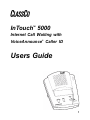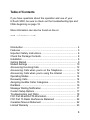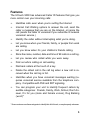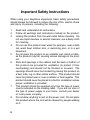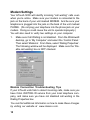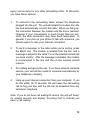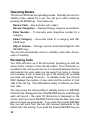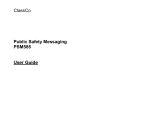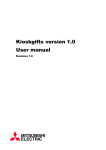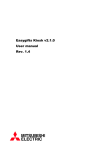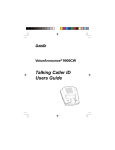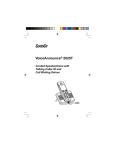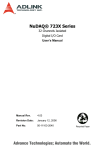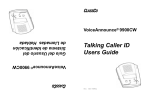Download ClassCo 5000 Operating instructions
Transcript
TM InTouch 5000 Internet Call Waiting with VoiceAnnounce® Caller ID Users Guide 1 2 Table of Contents If you have questions about the operation and use of your InTouch 5000, be sure to check out the troubleshooting tips and FAQs beginning on page 18. More information can also be found on-line at www.classco.com Introduction ................................................................................... 4 Features ....................................................................................... 5 Important Safety Instructions ....................................................... 6 Check the Package Contents ....................................................... 8 Installation ..................................................................................... 8 Getting Started .............................................................................. 9 Modem Settings .......................................................................... 10 Announcing Incoming Calls ........................................................ 12 Announcing Calls when you’re on the Telephone ..................... 12 Announcing Calls when you’re using the Internet .................... 12 Operating Modes ........................................................................ 14 Reviewing Calls .......................................................................... 14 Assigning Audible Caller Categories .......................................... 15 Dial Back ..................................................................................... 16 Message Waiting Notification ..................................................... 17 Custom Setup Options ................................................................ 17 Troubleshooting and FAQs ........................................................ 18 FCC Part 68 and ACTA Information ............................................ 21 FCC Part 15 Radio Interference Statement ................................ 22 Canadian Telecom Statement ..................................................... 22 Limited Warranty ........................................................................ 23 3 InTouchTM 5000 Internet Call Waiting with VoiceAnnounce® Caller ID Introduction InTouch™ 5000 with VoiceAnnounce® caller ID works with call waiting, caller ID, and other services from your local telephone company to help you identify and manage inbound telephone calls, even while you’re already on the phone or surfing the Internet. The unit announces the caller’s identity and displays information about the call on the LCD display screen. When you’re online, you’ll have the option to answer the call, send the caller an announcement that you’re online and will call them back, or ignore the call (sends the caller to voicemail if you subscribe to network voicemail ser vice.) You can program the unit to associate frequent callers with au dible categories (like “friends” or “family”). The category can be announced instead of the telephone number to help identify impor tant calls. And if you have call waiting ID service from your local telephone company, InTouch 5000 will announce and display infor mation about your call waiting callers too. InTouch 5000 stores the last 99 calls in a call log for audible and visual review. Please read this manual for proper installation instructions and to find out about all of the valuable features InTouch offers. 4 Features The InTouch 5000 has advanced Caller ID features that give you more control over your incoming calls: • Identifies calls even when you’re surfing the Internet • Internet Call Waiting options to answer the call, send the caller a message that you are on the Internet, or ignore the call (sends the caller to voicemail if you subscribe to network voicemail service.) • Identify the caller without interrupting what you’re doing. • Let you know when your friends, family, or people from work are calling. • Let you know when it’s your children’s friends calling. • Store the name, number, date and time of 99 calls in a call log. • Let you review who called while you were away. • Find out who’s calling on call waiting • Dial back callers at the touch of a key • Delete the oldest call in the call log when a new call is re ceived when the call log is full. • Identifies when you have voicemail messages waiting (re quires voicemail service available from the telephone com pany. Compatible with FSK and SDT signaling. • You can program your unit to identify frequent callers by audible categories: Friends, Family, Work, School, Don’t An swer, It’s for you (male and female voices), Dog Barking (woof)* * Some customers use these categories to identify their kid’s friends, or maybe a pesky salesman. 5 Important Safety Instructions When using your telephone equipment, basic safety precautions should always be followed to reduce the risk of fire, electric shock and injury to persons, including the following: 1. 2. 3. 4. 5. 6. 7. 8. 6 Read and understand all instructions. Follow all warnings and instructions marked on the product. Unplug this product from the wall outlet before cleaning. Do not use liquid cleaners or aerosol cleaners; use a damp cloth for cleaning. Do not use this product near water for example, near a bath tub, wash bowl, kitchen sink, or swimming pool, or in a wet basement. Do not place this product on an unstable cart, stand or table, as the product may fall, causing serious damage to the prod uct. Slots and openings in the cabinet and the back or bottom of this product are provided for ventilation (to protect it from overheating) and should not be blocked or covered. The openings should never be blocked by placing this product on a bed, sofa, rug or other similar surface. This product should never be placed near or over a radiator or heat register. This product should never be placed in a built-in installation unless proper ventilation is provided. This product should be operated only from the type of power source indicated on the marking label. If you are not sure of the type of power supply to your home, consult your dealer or local power company. Do not allow anything to rest on the power cord. Do not place this product where the cord will be abused by people walking on it. 9. 10. 11. 12. 13. 14. Do not overload wall outlets and extension cords, as this can result in the risk of fire or electric shock. Never push objects of any kind into this product through cabinet slots, as they may touch dangerous voltage points or short out parts, resulting in the risk of fire or electric shock. Never spill liquid of any kind on the product. To reduce the risk of electric shock, do not disassemble this product, but take it to a qualified serviceman, when service or repair work is required. Opening or removing covers may expose you to dangerous voltage or other risks. Incorrect reassembly can cause electric shock when this product is subsequently used. Unplug this product from the wall outlet and refer servicing to a qualified service personnel under the following conditions: a) when the power supply cord or plug is damaged or frayed; b) if liquid has spilled into the product; c) if the product has been exposed to rain or water; d) if the product does not operate normally when you follow the operating instructions (adjust only those controls that are discussed in the operat ing instructions, as improper adjustment of other controls may result in damage, often requiring extensive work by a qualified technician to restore the product to normal perfor mance); e) if the product has been dropped or the cabinet has been damaged; f) if the product exhibits a distinct change in performance. Avoid using a telephone (other than a cordless type) during an electrical storm. There may be a remote risk of electric shock from lightning. Do not use the telephone to report a gas leak in the vicinity of the leak. Save these instructions. 7 Check the Package Contents Check the package contents to make sure you have the following items: • InTouch 5000 Internet Call Waiting device • Telephone line cord • AC power adapter Installation Follow these easy steps to install your InTouch 5000. Please be sure to connect the unit exactly as described, otherwise the unit may not operate properly and could interfere with access to the internet. 1. 2. 3. 4. Connect the phone cord that extends from the telephone jack on your wall to the LINE jack on the back of the unit. Use the supplied phone cord to connect your telephone set to the PHONE jack on the back of the unit. (Do not plug your telephone into the phone jack on the modem.) Connect the line going to the line jack on your computer mo dem to the MODEM jack on the back of the unit. Plug the AC adapter into the unit and a power outlet. (Adapter rating is 120VAC IN / 9VAC 300MA OUT). The unit does not use batteries. All information is stored in non-volatile “flash” memory. During a power outage, the InTouch 5000 will shut off without being damaged. It will remember calls in the log and other settings, so you won’t have to re-program the unit when the power comes back. When the power is restored, the unit will be ready to screen calls. 8 Getting Started Review this checklist to make sure everything is OK. 1. Make sure you have the proper services from your local telephone company: • Caller ID (or Caller ID with Name) • Call Waiting • Caller ID on Call Waiting (usually provided automatically for customers with caller ID and call waiting services, but sometimes you have to ask for it.) Note: Voicemail service is not required for your unit to func tion, but will allow your callers to leave a message for you if you ignore the call while on-line or on another call. It takes most local telephone companies a few days to activate these services after you order them. 2. Make sure the unit is installed according to these instructions 3. Verify that your dial-up modem does not disable call-waiting when it dials out. For mode on this, see section on Modem Settings. 9 Modem Settings Your InTouch 5000 will identify incoming “call waiting” calls even when you’re online. Make sure your modem is connected to the jack on the back of your unit marked MODEM. And be sure your telephone is plugged into the jack on the back of the unit marked PHONE. (Do not plug your telephone into the phone jack on your modem. Doing so could cause the unit to operate improperly.) You will also need to verify two settings on your computer. 1. Make sure Call Waiting is not disabled. From the Windows® desktop, go to ‘My Computer’ and select the ‘Control Panel.’ Then select ‘Modems’. From there, select ‘Dialing Properties’. The following window will be displayed. Make sure the ‘Dis able call waiting’ box is NOT checked. Modem Connection Troubleshooting Tips If your InTouch units fails to detect incoming calls, make sure you have CALL WAITING ID service from your local telephone com pany, and make sure you have not disabled call waiting in the Dialing Properties box. You can find additional information on how to make these changes by visiting our website at www.classco.com. 10 2. If your computer modem is very sensitive to loss of carrier, you may need to modify the computer modem’s setup regis ter. From the Windows desktop, go to ‘My Computer’ and select the ‘Control Panel.’ Next select ‘Modems.’ From there, select ‘Properties’ followed by ‘Connection’ and ‘Advanced’. Then insert the following line into the field marked ‘Extra set tings.’ ATS10=255 (If you already have something in the dialog box, then add S10=255 to the end of it.) Modem Connection Troubleshooting Tips If your InTouch unit abruptly disconnects from the Internet as soon as you receive an incoming call, add the “ATS10=255” string to the Extra Settings in the Advanced Connections box. You can find additional information on how to make these changes by visiting our website at www.classco.com. 11 Announcing Incoming Calls Between the first and second ring, the caller’s telephone number will be announced over the unit’s speaker, beginning with the area code. The telephone number, name listing (for caller ID deluxe customers) and date and time of the call will also be displayed. Sometimes the unit will display and announce NUMBER UNKNOWN or NUMBER BLOCKED. Number unknown means that the tele phone company sends no information about the calling party. Of ten times this means that the call is originating from a telemarketer. Number Blocked means that the caller has decided not to have his or her caller ID information sent to you. You can advise callers to “Un-Block” by dialing *82 before calling you. Announcing Calls when you’re on the Telephone If you subscribe to Call Waiting ID service, InTouch 5000 will an nounce and display information about your call waiting calls. In order for InTouch to identify these calls, you must be talking on the telephone that’s plugged into the back of the unit. If you want, you can setup InTouch to announce only call waiting callers that have an audible category associated with their phone number (see Custom Setup Options.) Announcing Calls when you’re using the Internet InTouch 5000 will identify incoming ‘call waiting’ calls that come in while your modem is active. Your modem session must be active for at least 60-seconds (allowing time for the modem connection to become stable) before the InTouch 5000 can detect calls. The detection of an incoming call should not cause your modem to disconnect. If this happens, make sure you set the ‘Extra Settings’ as described the section on Modem Settings, and check to make sure the phone and modem cords are plugged in properly. You are alerted to the presence of the call-waiting call either by the announcement of the caller’s telephone number or audible cat 12 egory, just as done for any other call-waiting caller. At this point, you have these options: 1. To connect to the call-waiting caller, answer the telephone plugged into the unit. The unit will isolate the modem from the line and automatically connect the caller. When you hang-up, the connection between the modem and the line is restored. However if your conversation is much longer than ten sec onds, the data connection may have been terminated. In general, if you pick up your phone to talk with someone, you should expect to lose your Internet connection. 2. To send a message to the caller while you’re on-line, press the BUSY key. The modem is isolated from the line, and a message is played to the caller “I’m on the Internet and will call you back shortly.” After the message completes, the modem is reconnected to the line and the on-line session should resume. 3. Do nothing and ignore the call. If you have network voicemail service, your call will be routed to voicemail automatically by your telephone company 4. Hang up your Internet connection from your computer. If you do this within 10-15 seconds, the will cause the call-waiting call to ring your line, and the call can be answered from any extension telephone. Note: If you do not have call waiting ID service, the unit will “beep” for several seconds and display “Incoming Call” to indicate you have a call waiting. 13 Operating Modes The InTouch 5000 has five operating modes. Normally, the unit is in standby mode, waiting for a call. You can go to other modes by pressing the MODE key. The modes are: Review Calls – See and hear who called Review Categories – Review/Change category associations Enter Number – To manually enter telephone number for a category Select Category – Associate caller to a category with RE VIEW keys Adjust Volume – Change volume low/medium/high/off with REVIEW keys The unit will automatically return to standby mode after 20-seconds of inactivity. Reviewing Calls Your 5000 will store up to 99 call records, providing you with the name and/or number of the last 99 callers. This information is recorded in the call log as soon as it is received between the first and second ring, even when you are away from home or choose not to answer a call, or when you get a call waiting call, provided you have call waiting ID service. In standby mode, the InTouch 5000 displays the number of new calls and the number of total calls in the call log. The LED flashes slowly to indicate you have new calls. You may review the call log while in standby mode or in REVIEW CALLS mode. Simply push one of the REVIEW keys to scroll through each call record – the caller ID information is displayed on the screen, and if you are in REVIEW CALLS mode the date, time, and phone number are announced. If you push the reverse REVIEW Key you will scroll from the last call received backwards to the oldest call in the call log. If you push the forward REVIEW key you 14 will scroll beginning with the oldest call in the log to the last one. If you hold down either review key for more than 2-seconds, the unit will announce the number of new calls in the call log followed by the date, time, and phone number of each call. You can clear a call by pressing the CLEAR key while the call is displayed on the screen. Holding down the CLEAR key for 2 seconds clears all the calls from the call log. Assigning Audible Caller Categories What are the Categories? Up to 99 numbers can be associated with any of the following audible categories: Friends, Family, Work, School, Don’t Answer, “It’s for you (male & female voices)”, and Dog Barking “woof.” Do you want to assign categories for some of your frequent call ers? If you do that, the categories of those people will be an nounced instead of their telephone numbers when they call you. From either the standby or review calls mode, press one of the REVIEW keys at a time to review the numbers and/or names of the people in the call log. 1. If the number and/or name of the person to assign to a cat egory appears in the call log, use the REVIEW keys to display it. Then go to step 3. 2. If the number and/or name of the person to assign to a cat egory does not appear in the call log, press the MODE key until XXX-XXX-XXXX ENTER NUMBER appears on the display screen of the unit. Press the PROGRAM key to select the first digit of the desired number. To move to the second digit of the desired number, press the forward REVIEW key. Use the PROGRAM key to select a number, then use the forward REVIEW key to move to the next digit. (note: you can also use the reverse REVIEW key to go to previous digits.) When the 15 3. 4. 5. complete number for which you want to select a category appears on the display screen of the unit, go to the next step With the desired number on the display screen of the unit, press the MODE key until SELECT CATEGORY appears on the display screen. Press either the forward or reverse REVIEW keys until the category you want for the caller is announced. Press the PROGRAM key to assign the category to the caller. How do I review what I’ve Programmed? Press and release the MODE key until REVIEW CATEGORY ap pears on the display screen. Then press one of the REVIEW keys to scroll through the numbers for which you have programmed categories. You’ll hear the category programmed for each number announced as you scroll through the numbers. How Do I Delete What I’ve Programmed? Follow the steps above to review what you’ve programmed until you hear the caller you want to delete. Then press the CLEAR key. The category association with that caller will be deleted. Dial Back You can dial back callers directly from the call log. Use the REVIEW keys to locate the person you want to call. With the call information displayed on the screen, pick up the phone like you normally do to make a call, but instead of dialing, press the MODE/DIAL key on the unit. If you’re placing a call that requires dialing only 7-digits, press the MODE/DIAL key again to complete the call. If 10-digit or 1+10digit dialing is necessary to place the call, use the REVIEW keys to select the appropriate dialing method, then press the MODE/DIAL key to complete the call. 16 Message Waiting Notification Your InTouch 5000 will alert you if you have voice mail messages. This requires a special service from your local telephone com pany. The unit will detect both FSK and stuttered dialtone (SDT) message notification signals. When message waiting is detected, the unit displays a message waiting icon on the LCD, and will flash its LED fast. You can choose to have an audible notification (beep every minute) by selecting the MSG WAIT BEEP option in the cus tom setup options. Custom Setup Options You can customize the way your InTouch 5000 works. Hold down the MODE key and momentarily press the PROGRAM key to enter SETUP MODE. You can change the option by pushing the PRO GRAM key, and can go to the next option by pressing the MODE key. RESET – Clears call log and all category associations. Tests memory. Returns to standby mode in about 30-seconds. ENGLISH – Selects between English and Spanish. English is default. MSG WAIT BEEP – Turns ON/OFF audible message waiting notification. Default OFF. CW CATEGORY – Turns ON/OFF category-only announce ments during call waiting calls. Default OFF. 17 Troubleshooting and FAQs Have questions? Before contacting ClassCo or your dealer, check the following list of suggestions. You might be able to solve the problem yourself. Q: The unit Is Not Responding Properly to Commands. Unplug the AC adapter for ten seconds then restore power. Make sure the keys are clean and operate freely. Q: It’s not announcing calls Make sure the volume is set correctly (see ADJUST VOLUME mode.) Even if the unit talks when reviewing calls, it may still be off for announcing incoming calls. Call the telephone company to make sure caller ID service has been activated and is working with your line properly. Make sure the AC adapter power cord is correctly plugged in. Make sure the phone line coming from the wall is going to the LINE jack on the unit and the phone cord coming from your phone is going to the PHONE jack on the unit. Let the phone ring twice before answering, as caller ID informa tion is announced between the first and second rings. If you see the words DATA ERROR it means the caller ID infor mation is not being properly transmitted to your unit. This could be a problem with the phone company’s caller ID service or with your unit. Check your connections, then call the phone com pany. Q: It’s not announcing call waiting calls Make sure the volume is set correctly (see ADJUST VOLUME mode.) Even if the unit talks when reviewing calls, it may still be off for announcing incoming calls. Call the telephone company to make sure call waiting ID service 18 has been activated and is working with your line properly. Make sure you’re talking on the phone plugged into the back of the unit Make sure the phone line coming from the wall is going to the LINE jack on the unit and the phone cord coming from your phone is going to the PHONE jack on the unit. If you have another call waiting ID device, try unplugging it. Q: It’s not identifying call-waiting calls when I’m online Check your connections. Make sure your modem is plugged into the MODEM jack on the unit, and that the telephone line from the wall is plugged into the jack marked LINE. The unit will not respond to call waiting calls until the modem connection has stabilized. This usually takes about 60-seconds. This applies when you first dial-out to your Internet ser vice, and any time you re-establish your connection to the Internet following a call-waiting call. Make sure you have NOT disabled call waiting in your modem software configuration. Q: My Internet session is gone after I hang-up my call waiting call. Your Internet service provider may terminate the connection if your telephone conversation is longer than a few seconds. In general, if you pick up your phone to talk with someone, you should expect to lose your Internet connection. Your modem may be sensitive to carrier loss. Try changing the value of the S10 register in your modem’s software configura tion (described above.) Q: I hear modem tones when I answer the telephone Check your connections. Make sure your modem is plugged into the MODEM jack on the unit, and that the telephone line from the 19 wall is plugged into the jack marked LINE. Make sure your telephone is plugged into the jack marked PHONE on the back of the IT5000. Do not connect your telephone to the jack marked PHONE on your computer modem. The call can only be answered on the telephone plugged into the jacked marked PHONE on the back of the InTouch unit. If you share the line with a Fax machine, make sure the tones you hear are not from the sender’s fax transmission. Q: Will it detect if I have an incoming FAX? If you use a single line for shared Internet and Fax and you hear a fax tone after answering the call, simply press the “Start” button on your fax to begin receiving. Make sure your fax machine is plugged into the jack marked PHONE on the back of the InTouch unit. Q: How do I stop the LED from blinking? Review all new calls by repeatedly pressing the REV key until all calls in the call log have been displayed. Hold the CLEAR key down for 4-seconds to clear the call log. 20 FCC Part 68 and ACTA Information Your caller ID unit has been registered with the Federal Communications Commission (FCC), and it complies with the standards set forth in part 68 of the FCC rules. The FCC requires that we provide the following information. Connection And Use: The FCC requires you to use a modular telephone jack. This equipment may not be used with party line service or coin-operated telephone lines. Notification Of The Telephone Company The FCC requires that upon request of your local telephone company you provide the following information: the line to which you will connect the caller ID unit (your phone number), the caller ID units FCC registration number and ringer equivalence number (REN) (located on the back of your caller ID unit), and the USOC jack required (USOC RJ-11C or RJ-11W). (note: the REN is useful in determining how many devices you may connect to your telephone line and still have all of them ring when someone calls your telephone number. in most, but not all areas, the sum of all RENs should be five or less. contact your local telephone company for more information.) Problems And Repairs If your caller ID unit is malfunctioning, the FCC requires you to completely disconnect it until the problem has been solved. If your caller ID unit is harming the nationwide telephone network, the telephone company may temporarily discontinue your telephone service. The telephone company will try to notify you before discontinuing service. If advance notice isn’t possible, the telephone company will notify you as soon as possible. you’ll be given the opportunity to correct the problem, and you’ll be informed of your right to file a complaint with the FCC. Your local telephone company may make changes in facilities, equipment or operations that affect the proper functioning of your caller ID unit. If such changes are planned, you’ll be notified and advised of your right to file a complaint with the FCC. 21 FCC Part 15 Radio Interference Statement This equipment has been tested and found to comply with the limits for a class B digital device, pursuant to Part 15 of the FCC Rules. These limits are designed to provide reasonable protection against harmful interference in a residential installation. This equipment generates, uses, and can radiate harmful radio frequency, and if not installed and used in accordance with the instructions, may cause harmful interference to radio communications. However, there is no guarantee that interference will not occur in a particular installation. If this equipment does cause harmful interference to radio or television reception, which can be determined by turning the equipment off and on, the user is encouraged to try to correct the interference by one or more of the following measures: reorient or relocate the receiving antenna; increase the separation between the equipment and receiver; connect the equipment to an outlet on a circuit different from that to which the receiver is connected; consult the dealer or an experienced radio/TV technician for help. Canadian Telecom Statement Notice: The Canadian Industry and Science Canada label identifies certified equipment. This certification means that the equipment meets certain telecommunications network protective, operational and safety requirements. The department does not guarantee that the equipment will operate to the user’s satisfaction. Before installing this equipment, users should ensure that it is permissible to be connected to the facilities of the local telecommunications company. The equipment must also be installed using an acceptable method of connection. In some cases, the company’s inside wiring associated with a single line individual service may be extended by means of a certified connector assembly (telephone extension cord). The customer should be aware that compliance with the above con ditions may not prevent degradation of service in some situations. Repairs to certified equipment should be made by an authorized Canadian maintenance facility designated by the supplier. Any repairs or alterations made by the user to this equipment, or equipment malfunctions, may give the telecommunications company cause to request the user to disconnect this equipment. Caution: Users should not attempt to make such connections themselves, but should contact the appropriate electric inspection authority, or electrician, as appropriate. The load number (LN) assigned to each terminal device denotes the percentage of the total load to be connected to a telephone loop which is used by the device to prevent overloading. The termination on a loop may consist of any combination of devices subject only to the requirement that the total of the load numbers of all the devices does not exceed 100. 22 Manufacturers 1-Year Limited Warranty Who Is Covered? You must have proof of purchase to exchange the product. A sales receipt or other document showing the date that you pur chased the product is considered proof of purchase. What Is Covered? Coverage begins the day you buy your product. For one year thereafter, a defective or inoperative product will be replaced with a new, renewed or comparable product at no charge to you. A replacement product is covered only for the original warranty period. When the warranty on the original product expires, the warranty on the replacement product also expires. What Is Excluded? Your warranty does not cover: • labor charges for installation or setup of the product and adjust ment of customer controls on the product. • product replacement because of misuse, accident, unautho rized repair or other cause not within the control of ClassCo Inc. • a product that requires modification or adaptation to enable it to operate in any country other than the country for which it was designed, manufactured, approved and/or authorized, or repair of products damaged by these modifications. • incidental or consequential damages resulting from the product. (Some states do not allow the exclusion of incidental or conse quential damages, so the above exclusion may not apply to you.) 23 FOR CUSTOMER SERVICE CALL CLASSCO TOLL FREE: (888) 252-7726 or visit product support on-line at www.classco.com Copyright © 2005 ClassCo Inc. All Rights Reserved ClassCo® and VoiceAnnounce® are trademarks of ClassCo Inc. This product is protected under the following US Patents: 5526406, 6038443 Printed in China Rev. 0503DL 24