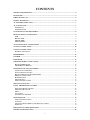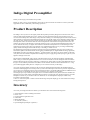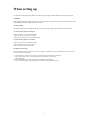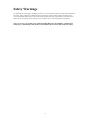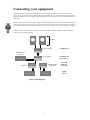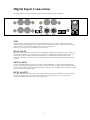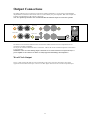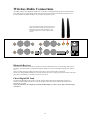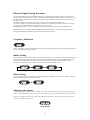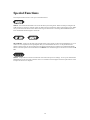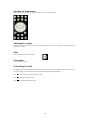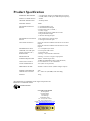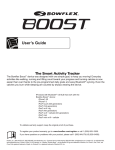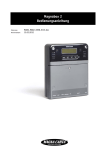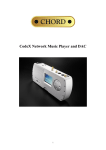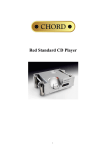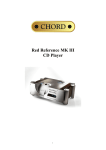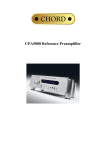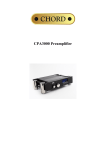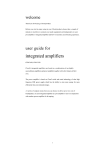Download Chord Indigo Digital Preamplifier User manual
Transcript
Indigo Digital Preamplifier 2 CONTENTS PRODUCT DESCRIPTION .................................................................................................................. 4 INVENTORY.......................................................................................................................................... 4 WHEN SETTING UP ............................................................................................................................ 5 SAFETY WARNINGS ........................................................................................................................... 6 AC POWER CONNECTION ................................................................................................................ 7 AC CONNECTOR ................................................................................................................................. 7 POWERING UP ...................................................................................................................................... 7 POWERING DOWN ................................................................................................................................ 7 CONNECTING YOUR EQUIPMENT ................................................................................................ 8 DIGITAL INPUT CONNECTIONS ..................................................................................................... 9 USB ...................................................................................................................................................... 9 DUAL COAX ...................................................................................................................................... 9 AES1 & AES2...................................................................................................................................... 9 OPT.1 & OPT.2 ................................................................................................................................... 9 ANALOGUE INPUT CONNECTIONS ............................................................................................. 10 OUTPUT CONNECTIONS ................................................................................................................. 10 OUTPUT CONNECTIONS ................................................................................................................. 11 WORD CLOCK OUTPUT ..................................................................................................................... 11 HEADPHONES .................................................................................................................................... 12 USB HUB .............................................................................................................................................. 12 IPOD DOCK ......................................................................................................................................... 12 WIRELESS RADIO CONNECTIONS .............................................................................................. 13 BLUETOOTH RECEIVER ..................................................................................................................... 13 CHORD DIGITAL RF LINK ................................................................................................................. 13 EVERYDAY USE OF YOUR INDIGO ............................................................................................. 14 TURNING ON YOUR INDIGO................................................................................................................ 14 SELECT THE INPUT SOURCE ............................................................................................................... 14 BLUETOOTH INPUT PAIRING PROCEDURE........................................................................................ 15 FREQUENCY INDICATION .................................................................................................................. 15 BUFFER SETTING ............................................................................................................................... 15 PHASE SETTING ................................................................................................................................. 15 ADJUSTING THE VOLUME .................................................................................................................. 15 SPECIAL FUNCTIONS ...................................................................................................................... 16 USING THE REMOTE CONTROL .................................................................................................. 17 SELECTING THE INPUT SOURCE ........................................................................................................... 18 ADJUSTING THE VOLUME .................................................................................................................... 18 MUTE .................................................................................................................................................. 18 TO UN-MUTE........................................................................................................................................ 18 CONTROLLING THE IPOD .................................................................................................................. 18 MAINTENANCE ................................................................................................................................. 19 ADJUSTING THE SETTINGS ................................................................................................................. 19 CLEANING .......................................................................................................................................... 19 CHANGING THE BATTERIES IN THE REMOTE CONTROL ................................................................... 19 SERVICING ......................................................................................................................................... 19 FREQUENTLY ASKED QUESTIONS ............................................................................................. 19 PRODUCT SPECIFICATION ............................................................................................................ 20 3 Indigo Digital Preamplifier Thank you for buying a Chord Electronics product. Before you start to enjoy your preamplifier, please take a couple of minutes to read how to connect your audio equipment and how to maximise your listening experience. Product Description The Indigo is the very latest in our digital product development specifically designed to be the universal control centre for both digital and analogue sources. It takes our most advanced technology and combines it into one convenient full sized product. The Indigo is fully featured including a revolutionary digital iPod dock with wireless radio link option. Using the Chord modified iPod (option) a true digital output can be obtained to feed directly into our DAC circuitry. We have chosen to modify the iPod to gain this direct digital feed so that unlike other USB based products it does not interfere with the control and operation of the iPod. If uncompressed music files are used this can at last turn the iPod into a true high end music source. Using the supplied adapter digital music can also be streamed wirelessly via digital radio link from a modified iPod anywhere in a room allowing for more useful and convenient control from your armchair. For unmodified iProducts we are providing a standard high quality A2DP radio dongle and this links directly to the Indigo’s A2DP receiver. The digital heart of the Indigo uses the latest generation of field programmable gate array devices (FPGA) as found in the QBD76. The FPGA handles the switching of SPDIF inputs, all digital SPDIF decoding, digital PLL, RAM buffer controller, WTA filtering, and the 5th generation Pulse Array DAC. The improvements to the Pulse Array DAC have been further complimented with improved power supply design and layout giving the very best digital to analogue conversion. Digital inputs include SPDIF, AES, optical, USB, iPod and of course our latest developments with Bluetooth audio. Using our custom designed Bluetooth receiver we have been able to extract the digital audio information and input this directly into our DAC technology. Unlike the low quality audio seen from other Bluetooth devices this gives us much better performance and enables CD like transfer of music from the Bluetooth device. Using your A2DP equipped mobile phone or computer you can connect wirelessly to the Indigo. As well as supporting digital connectivity the conveniently situated iPod dock features the standard analogue connection and charging for use with any iPod. If you have the USB input connected to a personal computer then you can also sync and transfer music to the connected iPod. There is an inbuilt USB hub with two additional front panel connectors so that further devices can be connected to your computer via the Indigo. An analogue input is provided for non digital sources via balanced XLR or RCA phono connectors and there are both direct line level and volume controlled analogue outputs. Using the line level output AV Bypass is possible. Headphone connectivity is available with a low distortion, low noise headphone output jack socket easily accessible on the front panel. Control is via the front panel or remote control and the large front panel display gives clear indication of settings and digital frequencies. Inventory As well as your Indigo and this user manual, you should also have received the following items. 1. System Remote Control including user manual 2. Power cord 3. Chord guarantee registration card 4. USB Cable 5. Bluetooth adapter 7. 2x Antennas ( Aerials ) 8. Ipod and digital ipod adapter ( Optional ) 4 When setting up To ensure that your Indigo works efficiently and safely, please pay particular attention to the following issues. Ventilation Your Indigo should have at least 5cm of clear space all around it to ensure a free flow of air at all times. We do not recommend that you place Indigo directly on a carpet. AC lead and plug All Chord equipment comes supplied with the correct power lead and plug. This should be used at all times. If you need to fit a plug for UK/Europe Connect the blue wire to the neutral terminal Connect the brown wire to the live terminal Connect the yellow/green wire to the earth terminal If you need to fit a plug for US/Canada Connect the white wire to the neutral terminal Connect the black wire to the live terminal Connect the green to the earth terminal Earthing issues in Europe In some European countries a hum may occur if your Indigo is connected to mains sockets that do not have an earth. If this is the case please ensure that: 1. Your Chord unit is connected via a multi-way mains block, which contains an earth point at each socket outlet. This is to ensure that the chassis metalwork of each item is connected together. 2. We recommend that an earthing method for your building be implemented. 3. Use the connecting points on your Chord unit and connect to an available earth point. 5 Safety Warnings It is important that your Indigo is earthed at all times via its own mains lead. Failure to do this may be hazardous. The power supply components within the Indigo are designed to operate at lethal voltages and energy levels. Circuit designs that embody these components conform to applicable safety requirements. Precautions must be taken to prevent accidental contact with power-line potentials. Do not connect grounded test equipment. There are no user serviceable parts within the Indigo Reference Preamplifier. Unauthorised tampering or dismantling of this product will invalidate the warranty and could cause injury. 6 AC Power connection The AC power connector of Indigo is at the back of the unit. Plug the female end (socket) of the power cord into the power connector of the preamplifier, and the male end(plug) of the power cord into AC wall socket or AC extension socket. The Indigo features a universal voltage high frequency power supply and will operate automatically from 65V to 260V AC, 50 or 60Hz. For optimum operation it is recommended that the Indigo is connected directly to the wall socket via the power cord provided. AC Connector IEC 10A EARTH AC Connector Powering up Press the rear panel switch. The display and internal illumination will light up. The display will show the selected input. Powering down Press the rear panel switch. The Indigo utilises soft start circuitry so the power can switched on and off as often as required. There is no need to leave the Indigo permanently switched on but it can be if this is more convenient. 7 Connecting your equipment Chord amplifiers are supplied with and designed to be connected using balanced inputs. The interconnecting cables you use will depend on the available input and output sockets on your other equipment. We have installed unbalanced inputs on all Chord equipment, thus enabling you to mix Chord Electronics and other manufacturer’s equipment. 2 1 Balanced inputs carry twice the strength of signal of unbalanced inputs and are able to be fed down long lengths of cable with less deterioration of signal. They are also less prone to interference than unbalanced inputs. Balanced inputs have three pins and use Neutric XLR style connectors. Pin 1 is earth, pin 2 is positive and pin 3 is negative. 3 Unbalanced inputs use RCA phono connectors, which are gold plated with teflon high performance dielectric insulators for optimum performance. speakers outputs power amplifier - Amplfication pre-amplifier - Switching and level control inputs Red Reference CD Player outputs CD Player inputs outputs outputs inputs inputs QBD76 CD Transport SYMPHONIC phono stage Turntable Basic system diagram 8 - Data and analogue conversion - Signal Source Digital Input Connections The Indigo features several types of digital input connection explained in more detail below. IN USB DUAL COAX AES1 AES2 OPT.1 OPT.2 USB Using the cable provided connect this to an available USB port on your PC or MAC. Audio playback on the computer will now be sent digitally via the USB connection to the Indigo. On some computers you may need to change the audio settings and select USB DAC to activate this connection Please also see the section on the USB hub for further functions. DUAL COAX The two coax BNC connectors can either be used independently or together for dual data operation. Connect your CD transport or digital source to either of the two connectors for single data 44 to 96KHz operation. If you are using the Blu or other CD transport that features dual data 176 or 192KHz operation please connect both connectors so that the top connector connects to the top connector on the transport and the bottom to the bottom connector. AES1 & AES2 The two AES balanced digital connectors can either be used independently or together for dual data operation. Connect your CD transport or digital source to either of the two connectors for single data 44 to 96KHz operation. If you are using the Blu or other CD transport that features dual data 176 or 192KHz operation please connect both connectors left to left and right to right. OPT.1 & OPT.2 The Indigo features a newer high speed version of optical interface allowing for 192KHz via a single connection. Connect your digital source via an optical cable to either of the two optical inputs. You can still use both connectors for dual data operation if your source supports this. 9 Analogue Input Connections The Indigo features an analogue input for connection to a non digital source. You can connect using balanced cables or RCA phono cables. Connect your analogue source to the input shown. ANALOGUE INPUTS 10 Output Connections The Indigo features line level outputs for connection to another preamplifier or AV processor and preamplified outputs that are controlled via the volume control to connect directly to a power amplifier. Both sets of outputs are available as XLR balanced or RCA phono connections. Note: For optimum performance it is recommended that the balanced outputs are used where possible. OUT. V/R OUT. D/R OUT. V/L OUT. D/L W/CLOCK OUT The bottom set of connectors marked as OUT.D/L and OUT.D/R are the direct line level outputs that are for connection to another preamplifier. The top set of connectors marked as OUT.V/L and OUT. V/R are the volume controlled outputs for connection to a power amplifier. WARNING: Take care when making output connections not to connect the line level outputs directly to a power amplifier as the volume level will be extremely high and could damage the loudspeakers. Word Clock Output There is a high resolution 44.1KHz word clock output that can be used to synchronise the Indigo to other digital equipment such as the Blu CD transport. Connect a coax BNC digital cable between the word clock input and output. 11 Front Panel The front panel is the main control centre for the Indigo. It features the multifunction display, control buttons, volume control, headphone output socket and two USB ports. It also has the iPod dock where you can connect to play music, charge and synchronise any of the current generation of iPods or iPhones. Headphones The Indigo features a ¾ inch headphone socket on the front panel. Simply connect your headphones and then use the volume control to adjust the level. You may also wish to mute the connected preamplifier or power amplifier you are using with the Indigo. USB Hub On the front panel are two additional USB ports to use with a connected computer. To use these the rear USB port must be connected to a computer. You can then plug any USB peripheral into the front panel connectors and use the device as though it was connected to your computer. For instance you may wish to connect an external hard drive to transfer files, or an MP3 player to charge or synchronise or an additional keyboard or mouse to control your computer. Ipod Dock To use the iPod dock carefully align the connector in the dock to the same connector on the bottom of the iPod and push it fully down. The iPod will automatically start charging. The dock supports both the analogue line level outputs from the iPod and also the digital connection if you are using the Chord modified iPod. These outputs can be selected using the front panel or remote control. If you have the rear USB connection connected to your computer you can also synchronise your iPod with iTunes to transfer music. Press and hold the IP button on the front panel to activate IPROG mode before inserting the iPod. Press and hold the IP button again to switch off this function. Caution: If you are synchronizing your iPod using the IPROG function you should always disconnect it via iTunes before removing it from the dock or switching off IPROG mode. Data loss or damage can occur if the synchronization process is interrupted. Only remove the iPod when the ‘Safe to disconnect’ message is displayed. 12 Wireless Radio Connections The Indigo features both a Bluetooth A2DP receiver and also a custom digital RF link for the Chord modified iPod. Both systems are independent of each other and can be used at the same time without interference. The provided antennas should be attached to the rear before using either system. Screw both antennas to the sockets on the rear of Indigo as shown. Pointing one vertically and one horizontally gives the best performance. (The antennas are identical so can be fitted to either socket) Bluetooth Receiver Advanced Audio Distribution Profile or A2DP for short allows Bluetooth devices to transfer high quality music wirelessly. Any phone, PDA or computer that supports A2DP can connect to the Indigo and play music without wires. There is a simple pairing procedure and with a 30m range it can be used anywhere in the home. We have provided a Bluetooth adapter for use with the iPod. This device simply plugs into the bottom of the iPod and connects automatically to the Indigo to transfer your music. Chord Digital RF Link The Chord modified iPod comes with its own RF wireless adapter allowing the digital audio signal to be transferred without docking the iPod. Connect the adapter to the bottom of the iPod and the connection will automatically be made. Please note that due to the complexity of the link the RF adapter is a class 1 device with a maximum range of 10 meters. 13 Everyday use of your Indigo Turning on your Indigo Press the power button on the rear of the Indigo. Press again to switch off. Select the input source Press the button marked IP to change the input source. You can cycle round each of the inputs until the one you wish to use is displayed. The options are shown in the diagram below: OPT Optical digital input via rear panel TOSLink connectors COAX Coax digital input via rear BNC connectors AES AES AES digital input via rear balanced XLR connectors USB USB digital input on rear panel. Connect this to stream audio from a computer. BLTH Bluetooth A2DP input. Use this input to stream wireless bluetooth audio. ( See Bluetooth Pairing Procedure below) IPDIG For use with the Chord modified iPod. Works both when the iPod is docked and also with the wireless digital RF link. IPANA For use with standard iPods when docked. This connects the analogue signal to the Indigo. ANIP Rear panel analogue inputs for non digital source. Cycle of input selection options 14 Bluetooth Input Pairing Procedure Select the Bluetooth (BLTH) input and then referring to your mobile phone (or Bluetooth device) instructions, search for new paired devices. The Indigo will be identified as Indigo then a number. Select your Indigo and enter the passcode when prompted by your phone (the passcode is set to “0000”) Confirm that you wish to connect to the Indigo device. The Indigo should now be locked to your phone, and able to receive high quality digital audio. If you lose connection, for instance if the Indigo is switched off or you change inputs, then you can reconnect by looking at the list of paired devices on the phone and selecting connect. The Indigo bluetooth receiver will automatically disconnect when not using the bluetooth or IPDIG inputs. Please Note:- If you are using the bluetooth adapter for the iPod then this has been pre-programmed with the pairing passcode and will automatically connect once connected to the iPod. Frequency Indication 44K When a valid signal is detected on the digital inputs then the incoming sample frequency will be displayed briefly before reverting back to the chosen input. Buffer Setting Press the BUFF button on the front panel to select the digital buffering. This sets the buffering for all digital inputs but will not affect the IPANA and ANIP analogue inputs. The digital buffering stores the digital input data and resynchronises it with a highly accurate crystal generated clock removing jitter. The three options are off, minimum and maximum. There is a delay with audio playback when the buffer is used. 0BUF MAX MIN Phase Setting Press the PHASE button on the front panel to change the digital output phase from positive to negative. This does not affect the analogue inputs IPANA and ANIP. POS NEG Adjusting the volume Use the volume knob to adjust the volume manually. A clockwise turn of the knob will increase the volume and an anticlockwise turn of the knob will decrease the volume. The volume range runs from 0 to 98 and is displayed on the Indigo display as you change the volume. The volume level is shown on the display as the word VOL and a two digit level as shown in the example diagram below. VOL42 Volume display 15 Special Functions The front panel buttons also have some special extended functions. IPROG IPROG – Press and hold the IP button to activate the iPod syncronising mode. When activated providing the rear USB connector is joined to a computer when you dock an iPod it will start the iTunes synchronising process. Make sure you disconnect the iPod in iTunes before removing it from the dock or switching off the IPPROG function. Press and hold the IP button again to switch off. IR ON IROFF IR ON/IROFF – Indigo uses the same infra red (IR) remote control signals as other Chord preamplifiers so if you wish to use it in conjunction with a preamplifier then you can disable the IR receiver so only the buttons and manual volume control will work avoiding any interference between the two products. Press and hold the BUFF button on the front panel to turn off the IR receiver IROFF. Press and hold it again to turn the receiver back on IR ON. ----RESET – Indigo features a master reset that will clear all the microprocessor settings. To use it press and hold the PHASE button on the front panel. After the reset a row of dashes will be displayed. Press the input button to select an input once the reset is complete. 16 Using the remote control The Indigo is supplied with the system remote control that is a universal controller for all Chord products, televisions and DVD players. Full instructions can be found in the System Remote Manual supplied but for the purposes of controlling the Indigo the main functions are listed on the next page. Press the HIFI key to begin controlling the Indigo. 17 Selecting the input source Press the Line- or Line+ keys on the centre control to cycle through the inputs. Adjusting the volume Press the Vol+ button on the centre control to increase the volume, press the Vol- button on the centre control to decrease the volume. Mute Press the mute key to mute the Indigo. To un-mute Press the mute key again. Controlling the iPod The Stealth remote control supplied with the Indigo has also been factory programmed so that you can play and pause tracks playing on the iPod and also skip forwards and backwards through tracks. Press to pause and press again to play the track. Press to skip back through tracks. Press to skip forwards through tracks. 18 Maintenance Adjusting the settings Always remember to make any changes to settings with the volume set low or an instant burst of sound could damage your loudspeaker. Cleaning To clean finger marks and other blemishes from your amplifier spray clear glass cleaner onto a soft lint free cloth and then use the cloth to gently clean your amplifier. Changing the batteries in the remote control Simply push the button on the bottom of your remote control to release the battery cover. Replace with four new AAA batteries as shown inside the battery compartment. Servicing There are no user serviceable parts in your Chord amplifier, and it should only be serviced by Chord Electronics Limited or their expressly approved Service Agents. Frequently asked questions why aren’t any of the remote control buttons working? Press the HIFI button to set up the remote control for Indigo functions. The range of the Chord digital RF link or Bluetooth is poor. Check that the antennas are screwed tightly into the rear of the unit. Rotate the antennas to a different position, one pointing vertically and one pointing horizontally may give the best performance. Move Indigo so that there are no large obstructions blocking the wireless signal. why is there humming coming from the loudspeakers? Check that you’ve earthed the unit. The interconnects need to be properly screened and placed away from mains cables. Interference can be reduced by using balanced inputs and outputs instead of RCA phono types. my iPod will not synchronise Remove the iPod from the dock before activating IPROG mode then replace. Check rear USB connector is connect to a computer running iTunes. 19 Product Specification HARMONIC DISTORTION SIGNAL TO NOISE RATIO < -103 dB (1kHz, 24-Bit @ 44.1KHz Sample Frequency) < -110dB (100Hz, 24-Bit @ 44.1KHz Sample Frequency) > 120dB CHANNEL SEPARATION > 125dB @ 1KHz DYNAMIC RANGE 120dB SWITCHABLE DIGITAL INPUTS 2 x 75 SP/DIF BNC Coax 2 x AES Balanced XLR Input 2 x Plastic fibre optic ( TOSlink ) 1 x USB ( B type ) 1 x Bluetooth supporting A2DP Stereo Audio 1 x Digital iPod Dock input 1 x Wireless iPod digital input SWITCHABLE ANALOGUE INPUTS 1 x RCA/XLR stereo analogue input 1 x Analogue iPod Dock input ANALOGUE OUTPUTS HEADPHONE OUTPUT Stereo RCA Phono and balanced XLR Line Level Direct Outputs Stereo RCA Phono and balanced XLR Volume Control Outputs 1 x ¼” headphone jack socket USB HUB ( rear USB input must be connected to PC ) RAM BUFFER 2 x Front panel USB sockets 1 x iPod dock sync 3 Settings – off, minimum & maximum PHASE SWITCH 2 Settings – Positive or Negative output phase SAMPLE FREQUENCIES LINE LEVEL OUTPUT 32KHz – 96KHz Single Cable, 176KHz & 192KHz Dual Cable ( Dual data mode ) 6V rms. Balanced. 3V rms. unbalanced OUTPUT IMPEDANCE 75 (short circuit protected) DIMENSIONS IN MM 420mm x 355mm x 88mm (Width x Height x Depth) POWER CONSUMPTION OPERATING VOLTAGE 30W WEIGHT 12 Kg 85 – 270V AC (50-60Hz) auto switching iPod and iPhone are trademarks of the Apple Corporation Inc. Bluetooth is a trademark of SIG. R203WWJN000006 Chord Electronics limited The Pumphouse Farleigh Bridge Farleigh Lane East Farleigh Kent ME16 9NB Tel: +44 (0)1622 721444 Fax: +44 (0)1622 721555 Email: [email protected] http://www.chordelectronics.co.uk 20