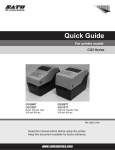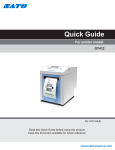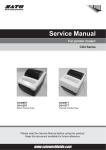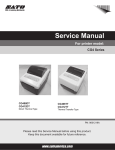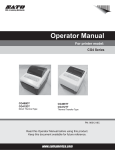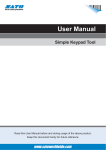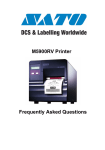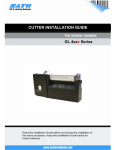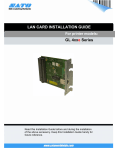Download SATO CG4 Series Instruction manual
Transcript
Quick Guide For printer model: CG4 Series CG408DT CG412DT Direct Thermal Type CG408TT CG412TT Thermal Transfer Type PN: 9001222A Read this Quick Guide before using this product. Keep this document available for future reference. www.satoamerica.com SATO America, Inc. 10350A Nations Ford Road Charlotte, NC 28273 Main Phone: (704) 644.1650 Technical Support: (704) 644.1660 Technical Support Fax: (704) 644.1661 E-Mail: [email protected] [email protected] www.satoamerica.com © Copyright 2010 SATO America, Inc. All rights reserved. Reproduction in any manner of all or part of this document is prohibited. The content of this document may be changed without prior notice. Great care has been taken in the preparation of this document. If any problems, mistakes, or omissions are found, please contact your SATO reseller or technical support center. FCC Statement The printer complies with the requirements in Part 15 of FCC Rules for a Class B Computing Device. Operating the printer in a residential area may cause unacceptable interference to radio and TV reception. If the interference is unacceptable, you can reposition the equipment, which may improve reception. Safety Precautions Safety Precautions Please read the following information carefully before installing and using the printer. Pictographic Symbols This instruction manual and the printer labels use a variety of pictographic symbols to facilitate safe and correct use of the printer and to prevent injury to others and property damage. The symbols and meanings for them are given below. Be sure to understand these symbols well before reading the main text. Warning Caution Ignoring the instructions marked by this symbol and erroneously operating the printer could result in death or serious injury. Ignoring the instructions marked by this symbol and erroneously operating the printer could result in injury or property damage. Example Pictographs The pictograph means “Caution is required.” A specific warning symbol is contained inside this pictograph (The symbol at left is for electric shock). The pictograph means “Should not be done.” What is specifically prohibited is contained in or near the pictograph (The symbol at left means “Disassembly prohibited”). The pictograph means “Must be done.” What is specifically to be done is contained in the pictograph (The symbol at left means “Unplug the power cord from the outlet”). Warning Do not set on an unstable area • Do not set on an unstable area, such as a wobbly table or slanted area or an area subject to strong vibration. If the printer falls off or topples over, it could injure someone. Do not place containers full of water or other liquid on the printer • Do not place flower vases, cups, or other containers holding liquids, such as water or chemicals, or small metal objects near the printer. If they are spilled and get inside the printer, immediately turn off the power switch, unplug the power cord from the outlet, and contact your SATO reseller or technical support center. Using the printer in this condition could cause a fire or electric shock. Do not put objects inside the printer • Do not insert or drop in metal or burnable objects inside the printer’s openings (cable outlets, etc.). If foreign objects do get inside the printer, immediately turn off the power switch, unplug the power cord from the outlet, and contact your SATO reseller or technical support center. Using the printer in this condition could cause a fire or electric shock. Use only the specified voltage • Do not use other than the specified voltage. Doing so could result in fire or electric shock. CG4 Series Quick Guide Always ground the connections • Always connect the printer’s ground wire to a ground. Not grounding the ground wire could result in electric shock. Handling of the power cord • Do not damage, break, or modify the power cord. Also, do not place heavy objects on the power cord, heat it, or pull it because doing so could damage the power cord and cause a fire or electric shock. • If the power cord becomes damaged (core is exposed, wires broken, etc.), contact your SATO reseller or technical support center. Using the power cord in this condition could cause a fire or electric shock. • Do not modify, excessively bend, twist, or pull the power cord. Using the power cord in such a condition could cause a fire or electric shock. When the printer has been dropped or broken • If the printer is dropped or broken, immediately turn off the power switch, unplug the power cord from the outlet, and contact your SATO reseller or technical support center. Using the printer in this condition could cause a fire or electric shock. Do not use the printer when something is abnormal about it • Continuing to use the printer in the event something is abnormal about it, such as smoke or unusual smells coming from it, could result in fire or electric shock. Immediately turn off the power switch, unplug the power cord from the outlet, and contact your SATO reseller or technical support center for repairs. It is dangerous for the customer to try to repair it, so absolutely do not attempt repairs on your own. Do not disassemble the printer • Do not disassemble or modify the printer. Doing so could result in fire or electric shock. Ask your SATO reseller or technical support center to conduct internal inspections, adjustments, and repairs. Regarding the cutter • Do not touch the cutter with your hands or do not put something into the cutter. Doing so could result in an injury. Using the head cleaning fluid • Use of flame or heat around the head cleaning fluid is prohibited. Absolutely do not heat it or subject it to flames. • Keep the fluid out of reach of children to prevent them from accidentally drinking it. If the fluid is drunk, immediately consult with a physician. Page i Safety Precautions Caution Power cord Do not place in areas with high • Keep the power cord away from humidity hot devices. Getting the power • Do not place the printer in areas cord close to hot devices could with high humidity or where concause the cord’s covering to densation forms. If condensamelt and cause a fire or electrition forms, immediately turn off cal shock. the power switch and do not use • When unplugging the power the printer until it dries. Using cord from the outlet, be sure to the printer while condensation is hold it by the plug. Pulling it by on it could result in electric the cord could expose or break shock. the core wires and cause a fire Carrying the Printer or electric shock. • When moving the printer, • The power cord set that comes always unplug the power cord with the printer is especially from the outlet and check to made for this printer. Do not use make sure all external wires are it with any other electrical disconnected before moving it. devices. Moving the printer with the wires Top cover still connected could damage • Be careful not to get your finthe cords or connecting wires gers pinched when opening or and result in a fire or electrical closing the top cover. Also be shock. careful the top cover does not • Do not carry the printer with slip off and drop. paper loaded in it. The paper Print head could fall out and cause an • The print head is hot after printinjury. ing. Be careful not to get burned • When setting the printer on the when replacing paper or cleanfloor or a stand, make sure not ing immediately after printing. to get your fingers or hands • Touching the edge of the print pinched under the printer feet. head immediately after printing Power supply could result in injury. Use cau• Do not operate the power tion when replacing the label or switch or plug in/unplug the cleaning the print head. power cord with wet hands. • You should not replace the print Doing so could result in electric head without having received shock. the proper training. Page ii Loading paper • When loading roll paper, be careful not to get your fingers pinched between the paper roll and the supply unit. When not using the printer for a long time • When not using the printer for a long time, unplug the power cord from the outlet to maintain safety. During maintenance and cleaning • When maintaining and cleaning the printer, unplug the power cord from the outlet to maintain safety CG4 Series Quick Guide Safety Precautions Precautions for Installation and Handling Printer operation can be affected by the printer environment. Refer to the following instructions for installation and handling of CG4 Series printer. Select a Safe Location Place the printer on a surface that is flat and level. If the surface is not flat and level, this may result in poor print quality. This may also cause malfunction and shorten the life span of the printer. Do not place the printer on a location that produces vibration. Giving serious vibration or shock to the printer may cause malfunction and shorten the life span of the printer. Keep the printer out of high temperature and humidity. Avoid locations subject to extreme or rapid changes in temperature or humidity. Do not place the printer in a location subject to water or oil. Do not place the printer in a location where it will be splashed with water or oil. Water or oil entering inside the printer may cause a fire, electric shock, or malfunction. Avoid dust. Dust build up may result in poor print quality. Keep out of direct sunlight. This printer has a built-in optical sensor. Exposure to direct sunlight will make the sensor less responsive and may cause the label to be sensed incorrectly. Close the top cover when printing. Power Supply This printer requires an AC power supply. Be sure to connect the printer to an AC power supply via the supplied AC adapter. Connect the power cord to a grounded power outlet. Provide a stable source of electricity to the printer. When using the printer, do not share its power outlet with other electrical devices which could cause power fluctuations and performance issues with your printer. Make sure that the printer is plugged into a grounded power outlet. CG4 Series Quick Guide Page iii Safety Precautions Page iv CG4 Series Quick Guide Table of Contents Table of Contents Checking Accessories................................................................................................ 1-1 About the Box ....................................................................................................................... 1-1 Names of Parts............................................................................................................ 1-2 Turning On the Power ................................................................................................ 2-1 Power Setting........................................................................................................................ 2-1 Basic Specifications ................................................................................................... 3-1 SATO Group of Companies ....................................................................................... 4-1 SATO Group of Companies .................................................................................................. 4-2 CG4 Series Quick Guide Page 1 Table of Contents Page 2 CG4 Series Quick Guide Section 1: Names of Parts CHECKING ACCESSORIES Make sure that you have received all of the following items in the package. If there are any accessories missing, contact your SATO reseller. User documents (Quick Guide, warranty) AC power cord AC adapter ABOUT THE BOX Please retain both the box in which the printer was packed, and the cushioning material (cushions that hold the printer in place). If you need to send in the printer for repair, repack it in this box. CG4 Series Quick Guide Page 1-1 Section 1: Names of Parts NAMES OF PARTS Front view 1 5 6 2 7 3 8 4 1 2 Operator panel 7 It consists of two contact buttons and two LED indicators (green and red). The LED lights or blinks red when an error is detected in the printer. Top cover During printer configuration setting, the ERROR indicator responses in conjunction with the ON LINE (POWER) indicator to show the modes of the printer. Open this cover to load the media and ribbon. 3 Cover open/close latch Pull these latches on both sides of the printer forward to open the Top cover of the printer. 4 Media ejection slot Opening for media output. 5 POWER button Press this button to turn the power on or off. 6 ERROR LED indicator 8 ON LINE (POWER) LED indicator The LED lights green when the printer is online and blinks green when the printer is offline. During printer configuration setting, the ON LINE (POWER) indicator responds in conjunction with the ERROR indicator to show the modes of the printer. FEED/LINE button Press this button to select the printer status (online/ offline) or to feed the media. Page 1-2 CG4 Series Quick Guide Section 1: Names of Parts Back view Type1: USB and RS232C interface on-board USB and RS232C on-board 10 11 11 12 12 13 9 USB and LAN interface on-board 14 10 15 10 9 Type2: USB and LAN on-board 11 13 11 USB and IEEE interface on-board 12 10 13 14 16 11 15 9 Media inlet 13 To connect printer to the host computer using LAN interface. An opening for Fan-folded media or media from unwinder to feed in to the printer. 10 DC input power terminal Supplies power to the printer by inserting the power cable via the AC adapter. 11 LAN interface terminal 14 IEEE interface terminal To connect printer to the host computer using IEEE interface. USB interface terminal To connect printer to the host computer using the USB interface. 12 RS-232C interface terminal To connect printer to the host computer using RS-232C interface. Or, to connect the optional Keypad, Scanner or Smart keyboard to the printer. CG4 Series Quick Guide Page 1-3 Section 1: Names of Parts Internal view when Top cover is opened 15 15 16 17 18 18 19 20 20 19 21 21 22 22 CG408TT/ CG412TT 15 Print head CG408DT/ CG412DT 20 A guide for the media to feed properly. This component is used to print on the media. Perform maintenance at regular intervals. 16 17 21 Platen roller This roller feeds the media. Perform maintenance at regular intervals. Pull out lever This is used to pull out the ribbon unit from the top cover for ribbon loading. 18 Detects the I-Mark on the media or gap of the label. Ribbon unit Used to load the ribbon and wind up the used ribbon. Media guide and I-Mark/ Gap sensor 22 Optional device compartment Used to install optional cutter or dispenser unit. Roll media holder To hold the roll media. 19 Media guide slide lever Set to meet the size of the media used. Page 1-4 CG4 Series Quick Guide Section 1: Names of Parts When Top cover is opened (Cutter Type, Optional) Paper holder Paper holder slide lever Paper sensor Platen roller Cutter unit When Top cover is opened (Dispenser Type, Optional) Paper holder Paper holder slide lever Paper sensor Platen roller Dispenser paper sensor Backing paper discharge outlet (When the dispenser unit is open) Dispenser unit CG4 Series Quick Guide Page 1-5 Section 1: Names of Parts When Top cover is opened (Linerless Type, Optional) Paper holder Paper holder slide lever Paper sensor Platen roller Linerless paper sensor Page 1-6 CG4 Series Quick Guide Section 2: Turning On the Power TURNING ON THE POWER POWER SETTING Connect the DC power cord of the AC adapter to the printer and turn on the power. 1. Connect the AC power cord to the AC adapter. AC adapter AC power cord CG4 Series Quick Guide Page 2-1 Section 2: Turning On the Power 2. Connect the printer to the AC adapter. Connect the AC adapter to the AC power outlet. When connecting the DC power cord to the printer’s power connector, make sure the DC power cord connector is oriented properly. When connecting the DC power cord to the printer connector, use one hand to hold the printer while using the other hand to plug in the cord DC input power terminal (Power connector) Make sure the flat side of the DC power cord is facing up. Plug DC power cord 3. Press the POWER button on the operation panel of the printer. The ON LINE (POWER) lamp is on. Check that the ON LINE (POWER) lamp is on. Page 2-2 CG4 Series Quick Guide Section 2: Turning On the Power 4. Press the POWER button to turn off the printer. When the power is off, the ON LINE (POWER) lamp turns off. CAUTION • • The power cord set supplied with this printer is only for use with this printer. Do not use it for other electrical products. Do not operate the POWER button or plug in/unplug the power cord with wet hands. Doing so could result in electric shock. CG4 Series Quick Guide Page 2-3 Section 2: Turning On the Power Page 2-4 CG4 Series Quick Guide Section 3: Basic Specifications BASIC SPECIFICATIONS Model name CG408 DT CG412 TT CG408 TT Printing method Direct Thermal Head density (resolution) 203 dpi (8 dots/ mm) Printing effective area 4.09” wide x 11.81” pitch (104 mm wide x 300 mm pitch) Unprintable area Label: Length direction Upper: 0.06” (1.5 mm) Lower: 0.06” (1.5 mm) (Not including backing paper) Width direction Left: 0.06” (1.5 mm) Right 0.06” (1.5 mm) (Not including backing paper) CG412 TT Thermal Transfer (Direct Thermal/ Thermal Transfer) 305 dpi (12 dots/ mm) 203 dpi (8 dots/ mm) 305 dpi (12 dots/ mm) Linerless label Length direction Upper: 0.16” (4.0 mm) Lower: 0.06” (1.5 mm) Width direction Left: 0.06” (1.5 mm) Right: 0.06” (1.5 mm) Printing speed 1.97, 2.95, or 3.94 inches/second (50, 75 or 100 mm/second) (Setting: 2, 3, 4) * Printing speed varies, depending on paper type and usage environment. Paper type / Paper shape Roll paper (Face-out or face-in winding) We recommend using paper manufactured by SATO. Paper thickness 60 to 190μm (0.06 to 0.19 mm) CG4 Series Quick Guide Page 3-1 Section 3: Basic Specifications Model name Label size CG408 DT CG412 TT CG408 TT CG412 TT Label Continuous type Width: 0.87 to 4.21 in. (Backing paper 0.98 to 4.33 in.); 22 to 107 mm (Backing paper 25 to 110 mm) Pitch: 0.28 to 11.81 in. (Backing paper 0.39 to 11.93 in.); 7 to 300 mm (Backing paper 10 to 303 mm) Cutter type Width: 0.87 to 4.21 in (Backing paper 0.98 to 4.33 in.); 22 to 107 mm (Backing paper 25 to 110 mm) Pitch: 0.87 to 11.81 in. (Backing paper 0.98 to 11.93 in.); 22 to 300 mm (Backing paper 25 to 303 mm) Dispenser type Width: 0.87 to 4.21 in. (Backing paper 0.98 to 4.33 in.); 22 to 107 mm (Backing paper 25 to 110 mm) Pitch: 0.87 to 3.94 in. (Backing paper 0.98 to 4.06 in.); 22 to 100 mm (Backing paper 25 to 103 mm) Tear-off type Width: 0.87 to 4.21 in. (Backing paper 0.98 to 4.33 in.); 22 to 107 mm (Backing paper 25 to 110 mm) Pitch: 0.87 to 11.81in. (Backing paper 0.98 to 11.93 in.); 22 to 300 mm (Backing paper 25 to 303 mm) Linerless type (label without backing paper) Width: 0.87 to 4.33 in.;22 to 110 mm Pitch: 0.87 to 3.94 in.; 22 to 100 mm Non-adhesive label Continuous type Width: 0.98 to 4.33 in.; 25 to 110 mm Pitch: 0.39 to 11.81 in.; 10 to 303 mm Cutter type Width: 0.98 to 4.33 in.; 25 to 110 mm Pitch: 0.98 to 11.81 in.; 25 to 303 mm Tear-off type Width: 0.98 to 4.33 in.; 25 to 110 mm Pitch: 0.98 to 11.81 in.; 25 to 303 mm Outer diameter of paper or Roll size Page 3-2 Maximum ø5.04” (ø128 mm) Inner diameter of roll core: ø1.5” (ø40 mm) CG4 Series Quick Guide Section 3: Basic Specifications Model name CG408 DT CG412 TT CG408 TT CG412 TT Ribbon size Ribbon type Ribbon winding direction - Label issuing mode Standard: Continuous mode, Tear off mode, Sensor-off mode Option: Dispenser mode, Cutter mode, Linerless mode Dimensions 7.05 (W) x 9.37 (D) x 6.81 (H) in. 179 (W) x 2238 (D) x 173 (H) mm *Excluding the protrusion portion. Weight 3.75 pounds; 1.7 kg Power specifications AC adapter Input power voltage: AC 100V to 240V +/-10% (full range) Frequency: 50/60Hz Output power voltage: DC 19V Power consumption Input power voltage conditions: AC 100V At peak: 50 W (at 30% printing ratio) During standby: 2.5W Environmental conditions (temperature and humidity) Operating environment: 39.2 to 100.4°F; 4 to 38°C; 30 to 80% RH (However, no condensation) Storage environment: 14.0 to 140°F; -10 to 60°C; 15 to 85% RH (However, no condensation) (Not including ribbon, labels, and other supplies) Interface Select one of the following (The factory will provide the unit with the selected interface.) 1. USB (B type) and RS-232C (D-SUB 9-pin) 2. USB (B type) and LAN (10 BASE-T/100 BASE-TX auto switching) 3. USB (B type) and IEEE1284 Options Cutter unit, Dispenser unit (with dispenser paper sensor), RTC kit, Non-cutter unit for linerless label, Simplified input Keypad, TSC Smart Keyboard, 1D barcode scanner LED 1. Error: (Red) 2. ON LINE (POWER): (Green) Operation button [POWER], [FEED/LINE] Paper length detection sensor I-mark sensor (Reflective type) Label gap sensor (Transmissive type) CG4 Series Quick Guide Length: 328.08 feet; 100 m Width: 3.94 in. +/_0.02 in.; 110 +/-0.5 mm Outer diameter: Maximum ø1.5 in.; ø38 mm (Inner diameter of ribbon core: ø0.50 in; ø12.7 mm) Winding direction: Face out Ribbon winding method: Ribbon core winding method * We recommend use of carbon ribbon manufactured or specified by SATO. 4.19 pounds; 1.9 kg Page 3-3 Section 3: Basic Specifications Model name CG408 DT CG412 TT CG408 TT CG412 TT Barcode UPC-A/UPC-E, JAN/EAN, CODE39, CODE93, CODE128, GS1-128 (UCC/EAN-128), CODABAR (NW-7), ITF, Industrial 2 of 5, Matrix 2 of 5, BOOKLAND, MSI, POSTNET, GS1 DataBar (RSS) * GS1 DataBar is the new version of RSS-14. 2D barcode PDF417 (Ver. 2.4), MAXI code (Ver. 3.0), QR code, GS1 DataMatrix (ECC200) Composite symbol EAN-13 Composite (CC-A/CC-B) EAN-8 Composite (CC-A/CC-B) UPC-A Composite (CC-A/CC-B) UPC-E Composite (CC-A/CC-B) GS1-128 Composite (CC-A/CC-B/CC-C) GS1 DataBar Composite (CC-A/CC-B) GS1 DataBar Truncated Composite (CC-A/CC-B) GS1 DataBar Stacked Composite (CC-A/CC-B) GS1 DataBar Stacked Omni-Directional Composite (CC-A/CC-B) GS1 DataBar Limited Composite (CC-A/CC-B) GS1 DataBar Expanded Composite (CC-A/CC-B) GS1 DataBar Expanded Stacked Composite (CC-A/CC-B) * GS1 DataBar is the new version of RSS-14. Standard installed fonts Bitmap font U font 5 x 9 dots (alphanumeric characters and symbols) S font 8 x 15 dots (alphanumeric characters and symbols) M font 13 x 20 dots (alphanumeric characters and symbols) WB font 18 x 30 dots (alphanumeric characters and symbols) WL font 28 x 52 dots (alphanumeric characters and symbols) XU font 5 x 9 dots (alphanumeric characters and symbols) XS font 17 x 17 dots (alphanumeric characters and symbols) XM font 24 x 24 dots (alphanumeric characters and symbols) XB font 48 x 48 dots (alphanumeric characters and symbols) XL font 48 x 48 dots (alphanumeric characters and symbols) OCR-A 15 x 22 dots (alphanumeric and symbols) OCR-B 20 x 24 dots (alphanumeric and symbols) OCR-A 22 x 33 dots (alphanumeric and symbols) OCR-B 30 x 36 dots (alphanumeric and symbols) Simplified Chinese (2.6 MB) Gothic type GB2312 24 x 24 dots Korean (1.6 MB) Gothic type KSX1001 16 x 16 dots Mincho type KSX1001 24 x 24 dots Rasterized font CG Times (alphanumeric and symbols) CG Triumvirate (alphanumeric and symbols) Outline font Alphanumeric and symbols Printing direction (Characters and barcode) Characters: 0°, 90°, 180°, 270° Barcode: Parallel 1 (0°), Parallel 2 (180°), Serial 1 (90°), Serial 2 (270°) Barcode ratio 1:2, 1:3, 2:5, Free specification Page 3-4 CG4 Series Quick Guide Section 3: Basic Specifications Model name CG408 DT CG412 TT CG408 TT Magnification ratio (Characters and barcode) Characters: Vertical 1 to 12 times, horizontal 1 to 12 times Barcode: 1 to 12 times Standard functions 1. Status return function 2. Graphic function 3. Sequential number function 4. Form overlay function 5. Custom character registration function 6. Black/white inversion function 7. Ruled line function 8. Format registration function 9. Zero slash switching function Self-diagnostic function 1. Paper end detection 2. Cover open detection 3. Test print 4. Ribbon end detection (for thermal transfer type only) 5. Cutter error (when the cutter unit is installed) Noise (EMC) standard FCC15B Class B Safety standards UL60950-1(2001), CSA22.2 No. 60950-1-03 CG412 TT Notice regarding the registered trademarks and trademarks of other companies: QR Code is a registered trademark of DENSO WAVE INCORPORATED. CG4 Series Quick Guide Page 3-5 Section 3: Basic Specifications Page 3-6 CG4 Series Quick Guide Section 4: SATO Group of Companies SATO GROUP OF COMPANIES CG4 Series Quick Guide Page 4-1 Section 4: SATO Group of Companies SATO GROUP OF COMPANIES Asia Pacific & Oceania Region SATO ASIA PACIFIC PTE. LTD. 438A Alexandra Road #05-01/04, Alexandra Technopark, Singapore 119967 Tel: +65-6271-5300 Fax: +65-6273-6011 Email: [email protected] www.satoasiapacific.com SATO AUTO-ID MALAYSIA SDN. BHD. SATO NEW ZEALAND LTD. 30 Apollo Drive, Mairangi Bay Auckland, New Zealand Tel: +64 9-477-2222 Fax: +64-9-477-2228 Email: [email protected] www.satonewzealand.com European Region No.25, Jalan Pemberita U1/49, Temasya Industrial Park, Section U1, 40150 Shah Alam, Selangor Darul Ehsan, Malaysia Tel: +60-3-7620-8901 Fax: +60-3-5569-4977 Email: [email protected] www.satoasiapacific.com SATO LABELLING SOLUTIONS EUROPE GmbH (BELGIUM) SATO AUTO-ID (THAILAND) CO., LTD. SATO LABELLING SOLUTIONS EUROPE GmbH (GERMANY) 292/1 Moo 1 Theparak Road, Tumbol Theparak, Amphur Muang, Samutprakarn 10270, Thailand Tel: +66-2-736-4460 Fax: +66-2-736-4461 Email: [email protected] www.satothailand.co.th SATO SHANGHAI CO., LTD. 307 Haining Road, ACE Bldg, 10th Floor, Hongkou Area, Shanghai, China 200080 Tel: +86-21-6306-8899 Fax: +86-21-6309-1318 Email: [email protected] www.satochina.com SATO ASIA PACIFIC PTE. LTD. Korea Representative Office 6F, Korea Housing Center, Yeouido-dong 45-11, Yeongdeungpo-gu, Seoul, Korea 150-736 Tel: +82-2-761-5072 Fax: +82-2-761-5073 Email: [email protected] www.satoasiapacific.com SATO ASIA PACIFIC PTE. LTD. India Representative Office Regus Level 2, Connaugh Place, Bund Garden Road, Pune. 411001, India Tel: +91-20-4014-7747 Fax: +91-20-4014-7576 Email: [email protected] www.satoasiapacific.com SATO AUSTRALIA PTY LTD. 1/1 Nursery Avenue, Clayton Business Park, Clayton, VIC 3168 Australia Tel: +61-3-8814-5330 Fax: +61-3-8814-5335 Email: [email protected] www.satoaustralia.com Leuvensesteenweg 369, 1932 Sint-Stevens-Woluwe, Belgium Tel: +32-2-788-80-00 Fax: +32-2-788-80-80 Email: [email protected] www.satoeurope.com Ersheimer Straße 71, 69434 Hirschhorn, Germany Tel: +49-6272-9201-160 Fax: +49-6272-9201-347 Email: [email protected] www.satoeurope.com SATO LABELLING SOLUTIONS EUROPE GmbH (NORWAY) Hovfaret 4 0275 Oslo, Norway Tel.: +47-225-106-70 Fax: +47-225-106-71 Email: [email protected] www.satoeurope.com SATO LABELLING SOLUTIONS EUROPE GmbH (NETHERLANDS) Techniekweg 1b, 3481 MK Harmelen, Netherlands Tel.: +31-348-444437 Fax: +31-348-446403 Email: [email protected] www.satoeurope.com SATO LABELLING SOLUTIONS EUROPE GmbH (ITALY) Viale Europa 39/1, 20090 Cusago, Milano, Italy Tel.: +39-2-903-944-64 Fax: +39-2-903-940-35 Email: [email protected] www.satoeurope.com SATO LABELLING SOLUTIONS EUROPE GmbH (SWITZERLAND) Allmendstraße 19, 8320 Fehraltorf, Switzerland Tel: +41-44-954-84-00 Fax: +41-44-954-84-09 Email: [email protected] www.satoeurope.com • Extensive contact information of worldwide SATO operations can be found on the Internet at www.satoworldwide.com Page 4-2 SATO LABELLING SOLUTIONS EUROPE GmbH (AUSTRIA) Niederlassing Austria Jochen-Rindt-Straße 13 1230 Wien, Austria Tel: +43-2762-52690 Fax: +43-2762-52018 Email: [email protected] www.satoeurope.com SATO LABELLING SOLUTIONS EUROPE GmbH (DENMARK) Naverland 29A DK-2600 Glostrup, Denmark Tel.: +45-43204700 Fax: +45-43204709 Email: [email protected] www.satoeurope.com SATO POLSKA SP. Z O.O. ul. Wrocławska 123, Radwanice, 55-015 Św. Katarzyna, Poland Tel: +48-71-381-03-60 Fax: +48-71-381-03-68 Email: [email protected] www.sato.pl SATO IBERIA S.A. Dels Corrals Nous, 35-39 Pol. Can Roqueta, 08202 - Sabadell Barcelona, Spain Tel: +34-902-333-341 Fax: +34-902-333-349 Email: [email protected] www.satoeurope.com SATO FRANCE S.A.S. Parc d'Activités, Rue Jacques Messager, 59 175 Templemars, France Tel: +33-3-20-62-96-40 Fax: +33-3-20-62-96-55 www.satoeurope.com SATO UK LTD. Valley Road, Harwich, Essex CO12 4RR, United Kingdom Tel: +44-1255-240000 Fax: +44-1255-240111 Email: [email protected] www.satouk.com American Region SATO AMERICA, INC. 10350-A Nations Ford Road, Charlotte, NC 28273, U.S.A. Tel: +1-704-644-1650 Fax: +1-704-644-1662 www.satoamerica.com SATO LABELING SOLUTIONS AMERICA, INC. 1140 Windham Parkway, Romeoville, Illinois 60446, U.S.A. Tel: +1-800-645-3290 Fax: +1-630-771-4210 www.satolabeling.com CG4 Series Quick Guide