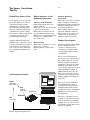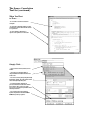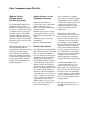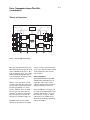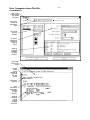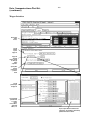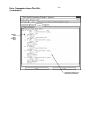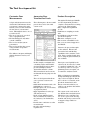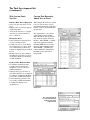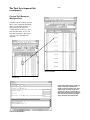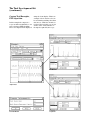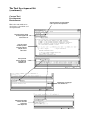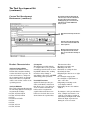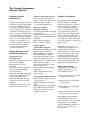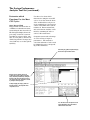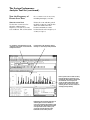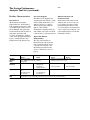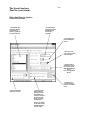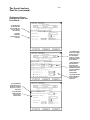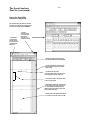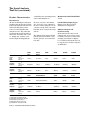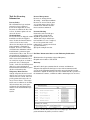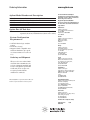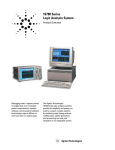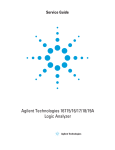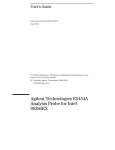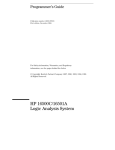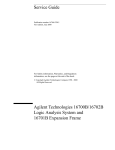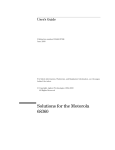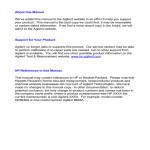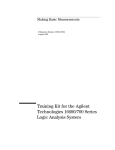Download Agilent Technologies 16700 SERIES LOGIC ANALYSIS SYSTEM 16700 System information
Transcript
Post-Processing Tool Sets for the Agilent Technologies 16700A Series Logic Analysis Systems Product Overview Solutions for Digital System Debug Post-processing tools provide rapid insight into your toughest debug problems Series logic analysis systems. Each tool set provides digital design engineers like you insight into your specific application. When you want to understand what your target is doing and why, you need to view acquisition results in a format that quickly guides you to problem identification. You have unique measurement and analysis needs. Agilent Technologies’ combination of powerful triggering and deep trace provides the ability to precisely acquire large quantities of data around a specified sequence of events. The tool sets described in the following pages are optional, postprocessing software packages for the Agilent Technologies 16700A consolidate data into displays that provide insight into your system’s behavior. Free Tool Set Evaluation Once the data is acquired, you can rely on the analysis tools to rapidly To see which tool sets best fit your needs, Agilent Technologies offers a free 21-day trial period that lets you evaluate any tool set as your work schedule permits. Once you receive your tool, you obtain a password that temporarily enables the tool. (See page 35 for information on evaluation and tool set passwords.) Application Product Name Agilent Model Number B4620B Detailed Information Pgs 3-6 Debug your real-time code at the source level Correlate a logic analyzer trace with the high-level source code that produced it. Set up the logic analyzer trace by simply pointing and clicking on a line of source code. Debug your parallel data communications buses Display logic analyzer trace information at a protocol level. Powerful trigger macros allow triggering on standard or custom protocol fields. Supports data buses up to 32 bits wide. Customize your trace for greater insight Create custom tools using the C programming language. Custom tools can analyze captured data and present it in a form that makes sense to you. Analysis systems do not require the tool development kit to run generated tools. Optimize your system’s performance Profile your system’s performance to identify system bottlenecks and to identify areas needing optimization. Solve your serial communication problems Convert serial bit streams to parallel format for easy viewing and analysis. Supports serial data with or without an external clock reference and protocols that use bit stuffing to maintain clock synchronization. Works at speeds up to 1 GHz. Source Correlation Tool Set Data Communications Tool Set B4640B Pgs 7-15 Tool Development Kit B4605B Pgs 16-22 System Performance Analysis Tool Set B4600B Pgs 23-28 Serial Analysis Tool Set B4601B Pgs 29-34 Table 1. Applications for the Agilent Technologies Post-Processing Tool Sets. 2 Seamless Integration with Your Development Environment Remotely access any tool set from a PC or workstation through your web browser or X-window emulation software. You can also use an SVGA monitor to locally control and view measurements at your lab bench. Access source files or other development environment applications (compiler, debugger) from your 16700A Series system via Telnet, NFS or mapped file systems, and X-Windows client/server protocols. Serial bit stream displayed in a parallel waveform format Save or access files via the standard network capabilities of the 16700A Series mainframes, such as FTP, NFS, or CIFS (Common Internet File System for Windows 95/98/NT based PCs). Statistical representations Source code time-correlated to the inverse assembled trace listing Figure 1: Get the Insight You Need into Your System’s Behavior with Agilent Technologies Post-Processing Tool Sets. The Source Correlation Tool Set Debug Your Source Code 3 Obtain Answers to the Following Questions: Software-Hardware Integration • What is the root cause of a system As an engineer, you are responsifailure—hardware or software? ble for the flawless execution of Software Code Execution • Are timing anomalies found by the your software in its real-time • What happened just before the hardware engineer the cause of environment. You must ensure system crashed? that both input and output data• What source code was executed at my software problems? • Am I working on the same probflow processing and system time a specific point in time? lem as the hardware engineer? constraints are tested to design • What is the exact time between • What portion of my source code specification. Valid measurements two user-defined system events? can only be performed on the • What is the execution history lead- correlates to the problem the hardware engineer reported? actual hardware prototype. ing up to or occurring after an area of interest? Product Description Using the Agilent Technologies B4620B source correlation tool set Data Tracking The Agilent Technologies B4620B you can obtain answers to many of • What is the exact history of a varisource correlation tool set your questions concerning softable’s value over time? correlates a microprocessor ware code execution, data track• Which routine(s) corrupted my execution trace window with a ing, and software-hardware intedata? corresponding high-level source gration. code window. The tool set uses information provided in your compiler’s object file to build a database of source files, line numbers and symbol information. The tool set’s main advantage is its ability to allow you to observe software execution without halting the system or adding instructions to the code. The tool set can also be used to set up the logic analyzer trace by simply pointing and clicking on a source line. Your Development Environment Source Analyzer Trace Compile Relocatable Object Code Link Absolute Object Code Symbol File Once the tool set is enabled on your 16700A Series system, it can support new processors by changing analysis probes and verifying object file compatibility. Multiple-processor systems are also supported. Download Edit Source File Debug Figure 2: Typical Development Cycle. The source correlation tool set completes your software development environment by providing multiple views of code execution and variable content under severe real-time constraints. The Source Correlation Tool Set (continued) When You Want to Trace . . . ...on a variable to see what caused data corruption. ...on a function to determine where it is being called from in order to understand the context of a system error. ...on a line number to determine if a specific code segment is ever executed. Simply Click . . . ... to trace about a variable, function, or line number. ... to halt processor execution with an integrated emulation module when the trace event occurs. ...to use text search to quickly navigate through hundreds of symbols. To recall previous entries when rotating through debug tests. ...to specify alignment conditions for processors that don’t include lower address bits on the bus. This is necessary if your processor uses bursting or byte enables when fetching instructions. ...to use address offsets for code that is dynamically loaded or moved from ROM to RAM during a boot-up sequence. 4 The Source Correlation Tool Set (continued) 5 Once You Acquire the Trace . . . ...“step” through the trace at the sourcecode level or the assembly level. Locate the cause of a problem by “stepping backward” from the point where you see a problem to its root cause. ...quickly locate a specific function, variable, or text string. The system maintains a history of previous text searches for quick recall. ...click the source line which you want to trace about on your next acquisition. ...set the data type to “Symbols” to view file and symbol names or ”line #s” to view file name and line number. ...filter out unexecuted code fetches from the inverse assembled trace to view executed code only using Agilent’s advanced inverse assembly filtering for popular processors. ...measure the actual execution time between two points in the software. Every trace is nonintrusive and every captured event is time stamped. ...scroll or step through the time-correlated source code (left) or inverse-assembled trace listing (right) Also... Analyze a function’s behavior without viewing calls to subroutines or interrupts by using the analyzer’s filtering capabilities to focus on a specific part of the executed software. The Source Correlation Tool Set (continued) Product Characteristics Data Sources All state and timing measurement modules supported by the 16700A Series logic analysis systems (except the 16517A/518A) serve as data sources for the source correlation tool set. Microprocessor Support The source correlation tool set supports many of the most popular embedded microprocessors using nonintrusive analysis probes for the 16700A Series systems to provide reliable, fast and convenient connections to your target system. New microprocessors are constantly being added to the list of supported CPUs. For the most current information about supported microprocessors, please contact your Agilent Technologies sales representative or visit our web site: http://www.agilent.com/find/ logicanalyzer Object File Format Compatibility The 16700A Series logic analysis systems quickly and reliably read your specific object file format. Agilent Technologies’ experience with different file formats and symbol representations translates into confidence that your source code files are accurately correlated and your system is precisely characterized. 6 Source correlation and system performance measurements do not require any change in your software generation process. No modification or recompilation of your source code is required. You can load multiple object files. Address offsets are also supported, enabling system performance measurements and source-code level views of dynamically loaded software execution or code moved from ROM to RAM during a bootup sequence. Source File Access The source correlation tool set must be able to access source files to provide source line referencing. Source files can reside in multiple directories on the hard drive of your workstation, PC, or on the 16700A Series mainframe’s internal hard disk. You can access the files via NFS-mounted disks or CIFS mounted disks. To display the source file, the tool set first looks for the source path name in the object file, follows the path to access the source file, and if not found, looks for the source file in alternate user-defined directories. High-level language tools that produce the following file formats are supported: • HP/MRI IEEE695 The 16700A Series logic analysis • ELF/DWARF* systems automatically place the • ELF/Stabs* following in the directory search • TI_COFF path: • COFF/Stabs* • NFS mounted directories • Intel OMF86 • Directory paths specified in • Intel OMF96 loaded symbol files • Intel OMF 286 • Directory paths specified in • Intel OMF 386 (which supports loaded source files Intel80486 and Pentium Language) Source Correlation *Supports C++ name de-mangling Functionality • Source code and inverse If your language system does not assembled trace listing are generate output in one of the listtime-correlated. ed formats, a generic ASCII file • Ability to alternate between format is also supported. source viewer and browsing of other-source files. For the most current information • Trace specification can be set up about supported compiler file from the source viewer or file formats and processor support, browser. please contact your Agilent • For multiple-processor systems, Technologies sales representative. each trace window can be timecorrelated to a source viewer. Data Communications Tool Set 7 Monitor Packet Information on Parallel Data Buses The powerful protocol trigger macro allows easy trigger setup by eliminating the need to manually configure the trigger sequencer for complex measurements. All custom-defined protocol fields or layers are supported in the trigger macro. Your networking hardware uses parallel data buses such as UTOPIA or a proprietary parallel interface to communicate between communications processors, network processors, custom ASICs, or physical interface chip sets. The data communications tool set allows developers to view parallel bus data at a protocol level on the logic analyzer. With a higher abstraction view of the data combined with the powerful time-correlation features of the logic analyzer, Agilent Technologies equips designers with a new debugging capability to find complex system-level bus interaction problems combined with protocol information from parallel data paths. Obtain Answers to the Following Questions • What is the time difference between two or more data paths and/or a microprocessor? • Did a packet make it through the switch or router? • Why did a packet take so long to go through the switch or router? • Where did an illegal packet come from? • What is the latency on packet information? • What is corrupting packets? Product Description The Agilent Technologies B4640B data communications tool set adds protocol analysis capabilities to the logic analyzer for viewing parallel data buses in a switching or routing system. Each protocol layer is displayed with a different color in the logic analyzer lister display to allow easy viewing of the protocol data. Payload information is included after the header in a raw hex format. Filters are included to allow many different views of the data. Protocol layers can be collapsed or expanded to create a custom view of the data acquired in the logic analyzer. With the filters, you can concentrate on the data of interest for a particular measurement. All packets or cells are timestamped in the logic analyzer for time-correlation measurements with other system buses such as a microprocessor, memory interface, PCI bus, or other UTOPIA bus. All state listing and waveform displays in the logic analyzer are time-correlated with global markers for a complete view of the system. With this tool, it is possible to trigger the logic analyzer with a microprocessor event and see what is happening on a parallel data bus with protocol information. By monitoring multiple timecorrelated data buses, you can monitor a packet entering one ASIC and see how long it takes for the packet to reach another part of the system. The powerful trigger can also monitor a packet entering one port and trigger if the packet has not reached another port by a designated time. The data communications tool set supports data buses up to 32 bits wide. Data Communications Tool Set (continued) 8 Theory of Operation UTOPIA Level 2 Custom / UTOPIA CPU PHY PHY ATM Layer ATM Layer PHY PHY Switch Fabric PHY ATM Layer ATM Layer PHY PHY UTOPIA Level 1 Figure 3: Typical ATM Switch Design. The logic analyzer probes the parallel data buses in the system, such as the UTOPIA shown above. The logic analyzer needs access to data signals, qualifying signals, start of cell or packet bit, and the synchronous clock for the bus. With access to the "Start of Cell" or "Start of Packet" bit on the data bus, the logic analyzer starts looking at the beginning of a cell or packet. With the protocol definition set up by the user, the logic analyzer can sequence down into the cell or packet to find the desired protocol fields to trigger on. Qualifiers such as "Data Valid" allow the logic analyzer to sample only on events of interest instead of all cycles. The synchronous bus clock samples the data into the logic analyzer. Protocol Support The B4640B includes both ATM and Ethernet standard protocol setup files. These files can be edited to support custom fields or "wrapper" layers in a protocol. Custom additions or changes can be easily entered through the logic analyzer user interface or a text file, as shown on page 9. These custom protocol definitions are used in both the trigger definition and packet display. Data Communications Tool Set (continued) Edit or create a protocol using the logic analyzer user interface. Select a known protocol and add proprietary fields. Insert custom wrapper or field here. Insert name, number of bits and format for trigger and display. Define any symbols for both trigger and display of packets. Edit or create a protocol using a text file. Start with standard protocol definition and add custom fields with text file. Insert protocol layer name. Define protocol fields, number of bits, and format for trigger and display. Define any user symbols to make triggering and display easier to use. 9 Data Communications Tool Set (continued) 10 Trigger Interface New packet trigger macros. Specify protocol layer to trigger on. Trigger on simple IP address instead of setting up trigger sequencer. Specify what action to perform once a packet is found. Specify protocol layer to trigger on. Use any defined protocol fields as a trigger, such as source address, destination address, etc. Physical representation of bit fields to be triggered on. This window is automatically updated when fields are edited. Data Communications Tool Set (continued) 11 View the actual trigger sequencer setup. Up to 16 trigger sequences are available for a measurement. Data Communications Tool Set (continued) 12 Display of custom protocol levels. Protocol view of data acquired in logic analyzer. Time tags for system level correlation of other data buses, memory interfaces, microprocessors, etc. Data Communications Tool Set (continued) 13 Protocol Filters and Viewing Preferences Filter captured data to only view key data for measurement. Choose to view payload data with header information. Select which protocol layers and fields to view in trace. Data Communications Tool Set (continued) 14 Global markers measure time intervals between packets on separate parallel interfaces or timing between the data path and a microprocessor. Collapsed view of protocol information using preferences. Raw packet header information. Raw payload information. Data Communications Tool Set (continued) Product Characteristics Requires a 16700/702A Series logic analysis system with operating system version A.01.50.00 or later. Logic Analysis Modules Supported: Agilent Technologies 16715A, 16716A, 16717A, 16718A, and 16719A Protocols Supported: Ethernet and ATM* * These are example files shipped with the product. These standard files can be edited to include any custom protocol layers or fields. Custom protocols are supported by entering the protocol setup information via the logic analyzer interface or a text file. Maximum Parallel Bus Width: 32 15 The Tool Development Kit 16 Customize Your Measurements Product Description A logic analysis system is used to obtain critical information about your system. At times the information you need can be buried in the raw data of your measurement. This might be due to one of several reasons: • The use of a protocol, encoded data, or proprietary bus • Events that happen only under certain conditions • The need to analyze system performance • The need to analyze data across a large number of repetitive measurements Answering Your Visualization Needs The following trace shows a small part of what can be done with custom tools. The Agilent Technologies B4605B tool development kit provides a complete environment for creating custom tools. This includes: • Fast, compiled and optimized C code • Push button compiling, no make files • A rich library of functions that speeds development • Extensive examples of code • The creation of installable tools • One year of technical support for the B4605B Custom tools process data right on the analyzer. This way the powerful search and filtering capabilities of the analyzer can be used. Time-correlation with other traces, using the global markers, is also available. The ability to interpret and display this information is vital to your project. In this example, raw digital data containing engine and transmission information has been interpreted and displayed in the "System Information" column. This text makes it much easier to understand what is going on in the system. The tool development kit allows you to generate custom tools that can: • Add textual information and color highlighting to your traces • Interpret protocols, encoded data, or proprietary buses • Apply algorithms to both scope and analyzer traces • Read or write ASCII or binary files, in virtually any format, on the analyzer, your workstation, or PC • Provide time-correlation to other measurements • Stop the analyzer during a repetitive run Data is processed quickly by the custom tools, because they consist of compiled, optimized C code. As you develop code for a tool, programming errors can require you to restart the analyzer session. While a C language programming background helps, specific knowledge of C is not required. This is due to the use of a tutorial, examples in the manual and a rich library of functions that let you easily access analyzer data and the tool’s interface. The custom tools can be used on any 16700A Series analysis system. This allows you to purchase just one or two copies of the development kit and develop custom tools to support a large number of analyzers. The Tool Development Kit (continued) With Custom Tools You Can: Enhance How Data is Displayed • Color-code specific states of your trace. • Display some of your trace data in engineering units. • Convert the raw trace of a proprietary bus to a transaction-level trace of that bus. Manipulate Data • Unravel interleaved data into two or more columns of data. • Combine the traces of two different analyzers into one trace, with each column being combined or separately displayed as prescribed by you. • Modify your scope trace using an algorithm developed by you, such as an analog filter, beat frequency, or DSP algorithm. 17 Custom Tool Examples, Added Text in Trace This example shows how a custom tool can convert data to text to present information in a form that is much easier to understand than the raw data. The original trace comes from a control unit in an automobile. Embedded in the data is information about the engine and transmission. When MODE = 0, DATA represents engine information, including RPM, fuel level, fuel to air ratio, and manifold pressure. When MODE = 1, DATA represents transmission information, including gear position and temperature. Read or Write External Files • Accumulate information from repetitive traces taken by the analyzer in a file on your PC or UNIX workstation. • Write specific types of states or trace data that have been analyzed to an Excel consumable ASCII file on your PC or UNIX workstation. • Use information read from a file on your PC or UNIX workstation to modify the display of an analyzer trace. Output of Custom Tool Original Trace This custom tool allows the user to specify Fahrenheit or Centigrade for the engine temperature data. Parameter Interface of Custom Tool The Tool Development Kit (continued) 18 Custom Tool Examples, Microprocessor Code Reconstruction The code was reconstructed by using the branch trace messages and information in the SRecord file created when the code was compiled. The tool took the address of the appropriate states in the trace data and found the corresponding code (data) in the SRecord file. This created a trace that the MPC 555 inverse assembler could operate on properly. The original trace (below) came from the bus of a MPC 555 processor. As you can see, no data was placed on the bus at the time of the trace. This is because cache memory was turned on. Normally, it would not be possible to inverse assemble this trace. Original Trace The output of the custom tool in this example is shown below. Notice that there is now data in the DATA column. The custom tool was able to reconstruct the code flow after the trace was taken. This is because the MPC 555 processor supports branch trace messages. Output of Custom Tool By entering information here, users can direct the tool to the correct SRecord file and control how much of the data the tool is to operate on. They can also indicate if the AT2 pin of the MPC 555 processor is in use. Parameter Window of Custom Tool The Tool Development Kit (continued) 19 Custom Tool Examples, Multiplex Data Custom tools can combine several lines of data acquired sequentially under one label into one line of data. However the data to be combined does not have to come from the same label, it can come from different labels. The labels can even come from different analyzers. Output of Custom Tool Original Trace At left are the parameter window and message display created by the custom tool in this example. Parameters allow the user to control different aspects of what the tool does to the acquired trace. The user can change the parameters and hit the execute button to change the output of the tool. The output dialog to the left displays information generated by the tool. Parameter and Output Window The Tool Development Kit (continued) Custom Tool Examples, FFT Algorithm In this example the output of a scope module is modified by a custom tool using a FFT algorithm. The tool’s output is then displayed 20 using the chart display. This is an example of how custom tools can be used with something other than state traces. While the chart does not have label vs label, you can get an idea of the characteristics of the signal acquired by the scope. Sine Wave FFT Original Trace Parameter Window Trig Out FFT The Tool Development Kit (continued) 21 Custom Tool Development Environment This is the main window for developing code with the tool development kit. Select this button to cause the compiled code to operate on the acquired data. Select this button to compile the code displayed in the “Source Code” tab. Load a file created on another system or create your code here using the “Source Code” editor. Errors generated during a compile are displayed in the “Buildtime” tab. Runtime errors are displayed in the “Runtime” tab. Output generated during the tool’s execution are displayed in the “Output” tab. The Tool Development Kit (continued) 22 Custom Tool Development Environment (continued) This window provides the information and icon necessary to create an installable tool. Once your code has been created and is working properly, you can create an installable tool for use on other 16700A Series analysis systems. Name the tool and manage versions of it here. Select the icon for the tool here. New icons can be created and added to the toolbar if you like. Add your tool descriptions here. This description will be visible at install times, so users will know what they are getting. Product Characteristics Analyzer Compatibility Custom tools will run on any 16700A Series analyzer running version A.01.40.00 or greater. In some rare instances, changes in the operating system can require that your tools be recompiled in order to run on that version of the operating system. Analysis Modules The tool development kit supports the following Agilent Technologies measurement modules: • 16715A, 16716A, 16717A • 16710A, 16711A, 16712A • 16557D • 16556A/D, 16555A/D • 16554A • 16550A • 16534A, 16533A • 16517A, 16518A C Compiler The libraries provided with the C compiler allow you to perform standard operations such as creating ASCII or binary files, reading from these files, writing or appending to these files, and IEEE 754 floating point operations. Provided Functions Agilent Technologies also provides a rich library of functions that allow you to copy data sets, create new data sets with new labels, and to reorganize the acquired data under these new labels or to include data or text derived from the acquired data. The functions allow: • Stopping a repetitive run • Filtering of the data • Randomly accessing the data • Searching the data • Displaying the data in one of eight colors • Accessing the trigger point • Accessing the acquired time or state of the data • Outputting text strings to the tool’s display window • Outputting errors to the runtime window By using two of the provided functions, a simple user interface can easily be created that consists of label strings and input fields. This allows the input of parameters during the tool’s execution. The System Performance Analysis Tool Set 23 Optimize System Performance Product Description Software Execution Coverage • Do my test suites provide thorough coverage of my application? Getting your target system up and • Is this function or variable accessed by the application? running is clearly the first priority for successful product developDebug and System ment. But a working system isn’t Parameter Analysis enough. It has to meet consistent performance requirements over a • Does this pointer address the right memory buffer? range of operating conditions and over a specific time period. Using • How does the system react when it receives too many simultaneous the system performance analysis interrupts? tool set, you can obtain answers • Is the stack size adequate? to many of your questions concerning performance and respon- • Is the cache size adequate? siveness, software execution Analog, Timing, coverage, debug and system and Bus Measurements parameter analysis, etc. • What is the setup/hold time of this signal or group of signals? Obtain Answers to the • Is the distribution of voltages of Following Questions: this analog signal acceptable? • Is this signal spending too much Performance and time in the switching region? Responsiveness • What functions monopolize micro- • What bus states occur most often? • What is the bus loading? processor bandwidth? • How does the bus affect overall • What functions are never system performance? executed? • How much time is spent in bus • What is the relative workload of arbitration? each processor in a multiple• What is the histogram of bus processor system? transfer times? • What is the minimum, maximum, and average execution time of a Processor/Cache Measurements function (including calls)? • Which microprocessor bus states • How many interrupts does the occur most often? system receive per consecutive • Which peripherals are used most time slice? often? • What is the response time of my • What is the profile of load sharing system to an external event? in a multiple-processor system? • How does the cache size affect system performance? The Agilent Technologies B4600B system performance analysis (SPA) tool set profiles your entire system at all levels of abstraction—from signals to high-level source code. It clearly identifies the components that affect the behavior of your system. In addition to performance analysis, it can be used at any time to test and document many other characteristics, such as memory coverage and response time. The SPA tool set generates statistical representations of the captured data. It shows the amount and percent of time spent in each of the targeted functions or data locations. Data is conveniently displayed in histograms and bar charts, reducing the time you spend analyzing results and identifying system bottlenecks. Multiple SPA Windows SPA provides several different display types, which can be viewed simultaneously: 1. State overview tool: an overview of bus/memory activity 2. State interval tool: a histogram of event activity 3. Time interval tool: a histogram of event times 4. Time overview tool: an overview of occurrence rates over time. Each display includes filtering capabilities that allow you to remove portions of a trace that are not applicable to the analysis (such as initialization routines) so that you can concentrate on specific events. The System Performance Analysis Tool Set (continued) Identify which Events Occur Most Frequently State Overview Tool Use this tool as the first step of the analysis or optimization process to identify which events occur most frequently during a measurement. The tool interprets the captured data and displays the number of hits for each possible bus state. Narrow in on an area of interest using built-in qualification and zoom functions. 24 Isolate defects, such as invalid pointers, when used in combination with the 16700A Series filtering tool. When used on an oscilloscope trace, the tool displays a distribution of voltages for the signal. The shape of the distribution can tell you whether a digital signal is spending too much time in the switching region, or you can evaluate the linearity of the output of a digital-to-analog converter. Pinpoint regions of high memory activity to determine which routines or operations are responsible for throughput bottlenecks. Measure memory coverage or stack usage by observing whether memory locations are accessed. You can also detect which peripherals are most frequently used. The System Performance Analysis Tool Set (continued) Determine which Functions Use the Most CPU Cycles State Interval Tool Help prioritize functions that are candidates for duration measurements using the time interval tool. The histogram display shows the percentage of time the system is spending in each procedure, function, or event (states). Events are defined as patterns or ranges associated with any set of data (labels, symbols). 25 Use this tool to show which functions are using the most CPU cycles. It can also show the share of the workload that each processor in a multiple-processor system carries or determine if the system is balanced. Bus measurements, such as headroom analysis, can be made by examining the ratio of active to idle status states. Computer systems take advantage of cache memory to improve performance. The analysis of cache hits and misses can be made by defining the states corresponding to hits and misses. Sort and display symbols alphabetically by event name or by the number of hits. Display just the symbols you want to evaluate by using the symbol-navigation utility. The utility automatically configures the tool for the selected function and variable names from large symbol files created by complex software projects. To help simplify your display, delete all functions below a selected point with a single mouse click. Pass the mouse over a histogram bar and bucket information gives you detailed information for each event. The System Performance Analysis Tool Set (continued) Determine a Specific Routine’s Execution Times Time Interval Tool Examine execution times and verify signal timing specifications using the time interval tool. Results from the tool help you determine the best and worst 26 execution scenarios so you can decide if optimization is needed. The time interval tool uses a histogram to display a distribution of the execution time of a specific function or of the time between two user-defined events. Use the tool to measure setup and hold times, the jitter between two edges, or the variation between two bus states. Because time interval measurements often depend upon hardware-software interaction, the event definition can be a combination of symbolics and hardware events. Data qualification can be used to define the specific hardware context in which the analysis will be made. Data is displayed in histograms, which can be exported to your host computer either as histograms or as tabular formatted text files. Statistics such as maximum time, minimum time, standard deviation and mean help you document system behavior. Use “accumulate mode” to analyze the behavior of your system over a long period of time. The System Performance Analysis Tool Set (continued) View the Frequency of Events Over Time the occurrence rate of any event, including interrupts, over time. Time Overview Tool Use the time overview tool to show the variation in the frequency of events as you vary test conditions. The tool measures Define the event and time period in which events are counted. Also define the width of the time buckets and number of time buckets based on the frequency of events you expect. Use “Comments” to document your trace. The “Comments” field contents are saved with the configuration and data. Use the markers in this window to correlate interrupts to a state listing or timing waveform. 27 Elusive system crashes are often caused by too many interrupts occurring over a short period of time. If the software cannot handle all simultaneous service requests, the system can exhibit random defects while leaving no clues as to their cause. In this situation, you need a tool that can measure and display interrupt loading. Embedded systems manage the flow of data to and from physical sensors. Problems can occur if the system does not frequently acquire data from the sensor. By defining an event that corresponds to the sensor’s address space, you will get an image of the flow of data between the sensor and the processor. The System Performance Analysis Tool Set (continued) 28 Product Characteristics Off-Line Analysis and Post-Processing All measurements can be saved using the file out tool. Data can be recalled at any time for later analysis using any SPA or other tool. Performance measurements can be exported to your host computer as histograms or as tabularformatted text files. Data Sources All measurement modules supported by the 16700A Series logic analysis systems serve without modification as data sources for the B4600B. The particular measurement module used determines time resolution and accuracy. Sample rate, channel count, memory depth and triggering are controlled by the user independent of the SPA tool set. SPA Tools Maximum Number of Events Supplemental Information Display Modes Accumulate Mode Processor Support The SPA tool set supports any analysis probe listed in the configuration guide entitled Processor and Bus Support for Agilent Technologies Logic Analyzers (pub no. 5966-4365E). Nonintrusive analysis probes provide reliable, fast, and convenient connections to your target system. Object File Format Compatibility The object file formats are identical for the system performance analysis and the source correlation tool sets. See the information provided for the source correlation tool set on page 6. State Interval Time Interval Time Overview State Overview Display Display Display Display No theoretical limit Number of events limited by the size of the Up to 10,000 events tested with a standard window (e.g. pixels on the screen) configuration Number of hits Minimum time Number of hits Number of hits Maximum time Average time Time bucket width State bucket width Standard deviation Sort by number of Sort by time Autoscale zoom hits Sort alphabetically Sort alphabetically by event name by event name No theoretical limit to the number of acquisitions in accumulate mode. Any modification of the display will cause the display to revert back to the last data acquisition. Table 2. Performance Measurement Characteristics. The Serial Analysis Tool Set Solve Serial Communication Problems Your system uses serial buses to communicate between ICs and to transfer data to and from peripheral devices. Sifting through thousands of serial bits by looking at long vertical columns of captured 1’s and 0’s can be very tedious, time-consuming, and error-prone. 29 Obtain Answers to the Following Questions: Product Description The Agilent Technologies B4601B • Is my software sending the correct serial analysis tool set is a generalmessage? purpose tool that allows easy • Is the communication viewing and analysis of serial data. hardware acting as expected? • When multiple messages are The tool set enables you to: involved, what order is data being • Convert acquired serial bit transmitted? streams into readable parallel • How does the serial bus activity word formats correlate to the system processor? • Time-correlate real-time serial • What is causing the data corruptraces to system activity tion in my system? • Remove stuffed bits from the data block • Process frame and data portions separately • Process serial data from a signal with or without an external clock reference • Capture and analyze high-speed (1 GHz) serial buses The Serial Analysis Tool Set (continued) 30 When You Want to Analyze Serial Bit Streams . . . ...specify which signal you want to convert to parallel format by selecting a specific bit of any available label. ...accept the default output label“Parallel” or modify the label name for easy recognition. ...set the output parallel word width (up to 32 bits). ...select the specific state in the trace where conversion begins. ...specify the order in which the bits occur in the serial data stream MSB = Most Significant Bit first LSB = Least Significant Bit first. ...enable frame processing to extract all instances of a defined frame. ...maintain or invert the input serial bit stream. ...capture serial data with or without an external clock reference. Enable clock recovery for an incoming serial bit stream that has no external clock reference. (RS-232 is an example of a bus with clocking embedded within the serial bit stream). . The Serial Analysis Tool Set (continued) 31 To Separate Frame Information from the Data Block . . . ...accept the default start of frame label “Start” or modify the label to a name of your choosing. ...specify the pattern that designates the start of a frame. ...get immediate feedback as you configure the tool set for your data. This diagram changes as you make your framing and data block selections. ...remove stuffed 0s or 0/1s from the trace before other serial analysis functions are performed. Some protocols use bit stuffing to maintain clock synchronization. ...specify the portion of the data block for the serial-to-parallel conversion. ...specify whether the end of frame occurs at the end of a data block of X bits or on a specified pattern. ...accept the default end of frame label “End” or enter a different name. The Serial Analysis Tool Set (continued) 32 To Acquire a Serial Bit Stream without an External Clock Reference . . . ...set the sample period of your timing analyzer to take four or more samples for each serial bit. ...accept the “Samples” default label or enter a new label name. ...specify the embedded bit time of the serial bit stream. ...specify the incoming signal’s data encoding method, normal or NRZI. Clock Recovery Algorithm 1. For analysis purposes the data is captured in conventional timing mode using the internal timing analyzer clock as the clock reference. Set the sample period of the timing analyzer to take four or more samples for each serial bit. 2. The timing analyzer data is sampled in the middle of each bit according to the serial bit rate defined in the clock recovery window. 3. Data edges (transitions from 0 to 1 or 1 to 0 in the timing analyzer trace) are used to resynchronize the sampling. How Clock Recovery Works Embedded bit time Resynchronize on edge Incoming serial bit stream Timing analyzer samples (with timing analyzer set to take five samples for each serial bit) New “Samples”serial data 0000000000000000000001111111111111111111111111111 0 0 0 0 1 1 1 1 1 The Serial Analysis Tool Set (continued) 33 Once the Serial Bit Stream is Acquired . . . This example shows the conversion of an RS232 serial bit stream. The data sent to the printer includes the column header ”MACHINE”. ...configure the serial tool once for your specific bus, then save the configuration for future uses. ...view the serial-to-parallel conversion in the format that is easiest for you — waveform or listing. ...display the parallel data in binary, hex, octal, decimal, ASCII or Twos Complement. ...use the global markers and time tags to correlate real-time serial traces to other system activity. ...synchronize the start of the serial-to-parallel conversion to the start of the frame pattern for your specific bus. ...convert the data block into parallel words, in this case 8-bit words. ...find the Nth occurrence of specific frames or data relative to the trigger, other markers, or the beginning or end of the trace. Markers allow you to quickly search from frame to frame in the data. ...view the data in the order in which the bits occur in the serial stream, in this case LSB. The Serial Analysis Tool Set (continued) Product Characteristics Data Sources All state and timing measurement modules supported by the 16700A Series logic analysis systems serve without modification as data sources for the B4601B serial analysis tool set. The particular measurement module used determines time resolution and accuracy. Sample rate, channel count, memory depth and triggering are Maximum serial trace depth Maximum serial bus frequency Minimum serial bus frequency Maximum serial trace depth Maximum serial bus frequency Minimum serial bus frequency Clocked Data [1] Unclocked Data [2] Clocked Data [3] Unclocked Data [4] Clocked Data Unclocked Data [5] Clocked Data [1] Unclocked Data [2] Clocked Data [3] Unclocked Data [4] Clocked Data Unclocked Data [5] 34 controlled by the user independent of the serial analysis tool. Maximum Parallel Word Width 32 bits Because every trace is nonintrusive, and every event captured in the trace is time-stamped, you can correlate activity from your serial bus with other events in the target system. Parallel Data Display Types Binary, Octal, Hex, Decimal, ASCII, Twos Complement The Agilent Technologies 16522A pattern generator module can be used to generate your own serial test data. Off-Line Analysis and Post-Processing All measurements can be saved using the file out tool. Data can be recalled at any time for later analysis using any analysis or display tool. Serial measurement data can be exported to your host computer as ASCII files. 16600A Series 64 Kbits 16517A/ 16518A 64 Kbits 16550A 16554A 16555A/D 16556A/D 8 Kbits 512 Kbits 1 Mbit/2 Mbits 1 Mbit/2 Mbits 32 Kbits 16-32 Kbits 2 Kbits 256 Kbits 1 Mbit 1 Mbit 100 Mbits/s 1 Gbit /s 100 Mbits/s 70 Mbits/s 110 Mbits/s 100 Mbits/s 62.5 Mbits/s 1 Gbit /s 125 Mbits/s 62.5 Mbits/s 125 Mbits/s 100 Mbits/s No limit 20 Mbits/s No limit No limit No limit No limit 500 bits/s 765 bits/s 6 bits/s 500 bits/s 1.25 Kbits/s 1.25 Kbits/s 16557D 2 Mbits 16710A/711A/712A 8 Kbits/32 Kbits/128 Kbits 16715A 2 Mbits 16716A 512 Kbits 16717A 2 Mbits 1 Mbit 4 Kbits/16 Kbits/64 Kbits 1 Mbit 256 Kbits 1 Mbit 135 Mbits/s 100 Mbits/s 167 Mbits/s 167 Mbits/s 333 Mbits/s 125 Mbits/s 125 Mbits/s 167 Mbits/s 167 Mbits/s 167 Mbits/s No limit No limit No limit No limit No limit 5 Kbits/s 5 Kbits/s 50 bits/s 50 bits/s 50 bits/s Information in Table 3 calculated according to notes [1] to [5]: [1] =Maximum State Memory Depth [2] =Maximum Timing Memory Depth/4 [3] =Maximum State Frequency [4] =Maximum Timing Frequency/4 [5]=1/(Maximum sample period x 20) Table 3. Serial Measurement Characteristics. 35 Tool Set Licensing Information License Policy The 16700A Series logic analysis systems’ tool set software is licensed for single-unit use only. Licenses are valid for the life of the tool set. Software updates do not affect the license. Nodelock Mode Tool set licenses are shipped or first installed as nodelocked applications. Nodelocked means that use of the tool set license is only allowed on the single node (16700A Series analyzer) on which it is installed. Tool sets ordered with a 16700A Series mainframe will be installed with a permanent password and are ready to run. For tool sets purchased as upgrades to existing 16700A Series mainframes, you must contact the Password Center via e-mail, fax or phone to obtain a password. Select ‘Obtain passwords...’ in the License Management dialog for contact information. Password turn-around time is generally the next business day. Temporary Demo License A single temporary license is available for any tool set type not previously licensed on a node. The temporary password for any node on any tool set is “demo”. The temporary license is valid for 21 calendar days from first entry of the password in the License Management window of the 16700A Series logic analysis system. License Management Licenses are managed from ‘Licensing...’ under System Admin. Licenses are reserved at the start of a measurement session. They remain in use until the measurement session is terminated. Password Backup Passwords can be backed up to a floppy disk or network file. Should the passwords on your 16700A Series logic analysis system hard drive become corrupted, the tool set passwords can be reinstated by copying your backed up password file to: /hplogic/licensing/license.dat For More Information Refer to the Following Publication: HP 16700A Series Logic Analysis System Mainframes, HP publication number 5966-3107E Warranty Agilent Technologies warrants that the software and firmware designated by Agilent Technologies for use with an instrument will execute its programming instructions when properly installed on that instrument. Agilent Technologies does not warrant that the operation of the instrument software, or firmware will be uninterrupted or error free. For a free, one-time, 21-day trial of any tool set, simply type “demo” in the password field for the product you want to evaluate. Ordering Information www.agilent.com Agilent Model Number and Description For more information about Agilent Technologies test and measurement products, applications, services, and for a current sales office listing, visit our web site: http://www.agilent.com/find/tmdir B4600B B4601B B4605B B4620B B4640B System Performance Analysis (SPA) Tool Set Serial Analysis Tool Set Tool Development Kit Source Correlation Tool Set Data Communications Tool Set Option For All Tool Sets 0D4 Do not install tool set (instructs factory to ship tool set separately from any 16700A Series system on the order) System Configuration Requirements • A 16700A Series logic analysis system • Desired tool set(s) • Supported and compatible measurement hardware. (See product characteristics for each tool set.) Ordering and Shipment When a tool set is ordered with a 16700A Series mainframe, the tool set is shipped installed and ready to run (unless option 0D4 is ordered). Tool set proof-ofreceipt is provided by the entitlement certificate. Windows 95/98/NT is a registered trademark of Microsoft. Pentium is a registered trademark of Intel Corporation. You can also contact one of the following centers and ask for a test and measurement sales representative United States: Agilent Technologies Test and Measurement Call Center P.O. Box 4026 Englewood, CO 80155-4026 (tel) 1 800 452 Canada: Agilent Technologies Canada Inc. 5150 Spectrum Way Mississauga, Ontario L4W 5G1 (tel) 1 877 894 4414 Europe: Agilent Technologies Test & Measurement European Marketing Organisation P.O. Box 999 1180 AZ Amstelveen The Netherlands (tel) (31 20) 547 9999 Japan: Agilent Technologies Japan Ltd. Measurement Assistance Center 9-1, Takakura-Cho, Hachioji-Shi, Tokyo 192-8510, Japan (tel) (81) 426 56 7832 (fax) (81) 426 56 7840 Latin America: Agilent Technologies Latin American Region Headquarters 5200 Blue Lagoon Drive, Suite #950 Miami, Florida 33126 U.S.A. (tel) (305) 267 4245 (fax) (305) 267 4286 Australia/New Zealand: Agilent Technologies Australia Pty Ltd 347 Burwood Highway Forest Hill, Victoria 3131 (tel) 1-800 629 485 (Australia) (fax) (61 3) 9272 0749 (tel) 0 800 738 378 (New Zealand) (fax) (64 4) 802 6881 Asia Pacific: Agilent Technologies 24/F, Cityplaza One, 1111 King’s Road, Taikoo Shing, Hong Kong tel: (852)-3197-7777 fax: (852)-2506-9284 Technical data is subject to change Printed in U.S.A. 5966-3147E 12/99