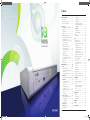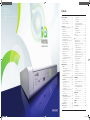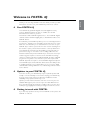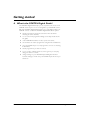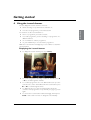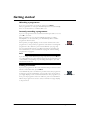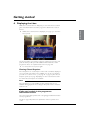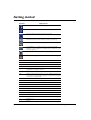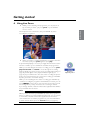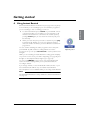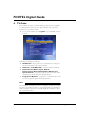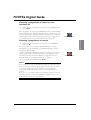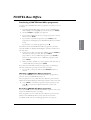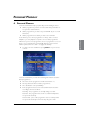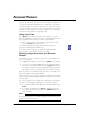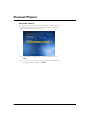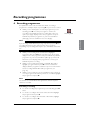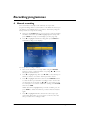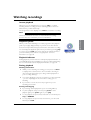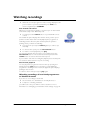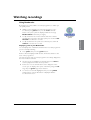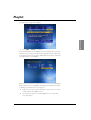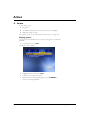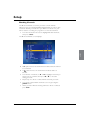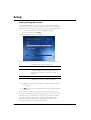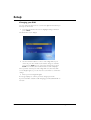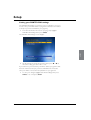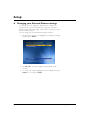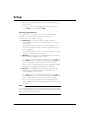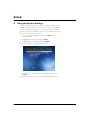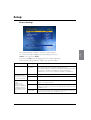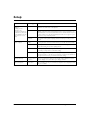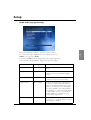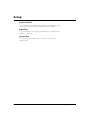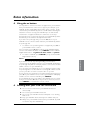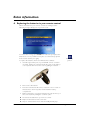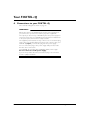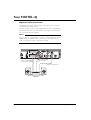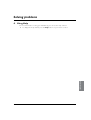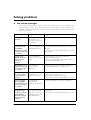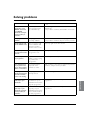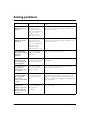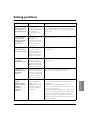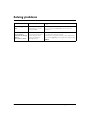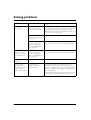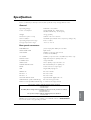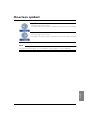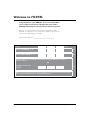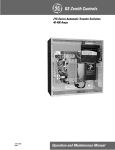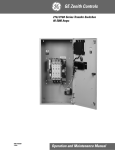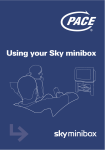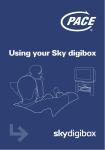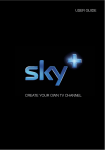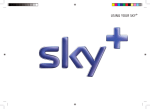Download Universal Electronics FOXTEL iQ User guide
Transcript
Pace Micro Technology plc Victoria Road Saltaire Shipley West Yorkshire BD18 3LF England www.pace.co.uk Pace and ® Contents are trademarks and/or registered trademarks of Pace Micro Technology plc. 502-1203701 Welcome to FOXTEL iQ . . . . . . . . . . . . . . . . . . .1 Your FOXTEL iQ . . . . . . . . . . . . . . . . . . . . . . . . . . . . 1 Updates to your FOXTEL iQ . . . . . . . . . . . . . . . . . 1 Getting in touch with FOXTEL . . . . . . . . . . . . . . . . 1 For your safety . . . . . . . . . . . . . . . . . . . . . . . . . . .2 Switching your FOXTEL iQ on and off . . . . . . . . . . 3 Changing channel . . . . . . . . . . . . . . . . . . . . . . . . . . . 3 Blocked channels . . . . . . . . . . . . . . . . . . . . . . . . . 3 Changing the volume . . . . . . . . . . . . . . . . . . . . . . . . 3 What is the FOXTEL Digital Guide? . . . . . . . . . . . . 4 Using your FOXTEL remote control with the FOXTEL Digital Guide . . . . . . . . . . . . . . . . . . . . 5 Using your FOXTEL remote control to record and watch programmes . . . . . . . . . . . . . . . . . . . 6 Using the i-search banner . . . . . . . . . . . . . . . . . . . . . 7 Displaying the i-search banner . . . . . . . . . . . . . . 7 Watching a programme . . . . . . . . . . . . . . . . . . . 8 Instantly recording a programme . . . . . . . . . . . . 8 Setting a reminder . . . . . . . . . . . . . . . . . . . . . . . . 8 Displaying the i-box . . . . . . . . . . . . . . . . . . . . . . . . . . 9 Viewing Closed Captions . . . . . . . . . . . . . . . . . . 9 Codes and symbols in the programme information screens . . . . . . . . . . . . . . . . . . . . . . . 9 Using Live Pause . . . . . . . . . . . . . . . . . . . . . . . . . . . 11 Using Instant Rewind . . . . . . . . . . . . . . . . . . . . . . . 13 FOXTEL Digital Guide . . . . . . . . . . . . . . . . . . . .14 TV Guide . . . . . . . . . . . . . . . . . . . . . . . . . . . . . . .14 Finding a programme . . . . . . . . . . . . . . . . . . . . 15 Choosing a programme to watch or set a reminder for . . . . . . . . . . . . . . . . . . . . . . . . . . . . 17 Choosing a programme to record . . . . . . . . . 17 FOXTEL Box Office . . . . . . . . . . . . . . . . . . . . . .18 Purchasing a FOXTEL Box Office programme 19 Personal Planner . . . . . . . . . . . . . . . . . . . . . . . . .21 Your FOXTEL iQ’s disk space . . . . . . . . . . . . . 23 Schedule changes . . . . . . . . . . . . . . . . . . . . . . . . 23 Using Series Link . . . . . . . . . . . . . . . . . . . . . . . . 24 Deleting a programme from your Personal Planner . . . . . . . . . . . . . . . . . . . . . . . . 24 Watching a programme when you see the reminder . . . . . . . . . . . . . . . . . . . . . . . . . . . . . . . 25 Reminder clashes . . . . . . . . . . . . . . . . . . . . . . . . 26 Recording programmes . . . . . . . . . . . . . . . . . . . .27 Using your FOXTEL iQ while you are recording a programme . . . . . . . . . . . . . . . . . . 28 Recording clashes . . . . . . . . . . . . . . . . . . . . . . . . 29 Disk space warning . . . . . . . . . . . . . . . . . . . . . . 31 Manual recording . . . . . . . . . . . . . . . . . . . . . . . . .32 Watching recordings . . . . . . . . . . . . . . . . . . . . . .34 Instant playback . . . . . . . . . . . . . . . . . . . . . . . . . 35 10-2246B-outer_cover.indd 1 Playback symbol . . . . . . . . . . . . . . . . . . . . . . . . . 35 Playback indicator . . . . . . . . . . . . . . . . . . . . . . . . 35 During playback . . . . . . . . . . . . . . . . . . . . . . . . . 35 Watching recordings of restricted programmes or blocked channels . . . . . . . . . . . 36 Using Bookmarks . . . . . . . . . . . . . . . . . . . . . . . . 37 Using a Playlist . . . . . . . . . . . . . . . . . . . . . . . . . . .38 Creating a Playlist . . . . . . . . . . . . . . . . . . . . . . . . 38 Playing out your Playlist . . . . . . . . . . . . . . . . . . . 38 Active . . . . . . . . . . . . . . . . . . . . . . . . . . . . . . . . . .40 Playing games . . . . . . . . . . . . . . . . . . . . . . . . . . . . 40 Setup . . . . . . . . . . . . . . . . . . . . . . . . . . . . . . . . . 41 Using the Setup banner . . . . . . . . . . . . . . . . . . . . . . 41 Using the Setup screens . . . . . . . . . . . . . . . . . . . . . 43 Changing your Parental Control settings . . . . . . . . 44 Blocking Channels . . . . . . . . . . . . . . . . . . . . . . . . 45 Setting Viewing Restrictions . . . . . . . . . . . . . . . . 46 Setting Purchase Restrictions . . . . . . . . . . . . . . . 47 Changing your PIN . . . . . . . . . . . . . . . . . . . . . . . 48 Setting your FOXTEL PIN settings . . . . . . . . . . 49 Changing your Personal Planner settings . . . . . . . . 50 Changing your FOXTEL settings . . . . . . . . . . . . . . . 51 Using the System Settings . . . . . . . . . . . . . . . . . . . . 54 Picture Settings . . . . . . . . . . . . . . . . . . . . . . . . . . 55 Audio and Language Settings . . . . . . . . . . . . . . . 57 System Details . . . . . . . . . . . . . . . . . . . . . . . . . . . 58 Signal Test . . . . . . . . . . . . . . . . . . . . . . . . . . . . . . . 58 System Test . . . . . . . . . . . . . . . . . . . . . . . . . . . . . 58 Extra Information . . . . . . . . . . . . . . . . . . . . . . . . . . . 59 Using the av button . . . . . . . . . . . . . . . . . . . . . . . . . 59 Looking after your FOXTEL Smartcard . . . . . . . . . 59 Replacing the batteries in your remote control . . 60 Your FOXTEL iQ . . . . . . . . . . . . . . . . . . . . . . . . 61 Front panel . . . . . . . . . . . . . . . . . . . . . . . . . . . . . . . . 61 Understanding the Playback Indicator . . . . . . . . . . 62 Rear view . . . . . . . . . . . . . . . . . . . . . . . . . . . . . . . . . . 63 Connections to your FOXTEL iQ . . . . . . . . . . . . . 64 Connecting to your TV and video recorder . . . . . . . . . . . . . . . . . . . . . . . . . . . . . . . . 65 Optional audio connections . . . . . . . . . . . . . . . 66 Solving Problems . . . . . . . . . . . . . . . . . . . . . . . . 67 Using Help . . . . . . . . . . . . . . . . . . . . . . . . . . . . . . . . . 67 On-screen messages . . . . . . . . . . . . . . . . . . . . . . . . 68 General problems . . . . . . . . . . . . . . . . . . . . . . . . . . . 73 Specification . . . . . . . . . . . . . . . . . . . . . . . . . . . 75 Glossary . . . . . . . . . . . . . . . . . . . . . . . . . . . . . . . 76 On-screen symbols . . . . . . . . . . . . . . . . . . . . . . 78 21/2/05 12:19:57 pm Pace Micro Technology plc Victoria Road Saltaire Shipley West Yorkshire BD18 3LF England www.pace.co.uk Pace and ® Contents are trademarks and/or registered trademarks of Pace Micro Technology plc. 502-1203701 Welcome to FOXTEL iQ . . . . . . . . . . . . . . . . . . .1 Your FOXTEL iQ . . . . . . . . . . . . . . . . . . . . . . . . . . . . 1 Updates to your FOXTEL iQ . . . . . . . . . . . . . . . . . 1 Getting in touch with FOXTEL . . . . . . . . . . . . . . . . 1 For your safety . . . . . . . . . . . . . . . . . . . . . . . . . . .2 Switching your FOXTEL iQ on and off . . . . . . . . . . 3 Changing channel . . . . . . . . . . . . . . . . . . . . . . . . . . . 3 Blocked channels . . . . . . . . . . . . . . . . . . . . . . . . . 3 Changing the volume . . . . . . . . . . . . . . . . . . . . . . . . 3 What is the FOXTEL Digital Guide? . . . . . . . . . . . . 4 Using your FOXTEL remote control with the FOXTEL Digital Guide . . . . . . . . . . . . . . . . . . . . 5 Using your FOXTEL remote control to record and watch programmes . . . . . . . . . . . . . . . . . . . 6 Using the i-search banner . . . . . . . . . . . . . . . . . . . . . 7 Displaying the i-search banner . . . . . . . . . . . . . . 7 Watching a programme . . . . . . . . . . . . . . . . . . . 8 Instantly recording a programme . . . . . . . . . . . . 8 Setting a reminder . . . . . . . . . . . . . . . . . . . . . . . . 8 Displaying the i-box . . . . . . . . . . . . . . . . . . . . . . . . . . 9 Viewing Closed Captions . . . . . . . . . . . . . . . . . . 9 Codes and symbols in the programme information screens . . . . . . . . . . . . . . . . . . . . . . . 9 Using Live Pause . . . . . . . . . . . . . . . . . . . . . . . . . . . 11 Using Instant Rewind . . . . . . . . . . . . . . . . . . . . . . . 13 FOXTEL Digital Guide . . . . . . . . . . . . . . . . . . . .14 TV Guide . . . . . . . . . . . . . . . . . . . . . . . . . . . . . . .14 Finding a programme . . . . . . . . . . . . . . . . . . . . 15 Choosing a programme to watch or set a reminder for . . . . . . . . . . . . . . . . . . . . . . . . . . . . 17 Choosing a programme to record . . . . . . . . . 17 FOXTEL Box Office . . . . . . . . . . . . . . . . . . . . . .18 Purchasing a FOXTEL Box Office programme 19 Personal Planner . . . . . . . . . . . . . . . . . . . . . . . . .21 Your FOXTEL iQ’s disk space . . . . . . . . . . . . . 23 Schedule changes . . . . . . . . . . . . . . . . . . . . . . . . 23 Using Series Link . . . . . . . . . . . . . . . . . . . . . . . . 24 Deleting a programme from your Personal Planner . . . . . . . . . . . . . . . . . . . . . . . . 24 Watching a programme when you see the reminder . . . . . . . . . . . . . . . . . . . . . . . . . . . . . . . 25 Reminder clashes . . . . . . . . . . . . . . . . . . . . . . . . 26 Recording programmes . . . . . . . . . . . . . . . . . . . .27 Using your FOXTEL iQ while you are recording a programme . . . . . . . . . . . . . . . . . . 28 Recording clashes . . . . . . . . . . . . . . . . . . . . . . . . 29 Disk space warning . . . . . . . . . . . . . . . . . . . . . . 31 Manual recording . . . . . . . . . . . . . . . . . . . . . . . . .32 Watching recordings . . . . . . . . . . . . . . . . . . . . . .34 Instant playback . . . . . . . . . . . . . . . . . . . . . . . . . 35 10-2246B-outer_cover.indd 1 Playback symbol . . . . . . . . . . . . . . . . . . . . . . . . . 35 Playback indicator . . . . . . . . . . . . . . . . . . . . . . . . 35 During playback . . . . . . . . . . . . . . . . . . . . . . . . . 35 Watching recordings of restricted programmes or blocked channels . . . . . . . . . . . 36 Using Bookmarks . . . . . . . . . . . . . . . . . . . . . . . . 37 Using a Playlist . . . . . . . . . . . . . . . . . . . . . . . . . . .38 Creating a Playlist . . . . . . . . . . . . . . . . . . . . . . . . 38 Playing out your Playlist . . . . . . . . . . . . . . . . . . . 38 Active . . . . . . . . . . . . . . . . . . . . . . . . . . . . . . . . . .40 Playing games . . . . . . . . . . . . . . . . . . . . . . . . . . . . 40 Setup . . . . . . . . . . . . . . . . . . . . . . . . . . . . . . . . . 41 Using the Setup banner . . . . . . . . . . . . . . . . . . . . . . 41 Using the Setup screens . . . . . . . . . . . . . . . . . . . . . 43 Changing your Parental Control settings . . . . . . . . 44 Blocking Channels . . . . . . . . . . . . . . . . . . . . . . . . 45 Setting Viewing Restrictions . . . . . . . . . . . . . . . . 46 Setting Purchase Restrictions . . . . . . . . . . . . . . . 47 Changing your PIN . . . . . . . . . . . . . . . . . . . . . . . 48 Setting your FOXTEL PIN settings . . . . . . . . . . 49 Changing your Personal Planner settings . . . . . . . . 50 Changing your FOXTEL settings . . . . . . . . . . . . . . . 51 Using the System Settings . . . . . . . . . . . . . . . . . . . . 54 Picture Settings . . . . . . . . . . . . . . . . . . . . . . . . . . 55 Audio and Language Settings . . . . . . . . . . . . . . . 57 System Details . . . . . . . . . . . . . . . . . . . . . . . . . . . 58 Signal Test . . . . . . . . . . . . . . . . . . . . . . . . . . . . . . . 58 System Test . . . . . . . . . . . . . . . . . . . . . . . . . . . . . 58 Extra Information . . . . . . . . . . . . . . . . . . . . . . . . . . . 59 Using the av button . . . . . . . . . . . . . . . . . . . . . . . . . 59 Looking after your FOXTEL Smartcard . . . . . . . . . 59 Replacing the batteries in your remote control . . 60 Your FOXTEL iQ . . . . . . . . . . . . . . . . . . . . . . . . 61 Front panel . . . . . . . . . . . . . . . . . . . . . . . . . . . . . . . . 61 Understanding the Playback Indicator . . . . . . . . . . 62 Rear view . . . . . . . . . . . . . . . . . . . . . . . . . . . . . . . . . . 63 Connections to your FOXTEL iQ . . . . . . . . . . . . . 64 Connecting to your TV and video recorder . . . . . . . . . . . . . . . . . . . . . . . . . . . . . . . . 65 Optional audio connections . . . . . . . . . . . . . . . 66 Solving Problems . . . . . . . . . . . . . . . . . . . . . . . . 67 Using Help . . . . . . . . . . . . . . . . . . . . . . . . . . . . . . . . . 67 On-screen messages . . . . . . . . . . . . . . . . . . . . . . . . 68 General problems . . . . . . . . . . . . . . . . . . . . . . . . . . . 73 Specification . . . . . . . . . . . . . . . . . . . . . . . . . . . 75 Glossary . . . . . . . . . . . . . . . . . . . . . . . . . . . . . . . 76 On-screen symbols . . . . . . . . . . . . . . . . . . . . . . 78 21/2/05 12:19:57 pm Welcome to FOXTEL Your FOXTEL remote control FOXTEL Takes you from the TV Guide (or any FOXTEL Digital screen) to the last channel you were watching Takes you back to FOXTEL after you have been using 'AV mode' av Switches to ‘AV mode’, to use your VCR, or other item connected through your FOXTEL iQ box office To order movies and events from the FOXTEL Box Office tv guide Displays your FOXTEL Digital Guide’s programme listings setup Displays the Setup screen, to alter your FOXTEL iQ's settings vol + and – Changes the volume up or down mute Turns the sound on or off back Jumps back to the previous screen rewind Rewinds the programme pause Pause the programme or starts a ‘Live Pause’ recording play Plays a recorded programme Before calling FOXTEL for troubleshooting assistance, please run through the following steps: S Puts your set-top unit into or out of standby active Displays the Active menu for FOXTEL’s range of interactive services Check when complete planner Displays your Personal Planner i Displays more information about a programme ch + and – Changes channel and pages up and down through listings in the TV Guide and Personal Planner arrow buttons U, D, L, R Moves the highlight around the screen select Confirms a choice or makes a selection Also displays the i-search banner help Tunes to the Customer Care channel or displays help information colour buttons Use to select the matching colour option shown on screen, or as explained in this User Guide. Also, the red button launches an active service when you see the red button on your TV screen stop Stops playback of the programme record Records the programme 10-2246B-inner_cover.indd 1 number buttons (0-9) Use to change channel, enter numbers and select on-screen options What do I do next? Is the power lead from your FOXTEL iQ connected to the power point and the power turned on? If not, connect the power lead and turn on the switch at the power point Is the FOXTEL iQ standby button green? If not, press the standby button on your FOXTEL iQ Is the television on the A Channel? If yes, ensure you have pressed the FOXTEL button on the remote control Is the smartcard inserted correctly? Ensure the gold chip is facing down and the arrow on the top of the smart card is facing your FOXTEL iQ Is the FOXTEL cable from the FOXTEL wallplate to your FOXTEL iQ tightly secured? If not, tighten the FOXTEL cable to the wallplate and your FOXTEL iQ Are the leads from your FOXTEL iQ to the TV connected? If not, connect the leads Try performing a 'soft re-boot' of your FOXTEL iQ by pressing the back and select buttons simultaneously on the front panel of your FOXTEL iQ. Once this is complete, press the standby button on your FOXTEL iQ Important TV care information Do not allow a still image to be displayed on your TV screen for an extended period of time. This can cause a permanent residual image (‘burn-in’) remaining on your screen. Examples of still images include: - Channel logos and certain channel formats; - Images displayed in a 4:3, 14:9 and 16:9 mode that are different to your TV set up; - On-screen information (ie Tickers and Active features) that are part of programmes; - Electronic Programme Guides; - Games and voting features; - Audio channels. Plasma, Rear Projection and LCD televisions are at a higher risk of burn-in. These televisions are more prone to burn-in during the first 200 hours of use. Always consult your television manufacturer’s manual for proper operating instructions. Version 1.1 February 2005 This product incorporates copyright protection technology that is protected by U.S. patents and other intellectual property rights. Use of this copyright protection technology must be authorised by Macrovision, and is intended for home and other limited pay per view uses only, unless otherwise authorised by Macrovision. Reverse engineering or disassembly is prohibited. DOLBY fast forward Fast forwards the programme What should I check? A product with the Dolby Digital decoder system. Manufactured under license from Dolby Laboratories. “Dolby”, and the double-D symbol are trademarks of Dolby Laboratories. All rights reserved. Declaration of Conformity No. 3206 (cable); 3207 (satellite) Trade Mark of the DVB Digital Video Broadcasting Project (1991 to 1996) If you require troubleshooting assistance, please call FOXTEL on 131 999 22/2/05 8:36:13 am Welcome to FOXTEL Your FOXTEL remote control FOXTEL Takes you from the TV Guide (or any FOXTEL Digital screen) to the last channel you were watching Takes you back to FOXTEL after you have been using 'AV mode' av Switches to ‘AV mode’, to use your VCR, or other item connected through your FOXTEL iQ box office To order movies and events from the FOXTEL Box Office tv guide Displays your FOXTEL Digital Guide’s programme listings setup Displays the Setup screen, to alter your FOXTEL iQ's settings vol + and – Changes the volume up or down mute Turns the sound on or off back Jumps back to the previous screen rewind Rewinds the programme pause Pause the programme or starts a ‘Live Pause’ recording play Plays a recorded programme Before calling FOXTEL for troubleshooting assistance, please run through the following steps: S Puts your set-top unit into or out of standby active Displays the Active menu for FOXTEL’s range of interactive services Check when complete planner Displays your Personal Planner i Displays more information about a programme ch + and – Changes channel and pages up and down through listings in the TV Guide and Personal Planner arrow buttons U, D, L, R Moves the highlight around the screen select Confirms a choice or makes a selection Also displays the i-search banner help Tunes to the Customer Care channel or displays help information colour buttons Use to select the matching colour option shown on screen, or as explained in this User Guide. Also, the red button launches an active service when you see the red button on your TV screen stop Stops playback of the programme record Records the programme 10-2246B-inner_cover.indd 1 number buttons (0-9) Use to change channel, enter numbers and select on-screen options What do I do next? Is the power lead from your FOXTEL iQ connected to the power point and the power turned on? If not, connect the power lead and turn on the switch at the power point Is the FOXTEL iQ standby button green? If not, press the standby button on your FOXTEL iQ Is the television on the A Channel? If yes, ensure you have pressed the FOXTEL button on the remote control Is the smartcard inserted correctly? Ensure the gold chip is facing down and the arrow on the top of the smart card is facing your FOXTEL iQ Is the FOXTEL cable from the FOXTEL wallplate to your FOXTEL iQ tightly secured? If not, tighten the FOXTEL cable to the wallplate and your FOXTEL iQ Are the leads from your FOXTEL iQ to the TV connected? If not, connect the leads Try performing a 'soft re-boot' of your FOXTEL iQ by pressing the back and select buttons simultaneously on the front panel of your FOXTEL iQ. Once this is complete, press the standby button on your FOXTEL iQ Important TV care information Do not allow a still image to be displayed on your TV screen for an extended period of time. This can cause a permanent residual image (‘burn-in’) remaining on your screen. Examples of still images include: - Channel logos and certain channel formats; - Images displayed in a 4:3, 14:9 and 16:9 mode that are different to your TV set up; - On-screen information (ie Tickers and Active features) that are part of programmes; - Electronic Programme Guides; - Games and voting features; - Audio channels. Plasma, Rear Projection and LCD televisions are at a higher risk of burn-in. These televisions are more prone to burn-in during the first 200 hours of use. Always consult your television manufacturer’s manual for proper operating instructions. Version 1.1 February 2005 This product incorporates copyright protection technology that is protected by U.S. patents and other intellectual property rights. Use of this copyright protection technology must be authorised by Macrovision, and is intended for home and other limited pay per view uses only, unless otherwise authorised by Macrovision. Reverse engineering or disassembly is prohibited. DOLBY fast forward Fast forwards the programme What should I check? A product with the Dolby Digital decoder system. Manufactured under license from Dolby Laboratories. “Dolby”, and the double-D symbol are trademarks of Dolby Laboratories. All rights reserved. Declaration of Conformity No. 3206 (cable); 3207 (satellite) Trade Mark of the DVB Digital Video Broadcasting Project (1991 to 1996) If you require troubleshooting assistance, please call FOXTEL on 131 999 22/2/05 8:36:13 am Welcome to FOXTEL iQ WELCOME Thank you for choosing FOXTEL. This User Guide provides you with instructions on how to use your FOXTEL iQ and remote control. ❖ Your FOXTEL iQ Your FOXTEL iQ (FOXTEL Digital’s Personal Digital Recorder) receives digital information via cable or satellite, decodes this information and sends it to your TV. This includes all the FOXTEL Digital services - from FOXTEL Digital channels and the FOXTEL Digital guide, to FOXTEL Box Office and FOXTEL Games. As well as this, your FOXTEL iQ allows you to record and play back TV programmes - allowing you to timeshift your favourite shows to a time when it is convenient for you to watch them! You can even use your FOXTEL iQ to rewind or pause live TV - then resume watching from the rewind or pause point and fast-forward to catch up with live TV. Your FOXTEL iQ is intended for timeshifting your viewing and not permanent storage or an archive. Your recordings will be lost if a hardware fault develops in the FOXTEL iQ or smartcard or if a major software upgrade requires a reformat of the hard disk. Recordings cannot be transferred between multiple FOXTEL iQ units. Individual programmes may delete once the licence period has expired. All FOXTEL iQ functions require a current FOXTEL Digital subscription. Your FOXTEL iQ has an internal hard disk. It also has the ability to tune to 2 digital channels at once, which allows you to record one digital channel while watching a different one, or while using an Active service such as Games. ❖ Updates to your FOXTEL iQ From time to time, your FOXTEL iQ may be updated. Updates will usually occur automatically. You should not unplug your FOXTEL iQ from the power point, as this may affect the installation, and the availability of any updates which may occur. Updates provide enhanced features and new screens may become available. Although any new screens may look a little different from those described in this User Guide, you will be able to use the same techniques (e.g. highlight and select) to navigate around the screens. ❖ Getting in touch with FOXTEL If you have any questions about your new FOXTEL service please call FOXTEL on 131 999. 1 For your safety Your FOXTEL iQ has been manufactured to meet international safety standards. To obtain the best results and operate the FOXTEL iQ safely it is important that you read the safety instructions below. If you have any doubts about the installation, operation or safety of your FOXTEL iQ, please consult FOXTEL. WARNING! Remember that contact with 240 V AC power can be lethal or can cause a severe electric shock. To avoid this risk: Never remove the top cover from your FOXTEL iQ as there are high-voltage live parts inside.There are no userserviceable parts inside your FOXTEL iQ. Make sure that all electrical connections are safe and secure. Do not connect any of your equipment (FOXTEL iQ,TV, video recorder etc.) to the power supply until you have properly connected all the other leads. Disconnect your FOXTEL iQ from the power supply (by disconnecting its power lead from the power point on the wall) before you disconnect any other equipment from its rear panel. Never push anything into the holes, slots or other openings of the FOXTEL iQ case (except your FOXTEL Smartcard into its correct slot). CAUTION! ✔ To ensure a free flow of air around the FOXTEL iQ, allow at least 10cm of space above and around the FOXTEL iQ. ✘ Never stand your FOXTEL iQ on soft furnishings or carpets. Do not cover any ventilation slots. ✘ Do not place your FOXTEL iQ in an unventilated cabinet or on top of a unit which emits heat (e.g. a TV). ✔ If the FOXTEL iQ is placed with other items of audio/video equipment in a cabinet, make sure all items have sufficient space all around them, to allow ventilation and prevent overheating. ✘ Do not stack items of audio/video equipment in a crowded space. ✘ Do not use or store your FOXTEL iQ in hot, cold, damp or dusty places. ✘ Do not put anything on your FOXTEL iQ which might melt, drip or spill into it. Never stand objects filled with liquids, such as vases, on top of your FOXTEL iQ. ✘ Never place naked flame sources, such as lighted candles, on top of your FOXTEL iQ. ✘ Do not pick up or otherwise move your FOXTEL iQ while it is connected to the mains supply. If you want to move your FOXTEL iQ, first disconnect it, then wait at least 30 seconds before continuing. 2 Using your FOXTEL iQ Getting started ❖ Switching your FOXTEL iQ on and off GETTING STARTED Whenever you are not using your FOXTEL iQ you should put it into standby. You should not unplug it or switch it off at the power point. ◆ To put your FOXTEL iQ into standby, press S. The standby light on the front panel shines red. ◆ To take your FOXTEL iQ out of standby and switch it on, press FOXTEL (or S again). The standby light on the front panel shines green. Note You can also press tv guide, box office, active or planner to take your FOXTEL iQ out of standby. ❖ Changing channel You can change the channel by using: ◆ the ch + and ch - buttons; ◆ the number buttons (channel numbers are always three digits, for example 108); the back button to remove any onscreen display, then, when ◆ the screen is clear, press the back button again to take you to the previous channel you were viewing; or one of the on-screen methods described in the following ◆ sections. When you change channel, a banner (the i-search banner) displays briefly to show information about the channel. It automatically disappears after a few moments, or you can press back to remove it immediately. For more information about the i-search banner, see page 7. Blocked channels Sometimes you might change channel to a blocked channel or programme. This means the channel or programme has been restricted by your Parental Control settings, so you will not be permitted to view it simply by changing channel to it. To unblock the channel or programme, you will need to enter your PIN. For more information, see page 44. ❖ Changing the volume ◆ ◆ To change the volume, press vol + or vol -. To turn the sound on or off, press mute. 3 Getting started ❖ What is the FOXTEL Digital Guide? The FOXTEL Digital Guide helps you to experience the most out of FOXTEL. It is an easy-to-use on-screen guide to your FOXTEL service. All of the FOXTEL Digital Guide features are controlled by using your FOXTEL remote control. The FOXTEL Digital Guide allows you to: ◆ watch programmes and at the same time find out what is showing on other channels; ◆ see on-screen TV programme listings seven days ahead via the TV guide; ◆ order FOXTEL Box Office movies, sports and events; ◆ set reminders for future programmes using the Personal Planner; ◆ set your FOXTEL iQ to record programmes on now or showing in the future; ◆ watch programmes you have recorded; ◆ access a range of Active Services, such as games you can play using your remote control; ◆ change settings on your FOXTEL iQ, including the Parental Control settings, to make sure your FOXTEL iQ works how you want it to. 4 Using your FOXTEL iQ Getting started ❖ Using your FOXTEL remote control with the FOXTEL Digital Guide ◆ Use the arrows to move the highlight around the screen, then to choose the highlighted item, press select. ◆ On many of the FOXTEL Digital Guide screens, you use the colour buttons to choose options or change the display. When a colour button is displayed next to an option, press the same colour button on your FOXTEL Remote Control to choose that option. ◆ Press the number buttons to enter numbers on the screen.You can also use the number buttons as a short-cut, whenever a numbered list is shown. You can use the number buttons to write the letters and symbols marked on the buttons onto the screen. Press the button once for the first letter, and again for the next letter, until the letter you want is displayed (similar to sending text messages with your mobile phone). ◆ To see information about a highlighted programme, press i. ◆ To remove any screen and go back to the previous FOXTEL Digital Guide screen, press back. ◆ When full screens of listings are displayed, you can press ch + and ch - to ‘page up’ and ‘page down’ a full screen of listings. ◆ To return to watching digital television, press FOXTEL. GETTING STARTED Whichever section of the FOXTEL Digital Guide you are looking at, you always use your remote control in the same way. ◆ To display any section of the FOXTEL Digital Guide, press the corresponding button on your remote control, for example, to display FOXTEL Box Office, press box office. 5 Getting started ❖ Using your FOXTEL remote control to record and watch programmes The buttons on your FOXTEL remote control that you use to record and watch programmes are towards the centre of your remote control and are described below. These buttons can be used in the same way in various places, for example, you can press R to record while you are watching TV, or when a programme is highlighted in the TV Guide, Box Office or Personal Planner. The full range of possibilities with these buttons are described throughout this User Guide. 6 ◆ To record a programme, press R. ◆ To rewind a programme, press rewind ( ◆ To pause a programme or start a ‘Live Pause’ recording, press pause ( ). ◆ To play a recorded programme, or restart a paused programme, press play ( ). ◆ To fast forward a programme, press fast forward ( ◆ To stop playback of a programme, press stop ( ). ). ). Using your FOXTEL iQ Getting started ❖ Using the i-search banner GETTING STARTED You can display the i-search banner to find out: ◆ what is showing on any channel, now and later on; ◆ more about a programme you are interested in. You can then use the i-search banner to: ◆ tune to a programme you want to watch; ◆ record the programme you are watching, or a programme on a different channel; ◆ set a reminder for a future programme; ◆ set your FOXTEL iQ to record a future programme. While the i-search banner is displayed, you can continue to watch the current channel. Displaying the i-search banner ◆ ◆ ◆ ◆ ◆ To display the i-search banner, press i (or select). To see the programmes showing on different channels, press U or D to scroll through the channels. To see what programmes are on at different times, for up to the next six hours, on the channel listed in the i-search banner, press R or L to scroll through the times. To display the i-box, to show more information about the current or next programme on any channel (see page 9), press i again. To remove the i-search banner without changing channel, press back, or wait a few moments - it disappears automatically. 7 Getting started Watching a programme If you see a programme you want to watch, press select. If the programme is on now, your FOXTEL iQ tunes to it automatically; if it is on at a later time, a reminder will be set. Instantly recording a programme If you see a programme in the i-search banner that you want to record, press R to record it. If the programme is on now, your FOXTEL iQ starts recording instantly. If it is on at a later time, your FOXTEL iQ will record the programme when it starts. An R symbol (see right) displays on the i-search banner, next to the programme, to show you the programme is selected for recording.The programme is also added to your Personal Planner (see page 21). For more information about recording programmes and using your Personal Planner, see ‘Personal Planner’ on page 21 and ‘Recording programmes’ on page 27. Record symbol Note If you are using Instant Rewind (see page 13) when you press R, the recording will start from the earliest point in the programme that you could rewind to. Depending on your settings, this may be up to 60 minutes before live TV. Setting a reminder If you see a programme in the i-search banner that you want to watch, but it is on at a later time, press select. Your FOXTEL iQ sets a reminder for you. This means, the programme is added to your Personal Planner (see page 21) and a clock symbol (see right) displays on the i-search banner, next to the programme, to show you the programme has been added to your Personal Planner. When the programme is about to start, a reminder message displays to let you know. 8 Reminder symbol Using your FOXTEL iQ Getting started ❖ Displaying the i-box GETTING STARTED While the i-search banner is displayed, you can view the i-box, which gives extra information about the programme listed in the i-search banner. ◆ While the i-search banner is displayed (see page 7), to view the i-box, press i. The i-box includes a programme synopsis (summary) and codes and symbols which provide you with additional information about the programme. These are explained below and on page 10. ◆ To remove the i-box, press i again. Viewing Closed Captions Closed Captions are a transcription of the audio soundtrack, displayed on-screen. If Closed Captions are available you can choose whether you wish to see them or not - (see page 41 or page 55). The Closed Captions symbol (see page 10) displays on the i-search banner and ibox when Closed Captions are available. Note Closed Captions are only available for live viewing; they are not available during playback of recordings, in live-pause mode or instant rewind mode. Codes and symbols in the programme information screens The i-box may include symbols and codes giving particular information about programmes. The list on page 10 provides an explanation of these symbols and codes. 9 Getting started Symbols Explanations The start and finish times of the programme. Classification symbol (see below for classification codes). The programme is shown in widescreen format. Closed Captions are available for this programme. (For more information about Closed Captions, see pages 41 and 55.) Subtitles are available for this programme. Dolby Digital 5.1 or Dolby Surround. If your TV has Dolby Digital decoding capabilities, you will experience enhanced sound on this programme. Shows that a reminder has been set for the programme. Shows that the programme has been selected for recording. Classification codes P Suitable for pre-school children. C Suitable for children. G General, suitable for all audiences. PG Parental guidance is recommended as to the suitability of the programme for children under 15. M Recommended for viewers aged 15 years or over. MA Suitable only for viewers aged 15 or over - children under 15 are not permitted to watch MA programmes unless in the company of a parent or adult guardian. AV Suitable for adult viewers only - violent content. R Suitable only for adult viewers aged 18 and over. - Not classified. Content codes 10 a Adult themes d Drugs h Horror l Strong language m Medical procedures n Nudity s Sexual scenes v Violence Using your FOXTEL iQ Getting started ❖ Using Live Pause While you are watching a TV programme, you can pause it at any moment you want - just press pause on your FOXTEL remote control. The TV picture and sound ‘freeze’, and your FOXTEL iQ starts recording the programme. ◆ GETTING STARTED When you want to continue watching the programme from the Live Pause point, press pause again, or press play. A symbol briefly displays on-screen (see right).The number shows the number of minutes you are ‘behind’ the actual live TV programmes. While you are watching the Live Pause recording, you can use pause, play, fast forward and rewind to move through the recording. Symbols display on your TV screen to show you what is happening (see page 78), and the lights on the playback indicator light up (see page 62). If you rewind back to the start of the recording, the picture freezes. If you fast forward to the end of the recording, your FOXTEL iQ takes you back to normal TV viewing. While you are watching the Live Pause recording, your FOXTEL iQ continues recording the programme until it finishes. However, you can press FOXTEL at any point to stop Live Pause and resume normal TV viewing. When you stop Live Pause, the recording is deleted. If you change channel, or launch an interactive application this will also stop and delete the Live Pause. ◆ Live Pause Playback symbol Note When you use Live Pause your FOXTEL iQ caches the programme, but it is not added to your Personal Planner.This means, once you return to normal TV, or launch an interactive application, the Live Pause cache is deleted. To record the programme to your Personal Planner, to watch it in the future, press the record button (see page 27). 11 Getting started Using other FOXTEL Guide features while you are using Live Pause While you are using Live Pause, you can use the i-search banner (see page 7) to find out what is showing now and later. However, you cannot display the i-box (see page 9) to find out about other programmes - you can only display the i-box for the Live Pause programme. While you are using Live Pause, you cannot use TV Guide, Box Office, Active or your Personal Planner. If you want to use these you must stop (exit) Live Pause. Also, Closed Captions are not available whilst you are using Live Pause. If you select one of these options while you are using Live Pause, a message displays. ◆ ◆ To continue Live Pause, press back. To stop Live Pause (and delete your Live Pause recording) press select. The screen for TV Guide, Box Office, Active or your Personal Planner displays. Note To use Live Pause, you must have a FOXTEL Digital subscription. 12 Using your FOXTEL iQ Getting started ❖ Using Instant Rewind GETTING STARTED If the Instant Rewind feature is switched on (see pages 51 to 53), at any moment while you are watching TV, you can rewind the programme you are watching to catch something you missed. ◆ To start Instant Rewind, press rewind on your FOXTEL remote control. Depending on your settings, you can rewind up to 60 minutes before live TV. You can increase the rewind speed by pressing rewind again. (To slow down the rewind speed, press fast forward.) ◆ When you reach the point you want to watch from, press play. A symbol briefly displays on-screen (see right). The number shows the number of minutes you are ‘behind’ the actual live TV programmes. You can continue watching the entire programme from that point your FOXTEL iQ will continue recording until the end of the programme. Or you can press fast forward to catch up with normal TV again. While you are watching an Instant Rewind recording, symbols display on your TV screen to show you what is happening (see page 78), and the lights on the playback indicator light up (see page 62). You can press FOXTEL at any point to stop Instant Rewind and resume normal TV viewing. When you stop Instant Rewind, the recording is deleted. If you change channel, or select TV Guide, Box Office, Active or your Personal Planner, this will also stop and delete Instant Rewind. Closed Captions are not available whilst you are using Instant Rewind. Instant Rewind Playback symbol Note The Instant Rewind feature is off by default.To activate Instant Rewind see page 51. 13 FOXTEL Digital Guide ❖ TV Guide The TV Guide provides you with a listing of all programmes available on all channels for the next seven days, making it easy to find the programmes you want to watch. ◆ To see your TV Guide, press tv guide on your FOXTEL remote control. TV listings are displayed as follows: ◆ All Channels - all programmes on all channels for today and the week ahead, listed by channel number. ◆ Channels 9, 7,10, ABC, SBS - Open Broadcaster channels. ◆ Entertainment, Movies, Sport, News & Documentaries, Kids & Family, Music & Radio and Special Interest - programmes for the next seven days, in the channel genres shown, listed by channel number. ◆ Programmes By Time - programmes on all channels, sorted into the programme genres, listed by start time. Note Occasionally, for example if you are recording two programmes at the same time, you will not be able to use the TV Guide to see listings for a full seven days. However, you can still display the TV Guide to find out current information. 14 Using your FOXTEL iQ FOXTEL Digital Guide Finding a programme There are a number of ways to search for a programme. You can search by full listings, channel genre by channel, or programme genre by time. Searching by All Channels ◆ To choose a programme from the full listings, press tv guide on your FOXTEL remote control, highlight ‘All Channels’ then press select. The All Channels screen displays. FOXTEL DIGITAL GUIDE The start times and the day are shown at the top of the listings. ◆ To see what programmes are on at different times, press R or L. ◆ To move through the list of channels, press U or D. ◆ You can use the red (page up) and green (page down) buttons on your remote control to see the previous or next section of the channel listing. (You can also use the ch + and ch - buttons to do this.) ◆ Use the yellow (+24 hours) and blue (-24 hours) buttons on your remote control to move forward and backwards by 24 hours through the listings. ◆ To display the i-box (see page 9), press i. ◆ To remove the All Channels listing, press back or FOXTEL. Searching by Channel Genre If you know what type of channel you want to watch, you can search by channel genre, such as Sport. ◆ To choose a programme by channel genre, press tv guide, highlight a channel genre then press select. The listings screen for that channel genre displays. You use this screen in the same way as the All Channels screen. 15 FOXTEL Digital Guide Searching by Time If you want to see a list of all the programmes showing at a particular time, you can search by programme time. ◆ To choose a programme by time, press tv guide, highlight ‘Programmes By Time’ then press select. The Programmes By Time screen displays. Highlight one of the programme genres listed, then press select. The listings screen for that programme genre displays, with the programmes listed in the order they are showing. ◆ ◆ ◆ ◆ 16 To move through the list of programmes, press U or D. On some screens you can choose to view by sub-genre. Press a colour button (shown at the bottom of the screen) to choose the sub-genre you want. Different sub-genres may be available. Press L or R to view all the available sub-genres. Using your FOXTEL iQ FOXTEL Digital Guide Choosing a programme to watch or set a reminder for When you see a programme you want to watch, highlight it then press select. If the programme is on now, your FOXTEL iQ tunes to it immediately. If the programme is on later, your FOXTEL iQ sets a reminder for you. Your Personal Planner displays, showing the programme you have just added, together with a reminder symbol next to it (see right). For more information about your Personal Planner, see page 21. ◆ Reminder symbol FOXTEL DIGITAL GUIDE Choosing a programme to record When you see a programme you want to record, highlight it then press R. If the programme is on now, your FOXTEL iQ starts recording instantly. If it is on at a later time, your FOXTEL iQ will record the programme when it starts. Your Personal Planner displays, showing the programme you have just added, together with an R symbol next to it (see right). For more information about your Personal Planner, see page 21. For more information about recording programmes, see page 27. ◆ ◆ Record symbol To redisplay the TV Guide, press back. Notes Some programmes may be ‘FOXTEL Box Office’ programmes, which means you need to purchase the programme before you can watch or record it. If this is the case, you will see a message with the programme details and purchase price. For more information, see page 19. If you choose a programme that is on a channel to which you do not currently subscribe, a message will display to explain how you can include the channel in your subscription. 17 FOXTEL Box Office ❖ FOXTEL Box Office You can use your remote control to order movies, sports, events and adult programmes through FOXTEL Box Office. ◆ To look at the FOXTEL Box Office screen, press box office. The listings may vary, depending on what is available from FOXTEL Box Office. For example, you may be able to select from: ◆ Now Showing - movies on now or starting within the next three hours; ◆ Session Times - movies showing over the next three days; ◆ New Releases - the latest movies available on FOXTEL Box Office; ◆ Movies A - Z - movies listed in alphabetical order; ◆ Main Event - other box office events such as concerts or sports events; ◆ Adult - Adults Only Select programmes. 18 Using your FOXTEL iQ FOXTEL Box Office Purchasing a FOXTEL Box Office programme FOXTEL DIGITAL GUIDE You can order a FOXTEL Box Office programme to watch or record as follows: 1. From the FOXTEL Box Office screen, choose a FOXTEL Box Office listings screen, (highlight your choice then press select). 2. Use the arrows to highlight a programme. 3. If you want to display the i-box (see page 9), press i. To remove the i-box, press back. 4. If you want to watch the programme, press select. (If the programme is starting later, your FOXTEL iQ will set a reminder for it.) If you want to record the programme, press R. Information about the FOXTEL Box Office programme you have selected will then be displayed, including the start time, channel and purchase price. 5. If there is more than one start time available, use the arrows to select the start time you want, then press select. (If you wish to choose a different programme, press back to view more choices, then choose a different programme and press select.) 6. When you have decided on your programme and start time, to continue with the purchase, press select. If you have used Parental Control (see page 44) to set viewing or purchase restrictions, you may need to enter your PIN. 7. If you need to enter your PIN, use the number buttons to enter it. Watching a FOXTEL Box Office programme If you pressed select, and the FOXTEL Box Office programme is about to start, your FOXTEL iQ tunes to it. If the programme is on at a later time, it is added to your Personal Planner. A reminder will appear when the programme is about to start. ◆ Press select to watch the programme. (If you prefer, you can press R to record the programme instead - see the next section.) Recording a FOXTEL Box Office programme If you pressed R, and the FOXTEL Box Office programme is about to start, your FOXTEL iQ starts recording. If the programme is on at a later time, it is added to your Personal Planner. Your FOXTEL iQ then records it at the chosen time. For full information about recording programmes, see page 27. 19 FOXTEL Box Office Watching recordings of FOXTEL Box Office programmes If you have recorded a FOXTEL Box Office programme, but not yet watched it, it remains in your Personal Planner for a fixed amount of time before it is deleted. Some programmes may remain in your Personal Planner for up to seven days if you do not view them. Note If you do not watch the programme, your FOXTEL iQ will automatically delete the recorded programme at the specified time. You will be charged for the programme when you begin playing back the recording. Once you start playing a FOXTEL Box Office recording, you will have a period of time in which you can watch it as many times as you like, at no extra charge. You may be allowed to play a FOXTEL Box Office movie for 24 hours. When this time period is up, your FOXTEL iQ will automatically delete the recording. The amount of time you have left to watch, or begin watching a recording is shown on the programme’s i-box. Notes As an alternative to using the Box Office listings, you can use the TV Guide (see page 14) or i-search banner (see page 7) to choose a FOXTEL Box Office programme. Press select to choose the programme and then follow the instructions above starting from step 3. To order FOXTEL Box Office programmes, your FOXTEL iQ must be connected to your telephone line. This will have occurred as part of your FOXTEL installation process. 20 Using your FOXTEL iQ Personal Planner ❖ Personal Planner FOXTEL DIGITAL GUIDE Your Personal Planner helps you plan all your TV viewing. It shows: ◆ all the programmes you have recorded, and tells you whether or not you have watched them; ◆ all the programmes you have set your FOXTEL iQ to record in the future; ◆ all the programmes for which you have set a reminder. It also allows you to select programmes to ‘Keep’, and to create a Playlist so you can playback a sequence of recorded programmes. Whenever you record a programme, choose a programme to record later, or set a reminder, it is automatically added to your Personal Planner (unless there is a clash - see pages 26 and 29). ◆ To view your Personal Planner, press planner on your remote control. Your Personal Planner provides the following information about the listed programmes: ◆ The name of the programme and the channel it is on; ◆ The day and start time for future programmes; ◆ The classification code (if available); ◆ If the programme has been recorded, information about the recording is shown, as follows: Recording - the programme is currently being recorded. Recorded - the programme has been recorded in full (but has not yet been watched). Part recorded - part of the programme was recorded (but has not yet been watched). To find out why only part of the 21 Personal Planner programme was recorded, highlight the programme, then press i to display the programme’s i-box. Viewed - you have watched all or part of a programme. This may be a fully-recorded or part-recorded programme, or even one that is still recording. Failed - you selected the programme for recording, but the programme did not record. To find out why, highlight the programme, then press i to display the programme’s i-box. Clashed - you selected the programme for recording, but it did not record because it clashed with another recording. For more information about recording clashes, see page 29. Playlist - you have selected a recorded programme for sequential playback. For more information, see page 38. You can display the i-box to see extra information about a highlighted programme: ◆ Press i to display the i-box. More details about the i-box are on page 9. In addition to the standard information, the i-box for a recorded programme shows information about the status of the recording, the time the recording was made, and the disk space used by the recording. ◆ To remove the i-box, press i again. If the list of programmes is too long to see all at once, you can use the ch + and ch - buttons to see the next or previous page of your Personal Planner. Note The maximum number of reminders you can set is 50; the number of recordings is limited only by the disk space available. Symbols in your Personal Planner The following symbols may appear next to items in your Personal Planner: Reminder symbol - shows that the programme has been selected for a reminder. Record symbol - shows that the programme has been selected for recording. Keep symbol - shows that a recorded programme or a programme selected for future recording has been marked to ‘Keep’. This means that the programme will not be automatically deleted, for example when your FOXTEL iQ’s disk is nearly full. 22 Using your FOXTEL iQ Personal Planner Series Link symbol - shows that the programme is one of a series and you have selected it for Series Link. For more information, see page 24. FOXTEL DIGITAL GUIDE Using your FOXTEL remote control’s colour buttons Depending on the programme that is highlighted in your Personal Planner, you may be able to use the colour buttons on your remote control to select one or more of the following. If a colour button is available, the option is shown at the bottom of the screen. ◆ If the highlighted programme is a recorded programme, you can press the red ‘Playlist’ button to add the programme to your Playlist (see page 38). ◆ If the programme is part of a series, you can press the green ‘Series Link’ button to make sure the following episodes are automatically added to your Personal Planner (see page 24). ◆ You can press the yellow ‘Delete’ button to remove any programme from your Personal Planner (see page 24). ◆ You can press the record button to change a programme reminder into a future recording or a future recording into a reminder. ◆ If the highlighted programme is a recorded programme, or has been selected for future recording, you can press the blue ‘Keep’ button to mark it to ‘Keep’. This means that the programme will not be automatically deleted, for example when your FOXTEL iQ’s disk is nearly full. You can also press the blue button to remove the ‘Keep’ setting, but note that if Kept programmes are PIN-protected (see page 49) you must enter your PIN to do so. Your FOXTEL iQ’s disk space At the top of your Personal Planner there is disk space indicator (a coloured line).The length of the line (in light blue) shows you the total amount of space that is already used, and the number above tells you the percentage of disk space that is still available. When you highlight a recorded programme, a portion of the light blue line turns yellow. This shows you how much of the disk space is used by that programme. To find out exactly how much space each programme takes up (or an estimate of how much space it will take up, if it is a programme selected for future recording), press i to display the programme’s i-box. For more information about disk space, see page 31. Schedule changes If the start time of a programme changes by up to 6 hours, your Personal Planner is automatically updated. So, if you have set a reminder for a programme, you still see the reminder when the 23 Personal Planner programme is about to start; or if you have selected a programme to record, your FOXTEL iQ will still start recording at the correct time. However, if programme start time changes by more than six hours, the programme will be removed from your Personal Planner and you will need to set a new reminder, or set the programme to record again. See also Recording Clashes on pages 29 to 30. Using Series Link If the green ‘Series Link’ colour button option appears on-screen when you highlight a programme in your Personal Planner, this means the programme is one episode of a series, on that channel. ◆ If you want to watch or record future episodes in the series, press the green ‘Series Link’ button. The Series Link symbol (see right) is then shown next to the programme, indicating that the link is set. If you selected the programme for future recording, the future episodes in the series will also be set for recording. Deleting a programme from your Personal Planner If you wish to remove a programme from your Personal Planner, you can do so as follows: ◆ Highlight the programme, then press the yellow colour button. ◆ To remove a series link, highlight the last episode in the Planner that is part of the Series Link and press the green button: the series link icon will be removed. Deleting the last episode in the Planner that is part of a series link also removes the series link If the programme is one that has been selected for a reminder, or for future recording, it is deleted immediately. If the programme is a recorded programme, it is deleted immediately, and the message ‘Deleting’ displays while the programme is removed from the disk. For some programmes, for example those which have been marked for ‘Keep’, a message appears asking you to confirm the deletion. ◆ ◆ To cancel the deletion and redisplay your Personal Planner, press back. To confirm the deletion, press select, or, if Kept programmes are PIN-protected (see page 49) use the number buttons to enter your PIN. Note Once you have deleted a recorded programme from your Personal Planner, you cannot recover it. 24 Using your FOXTEL iQ Personal Planner Watching a programme when you see the reminder One minute before a programme for which you have set a reminder is due to start, your Personal Planner displays a reminder message on your TV screen. FOXTEL DIGITAL GUIDE ◆ ◆ ◆ To watch the programme, press select. To record the programme, press R. To carry on watching the programme you are already watching, without changing channel or recording the programme, press back. Notes In order for reminders to be displayed, your FOXTEL iQ must be switched on and you must be watching FOXTEL. You can change the settings for when the reminder displays (see page 50). 25 Personal Planner Reminder clashes If a programme you have selected for a reminder is on at the same time as another reminder you have previously selected, a message will appear asking you what you want to do. ◆ ◆ 26 To keep all the programmes in your Personal Planner, press select. To cancel the programme you have just selected, but keep the previously-set reminder(s), press back. Using your FOXTEL iQ Recording programmes ❖ Recording programmes As explained in other sections in this User Guide, recording a programme is usually as simple as pressing R on your remote control. ◆ While you are watching TV, to record the programme you are watching, press R once, then press again to confirm the recording. Your FOXTEL iQ starts recording. Also, a Record symbol (see right) displays next to the programme and your FOXTEL iQ adds the programme to your Personal Planner (although your Personal Planner does not display). Record symbol FOXTEL DIGITAL GUIDE Note If you are using Instant Rewind (see page 13) when you press R, the recording will start from the earliest point in the programme. Depending on your settings, this may be up to 60 minutes before live TV. ◆ ◆ ◆ While you are looking at the i-search banner, highlight a programme then press R. A Record symbol (see above right) displays next to the programme and your FOXTEL iQ adds the programme to your Personal Planner (although your Personal Planner does not display). If the programme is on now, your FOXTEL iQ starts recording. While you are looking at TV Guide or FOXTEL Box Office, highlight a programme then press R. Your Personal Planner displays, with the programme added to it. (For more information about recording FOXTEL Box Office programmes, see page 19.) While you are looking at your Personal Planner, if you decide to record a programme for which you have set a reminder, highlight the programme and press R. Note You cannot record FOXTEL Active applications; Closed Captions cannot be recorded. Cancelling a recording ◆ To cancel recording the programme you are watching, press R twice. ◆ To cancel a recording in the Search and Scan banner, highlight the programme then press R. ◆ To cancel a recording in the TV Guide or Box Office, highlight the programme and press R. 27 Recording programmes ◆ While you are looking at your Personal Planner, if you decide to set a reminder for a programme which you have set to record, highlight the programme and press R. If you want to remove the recording completely, highlight the programme then press the yellow ‘Delete’ button. Note If you cancel a current recording, the programme remains listed in your Personal Planner, but it is marked as ‘Part recorded’. Using your FOXTEL iQ while you are recording a programme. Your FOXTEL iQ is very versatile! All the following combinations are possible. You can: record one FOXTEL Digital programme, and at the same time watch a different FOXTEL Digital programme. ◆ record one programme, watch a different programme, and use Live Pause or Instant Rewind, if you wish to. ◆ record one programme and at the same time use a FOXTEL Active interactive application, such as play a game. ◆ record two programmes at the same time, and watch one of the programmes that is recording. ◆ record two programmes, and at the same time, watch any recorded programme. However, if you are recording two programmes at the same time, you cannot change to a different channel other than those two recording, view Box Office listings or use an interactive application. ◆ 28 Using your FOXTEL iQ Recording programmes Recording clashes When you select a programme to record, your FOXTEL iQ checks whether it is on at the same time as any other programmes you have previously selected for recording. If more than two selected programmes are on at the same time, this creates a clash. Your FOXTEL iQ lets you know about the clash and suggests which previous selections you should cancel in order to record your new selection. FOXTEL DIGITAL GUIDE ◆ ◆ ◆ If you want to cancel the suggested recordings, so that you can record your new selection, press select. If you would prefer to keep your previous selections, and cancel the new selection, press back. If you would prefer to choose which recordings to cancel, press the red ‘Advanced Options’ button. The Advanced Options Recording Clash screen displays. Your new selection is shown at the bottom of the list, in a red box which shows the time slot it requires. The clashing programmes are 29 Recording programmes listed in two rows above it. Use the arrow buttons to select a programme to cancel, then press the yellow ‘Cancel’ button. Repeat this to cancel as many programmes as necessary until the screen changes and your new selection moves up to the second line as shown. At this point, you can still cancel your changes by pressing the back button (the first Recording Clash screen redisplays). Or, to confirm the changes you have made, press select. Note Sometimes a recording clash may occur when the programme is about to be recorded, for example if you are using Live Pause or Instant Rewind. If this happens, a message displays to inform you about the clash, and to ask you what you want to do. You can then either cancel or confirm the recording. Recording clashes caused by changes to the schedule If a programme’s start time changes, your Personal Planner is automatically updated. If the new time(s) cause a recording clash, your FOXTEL iQ automatically records in full whichever programme starts earlier, then will part-record any other programme(s) if they are still showing. If you want to make sure a particular programme will be recorded in full, even if there are recording clashes, you can do so by selecting the programme to ‘Keep’ in your Personal Planner (see page 23). 30 Using your FOXTEL iQ Recording programmes Disk space warning When you select a programme to record, your FOXTEL iQ checks whether there is enough disk space to record it. If the disk is nearly full, your FOXTEL iQ may need to delete some programmes to make space for the new programme. Depending on your settings (see page 51), your FOXTEL iQ may do this automatically. However, if you have set ‘Disk Space Management (see page 52) to ‘Manual’, then you will see the following message: FOXTEL DIGITAL GUIDE Press back to remove the message, then use your Personal Planner to delete some recorded programmes (see page 24). Note As explained on page 23, you can use the disk space indicator to find out how much of your FOXTEL iQ’s disk space is being used. 31 Recording programmes ❖ Manual recording Some channels, for example radio channels, do not provide programme listings in the i-search banner or TV Guide. However, you can still use your FOXTEL iQ to record these channels, by using the Setup screens to set up the recording. ◆ First, press the active button on your remote control to display the Active menu, then press D to highlight ‘System Setup’ and press select. The Setup screen displays (see also page 43). ◆ Press D to highlight ‘Manual Recording’ then press select. The Manual Recording screen displays. You set up the recording as follows: 1. Choose the channel to record, by either using the number buttons to enter a channel number, or by using L or R to look through the channel names. 2. Press D to highlight ‘Day’, then use L or R to select the day on which you want to record the channel you have chosen. 3. Press D to highlight ‘Start Time’, then use the number buttons to enter the time you want the recording to start. You should use the ‘12-hour clock’, then use L or R to choose AM or PM. For example, to record from 7:30 in the evening, enter ‘0 7 3 0’ then choose ‘PM’. While ‘Start Time’ is highlighted, if you make a mistake, you can press back to delete the numbers you have entered and start again. 4. Press D to highlight ‘End Time’, then, in the same way as you entered the Start Time, use your remote control to enter the time you want the recording to finish. 32 Using your FOXTEL iQ Recording programmes 5. 6. Press D to highlight ‘Frequency’, then use L or R to choose how often you want to record this channel at the time you have chosen. You can choose between Once, Daily (every day starting from the day you chose in step 2), Mon-Fri (every weekday) or Weekly (once a week on the same day). Press D to highlight ‘Add Manual Recording’ then press select. Your Personal Planner displays, with the new Manual Recording added to it. If you want to set up any more recordings, redisplay the Manual Recording screen then start again from step 1. FOXTEL DIGITAL GUIDE Note If you selected Daily, Mon-Fri or Weekly in step 5, the Series Link symbol (see right) displays next to the Record symbol to show that the recording will take place more than once.You can press i to check details of when the recordings will take place. 33 Watching recordings ❖ Watching recordings You use your Personal Planner (see page 21) to choose recorded programmes you want to watch. 1. Press planner. 2. Use U and D to choose a recorded or recording programme. Note that these may be marked as Recorded, Part recorded, Recording or Viewed. 3. Press play or select. The Playback screen displays. This shows you the i-box information about the programme, including when the programme was recorded and how much disk space it uses. This screen also allows you to choose the Start Position - the point from which you want to start watching the recorded programme. You can choose between: ◆ Start - to begin playback from the start of the recording. ◆ Last Viewed - to continue playback from the point where you last stopped it. ◆ Viewer Defined - to start playback from any point in the programme. You use the number buttons to enter a time, in minutes, from the beginning of the recording. ◆ Viewer Bookmark - to start playback from a ‘bookmark’ (marker point) that you have previously set (see ‘Using Bookmarks’ on page 37). ◆ End - to start playback a few moments before the end of the recording, for example if you want to rewind to a particular point. 4. When you have chosen your start position, press play or select. The programme starts playing back from your chosen point. 34 Using your FOXTEL iQ Watching recordings Instant playback Whenever you are watching TV, you can press play to continue watching the last recording you were watching (unless it has been deleted since you last watched it). The programme’s i-box displays. Press select to watch the recording. Note This does not include Live Pause or Instant Rewind recordings, because these are not listed in your Personal Planner. FOXTEL DIGITAL GUIDE Playback symbol When you first start watching a recorded programme, the playback symbol (see right) displays briefly on your TV screen. The number shows how many minutes have passed since the start of the recording. You can display the playback symbol at any moment by pressing play. To remove it press back. On-screen symbols also display whenever you fast forward, pause, rewind or stop playback - for more information, see page 78. Playback symbol Playback indicator During playback, (or fast forward or rewind) the playback indicator on your FOXTEL iQ’s front panel lights up to show you what is happening. For more information about the playback indicator, see page 62. During playback Showing information ◆ While you are watching a recording, you can press i or select to display the i-search banner to find out what is showing on other channels. (Note that if you change channel, playback of your recording will stop.) ◆ You cannot display the i-box for programmes on other channels - you can only display the i-box for the recording you are watching. ◆ If you want to see the i-box for the programme you are watching, press i twice. Pausing and stopping ◆ If you change channel, playback of your recording will stop. ◆ To pause playback at any moment, press pause. To start playback again, press pause again, or press play. ◆ To stop playback at any moment, and return to normal TV, press stop or FOXTEL. ◆ To stop playback at any moment, and return to your Personal Planner, press back. 35 Watching recordings ◆ When the recorded programme ends, a message displays to tell you. To return to your Personal Planner, press back, or to return to digital TV, press FOXTEL. Fast forward and rewind Whenever a programme is playing or is paused, you can fast forward and rewind at any of four different speeds. ◆ To rewind, press the rewind button on your FOXTEL remote control. The rewind x2 symbol displays. The number shows you the speed (number of times faster than normal playback) the programme is rewinding, and the direction (anti-clockwise) that the symbol is spinning shows you that it is rewinding. ◆ To increase the speed, press rewind again, up to 3 times (x6, x12, x30). ◆ To decrease the speed, press the fast forward button. ◆ To return to normal playback, press play. You can fast forward in the same way as you rewind, just use the fast forward button to increase the fast forward speed, and the rewind button to decrease the fast forward speed. If you reach the end of the recording, the playback pauses at that point. You can then either rewind or stop the recording. Rewind symbol Slow motion playback You can play back a programme in slow motion, by pressing and holding down the play button for at least 2 seconds. While the programme is showing in slow motion, the playback symbol displays, spinning in slow motion. To return to the normal speed, press play again. Watching recordings of restricted programmes or blocked channels If you choose a recording to watch that: was broadcast on a channel that is currently blocked, or ◆ is subject to a viewing restriction, you will need to enter your PIN in order to watch it. For more information see ‘Changing your Parental Control settings’ on page 44. ◆ 36 Using your FOXTEL iQ Watching recordings Using Bookmarks Bookmarked symbol FOXTEL DIGITAL GUIDE Bookmarks are points, within a recorded programme, to which you can quickly return. ◆ While you are watching a recorded programme, to set a bookmark, press pause, then press the red ‘Bookmark’ button. The pause symbol is displayed with the message Bookmarked underneath (see right). ◆ To skip forward to the next bookmark, and then continue watching the programme from that point, press and hold fast forward for at least two seconds. ◆ To skip backward to the previous bookmark, press and hold rewind for at least two seconds. Displaying a list of your Bookmarks You can display a list of all the Bookmarks in the recorded programme you are currently watching. ◆ Press pause, then press the green button. Each bookmark is displayed with its time, in minutes, relative to the start of the programme. The start and end of the recorded programme are always displayed as the first and last bookmarks. ◆ Use the arrows to highlight a bookmark, then press select to resume playback from the selected position. ◆ If there are more bookmarks than can be displayed on the screen, you can display other parts of the list by using the red ‘Page Up’ and green ‘Page Down’ buttons. ◆ To remove a bookmark, highlight it, then press the yellow ‘Delete’ button. The updated list is redisplayed with the bookmark removed. 37 Playlist ❖ Using a Playlist You can play back a sequence of recorded programmes, for example if you want to schedule your favourite shows in one block. In order to do this, you first need to create a Playlist. Creating a Playlist To select a programme to add to your Playlist: 1. Press planner to display your Personal Planner. 2. Use U and D to highlight the recorded programme you want, then press the red ‘Playlist’ button. Recorded programmes may be marked as Recorded, Part recorded, or Viewed. The status of the highlighted programme changes to Playlist. 3. If you want to add more programmes to your Playlist, repeat step 2. The order that you select programmes will be the order that they are played. Note To remove a programme from your Playlist, highlight the programme, then press the red ‘Playlist’ button again. The programme’s status changes back to Recorded, Part recorded, or Viewed. Playing out your Playlist 1. When you have selected all the programmes you want to add to your Playlist, press play or select. Your FOXTEL iQ then checks that none of the programmes are restricted programmes or are from blocked channels (see page 44). If they are, you must enter your PIN to continue. 38 Using your FOXTEL iQ Playlist The following message then displays. FOXTEL DIGITAL GUIDE 2. Press play or select to continue. A ‘Contents Marker’ screen displays for 20 seconds.This shows you the total time of your selected programme(s) and a list of the programmes to be played out. The programmes will be listed in the same order that you added them to your Playlist. If there are more than ten programmes, a series of screens is displayed. Each programme in your Playlist is then played back in turn from start to finish, preceded by its i-box (see page 9). ◆ Make sure you do not press any button on your remote control, as this will stop the Playlist process. ◆ However, if you want to stop the Playlist process at any time, press any button. 39 Active ❖ Active Active allows you to: ◆ play games; ◆ use additional interactive services, when these are available; ◆ display the Setup screens. The Setup screens are described in the next section - see page 43. Playing games You can use your FOXTEL remote control to play games provided by FOXTEL. 1. To play games, press active. The Active screen displays. 2. 3. 4. 40 Highlight ‘Games’, then press select. Follow the on-screen instructions. When you have finished playing games, press FOXTEL to return to watching FOXTEL. Using your FOXTEL iQ Setup ❖ Using the Setup banner You use the Setup banner to make temporary changes to the way your FOXTEL iQ works with your TV. Theses settings are: ◆ Programme Display - to set how programmes transmitted in different formats display on your TV; ◆ Closed Captions - to set whether you want these to appear in your current viewing session; You also use the Setup banner to display the System Setup screens (see page 43), which allow you to make permanent changes to all your FOXTEL iQ settings. You use the Setup banner as follows: 1. From a digital TV programme, press setup on your remote control. The Setup banner displays. SETUP 1. 2. 3. Press U or D to highlight the item you want to change. Press L or R to select the setting you want. The settings for the Programme Display are explained on page 42. Press back to redisplay the TV picture, which is now using the new setting(s). Note The changes you make on the Setup banner are temporary changes. If you want to change the settings permanently, use the System Settings screens (see page 54). 41 Setup 16:9 Programme Display (setting for standard TVs) This setting controls how widescreen (16:9) programmes display on a ‘standard’ (4:3) TV.This item is only available if your TV Type is standard (4:3) (see page 55). Centre Cut The centre portion only of any widescreen (16:9) transmissions will display. 14:9 You see a wider portion of a widescreen (16:9) transmission than with ‘centre cut-out’, but you do not see the entire picture. The picture does not fill the screen. Letter Box The whole of any widescreen transmissions will display, but black bars will appear at the top and bottom of the screen. 4:3 Programme Display (setting for widescreen TVs) This setting controls how ‘standard’ 4:3 programmes display on a widescreen (16:9) TV. This item is only available if your TV Type is widescreen (16:9) (see page 55). 42 Pillar Box The whole of the picture displays, as if it were on a standard TV, with black bars at either side of the picture. 14:9 The picture displays slightly enlarged, so it fills more of the screen, but is slightly cropped at the top and bottom. Note: some programmes are transmitted in a 14:9 format, with black borders included at the top and bottom. In this case, only the transmitted borders are cropped so you do not lose any of the TV picture. Stretch The whole of the picture displays, stretched sideways to fill your TV screen. Using your FOXTEL iQ Setup ❖ Using the Setup screens SETUP You use the Setup screens to: ◆ change your Parental Control settings, to restrict the viewing and/or purchase of certain programmes, channels and Box Office programmes; ◆ change your Personal Planner settings; ◆ change your FOXTEL settings, to control how your FOXTEL iQ makes recordings; ◆ set up recordings for channels without programme listings (see page 32); ◆ look at on-screen help on using your FOXTEL service; ◆ change or view the System Settings. You can display the System Setup screens as follows: 1. From a digital TV programme, press active on your remote control. The Active menu displays. 2. Highlight ‘System Setup’ then press select. The System Setup screen is displayed. 43 Setup ❖ Changing your Parental Control settings You use the Parental Control screens to: ◆ block channels; ◆ set viewing restrictions by Parental Rating category; ◆ set purchase restrictions, to control whether the PIN is needed to purchase Box Office programmes; ◆ change your PIN; ◆ choose whether you need your PIN to delete a ‘Kept’ programme from your Personal Planner. Using your PIN To use the Parental Control screens, you must enter your four-digit PIN. When you first use your FOXTEL iQ, your PIN is ‘1234’. In order to make your PIN secret, you should change it to a different number that you find easy to remember (see page 48). Remember to keep your PIN secret. Displaying the Parental control screen You change your Parental Control settings as follows: 1. On the System Setup screen, highlight ‘Parental Control’ and then press select. 2. Use the number buttons to enter your PIN. If you enter the correct PIN, the Parental Control screen displays. The items on this screen are explained on the following pages. Note If you enter an incorrect PIN three times in a row, your PIN will be blocked for 10 minutes. You will not be able to use any feature requiring PIN entry during that time. 44 Using your FOXTEL iQ Setup Blocking Channels The Blocked Channels screen lets you block certain channels. Whenever you are watching FOXTEL Digital channels, in order to view a blocked channel, you must enter your PIN. You must also use your PIN to watch a recording of a programme on a blocked channel. 1. From the Parental Control screen, highlight ‘Blocked Channels’, then press select. The Blocked Channels screen displays. SETUP ◆ ◆ 2. 3. 4. 5. A ✔ symbol next to the channel name indicates that the channel is not blocked. A symbol next to the channel name indicates that it is blocked. From the list of channels, use U or D to highlight a channel you want to block or unblock, then press L or R to select the setting you want. Repeat step 2 to block or unblock all the channels you want. You can also unblock all the channels at once by pressing the yellow button. When you have finished selecting channels to block or unblock, press back. 45 Setup Setting Viewing Restrictions The Viewing Restrictions screen lets you select the Parental Rating categories you want to restrict, so that those who do not know your PIN cannot watch programmes broadcast at a restricted classification. 1. From the Parental Control screen, highlight ‘Viewing Restrictions’, then press select. The Viewing Restrictions screen displays. The classification categories you can restrict are explained below: R For adult viewers aged 18 and over. AV For adult viewers only - violent content. MA For viewers aged 15 or over - children under 15 are not permitted to watch MA programmes unless in the company of a parent or adult guardian. M Recommended for viewers aged 15 years or over. PG Parental guidance is recommended as to the suitability of the film for children under 15. ◆ A ✔ symbol next to the classification category indicates that it is not restricted. A symbol next to the classification category indicates that it is restricted. If you restrict a classification category, this means that whenever a programme is broadcast with that classification, you must enter your PIN before you can watch it. You must also use your PIN to watch a recording of a programme with a restricted classification category. When you restrict a classification category, all the classification categories above it are automatically restricted. ◆ 46 Using your FOXTEL iQ Setup 2. 3. 4. To restrict a classification category, use U and D to highlight it, then press L or R to select the symbol. To remove the restriction, press L or R to select the ✔ symbol. Repeat step 2 to make all the changes you want. To save your changes, highlight ‘Save New Settings’ then press select, or to cancel, press back. Notes If you press the red button to reset all the settings, the settings will change to the standard settings. The standard setting is that any programme broadcast with the ‘R’ classification will be restricted, but you can remove this restriction if you wish by following the steps above. Viewing restrictions work only if the broadcaster provides classification category information. FOXTEL is not responsible for channels providing incorrect classification information. SETUP Setting Purchase Restrictions The Purchase Restrictions screen lets you choose whether or not you need to enter your PIN to purchase a Box Office programme. 1. From the Parental Control screen, highlight ‘Purchase Restrictions’ then press select. The Purchase Restrictions screen displays. On the ‘Purchase by PIN’ item, press L or R to select the setting you want - ‘On’ or ‘Off ’. If you select ‘On’, you must enter your PIN to purchase a Box Office programme. 3. To save your changes, highlight ‘Save New Settings’ then press select, or to cancel, press back. 2. 47 Setup Changing your PIN You can change the PIN code to a secret four-digit number which you find easy to remember. 1. From the Parental Control screen, highlight ‘Change PIN’ then press select. The New PIN screen displays. 2. Use the number buttons to enter a new 4-digit PIN of your choice. As you enter numbers, the dashes change to asterisks. You can press back once to cancel your changes. If you press back a second time, the Parental Control screen redisplays. Once you have entered your new 4-digit PIN once, the New PIN screen displays again, so you can enter it a second time to confirm the change. 3. Enter your new 4-digit PIN again. A message displays to confirm you have changed your PIN. If you need further assistance with changing your PIN, call FOXTEL on 131 999. 48 Using your FOXTEL iQ Setup Setting your FOXTEL PIN settings The FOXTEL PIN Settings screen lets you choose whether or not you need to enter your PIN to delete a programme that has been marked to ‘Keep’ in your Personal Planner (see page 21). 1. From the Parental Control screen (see page 44), highlight ‘FOXTEL PIN Settings’ then press select. The FOXTEL PIN Settings screen displays. SETUP On the ‘PIN Protect Kept Programmes’ item, press L or R to select the setting you want - ‘No’ or ‘Yes’. If you select ‘Yes’, you must enter your PIN to delete a programme that has been marked to ‘Keep’ in your Personal Planner. You must also enter your PIN to remove the ‘Keep’ label from a programme. 2. 3. To save your changes, highlight ‘Save New Settings’ then press select, or to cancel, press back. 49 Setup ❖ Changing your Personal Planner settings You use this screen to change the display of your reminders for programmes in your Personal Planner (see page 21). Reminder Advanced Time means the length of time before a programme starts that its reminder appears. You can change your Personal Planner settings as follows: 1. On the System Setup screen, highlight ‘Personal Planner Settings’ and then press select. 2. 3. 50 Use L or R to select the setting you want: 30, 60 or 90 seconds. To confirm any changes, highlight ‘Save New Settings’ then press select, or to cancel, press back. Using your FOXTEL iQ Setup ❖ Changing your FOXTEL settings You use this screen to change various settings relating to how your FOXTEL iQ records programmes, to: ◆ change the way in which your FOXTEL iQ manages your recordings, when disk space is running low; ◆ change the length of time of the Instant Rewind recording; ◆ add extra time to the start and end of recordings; ◆ choose the way in which the playback indicator works. The items in the screen are explained in more detail in the following sections, starting from ‘Disk Space Management’ on page 52. Note There is one other FOXTEL setting, which you use to choose whether or not you need to enter your PIN to delete ‘Kept’ programmes. This setting is described in the Parental Control section, on page 49. SETUP You can change your FOXTEL settings as follows: 1. Press active on your remote control. 2. On the Active screen, highlight ‘System Setup’ and then press select. 3. On the System Setup screen, highlight ‘FOXTEL PDR Setup’ and then press select. 4. 5. Use U or D to highlight the item you want to change. Use L or R to select the setting you want. 51 Setup 6. 7. Repeat steps 2 and 3 until you have made all the changes you want to make. To confirm your changes, highlight ‘Save New Settings’ then press select, or to cancel, press back. Disk Space Management You use this item to change the way in which your FOXTEL iQ manages your recordings when disk space is running out. You can choose one of three settings: ◆ Automatic – recorded programmes will be deleted automatically when there is not enough space to record new programmes. Your FOXTEL iQ will first delete recorded programmes you have previously watched, then recorded programmes that you have not watched. Your FOXTEL iQ will not delete recorded programmes marked as ‘Keep’ or any Box Office programmes. ◆ Warning – shortly before your FOXTEL iQ runs out of disk space, a message displays to let you know. To continue the new recording and delete the old recording(s), press select. Or, to keep the old recording(s), press back - the new recording will stop when there is no more disk space. If you do not press any button, the new recording will continue and the old recording(s) will be deleted automatically. ◆ Manual – recording(s) will never be deleted automatically. Shortly before your FOXTEL iQ runs out of disk space, a message displays to let you know. To continue the new recording and delete the old recording(s), press select. Or, to keep the old recording(s), press back - the new recording will stop when there is no more disk space. If you do not press any button, the old recording(s) are not deleted and the new recording will stop when there is no more disk space. Note If, even after deleting previous recordings, there is still not enough disk space available for a new recording, your FOXTEL iQ will only record part of your selected programme. 52 Using your FOXTEL iQ Setup Instant Rewind This is the length of time of the recording your FOXTEL iQ automatically makes of the channel you are currently viewing. For more information, see ‘Using Instant Rewind’ on page 13. You can choose one of five settings: ‘Off,’ ‘5’, ‘15’, ‘30’ or ‘60’ minutes. Add to start of recordings / Add to end of recordings If you wish, you can add extra time to the start and/or end of recordings. The same six settings are available for both of these items: ◆ Automatic – 2 minutes extra recording time will be added to the scheduled start or end time of recordings; ◆ 0, 1, 2, 5 or 10 minutes – the extra recording time that will be added to the scheduled start or end time of recordings. Note If one recording immediately follows another, any extra time added to the start and/or end of recordings may be dropped in favour of the next recording. SETUP Front-panel recording/playback indicator You can change the way in which the playback indicator (see below) on your FOXTEL iQ’s front panel lights up. Three settings are available: ◆ Standard – the recording, play and/or circular indicators light up if recording and/or playback is in progress. ◆ Off – the circular indicator is turned off, but the recording and/ or play indicators light up if recording and/or playback are in progress. ◆ Demo – (Demonstration) – all of the indicators light up in a continuous sequence of operation. See also page 62. Playback indicator circular indicator recording indicator play indicator 53 Setup ❖ Using the System Settings You shouldn’t normally need to change your System Settings as your FOXTEL iQ should have been correctly set up when it was installed. However, the System Settings screens can be useful if, for example, you buy a new TV and you want to make sure your FOXTEL iQ makes the best use of the new TV’s features. 1. To use the System Settings screens, press active on your remote control. 2. Highlight ‘System Setup’, then press select. 3. Highlight ‘System Settings’, then press select. The System Settings screen displays on your TV. 4. To display one of the Settings screens, highlight it and press select. The details of each screen are described in the following sections. 54 Using your FOXTEL iQ Setup Picture Settings SETUP The standard (default) setting for each item is marked with *. To confirm any changes, highlight ‘Save New Settings’ then press select, or to cancel, press back. If you press the red (Reset all settings) button, the settings will change to the standard settings (NOT the settings made by your installer). Item Settings Comments Aspect ratio control By TV, By STU * For most TVs you should set this to ‘By STU’ (by set-top unit), then select your TV Type and Programme Display preference. ‘By TV’ allows your TV to control how the picture is displayed, provided that your TV is capable of controlling the picture, and that your FOXTEL iQ is connected to your TV via a SCART to SCART lead. TV Type (Only available if the Aspect ratio control has been set to ‘By STU’.) 4:3 * Setting for ‘standard’ (4:3) TVs. 16:9 Setting for ‘widescreen’ (16:9) TVs. 16:9 Programme Display (Setting for how widescreen (16:9) programmes display on a standard (4:3) TV only available if the TV Type has been set to 4:3) Centre Cut * The centre portion only of any widescreen (16:9) transmissions will display on a standard (4:3) TV. 14:9 You see a wider portion of a widescreen (16:9) transmission than with ‘centre cut-out’, but you do not see the entire picture. The picture does not fill the screen. Letter Box The whole of any widescreen transmissions will display on a standard (4:3) TV, but the picture does not fill the screen. 55 Setup Item Settings Comments 4:3 Programme Display (Setting for how standard (4:3) programmes display on a widescreen (16:9) TV - only available if the TV Type has been set to 16:9) Pillar Box * The whole of the picture displays, as if it were on a standard TV, with black bars at either side of the picture. 14:9 The picture displays slightly enlarged, so it fills more of the screen, but is slightly cropped at the top and bottom. Note: some programmes are transmitted in a 14:9 format, with black borders included at the top and bottom. In this case, only the transmitted borders are cropped so you do not lose any of the TV picture. Stretch The whole of the picture displays, stretched sideways to fill your TV screen. PAL* If your system is connected via RF leads, you should select this setting. RGB If your system is connected via SCART to SCART leads, you should select this setting for a better quality picture. S-Video For improved picture quality to S-Video equipment, such as a video recorder, you may wish to select this setting. YUV This setting gives improved picture quality to equipment that supports component video (Y Cr Cb). If your system is connected via SCART to component-video leads, you should select this setting. Banner timeout 1 sec, 5 secs*, 10 secs Select your preferred setting for the length of time that the i-search banner displays on-screen when you change channel. Closed Captions On, Off * Select whether or not you want Closed Captions to be displayed when they are available. Video output 56 Using your FOXTEL iQ Setup Audio and Language Settings Item Settings Comments Audio output Stereo *, Mono Controls the audio output on the SCART lead. Background music On *, Off Controls whether or not music will play while you look at your FOXTEL Digital Guide. Incorrect PIN signal On *, Off Controls whether or not a ‘beep’ noise will sound if you enter an incorrect PIN. SPDIF Output AC3 *, MPEG Controls the digital audio output from the connectors marked ‘OPTICAL AUDIO OUT’ and ‘DIGITAL AUDIO OUT’. Select AC3 if your equipment has Dolby Digital decoding capabilities. The setting ‘MPEG’ is for digital stereo sound. Note: Dolby Digital is only available on some programmes. If Dolby Digital is not available, the audio output will be digital stereo. Preferred Language – Choose your preferred language for programmes or channels where more than one language is available SETUP The standard (default) setting for each item is marked with *. To confirm any changes, highlight ‘Save New Settings’ then press select, or to cancel, press back. If you press the red (Reset all settings) button, the settings will change to the standard settings (NOT the settings made by your installer). 57 Setup System Details To see details of your FOXTEL iQ, including your FOXTEL iQ model number, manufacturer and your FOXTEL Smartcard number. Signal Test To see the quality of the signal your FOXTEL iQ is receiving from the satellite or cable input. System Test To check that your FOXTEL iQ is properly connected to your telephone line. 58 Using your FOXTEL iQ Extra information ❖ Using the av button You may wish to connect more items of equipment to your television than your television has connectors to support (for example, your FOXTEL iQ, plus a VCR, DVD player and/or games console). In this circumstance your FOXTEL iQ can act as an AV switcher allowing the television connector used by your FOXTEL iQ to be shared with another item of equipment. This item is referred to as the ‘loopthrough unit’ as it is connected to the back of your FOXTEL iQ rather than directly to the television. Usually this is the VCR. If you have a ‘loop-through unit’, you use the av button on your FOXTEL remote control to switch between your FOXTEL iQ and the loop-through unit. 1. To switch to a looped-through item of equipment, press av on your FOXTEL remote control. Once you have pressed av, all the buttons on the FOXTEL Digital remote control will be disabled, except FOXTEL and the FOXTEL Digital Guide buttons - tv guide, box office, active and planner. 2. To return to FOXTEL, press FOXTEL (or any of the FOXTEL Digital Guide buttons). Notes EXTRA INFORMATION If you want to use the ‘loop-through’ facility, your TV must be connected to the TV SCART connector on your FOXTEL iQ while the loop-through unit (VCR for example) must be connected to the VCR SCART connector on your FOXTEL iQ. If you are using your FOXTEL iQ to record a digital programme, using ‘loop-through’ does not affect this. The recording will continue even if you use your video recorder to watch a video on your TV. If your setup does not include a looped-through item, then when you press av on your FOXTEL remote control, your television will display a blank screen. To return to FOXTEL, press FOXTEL. If your FOXTEL iQ is not responding to the FOXTEL remote control, it may be because the av button on your remote has been pressed. Press FOXTEL to reactivate the remote control. ❖ Looking after your FOXTEL Smartcard ✘ Do not remove and re-insert your FOXTEL Smartcard unnecessarily. ✘ Do not bend your FOXTEL Smartcard. ✘ Do not put your FOXTEL Smartcard in liquids or use cleaning fluids on it. ✔ Keep your FOXTEL Smartcard away from children and pets. ✔ Always use your FOXTEL Smartcard in your FOXTEL iQ. It will not work in any other FOXTEL iQ. 59 Extra information ❖ Replacing the batteries in your remote control When the batteries in your remote control are running low, the following message will appear on your TV screen. To remove the message, press back, then make sure you replace the batteries as soon as possible. You may also see a ‘low battery’ symbol in the i-search banner (see right). To replace the batteries, insert two AA batteries as follows: 1. Hold the upper, silver part, of your FOXTEL remote control in one hand. With your other hand, push the catch on the battery cover upwards and remove the cover by pulling it outwards. low-battery symbol 2. 3. Remove the old batteries. Insert the new batteries. Be sure to match the + and – marks on the batteries to their respective marks inside the battery compartment. 4. Replace the battery cover, by inserting the two tabs at the top of the cover first, then pushing the cover into place. ✘ Don’t leave flat batteries in your remote control. ✔ Replace both batteries at the same time. ✔ Dispose of flat batteries in an environmentally-friendly way. 60 Using your FOXTEL iQ Your FOXTEL iQ ❖ Front panel remote control sensor Window that receives the signal from your remote control (do not block) smartcard slot (Behind pull-down door) To insert your FOXTEL Smartcard online light Lights up green when your digital set-top unit is online (using your telephone line) Flashes when your FOXTEL iQ is sending or receiving information ir receive light Flashes red when your FOXTEL iQ receives a signal from your remote control standby light Lights up red when your FOXTEL iQ is in standby Lights up green when your FOXTEL iQ is out of standby (switched on) Lights up orange if your FOXTEL iQ is on but is not receiving a signal S button To switch your FOXTEL iQ into or out of standby V rewind button To rewind the programme fast forward button To fast forward the programme stop button To stop playback of the programme play button To play the programme record button To record the programme ir receive tv guide button To display the TV guide back button To remove a screen and go back to the previous screen Playback indicator Lights up when your FOXTEL iQ is playing or recording. (See also page 62) select L, R, U and D buttons While you are looking at screens - to move the highlight and change what is displayed on screen While you are watching TV U and D change the channel select button To confirm a choice or make a selection 61 FOXTEL iQ pause button To pause the programme or start a ‘Live Pause’ recording rec online V smartcard back V message tv guide V message light Lights up yellow when there is a message waiting. Flashes yellow when it is an important message Your FOXTEL iQ ❖ Understanding the Playback Indicator circular indicator recording indicator play indicator The Playback Indicator on your FOXTEL iQ’s front panel lights up to show you what your FOXTEL iQ is doing. Provided you have ‘Front panel indicator’ set to ‘Standard’ (see page 53), the Playback indicator works as follows: Recording Indicator The recording indicator lights up constantly when your FOXTEL iQ is making a recording that will be listed in your Personal Planner. It does not light up when you are using Live Pause or Instant Rewind, because these recordings are not saved in your Personal Planner. Play Indicator The play indicator always lights up whenever you are watching a recorded programme, whether it is a programme from your Personal Planner, or a Live Pause or Instant Rewind recording. Circular Indicator The circular indicator is used to show playback. It does not light up when your FOXTEL iQ is recording (unless you are watching a recorded programme at the same time). ◆ If you press pause, it lights up in a full circle. ◆ If you play a recorded programme from your Personal Planner, or if you use Instant Rewind, the indicator spins clockwise to show play or fast forward, and spins anti-clockwise to show rewind. ◆ When you are using Live Pause, the circular indicator does not spin at all. The reason for this is so that you can distinguish between Live Pause and Instant Rewind. Notes To distinguish between Playback from your Personal Planner and Instant Rewind, press play to display the on-screen symbol (see page 78). 62 Using your FOXTEL iQ Your FOXTEL iQ ❖ Rear view An example of how your FOXTEL iQ may be connected up is shown on page 65. TV SCART To connect to your TV (usually via a FOXTEL supplied lead, for example SCART to SCART or SCART to phono) AUDIO L + R To connect to the left and right audio phono (RCA) connectors on your TV, video recorder, home cinema or stereo sound equipment VCR SCART To connect to your video recorder (usually via a FOXTEL supplied lead, for example SCART to SCART or SCART to phono) OPTICAL AUDIO OUT To connect to a digital optical audio (S/PDIF) input on your home cinema,TV, video recorder or stereo sound equipment TELEPHONE LINE To connect the telephone lead R TELEPHONE LINE 240V VCR SCART AUDIO RS-232 L AERIAL IN RF OUT - 1 TV SCART S-VIDEO OUT DIGITAL AUDIO OUT VIDEO OUT To connect to the ‘video in’ phono (RCA) connector on your TV, video recorder or home cinema DIGITAL AUDIO OUT To connect to a digital co-axial audio (electrical S/PDIF) input on your home cinema, TV, video recorder or stereo sound equipment * Cable and satellite inputs The number of signal inputs on your FOXTEL iQ depends on whether it is for cable or satellite signals. The satellite FOXTEL iQ (shown on this page) has two signal inputs. You must connect a signal cable to both of these. However the cable FOXTEL iQ (shown in the connection diagram on page 65) has only one signal input as it requires one connection only. OPTICAL AUDIO OUT VIDEO OUT 50Hz USB 5V DC 0.5A max. DO NOT REMOVE COVER WARNING! S-VIDEO OUT To connect to the S-Video input on your TV, video recorder or home cinema INPUT(S) To connect the cable signal input or satellite signal inputs* RF OUT - 2 9V DC 75mA max. 13/18V DC 350mA max. COMBINED INPUT 2 INPUT 1 AERIAL IN To connect the lead from your TV aerial RF OUT - 1 To connect an RF lead to your TV (or video recorder) RF OUT - 2 To connect an RF lead to a second TV. RS232 For future use USB For future use 63 FOXTEL iQ VENTILATION SLOTS Do not block! NO USER SERVICEABLE PARTS INSIDE power in To connect to the power supply Always disconnect the plug from power supply before you remove the power connector from your FOXTEL iQ Your FOXTEL iQ ❖ Connections to your FOXTEL iQ The connection diagram is shown on page 65. WARNINGS Always disconnect your FOXTEL iQ from the power supply before you connect it to (or disconnect it from) any other equipment. The only way to disconnect your FOXTEL iQ from the power supply is to remove the power lead. Your FOXTEL iQ must therefore be installed near to the power point, which should be easily accessible. The supplied power lead has a 2-way connector at one end and a plug at the other. You should always insert the 2-way connector into your FOXTEL iQ before you insert the plug into the power supply. Do not connect the plug to the power supply until you have made ALL the other connections. Your FOXTEL iQ operates with a 240V AC, 50Hz power supply. Do not connect it to a DC power supply. If you are in any doubt about the power lead, its plug or its connection, consult a qualified electrician. 64 Using your FOXTEL iQ Your FOXTEL iQ Connecting to your TV and video recorder The connection diagram below shows how your FOXTEL iQ may be connected up to your TV, second TV and video recorder. Other connection set-ups are possible. The diagram shows a cable FOXTEL iQ. For a diagram showing the satellite FOXTEL iQ rear view, and information about its signal inputs, see page 63. The dotted lines marked ‘Phono lead’ and ‘S-Video lead’ show optional video connections. You can use these to connect to your TV, video recorder or other item of equipment, if required. If you use either of these connectors, you must also use one of the optional audio connection methods shown on page 66. TV RF lead S-Video lead Video recorder SCART lead RF lead Terrestrial TV aerial SCART lead FOXTEL iQ Mains lead RF lead Telephone lead Phono lead Lead from your cable signal input* Second TV 65 Your FOXTEL iQ Optional audio connections This diagram shows the optional audio connections you can make to obtain improved quality sound. You can connect to stereo audio equipment as shown, or alternatively, if your TV and/or video recorder has the correct input connectors, you can connect to these as required. Notes If you connect to your TV, video recorder or other equipment via the VIDEO OUT or S-VIDEO OUT connector, you must also use an audio connection, in order to hear/record sound. 240V VCR SCART AUDIO R TELEPHONE LINE RS-232 L AERIAL IN 50Hz USB 5V DC 0.5A max. RF OUT - 1 TV SCART Stereo audio phono leads S-VIDEO OUT OPTICAL AUDIO OUT VIDEO OUT DIGITAL AUDIO OUT RF OUT - 2 9V DC 75mA max. 13/18V DC 350mA max. COMBINED INPUT 2 INPUT 1 Coaxial (75 Ω) phono lead Optical audio lead Home cinema or stereo sound equipment 66 Using your FOXTEL iQ Solving problems ❖ Using Help For more information on using your FOXTEL iQ, you can use the Help channel. ◆ To display the Help channel, press the help button on your remote control. SOLVING PROBLEMS 67 Solving problems ❖ On-screen messages If one of the following messages appears on your TV screen, make a note of the number that appears with the message (for example, F01). If you need to call your service provider (e.g. FOXTEL or TELSTRA) for assistance, please have the number handy so they can help you as quickly as possible. Problem Possible cause Suggested solution Please insert your Smartcard. There is no FOXTEL Smartcard in the Smartcard slot in your FOXTEL iQ. Insert your FOXTEL Smartcard into the Smartcard slot. There is a Smartcard error. Please ensure your FOXTEL Smartcard is correctly inserted. Call 131 999 for assistance. Your FOXTEL iQ cannot recognise your FOXTEL Smartcard. Check it is the correct FOXTEL Smartcard. Check it is in the right way up. Check that your card is not damaged. If the problem continues, call FOXTEL on 131 999 for assistance. Insert your new FOXTEL Smartcard. Call your service provider for assistance. Your old FOXTEL Smartcard is no longer valid. You should have received a new FOXTEL Smartcard through the post. Remove your old FOXTEL Smartcard and insert your new FOXTEL Smartcard. This Smartcard is not authorised. Please call your service provider for assistance. Your FOXTEL Smartcard is not authorised. Call your service provider’s telephone number to get your FOXTEL Smartcard authorised. There is a Smartcard error. Please call your service provider for assistance. Your FOXTEL Smartcard has developed a problem. Check it is the correct FOXTEL Smartcard. Check it is in the right way up. Check that your card is not damaged. If the problem continues, call FOXTEL on 131 999. There is a problem with your FOXTEL Smartcard. Please call your service provider for assistance. Your FOXTEL Smartcard has developed a problem. Please call FOXTEL on 131 999 for assistance. This is the wrong Smartcard for this box. Please insert the correct FOXTEL Smartcard. Call your service provider for assistance. You have more than one FOXTEL iQ and have put the wrong FOXTEL Smartcard in this FOXTEL iQ. Insert the right FOXTEL Smartcard for this FOXTEL iQ. If the problem continues, call FOXTEL on 131 999. 68 Using your FOXTEL iQ Solving problems Possible cause Suggested solution The current Smartcard is not a FOXTEL card. Insert your FOXTEL Smartcard. Call your service provider for assistance. You have put the wrong Smartcard in your FOXTEL iQ. Insert the right FOXTEL Smartcard for this FOXTEL iQ. If the problem continues, call FOXTEL on 131 999. This programme is not available. This programme is not currently available. You will not be able to watch this programme. If the problem continues, call your service provider. This programme will not be available until... The programme will not be available until the date and time shown on the screen. Please try again at the time shown. You cannot purchase this programme at the moment. You cannot buy this programme now. You may be able to buy it later. You cannot purchase this programme. A problem occurred while you were trying to purchase the programme. Please call your service provider for assistance. Your entitlement for this programme has not yet arrived. Please wait or re-select later. Your authorisation may take a few minutes to arrive. Wait a minute or two then try again. If the problem continues, call your service provider. This programme has already started. Please check the TV Guide for the next showing The programme has already started. Check the listings to find out when it is next on. There is insufficient credit left on your Smartcard. There is not enough credit left on your FOXTEL Smartcard to buy this programme. Call your service provider so you can order this programme. There is insufficient space left on your Smartcard. Call your service provider for assistance. There is not enough capacity on your FOXTEL Smartcard to store the information for this programme. Call your service provider so you can order this programme. SOLVING PROBLEMS Problem 69 Solving problems Problem Possible cause Suggested solution Initialising new FOXTEL smartcard. Please wait. You have only just inserted your new FOXTEL Smartcard into your FOXTEL iQ and your service provider is still checking your card. Initialisation and authorisation may take up to 5 minutes. Please wait. If the problem continues, call FOXTEL on 131 999. Authorising new FOXTEL Smartcard. Please wait. You have only just inserted your new FOXTEL Smartcard into your FOXTEL iQ and your service provider is still authorising your card. Initialisation and authorisation may take up to 5 minutes. Please wait. If the problem continues, call FOXTEL on 131 999. Failed authorisation. Please call your service provider for assistance. There is a problem with your FOXTEL Smartcard. Please call your service provider. To receive this channel please call 131 999 to upgrade your subscription. The programme or channel is not included in your subscription. Please call your service provider to upgrade your subscription. You cannot purchase this programme. Please call 131 999 for assistance. You cannot buy this programme with your remote control. Please call your service provider for assistance purchasing this programme. Ensure that an operating telephone line is connected. Press select to continue or press back to cancel Your FOXTEL iQ is not connected to an operating telephone line. Check that the telephone lead between your FOXTEL iQ and the telephone point is properly plugged in. Always switch your FOXTEL iQ off at the power supply before plugging or unplugging any other equipment. The batteries in your remote need changing. Insert new batteries within 10 minutes of removing the old set. The batteries in your remote control are low and need replacing. Replace the batteries in your remote control as soon as possible. 70 Using your FOXTEL iQ Solving problems Possible cause Suggested solution [...] is not available whilst two recordings are in progress. Press back to cancel. There are certain features that are not available while you are recording two programmes at the same time. Either cancel one of the recordings, or do not select an unavailable feature. For more information about what you can do while recording two programmes, see page 28. [...] is not available. Call your service provider to upgrade your FOXTEL subscription. You may need to update your subscription, or there may be an unexpected problem with your subscription. Please call FOXTEL on 131 999 for assistance. Music programmes cannot be recorded. Press back to cancel. You cannot use the R button to record channels which do not provide programme listings in the i-search banner or TV Guide. You can use the Setup screens to set up a recording - see page 32. Other channels cannot be recorded. Press back to cancel. You cannot use the R button to record channels which do not provide programme listings in the i-search banner or TV Guide. You can use the Setup screens to set up a recording - see page 32. [...] cannot be manually recorded. Press back to continue. You have attempted to select a channel that cannot be recorded by manual recording. This may be because it is an interactive channel. You cannot record an interactive application. Select a different channel to record. No signal is being received. FOXTEL requires a signal to be able to play back programmes. Press back to continue. There may be a problem with the signal, or your FOXTEL iQ may have been disconnected from the satellite or cable input. Your FOXTEL iQ must be connected to the satellite or cable input, in order for any FOXTEL services to be available. Check that the satellite/cable lead is correctly connected to your FOXTEL iQ. (Follow the safety instructions on page 2.) Check that nothing is blocking your satellite dish (if you have one), for example a tree or high building. There may be a temporary problem with the reception, caused, for example, by bad weather; try again later. If the problem continues, contact your FOXTEL provider. 71 SOLVING PROBLEMS Problem Solving problems Problem Possible cause Suggested solution Housekeeping. Please wait. Your FOXTEL iQ is attempting to resolve a system fault. Wait for your FOXTEL iQ to resolve the problem; if it is not resolved call FOXTEL on 131 999 for assistance. You cannot remove this programme because it has already started. Press back to cancel. You have attempted to remove a pay-per-view event that you have ordered, which has already started. You cannot cancel the order, because the programme has already started. To watch the programme, tune to the channel that it is on by highlighting the programme and pressing select. 72 Using your FOXTEL iQ Solving problems ❖ General problems Before you check connections between your equipment, make sure you disconnect all your equipment from the power supply. When you have finished checking and making connections, safely reconnect all the equipment to the power supply (see page 64). Possible cause Suggested solution Your FOXTEL iQ doesn’t seem to be working, and there are no lights on the front panel. Your FOXTEL iQ is not receiving power. Make sure that the power lead is properly plugged in and that the power supply is switched on. Check that the power point has power (try plugging in a lamp). Your FOXTEL iQ doesn’t seem to be working, and the front-panel standby light is red. Your FOXTEL iQ is in standby. Press S on the front panel, or FOXTEL on your remote control. Your FOXTEL iQ doesn’t seem to be working, and the front-panel standby light is green. Your FOXTEL iQ is not correctly connected to your other equipment, or your other equipment is not correctly set up. Check that all the connections are properly made. Check that your TV is plugged into the power supply and that it is switched on. If your FOXTEL iQ is connected to your video recorder, rather than your TV (so your FOXTEL iQ is ‘looped though’ your video recorder), check that your video recorder is plugged into the power supply and in the correct state (switched off or on) for video recorder loopthrough to work (check your video recorder’s User Guide). Your TV is not switched to show digital channels. If your FOXTEL iQ is connected to your TV via a SCART lead, S-Video lead or phono lead, try selecting the appropriate AV channel on your TV. If your FOXTEL iQ is connected to your TV via an RF lead only, try selecting the appropriate ‘channel for digital TV’. If you do not have a ‘channel for digital TV’, contact your FOXTEL provider for advice. There is a problem with the signal. Check that the satellite/cable lead is correctly connected to your FOXTEL iQ. Check that nothing is blocking your satellite dish (if you have one), for example a tree or high building. There may be a temporary problem with the reception, caused, for example, by bad weather; try again later. If the problem continues, contact your FOXTEL provider. Your FOXTEL iQ doesn’t seem to be working, and the front-panel standby light is orange. 73 SOLVING PROBLEMS Problem Solving problems Problem Possible cause Suggested solution Your remote control isn’t working. Something is between the remote control and your FOXTEL iQ. Make sure you point your remote control directly at your FOXTEL iQ and that nothing is between it and your FOXTEL iQ. The ir receive light on your FOXTEL iQ’s front panel should flash each time you press a remote control button. The batteries are flat or inserted the wrong way round. Check the batteries and replace them if necessary. Your FOXTEL iQ may be in ‘loop-through’ mode because you pressed the av button (see page 59). If you want to watch digital TV, press FOXTEL on your remote control to return to viewing FOXTEL. Your FOXTEL iQ may be in ‘loop-through’ mode because you pressed the av button (see page 59). If you want to watch digital TV, press FOXTEL on your remote control to return to viewing FOXTEL. You can’t use your FOXTEL remote control to operate your FOXTEL iQ. You’ve forgotten your PIN. You are having difficulties using a FOXTEL interactive feature, such as Active or Box Office. 74 Call your FOXTEL provider for advice. There may be a problem with your telephone line. Check that the telephone lead between your FOXTEL iQ and the telephone point is properly plugged in. (Always switch your FOXTEL iQ off at the power supply before plugging or unplugging any other equipment.) Check that the telephone line is working by picking up your telephone and listening for the tone. Using your FOXTEL iQ Specification Due to continued product improvement, this specification may change without notice. General Operating voltage: Power consumption: Weight: Dimensions (W x H x D): UHF modulator: Operating temperature range: Storage temperature range: 240V AC ± 15%; 50Hz Cable FOXTEL iQ - 30 W (max.); Satellite FOXTEL iQ - 35 W (max.) 4.5 kg (packed) 390mm x 62 mm x 265mm CCIR PAL System B; Ch 21 to 69 (factory setting is 41) 0°C to +50°C –25°C to +55°C Rear panel connectors 240V 50 Hz TELEPHONE LINE VCR SCART (Power input) IEC 320 2-pin reversible RJ11 female SCART (composite video in/out; S-Video in/out; RGB in) TV SCART SCART (composite video out; RGB out; S-Video out) AUDIO R and L Right and left phono (RCA) audio out S-VIDEO OUT 4-way mini-DIN VIDEO OUT Phono (RCA) composite video out DIGITAL AUDIO OUT Electrical S/PDIF phono (RCA) out RS232 Serial connector 9-way D type USB Single USB (1.1) Type A AERIAL IN IEC 169-2 female RF OUT - 1 IEC 169-2 male RF OUT - 2 IEC 169-2 male OPTICAL AUDIO OUT Optical S/PDIF digital-audio out CABLE INPUT (Cable FOXTEL iQ) IEC 169-24 F-type female INPUT 1 and 2 (Satellite FOXTEL iQ) 2 x IEC 169-24 F-type female GLOSSARY The product complies with the following safety standards: - AS/NZS 60950 - AS/NZS 60065 The EMC (Electro-Magnetic Compatibility) specification of the product is as follows: - AS/NZS CISPR 13 - AS/NZS CISPR 22 The product complies with the following Telecoms standard: - AS/ACIF S002 FOXTEL Terms and Conditions are available on the FOXTEL website at www.foxtel.tv You can also obtain a copy by calling 131 999. 75 Glossary 4:3 The standard shape of TVs and programme transmissions. Standard - 4:3 programme on a 4:3 TV 14:9 A display option for TV programmes. It is slightly wider than 4:3 but not as wide as 16:9. 14:9 programme on a 4:3 TV 16:9 14:9 programme on a 16:9 TV The widescreen shape of TVs and programme transmissions. The Widescreen symbol (see right) displays in the i-box when a programme is transmitted in a widescreen format. Widescreen - 16:9 programme on a 16:9 TV 76 AC3 Enhanced Dolby Digital sound. If you have used the ‘OPTICAL AUDIO OUT’ or ‘DIGITAL AUDIO OUT’ connectors to connect your FOXTEL iQ to audio equipment with Dolby Digital decoding capabilities, you can select this option for enhanced sound. (see page 57) Closed Captions A transcription of the audio soundtrack displayed on-screen. You can turn Closed Captions ‘On’ or ‘Off ’ (see page 55). The Closed Captions symbol (see right) displays in the i-box when Closed Captions are available. FOXTEL iQ FOXTEL Digital’s Personal Digital Recorder. i-box An information box which gives extra information about a programme listed in the i-search banner, TV Guide, FOXTEL Box Office or Personal Planner. i-search banner The channel and programme information banner that displays when you change channel or press select while you are watching FOXTEL Digital channels. Using your FOXTEL iQ Glossary Letterbox A description of how widescreen (16:9) programmes display on a standard (4:3) TV. The whole of the widescreen transmission displays, but black bars will appear at the top and bottom of the screen. Letterbox - 16:9 programme on a 4:3 TV MPEG The setting for standard digital stereo audio from your FOXTEL iQ’s optical audio out and digital audio out connectors Pillarbox A description of how standard (4:3) programmes display on a widescreen (16:9) TV. The whole of the picture displays, as if it were on a standard TV, with black bars at either side of the picture. Pillarbox - 4:3 programme on a 16:9 TV PIN Personal Identification Number used to restrict access to certain areas of your FOXTEL service. Playback symbol An on-screen symbol which shows you what your FOXTEL iQ is doing. See page 78. Playback indicator This display, on your FOXTEL iQ’s front panel, lights up to show you what your FOXTEL iQ is doing. See page 62. An abbreviation for Personal Digital Recorder. RF lead The type of lead you use to connect your equipment via the RF connectors (see the diagram, right). SCART lead The type of lead you use to connect your equipment via the SCART connectors (see the diagram, right). S/P-DIF ‘Sony/Philips Digital Interface’ - the digital element of your FOXTEL iQ’s optical audio out and digital audio out connectors. STU An abbreviation for set-top unit, another name for your FOXTEL iQ. Subtitles Text on your TV screen that is a transcript or translation of the programme’s audio soundtrack., usually used for foreign-language programmes.The Subtitles symbol (see right) displays on the i-search banner when subtitles are available. Subtitles appear automatically. You cannot choose whether they appear or not. GLOSSARY PDR 77 On-screen symbols The following symbols appear on your TV screen while you are using your FOXTEL iQ. They are explained throughout this User Guide, but here is a handy reference of what each symbol means. Play (during playback from your Personal Planner) The green ring rotates clockwise. The number, shown with a plus sign, is the number of minutes since the start of the recording. Slow-motion play The green ring rotates clockwise at half the speed of normal play. Play (during Live Pause or Instant Rewind) The green ring rotates clockwise. The number, shown with a minus sign, is the number of minutes before live TV. Slow-motion play The green ring rotates clockwise at half the speed of normal play. Pause (during playback from your Personal Planner) The green ring does not move. The number, shown with a plus sign, is the number of minutes since the start of the recording. Bookmarked (during Pause of playback from your Personal Planner) Shows you have just selected that point to be a Bookmark. Pause (during Live Pause or Instant Rewind) The green ring does not move. The number, shown with a minus sign, is the number of minutes before live TV. Note: When you first press Live Pause, the words ‘Live Pause’ display instead of the number. Fast forward (during playback from your Personal Planner) The green ring rotates clockwise at double-speed, containing the selected fast-forward speed (x2, x6, x12 or x30). If the number is a minus number, Fast forward is taking place in Live Pause or Instant Rewind. Rewind (during playback from your Personal Planner) The green ring rotates anti-clockwise at double-speed, containing the selected rewind speed (x2, x6, x12 or x30). If the number is a minus number, Fast forward is taking place in Live Pause or Instant Rewind. 78 Using your FOXTEL iQ On-screen symbols Skip forward The green ring does not move. The number shows the number of minutes since the start of the recording. Skip back The green ring does not move. The number shows the number of minutes since the start of the recording. Note No playback symbols appear on-screen while the i-search banner or i-box is displayed. GLOSSARY 79 Welcome to FOXTEL Congratulations – your FOXTEL service is installed. Now you’re ready to experience television like never before FOXTEL will change the way you watch television forever! Below is some useful information about your FOXTEL. If calling FOXTEL on 131 999, be sure to have these details ready so we can assist you promptly with your enquiry. My Account Number is: __________ In my room On my TV, FOXTEL is on... A On my VCR, FOXTEL is on... B On your TV, access your VCR channel by pressing the AV button on your remote control. OR My VCR is tuned onto my TV’s... C When instructed to switch to Channel A, B or C, switch to the channel written above by your installer on the corresponding field. 80 Using your FOXTEL iQ Welcome to FOXTEL Your FOXTEL remote control FOXTEL Takes you from the TV Guide (or any FOXTEL Digital screen) to the last channel you were watching Takes you back to FOXTEL after you have been using 'AV mode' av Switches to ‘AV mode’, to use your VCR, or other item connected through your FOXTEL iQ box office To order movies and events from the FOXTEL Box Office tv guide Displays your FOXTEL Digital Guide’s programme listings setup Displays the Setup screen, to alter your FOXTEL iQ's settings vol + and – Changes the volume up or down mute Turns the sound on or off back Jumps back to the previous screen rewind Rewinds the programme pause Pause the programme or starts a ‘Live Pause’ recording play Plays a recorded programme Before calling FOXTEL for troubleshooting assistance, please run through the following steps: S Puts your set-top unit into or out of standby active Displays the Active menu for FOXTEL’s range of interactive services Check when complete planner Displays your Personal Planner i Displays more information about a programme ch + and – Changes channel and pages up and down through listings in the TV Guide and Personal Planner arrow buttons U, D, L, R Moves the highlight around the screen select Confirms a choice or makes a selection Also displays the i-search banner help Tunes to the Customer Care channel or displays help information colour buttons Use to select the matching colour option shown on screen, or as explained in this User Guide. Also, the red button launches an active service when you see the red button on your TV screen stop Stops playback of the programme record Records the programme 10-2246B-inner_cover.indd 1 number buttons (0-9) Use to change channel, enter numbers and select on-screen options What do I do next? Is the power lead from your FOXTEL iQ connected to the power point and the power turned on? If not, connect the power lead and turn on the switch at the power point Is the FOXTEL iQ standby button green? If not, press the standby button on your FOXTEL iQ Is the television on the A Channel? If yes, ensure you have pressed the FOXTEL button on the remote control Is the smartcard inserted correctly? Ensure the gold chip is facing down and the arrow on the top of the smart card is facing your FOXTEL iQ Is the FOXTEL cable from the FOXTEL wallplate to your FOXTEL iQ tightly secured? If not, tighten the FOXTEL cable to the wallplate and your FOXTEL iQ Are the leads from your FOXTEL iQ to the TV connected? If not, connect the leads Try performing a 'soft re-boot' of your FOXTEL iQ by pressing the back and select buttons simultaneously on the front panel of your FOXTEL iQ. Once this is complete, press the standby button on your FOXTEL iQ Important TV care information Do not allow a still image to be displayed on your TV screen for an extended period of time. This can cause a permanent residual image (‘burn-in’) remaining on your screen. Examples of still images include: - Channel logos and certain channel formats; - Images displayed in a 4:3, 14:9 and 16:9 mode that are different to your TV set up; - On-screen information (ie Tickers and Active features) that are part of programmes; - Electronic Programme Guides; - Games and voting features; - Audio channels. Plasma, Rear Projection and LCD televisions are at a higher risk of burn-in. These televisions are more prone to burn-in during the first 200 hours of use. Always consult your television manufacturer’s manual for proper operating instructions. Version 1.1 February 2005 This product incorporates copyright protection technology that is protected by U.S. patents and other intellectual property rights. Use of this copyright protection technology must be authorised by Macrovision, and is intended for home and other limited pay per view uses only, unless otherwise authorised by Macrovision. Reverse engineering or disassembly is prohibited. DOLBY fast forward Fast forwards the programme What should I check? A product with the Dolby Digital decoder system. Manufactured under license from Dolby Laboratories. “Dolby”, and the double-D symbol are trademarks of Dolby Laboratories. All rights reserved. Declaration of Conformity No. 3206 (cable); 3207 (satellite) Trade Mark of the DVB Digital Video Broadcasting Project (1991 to 1996) If you require troubleshooting assistance, please call FOXTEL on 131 999 22/2/05 8:36:13 am Pace Micro Technology plc Victoria Road Saltaire Shipley West Yorkshire BD18 3LF England www.pace.co.uk Pace and ® Contents are trademarks and/or registered trademarks of Pace Micro Technology plc. 502-1203701 Welcome to FOXTEL iQ . . . . . . . . . . . . . . . . . . .1 Your FOXTEL iQ . . . . . . . . . . . . . . . . . . . . . . . . . . . . 1 Updates to your FOXTEL iQ . . . . . . . . . . . . . . . . . 1 Getting in touch with FOXTEL . . . . . . . . . . . . . . . . 1 For your safety . . . . . . . . . . . . . . . . . . . . . . . . . . .2 Switching your FOXTEL iQ on and off . . . . . . . . . . 3 Changing channel . . . . . . . . . . . . . . . . . . . . . . . . . . . 3 Blocked channels . . . . . . . . . . . . . . . . . . . . . . . . . 3 Changing the volume . . . . . . . . . . . . . . . . . . . . . . . . 3 What is the FOXTEL Digital Guide? . . . . . . . . . . . . 4 Using your FOXTEL remote control with the FOXTEL Digital Guide . . . . . . . . . . . . . . . . . . . . 5 Using your FOXTEL remote control to record and watch programmes . . . . . . . . . . . . . . . . . . . 6 Using the i-search banner . . . . . . . . . . . . . . . . . . . . . 7 Displaying the i-search banner . . . . . . . . . . . . . . 7 Watching a programme . . . . . . . . . . . . . . . . . . . 8 Instantly recording a programme . . . . . . . . . . . . 8 Setting a reminder . . . . . . . . . . . . . . . . . . . . . . . . 8 Displaying the i-box . . . . . . . . . . . . . . . . . . . . . . . . . . 9 Viewing Closed Captions . . . . . . . . . . . . . . . . . . 9 Codes and symbols in the programme information screens . . . . . . . . . . . . . . . . . . . . . . . 9 Using Live Pause . . . . . . . . . . . . . . . . . . . . . . . . . . . 11 Using Instant Rewind . . . . . . . . . . . . . . . . . . . . . . . 13 FOXTEL Digital Guide . . . . . . . . . . . . . . . . . . . .14 TV Guide . . . . . . . . . . . . . . . . . . . . . . . . . . . . . . .14 Finding a programme . . . . . . . . . . . . . . . . . . . . 15 Choosing a programme to watch or set a reminder for . . . . . . . . . . . . . . . . . . . . . . . . . . . . 17 Choosing a programme to record . . . . . . . . . 17 FOXTEL Box Office . . . . . . . . . . . . . . . . . . . . . .18 Purchasing a FOXTEL Box Office programme 19 Personal Planner . . . . . . . . . . . . . . . . . . . . . . . . .21 Your FOXTEL iQ’s disk space . . . . . . . . . . . . . 23 Schedule changes . . . . . . . . . . . . . . . . . . . . . . . . 23 Using Series Link . . . . . . . . . . . . . . . . . . . . . . . . 24 Deleting a programme from your Personal Planner . . . . . . . . . . . . . . . . . . . . . . . . 24 Watching a programme when you see the reminder . . . . . . . . . . . . . . . . . . . . . . . . . . . . . . . 25 Reminder clashes . . . . . . . . . . . . . . . . . . . . . . . . 26 Recording programmes . . . . . . . . . . . . . . . . . . . .27 Using your FOXTEL iQ while you are recording a programme . . . . . . . . . . . . . . . . . . 28 Recording clashes . . . . . . . . . . . . . . . . . . . . . . . . 29 Disk space warning . . . . . . . . . . . . . . . . . . . . . . 31 Manual recording . . . . . . . . . . . . . . . . . . . . . . . . .32 Watching recordings . . . . . . . . . . . . . . . . . . . . . .34 Instant playback . . . . . . . . . . . . . . . . . . . . . . . . . 35 10-2246B-outer_cover.indd 1 Playback symbol . . . . . . . . . . . . . . . . . . . . . . . . . 35 Playback indicator . . . . . . . . . . . . . . . . . . . . . . . . 35 During playback . . . . . . . . . . . . . . . . . . . . . . . . . 35 Watching recordings of restricted programmes or blocked channels . . . . . . . . . . . 36 Using Bookmarks . . . . . . . . . . . . . . . . . . . . . . . . 37 Using a Playlist . . . . . . . . . . . . . . . . . . . . . . . . . . .38 Creating a Playlist . . . . . . . . . . . . . . . . . . . . . . . . 38 Playing out your Playlist . . . . . . . . . . . . . . . . . . . 38 Active . . . . . . . . . . . . . . . . . . . . . . . . . . . . . . . . . .40 Playing games . . . . . . . . . . . . . . . . . . . . . . . . . . . . 40 Setup . . . . . . . . . . . . . . . . . . . . . . . . . . . . . . . . . 41 Using the Setup banner . . . . . . . . . . . . . . . . . . . . . . 41 Using the Setup screens . . . . . . . . . . . . . . . . . . . . . 43 Changing your Parental Control settings . . . . . . . . 44 Blocking Channels . . . . . . . . . . . . . . . . . . . . . . . . 45 Setting Viewing Restrictions . . . . . . . . . . . . . . . . 46 Setting Purchase Restrictions . . . . . . . . . . . . . . . 47 Changing your PIN . . . . . . . . . . . . . . . . . . . . . . . 48 Setting your FOXTEL PIN settings . . . . . . . . . . 49 Changing your Personal Planner settings . . . . . . . . 50 Changing your FOXTEL settings . . . . . . . . . . . . . . . 51 Using the System Settings . . . . . . . . . . . . . . . . . . . . 54 Picture Settings . . . . . . . . . . . . . . . . . . . . . . . . . . 55 Audio and Language Settings . . . . . . . . . . . . . . . 57 System Details . . . . . . . . . . . . . . . . . . . . . . . . . . . 58 Signal Test . . . . . . . . . . . . . . . . . . . . . . . . . . . . . . . 58 System Test . . . . . . . . . . . . . . . . . . . . . . . . . . . . . 58 Extra Information . . . . . . . . . . . . . . . . . . . . . . . . . . . 59 Using the av button . . . . . . . . . . . . . . . . . . . . . . . . . 59 Looking after your FOXTEL Smartcard . . . . . . . . . 59 Replacing the batteries in your remote control . . 60 Your FOXTEL iQ . . . . . . . . . . . . . . . . . . . . . . . . 61 Front panel . . . . . . . . . . . . . . . . . . . . . . . . . . . . . . . . 61 Understanding the Playback Indicator . . . . . . . . . . 62 Rear view . . . . . . . . . . . . . . . . . . . . . . . . . . . . . . . . . . 63 Connections to your FOXTEL iQ . . . . . . . . . . . . . 64 Connecting to your TV and video recorder . . . . . . . . . . . . . . . . . . . . . . . . . . . . . . . . 65 Optional audio connections . . . . . . . . . . . . . . . 66 Solving Problems . . . . . . . . . . . . . . . . . . . . . . . . 67 Using Help . . . . . . . . . . . . . . . . . . . . . . . . . . . . . . . . . 67 On-screen messages . . . . . . . . . . . . . . . . . . . . . . . . 68 General problems . . . . . . . . . . . . . . . . . . . . . . . . . . . 73 Specification . . . . . . . . . . . . . . . . . . . . . . . . . . . 75 Glossary . . . . . . . . . . . . . . . . . . . . . . . . . . . . . . . 76 On-screen symbols . . . . . . . . . . . . . . . . . . . . . . 78 21/2/05 12:19:57 pm