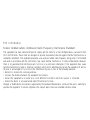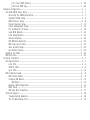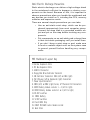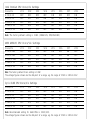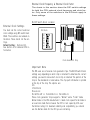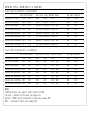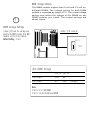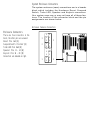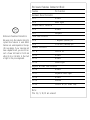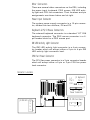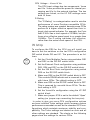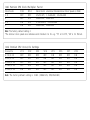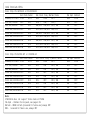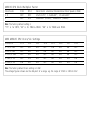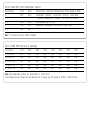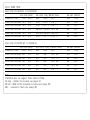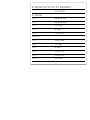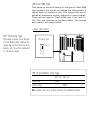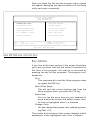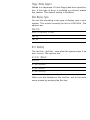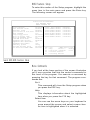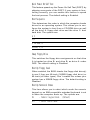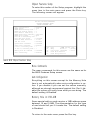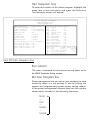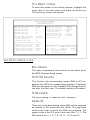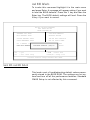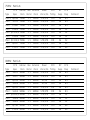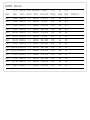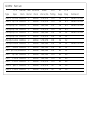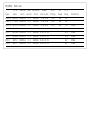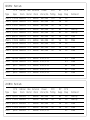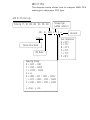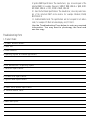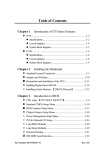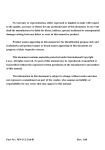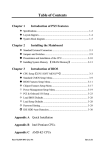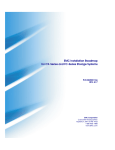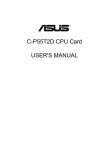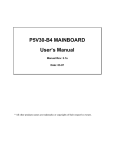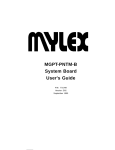Download Abit PR5 Technical information
Transcript
F C C I n f o rm ati o n Federal Communications Commission Radio Frequency Interference Statement This equipment has been tested and found to comply with the limits for a Class B Digital Device, pursuant to Part 15 of the FCC Rules. These limits are designed to provide reasonable protection against harmful interference in a residential installation. This equipment generates, uses and can radiate radio frequency energy and, if not installed and used in accordance with the instructions, may cause harmful interference to radio communication. However, there is no guarantee that interference will not occur in a particular installation. If this equipment does cause harmful interference to radio or television reception, which can be determined by turning the equipment off and on, the user is encouraged to try to correct the interference by one or more of the following measures: • Reorient or relocate the receiving antenna. • Increase the distance between the equipment and receiver. • Connect the equipment to an outlet on a circuit different from that to which the receiver is connected. • Consult the dealer or an experienced radio/TV technician for help. Changes or modifications not expressly approved by the mainboard manufacturer could void the user’s authority to operate this equipment. To ensure compliance the subject device must use shielded interface cables. Version 1.01 Copyright © September 1996 All rights reserved This publication may not be copied, reproduced, translated, transmitted or reduced to any printed or electronic medium or to any machine readable form, or stored in a retrieval system, either in whole or in part without the written consent of the copyright holders. The contents of this publication are subject to change. The manufacturer reserves the right to alter the contents of this publication at any time and without notice. The contents of this publication may contain inaccuracies or typographical errors and is supplied for informational use only. Products are noted in this publication for identification purposes only. Microsoft is a registered trademark and W indows is a trademark of Microsoft Corporation. Pentium is a trademark of Intel Corporation. All other product names or brands may be trademarks or registered trademarks of their respective holders. Part No.: MN–083–B11–81 Contents Introduction ............................................................................................................................................................................................................... 1 –1 Manual Features .............................................................................................................................................................................................. 1 –1 Package Contents ........................................................................................................................................................................................... 1 –2 Feature Summary ........................................................................................................................................................................................... 1 –2 Static Electric Discharge Precautions ........................................................................................................................................... 1 –4 Hardware Configuration ..................................................................................................................................................................................... 2 –1 Configuration Quick Reference ................................................................................................................................................................ 2 –1 CPU Configuration & Installation .................................................................................................................................................. 2 –1 CPU Voltage ..................................................................................................................................................................................... 2 –1 External Clock Frequency & External Clock Factor .................................................................................................... 2 –3 DRAM Installation .................................................................................................................................................................................. 2 –7 DIMM Voltage Settings .............................................................................................................................................................. 2 –8 Onboard Connectors ...................................................................................................................................................................................... 2 –9 Drive Controller & I/O Port Connectors .................................................................................................................................... 2 –9 System Enclosure Connectors ...................................................................................................................................................... 2 –1 2 Other Connectors ................................................................................................................................................................................. 2 –1 4 Power Input Connector ........................................................................................................................................................... 2 –1 4 Keyboard & PS/2 Mouse Connectors ........................................................................................................................... 2 –1 4 IDE Activity LED Connector .................................................................................................................................................... 2 –1 4 CPU Fan Power Connector .................................................................................................................................................... 2 –1 4 PR5 Hardware Configuration ................................................................................................................................................................. 2 –1 6 CPU Options & Installation ............................................................................................................................................................ 2 –1 6 Related Terminology ................................................................................................................................................................. 2 –1 6 CPU Settings ................................................................................................................................................................................. 2 –1 8 System Memory Configuration ................................................................................................................................................... 2 –2 6 DIMM Voltage Settings ........................................................................................................................................................... 2 –2 9 Installing Memory Modules ........................................................................................................................................................... 2 –3 0 Level 2 Cache Options ..................................................................................................................................................................... 2 –3 2 Onboard Connectors ................................................................................................................................................................................... 2 –3 3 Disk Drive Controller & I/O Port Connectors ...................................................................................................................... 2 –3 3 System Enclosure Connectors ...................................................................................................................................................... 2 –3 5 Other Connectors ................................................................................................................................................................................. 2 –3 5 Power Input Connector ........................................................................................................................................................... 2 –3 5 Keyboard & PS/2 Mouse Connectors ........................................................................................................................... 2 –3 5 IDE Activity LED Connector .................................................................................................................................................... 2 –3 7 CPU Fan Power Connector .................................................................................................................................................... 2 –3 7 DIP Switch & Jumper Summary ................................................................................................................................................. 2 –3 8 JP3: Clear CMOS Memory .................................................................................................................................................... 2 –3 9 JP8: Flash ROM Type ............................................................................................................................................................... 2 –4 0 Software Configuration....................................................................................................................................................................................... 3 –1 The BIOS CMOS Setup Utility .................................................................................................................................................................. 3 –1 Accessing The CMOS Setup Utility................................................................................................................................................ 3 –1 Standard CMOS Setup ........................................................................................................................................................................ 3 –4 BIOS Features Setup ............................................................................................................................................................................ 3 –8 Chipset Features Setup .................................................................................................................................................................... 3 –1 3 Power Management Setup ............................................................................................................................................................ 3 –1 4 PCI & Onboard I/O Setup ............................................................................................................................................................. 3 –1 8 Load BIOS Defaults ............................................................................................................................................................................ 3 –2 2 Load Setup Defaults .......................................................................................................................................................................... 3 –2 3 Password Setting ................................................................................................................................................................................ 3 –2 4 IDE HDD Auto Detection .................................................................................................................................................................. 3 –2 5 HDD Low Level Format .................................................................................................................................................................... 3 –2 5 Save And Exit Setup .......................................................................................................................................................................... 3 –2 5 Exit Without Saving ........................................................................................................................................................................... 3 –2 5 Updating The BIOS ...................................................................................................................................................................................... 3 –2 5 IDE Driver Disk ............................................................................................................................................................................................... 3 –2 5 Technical Information .......................................................................................................................................................................................... 4 –1 CPU Specifications .......................................................................................................................................................................................... 4 –1 Intel CPUs ................................................................................................................................................................................................... 4 –2 AMD K5 CPUs ........................................................................................................................................................................................... 4 –9 Cyrix CPUs ............................................................................................................................................................................................... 4 –1 0 IDE Installation Guide ................................................................................................................................................................................ 4 –1 1 IDE Transfer Modes ............................................................................................................................................................................ 4 –1 1 Installing IDE Devices ........................................................................................................................................................................ 4 –1 2 IDE Cables ...................................................................................................................................................................................... 4 –1 2 Example IDE Configurations .......................................................................................................................................................... 4 –1 2 BIOS Setup ............................................................................................................................................................................................. 4 –1 7 IDE Hard Disk Formatting ............................................................................................................................................................... 4 –1 7 Technical Support ......................................................................................................................................................................................... 4 –1 8 Troubleshooting Guidelines ............................................................................................................................................................ 4 –1 8 The Troubleshooting Form .............................................................................................................................................................. 4 –1 9 Introduction This manual has the information you will need to install, configure and use your PR5 mainboard. This section covers manual features, what is included in the PR5 package and a summary of the PR5’ s features. M an u al F e atu re s Manual Features Package Contents Feature Summary This manual is designed to present information in both summary and detail so that whether you are unfamiliar with a topic or just need to get some specific information, you can find what you need with a minimum of effort. The summarized information is intended for experienced users. Please refer to the detailed explanations if you are unfamiliar with a topic. A list of the main topics in each section appears in the sidebar on the first page. The manual is divided into four sections: Section 1: Introduction Section 2: Hardware Configuration Section 3: Software Configuration Section 4: Technical Information Illustrations and tables identify locations and settings and sidebar notes and pointers are used to highlight important information. Sidebar Notes Summary information, tips and important points generally are in the sidebar on the left side of the page. If the information in the sidebar is not sufficient for you, check the main text nearby for additional information or refer to the component location noted in the sidebar. Pointers Cautions, important information, tips and key points are highlighted by the following icons: ! ☞ Section 1 Cautions & Important Information Tips & Key Points P ac k ag e C o n t e n ts If your PR5 is already installed in a system you can skip this section. If you are installing the PR5 yourself, please check and make sure that all items listed are present and undamaged. If anything is missing or damaged, please contact your vendor for instructions. The PR5 package contains the following items: • PR5 mainboard • Cable pack including: 1 Parallel cable/port assembly 1 Dual serial cable/port assembly 1 Floppy controller ribbon cable 2 IDE controller ribbon cables 1 USB cable/port assembly (optional) • Support Disk floppy disk • User’ s Manual The cables connect to the port and controller connector headers on the mainboard. This is explained in Section 2. The Support Disk has drivers for use with various operating systems. These are covered in Section 3. Feature Summary The PR5 mainboard incorporates a variety of performance-enhancing features and is designed for use in File Server and Workstation computers and other high-end applications. It uses Intel’ s 430VX chipset, its PCI expansion bus supports the concurrent PCI 2.1 standard and it has two Universal Serial Bus (USB) ports. The memory subsystem includes an upgradable 256KB Pipeline Burst Level 2 cache and support for both 72-pin Fast Page Mode (FPM) and EDO SIMM memory modules as well as 168-pin DIMM modules. This design supports both current memory standards and provides an upgrade path to future high-performance 64-bit memory. The PR5’ s feature list includes: CPU Support – Socket 7 ZIF socket for Pentium and compatible CPUs as follows: • Intel Pentium 75 – 200MHz CPUs • AMD AMD-K5 75 – 100MHz CPUs • Cyrix 6x86 P120+, 133+, 150+ and 166+ CPUs • Future Pentium-class CPUs Chipset – Intel 430VX: • Incorporates concurrent PC Rev. 2.1 for enhanced interface card speed L2 Cache – Pipeline Burst Level 2 cache: • 256KB onboard • Upgradable to 512KB using COAST module in upgrade socket System DRAM – Expandable up to 128MB in multiple configurations (no DIMM sockets on PR5B): • Four 72-pin sockets for Fast Page or EDO DRAM SIMM memory modules • Two 16 8-p in s ock ets f or F ast Pag e, ED O or SDRAM DIMM memory modules • Supports Intel-specified 3.3V Unbuffered DRAM for DIMM modules System BIOS – Award BIOS with support for: • Plug and Play • Advanced Power Management • DMI (Desktop Management Interface) features including system suspend Onboard Multi I/O – Onboard I/O ports and disk controllers including: • Two Universal Serial Bus (USB) ports • One EPP/ECP bidirectional parallel port • Two high-speed 16550-compatible serial ports • Floppy disk controller supports 360KB, 720KB, 1.2MB, 1.44MB and 2.88MB formats • Enhanced IDE hard disk controller supports PIO Mode 0 – 4 and Bus Mastering Additional Features – Other features include: • “ AT” dimensions for ease of installation • Expansion bus with four ISA and three PCI slots • Support for the 3-Mode floppy disk standard • Can boot from either of two hard disk drives allowing support for dual operating systems Static Electric Discharge Precautions Static electric discharge can deliver a high-voltage shock to the mainboard sufficient to damage or destroy components on the board. Because of this, it is important to observe precautions when you handle the mainboard and any devices you install on it, including the CPU, memory modules and expansion cards. There are several simple precautions you can take: • Use an anti-static wrist strap, which can be purchased inexpensively from most computer stores. Connect the strap lead to a grounded metallic object and put on the strap before touching any components. • Put components on an anti-static pad or keep them in their anti-static packaging until you install them. • If you don’ t have a wrist strap or pad, make sure to touch a metallic object such as the system case to ground yourself before handling any components. PR5 Mainboard Layout Key 1. ISA Bus Expansion Slots 2. PCI Bus Expansion Slots 3. USB Port Connector 4. Floppy Disk Drive Controller Connector 5. IDE Controller Connectors IDE1 (left) & IDE2 (right) 6. PS/2 Mouse (left) & Keyboard (right) Connectors 7. Power Input Connectors 8. COM1 (left) & COM2 (right) Serial, LPT Parallel Port Connectors 9. SIMM Memory module sockets 1 – 4 (left to right) 10. DIMM Memory module sockets 1 & 2 (left to right) 11. DS DIP switches 12. CMOS Battery 13. VC DIP switches 14. Flash BIOS Chip 15. COAST PB SRAM cache module socket 16. Heat Sinks AB–PR5 PCI Mainboard Layout 6 Ultra IO 7 3 1 2 82371 PIIX3 1 2 1 1 1 3 1 6 8 1 4 4 5 1 0 9 1 5 82437VX PB SRAM 438VX Pe ntium CPU PB SRAM 438VX System Block Diagram Hardware Configuration This chapter is about how to configure the PR5. The first section is a summary for the experienced user. The second explains the same material in detail. If your PR5 is already installed in a system you can use this section if you need to reconfigure the mainboard. Section 2 Con figuration Q uick Refere nce Configuration Quick Reference PR5 Hardware Configuration: CPU Configuration Memory Configuration L2 Cache Configuration Onboard Connectors DIP & Jumper Summary This section provides a summary of the information needed to configure the PR5 mainboard for installation. Please refer to the section PR5 Hardware Configuration for detailed information. CPU Configuration & Installation The PR5 has a Socket 7 Zero Insertion Force (ZIF) socket. There are several CPU configuration settings required, including CPU voltage, External Clock Frequency and External Clock Factor. Detailed CPU reference information is in Section 4. CPU Voltage The following charts show the CPU voltage DIP switch settings for Intel, AMD and Cyrix CPUs. Reference information on required voltages is in Section 4. VC DIP Switch Block Location CPU Voltage Settings VC Block ON 1 2 3 4 5 6 7 8 DIP You must set the CPU voltage using DIP switch block VC1-8. The switches are labeled on the block. The following charts list the settings. Default Setting : 3.38V. See Section 4 for detailed information on determining CPU voltage. Intel Pentium CPU Vcore/Vio Settings Vcore/Vio VC1 VC2 VC3 VC4 VC5 VC6 VC7 VC8 2.7V/3.3V OFF OFF OFF OFF ON OFF OFF ON 2.8V/3.3V 2.93V/3.3V OFF OFF OFF OFF OFF ON ON OFF OFF OFF OFF OFF OFF OFF ON ON 3.38V/3.3V OFF ON OFF OFF OFF OFF OFF ON 3.52V/3.3V ON OFF OFF OFF OFF OFF OFF ON Note: The factory default setting is 3.38V. (VRE=3.52V, STD/VR=3.38V) AMD AMD–K5 CPU Vcore/Vio Settings Vcore/Vio VC1 VC2 VC3 VC4 VC5 VC6 VC7 VC8 2.7V/3.38V 2.8V/3.38V OFF OFF OFF OFF OFF OFF OFF ON ON OFF OFF OFF ON ON OFF OFF 2.93V/3.38V OFF OFF ON OFF OFF OFF ON OFF 3.38V/3.3V OFF ON OFF OFF OFF OFF OFF ON 3.52V/3.3V ON OFF OFF OFF OFF OFF OFF ON Note: The factory default Vcore setting is 3.38V. The voltage figures shown are the mid-point of a range, e.g. the range of 3.52V is 3.45V to 3.6V Cyrix 6x86 CPU Vcore/Vio Settings Vcore/Vio VC1 VC2 VC3 VC4 VC5 VC6 VC7 VC8 2.7V/3.3V OFF OFF OFF OFF ON OFF OFF ON 2.8V/3.3V OFF OFF OFF ON OFF OFF OFF ON 2.93V/3.3V OFF OFF ON OFF OFF OFF OFF ON 3.38V/3.3V OFF ON OFF OFF OFF OFF OFF ON 3.52V/3.3V ON OFF OFF OFF OFF OFF OFF ON Note: Recommended setting for 6x86 CPUs is 3.52V/3.3V. The voltage figures shown are the mid-point of a range, e.g. the range of 3.52V is 3.45V to 3.6V External Clock Frequency & External Clock Factor The charts in this section show the DIP switch settings for both the CPU external clock frequency and clock factor. Only some of the switches in the DS block apply to these settings. DS DIP Switch Block Location External Clock Settings DS Block ON 1 2 3 4 5 6 7 8 DIP You must set the correct external clock settings using DIP switch block DS1-8. The switches are labeled on the block. These charts list the settings. Default Setting : Pentium 133. See Section 4 for detailed CPU information. Clock Generator Chip Important Note The PR5 uses one of several clock generator chips. The DS DIP switch block settings vary depending on which chip is installed. To determine the correct settings you need to know which clock chip is installed. The position of the chip on the mainboard is noted above. The chip part information is printed on the top of the chip. The options are: ICS: IC S 9 15 9 -1 4 PhaseLink: PLL52C59-14T or PLL52C61-01 or PLL52C61-21 These clock generator chips support a “Normal” and a “Turbo” mode. Normal mode is the CPU manufacturer’s rated clock speed. Turbo mode is an overclock mode that increases the CPU’s clock speed by 2.5% over the Normal rating. For maximum stability and compatibility you should use the Normal mode for the CPU you are installing. Intel Pentium CPUs Clock Chip: PLL52C61-01 or PLL52C61-21 Ext. Clock Factor Ext. Clock Freq.: Normal/Turbo ISA Spd Refresh DS5 DS6 CPU:Ext/Int Clock D S 1 DS2 DS3 DS4 DS7 P 7 5 : 5 0 / 7 5 MH z OFF OFF ON/– ON/– ON/– OFF OFF P 9 0 : 6 0 / 9 0 MH z OFF OFF ON/OFF ON/OFF OFF/ON ON OFF P100: 66/100MHz OFF P120: 60/120MHz OFF OFF ON OF F/ OF F O N / O F F O N / O F F ON/OFF ON/OFF OFF/ON ON ON OFF OFF P133: 66/133MHz OFF ON OF F/ OF F O N / O F F O N / O F F ON OFF P150:60/150MHz O N ON ON/OFF ON/OFF OFF/ON ON OFF P166:66/166MHz O N ON OF F/ OF F O N / O F F O N / O F F ON OFF P 2 0 0 : 6 6 / 2 0 0 MH z O N OFF OF F/ OF F O N / O F F O N / O F F ON OFF Clock Chip: PLL52C59-14T or ICS9159-14 Ext. Clock Factor Ext. Clock Freq. —(Norm/Turbo) ISA Spd Refresh CPU:Ext/Int Clock D S 1 DS2 DS3 DS4 DS7 DS5 DS6 P 7 5 : 5 0 / 7 5 MH z OFF OFF ON ON OFF/ON OFF OFF P 9 0 : 6 0 / 9 0 MH z OFF OFF OFF ON OFF/ON ON OFF P100: 66/100MHz OFF OFF ON OFF OFF/ON ON OFF P120: 60/120MHz OFF P133: 66/133MHz OFF ON ON OFF ON ON OFF OFF/ON OFF/ON ON ON OFF OFF P150:60/150MHz O N ON OFF ON OFF/ON ON OFF P166:66/166MHz O N ON ON OFF OFF/ON ON OFF P 2 0 0 : 6 6 / 2 0 0 MH z O N OFF ON OFF OFF/ON ON OFF Note: ICS9159-14 does not support Turbo mode at 75MHz ISA Spd. – ISA Bus Clock speed, see page 2-19 Refresh – DRAM refresh [reserved for future use] always OFF DS8 – reserved for future use, always OFF AMD–K5 CPUs (AMD-SSA/5 & AMD-K5) Clock Chip: PLL52C61-01 or PLL52C61-21 Ext. Clock Factor Ext. Clock Freq.: Normal/Turbo ISA Spd Refresh CPU:Ext/Int Clock PR75:50/75MHz D S 1 DS2 OFF OFF DS3 DS4 DS7 ON/— ON/— ON/— DS5 OFF DS6 OFF PR90:60/90MHz OFF OFF ON/OFF ON/OFF OFF/ON ON OFF PR100:66/100MHz OFF OFF OF F/ OF F O N / O F F O N / O F F ON OFF PR120:60/90MHz OFF OFF ON/OFF ON/OFF OFF/ON ON OFF PR133:66/100MHz OFF OFF OF F/ OF F O N / O F F O N / O F F ON OFF PR150:60/120MHz OFF PR166:66/133MHz OFF ON ON ON/OFF ON/OFF OFF/ON OF F/ OF F O N / O F F O N / O F F ON ON OFF OFF Clock Chip: PLL52C59-14T or ICS9159-14 Ext. Clock Factor Ext. Clock Freq. —(Norm/Turbo) ISA Spd Refresh CPU:Ext/Int Clock DS1 DS2 DS3 DS4 DS7 DS5 DS6 PR75:50/75MHz OFF OFF ON ON OFF/ON OFF OFF PR90:60/90MHz OFF OFF OFF ON OFF/ON ON OFF PR100:66/100MHz OFF PR120:60/90MHz OFF OFF OFF ON OFF OFF ON OFF/ON OFF/ON ON ON OFF OFF PR133:66/100MHz OFF OFF ON OFF OFF/ON ON OFF PR150:60/120MHz OFF ON OFF ON OFF/ON ON OFF PR166:66/133MHz OFF ON ON OFF OFF/ON ON OFF Note: ICS9159-14 does not support Turbo mode at 75MHz ISA Spd. – ISA Bus Clock speed, see page 2-19 Refresh – DRAM refresh [reserved for future use] always OFF DS8 – reserved for future use, always OFF Cyrix 6x86 CPUs Clock Chip: PLL52C61-01 or PLL52C61-21 Ext. Clock Factor Ext. Clock Freq.: Normal/Turbo ISA Spd Refresh CPU:Ext/Int Clock D S 1 DS2 P120+ : 50/100MHz OFF O N DS3 DS4 DS7 ON/— ON/— ON/— DS5 OFF DS6 OFF P 13 3 + : 55 / 11 0 MH z OFF ON O N / — O F F / —O N / — ON OFF P150+ : 60/120MHz OFF ON ON/OFF ON/OFF OFF/ON ON OFF P166+ : 66/133MHz OFF ON OF F/ OF F O N / O F F O N / O F F ON OFF P200+:75/150MHz OFF ON O N / — O F F / —O F F / — ON OFF Clock Chip: PLL52C59-14T or ICS9159-14 Ext. Clock Factor Ext. Clock Freq. —(Norm/Turbo) ISA Spd Refresh CPU:Ext/Int Clock DS1 DS2 DS3 DS4 DS7 DS5 DS6 P120+ : 50/100MHz OFF ON ON ON OFF/ON OFF OFF P 13 3 + : 55 / 11 0 MH z OFF ON OFF OFF OFF/— ON OFF P150+ : 60/120MHz OFF ON OFF ON OFF/ON ON OFF P166+ : 66/133MHz OFF ON ON OFF OFF/ON ON OFF P200+:75/150MHz OFF ON OFF OFF ON/— ON OFF Note: ICS9159-14 does not support Turbo mode at 75MHz ISA Spd. – ISA Bus Clock speed, see page 2-19 Refresh – DRAM refresh [reserved for future use] always OFF DS8 – reserved for future use, always OFF DRAM Installation ! Important Note: Double-sided Modules There is an important limitation in using double-sided SIMM or DIMM modules. Double-sided modules in one bank prevents the use of a corresponding bank of the other type of module. For example: • If bank SIMM1/2 has 2-sided modules installed, you can not use the DIMM2 socket. • If bank SIMM3/4 has 2-sided modules installed, you can not use the DIMM1 socket. • If bank DIMM1 has a 2-sided module installed, you can not use the SIMM3/ 4 sockets. • If bank DIMM2 has a 2-sided module installed, you can not use the SIMM1/ 2 sockets. Double-sided modules are modules with memory chips mounted on both sides. The PR5 has numerous possible system memory configurations using the four 72-pin SIMM sockets and the two 168-pin DIMM sockets. The SIMM sockets work in banks of two to provide a 64-bit data path. SIMM1/SIMM2 are one bank, SIMM3/SIMM4 are another. The DIMM sockets are each a bank, for a total of four banks. Please note the following. • Installed memory is auto-detected by the BIOS • Minimum installation 2 SIMMs or 1 DIMM module for a 64-bit data path • Fast Page (FP), EDO and SDRAM are all supported, SDRAM only in DIMM modules • SIMMs: single or double-sided modules of 4MB and up supported • DIMMs: single or double-sided modules of 8MB and up supported • DIMM sockets support both 5-volt (FP or EDO) and 3.3-volt (Unbuffered) DRAM; voltage for both sockets is set by jumper JP11 (see next page) • Pairs of SIMMs must be the same memory type, size and speed but the type and size of a second pair can be different • Memory Banks: SIMM1 & SIMM2 SIMM3 & SIMM4 DIMM1 DIMM2 • Bank sequence doesn’ t matter, use any combination as long as other requirements are followed • DRAM speed must be at least 70ns, can be faster • Parity checking is not supported • Maximum 128MB supported There are numerous allowable memory configurations. Since bank sequence is not important, as long as you use SIMMs in pairs you can use any combination of banks. However, for maximum performance it best to use the same type of DRAM in all banks installed. SDRAM provides higher performance than EDO DRAM and EDO is faster than Fast Page Mode DRAM. DIMM Voltage Settings ! The DIMM sockets support both 5-volt and 3.3-volt unbuffered DRAM. The voltage setting for both DIMM sockets is controlled by jumper JP11. The socket voltage setting must match the voltage of the DRAM on any DIMM modules you install. The jumper settings are shown below. DIMM Voltage Settings Jumper JP11 sets the voltage supplied to the DIMM sockets. FP & EDO modules use the 5-Volt setting. Default Setting : 3-Volt. Jumper JP11 Location x x x Pin 1 JP11: DIMM Voltage Pins 1-2 Pins 2-3 5-Volt DIMM Short NA 3-Volt DIMM NA Short Note: 5-Volt = FP or EDO DRAM 3-Volt = 3.3-Volt Unbuffered DRAM [Default] JP11 O n b o a rd C o n n e c to rs The PR5 has onboard connector headers for the disk controllers, I/O ports, system enclosure connections and several other features. Pin 1 locations are noted for cable orientation. Drive Controller & I/O Port Connectors The PR5 has floppy disk drive, Enhanced IDE controller, serial, parallel and USB port connector headers onboard. Drive Controller Connectors The Floppy Disk Drive Controller connector is a 34-pin header. The two Enhanced IDE Controller connectors for Channel 1 and Channel 2 are 40-pin headers. Ribbon cables are supplied for each connector. W hen installing drives, make sure the colored edge of the drive’ s ribbon cable is at the Pin 1 end of the both the onboard connector and the drive. Their positions and Pin 1 locations are shown below. FDC IDE1 IDE2 Controller Connector Locations I/O Port Connectors The PR5 has two serial, one parallel, a connector for an IrDA-compatible Infrared port and a dual-port USB connector onboard. Combination ribbon cable to external port cables are supplied for each connector except the Infrared port. W hen installing ports, make sure the colored edge of the ribbon cable is at the Pin 1 end of the onboard connector. Their positions and Pin 1 locations are shown below and the pin assignments for the Infrared and USB ports are shown in the table on page 2-11. I/O Port Connector Locations I/O Port Connectors COM1 There are five connectors: JP2: Infrared port (5-pin) USB: USB ports (16-pin) COM1: COM1 serial port (10-pin) COM2: COM2 serial port (10-pin) LPT: LPT1 printer port (26-pin) Pin 1: Upper left-hand corner for USB, upper right-hand corner for COM & LPT as shown at right. COM2 LPT USB JP2 IR Connector x x x x x Pin 1 Connector Summary N a me # Pins Function ID E 1 40 IDE Channel 1 connector IDE2 40 IDE Channel 2 connector FD C 34 Floppy Disk connector LPT COM1 26 10 Parallel Port connector Serial Port COM1 connector COM2 10 Serial Port COM2 connector USB 16 Universal Serial Bus connector Infrared & USB Port Connectors Pin Function IR Port Pin 1 Pin 2 +5-Volts DC Not used Pin 3 Receive Data Pin 4 Ground Pin 5 Transmit Data USB Ports: USB 1 – Pins 1-8, USB 2 – Pins 9-16 Pin 1 Pin 2 +5-Volts Ground Pin 3 USBP0 – Pin 4 Ground Pin 5 USBP0 + Pin 6 Ground Pin 7 Ground Pin 8 Pin 9 Ground +5-Volts Pin 10 Ground Pin 11 USBP0 – Pin 12 Ground Pin 13 USBP0 + Pin 14 Pin 15 Ground Ground Pin 16 Ground USB 1 USB 2 Note: The USB connector is for two ports. Pins 1 through 8 are for the first port, and pins 9 through 16 are for the second. System Enclosure Connectors The system enclosure (case) connections are in a header block which includes the Hardware Reset, Suspend Switch, Turbo LED, Speaker and Keylock connectors. Your system case may or may not have all of these features. The location of the connector block and the pin assignments are shown below. Enclosure Features Connectors Enclosure Connectors There are five connectors in the block, the other pins are unused: Reset: Pins 1&2 [1] Suspend Switch: Pins 6&7 [2] Turbo LED: Pins 8&9 [3] Speaker: Pins 11 – 14 [4] Keylock: Pins 16 – 20 [5] Connectors are labeled at right. 3 2 1 x x x x x x x x x x x x x x x x x x x x 5 4 Enclosure Features Connector Block Feature Pin Function Hardware Reset Connector Pin 1 Pin 2 Ground Reset signal ☞ Suspend Switch Connector Pin 6 Ground Pin 7 Suspend Enclosure Features Connectors Turbo LED Connector Not every pin in the connector block for system case features is used. Which features are used depends on the specific case design. If your case does not have a Keyboard Lock, you can still connect a Power LED lead to Pin 20 and either Pin 16 or 18. Refer to the chart at right for the pin assignments. Pin 8 Pin 9 – Negative (anode) pin + Positive (cathode) pin Speaker Connector Pin 11 +5-Volts DC Pin 12 Ground Pin 13 Ground Pin 14 Sound signal Keylock & Power LED Connector Pin 16 Ground Pin 17 Keyboard inhibit signal Pin 18 Ground Pin 19 Unused Pin 20 +5-Volts DC (for Power LED) No te : Pins 3,4, 5, 10, 15 are unused Other Connectors There are several other connectors on the PR5, including the power input, keyboard, PS/2 mouse, IDE LED activity light and CPU fan connectors. Their locations and pin assignments are shown below and at right. Power Input Connector The system power supply connector is a 12-pin connector, divided into two sections, P8 and P9. Keyboard & PS/2 Mouse Connectors The external keyboard connector is a standard “ AT” DIN keyboard connector. The PS/2 mouse connector is a 6pin header block for a PS/2 mouse port. IDE LED Activity Light Connector The IDE LED activity light connector is a 4-pin connector header which will accept either a 2-pin or 4-pin IDE LED activity light connector lead. CPU Fan Power Connector The CPU fan power connector is a 3-pin connector header which will accept either a 2-pin or 3-pin CPU fan power lead connector. Connector Locations J2 Keyboard J4 Port PS/2 Port J1 P8 P9 Power Connectors J5 IDE LED x + x x x + JP9 CPU Fan Power x x x + 1 Other Onboard Connectors Pin Function Power Input Connector J1 ! Power Supply Lead Connectors Some system power supplies have two leads that connect to the J1 power input connector. If this is the case, you must connect the power supply leads so that the black wires are grouped together in the middle. Pin 1 Pin 2 Powergood +5-Volts DC Pin 3 +12-Volts DC Pin 4 –12-Volts DC Pin 5 Ground Pin 6 Ground Pin 7 Pin 8 Ground Ground Pin 9 –5-Volts DC Pin 10 +5-Volts DC Pin 11 +5-Volts DC Pin 12 +5-Volts DC IDE Activity LED Connector J5 Pin 1 Pin 2 + Positive (cathode) pin – Negative (anode) pin Pin 3 – Negative (anode) pin Pin 4 + Positive (cathode) pin CPU Fan Power Connector JP9 Pin 1 Ground Pin 2 Pin 3 +12-Volts DC for fan power Ground PR5 Hardware Configuration This section describes how to configure the PR5 mainboard hardware in more detail than the Configuration Quick Reference at the beginning of this section. It is intended for users who are less familiar with computer hardware. If your PR5 is already installed in a system you will not need much of this information unless you need to reconfigure your system. This section covers all the standard features on the board plus the upgrade options. Since you are more likely to need the upgrade options, they come first. The section is organized as follows • CPU Options & Installation • System Memory Configuration • Level 2 Cache Options • Onboard Connectors • DIP Switch and Jumper Summary The information in this section augments the Configuration Quick Reference. So these sections provide additional detail, with some review. CPU Options & Installation The PR5 supports a wide assortment of CPU chips from various manufacturers. It is also designed to provide as much upgradability as current information on future CPUs allows. We must note, however, that only the CPUs listed in the manual have been certified to work with the PR5. Related Terminology To make it easier to understand the information this section you may want to review the following terms. Clock You’ ll see this term used in several ways. Here it doesn’ t refer to keeping time and is not the clock that keeps the date and time setting for the system. The mainboard relies on the system clock to provide digital timing pulses at a constant frequency. The signal the clock generates synchronizes all operations on the board. This “ clock frequency” , or the number of signals per second is what we usually think of as the clock “ speed” of the system. In Pentium-based designs there is more than one clock speed. The mainboard components run at one speed and the CPU will run at the same speed in its external activity, but will run at some multiple of that speed internally. External Clock The External Clock, also sometimes referred to as the external CPU clock or bus clock, is the CPU’ s input clock. The CPU will interface with other components at this speed and its internal clock speed is a multiple of this external speed. The internal speed is set by the Clock Multiplier Factor. For example, the Intel Pentium P90, P120 and P150 CPUs all have the same external clock, 60MHz, but have different clock factors. Internal Clock The Internal Clock is a multiple of the external clock and is the speed used to list the processor’ s operating speed. The internal speed is set by the Clock Multiplier Factor. For example, the Intel Pentium P150 CPU has a 150MHz internal clock speed, a 2.5 multiple of the 60MHz external clock. Clock Multiplier Factor The clock multiplier factor is the factor by which the external clock is multiplied to set the CPU’ s internal clock speed. The PR5 has four options: 1.5, 2, 2.5, 3. For example, the Pentium P166 requires a 66MHz external clock and a 2.5 clock multiplier factor to establish its 166MHz internal clock speed. Note: The full clock frequencies are rounded off for convenience when listed, so while 66 x 2.5 = 165, the actual clock speed is 166MHz. ISA Bus Clock This is the clock speed of the ISA expansion bus and may also be referred to as the ISA speed, AT Bus Clock or AT clock. The original specification was 8MHz. The slower speed ensures compatibility with all ISA expansion cards. Newer ISA expansion cards may be able to operate at faster speeds, which provide increased performance. The PR5 can be set for slower or faster ISA Bus clock speeds. The slower speed ensures maximum compatibility. CPU Voltage – Vcore & Vio The CPU input voltage has two components, Vcore and Vio. Vcore provides the power for internal processing and Vio for the external interface. The two settings are linked, so the VC DIP settings cover both of them. P–Rating The “ P–Rating” is a categorization used to rate the performance of some Pentium-compatible CPUs. The rating system was created because some CPUs perform at a higher effective speed than their internal clock speed indicates. For example, the Cyrix 6x86 P166+ has a clock speed of 133MHz, but performs at an effective speed equal to or greater than 166MHz. The P–rating indicates the effective, rather than the actual clock speed of the CPU. CPU Settings ☞ To configure the PR5 for the CPU you will install you have to set the switches on the two CPU configuration DIP switch blocks DS and VC. The procedure is as follows: 1. Set the Clock Multiplier Factor using switches DS1 and DS2 on the DS DIP switch block. 2. Set the External Clock configuration using switches DS3, DS4 and DS7 on the DS DIP switch block. 3. Set the ISA Bus Clock configuration using switch DS5 on the DS DIP switch block. 4. Make sure DS6 on the DS DIP switch block is OFF. This controls DRAM refresh and is reserved for use with future CPUs. The default setting is OFF. 5. Make sure DS8 on the DS DIP switch block is OFF. This is reserved for use with future CPUs. The default setting is OFF. 6. Set the Vcore/Vio configuration using the VC DIP switch block. 7. Make sure jumper JP10 is set to the default “ Open” setting (no jumper cap connecting the two pins). In order to give you more CPU configuration options we have included Turbo settings which increase system performance somewhat as well as the standard CPU configurations which maintain maximum stability and compatibility. The Turbo settings are labeled as such and all other settings are standard. The charts on the following pages show the settings for various CPUs. DS & VC DIP Switch Block Locations DS Block ON 1 2 3 4 5 6 7 8 VC Block ON DIP 1 2 3 4 5 6 7 8 DIP DS5 ISA Bus Clock Settings External Clock DS5 Bus Clock 5 0Mh z On 6.25MHz 60MHz Off On 8.33MHz 7.5MHz Off 10MHz On 8.25MHz Off 11MHz 66MHz Note: The suggested setting is highlighted in bold face type in the chart. DS5 ON: ISA Bus Clock = External Clock ÷ 8 DS5 OFF: ISA Bus Clock = External Clock ÷ 6 Factory default setting is ON Intel Pentium CPU Clock Multiplier Factor Clock Factor DS1 DS2 Clock Factor x External Clock=Internal Clock Speed (in MHz) 1.5 OFF OFF 1.5 x 5 0 =7 5 ; 1 .5 x 6 0 =9 0 ; 1.5 x 6 6 =10 0 2 2.5 OFF ON ON ON 2 x 6 0 =1 2 0 ; 2 x 6 6 = 13 3 2 . 5 x 6 0 = 15 0 ; 2 .5 x 6 6 =1 6 6 3 ON OFF 3 x 6 0 =18 0 ; 3 x 6 6 =2 0 0 Note: The factory default setting 2 *The internal clock speed also indicates which Pentium it is for e.g. “75” is for P75, “90” is for P90 etc. Intel Pentium CPU Vcore/Vio Settings Vcore/Vio VC1 VC2 VC3 VC4 VC5 VC6 VC7 VC8 2.7V/3.3V OFF OFF OFF OFF ON OFF OFF ON 2.8V/3.3V OFF OFF OFF ON OFF OFF OFF ON 2.93V/3.3V 3.38V/3.3V OFF OFF OFF ON ON OFF OFF OFF OFF OFF OFF OFF OFF OFF ON ON 3.52V/3.3V ON OFF OFF OFF OFF OFF OFF ON Note: The factory default setting is 3.38V. (VRE=3.52V, STD/VR=3.38V) Intel Pentium CPUs Clock Chip: PLL52C61-01 or PLL52C61-21 Ext. Clock Factor Ext. Clock Freq.: Normal/Turbo ISA Spd Refresh CPU:Ext/Int Clock D S 1 P 7 5 : 5 0 / 7 5 MH z O F F DS2 OFF DS3 DS4 DS7 ON/– ON/– ON/– DS5 OFF DS6 OFF P 9 0 : 6 0 / 9 0 MH z OFF OFF ON/OFF ON/OFF OFF/ON ON OFF P100: 66/100MHz OFF OFF OF F/ OF F O N / O F F O N / O F F ON OFF P120: 60/120MHz OFF ON ON/OFF ON/OFF OFF/ON ON OFF P133: 66/133MHz OFF ON OF F/ OF F O N / O F F O N / O F F ON OFF P150:60/150MHz O N P166:66/166MHz O N ON ON ON/OFF ON/OFF OFF/ON OF F/ OF F O N / O F F O N / O F F ON ON OFF OFF P 2 0 0 : 6 6 / 2 0 0 MH z O N OFF OF F/ OF F O N / O F F O N / O F F ON OFF Clock Chip: PLL52C59-14T or ICS9159-14 Ext. Clock Factor Ext. Clock Freq. —(Norm/Turbo) ISA Spd Refresh CPU:Ext/Int Clock D S 1 DS2 DS3 DS4 DS7 DS5 DS6 P 7 5 : 5 0 / 7 5 MH z OFF OFF ON ON OFF/ON OFF OFF P 9 0 : 6 0 / 9 0 MH z O F F P100: 66/100MHz OFF OFF OFF OFF ON ON OFF OFF/ON OFF/ON ON ON OFF OFF P120: 60/120MHz OFF ON OFF ON OFF/ON ON OFF P133: 66/133MHz OFF ON ON OFF OFF/ON ON OFF P150:60/150MHz O N ON OFF ON OFF/ON ON OFF P166:66/166MHz O N ON ON OFF OFF/ON ON OFF P 2 0 0 : 6 6 / 2 0 0 MH z O N OFF ON OFF OFF/ON ON OFF Note: ICS9159-14 does not support Turbo mode at 75MHz ISA Spd. – ISA Bus Clock speed, see page 2-19 Refresh – DRAM refresh [reserved for future use] always OFF DS8 – reserved for future use, always OFF AMD K5 CPU Clock Multiplier Factor Clock Factor DS1 DS2 Clock Factor x External Clock=Internal Clock Speed (in MHz) 1.5 OFF OFF 1.5x50=75*; 1.5x60=90*; 1.5x66=100* 2 OFF ON 2x60=120 (PR150); 2x66=133 (PR166) Note: The factory default setting 2. *“75” is for PR75, “90” is for PR90 & PR120. “100” is for PR100 and PR133. AMD AMD–K5 CPU Vcore/Vio Settings Vcore/Vio VC1 VC2 VC3 VC4 VC5 VC6 VC7 VC8 2.7V/3.38V 2.8V/3.38V OFF OFF OFF OFF OFF OFF OFF ON ON OFF OFF OFF ON ON OFF OFF 2.93V/3.38V OFF OFF ON OFF OFF OFF ON OFF 3.38V/3.3V OFF ON OFF OFF OFF OFF OFF ON 3.52V/3.3V ON OFF OFF OFF OFF OFF OFF ON Note: The factory default Vcore setting is 3.38V. The voltage figures shown are the mid-point of a range, e.g. the range of 3.52V is 3.45V to 3.6V AMD–K5 CPUs (AMD-SSA/5 & AMD-K5) Clock Chip: PLL52C61-01 or PLL52C61-21 Ext. Clock Factor Ext. Clock Freq.: Normal/Turbo ISA Spd Refresh CPU:Ext/Int Clock PR75:50/75MHz D S 1 DS2 OFF OFF DS3 DS4 DS7 ON/— ON/— ON/— DS5 OFF DS6 OFF PR90:60/90MHz OFF OFF ON/OFF ON/OFF OFF/ON ON OFF PR100:66/100MHz OFF OFF OF F/ OF F O N / O F F O N / O F F ON OFF PR120:60/90MHz OFF OFF ON/OFF ON/OFF OFF/ON ON OFF PR133:66/100MHz OFF OFF OF F/ OF F O N / O F F O N / O F F ON OFF PR150:60/120MHz OFF PR166:66/133MHz OFF ON ON ON/OFF ON/OFF OFF/ON OF F/ OF F O N / O F F O N / O F F ON ON OFF OFF Clock Chip: PLL52C59-14T or ICS9159-14 Ext. Clock Factor Ext. Clock Freq. —(Norm/Turbo) ISA Spd Refresh CPU:Ext/Int Clock DS1 DS2 DS3 DS4 DS7 DS5 DS6 PR75:50/75MHz OFF OFF ON ON OFF/ON OFF OFF PR90:60/90MHz OFF OFF OFF ON OFF/ON ON OFF PR100:66/100MHz OFF PR120:60/90MHz OFF OFF OFF ON OFF OFF ON OFF/ON OFF/ON ON ON OFF OFF PR133:66/100MHz OFF OFF ON OFF OFF/ON ON OFF PR150:60/120MHz OFF ON OFF ON OFF/ON ON OFF PR166:66/133MHz OFF ON ON OFF OFF/ON ON OFF Note: ICS9159-14 does not support Turbo mode at 75MHz ISA Spd. – ISA Bus Clock speed, see page 2-19 Refresh – DRAM refresh [reserved for future use] always OFF DS8 – reserved for future use, always OFF Cyrix 6x86 CPU Clock Multiplier Factor Clock Factor DS1 DS2 Clock Factor x External Clock=Internal Clock Speed (in MHz) 2 OFF ON 2 x5 0=100 ( P 12 0+ ) ; 2x 5 5=110 ( P 13 3+ ) ; 2x 6 0=12 0 2.5 ON ON (P150+); 2x66=132 (P166+); 2x75=150 (P200+)* 2.5x66=166 (Cyrix M2) 3 ON OFF 3x60=180; 3x66=200; 3x75=225 (Cyrix M2) 3.5 OFF OFF Note: * P series are Cyrix 6x86 or 6x86L Cyrix 6x86 CPU Vcore/Vio Settings Vcore/Vio VC1 VC2 VC3 VC4 VC5 VC6 VC7 VC8 2.7V/3.3V 2.8V/3.3V OFF OFF OFF OFF OFF OFF OFF ON ON OFF OFF OFF OFF OFF ON ON 2.93V/3.3V OFF OFF ON OFF OFF OFF OFF ON 3.38V/3.3V OFF ON OFF OFF OFF OFF OFF ON 3.52V/3.3V ON OFF OFF OFF OFF OFF OFF ON Note: Recommended setting for 6x86 CPUs is 3.52V/3.3V. The voltage figures shown are the mid-point of a range, e.g. the range of 3.52V is 3.45V to 3.6V Cyrix 6x86 CPUs Clock Chip: PLL52C61-01 or PLL52C61-21 Ext. Clock Factor Ext. Clock Freq.: Normal/Turbo ISA Spd Refresh CPU:Ext/Int Clock D S 1 DS2 P120+ : 50/100MHz OFF O N DS3 DS4 DS7 ON/— ON/— ON/— DS5 OFF DS6 OFF P 13 3 + : 55 / 11 0 MH z OFF ON O N / — O F F / —O N / — ON OFF P150+ : 60/120MHz OFF ON ON/OFF ON/OFF OFF/ON ON OFF P166+ : 66/133MHz OFF ON OF F/ OF F O N / O F F O N / O F F ON OFF P200+:75/150MHz OFF ON O N / — O F F / —O F F / — ON OFF Clock Chip: PLL52C59-14T or ICS9159-14 Ext. Clock Factor Ext. Clock Freq. —(Norm/Turbo) ISA Spd Refresh CPU:Ext/Int Clock DS1 DS2 DS3 DS4 DS7 DS5 DS6 P120+ : 50/100MHz OFF ON ON ON OFF/ON OFF OFF P 13 3 + : 55 / 11 0 MH z OFF ON OFF OFF OFF/— ON OFF P150+ : 60/120MHz OFF ON OFF ON OFF/ON ON OFF P166+ : 66/133MHz OFF ON ON OFF OFF/ON ON OFF P200+:75/150MHz OFF ON OFF OFF ON/— ON OFF Note: ICS9159-14 does not support Turbo mode at 75MHz ISA Spd. – ISA Bus Clock speed, see page 2-19 Refresh – DRAM refresh [reserved for future use] always OFF DS8 – reserved for future use, always OFF System Memory Configuration The PR5 is designed to provide the broadest possible memory configuration options. The design includes four sockets for the currently most common form factor, 72pin SIMM modules and also has two sockets for the future standard, 168-pin DIMM modules. The DRAM on the SIMM modules can be either Fast Page mode or EDO DRAM. DIMM modules can use these and can also use the newer SDRAM (Synchronous DRAM). You can install a combined total 128MB of all memory types on the PR5 mainboard. Pentium-type CPUs are 64-bit CPUs. This has a direct effect on the memory design. Since 72-pin SIMM sockets are 32-bit, they have to be used in pairs to create a 64bit data path. This means that SIMM modules have to be installed in pairs. The four SIMM sockets on the PR5 are therefore divided into “ banks” of two sockets each, resulting in two banks. Because DIMM sockets are 64-bit, each DIMM functions as a bank, resulting in another two banks for a total of four banks on the mainboard. The SIMM banks are organized so that SIMM1/SIMM2 are one bank, SIMM3/SIMM4 are another. The figure below shows the socket numbering. SIMM & DIMM memory sockets 1 2 3 4 1 SIMMs 2 DIMMs The PR5 has numerous possible system memory configurations using the four 72-pin SIMM sockets and the two 168-pin DIMM sockets. Please note these guidelines: • Installed memory is auto-detected by the BIOS • Minimum installation 2 SIMMs or 1 DIMM module for a 64-bit data path • Fast Page (FP), EDO and SDRAM are all supported, SDRAM only supported on DIMM modules • SIMMs: single or double-sided modules of 4MB and up supported Important Note: Double-sided Modules • DIMMs: single or double-sided modules of 8MB and up supported There is an important limitation in using double-sided SIMM or DIMM modules. Double-sided modules in one bank prevents the use of a corresponding bank of the other type of module. For example: • If bank SIMM1/2 has 2-sided modules installed, you can not use the DIMM2 socket. • If bank SIMM3/4 has 2-sided modules installed, you can not use the DIMM1 socket. • If bank DIMM1 has a 2-sided module installed, you can not use the SIMM3/ 4 sockets. • If bank DIMM2 has a 2-sided module installed, you can not use the SIMM1/ 2 sockets. Double-sided modules are modules with memory chips mounted on both sides. • DIMM sockets support both 5-volt (FP or EDO) and 3.3-volt (Unbuffered) DRAM; voltage for both sockets is set by jumper JP11 (see below) • Pairs of SIMMs must be the same memory type, size and speed but the type and size of a second pair, and any DIMMs can be different • Memory Banks: ! SIMM1 & SIMM2 SIMM3 & SIMM4 DIMM1 DIMM2 • Bank sequence doesn’ t matter, use any combination as long as other requirements are followed • DRAM speed must be at least 70ns, can be faster • Parity checking is not supported • Maximum 128MB supported There are numerous allowable memory configurations. Since bank sequence is not important, as long as you use SIMMs in pairs you can use any combination of banks. However, for maximum performance it best to use the same type of DRAM in all banks. SDRAM provides higher performance than EDO DRAM and EDO is faster than Fast Page mode DRAM. The chart on the next page gives examples of some of the possible configurations. PR5 Memory Configuration Examples SIMM1/2 SIMM Banks You can install memory in bank SIMM1/2 only, SIMM2/3 only or both banks. The bank order doesn’t matter. You must install two modules of the same size, type and speed in a bank. SIMM3/4 Total 4MB/4MB 8MB/8MB 8MB 16MB 16MB/16MB 32MB 32MB/32MB 64MB 64MB/64MB 128MB You can mix different sizes between banks in any combination as long as the total doesn’t exceed 128MB. You can even install different DRAM types in between banks (FP or EDO). 4MB/4MB 8MB/8MB 4MB/4MB 16MB/16MB 16MB 48MB 16MB/16MB 32MB/32MB 96MB 32MB/32MB 4MB/4MB 72MB DIMM Banks DIMM1 D IM M 2 Total 8MB 8MB 16MB 32MB 16MB 32MB 8MB 16MB 24MB 16MB 32MB 48MB 32MB 8MB 40MB 32MB 32MB 64MB You can install memory in DIMM1 only, DIMM2 only or both. The order doesn’t matter. You can mix different sizes between banks in any combination as long as the total doesn’t exceed 128MB Mixed SIMMs & DIMMs SIMM1/2 SIMM3/4 D I M M 1 D IM M 2 Total You can install memory in any bank combination, mixing SIMM and DIMM banks as long as the total doesn’t exceed 128MB and you observe the limitation regarding 2-sided modules 8MB/8MB 8MB/8MB 16MB 8MB/8MB 8MB/8MB 16MB/16MB 48MB 16MB 16MB 48MB 16MB 32MB 96MB Note: You can use mixed combinations as long as you follow the guidelines on page 2-27. Note the 2-sided module restriction. DIMM Voltage Settings The DIMM sockets support both 5-volt and 3.3-volt unbuffered DRAM. The voltage setting for both DIMM sockets is controlled by jumper JP11. The socket voltage setting must match the voltage of the DRAM on any DIMM modules you install. The jumper settings are shown below. JP11: DIMM Voltage Pins 1-2 Pins 2-3 ! DIMM Voltage Settings Jumper JP11 sets the voltage supplied to the DIMM sockets. Default Setting : 3-Volt. 5-Volt DIMM Short NA 3-Volt DIMM NA Short [Default] Note: 5-Volt = FP or EDO DRAM 3-Volt = 3.3-Volt Unbuffered DRAM Jumper JP11 Location x x x Pin 1 JP11 Installing Memory Modules Installing memory modules is easy, but there are a few important precautions you should take whether you are installing SIMM or DIMM modules. The most important is to guard against damage to the modules from static discharge. A strong enough discharge can make a module unusable and ruin your investment. If you’ re not familiar with static precautions, you may want to review the information on this in Section 1. In addition to taking precautions against damage from static discharge, you should avoid touching a module’ s edge connector when you are handling it. The edge connector is the part of the module that inserts in the socket on the mainboard. Oil from your fingers can cause corrosion on the connector contacts as well as in the sockets, possibly resulting in an eventual malfunction. Module Orientation All memory modules must be oriented correctly before you can insert them in the socket. SIMM and DIMM modules have different designs for ensuring correct module orientation. SIMM modules have one lower corner cut away to ensure they will only insert in a socket in the correct orientation. The SIMM sockets have an extension from one of the socket guide posts that prevents the module from inserting in the socket if it isn’ t oriented correctly. DIMM modules have a long edge connector divided into sections, two longer and one shorter. The DIMM sockets are divided accordingly, so the orientation is obvious. Installing SIMMs To install any kind of SIMM module do as follows: 1. Orient the cut-away corner so that it is at the lower end of the socket. 2. Insert the module edge into the socket at about a 45° angle so that the contacts are as far in as they will go. 3. Push the module up into the retaining clips so that the clips clamp over the edge of the module. The holes at each end of the module should fit over the protrusion on the guide post. It is a good idea to use the sockets from left to right to make installation easier. Installing DIMMs To install any kind of DIMM module do as follows: 1. Orient the short section of the edge connector so that it is at the upper end of the socket. 2. Insert the module edge into the socket at a 90° angle so that the contacts insert as far as they will go. 3. The retaining clamps at each end rotate upward to secure the module in the socket. The figure below shows where the orientation features are located. Memory Module Orientation DIMM module orientation short connector SIMM module cut-away corner goes at this end Level 2 Cache Options The Level 2 cache on the PR5 greatly speeds up system operation. There will be at least 256KB of very fast Pipeline Burst Static RAM (SRAM) cache memory mounted either on the mainboard or on a cache module that installs in the cache socket. You can upgrade the Level 2 cache to a maximum of 512KB regardless of whether the memory is on the board or on a module. If there is 256KB of cache memory mounted on the mainboard, you can use a 256KB cache module to upgrade the Level 2 cache to 512KB. See the cache options in the following table. Jumper JP1 sets the cache size. PR5 Level 2 Cache Configuration Settings Onboard Module Total JP1 Setting 0KB 0KB 0KB OFF 256KB OFF 256KB 256KB OFF 256KB 256KB 512 KB ON 512KB 512KB 512KB 512KB OFF ON 256KB Note: Onboard 256KB uses 32K32 SRAM, 512KB uses 64K32 SRAM. JP1 settings, ON = Jumper cap installed, OFF = Cap on one pin only. Jumper JP1 Location x x JP1 O n b o a rd C o n n e c to rs There are several connectors for various features on the mainboard. If your PR5 is already installed in a system, you can skip this section. The PR5 has onboard connectors for the floppy and hard disk controllers, I/O ports, connections from your system case and several other features. Their locations are shown in the Configuration Quick Reference, so they are not repeated here. This section explains what the connectors are and how they work. Disk Drive Controller & I/O Port Connectors The PR5 has floppy disk drive and Enhanced IDE controllers built-in. The EIDE controller is for both hard disk drives and other devices which have an EIDE interface such as CD-ROM drives. You connect disk drives or other devices to the connectors on the mainboard using cables that come with it. The PR5 also has I/O (Input/Output) ports built-in including serial, parallel and USB port connectors onboard. External ports connect to the onboard connectors via the cables attached to ports. Drive Controller Connectors The PR5 comes with ribbon cables to connect your system floppy disk and IDE drives to the mainboard. The cables are colored on one edge to show you how to orient the cable. That edge of the cable must be at the Pin 1 end of the onboard connector when connected. The Floppy Disk Drive Controller connects to your system floppy drive or drives with the floppy drive ribbon cable that comes with the PR5. One end of the cable attaches to the FDC connector on the mainboard and the other attaches to the floppy disk drive. There are three connectors on the cable, one at each end and one in between, closer to one end than the other. Floppy drive A: attaches to the end of the cable and drive B:, if you have one, attaches to the connector in the middle. The connector at the other end connects to the mainboard. The two Enhanced IDE Controller connectors are for the two IDE channels Channel 1 and Channel 2. Channel 1 is the Primary channel and is divided in two as the Primary Master and Primary Slave. Channel 2 is the Secondary channel and is organized the same way. There are ribbon cables for each channel. Enhanced IDE allows a total of four devices, two attached to each IDE channel. The first device in each channel attaches to the end of the cable. A second device attaches to the connector in the middle and the other end of the cable attaches to the mainboard. Your start-up (boot) IDE hard disk drive must be connected as the Primary Master (end of the cable). You can attach a second hard drive in any of the other three available positions. The location of the connectors and their Pin 1 positions are shown in the Configuration Quick Reference. I/O Port Connectors The PR5 has two serial ports, a parallel port, an infrared port and a dual-port USB connector onboard. Combination ribbon cable-to-external port cables are supplied for each connector except the infrared port. The I/O ports enable you to connect external devices such as modems and printers to your system. The serial ports are the COM1 and COM2 ports and the parallel port is the LPT1 printer port. There are also some other devices which have a parallel interface and can connect to the LPT port. An example of this kind of device is a parallel interface external tape backup drive. The IR (InfraRed) and USB ports are both a new type of PC port. The IR port allows wireless two-way communication between your computer and other devices with IR capability. The Universal Serial Bus is a new specification for connecting external peripheral devices with the same interface. The location of the connectors and their Pin 1 positions and the pin assignments for the Infrared and USB ports are shown in the Configuration Quick Reference. System Enclosure Connectors The system enclosure is your system case. There are usually several features built-in to the case that connect to the mainboard. The PR5 has connections for a number of these in a connector block which includes connectors for a Reset button, Suspend switch, Turbo LED, Speaker and Keyboard lock. Your system case may or may not have all of these features. The location of the connector block and the pin assignments are shown in the Configuration Quick Reference. Other Connectors There are several other connectors on the PR5, including the power input, keyboard, PS/2 mouse, IDE activity LED and CPU fan connectors. Their locations and pin assignments are shown in the Configuration Quick Reference. Power Input Connector The system power supply connector is a 12-pin connector, divided into two sections, P8 and P9. The leads from the system power supply plug onto this connector and snap into place. If you connect the leads yourself make sure you plug them on so that the black wires on each lead are in the middle of the connector. Keyboard & PS/2 Mouse Connectors The external keyboard connector is a standard “ AT” DIN keyboard connector. The PS/2 connector is a 6-pin block for the PS/2 mouse port cable. The PR5 accepts two keyboard types, the AT keyboard with its larger jack fits the onboard keyboard connector directly. A PS/2 keyboard, which has a smaller jack, connects to the keyboard port with a PS/2-to-AT jack adapter. The onboard PS/2 connector is for the PS/2 mouse port. If you want to use this type of mouse in your system, you can connect it to the external PS/2 port. The keyboard connector and PS/2 port pin assignments are shown in the following table. AT Keyboard & PS/2 Port Pin Assignments Pin Function AT Keyboard Pin 1 Pin 2 Keyboard Clock Keyboard Data Pin 3 Not used Pin 4 Ground Pin 5 +5-Volts DC PS/2 Port Pin 1 Pin 2 Mouse Data Not used Pin 3 Ground Pin 4 +5-Volts DC Pin 5 Mouse Clock Pin 6 Not Used IDE Activity LED Connector The IDE activity LED connector is a 4-pin connector which will accept either a 2-pin or 4-pin IDE LED activity light connector. This light comes on when an IDE device in your system is being accessed. If you are connecting a lead from an LED activity light on your case, make sure you identify which wire is the positive wire and orient the lead’ s connector so that the positive wire connects to the positive pin on the onboard connector. The pin connector assignments are in the Configuration Quick Reference if you need them. CPU Fan Power Connector The CPU fan power connector is a 3-pin connector header which will accept either a 2-pin or 3-pin CPU fan power lead connector. Some CPU fans have a connector for a standard power lead from the system power supply. If your CPU fan is attached to the top of the CPU chip, as with some Intel Pentiums, the power lead connector should fit this onboard connector. If you are connecting a lead from a CPU cooling fan to this connector, make sure you identify which wire is the positive wire and orient the lead’ s connector so that the positive wire connects to the positive pin on the onboard connector. The pin connector assignments are in the Configuration Quick Reference if you need them. DIP Switch & Jumper Summary This section lists the function of all the DIP switches and jumpers on the board for your reference. DIP Switch & Jumper Functions Function DS DIP Block Switch 1 External Clock Factor Switch 2 External Clock Factor Switch 3 Switch 4 External Clock Frequency External Clock Frequency Switch 5 ISA Bus Clock Switch 6 DRAM Refresh Switch 7 External Clock Frequency Switch 8 Reserved VC DIP Block Pin 1 – 8 Vcore/Vio voltage settings Jumpers JP1 L2 Cache JP3 Clear CMOS JP8 Flash ROM Type JP10 Reserved JP11 DIMM Voltage Other Jumper Functions There are two other jumpers on the PR5 which have not been mentioned yet. One is JP3 (Clear CMOS Memory) and the other is JP8 (Flash ROM Type). JP3: Clear CMOS Memory The onboard CMOS memory is where the system configuration information set by the BIOS Setup program is stored. If you make entries in the Setup program that will prevent the computer from booting up or you set a password and then forget it, you will not be able to use the computer. If this happens, you must clear (erase) the CMOS memory and enter new configuration information in the BIOS Setup program. The BIOS Setup program is covered in Section 3. To clear the CMOS memory do as follows: 1. Remove the jumper cap from Pins 1&2 2. Place the cap over Pins 2&3 for five seconds 3. Replace the cap over Pins 1&2 When you are done, you can start up your computer and run the Setup program to re-enter the system configuration information. The location of JP3 is shown below. Jumper JP3 Location JP3: Clear CMOS Memory To clear CMOS memory, remove the jumper cap from pins 1&2 and place it over pins 2&3 for five seconds, then replace the cap over pins 1&2. JP3 Clear CMOS x x x Pin 1 JP8: Flash ROM Type This jumper is set at the factory for the type of Flash ROM chip installed. You should not change the setting and it is shown here for reference only. This jumper may be replaced by hardwiring directly onboard on some boards. There are two types of Flash ROM chip, 5-Volt and 12Volt. The chip type has no functional effect. The settings and location are shown below. Jumper JP8 Location JP8: Flash Chip Type This jumper is factory set for the type of Flash Memory Chip installed. The jumper may not be present on some boards, with the setting hardwired on the board instead. JP8 Flash Type x x x Pin 1 JP8: Flash Memory Chip Type Pins 1-2 Pins 2-3 5-Volt Chip 12-Volt Chip Short Short Note: Jumper may not be present and may be hardwired instead Technical Information This section covers three topics: • CPU Specifications Detailed information on CPU specifications to help you identify precisely the CPU you want to install, so that you can determine the correct configuration settings. Section 4 CPU Specifications IDE Installation Guide Technical Support • IDE Installation Guide A guide to installing IDE devices that connect to the onboard Enhanced IDE controller. • Technical Support Useful information to answer questions and help make solving problems easier. CP U S pec if icatio ns This section is made up of tables and diagrams designed to help you identify the CPU you want to install. You need to identify your CPU in order to determine the correct configuration settings. CPU’ s from Intel, AMD, and Cyrix are covered here. CPUs vary within a specific type; a 120MHz Pentium for example, can have different power and timing specifications depending on which type and “ Step” (version) it is. To identify a CPU you’ ll need to examine the chip to obtain specification information that is printed on the chip. The diagrams for AMD and Cyrix CPUs explain how to interpret the information on the chip. Intel CPUs This section lists the specifications for Intel Pentium CPUs. The following tables use some abbreviations as follows: Power STD – 3.15V ~ 3.465V (Suggested setting 3.38V) VR – 3.3V ~ 3.465V (Suggested setting 3.38V) VRE – 3.45V ~ 3.6V (Suggested setting 3.52V) Ti m i n g STD – Standard Timing MD – Minim um Delay (Shorter m inim um valid delay AC timing for some signals) KIT – Supports timing for C55/C88 cache chipsets Also, please note the following: P54C Beginning with the P54C E-Step, Standard timing was replaced by existing Min Delay timing. P54CS P54CS PPGA UP:No DP, No APIC, No FRC Beginning with the P54C E-Step, Standard timing was replaced by existing Min Delay timing. P55C P55C A-Step is NOT a production stepping. A-1 Step: Vcc and timing on initial samples is 2.9V +/- 0.1V. A-2 Step & B Step: Vcc and timing on production stepping is 2.8V +/- 0.1V. Software Configuration This section explains the information you need to know to establish your systems basic configuration and customized settings and also has information on software that comes with your PR5 mainboard. The first part of this section is about the BIOS CMOS Setup Utility program. There is also some information on updating the BIOS and the IDE driver disk that comes with the PR5. Section 3 BIOS CMOS Setup Utility Updating the BIOS IDE Driver Disk ! Warning Please don’t change any default settings unless you are sure you know what you are doing. It is possible to establish settings that will prevent the computer from booting up. If this happens, refer to Clearing CMOS Memory in Section 2. T he B I OS CM OS Se tu p U til ity The PR5 uses the Award system BIOS. The BIOS (Basic Input Output System) is the basic software the computer needs to enable the system hardware components to operate together. It is stored in a Flash ROM memory chip on the mainboard. The BIOS uses a software program, also stored on the same chip to create a system configuration record which is saved in a small amount of special “ CMOS” memory which is also on the board. This Setup program records information about the system hardware including the disk drives installed, system m em ory and vide o dis play. It also rec ords sys tem customization information and settings for the mainboard’ s chipset, power management and configurable hardware. In addition, the Setup program has a Password feature, automatic hard disk detection and a hard disk low level format command. Accessing The CMOS Setup Utility When you turn on your computer, a message appears on the screen saying you can call up the Setup program. The message appears after the POST (Power On Self Test): TO ENTER SETUP BEFORE BOOT PRESS CTRL–ALT–ESC OR DEL KEY If you want to run Setup but you don’ t respond in time before the message disappears, you can reset the system by pressing the Ctrl + Alt + Delete keys at the same time, or by pushing the system Reset button. The message will then reappear. After you press the Del key the program menu screen will appear, displaying the various sections of the Setup utility and some commands. ROM PCI/ISA BIOS(XXXXXXXX) CMOS SETUP UTILITY AWARD SOFTWARE,INC. STANDARD CMOS SETUP LOAD SETUP DEFAULTS BIOS FEATURES SETUP PASSWORD SETTING CHIPSET FEATURES SETUP IDE HDD AUTO DETECTION POWER MANAGEMENT SETUP HDD LOW LEVEL FORMAT PCI & ONBOARD I/O SETUP SAVE & EXIT SETUP LOAD BIOS DEFAULTS EXIT WITHOUT SAVING ESC F10 ¬∅♦ : Select Item (SHIFT)F2 : Change Color : Quit : Save & Exit Setup Time, Date, Hard Disk Type... Award BIOS CMOS Setup Utility Main Menu Menu Commands If you look at the lower portion of the screen illustration you’ ll see a section that lists the control commands for this level of the program. You execute a command by pressing the key for that command. The program commands are : Quit This command will close the Setup program when you press the ESC key. Save & Exit Setup This will save the current settings and close the Setup program when you press the F10 key. Select Item You can use the arrow keys on your keyboard to move around the screen and select a menu item. An item is highlighted when it is selected. Change Color You can change the program color scheme by pressing Shift + F2. The section at the bottom of the screen displays a brief explanation of the highlighted menu item’ s function. There are five main sections to the Setup program: ☞ • Date, time, disk drive, video display and error handling settings. • BIOS Features Setup System operation customization features and video display function settings. CMOS Memory Battery Support The Setup program’s configuration record is stored in CMOS memory which is maintained by a battery backup. If the record is lost or corrupted, or if you change your system hardware configuration, you need to redo the record. The configuration record can be lost or corrupted if the onboard battery fails. Standard CMOS Setup • Chipset Features Setup Autom atic or required settings for the PR5’ s chipset. Memory configuration feature for specialized add-on cards requiring custom address space. • Power Management Setup Sets up the “ green” power management features. • PCI & Onboard I/O Setup PCI expansion bus and drive controller settings; serial, parallel and IR port settings. The other main menu items interact with these main sections: • Load BIOS Defaults • Load Setup Defaults Loads minimum settings from the BIOS ROM. Loads standard settings from the BIOS ROM. • Password Setting Sets system password which is configured by the Security Option item in BIOS Features Setup. • IDE HDD Auto Detection Automatically detects the drive parameters of any installed IDE hard disk drives and enters them automatically in the Standard CMOS Setup. • HDD Low Level Format Hard disk drive low level format program. See the warning in the section about using this. • Save & Exit Setup Saves the current settings and exits the program. • Exit W ithout Saving Discards any changes made during the current session and exits the program. To enter a section of the Setup program, highlight the menu item and press the Enter key. Standard CMOS Setup To enter this section of the Setup program, highlight this menu item in the main menu and press the Enter key. The following screen will appear. ROM PCI/ISA BIOS(XXXXXXXX) STANDARD CMOS SETUP AWARD SOFTWARE, INC. Date (mm:dd:yy) : Wed, Aug 21 1996 Time (hh:mm:ss) : 10: 30: 00 HARD DISKS TYPE SIZE CYLS HEADS Primary Master Primary Slave Secondary Master Secondary Slave : : : : None None None None 0 0 0 0 0 0 0 0 Drive A : 1.44M, 3.5 in. Drive B : None Floppy 3Mode Support : Disable Video Halt On : EGA/VGA : All Errors ESC : Quit F1 : Help ¬∅♦ PRECOMP LANDZ 0 0 0 0 0 0 0 0 0 0 0 0 SECTOR 0 0 0 0 Base Memory: Extended Memory: Other Memory: 640K 7168K 384K Total Memory: 8192K : Select Item (SHIFT)F2 : Change Color MODE --------------------- PU/PD/+/- : Modify F3: Toggle Calendar Award BIOS Standard CMOS Setup Menu Commands If you look at the lower portion of the screen illustration you’ ll see a section that lists the control commands for this level of the program. You execute a command by pressing the key for that command. The program commands are : Quit This command will close the Setup program when you press the ESC key. He lp This displays information about the highlighted item when you press the F10 key. Select Item You can use the arrow keys on your keyboard to move around the screen and select a menu item. An item is highlighted when it is selected. Change Color You can change the program color scheme by pressing Shift + F2. Modify To change the setting of a highlighted selection you can press either the Page Up (PU) and Page Down (PD) keys or the Plus (+) and Minus (–) keys. Pressing a key once will switch to the next setting option for the selected item. Toggle Calendar Pressing the F3 key toggles between the system memory list shown on the screen illustration and a calendar for the month set by the Date setting. If your mainboard is already installed in a working system the proper entries are already entered on this screen and you shouldn’ t change them except for adjusting the Date and Time entries if necessary. Date & Time The first two lines on the screen are the date and time settings for the system clock. Hard Disk Type & Parameters Use the IDE HDD Auto Detection feature to automatically enter the drive parameters of IDE hard disk drives in these fields. If you have only SCSI hard disk drives installed in your system leave the settings here at None. Only hard disk information needs to be entered here. Other IDE devices do not use this. For an IDE hard drive, you should set the entry to “ Auto” and the BIOS will automatically detect all drive information needed. You can use the IDE HDD Auto Detection utility described later to supervise the auto-detection process. If you want to do this, leave the drive set to “ None” . You can also enter specifications manually by using the “ User” option. Large Hard Disk Modes The last of the drive parameter entries – Mode – has three options, Normal, LBA and Large. The Mode settings are for IDE hard disks only, and it is important to understand their function. N or m a l For IDE hard disks of 528MB or less. LBA This stands for Logical Block Addressing, the current standard access mode for large IDE hard disk drives. It allows the use of hard disks larger than 528MB by causing the IDE controller to translate between the logical address it creates and the hard disk’ s actual physical address. The maximum drive size supported is 8.4GB. Large For 1GB or smaller drives with more than 1024 cylinders and no LBA support. This access mode causes the Operating System to treat the drive as if it has fewer than 1024 cylinders by dividing the cylinder total in half and doubling the number of heads. Drives needing this mode are less common. Most large IDE hard disk drives currently available use the LBA mode. Floppy Disk Drives The two floppy disk drive items set the drive type for drives A and B, and must be entered manually. The options are 360KB, 5.25 in. 1.2MB, 5.25 in. 720KB, 3.5 in. 1.44MB, 3.5 in. 2.88MB, 3.5 in. None Highlight the listing after each drive name and select the appropriate entry. Floppy 3Mode Support 3Mode is a Japanese 3.5-inch floppy disk drive specification. If this type of drive is installed you should enable this feature. The default setting is Disabled. Video Display Types You set this according to the type of display card in your system. This should normally be left on EGA/VGA. The options are: EGA/VGA Mono (for Hercules or MDA) CGA 40 CGA 80 Error Handling The last line – Halt On – sets when the system stops if an error occurs. The options are: All Errors (Default) No Errors All, But Keyboard All, But Diskette All, But Disk/Key W hen you are finished in this section, exit to the main menu screen by pressing the Esc key. BIOS Features Setup To enter this section of the Setup program, highlight this menu item in the main menu and press the Enter key. The following screen will appear. ROM PCI/ISA BIOS(XXXXXXXX) BIOS FEATURES SETUP AWARD SOFTWARE INC. Virus Warning CPU Internal Cache External Cache Quick Power On Self Test Boot Sequence Swap Floppy Drive Boot Up Floppy seek Boot Up NumLock Status IDE HDD Block Mode Typematic Rate Setting Typematic Rate (Chars/Sec) Typematic Delay(Msec) Security Option PCI/VGA Pallette Snoop OS Select For DRAM >64MB : Disabled : Enabled : Enabled : Enabled : A,C :Disabled : Disabled : On : Enabled : Enabled :30 : 250 : Setup :Disabled :Non-OS2 Video BIOS C8000-CBFFF CC000-CFFFF D0000-D3FFF D4000-D7FFF D8000-DBFFF DC000-DFFFF ESC F1 F5 F6 F7 : : : : : Shadow Shadow Shadow Shadow Shadow Shadow Shadow : Enabled : Disabled : Disabled : Disabled : Disabled : Disabled : Disabled Quit ¬∅♦ :Select Item Help PU/PD/+/: Modify Old Values (SHIFT)F2 : Color Load BIOS Defaults Load Setup Defaults Award BIOS BIOS Features Setup Menu Commands If you look at the lower portion of the screen illustration you’ ll see a section that lists the control commands for this level of the program. You execute a command by pressing the key for that command. The program commands are : Quit This command will close the Setup program when you press the ESC key. He lp This displays information about the highlighted item when you press the F10 key. Select Item You can use the arrow keys on your keyboard to move around the screen and select a menu item. An item is highlighted when it is selected. Modify To change the setting of a highlighted selection you can press either the Page Up (PU) and Page Down (PD) keys or the Plus (+) and Minus (–) keys. Pressing a key once will switch to the next setting option for the selected item. Change Color You can change the program color scheme by pressing Shift + F2. Old Values If you make changes during the current session and you don’ t want to keep them you can recall the last set of saved values for this page by pressing the F5 key. Load BIOS Defaults Pressing the F6 key loads the BIOS default settings for this page. Load Setup Defaults Pressing the F7 key loads the Setup default settings for this page. If your mainboard is already installed in a working system the proper entries are already entered on this screen and you shouldn’ t change them. Virus Warning This protects the primary hard disk’ s boot sector and partition table from infection. Any attempt to write to them will halt the system and produce a warning message. If this happens, you can either allow the system to continue or stop it and boot from a virus-free bootable floppy disk. Use an anti-virus utility located on the floppy disk to check the hard disk. The default setting is Disabled. CPU Internal Cache This enables CPU’ s Level 1 built-in cache. Leave it enabled to maintain system performance. The default setting is Enabled. External Cache This is the Level 2 external cache of either 256KB or 512KB. Leave this enabled to maintain system performance. The default setting is Enabled. Quick Power On Self Test This feature speeds up the Power On Self Test (POST) by skipping some parts of the POST. If your system is functioning normally, you can enable this feature to speed the boot process. The default setting is Enabled. Boot Sequence This determines the order in which the computer checks drives for an operating system. This allows you to configure the system to boot from a CD-ROM drive as well as the drive A: floppy disk drive and the drive C: boot hard disk. The options are: A, C C,A C, CD-ROM, A CD-ROM, C, A Swap Floppy Drive This switches the floppy drive assignments so that drive A is treated as drive B: and drive B: as drive A: under DOS. The default setting is Disabled. Boot Up Floppy Seek When enabled, the BIOS checks the floppy disk drive(s) to see if they are 40-track (360KB floppy disk drive) or 80-track (all other types). Don’ t enable this unless your system has a 360KB floppy drive. The default setting is Disabled. Boot Up NumLock Status This item allows you to select which mode the numeric keypad on an IBM-compatible extended keyboard is set to when the computer boots up. The options are: On Off – Numeric keypad mode – Cursor control mode (Default) IDE HDD Block Mode This mode improves performance by making multi-sector transfers from the hard disk instead of one sector per transfer. Older IDE drives may not support this feature. The default setting is Enabled. Typematic Rate Setting When enabled, you can set the two keyboard typematic controls that follow. The default setting is Disabled. Typematic Rate (Char/Sec) Adjusts the keystroke repeat rate. The choices range from 6 to 30 characters per second. The default is 30. Typematic Delay (Msec) Adjusts the character display interval (the time between the display of one character and the next. There are four delay rate choices measured in milliseconds: 250, 500, 750 and 1000. The default is 250. Security Option This sets when password protection is used. The two options are: System – Password required at boot up Setup – Password controls access to Setup utility You create a password using the Password Setting option in the main menu. If no password is set, the system ignores this item. PCI/VGA Palette Snoop If your video display card has an MPEG card attached to the feature connector, the display may invert to black on white while booting. If this happens with your system configuration, enable this feature to correct the problem. The default setting is Disabled. OS Select For DRAM >64MB If your system has more than 64MB of system memory installed and you are using the OS/2 operating system, set this to the OS2 setting. The default setting, Non-OS2, is for all other operating systems. ☞ Video BIOS Shadow The Shadow Feature The term “Shadow” mentioned at right refers to a performance enhancement feature whereby the system BIOS and video display card BIOS are copied into system DRAM to speed up system operation. The system BIOS is always shadowed. It is highly advisable to shadow the video BIOS. The other address range options allow shadowing of any other expansion card installed in your system that has a BIOS. This copies the video display card BIOS into system DRAM to increase display speed and is required for system performance. The default setting is Enabled. Shadowing Address Ranges The next six lines, from C8000-CBFFF Shadow to DC000DFFFF Shadow are address ranges for shadowing other expansion card ROMs. If there are any expansion cards with ROMs installed in your system, you have to know the address range they use to shadow them specifically. The default setting for all of these is Disabled. When you are done in this section press the Esc key to return to the main menu. Chipset Features Setup To enter this section of the Setup program, highlight this menu item in the main menu and press the Enter key. The following screen will appear. ROM PCI/ISA BIOS(XXXXXXXX) CHIPSET FEATURES SETUP AWARD SOFTWARE INC. Auto Configuration : DRAM Timing : DRAM RAS# Precharge Time : DRAM R/W Leadoff Timing : Fast RAS# To CAS# Delay : DRAM Read Timing (EDO/FP) : DRAM Write Timing : Fast MA to RAS# Delay CLK : Fast EDO Path Select : Refresh RAS# Assertion : ISA Bus Clock : Enabled 70ns 3 6 3 x222/x333 x222 1 Disabled 4 Clks PCICLK/3 System BIOS Cacheable Video BIOS Cacheable 8 Bit I/O Recovery Time 16 Bit I/O Recovery Time : : : : Disabled Enabled 1 1 Memory Hole At 15M-16M Peer Concurrency : Disabled : Enabled ESC F1 F5 F6 F7 : : : : : ¬∅♦ :Select Item Quit PU/PD/+/: Modify Help : Color Old Values (SHIFT)F2 Load BIOS Defaults Load Setup Defaults Award BIOS Chipset Features Setup Menu Commands The menu commands for this screen are the same as for the BIOS Features Setup screen. Auto Configuration Everything on this screen except for the Memory Hole item is set automatically when auto-configuration is active. If you disable it you can set the values manually, although we strongly recommend against this. Don’ t disable this unless you really know what you are doing. The default setting is Enabled. Memory Hole At 15M–16M Some special add-on cards require a 1MB address space between 15 and 16MB. The documentation for this type of card should tell you if it needs this. The default setting is Disabled. To return to the main menu press the Esc key. Power Management Setup To enter this section of the Setup program, highlight this menu item in the main menu and press the Enter key. The following screen will appear. ROM PCI/ISA BIOS (XXXXXXXX) POWER MANAGEMENT SETUP AWARD SOFTWARE INC. Power Management PM Control By APM Video Off Method Video Off Option Modem Use IRQ : : : : : User Define Yes V/H SYNC+Blank Susp,Stdby->Off NA Doze Mode Standby Mode Suspend Mode HDD Power Down : : : : Disable Disable Disable Disable ** Wake Up Events In Doze & Standby ** IRQ3 (Wake Up Event) : ON IRQ4 (Wake Up Event) : ON IRQ8 (Wake Up Event) : OFF IRQ12 (Wake Up Event) : ON ** Power Down & Resume IRQ3 (COM 2) : IRQ4 (COM 1) : IRQ5 (LPT 2) : IRQ6 (Floppy Disk) : IRQ7 (LPT 1) : IRQ8 (RTC Alarm) : IRQ9 (IRQ2 Redir) : IRQ10 (Reserved) : IRQ11 (Reserved) : IRQ12 (PS/2 Mouse) : IRQ13 (Coprocessor) : IRQ14 (Hard Disk) : IRQ15 (Reserved) : ESC F1 F5 F6 F7 : : : : : Event ** ON ON ON ON ON OFF ON ON ON ON ON ON ON ¬ ∅ ♦ :Select Item Quit PU/PD/+/: Modify Help : Color Old Values (SHIFT)F2 Load BIOS Defaults Load Setup Defaults Award BIOS Power Management Setup Menu Commands The menu commands for this screen are the same as for the BIOS Features Setup screen. What Power Management Does Power management lets you set up your computer to save electricity when it is not actively in use by putting the system into progressively greater power saving modes. In the power management scheme there are four system states which proceed in the following sequence: Normal ♦ ¬ Doze ¬ Standby ¬ Suspend Power Management This controls the entire power management scheme. There are four settings: User Defined You set the power saving options manually Disable Turns off all power management Max Saving Maximizes power saving by activating maximum power saving settings after one minute of system inactivity Min Saving Produces less power saving by activating moderate power saving settings after one hour of system inactivity PM Control By APM W hen this is set to Yes the Advanced Power Management feature in Microsoft Windows controls power management operation. The default setting is No. Video Off Method This governs monitor power saving by controlling how power management blanks the monitor screen. The default setting blanks the screen and turns off vertical and horizontal scanning and requires a monitor with “ green” features. If you don’ t have this type of monitor, use the Blank option. DPMS (Display Power Management System) allows the BIOS to control the video display card if the card has the DPMS feature. V/H SYNC+Blank (Default) Blank (Non-green monitor, less saving) DPMS (Display card must support DPMS) Video Off Option This governs in what modes the video display gets turned off. The options are: Susp,Stby-> Off (Off in Suspend & Standby) Susp-> Off (Off in Suspend) All Modes Off Always On (Off in Doze, Suspend & Standby) (No video shut off) Modem Use IRQ If you have a modem installed in your system you can enter which IRQ it is using so that APM can control it. The default setting is NA (Not Applicable). Doze Mode This sets the period of system inactivity after which the system goes into Doze mode, the most limited power saving state. The settings range from 1 minute to 1 hour and can be set manually when power management is in User Define mode. The default setting is Disabled. When the system goes into power saving mode, power management will skip to the next mode in the sequence if this is disabled. Standby Mode This sets the period of system inactivity after which the system goes into Standby mode, the intermediate power saving state. The settings range from 1 minute to 1 hour and can be set manually when power management is in User Define mode. The default setting is Disabled. When the system goes into power saving mode, power management will skip to the next mode in the sequence if this is disabled. Suspend Mode This sets the period of system inactivity after which the system goes into Suspend mode, the maximum power saving state. The settings range from 1 minute to 1 hour and can be set manually when power management is in User Define mode. The default setting is Disabled. When the system goes into power saving mode, power management will skip to the next mode in the sequence if this is disabled. HDD Power Down This shuts down IDE hard disks that support a power saving mode after a specified time period. The settings range from 1 to 15 minutes and can be set manually when power management is in User Define mode. HDD Power Down does not affect SCSI hard disks. The default setting is Disabled. The system automatically resumes from any power saving mode when there is system activity such as keyboard activity or an IRQ wake-up event like mouse movement or a modem ring. Wake Up Events In Doze & Standby The system will resume from Doze or Standby mode if there is any activity by the parts of the system that use the IRQs listed in this section when they are set to ON. The system won’ t wake up from such activity if an item is set to OFF. The default settings are set so that the system will respond to mouse or modem activity. The default settings are: IRQ3 (Wake-Up Event) IRQ4 (Wake-Up Event) ON ON IRQ8 (Wake-Up Event) OFF IRQ12 (Wake-Up Event) ON Power Down & Resume Event This section allows setting the resume status of individual IRQs. When set to ON, activity will wake up the system. When set to OFF activity is ignored. When you are finished you can press the Esc key to return to the main menu. PCI & Onboard I/O Setup To enter this section of the Setup program, highlight this menu item in the main menu and press the Enter key. The following screen will appear. ROM PCI/ISA BIOS(XXXXXXXX) PCI & ONBOARD I/O SETUP AWARD SOFTWARE INC. PCI PCI 1st 2nd 3rd 4th PnP BIOS Auto-Config IRQ Actived By Available IRQ Available IRQ Available IRQ Available IRQ : : : : : : Disable Level 9 11 10 5 PCI IDE Card 2nd Channel PCI IDE Card IRQ Map to -Primary IDE INT# -Secondary IDE INT# : : : : Enabled PCI-AUTO A B PS/2 Mouse Function(IRQ12): Onboard IDE-1 Controller : -Master Drive PIO Mode : -Slave Drive PIO Mode : Onboard IDE-2 Controller : -Master Drive PIO Mode : -Slave Drive PIO Mode : Onboard FDD Controller Onboard Serial Port 1 Onboard Serial Port 2 -Onboard IR Function -IR Duplex Mode -IR Tr/Re Polarity Onboard Parallel Port -Parallel Port Mode -ECP Mode Use DMA Enable Enable AUTO AUTO Enable AUTO AUTO ESC F1 F5 F6 F7 : : : : : : : : : : : : : : Enable 3F8/IRQ4 2F8/IRQ3 HPSIR Half Hi/Hi 378/IRQ7 ECP/EPP1.9 3 ¬∅♦ :Select Item Quit PU/PD/+/: Modify Help : Color Old Values (SHIFT)F2 Load BIOS Defaults Load Setup Defaults Award BIOS PCI & Onboard I/O Setup Menu Commands The menu commands for this screen are the same as for the BIOS Features Setup screen. PCI PnP BIOS Auto-Config This function will automatically assign IRQs to PCI expansion slot INT#s as needed when enabled. If disabled, IRQs are assigned via the Available IRQ settings that follow after the next item. The default setting is Disabled. PCI IRQ Actived By The Level setting is required, don’ t change it. Available IRQ These four lines allow setting which IRQs will be assigned as needed to PCI expansion slot INT#s. The sequence controls the order in which the IRQs are assigned. The system looks at the PCI slots in the order Slot 1, 2, 3. The IRQ options are 3, 4, 5, 7, 9, 10, 11, 12, 14 and 15. PCI IDE Card 2nd Channel This turns the onboard IDE controller’ s second channel on and off. If you disable this it makes IRQ15 available to the ISA expansion bus. The default setting is Enabled. PCI IDE Card IRQ Map To This item sets how the system assigns IRQs to a PCI IDE controller card installed in one of the PCI expansion slots. There are four options for this item. The default setting is PCI-AUTO. The options are: PCI-AUTO Automatically assigns IRQ14 to the INT# for the slot the card is installed in. PCI-slotX If an installed PCI IDE card does not support autodetection, you have to enter which slot it is installed in by selecting the slot number. IRQ14 will be assigned automatically. ISA This for PCI IDE cards that connect to IRQs 14 and 15 directly via a “ paddleboard” installed in an ISA slot and connected to the card by a cable. No IRQ is assigned to the slot with the PCI IDE card in it. The PCI Slot INT# specification options are: Slot1–INT#A; Slot2–INT#B; Slot3–INT#C; Slot4–INT#D Slot1–INT#B; Slot2–INT#C; Slot3–INT#D; Slot4–INT#A Slot1–INT#C; Slot2–INT#D; Slot3–INT#A; Slot4–INT#B Slot1–INT#D; Slot2–INT#A; Slot3–INT#B; Slot4–INT#C In each case above the Slot/INT# associations are assigned the same IRQ. This means you can not install more than one PCI expansion card that uses an IRQ. PS/2 Mouse Function (IRQ12) This turns the PS/2 mouse port on and off. The default setting is Enabled. ☞ Onboard IDE-1 Controller PIO Modes 0 ~ 4 The transfer mode settings for the IDE controller are best set automatically. If you want to set them manually, you must check which mode the hard disk in question supports. New IDE hard drives will provide this information, usually noting the fastest mode supported. Mode 0 is the slowest and Mode 4 the fastest. If a drive supports a faster mode, it also supports all modes slower than the one listed. This turns the onboard IDE controller’ s Primary channel on and off. The default is Enabled. The two sub-items set the PIO transfer modes for the Master and Slave devices. The Auto setting automatically determines the best mode for the device. Alternatively, you can set the mode manually to Mode 0, 1, 2, 3 or 4. Onboard IDE-2 Controller This turns the onboard IDE controller’ s Secondary channel on and off. The default is Enabled. The two sub-items set the PIO transfer modes for the Master and Slave devices. The Auto setting automatically determines the best mode for the device. Alternatively, you can set the mode manually to Mode 0, 1, 2, 3 or 4. Onboard FDD Controller This turns the onboard floppy disk drive controller on and off. The default setting is Enabled. Onboard Serial Ports 1 & 2 These two lines set the address and IRQ assignment or disable the onboard serial ports. The default settings are the standard assignments for these ports. You can choose another option or disable them if you want. Don’ t use the same settings for both ports. The settings are as follows: Serial Port 1 3F8/IRQ4 (Default) Serial Port 2 2F8/IRQ3 (Default) Other Options: 3E8/IRQ4 2E8/IRQ3 Disable All options are for either port. IR Infrared Settings The next three items configure Serial Port 2 as an Infrared port as follows: Onboard IR Function This sets the IR mode. The options are: HPSIR – HP IrDA compatibility ASKIR – Amplitude Shift Key IR Disable – No IR IR Duplex Mode Sets the Duplex Mode to either Half or Full. The default is Half. IR Tr/Re Polarity Sets the IR transmit and receive polarity to either High or Low. The default setting is Hi/Hi. Onboard Parallel Port This sets the address and IRQ assignment or disables the onboard parallel port. The default setting is the standard assignment for parallel ports. You can choose another option if you want. The default setting is 378/IRQ7. Parallel Port Mode The onboard parallel port supports standard, EPP and ECP modes. The default setting is Normal(SPP). The options are as follows. EPP 1.7 EPP 1.9 ECP ECP+EPP 1.7 ECP+EPP 1.9 N or m a l (Default) ECP Mode Use DMA This sets the DMA assignment for the parallel port’ s ECP mode. The options are DMA1 or DMA3. The default setting is 3. Load BIOS Defaults To invoke this command highlight it in the main menu and press Enter. A message will appear asking if you want to load the BIOS defaults. Press the Y key and then the Enter key. The BIOS default settings will load. Press the N key if you want to cancel. ROM PCI/ISA BIOS(XXXXXXXX) CMOS SETUP UTILITY AWARD SOFTWARE,INC. STANDARD CMOS SETUP LOAD SETUP DEFAULTS BIOS FEATURES SETUP PASSWORD SETTING CHIPSET FEATURES SETUP IDE HDD AUTO DETECTION POWER MANAGEMENT SETUP HDD LOW LEVEL FORMAT PCI & ONBOARD I/O SETUP SAVE & EXIT SETUP LOAD BIOS DEFAULTS ESC F10 EXIT WITHOUT SAVING Load BIOS Defaults (Y/N)? N : Quit : Save & Exit Setup ¬∅♦ : Select Item (SHIFT)F2 : Change Color Load BIOS Defaults except Standard CMOS SETUP Award BIOS Load BIOS Defaults This loads a set of troubleshooting default values permanently stored in the BIOS ROM. The settings are not optimal and turn off all the performance features. Standard CMOS Setup is not affected by this command. Load Setup Defaults To invoke this command highlight it in the main menu and press Enter. A message will appear asking if you want to load the Setup defaults. Press the Y key and then the Enter key. The Setup default settings will load. Press the N key if you want to cancel. ROM PCI/ISA BIOS(XXXXXXXX) CMOS SETUP UTILITY AWARD SOFTWARE,INC. STANDARD CMOS SETUP LOAD SETUP DEFAULTS BIOS FEATURES SETUP PASSWORD SETTING CHIPSET FEATURES SETUP IDE HDD AUTO DETECTION POWER MANAGEMENT SETUP HDD LOW LEVEL FORMAT PCI & ONBOARD I/O SETUP SAVE & EXIT SETUP LOAD BIOS DEFAULTS ESC F10 Load SETUP Defaults EXIT (Y/N)? N WITHOUT SAVING : Quit : Save & Exit Setup ¬∅♦ : Select Item (SHIFT)F2 : Change Color Load SETUP Defaults except Standard CMOS SETUP Award BIOS Load Setup Defaults This loads a set of optimized default values permanently stored in the BIOS ROM. Use this command to load default settings for normal system operation. Standard CMOS Setup is not affected by this command. Password Setting To invoke this command highlight it in the main menu and press Enter. A message will appear prompting you to enter a password. ROM PCI/ISA BIOS(PI-55SP4) CMOS SETUP UTILITY AWARD SOFTWARE,INC. STANDARD CMOS SETUP LOAD SETUP DEFAULTS BIOS FEATURES SETUP PASSWORD SETTING CHIPSET FEATURES SETUP IDE HDD AUTO DETECTION POWER MANAGEMENT SETUP HDD LOW LEVEL FORMAT PCI & ONBOARD I/O SETUP SAVE & EXIT SETUP LOAD BIOS DEFAULTS ESC F10 Enter Password: : Quit : Save & Exit Setup *****WITHOUT SAVING EXIT ¬∅♦ : Select Item (SHIFT)F2 : Change Color Change/Set/Disable Password Award BIOS Password Setting Type in a password. The password is case sensitive, and can be up to 8 alphanumeric characters. Press Enter when you finish typing in the password. If you typed in a password, the message “ Confirm Password” will appear. Confirm the password by typing it again and pressing Enter. The message box will close. If you don’ t want to set a password after you invoke this command, or if you want to eliminate an existing password, press Enter without typing anything else. The message “ Password Disabled” will appear and the message box will close. W hen you set a password, the Security Option line in BIOS Features Setup controls when the password is required. You can set the option to require the password when the system boots up or when calling up the Setup utility. The mainboard ships with no password. IDE HDD Auto Detection When you install an IDE hard drive, you should use this feature to automatically detect the drive parameters and enter them in the appropriate Hard Disk section of Standard CMOS Setup. To use this feature, highlight it in the main menu and press the Enter key. HDD Low Level Format This is a low level format utility for IDE hard disk drives. Do not use it on any other kind of hard disk. Most IDE hard disk drive manufacturers use proprietary low level formatting schemes and format the drive at the factory. You should not need to use this program when you install an IDE drive and you should make sure that you can use this generic formatter on your drive in the unlikely event that it needs to be low level formatted again. Low level formatting is not the same as the formatting you perform when installing an operating system. In the event that you need to use this utility, the drive you use it on must be set to Normal mode in Standard CMOS Setup. Save And Exit Setup When you select this and press Enter the values entered during the current session are recorded in CMOS memory. Exit Without Saving W hen you select this and press Enter the Setup Utility closes without recording any changes made during the current session. U p d at i n g T h e B I O S The PR5’ s BIOS chip is programmable and can be updated when new BIOS versions are released. IDE Driver Disk The PR5 comes with a floppy disk of IDE Bus master drivers for the PIIX IDE controller. There are drivers for Windows95, Windows NT and OS/2. There are Readme text files for each version which explain how to use the drivers. They are on the floppy disk in the relevant directories for each operating system. Technical Information This section covers three topics: • CPU Specifications Detailed information on CPU specifications to help you identify precisely the CPU you want to install, so that you can determine the correct configuration settings. Section 4 CPU Specifications IDE Installation Guide Technical Support • IDE Installation Guide A guide to installing IDE devices that connect to the onboard Enhanced IDE controller. • Technical Support Useful information to answer questions and help make solving problems easier. CP U S pec if icatio ns This section is made up of tables and diagrams designed to help you identify the CPU you want to install. You need to identify your CPU in order to determine the correct configuration settings. CPU’ s from Intel, AMD, and Cyrix are covered here. CPUs vary within a specific type; a 120MHz Pentium for example, can have different power and timing specifications depending on which type and “ Step” (version) it is. To identify a CPU you’ ll need to examine the chip to obtain specification information that is printed on the chip. The diagrams for AMD and Cyrix CPUs explain how to interpret the information on the chip. Intel CPUs This section lists the specifications for Intel Pentium CPUs. The following tables use some abbreviations as follows: Power STD – 3.15V ~ 3.465V (Suggested setting 3.38V) VR – 3.3V ~ 3.465V (Suggested setting 3.38V) VRE – 3.45V ~ 3.6V (Suggested setting 3.52V) Ti m i n g STD – Standard Timing MD – Minim um Delay (Shorter m inim um valid delay AC timing for some signals) KIT – Supports timing for C55/C88 cache chipsets Also, please note the following: P54C Beginning with the P54C E-Step, Standard timing was replaced by existing Min Delay timing. P54CS P54CS PPGA UP:No DP, No APIC, No FRC Beginning with the P54C E-Step, Standard timing was replaced by existing Min Delay timing. P55C P55C A-Step is NOT a production stepping. A-1 Step: Vcc and timing on initial samples is 2.9V +/- 0.1V. A-2 Step & B Step: Vcc and timing on production stepping is 2.8V +/- 0.1V. 75MHz Pentium Type C P U Internal Bus External Power CPU D P CPU Spec. Clock Factor Clock Vcore/Vio Timing Supp. Step P54CS Q 0 6 4 9 75MHz 1.5 5 0 M H z STD/STD STD Yes B-3 P54C Sx753 75MHz 1.5 5 0 M H z STD/STD STD Yes B-3 P54C P54C S X 9 6 1 75MHz SX969 75MHz 1.5 1.5 5 0 M H z STD/STD 5 0 M H z STD/STD STD STD Yes Yes B-5 C-2 P54C Q0 700 /S 75MHz 1.5 5 0 M H z STD/STD STD Yes C-2 P54C SX998 75MHz 1.5 5 0 M H z STD/STD STD Yes C-2 P54C Q0 749 /S 75MHz 1.5 5 0 M H z STD/STD MD Yes C-2 P54C Q0837 75MHz 1.5 5 0 M H z STD/STD STD Yes E-0 P54C SY005 75MHz 1.5 5 0 M H z STD/STD STD Yes E-0 C o mme n t 90MHz Pentium Type C P U Internal Bus External Power CPU D P CPU Spec. Clock Factor Clock Vcore/Vio Timing Supp. Step P54C Sx653 90MHz 1.5 6 0 M H z STD/STD STD Yes B-5 P54C Sx957 90MHz 1.5 6 0 M H z STD/STD STD Yes B-5 P54C Q0654 90MHz 1.5 60MHz VR/VR STD Yes B-5 P54C Sx958 90MHz 1.5 60MHz VR/VR STD Yes B-5 P54C P54C Q0655 90MHz Sx959 90MHz 1.5 1.5 6 0 M H z STD/STD 6 0 M H z STD/STD MD MD Yes Yes B-5 B-5 P54C Q0 699 /S 90MHz 1.5 6 0 M H z STD/STD STD Yes C-2 P54C Sx968 90MHz 1.5 6 0 M H z STD/STD STD Yes C-2 P54C Sx969 90MHz 1.5 6 0 M H z STD/STD STD Yes C-2 P54C Q0783 90MHz 1.5 6 0 M H z STD/STD STD Yes E-0 P54C SY006 90MHz 1.5 6 0 M H z STD/STD STD Yes E-0 C o mme n t 100MHz Pentium Type C P U Internal Bus External Power CPU D P CPU Spec. Clock Factor Clock Vcore/Vio Timing Supp. Step P54C Sx888 1 00 MH z 1 . 5 6 6 M H z STD/STD MD No B-1 P54C Sx910 100MHz 1 . 5 66MHz MD No B-1 P54C P54C Sx956 1 00 MH z 1 . 5 Sx960 1 00 MH z 1 . 5 6 6 M H z STD/STD 6 6 M H z VRE/VRE STD MD No No B-1 B-3 P54C Q0656 100MHz 1 . 5 6 6 M H z STD/STD STD Yes B-5 P54C Q0657 100MHz 1 . 5 66MHz MD No B-5 P54C Q0658 100MHz 1 . 5 6 6 M H z VRE/VRE MD Yes B-5 P54C Sx962 1 00 MH z 1 . 5 6 6 M H z VRE/VRE MD Yes B-5 P 5 4 C Q 0 6 9 8 / S1 0 0 M H z 1 . 5 P 5 4 C Q 0 6 9 7 / S1 0 0 M H z 1 . 5 6 6 M H z VRE/VRE 6 6 M H z STD/STD MD STD Yes Yes C-2 C-2 P54C Sx963 1 00 MH z 1 . 5 6 6 M H z STD/STD STD Yes C-2 P54C Sx970 1 00 MH z 1 . 5 6 6 M H z VRE/VRE MD Yes C-2 P54C Q0784 100MHz 1 . 5 6 6 M H z STD/STD STD Yes E-0 P54C Sy007 1 00 MH z 1 . 5 6 6 M H z STD/STD STD Yes E-0 VR/VR VR/VR C o mme n t 120MHz Pentium Type C P U Internal Bus External Power CPU D P CPU Spec. Clock Factor Clock Vcore/Vio Timing Supp. Step C o mme n t P54CS S k 1 1 0 1 20 MH z 2 6 0 M H z STD/STD STD Yes B-1 Convert to P54C P54CS Q 0 7 7 6 1 20 MH z 2 6 0 M H z STD/STD STD Yes B-1 Convert to P54C P54CQS Q 0 7 0 7 1 20 MH z P54CQS Q 0 7 0 8 1 20 MH z 2 2 6 0 M H z VRE/VRE 6 0 M H z STD/STD MD STD Yes Yes B-5 B-5 Convert to P54C P54CQS Q 0 7 1 1 1 20 MH z 2 6 0 M H z VRE/VRE MD Yes C-2 Convert to P54C P54CQS Q 0 7 3 0 1 20 MH z 2 6 0 M H z STD/STD MD Yes C-2 P54CQS Sk084 1 20 MH z 2 6 0 M H z STD/STD MD Yes C-2 P54CQS Sk086 1 20 MH z 2 6 0 M H z VRE/VRE MD Yes C-2 P54C Sx994 1 20 MH z P 5 4 C Q 0 7 3 2 / S1 2 0 M H z 2 2 6 0 M H z VRE/VRE 6 0 M H z VRE/VRE MD MD No No C-2 C-2 P54C Q0785 120MHz 2 6 0 M H z VRE/VRE STD No E-0 P54C SY008 120MHz 2 6 0 M H z VRE/VRE STD No E-0 P54C SY033 120MHz 2 6 0 M H z STD/STD STD No E-0 P54CS Q 0 3 1 1 20 MH z 2 6 0 M H z STD/STD Kit Yes C-0 P54CS SY062 1 20 MH z 2 6 0 M H z STD/STD Kit Yes C-0 Convert to P54C 133MHz Pentium Type C P U Internal Bus External Power CPU D P CPU Spec. Clock Factor Clock Vcore/Vio Timing Supp. Step C o mme n t P54CS Q 0 7 7 2 1 33 MH z 2 6 6 M H z STD/STD STD Yes B-1 P54CS Q 0 7 7 3 1 33 MH z 2 6 6 M H z STD/STD Kit Yes B-1 P54CS Q 0 7 7 4 1 33 MH z P54CS Q 0 8 7 7 1 33 MH z 2 2 6 6 M H z VRE/VRE 6 6 M H z VRE/VRE MD STD Yes Yes B-1 B-1 P54CS S k1 0 6 1 33 MH z 2 6 6 M H z STD/STD STD Yes B-1 P54CS S106J 1 33 MH z 2 6 6 M H z STD/STD STD Yes B-1 P54CS S k1 0 7 1 33 MH z 2 6 6 M H z STD/STD Kit Yes B-1 P54CS Q 0 8 4 3 1 33 MH z 2 6 6 M H z STD/STD STD Yes C-0 P54CS SY022 1 33 MH z P54CS Q 0 8 4 4 1 33 MH z 2 2 6 6 M H z STD/STD 6 6 M H z STD/STD STD Kit Yes Yes C-0 C-0 P54CS SY023 1 33 MH z 2 6 6 M H z STD/STD Kit Yes C-0 P54CQS Q 0 7 3 3 1 33 MH z 2 6 6 M H z STD/STD MD Yes C-2 Convert to P54CS P54CQS Sk098 1 33 MH z 2 6 6 M H z STD/STD MD Yes C-2 Convert to P54CS P54CQS Q 0 7 5 1 1 33 MH z 2 6 6 M H z STD/STD MD Yes C-2 P54CQS Q 0 7 7 5 1 33 MH z 2 6 6 M H z VRE/VRE MD Yes C-2 Convert to P54CS 150MHz Pentium Type C P U Internal Bus External Power CPU D P CPU Spec. Clock Factor Clock Vcore/Vio Timing Supp. Step C o mme n t P54CS Q 0 8 3 5 1 50 MH z 2 . 5 6 0 M H z STD/STD STD Yes C-0 P54CS S Y 0 1 5 1 50 MH z 2 . 5 6 0 M H z STD/STD STD Yes C-0 P54CS Q 0 8 7 8 1 50 MH z 2 . 5 6 0 M H z STD/STD STD Yes C-0 PPGA P55C Q0939 150MHz 2.5 60MHz 2.9V/3.3V A-1 CPGA P55C Q 09 4 1 150MHz 2.5 60MHz 2.9V/3.3V A-1 PPGA P55C Q974 150MHz 2.5 60MHz 2.8V/3.3V A-2 CPGA P55C Q977 150MHz 2.5 60MHz 2.8V/3.3V A-2 PPGA 166MHz Pentium Type C P U Internal Bus External Power CPU D P CPU Spec. Clock Factor Clock Vcore/Vio Timing Supp. Step C o mme n t P54CS S Y 0 1 6 1 66 MH z 2 . 5 6 6 M H z VRE/VRE STD Yes C-0 P54CS Q 0 8 4 1 1 66 MH z 2 . 5 6 6 M H z VRE/VRE Kit Yes C-0 P54CS S Y 0 1 7 1 66 MH z 2 . 5 P54CS Q 0 9 4 9 1 66 MH z 2 . 5 6 6 M H z VRE/VRE 6 6 M H z VRE/VRE Kit Kit Yes No C-0 C-0 PPGA up P54CS SY037 1 66 MH z 2 . 5 6 6 M H z VRE/VRE Kit No C-0 PPGA up P54CS Q 0 9 5 1 F 1 66 MH z 2 . 5 6 6 M H z VRE/VRE Kit Yes C-0 PPGA P54CS SY044 1 66 MH z 2 . 5 6 6 M H z VRE/VRE Kit Yes C-0 PPGA P54CS Q 0 8 3 6 1 66 MH z 2 . 5 6 6 M H z VRE/VRE STD Yes C-0 P54CS Q 0 8 8 6 1 66 MH z 2 . 5 P54CS Q 0 8 9 0 1 66 MH z 2 . 5 6 6 M H z VRE/VRE 6 6 M H z VRE/VRE STD Kit Yes Yes C-0 C-0 PPGA PPGA P55C Q0940 166MHz 2.5 66MHz 2.9V/3.3V A-1 CPGA P55C Q0942 166MHz 2.5 66MHz 2.9V/3.3V A-1 PPGA P55C Q975 166MHz 2.5 66MHz 2.8V/3.3V A-2 CPGA P55C P55C Q978 166MHz 2.5 Q 0 1 9 166MHz 2.5 66MHz 2.8V/3.3V 66MHz 2.8V/3.3V A-2 A-3 PPGA PPGA 200MHz Pentium Type C P U Internal Bus External Power CPU D P CPU Spec. Clock Factor Clock Vcore/Vio Timing Supp. Step C o mme n t P54CS Q 0 9 5 1 200MHz 3 6 6 M H z VRE/VRE Kit No C-0 PPGA up P54CS SY045 200MHz P54CS Q 0 9 5 1 F 200MHz 3 3 6 6 M H z VRE/VRE 6 6 M H z VRE/VRE Kit Kit No Yes C-0 C-0 PPGA up PPGA P54CS SY044 200MHz 3 6 6 M H z VRE/VRE Kit Yes C-0 PPGA P55C 3 66MHz 2.8V/3.3V A-3 PPGA Q 0 1 8 200MHz AMD K5 CPUs The diagram below shows how to interpret AMD CPU markings to determine CPU type. AMD K5 CPU Markings P–Rating: 75, 90, 100, 120, 133, 150, 166 Package Type A=SPGA (296-pin) AMD – K5 – PR100 A B Q xx 100MHz Internal Clock Speed CPU Model Operating Voltage B = 3.45V ~ 3.60V C = 3.30V ~ 3.465V F = 3.135V ~ 3.465V G = x/y H = 2.86V ~ 3.0V / 3.30V ~ 3.465V J = 2.57V ~ 2.84V / 3.30V ~ 3.465V K = 2.38V ~ 2.63V / 3.30V ~ 3.465V x = Vcore ; y = Vio Reserved Case Temperature Q = 60°C R = 70°C W = 55°C X = 65°C Y = 75°C Z = 85°C Cyrix CPUs The diagram below shows how to interpret Cyrix CPU markings to determine CPU type. Cyrix 6x86 CPU Markings P–Rating: 90+, 120+, 133+, 150+, 166+, 200+ CPU Model 6x86 6x86L 6x86 – P166+ GP 133MHz 3.52V (028) Center of Core Voltage 3.3V 3.52V 2.5V 2.7V Internal Clock Speed (Core Frequency) 100, 110, 120, 133, 150 VCC Specification Full-spec = 3.15V ~ 3.7V C-spec (16) = 3.15V ~ 3.45V C-spec (028) = 3.4V ~ 3.7V IDE Installation Guide This section is a guide to installing IDE devices in your computer system. It covers installing devices you connect to the mainboard’ s onboard Enhanced IDE controller. The main hard disk drive used in most systems is an IDE device. In addition to this, however, you may want to install more hard disks, a CD-ROM drive or combination of these. The onboard controller supports up to four devices. The purpose of this section is to provide some background information regarding the process and give some example configurations. IDE Transfer Modes Hard disk read/write operations are performed via the mainboard’ s chipset. The transfer of data between the hard disk and the system takes place via one of several transfer modes – PIO mode, Master mode or DMA mode. Master Mode In Master mode, when the system reads data, the mainboard chipset performs hard disk read operations directly using either PIO or DMA and places retrieved data in the system memory. PIO Mode– Programmed Input/Output In PIO mode, to read data, the CPU issues I/O commands to the mainboard chipset to perform hard disk read operations and place retrieved data directly in the system memory. There are several PIO modes, categorized as Mode 0 ~ 4. DMA Mode – Direct Memory Access The direct transfer of data between the system memory and the hard disk where the mainboard chipset performs hard disk read operations directly and places retrieved data in the system memory independent of the CPU. All of these modes provide faster data transfer. Installing IDE Devices The Enhanced IDE controller on the PR5 supports four devices in two channels, IDE1 and IDE2, which are also referred to as the Primary and Secondary channels. Each channel supports two devices, the first device is called the Master and the second device the Slave. IDE devices must be configured to operate as one or the other. To find out how to configure the drive hardware you should check the documentation that comes with the drive. Drive manufacturers use differing methods to configure their hardware and some drives have multiple configuration options. IDE Cables The PR5 comes with two IDE ribbon cables to connect devices to the mainboard. Note that one edge of the cable is colored to indicate the Pin 1 side. W hen you connect the cable to the mainboard and a device you must orient the cable so that this colored edge is at the Pin 1 side of the connector you are plugging it on to. The cables have three connectors on them, one at each end and one in-between, closer to one of the ends. When you install a drive, plug the end by itself onto one of the onboard IDE connectors. The two connectors that are closer to each other are for connecting to IDE devices. The connector on the end is for the Master device and the connector in the middle is for the Slave device. Example IDE Configurations Here are some basic installation procedures for example hardware configurations. The position of the onboard IDE connectors and their Pin 1 locations are shown below. Onboard IDE Connectors Pin 1 IDE1 IDE2 Example 1: One Hard Disk To install this configuration: 1. Make sure the drive is configured as a master drive. Most drives are set this way at the factory. 2. Connect the Master end of the IDE ribbon cable to the drive aligning the Pin 1 positions and install it in the system case. 3. Plug the other end of the IDE cable onto the IDE1 connector on the mainboard with the Pin 1 positions aligned. 4. Use the BIOS CMOS Setup Utility to enter the drive parameters for the Primary Master as described in the Standard CMOS Setup section of Section 3. 5. Format the drive as required by the operating system you will use. Example 2: One Hard Disk & One CD-ROM Drive To install this configuration: 1. Make sure the drives are configured as master drives. Most hard disk drives are set this way at the factory. Alternate Installation You can also install these as follows: Hard Disk: Primary Master Attach to end of 1st IDE cable. CD-ROM: Primary Slave Set drive as Slave. Attach to middle of 1st IDE cable. Attach other end of 1st IDE cable to PR5 IDE1 connector. 2. Connect the Master end of one IDE ribbon cable to the hard disk aligning the Pin 1 positions and install it in the system case. 3. Plug the other end of the IDE cable onto the IDE1 connector on the mainboard with the Pin 1 positions aligned. 4. Connect the Master end of the other IDE ribbon cable to the CD-ROM drive aligning the Pin 1 positions and install it in the system case. 5. Plug the other end of the IDE cable onto the IDE2 connector on the mainboard with the Pin 1 positions aligned. 6. Use the BIOS CMOS Setup Utility to enter the hard disk parameters for the Primary Master as described in Standard CMOS Setup section of Section 3. The CD-ROM drive does not require this. 7. Format the drive as required by the operating system you will use. • Note: You can also connect the CD-ROM drive as the IDE1/Primary Slave but this can adversely affect hard disk performance. If you do , make sure to configure the CD-ROM drive as a Slave drive. Example 3: Two Hard Disks To install this configuration: 1. Make sure one drive is configured as a Master drive and the other as a Slave drive. Most drives are set to Master at the factory. Alternate Installation You can also install these as follows: Hard Disk 1: Primary Master Set drive as Master. Attach to end of 1st IDE cable, attach other end to PR5 IDE1 connector. Hard Disk 2: Secondary Master Set drive as Master. Attach to end of 2nd IDE cable, attach other end to PR5 IDE2 connector. 2. Connect the Master end of the IDE ribbon cable to the Master drive aligning the Pin 1 positions and install it in the system case. 3. Install the Slave drive in the system case and connect the IDE ribbon cable’ s Slave connector to it, aligning the Pin 1 positions. 4. Plug the other end of the IDE cable onto the IDE1 connector on the mainboard with the Pin 1 positions aligned. 4. Use the BIOS CMOS Setup Utility to enter the drive parameters for the Primary Master and Primary Slave as described in the Standard CMOS Setup section of Section 3. 5. Format the drives as required by the operating system you will use. The Primary master is the boot (start-up) drive. Example 4: Two Hard Disks & One CD-ROM Drive To install this configuration: Alternate Installation You can also install these as follows: Hard Disk 1: Primary Master Set drive as Master. Attach to end of 1st IDE cable, attach other end to PR5 IDE1 connector. Hard Disk 2: Secondary Master Set drive as Master. Attach to end of 2nd IDE cable. CD-ROM: Secondary Slave Set drive as Slave. Attach to middle of 2nd IDE cable. Connect other end of 2nd IDE cable to PR5 IDE2 connector. 1. Make sure one hard disk is configured as a Master drive and the other as a Slave drive. Most drives are set to Master at the factory. 2. Connect the Master end of the IDE ribbon cable to the Master drive aligning the Pin 1 positions and install it in the system case. 3. Install the Slave drive in the system case and connect the IDE ribbon cable’ s Slave connector to it aligning the Pin 1 positions . 4. Plug the other end of the IDE cable onto the IDE1 connector on the mainboard with the Pin 1 positions aligned. 5. Connect the Master end of the other IDE ribbon cable to the CD-ROM drive aligning the Pin 1 positions and install it in the system case. 6. Plug the other end of the IDE cable onto the IDE2 connector on the mainboard with the Pin 1 positions aligned. 7. Use the BIOS CMOS Setup Utility to enter the drive parameters for the Primary Master and Primary Slave as described in the Standard CMOS Setup section of Section 3. The CD-ROM drive does not require this. 8. Format the hard disks as required by the operating system you will use. The Primary master is the boot (start-up) drive. Example 5: Three Hard Disks To install this configuration: Alternate Installation You can also install these as follows: Hard Disk 1: Primary Master Set drive as Master. Attach to end of 1st IDE cable, attach other end to PR5 IDE1 connector. Hard Disk 2: Secondary Master Set drive as Master. Attach to end of 2nd IDE cable. Hard Disk 3: Secondary Slave Set drive as Slave. Attach to middle of 2nd IDE cable. Connect other end of 2nd IDE cable to PR5 IDE2 connector. 1. Make sure two drives are configured as Master drives and the other as a Slave drive. Most drives are set to Master at the factory. 2. Connect the Master end of one IDE ribbon cable to one of the Master drives aligning the Pin 1 positions and install it in the system case. 3. Install the Slave drive in the system case and connect the IDE ribbon cable’ s Slave connector to it, aligning the Pin 1 positions. 4. Plug the other end of the IDE cable onto the IDE1 connector on the mainboard with the Pin 1 positions aligned. 5. Connect the Master end of the second IDE ribbon cable to the other Master drive aligning the Pin 1 positions and install it in the system case. 6. Plug the other end of the IDE cable onto the IDE2 connector on the mainboard with the Pin 1 positions aligned. 7. Use the BIOS CMOS Setup Utility to enter the drive parameters for the Primary Master, Primary Slave and Secondary Master as described in the Standard CMOS Setup section of Section 3. 8. Format the drives as required by the operating system you will use. The Primary master is the boot (start-up) drive. Example 6: Three Hard Disks & One CD-ROM Drive To install this configuration: 1. Make sure two hard disks are configured as Master drives and the other as a Slave drive. Most drives are set to Master at the factory. 2. Connect the Master end of one IDE ribbon cable to one of the Master drives aligning the Pin 1 positions and install it in the system case. 3. Install the Slave drive in the system case and connect the IDE ribbon cable’ s Slave connector to it, aligning the Pin 1 positions. 4. Plug the other end of the IDE cable onto the IDE1 connector on the mainboard with the Pin 1 positions aligned. 5. Connect the Master end of the second IDE ribbon cable to the other Master drive aligning the Pin 1 positions and install it in the system case. 6. Install the CD-ROM drive in the system case and connect the Slave (middle) connector of the IDE ribbon cable to it aligning the Pin 1 positions. 7. Plug the other end of the second IDE cable onto the IDE2 connector on the mainboard with the Pin 1 positions aligned. 8. Use the BIOS CMOS Setup Utility to enter the drive parameters for the Primary Master, Primary Slave and Secondary Master as described in the Standard CMOS Setup section of Section 3. The CD-ROM drive does not require this. 9. Format the drives as required by the operating system you will use. The Primary master is the boot (start-up) drive. BIOS Setup W hen you install hard disk drives you must enter their parameters in the Standard CMOS Setup section of the BIOS CMOS Setup Utility as explained in Section 3. For new drives you should use the IDE HDD Auto Detection feature to automatically determine the drive parameters and enter them in the required locations. If you install a drive that has already been in use, you can use the auto-detection feature with two considerations. First, if you plan to reformat the drive, or second, if the auto-detection feature comes up with the same parameters as the drive is already using. Formatting With MS-DOS To format and partition a hard disk drive under MS-DOS, you use a utility provided called FDISK. If your drive is already formatted you don’t need to use this. If you need to format a drive, the procedure may vary depending on which version of MS-DOS you are using. The basic procedure is: • Start the computer from a start-up floppy disk. Type FDISK at the command line and press Enter. This brings up the program interface. • At least one partition is required. You can use the entire drive as one partition or you can divide it into several. Create a partition and make it Active. You must have an Active partition or you can not start up the computer from the hard disk. For more information on FDISK consult your MS-DOS documentation. • After the disk is partitioned, depending on your DOS version, you may need to manually format the partion(s). After the system restarts, type FORMAT C: /S to format the C: drive. You must use the /S switch or the system will not be able to start up from this drive. If you are going to reformat the drive, just use the autodetected parameters. Some IDE hard drives can use more than one set of parameters. If you are not going to reformat the drive, you must make sure the auto-detected parameters are correct. If they are correct, the drive will work properly, if not, the system won’ t be able to access it. In this case, you will need to enter the drive information manually. IDE Hard Disk Formatting IDE hard disk drives are formatted at two levels. They are first low-level formatted and then they are formatted as part of the operating system installation procedure. Low level formatting is generally done by the drive manufacturer at the factory. Manufacturers often use proprietary low level formatting software, so not only is it generally unnecessary to use the HDD Low Level Format feature of the BIOS CMOS Setup Utility, but it is also inadvisable if the drive was formatted with proprietary software. You should make sure this is not the case before you use this feature. The second formatting procedure is part of installing the operating system you will use and also involves partitioning the drive. Since this procedure varies depending on the operating system, you should refer to the operating system documentation for formatting instructions. Technical Support In order to help solve any problems that might arise in the course of using your PR5 mainboard we have included a few troubleshooting guidelines and some pointers about collecting information on your system to aid the technical support process. You should consult your vendor for instructions on how to obtain technical support. Troubleshooting Guidelines Here are some basic troubleshooting guidelines that may help you identify more specifically the cause of a hardware problem. Please note the information needed on the Troubleshooting Form (you may want to make a copy of the form and use that). Scenario 1: We’ ll assume your system includes: the PR5 mainboard with CPU, DRAM and COAST cache module; hard drive, floppy drive, CD-ROM drive, display card, MPEG card, SCSI card and sound card. If you have a problem, try the following procedures: If the system won’ t start: • Try installing another brand/model display card and see if the system will start. If it does, please note the display card model, mainboard model, CPU, BIOS identification number and a description of the problem. If the system will start: • Remove all expansion cards except the display card. Install the other expansion cards one at a time, and see if the system will start after you install each card. If the system won’ t start after you install a card, remove all the other cards and try to start the system with just the display card and the card in doubt. If the system will not start, please note the card information, mainboard model, CPU, BIOS identification number and a description of the problem. Scenario 2: We’ ll assume your system includes: the PR5 mainboard with CPU, DRAM and COAST cache module; hard drive, floppy drive, CD-ROM drive, display card, MPEG card, SCSI card, LAN card and sound card. If you have a problem, try the following procedure: If after installing the sound card driver the system automatically resets when it tries to load it: • Try by passing the CONFIG.SYS and AUTOEXEC.BAT files by holding down the Shift key during the “ Starting MS-DOS” message. You can then use a text editor to deactivate the sound card driver in the CONFIG.SYS file. To do this, you must find the line in the CONFIG.SYS file that loads the driver and type REM and a space at the beginning of that line. For example, using an example CONFIG.SYS file: DEVICE=C:\DOS\HIMEM.SYS DEVICE=C:\DOS\EMM386.EXE HIGHSCAN DOS=HIGH,U MB FILES=40 BUFFERS=36 REM DEVICEHIGH=C:\PLUGPLAY\DW CFGMG.SYS LASTDRIVE=Z If when you restart the system it no longer automatically resets, you can probably assume that the problem is the sound card driver. Please note the sound card and driver version information, mainboard model, CPU, BIOS identification number and a description of the problem. The Troubleshooting Form This vide This help section explains the information you’ ll need to proin the event you need to consult technical support. information makes it easier to answer questions and solve problems. The form is on the next page. 1. Product Model: This mainboard is the PR5 2. Product Revision Number: The product version. The format is x.xx e.g. 2.11 3. BIOS ID#: The BIOS identification number. It is at the end of the line that appears after the “Press DEL To Enter Setup” message at boot up. It looks something like this: 04/ 1 9/ 96-SiS-551 1B-5513-2A5IDA1CC-D6 where D6 is the ID number. 4. Driver Revision: The release version of the Driver disk that came with the mainboard. It is printed on the disk label, e.g.: Release 1.09A. 5. Operating System & Installed Applications: Operating System and version, e.g.: Windows 3.11; OS/2 Warp. Application software if relates to the problem. 6. CPU Manufacturer & Operating Speed: For Example: Intel 150MHz Pentium; AMD P75; Cyrix, P166+. 7. Hard Disk Specifications: The manufacturer, model number, size and the position of the drive in the system. For example: Seagate, ST31621A, 1.6GB, Primary Master. 8. CD-ROM Drive Specifications: The manufacturer, model and position of the drive in the system. For example: Mitsumi, FX-400D, Secondary Master. 9. System DRAM Specifications: The manufacturer, type, size and speed of the installed DRAM. For example: Panasonic, SIMM-FP DRAM, 4MB-06 or NpNX, SIMMEDO DRAM, 8MB-06 or SEC, DIMM-S DRAM, 8MB-G12 1 0 . Coast Cache Module Specifications: The manufacturer, size and product number of the installed COAST cache module. For example: Winbond, 256KB, W 2 5P01 0AF -8 1 1 . Installed Add-On Cards: The specifications and slot occupied for all add-on cards, for example: ATi Mach 64 video display card, PCI Slot 1 Use the Troubleshooting Form below to note any required information. You may want to photocopy the form and use the copy. Troubleshooting Form 1. Product Model: 2. Product Revision Number: 3. BIOS ID#: 4. Driver Revision: 5. Operating System & Installed Applications: 6. CPU Manufacturer & Operating Speed: 7. Hard Disk Specifications: 8. CD-ROM Drive Specifications: 9. System DRAM Specifications: 10. Coast Cache Module Specification: 11. Installed Add-On Cards: Problem Description: