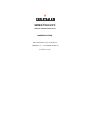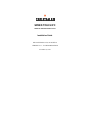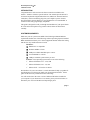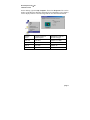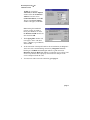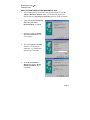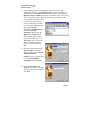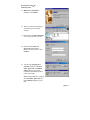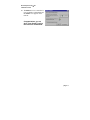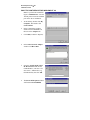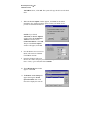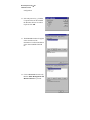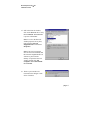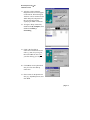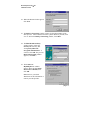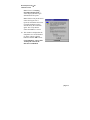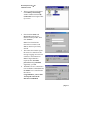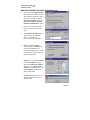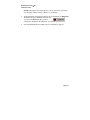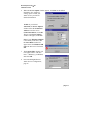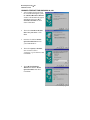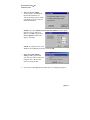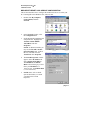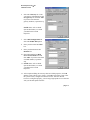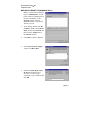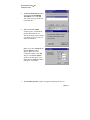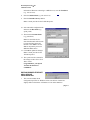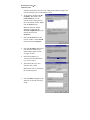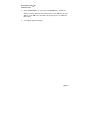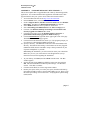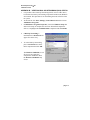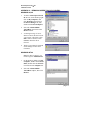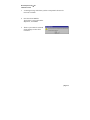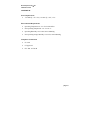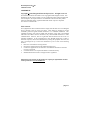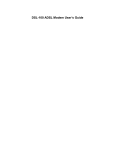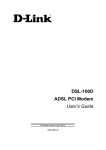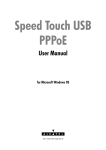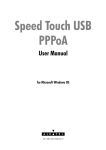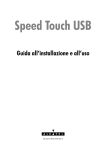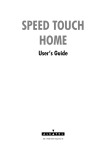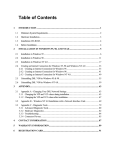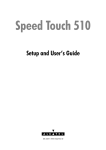Download Alcatel Speed Touch PC Installation guide
Transcript
SPEED TOUCH PC ADSL PC Network Interface Card Installation Guide Microsoft Windows 95A, 98 and NT4.0 VERSION 2.1.1 – for CD-ROM Installation November 9, 1999 SPEED TOUCH PC ADSL PC Network Interface Card Installation Guide Microsoft Windows 95A, 98 and NT4.0 VERSION 2.1.1– for CD-ROM Installation November 9, 1999 TABLE OF CONTENTS Introduction.......................................................................................................... 1 System Requirements........................................................................................... 1 Determining Your Service Type.......................................................................... 3 Technical Support................................................................................................ 3 Before Installation................................................................................................ 4 Hardware Installation........................................................................................... 4 Software Installation and Service configuration.................................................. 4 Point to Point Protocol over ATM (PPPoA) or (RFC 2364) .......................... 5 Windows 95A ........................................................................................... 5 Windows 95B............................................................................................ 7 Windows 98, 98A ..................................................................................... 9 Windows NT 4.0..................................................................................... 14 PPPoA ADSL Network Connection ....................................................... 21 Bridged Ethernet Service or (RFC 1483) ................................................... 23 Windows 95A ......................................................................................... 23 Windows 95B.......................................................................................... 25 Windows 98, 98A ................................................................................... 27 Bridged Ethernet ADSL Service Configuration...................................... 29 Windows NT 4.0..................................................................................... 31 Editing Bridged Ethernet ADSL Service Configuration......................... 34 Diagnostic Tools ................................................................................................ 36 Appendix A – Upgrade Microsoft DUN Version 1.3 ........................................ 37 Appendix B – Verifying Dial-Up Networking (DUN) Status ........................... 38 Appendix C – Removing Speed Touch PC NIC Drivers................................... 39 Windows 95, 98.......................................................................................... 39 Windows NT4.0 ......................................................................................... 39 Appendix D – System Requirements & Compliance Information..................... 41 Appendix E – Copyright & Regulatory Information ......................................... 42 Alcatel Speed Touch™ PC Installation Guide INTRODUCTION Congratulations! You’ll soon have the fastest connection available to the Internet – thanks to Alcatel’s Speed Touch PC. The Alcatel Speed Touch PC is an internal Asymmetric Digital Subscriber Line (ADSL) PC Network Interface Card (NIC), which conveniently plugs into your computer system. Alcatel’s Speed Touch PC connects directly to your telephone line via a standard RJ-11 connector and is fully plug-and-play compatible. This guide is designed to walk you through the installation of your Speed Touch PC in the easiest and quickest way possible. Please follow the instructions carefully. SYSTEM REQUIRMENTS Make sure your PC system meets ALL of the following minimum hardware requirements and has one of the following software Operating Systems installed. Note: Install this board only in UL Listed equipment that has instructions stating that the user may install and remove boards. Hardware: IBM PC/AT or compatible Pentium 100Mhz or faster 30Mbytes available hard disk space or more 2x CD-ROM drive or better 32Mbyte available system memory or more Software: Your Operating System must be one of the following: Microsoft Windows 95.x – 95A, 95B Microsoft Windows 98.x – 98, 98A Microsoft NT – NT 4.0 Service Pack 3 Provided here for your convenience is a work sheet that will help you gather all the information you will need to install your Alcatel Speed Touch PC. Please gather all the necessary information before continuing. You will need to know the exact version of Microsoft Windows installed in your computer. If you do not know or are unsure, please proceed as follows to determine your version of the Microsoft Operating System. page 1 Alcatel Speed Touch™ PC Installation Guide On the desktop, right click My Computer. Then select Properties. The version number of the Microsoft Windows Operating System installed in your computer will be displayed. Refer to the following table for more detailed information. Windows Version System Description on System Properties Official Release Name (on Microsoft Web page) Win 95A 4.00.950A Windows 95 OSR1 Win 95B 4.00.950B Windows 95 OSR2 Win 98 4.10.1998 Window 98 Win 98A 4.10.2222A 2nd Windows 98 2nd Edition page 2 Alcatel Speed Touch™ PC Installation Guide DETERMINING YOUR SERVICE TYPE Contact your Internet Service Provider (ISP) for your service type and connection configuration. Your service type is one of the following: 1) Bridged Ethernet Service or (RFC 1483) 2) Point to Point Protocol over ATM (PPPoA) or (RFC 2364) ⇒ If your service is Bridged Ethernet you will need to know the following: IP Address Subnet Mask Gateway (Domain Name Service) DNS Host DNS Domain 1DNS Server 2DNS Server 3DNS Server The values of VPI and VCI ⇒ . . . . . . . . . . . . . . . . . . VPI = ____ VCI =______ Default VPI=0, VCI=35 If your service is PPPoA you will need to know the following: User Name Password Logon Domain The values of VPI and VCI VPI = ____ VCI =______ Default VPI=0, VCI=35 TECHNICAL SUPPORT • If you have questions regarding your PC system and the Microsoft Windows Operating System, please contact your original PC manufacturer or Microsoft for assistance. • If you have questions regarding Speed Touch PC, please refer to the Speed Touch PC User Manual contained on the Alcatel CD supplied, or visit the Web site: www.alcateldsl.com page 3 Alcatel Speed Touch™ PC Installation Guide BEFORE INSTALLATION If you are installing PPPoA service for Win95A, 95B or Bridged Ethernet service for Win95A, you need to upgrade your Dial-Up Networking (DUN) application to version 1.3 or above. Please refer to Appendix A on how to upgrade your system’s DUN. HARDWARE INSTALLATION To install the Alcatel Speed Touch PC in your PC, proceed through the following steps: WARNING! To avoid possible damage to your Speed Touch PC card you need to use an anti-static grounding device or hold onto the metal chassis of the PC to provide anti-static grounding. 1. 2. 3. 4. 5. 6. 7. 8. 9. Shut down the system and switch the power off. Unplug the AC power cable from the PC. Remove the cover from the PC chassis. Unscrew the “slot cover bracket” from an unused PCI slot. Insert the card into an empty PCI slot. Firmly press the Speed Touch PC card into the slot and secure the card to the chassis with the chassis bracket screw. Connect one end of a phone cable to the RJ-11 port on the Speed Touch PC card and plug the other end of the cable into the ADSL data service. Plug the power cable back into the PC system. Power-up the PC and proceed to software installation. SOFTWARE INSTALLATION AND SERVICE CONFIGURATION NOTE: You may need the Microsoft Windows Operating System installation files (CAB files) to complete the installation. The CAB files are contained in the Microsoft’s system CD. Some systems may have already installed the CAB files to the hard drive, but you should have the Microsoft CD handy just in case. page 4 Alcatel Speed Touch™ PC Installation Guide TO INSTALL POINT TO POINT PROTOCOL OVER ATM SERVICE Win95A go to page 5 Win95B go to page 7 Win98, 98A go to page 9 NT 4.0 go to page 14 TO INSTALL BRIDGED ETHERNET SERVICE Win95A go to page 23 Win95B go to page 25 Win98, 98A go to page 27 NT 4.0 go to page 31 POINT TO POINT SERVICE FOR WINDOWS 95A 1. After installing the Alcatel Speed Touch PC card, power on the PC system. The Hardware Wizard will detect the card as a PCI Network Controller. Select the Driver from disk provided by hardware manufacturer option. Click OK. 2. Insert the Alcatel Speed Touch PC Driver CD into the drive. 3. The Install From Disk window appears. Enter the <CD drive letter> :\PPPoA9x (e.g. D:\PPPoA9x), then click OK. 4. When the Service Option window appears, click Next for the default installation. For Advanced settings, please consult your ADSL service provider for detailed information. page 5 Alcatel Speed Touch™ PC Installation Guide NOTE: If you clicked Advanced, the Service Options window shows the Connection Address. Enter the service Connection Address, click OK. The previous Service Option window will appear, click Next. NOTE: During the installation process you may be asked to insert your Windows 95. Insert the Windows 95 CD into the CD drive and click OK. NOTE: If during the file copying process a file is reported as “not found” enter the path <CD Drive letter> :\Win95 (e.g. D:\Win95) 5. At the conclusion of the Speed Touch PC driver installation, the Diagnostic Tools icon is active and monitoring connectivity. The Diagnostic Tools – found on the task bar – with blinking (or solid) Black or Green lights indicates a good connection. Diagnostic Tools with Red lights indicate a connection error or driver load error. Verify that the cable is properly connected to the data port of the service and the Speed Touch PC card. 6. You must now make a network connection, go to page 21. page 6 Alcatel Speed Touch™ PC Installation Guide POINT TO POINT SERVICE FOR WINDOWS 95B 1. After installing the Alcatel Speed Touch PC card, power-up the PC system. The Hardware wizard will detect the Alcatel Speed Touch PC as a PCI Network Controller, click Next 2. Insert the Alcatel Speed Touch PC Device Driver CD into the CD drive. Then click Other Locations. Note: If the driver is not detected, click Back, insert the Speed Touch PC disk, then click NEXT. 3. When Select Other Location window appears, enter <CD drive letter> :\PPPoA9x (e.g. D:\PPPoA9x) and click OK. 4. The Update Device Driver Wizard window appears. Click Finish. The Insert Disk window appears. Click OK. 5. The Copying Files window appears. Enter <CD drive letter> :\PPPoA9x (e.g. D:\PPPoA9x) and click OK. 6. When the Service Option window appears, click Next for the default installation. For Advanced settings, please consult your ADSL service provider for detailed information. page 7 Alcatel Speed Touch™ PC Installation Guide NOTE: If you clicked Advanced, the Service Options window shows the Connection Address. Enter the service Connection Address, click OK. The previous Service Option window will appear, click Next. Note: During the installation process you may be asked to insert your Windows 95. Insert the Windows 95 CD into the CD drive and click OK. 7. The Copying Files window will now appear. Enter <CD driver letter> :\WIN95 (e.g. D:\WIN95) and click OK. 8. At the conclusion of the Speed Touch PC driver installation, the Diagnostic Tool icon is active and monitoring connectivity. Diagnostic Tool with blinking or solid Black or Green lights indicates a good connection. Diagnostic Tool with Red lights indicates a connection error or driver load error. Verify that the cable is properly connected to the data port of the service and Speed Touch PC card. 9. You must now make a network connection, go to page 21. page 8 Alcatel Speed Touch™ PC Installation Guide POINT TO POINT SERVICE FOR WINDOWS 98, 98A 1. After installing the Speed Touch PC card and restarting the system, the Add New Hardware Wizard window will automatically appear and indicate that a new PCI Network Controller has been found. Click Next. 2. Then select Search for the best driver for your device. (Recommended), click Next. 3. Insert the CD labeled Alcatel Speed Touch PC Driver into your CD drive. 4. Then select Specify a location and enter <CD drive letter> :\PPPoA9x (e.g. D:\PPPoA9x) and click OK. Click Next. 5. The Add New Hardware Wizard will find the Alcatel SPEED TOUCH PC driver. Click Next. page 9 Alcatel Speed Touch™ PC Installation Guide 6. When the Service Option window appears, click Next for the default installation. For Advanced settings, please consult your ADSL service provider for detailed information. NOTE: If you clicked Advanced, the Service Options window shows the Connection Address. Enter the service Connection Address, click OK. The previous Service Option window will appear, click Next. 7. Additional files are copied from the Speed Touch PC disk to the hard drive. In addition, files are now copied from the Windows CD (system CAB files) to the hard drive. 8. If prompted to insert the CD do so at this time then click OK. Enter the <CD drive Letter>: \Win98 (e.g. D:\Win98) and click OK. 9. At the conclusion of the Speed Touch PC driver installation, click Finish. 10. For the PC system to properly set up the Speed Touch PC, a system Restart is required. Click Yes. page 10 Alcatel Speed Touch™ PC Installation Guide 11. After restarting the system, the Diagnostic Tools icon is active and monitoring connectivity. The Diagnostic Tools – found on the task bar – with blinking (or solid) Black or Green lights indicate a good connection. Diagnostic Tools with Red lights indicate a connection error or driver load error. Verify that the cable is properly connected to the data port of the service and Speed Touch PC card. 12. You must now make a dial-up network connection. At the task bar, click on the Start icon, and then select Programs, Accessories, Communications, followed by Dial-Up Networking. Double-click the Make New Connection icon. Note: Another dialog window may prompt for the entry of the Area Code if this is a first time Dial-Up Network connection. Enter the Area code and click OK. 13. Enter the connection name (e.g. My Connection) and set the connection device to the Alcatel SPEED TOUCH PC. NOTE: use the scroll down menu to locate Alcatel SPEED TOUCH PC; then click Next. 14. Enter the Host Name or IP Address if provided by your ISP, otherwise enter (0) zero, and then click Next. page 11 Alcatel Speed Touch™ PC Installation Guide 15. Make New Connection is complete. Click Finish. 16. The new connection will appear in the Dial-Up Networking window. 17. Double-click the My Connection icon to begin a Dial-Up session. 18. Enter the User Name and Password supplied by the Internet service provider. Click Connect. 19. The message Logging on to network confirms a valid user name, password, and VPN IP address. Please wait for the Connection Established window before proceeding. Note: If logon domain is required, enter username, password and logon domain supplied by your ISP. page 12 Alcatel Speed Touch™ PC Installation Guide 20. The PPPoA service connection is now established. Click Close and the PPPoA icon appears on the task bar. Congratulations, you are done. Your Speed Touch to the Internet is established! page 13 Alcatel Speed Touch™ PC Installation Guide POINT TO POINT SERVICE FOR WINDOWS NT 4.0 Note: To perform the installation logon as Administrator. Also the TCP/IP protocol must be installed prior to the driver installation. 1. At the desktop, double click My Computer, then double click Control Panel. 2. In the Control Panel window, double click the Network icon then select the Adapters tab. 3. Click Add (to add new adapters). 4. In the Select Network Adapter window click Have Disk. 5. Insert the Alcatel Speed Touch PC Device Driver CD into the CD-ROM drive, enter the < CD drive letter> :\PPPoANT4 (e.g. D:\PPPoANT4), then click OK. 6. The Select OEM Option window will find the Alcatel SPEED page 14 Alcatel Speed Touch™ PC Installation Guide TOUCH PC driver, Click OK. The system will copy the drivers to the hard drive. 7. When the Service Option window appears, click Next for the default installation. For Advanced settings, please consult your ADSL service provider for detailed information. NOTE: If you clicked Advanced, the Service Options window shows the Connection Address. Enter the service Connection Address. Click OK. The previous Service Option window will appear, click next. 8. Next the Remote Access Services (RAS) will need to be installed. Click OK to continue. 9. Insert the Windows NT4.0 CD into the drive and in the space provided enter the path <CD drive letter>:\i386 (e.g. D:\i386) then click Continue. 10. The Add RAS Device window appears. Click OK 11. The Remote Access Setup will appear showing the Alcatel Speed Touch PC card. Click Network to display the network page 15 Alcatel Speed Touch™ PC Installation Guide configuration. 12. Select the protocol (e.g. TCP/IP), if a protocol has not been loaded the Windows NT 4.0 CD will be required. Click OK. 13. The Network window will appear at the conclusion of the installation to confirm installation of the Alcatel SPEED TOUCH PC. 14. Click on Protocols tab and verify that the ADSL Management and Monitor Interface is present. page 16 Alcatel Speed Touch™ PC Installation Guide 15. Still in the Network window, click on the Services tab to verify that the Remote Access Service is present. Click Close. Note: To review the Network window properties at any time, right-click the Network Neighborhood icon and select Properties. Note: If no previous network devices have been installed, then the Network Neighborhood icon will not be present on the desktop. To open the Network window, double-click My Computer then Control Panel then Network. 16. The PC system needs to be restarted for the changes to take effect. Click Yes page 17 Alcatel Speed Touch™ PC Installation Guide 17. After the system restarts the Diagnostic Tools icon will appear on the task bar. When the Speed Touch PC card is connected to the ADSL data port, both panels of the icon will appear black signifying an ADSL connection. 18. To begin a dial-up connection, double-click My Computer, then double-click Dial-Up Networking. 19. If this is the first dial-up connection created enter an area code (e.g. 408) for your region, then click Close. If this is not your first dial-up, go to step 23. 20. Click OK to create a phonebook entry for a first time dial-up connection. 21. Enter a name for the phonebook entry (e.g. MyDialUpServer) and click Next. page 18 Alcatel Speed Touch™ PC Installation Guide 22. When the Server window appears click Next. 23. The Dial-Up Networking window prompts for the phone number of the dial-up server. Unless instructed to enter a phone number by the ISP, enter zero “0” Still at the Dial-Up Networking window, click More. 24. The Edit Phonebook Entry window appears. Select the Security tab and verify that “Accept only Microsoft encrypted authentication ” is selected. Click OK. The previous Dial-Up Networking window appears, click Dial. 25. The Connect to MyDialUpServer window appears. Enter the User name, Password and Domain, then click OK. Note: Refer to you ADSL Worksheet for this information or contact your ISP provider. page 19 Alcatel Speed Touch™ PC Installation Guide Note: The text “Verifying username and password…” will be displayed while logon authentication takes place. Note: If this screen persists and a connection logon error is reported, confirm that the correct Username and Password are entered and try the connection again. Also verify that the connection address is correct. 26. This window is displayed at the completion of a successful DialUp logon. Choose a display behavior and click OK to close. Congratulations, you are done. Your Speed Touch to the Internet is established! page 20 Alcatel Speed Touch™ PC Installation Guide PPPoA ADSL NETWORK CONNECTION Note: This section is for Win95A, 95B and 98 users only. 1. Double click the My Computer icon on the desktop. Then double click the Dial-Up Networking icon. The Dial-Up Networking window will appear. Note: Another dialog window may prompt for the entry of the Area Code if this is a first time Network connection. Enter the Area code and click OK. 2. Double-click on the Make New Connection icon. 3. Enter the connection name (e.g. My Connection) and set the connection device to Alcatel SPEED TOUCH PC. NOTE: use the scroll down menu to locate the Alcatel Speed Touch PC card; then click Next. 4. Enter the Host Name or IP Address, if provided by your ISP, otherwise enter (0) zero, and then click Finish. page 21 Alcatel Speed Touch™ PC Installation Guide 5. The new connection will appear in the Dial-Up Networking window. Double-click the My Connection icon to begin a DialUp session. 6. Enter the User Name and Password supplied by the Internet service provider. Then click Connect. Note: The Virtual Private Network server name (or IP address) has been previously entered. 7. The Connection window reports the status of a connection. The message Logging on to network confirms a valid connection. Note: If logon domain is required, enter username, password and logon domain supplied by your ISP. 8. The PPPoA service connection is now established. Click Close and the PPPoA icon is transferred to the task bar. Congratulations, you are done. Your Speed Touch to the Internet is established! page 22 Alcatel Speed Touch™ PC Installation Guide BRIDGED ETHERNET SERVICE FOR WINDOWS 95A 1. After installing the Speed Touch PC card, power on the PC system. The Hardware Wizard will detect the Speed Touch PC as a PCI Network Controller. Select the Driver from disk provided by hardware manufacturer option. 2. Insert the Alcatel Speed Touch PC Device Driver CD into the drive. 3. The Install From Disk window appears. Enter the <CD drive letter> :\1483w9x (e.g. D:\1483w9x), then click OK. 4. D:\1483w9x When the Service Option window appears, click Next for the default installation. For Advanced settings, please consult your ADSL service provider for detailed information. NOTE: If you clicked Advanced, the Service Options window shows the Connection Address. Enter the service Connection Address, click OK. The previous Service Option window will appear, click Next. NOTE: If prompted, insert your Windows 95 CD into the drive and click OK. page 23 Alcatel Speed Touch™ PC Installation Guide NOTE: If during the file copying process a file is reported as “not found” enter the path <CD drive letter> :\Win95 (e.g. D:\Win95) 5. At the conclusion of the Speed Touch PC driver installation, the Diagnostic Tool icon will appear disabled on the task bar. You must now Restart the PC system to complete the installation; the Diagnostic Tool will then become active. 6. Proceed to Bridged Ethernet ADSL Service Configuration; page 29. page 24 Alcatel Speed Touch™ PC Installation Guide BRIDGED ETHERNET SERVICE FOR WINDOWS 95B 1. After installing the Speed Touch PC card, power-up the PC System. 2. The Hardware wizard will detect the Alcatel Speed Touch PC as a PCI Network Controller, click Next. Insert the Alcatel Speed Touch PC Driver CD into the CD-ROM drive. Click Other Locations. 3. When Select Other Location window appears, enter <CD drive letter> :\1483w9x (e.g. D:\1483w9x) and click OK. 4. The Update Device Driver Wizard window appears. Click Finish. The Insert Disk window appears. Click OK. 5. The Copying Files window appears, enter <CD drive letter> :\ 1483w9x (e.g. D:\1483w9x) and click OK. page 25 Alcatel Speed Touch™ PC Installation Guide 6. When the Service Option window appears, click Next for the default installation. For Advanced settings, please consult your ADSL service provider for detailed information. NOTE: If you clicked Advanced, the Service Options window shows the Connection Address. Enter the service Connection Address, click OK. The previous Service Option window will appear, click Next. Note: If your Windows 95B CD is not already in the drive, then the Insert Disk window will appear. Insert the Windows 95B CD in the drive now. Then click OK. 7. The Copying Files window will now appear. Enter <CD drive letter> :\WIN95(e.g. D:\WIN95) and Click OK. 8. Proceed to Bridged Ethernet ADSL Service Configuration; page 29. page 26 Alcatel Speed Touch™ PC Installation Guide BRIDGED ETHERNET FOR WINDOWS 98, 98A 1. After installing the Speed Touch PC card and restarting the system, the Add New Hardware Wizard window will automatically appear and indicate that a new PCI Network Controller has been found. Click Next. 2. Then select Search for the best driver for your device. Click Next. 3. Insert the CD labeled Alcatel Speed Touch PC Driver into your CD-ROM drive. 4. Then select Specify a location, enter <CD drive letter> :\1483w9x (e.g. D:\1483w9x) and Click Next. 5. The Add New Hardware Wizard will find the Alcatel Speed Touch PC card driver. Click Next. page 27 Alcatel Speed Touch™ PC Installation Guide 6. When the Service Option window appears, click Next for the default installation. For Advanced settings, please consult your ADSL service provider for detailed information. NOTE: If you click Advanced, the Connection Address window appears. Enter the Service connection address, click OK. The previous Service Options window will appear, click Next. NOTE: If prompted, insert your Windows 98 CD-ROM into the drive and click OK. 7. When the System Settings Change window appears and asks, “Do you want to restart your computer now?” Remove the driver CD and click Yes. 8. Proceed now to Bridged Ethernet ADSL Service Configuration page 29. page 28 Alcatel Speed Touch™ PC Installation Guide BRIDGED ETHERNET ADSL SERVICE CONFIGURATION This section describes how to configure the ADSL network service when your PC is running Microsoft Windows 95A, 95B, 98, 98A. 1. Double click My Computer, Control Panel, and then Network. 2. In the Network window, select the Configuration tab. Scroll through the loaded network components list. Highlight the TCP/IP->Alcatel SPEED TOUCH PC and click Properties. NOTE: In Win95/95A/95B, you may not find TCP/IP->Alcatel Speed Touch PC card. If this is the case, find and select the TCP/IP and click Properties. 3. 4. The TCP/IP Properties window appears. Select IP Address tab. Select Specify an IP address. The IP address and Subnet Mask will turn from gray to clear. Enter your IP Address (i.e. 10.10.10.125). and Subnet Mask (i.e. 255.255.255.0). 5. NOTE: Please refer to ADSL System Work Sheet, or consult your ISP for the TCP/IP Properties. page 29 Alcatel Speed Touch™ PC Installation Guide 6. Select the SGateway tab. Enter your gateway information into the New gateway box and click Add. If you have more than one gateway numbers, repeat this step NOTE: Please refer to ADSL System Work Sheet, or consult your ISP for the TCP/IP Properties. 7. Select DNS Configuration tab. Select the Enable DNS option. 8. Enter your host name into Host: box. 9. Enter your domain name into Domain: box. 10. Enter DNS number into DNS Server Search Order box and click Add. If you have more than one DNS numbers, repeat this step. 11. NOTE: Please refer to ADSL System Work Sheet, or consult your ISP for the TCP/IP Properties. 12. After completed filling all necessary data for TCP/IP properties, click Ok and the system will ask you to restart. Click Ok to restart the system. After the system restarts, configure the Internet browser. Once the Internet browser is configured properly, you will enjoy high-speed access to Internet with your Alcatel Speed Touch PC. page 30 Alcatel Speed Touch™ PC Installation Guide BRIDGED ETHERNET FOR WINDOWS NT 4.0 Note: To perform the installation logon as Administrator. TCP/IP protocol must be installed prior to the driver installation. At the Network window select the Protocols tab and verify that the TCP/IP is present. 1. At the desktop, double click My Computer, double click Control Panel, double click Network and then select the Adapters tab of the Network window. 2. Click Add (to add new adapters). 3. In the Select Network Adapter window click Have Disk. 4. Insert the Alcatel Speed Touch PC driver CD into the drive, enter the < CD drive letter> :\1483NT4 (e.g.D:\1483NT4) and click OK. page 31 Alcatel Speed Touch™ PC Installation Guide 5. The Select OEM Option window will find the Alcatel SPEED TOUCH PC card. Click OK. The system will copy the drivers to the hard drive. 6. When the Service Option window appears, click Next for the default installation. For Advanced settings, please consult your ADSL service provider for detailed information. Note: If you click Advanced, the Service Options window appears. Enter the service Connection Address, click OK. The previous Service Option window will then appear, click Next. Then the Network window will appear, click Close. 7. The TCP/IP Properties window will appear and prompt the user for page 32 Alcatel Speed Touch™ PC Installation Guide information. When not connecting to a DHCP server, enter the IP address (e.g. 192.168.4.39). 8. Enter the Subnet Mask (e.g. 255.255.255.0). 9. Enter the Default Gateway address. Note: Consult your ISP for the TCP/IP Properties. 10. Select the DNS Configuration tab and enter the Host Name (e.g. speed_touch) 11. Then enter the Domain Name (e.g. pacbell.net) Note: Use the DNS Service Search and Domain Sufix Search to locate the Host Name and Domain. Click Add to save the address. Repeat the process for additional DNS entries. 12. Click OK to update the changes. Note: Consult your ISP for the TCP/IP Properties. 13. The system must be restarted for the changes to take effect. Click Yes to restart. Congratulations, your Speed Touch to the Internet is established! EDITING BRIDGED ETHERNET ADSL SERVICE CONFIGURATION 1. This section includes the IP configuration specifics for Windows NT4.0. The NT 4.0 windows are slightly different from those of Windows 95 /98. Other than these page 33 Alcatel Speed Touch™ PC Installation Guide illustrative differences, the process for editing the IP address settings is the same for Windows NT 4.0 and Windows 95/98. 2. At the desktop, double click My Computer, then double click Control Panel to view the contents of the control panel. In the Control Panel window, double click the Network icon. Note: The Network window shortcut is a right-click the Network Neighborhood on your desktop then left-click Properties. 3. Select the Protocols tab of the network window. Select TCP/IP Protocol and click Properties. 4. Select the IP address option and note that the IP Address and Subnet Mask regions will turn from gray to active. 5. Enter the IP Address (e.g. 192.168.4.39) and subnet mask (e.g. 255.255.255.0). 6. The Default Gateway is also entered in this window. Note: Please refer to your ISP for the TCP/IP Properties. 7. Select the DNS configuration tab and enter (or edit) the following fields: page 34 Alcatel Speed Touch™ PC Installation Guide 8. Enter the Host Name (e.g. speed_touch) and Domain (e.g. pacbell.net). Note: To enter the Domain search (DNS) entries, click Add then enter the address. Click Add to save the address. Repeat the process for additional DNS entries. 9. Click OK to update the changes. page 35 Alcatel Speed Touch™ PC Installation Guide DIAGNOSTIC TOOLS The diagnostic tools allow the user to monitor the ADSL connectivity, setup the service connection address, and run diagnostic tests. The Diagnostic Tools icon is displayed on the task bar as shown. Maximum transfer rate Maximum receiving rate By positioning the mouse cursor over the icon, a summary of the ADSL connection status is displayed e.g. upstream and downstream line rates. The Diagnostic Tools icon consists of two lights side by side. The left light indicates data is being transmitted whereas the right light indicates data is being received. The state of the connection can be determined as follows: Color Code Description Red, Red No ADSL connection and No ADSL handshaking. Check your cable connections. Black/Yellow or Yellow/Black flashing ADSL handshaking – Connection not established. Precursor to establishing an ADSL connecting. Black, Black ADSL connection established – no data traffic or idle connection Black, Green ADSL connection established – NIC is receiving data (TX/off, RX/on) Green, Black ADSL connection established – NIC is transmitting data (TX/on, RX/off) Green, Green ADSL connection established – NIC is transmitting and receiving data (TX/on, RX/on) ∅ NIC is disconnected or a driver problem exists. Try using Connect command in Diagnostic Tools. If persists, restart the PC system and last resort reload the drivers. page 36 Alcatel Speed Touch™ PC Installation Guide APPENDIX A - UPGRADE MICROSOFT DUN VERSION 1.3 This section explains how to upgrade Microsoft’s Dial-Up Networking (DUN) application. You can download the DUN application from Microsoft’s Web page and install it into your system. Please follow the instruction below. 1. Access the Microsoft Web site at http://www.microsoft.com. 2. In the Contents frame, select Free Downloads. 3. Scroll to Support Drivers, Patches and Service Packs and select Window 95 Updates. The Microsoft Widnows95 Downloads page appears. 4. Select Windows 95 in the select a product or feature box. 5. Select Networking & Communications in the Select a category box. 6. Click Go. The Windows Dial-Up Networking 1.3 Performance and Security Upgrade for Windows 95 is listed. 7. Click this hyper-link to access the Windows Dial-Up Network 1.3 performance and Security Upgrade for Windows 95 page. 8. Click the Download Now hyper-link in the upper right corner of the page. The MSDUN1.3 download page appears. 9. Click the link to the download site nearest you. The program prompts you for a directory to download the MSDUN13.EXE file. 10. Specify a directory. The MSDUN13.EXE file is then downloaded to this directory. The Dial-UP Networking 1.3 Performance & Security Upgrade (MSDUN13.EXE) must be installed to setup a dial-up connection to your corporate headquarters or your ISP. Note:During the installation, you will be asked to restart your workstation. Make sure you save your work and exit from all applications (except Internet browser) before beginning the installation. 1. 2. 3. 4. At your desktop, click Start, and select Run from the menu. The Run window appears. Specify the path for the MSDUN13.EXE file in the Open box and click OK. This will install Microsoft Dial-Up Networking 1.3 for Windows 95/95A. Click Yes to continue. Click Yes on the End-User License Agreement window. Restart your system. After you restart your system, the Microsoft Dial-Up Networking should be ready to support ADSL PPPoA service. Please verify this before proceeding. Go to next section - Verifying Dial-Up Networking (DUN) Status. page 37 Alcatel Speed Touch™ PC Installation Guide APPENDIX B – VERIFYING DIAL-UP NETWORKING (DUN) STATUS 1. It is possible to have Dial-Up Networking (DUN) version 1.2B or above, but not have the Dial-Up Networking components loaded in the Windows environment. This procedure is for determining the status of DUN on the PC system. 2. At the task bar click Start, Settings, Control Panel and double-click on Add/Remove Programs. 3. In Add/Remove Programs Properties, choose the Windows Setup Tab and wait for Setup to complete the search for all installed components. Select (i.e. highlight) the Communications component and click Details. 4. If Dial-Up Networking is installed, then a check mark will appear next to the entry. 5. To select Dial-Up Networking, place a check mark next to the DUN component and click OK. The Windows CD-ROM (or Cab file access) are required to complete the installation. Have the Windows CD-ROM ready for use. page 38 Alcatel Speed Touch™ PC Installation Guide APPENDIX C – REMOVING SPEED TOUCH PC DRIVERS WINDOWS 95, 98 1. To Delete Alcatel Speed Touch PC drivers; on the desktop, rightclick on My Computer, then click Properties, then click on the Device Manager tab, then double click Network adapters. 2. Select the Alcatel SPEED TOUCH PC, then click on the Remove button. 3. A warning message “You are about to remove this device from your system” will appear. Click OK to remove drivers or click Cancel to abort the driver removal. 4. The PC system must be restarted for the changes to take effect. Click Yes. WINDOWS NT4.0 Note: For driver removal, you need to logon as Administrator. 1. On the desktop; double click My Computer, double click Control Panel, double click the Network icon and select the Adapters tab. 2. Select the Alcatel SPEED TOUCH PC adapter, then click Remove. page 39 Alcatel Speed Touch™ PC Installation Guide 3. A warning message will inform you that a component is about to be removed. Click Yes. 4. Once the Alcatel SPEED TOUCH PC is removed from the adapter list, click Close. 5. The PC system must be restarted for the changes to take effect. Click Yes. page 40 Alcatel Speed Touch™ PC Installation Guide APPENDIX D: Power Requirements • .75A Max @ +5V ± 5%, 0.1A max @ ± 12V, ± 5% Environmental Requirements • Operating Temperature: 0 °C to 70°C with airflow • Non-operating Temperature: -10 °C to 85 °C • Operating Humidity: 10% to 90% non-condensing • Non-operating storage humidity: 5% to 95% non-condensing Compliance Certification • UL 1950 • CE approved • FCC Part 15 Class B page 41 Alcatel Speed Touch™ PC Installation Guide APPENDIX E: Copyright © 1999, Integrated Telecom Express, Inc. All rights reserved. This manual and software described in it are copyrighted with all rights reserved. This manual may not be copied, in whole or in part, without the written consent of Integrated Telecom Express, Inc. Speed Touch PC is a trademark of Alcatel. All other product names are trademarks and or registered trademarks of their respective companies. Part Number 44-060014-000 FCC Statement This equipment has been tested and found to comply with the limits for a Class B digital device, pursuant to Part 15 of the FCC Rules. These limits are designed to provide reasonable protection against harmful interference in a residential installation. This equipment generates, uses and can radiate radio frequency energy and, if not installed and used in accordance with the instructions, may cause harmful interference to radio communications. However, there is no guarantee that interference will not occur in a particular installation. If this equipment does cause harmful interference to radio or television reception, which can be determined by turning the equipment off and on, the user is encouraged to try to correct the interference by one or more of the following measure: Reorient or relocated the receiving antenna. Increase the separation between the equipment and receiver. Connect the equipment into an outlet on a circuit different from that to which the receiver is connected. Consult the dealer or an experienced radio/TV technician for help. Shielded cables must be used to comply with FCC regulations. Please direct any queries on this product or request for information on other Alcatel products to www.alcateldsl.com page 42