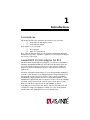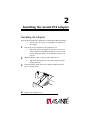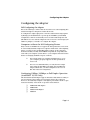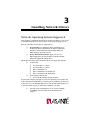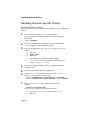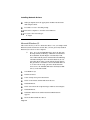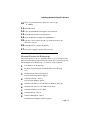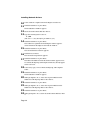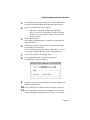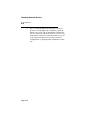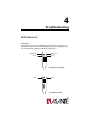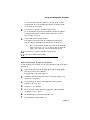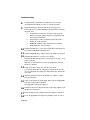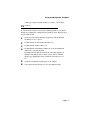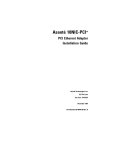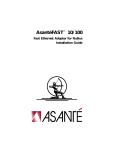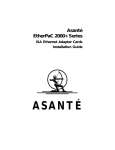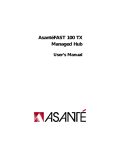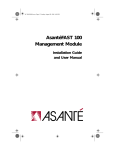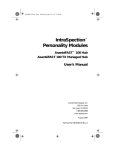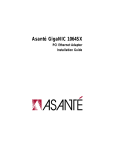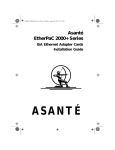Download Asante Asant'eFAST 10 Installation guide
Transcript
AsantéFAST™ 10/100 and AsantéNIC™-PCI PCI Ethernet Adapter Installation Guide AsantéFAST™ 10/100 and AsantéNIC™-PCI PCI Ethernet Adapter Installation Guide Asanté Technologies, Inc. 821 Fox Lane San Jose, CA 95131 November 1995 Part Number 06-00220-01 Rev. B Printed in USA Copyright Notice Copyright 1995 by Asanté Technologies, Inc. All rights reserved. No part of this manual, or any associated artwork, software, product design or design concept, may be copied, reproduced or stored, in whole or in part, in any form or by any means mechanical, electronic, optical, photocopying, recording or otherwise, including translation to another language or format, without the express written consent of Asanté Technologies, Inc. Trademarks Asanté Technologies, AsantéFAST and AsantéNIC are trademarks of Asanté Technologies, Inc. Apple, AppleTalk, EtherTalk, AppleShare and Power Macintosh are registered trademarks of Apple Computer, Inc. Microsoft, Windows and the Windows Logo are registered trademarks of Microsoft Corporation. Ethernet is a registered trademark of the Xerox Corporation. All brand names and products are trademarks or registered trademarks of their respective holders. FCC Information This device complies with part 15 of the FCC Rules. Operation is subject to the following two conditions: (1) this device may not cause harmful interference and (2) this device must accept any interference received, including interference that may cause undesired operation. Operation of this equipment in a residential area is likely to cause interference, in which case, the user, at his own risk and expense will be required to correct the interference. Asanté Warranty Asanté Technologies, Inc. warrants that this product will be free from defects in title, materials and manufacturing workmanship. If the product is found to be defective, then, as your sole remedy and as the manufacturer’s only obligation, Asanté Technologies, Inc. will repair or replace the product.This warranty is exclusive and is limited to the AsantéFAST 10/100 and AsantéNIC adapters. This warranty shall not apply to products that have been subjected to abuse, misuse, abnormal electrical or environmental conditions, or any condition other than what can be considered normal use. Warranty Disclaimers Asanté Technologies, Inc. makes no other warranties, express, implied or otherwise, regarding AsantéFAST 10/100 and AsantéNIC adapters, and specifically disclaims any warranty for merchantability or fitness for a particular purpose. The exclusion of implied warranties is not permitted in some States and the exclusions specified herein may not apply to you.This warranty provides you with specific legal rights.There may be other rights that you have which vary from State to State. Developer tested only, Novell makes no warranty with respect to this product. Limitation of Liability The liability of Asanté Technologies, Inc. arising from this warranty and sale shall be limited to a refund of the purchase price. In no event shall Asanté Technologies, Inc. be liable for costs of procurement of substitute products or services, or for any lost profits, or for any consequential, incidental, direct or indirect damages, however caused and on any theory of liability, arising from this warranty and sale.These limitations shall apply notwithstanding any failure of essential purpose of any limited remedy. DRAFT Table of Contents Introduction . . . . . . . . . . . . . . . . . . . . . . . . . . . . . . . . . . . . . . 1-1 Conventions . . . . . . . . . . . . . . . . . . . . . . . . . . . . . . . . . . . . . . . . . . . . 1-1 AsantéFAST 10/100 Adapter for PCI . . . . . . . . . . . . . . . . . . . . . . . . . . 1-1 AsantéNIC-PCI Adapter . . . . . . . . . . . . . . . . . . . . . . . . . . . . . . . . . . . . 1-2 Package Contents . . . . . . . . . . . . . . . . . . . . . . . . . . . . . . . . . . . . . . . . .1-3 PCI Local Bus . . . . . . . . . . . . . . . . . . . . . . . . . . . . . . . . . . . . . . . . . . . 1-4 Installing the Asanté PCI Adapter . . . . . . . . . . . . . . . . . . . . . 2-1 Installing the Adapter . . . . . . . . . . . . . . . . . . . . . . . . . . . . . . . . . . . . . 2-1 Connecting the Adapter to the Network . . . . . . . . . . . . . . . . . . . . . . 2-2 Connecting a UTP Cable . . . . . . . . . . . . . . . . . . . . . . . . . . . . . . . .2-2 Connecting a Thick Ethernet Cable (AsantéNIC-PCI Only) . . . . .2-2 Configuring the Adapter . . . . . . . . . . . . . . . . . . . . . . . . . . . . . . . . . . . 2-3 Self-Configuring the Adapter . . . . . . . . . . . . . . . . . . . . . . . . . . . . .2-3 Computers without the Self-Configuring Feature . . . . . . . . . . . . .2-3 Configuring 10Mbps, 100Mbps, or Full Duplex Operation (AsantéFAST 10/100 Only) . . . . . . . . . . . . . . . . . . . . . . . . . . . . . .2-3 Testing the Adapter . . . . . . . . . . . . . . . . . . . . . . . . . . . . . . . . . . . . . . .2-4 Installing Network Drivers . . . . . . . . . . . . . . . . . . . . . . . . . . . 3-1 Network Operating Systems Supported . . . . . . . . . . . . . . . . . . . . . . . 3-1 Installing Network Specific Drivers . . . . . . . . . . . . . . . . . . . . . . . . . . .3-2 Novell NetWare 3.x Client . . . . . . . . . . . . . . . . . . . . . . . . . . . . . .3-2 Novell NetWare 4.x Client . . . . . . . . . . . . . . . . . . . . . . . . . . . . . .3-3 Microsoft Windows 95 . . . . . . . . . . . . . . . . . . . . . . . . . . . . . . . . .3-4 Microsoft Windows for Workgroups . . . . . . . . . . . . . . . . . . . . . .3-5 Microsoft Windows NT Workstation . . . . . . . . . . . . . . . . . . . . . .3-7 Power Macintosh Open Transport Driver . . . . . . . . . . . . . . . . . .3-8 Troubleshooting . . . . . . . . . . . . . . . . . . . . . . . . . . . . . . . . . . . 4-1 LED Indicators . . . . . . . . . . . . . . . . . . . . . . . . . . . . . . . . . . . . . . . . . . 4-1 Overview . . . . . . . . . . . . . . . . . . . . . . . . . . . . . . . . . . . . . . . . . . . .4-1 Link Integrity LED (AsantéFAST 10/100 and AsantéNIC-PCI) . . . .4-2 Data Traffic LED (AsantéFAST 10/100 and AsantéNIC-PCI) . . . . .4-2 100Mbps Operation LED (AsantéFAST 10/100 Only) . . . . . . . . . .4-3 10Mbps Operation LED (AsantéFAST 10/100 Only) . . . . . . . . . . .4-3 Using the Diagnostic Program . . . . . . . . . . . . . . . . . . . . . . . . . . . . . . 4-4 PC Diagnostic Program . . . . . . . . . . . . . . . . . . . . . . . . . . . . . . . . .4-4 Power Macintosh Diagnostic Program . . . . . . . . . . . . . . . . . . . . .4-5 Specifications . . . . . . . . . . . . . . . . . . . . . . . . . . . . . . . . . . . . . . A-1 Technical Support . . . . . . . . . . . . . . . . . . . . . . . . . . . . . . . . . . B-1 1 DRAFT Introduction Conventions This manual describes the installation procedures for two products: ❏ AsantéFAST 10/100 adapter for PCI ❏ AsantéNIC-PCI adapter It also applies to two platforms: ❏ PC compatible ❏ Apple Power Macintosh Most of the information applies to both products and platforms. When the information is specific to a product or platform, it is noted in the heading for the section or sub-section. AsantéFAST 10/100 Adapter for PCI The AsantéFAST 10/100 adapter for PCI gives you all-in-one compatibility to 10BASE-T and 100BASE-TX Ethernet networks for both PCI-based PC and Power Macintosh computers. It’s ideal for resource intensive CAD/CAM, client-server database, multimedia, pre-press, mission-critical, and server applications. Install the AsantéFAST 10/100 adapter on your existing 10Mbps (10BASE-T) network to take advantage of the high-performance design and high-speed PCI bus right from the start.Then, when it’s time to switch to 100Mbps (100BASE-TX), simply plug the cable into an AsantéFAST 100 hub or other 100BASE-TX compliant hub and your adapter is ready to run at the 100Mbps speed.The adapter automatically connects at the correct speed. A single RJ-45 port and drivers support both 10 and 100Mbps operations. Using NWay™ auto-negotiation, the adapter will sense the hub-speed and configure the adapter accordingly. For added ease of use, the AsantéFAST 10/100 adapter has 4 LED lights for instant troubleshooting. Introduction The AsantéFAST 10/100 adapter for PCI features are: ❏ 32-bit bus mastering design allows maximum throughput without loading the host CPU. ❏ Installs easily with plug and play auto-configuration through the PCI BIOS (system ROM). ❏ Easily visible LEDs indicate 10Mbps operation, 100Mbps operation, Link integrity and Data traffic. ❏ National Semiconductor’s NWay™ auto-negotiation feature determines 10Mbps operation, 100Mbps operation, or full duplex operation automatically. ❏ Supports full duplex mode for 20 or 200Mbps operation. ❏ 100% compliant with IEEE 802.3 10BASE-T and 802.3u 100BASE-TX Ethernet standards. ❏ Supports major network operating systems for PC and Power Macintosh platforms. ❏ Jumperless and switchless operation. ❏ Compliant with PCI specifications, version 2.0. AsantéNIC-PCI Adapter The AsantéNIC-PCI provides a cost-effective solution for increased network performance. Using this adapter, your throughput will dramatically increase in comparison to any ISA, EISA, or NuBus cards. Using bus-mastering architecture and burst mode, bottlenecks are minimized and file transfers are prevented from over-loading the host CPU. Installation is simplistic compared to ISA or EISA card installations. Simply plug the PCI adapter into your PC or Power Macintosh and let the adapter self-configure to your system during power-up.The AsantéNIC-PCI adapter will automatically configure all I/O addresses and interrupts on the PCI system. Page 1-2 PCI Local Bus The AsantéNIC-PCI adapter features are: ❏ 32-bit bus-mastering design provides maximum throughput without loading the host CPU. ❏ 132 Mbps data transfer rate through the 32-bit PCI bus. ❏ Easy to install - plug and play self-configuration. ❏ Easy software selection of RJ-45 or AUI connection. ❏ Compatible with popular network operating systems for PC and Power Macintosh. ❏ Two diagnostic LEDs for quick and easy troubleshooting. ❏ Remote boot ROM socket allows diskless workstation to boot from the LAN server. ❏ Jumperless and switchless operation. ❏ 100% compliant with IEEE 802.3 Ethernet. ❏ Compliant with PCI 2.0 Specification. ❏ Lifetime warranty and free technical support. Package Contents Before going any further, please make sure that you have the following items: ❏ ❏ ∆ AsantéFAST 10/100 adapter for PCI or AsantéNIC-PCI adapter installed in your computer Floppy disk which includes the following software: ❏ NetDoubler software application ❏ Electronic documentation for NetDoubler ❏ Device driver software ❏ Electronic documentation for driver software Note: The included Driver Disk is DOS formatted. Apple Computer's System 7.5 OS can read the installation program and the driver from this disk.To use this disk on PCI-based Power Macintosh, make sure that you do not disable the System Extensions during power-up and that PC Exchange is enabled in the Extensions Manager. PCI Local Bus The PCI (Peripheral Component Interconnect) local bus is a new industry standard high performance bus designed for high I/O throughput.The 32-bit PCI bus runs at a maximum of 33MHz, while handling a maximum data transfer rate of 132 MBytes/second. Page 1-3 Introduction One of the advantages of the PCI bus is that it is processor independent.The Asanté PCI adapters are capable of working with both PCI-based PC and Power Macintosh computers. PCI devices are also self configuring, making them very easy to install and use. The Asanté PCI adapters use 32-bit bus mastering architecture allowing maximum throughput with low CPU utilization. ➪ Page 1-4 Important: The PCI bus slot used must support bus-mastering operations. 2 Installing the Asanté PCI Adapter Installing the Adapter The following instructions explain how to install the Asanté PCI adapter. ∆ 1 Turn the power off and remove the computer cover. ➪ 2 Note:You do not need to set any jumpers or switches on the adapter. Important: A network adapter is sensitive to static electricity and must be handled carefully. If you do not handle the adapter properly you can damage it and/or your system. Align the adapter’s edge connector with a PCI bus slot. ➪ Important: The PCI bus slot used must support bus mastering operations. 3 Push the adapter down into the slot until the adapter locks into place as shown below. 4 Replace the computer cover. Installing the Asanté PCI Adapter Connecting the Adapter to the Network The AsantéFAST 10/100 adapter provides a single RJ-45 port for connecting the adapter to your network. Using NWay™ auto-negotiation, the adapter will sense the hub's speed and set the adapter to run at either 10Mbps or 100Mbps. See the Configuring 10Mbps, 100Mbps or Full Duplex Operation section for more details. The AsantéNIC-PCI adapter provides both RJ-45 and AUI ports for your network. Easy on-screen configuration lets you select the port to use. ➪ Important: Connection to a 100BASE-TX hub for 100Mbps operation requires a Category 5 unshielded twisted-pair (UTP) cable. The maximum length from the 100BASE-TX hub to the adapter is 100 meters. Connection to a 10BASE-T hub for 10Mbps operation requires a Category 3, 4, or 5 UTP cable. Connecting a UTP Cable To connect your UTP cable to the network using the RJ-45 connector, follow the instructions below: 1 Plug the RJ45 connector on one end of your UTP cable into the adapter’s RJ45 port. 2 Plug the other end of your UTP cable into the network hub or wall socket connected to a network hub. 3 Turn the computer power on. Connecting a Thick Ethernet Cable (AsantéNIC-PCI Only) To connect your thick Ethernet cable to the network using the AUI port on the AsantéNIC-PCI adapter, follow the instructions below: 1 Connect the DB-15 connector on one end of the thick Ethernet cable to the adapter’s AUI port. 2 3 4 Connect the other end of the cable to the external transceiver. Lock the connector or tighten the screws, if necessary. Turn the computer power on. Page 2-2 Configuring the Adapter Configuring the Adapter Self-Configuring the Adapter One of the advantages of PCI is that all of its devices are self-configuring.The Asanté PCI adapter is designed to utilize this feature. To configure the adapter, plug it into a PCI slot with bus-mastering capability. During system initialization at power-up, the PCI BIOS (system ROM) configuration software automatically selects an unused interrupt line and I/O addresses for use with the adapter.You do not need to set interrupts, I/O addresses, jumpers, or switches to configure the adapter. Computers without the Self-Configuring Feature Early versions of PCI BIOS do not support the PCI specification, version 2.0. To successfully install the adapter in computers without the self-configuring feature, you may need to modify IRQ jumper settings on the computer’s motherboard and/or modify the PCI BIOS setup with the setup utility that came with your computer system. Refer to your computer manuals for information on changing the BIOS setup for a PCI bus. ∆ Note: Check with your computer manufacturer to see if your computer properly supports the PCI Specification, version 2.0. ∆ Note: It is recommended that you verify the PCI configuration using the PCI BIOS setup utility after installing the adapter. Check that your PCI configuration do not conflict with other bus configuration. Configuring 10Mbps, 100Mbps, or Full Duplex Operation (AsantéFAST 10/100 Only) The AsantéFAST 10/100 adapter supports National Semiconductor’s NWay™ auto-negotiation feature. NWay auto-negotiation allows the connected devices to automatically configure to the highest performance mode of operation.The hierarchy of this mode of operation is listed below: ❏ ❏ ❏ ❏ 100BASE-TX Full Duplex 100BASE-TX 10BASE-T Full Duplex 10BASE-T Page 2-3 Installing the Asanté PCI Adapter This means that after power up initialization, the adapter will automatically connect at the appropriate speed (10Mbps or 100Mbps) and/or Full Duplex without user intervention.The Full Duplex operation can only be configured with a hub or a switch product that supports it. If you are initially planning to use the adapter to run at 10Mbps speed, when you are ready to upgrade to 100Mbps (100BASE-TX), it will not be necessary to modify the configuration or settings.The same driver will run in both 10Mbps or 100Mbps speed. Another benefit of NWay auto-negotiation is that a connection will not occur without a common mode of operation between connecting devices.This preserves network integrity and minimizes network downtime. Testing the Adapter Conducting a test is recommended after performing a first time installation of the adapter. Successful test performance ensures that the adapter is operating properly. A diagnostic program for testing the adapter is included on the Driver Disk.This program runs a number of tests and indicates the results with PASS or FAIL. Please refer to Chapter 4 for instructions on how to use the diagnostic program. Page 2-4 3 Installing Network Drivers Network Operating Systems Supported After installing, configuring and testing the Asanté PCI adapter, you are ready to install network drivers and work with your network operating system. Network operating systems that are supported are: ❏ PC Networks: Novell NetWare, Microsoft Windows for Workgroups, Microsoft Windows 95, Microsoft Windows NT, Microsoft LAN Manager, Banyan VINES, NDIS- and ODI-compliant operating systems. ❏ Power Macintosh Networks: Apple System 7.5 or higher, AppleShare, Novell NetWare for Macintosh, DEC Pathworks, AppleTalk, and MacTCP. This chapter describes driver installation in the following environments: ❏ PC Networks: ❏ Novell NetWare 3.x Client ❏ Novell NetWare 4.x Client ❏ Microsoft Windows 95 ❏ Microsoft Windows for Workgroups ❏ Microsoft Windows NT Workstation ❏ Power Macintosh Networks: ❏ Power Macintosh Open Transport Driver In general, the adapter will support a network operating system (NOS) that works with NDIS and ODI drivers. For details about installing your NOS and its drivers refer to the INSTALL.DOC files in each specific NOS subdirectory on the Driver Disk and/or the manuals provided by your NOS. ∆ Note:The same installed driver can be used for 10Mbps or 100Mbps operation with the AsantéFAST10/100 adapter. Installing Network Drivers Installing Network Specific Drivers Novell NetWare 3.x Client This section shows you how to install Novell NetWare version 3.x ODI client software. 1 Create a directory named NETWARE on your C drive. To do this, type the following command at the DOS command line prompt: MD C:\NETWARE 2 Insert either the NetWare WSGEN disk that came with NetWare 3.x or your master workstation disk into drive A. 3 Copy the following three files to the NETWARE directory on your C drive. ❏ LSL.COM ❏ IPXODI.COM ❏ NETX.COM ➪ Important:The AsantéNIC-PCI adapter requires LSL.COM version 2.10 or later. Please check the version number of your LSL.COM file. 4 Remove the NetWare WSGEN or master workstation disk from the floppy drive. 5 6 Insert the Asanté Driver Disk into floppy drive A. Copy the NET.CFG and the ODI driver files to the NETWARE directory on your C drive.To do this, type: COPY A:\NETWARE\NW3.X\CLIENT\NET.CFG C:\NETWARE COPY A:\NETWARE\NW3.X\CLIENT\ASANTPCI.COM C:\NETWARE 7 Check your CONFIG.SYS file to make sure that this line appears: DEVICE=C:\DOS\SETVER.EXE If you don’t see it there, type it in, then save the file. ∆ Page 3-2 Note:The SETVER.EXE file must be in the C:\DOS directory. Installing Network Specific Drivers 8 9 10 Remove the Driver Disk from the floppy drive. Restart your computer. To run NetWare, type the following four commands, (in the following sequence) at the C:\NETWARE prompt: LSL ASANTPCI IPXODI NETX 11 Change to the network drive (usually F), and log in to your network. Novell NetWare 4.x Client This section shows you how to install Novell NetWare version 4.x client software. 1 Run the NetWare Client Install program that came with Netware 4.x. Follow the instructions for the first three steps of the NetWare Client Install program as required. 2 3 At step 4, press Enter to install the driver for your adapter. When prompted, insert the Asanté Driver Disk into the drive and type the following: A:\NETWARE\NW4.X\CLIENT 4 Press Enter. The Network Board window appears. 5 Select Asanté PCI Network Adapter and press Enter. The Settings for the Asanté PCI Network Adapter window appears. It displays the selected settings for Base I/O Port, Hardware Interrupt, and Media Frame Type.You do not need to modify these settings. 6 7 Press ESC to continue. At step 5, press Enter to continue with the NetWare installation. Page 3-3 Installing Network Drivers 8 When prompted, insert the appropriate NetWare Client Install disk and press Enter. 9 10 11 Press Enter to exit to the DOS prompt. Restart the computer to load the network drivers. To log in to the network, type: F:login Microsoft Windows 95 This section shows you how to install the driver to use your adapter with Windows 95.The instructions assume that you have previously installed Windows 95 software on the computer. ∆ Note: If you are installing Windows 95 for the first time, the Plug and Play technology of Windows 95 will detect the AsantéFAST 10/100 adapter automatically. It will select and install the generic “PCI Fast Ethernet DECchip 21140 Based Adapter” driver from the Windows 95 software.This driver will not work with the Asanté adapter. The procedure to install the correct AsantéFAST driver is to use the Custom Setup option. For detailed instructions, refer to the INSTALL.DOC file in the Win95 subdirectory on the Driver Disk. 1 2 3 4 5 6 7 8 Start Windows 95. 9 Insert the Driver Disk into drive A. Click Start button. Select Settings and open Control Panel. In the Control Panel, double-click Network icon. Click Add button. In the Select Network Component Type window, select Adapter. Click Add button. Click Have Disk button and the Install from Disk window appears. Page 3-4 Installing Network Specific Drivers 10 In the “Copy manufacturer's files from:” text box, type: A:\WIN95 11 12 13 14 15 Click OK button. 16 Click OK button to begin copying files. 17 Restart the computer and logon the network. Select “AsantéFAST Ethernet Adapter” then click OK. Click OK button in the Network window. Insert the Windows 95 CD in the CD-ROM drive. Type the correct path for the CD (e.g. d:\win95) in the “Copy files from:” text box. Microsoft Windows for Workgroups This section shows you how to install the drivers to use your adapter with Windows for Workgroups.The instructions assume that you have previously installed Windows for Workgroups 3.11 software on the computer. 1 2 Start Windows for Workgroups. 3 Double-click the Network Setup icon. The Network Setup window appears. 4 Click the Networks... button. The Networks window appears. 5 6 7 8 9 Click the radio button to Install Microsoft Windows Network. From the Program Manager, double-click the Network group icon. Click the radio button for No additional network. Click the OK button or press Enter. Click the Drivers... button. Click the Add Adapter... button. The Add Network Adapter window appears. Page 3-5 Installing Network Drivers 10 11 Select Unlisted or Updated Network Adapter from the list. 12 13 Insert the Asanté Driver Disk into drive A. Click the OK button or press Enter. The Install Driver window appears. Type the following in the text box: A:\WFW (The text A:\ may already be provided for you.) 14 Click the OK button or press Enter. The Unlisted or Updated Network Adapter window appears. Asanté PCI Network Adapter is listed in the window. 15 Click the OK button or press Enter. The Network Drivers window appears. 16 Click the Close button. The Network Setup window appears. 17 Click the OK button or press Enter. The Microsoft Windows Network Names window appears.Your User Name,Workgroup, and Computer Name may already appear in the text boxes. 18 If necessary, type your User Name, Workgroup, and Computer Name. 19 Click the OK button or press Enter. The Install Driver window appears. 20 When prompted to do so, insert the requested disk from the Windows for Workgroups disk set into drive A. 21 22 Click the OK button or press Enter. 23 24 Click the OK button or press Enter. When prompted to do so, insert the requested disk from the Windows for Workgroups disk set into drive A. When prompted to do so, insert the Asanté Driver Disk into drive A. Page 3-6 Installing Network Specific Drivers 25 Type the following in the text box: A:\WFW (The text A:\ may already be provided for you.) 26 Click the OK button or press Enter. A message window appears stating that Network Setup has modified the CONFIG.SYS, AUTOEXEC.BAT, and SYSTEM.INI files. 27 Click the OK button or press Enter. The Windows Setup window appears. 28 Click the button that restarts your computer. Microsoft Windows NT Workstation This section shows you how to install the driver to use your adapter with Microsoft Windows NT.The instructions assume that you have previously installed Windows NT software on your computer. ∆ Note: For instructions to install the driver to use the adapter with Microsoft Windows NT Advanced Server, refer to the INSTALL.DOC file in the specific Windows NT subdirectory. 1 2 3 4 Start Windows NT. 5 Click the Add Adapter button. The Add Network Adapter window appears. 6 Select the <Other> Required disk from manufacturer option then click the Continue button. 7 At the Insert Disk window type: A:\WIN_NT31 (if you’re using Windows NT version 3.1) or Double-click the Main group icon. Double-click the Control Panel. Double-click the Network icon. The Network Settings window appears. Page 3-7 Installing Network Drivers A:\WIN_NT35 (if you’re using Windows NT version 3.5) 8 Press Enter. The Select OEM Option window appears with AsantéFAST 10/100 Adapter or AsantéNIC-PCI Adapter as options. 9 10 Select the appropriate PCI adapter. 11 Select the appropriate Connection Type from the dropdown list box. 12 Click the OK button. The files are copied to the hard drive and then the Network Settings window reappears. 13 Click the OK button to complete the installation. 14 Restart the computer. Click the OK button. The AsantéFAST 10/100 Adapter Setup window or AsantéNIC-PCI Adapter Setup window appears with Connection Type highlighted. Power Macintosh Open Transport Driver The Driver Disk includes Asanté’s Open Transport PCI device driver for the Power Macintosh. Asanté’s Open Transport driver supports AppleTalk and TCP/IP protocols simultaneously. This section shows you how to install the Open Transport driver for the adapter on your PCI-based Power Macintosh. ➪ Important: To use the Driver Disk on your Power Macintosh, make sure that you do not disable the System Extensions during power-up and that PC Exchange is enabled in the Extensions Manager. 1 Insert the Asanté Driver Disk into the floppy drive and doubleclick the Driver Disk icon. 2 Double-click on the Power Macintosh folder. Page 3-8 Installing Network Specific Drivers 3 Double-click the AsantéFAST Installer icon or the AsantéNIC-PCI Installer icon and click OK when the Installer banner appears. 4 The Easy Install dialog box then appears. ➪ Important: To properly install the Open Transport driver, you must use the Installer program. Do not drag the files to the System Folder; doing so may not install the files properly. 5 Click the Install button. The Installer program examines your Macintosh and installs the appropriate driver. 6 Click the Restart button when the message appears stating that the installation was successful. After successfully installing the adapter and the driver, you need to configure the AppleTalk control panels on the Macintosh. 7 8 Select Control Panels from the Apple Menu. 9 Click the Connect Via: dropdown list box showing available communication connections. 10 11 Select the Ethernet slot number where the adapter is installed. Select AppleTalk from the Control Panels submenu. The AppleTalk control panel appears. Close the AppleTalk control panel by clicking on the close box. A dialog box appears asking whether you want to save changes. Page 3-9 Installing Network Drivers 12 Click Save. ∆ Page 3-10 Note: To verify the Ethernet connection, you can use the Chooser. This displays the availability of network printers, file servers, and/or shared disks, verifying that you are connected to the network. If you do not see network devices in the Chooser, first check that at least one of the other network devices is powered on before assuming there’s a problem with your Ethernet connection. 4 Troubleshooting LED Indicators Overview The figure below shows the LED indicators that illustrate the presence of Link Integrity (LI), Data Traffic (TX), 100Mbps operation and 10Mbps operation for installation verification and diagnostic purposes. 100Mbps LED LI LED 10Mbps LED TX LED AsantéFAST 10/100 adapter LI LED TX LED AsantéNIC-PCI adapter Troubleshooting Link Integrity LED (AsantéFAST 10/100 and AsantéNIC-PCI) The green Link Integrity (LI) LED indicates a valid connection to the network. If link integrity is not detected, there is a link failure and the LI LED will be off.The transmit and receive functions of the adapter also will be disabled. State Description On • Normal data packets are received or link integrity is detected Off • No unshielded twisted-pair cable is connected • No power source to hub • Unshielded twisted-pair cable is faulty • Unshielded twisted-pair wire exceeds the recommended length Data Traffic LED (AsantéFAST 10/100 and AsantéNIC-PCI) The amber Data Traffic (TX) LED indicates the activity (transmit data) status of the adapter controller board.The LED should blink when data packets are being transmitted from the cable. State Description Blinking • Data packets being transmitted Off • Power off • No data packets being transmitted Page 4-2 LED Indicators 100Mbps Operation LED (AsantéFAST 10/100 Only) The green 100Mbps (100) LED indicates the configuration of the adapter for 100Mbps (100BASE-TX) operation. State Description On • Configured for 100Mbps operation. Off • Not configured for 100Mbps operation. 10Mbps Operation LED (AsantéFAST 10/100 Only) The amber 10Mbps (10) LED indicates the configuration of the adapter for 10Mbps (10BASE-T) operation. State Description On • Configured for 10Mbps operation. Off • Not configured for 10Mbps operation. ∆ Note: When the computer powers up the 10Mbps Operation LED light comes on as the default. Once the device driver has been loaded into memory and the appropriate network speed is automatically sensed, the 10 or 100 Mbps LED will be lit. Page 4-3 Troubleshooting Using the Diagnostic Program The diagnostic program runs diagnostic tests to help you identify problems on the adapter and provides configuration information on your adapter. PC Diagnostic Program To run the diagnostic program on your PC, follow the procedure below. 1 2 Insert the Asanté Driver Disk into drive A. At the DOS prompt, type the following command: A:\UTILITY\DIAGPCI 3 Press Enter. A window appears displaying a warning message that you should read. 4 Press C to continue (or ESC to abort the diagnostic program). The diagnostic program searches for adapters installed in your computer system. A screen appears showing you the adapters found. 5 Select the appropriate adapter from the list and press Enter. Use the UP or DOWN arrow key to make a selection. A Screen appears showing you the following menu options: ❏ Loopback Tests:Tests the adapter by sending packets across the components for loopback tests. ❏ Adapter Status: Displays the adapter configuration information such as PCI slot number, base I/O address, interrupt line, media type, network speed, and Ethernet node address. ❏ Go Back to previous screen 6 Select Loopback Tests and press Enter. The program runs a series of tests.Their results are displayed for you after each test with a PASSED or FAILED indication. 7 When the tests finish, verify the results to make sure that all tests passed. Page 4-4 Using the Diagnostic Program If a test fails, check that the adapter is seated properly in a PCI bus-mastering slot or try installing the adapter in a different PCI slot and run the tests again. 8 Press any key to return to the menu option screen. To use the Adapter Status menu command to display the adapter configuration information follow the procedure below, otherwise, continue to step 11. 9 Select Adapter Status and press Enter. The diagnostic program reads the configuration information from the adapter and displays this information on the screen. ∆ 10 11 Note: For AsantéFAST 10/100 only, if the Network Speed status is shown as Unknown, it may be that the network cable is not connected, or the network cable is bad. Press any key to return to the menu option screen. Select Exit to DOS and press Enter. Power Macintosh Diagnostic Program To run the diagnostic program on your Power Macintosh, follow the procedure below. 1 Select Control Panels from the Apple Menu and select AppleTalk from the Control Panels submenu. The AppleTalk control panel appears. 2 Click the Connect Via: dropdown list box showing available communication connections. 3 Select Printer port and close the AppleTalk control panel by clicking on the close box. 4 5 Click Save to save changes. 6 7 Double-click the Power Macintosh folder icon. Insert the Asanté Driver Disk into floppy drive and double-click the diskette icon to open it. Double-click the Utility Folder icon. Page 4-5 Troubleshooting 8 Double-click the AsantéFAST™ Troubleshooter icon or the AsantéNIC-PCI Troubleshooter icon to start the program. 9 Click the OK button in the Troubleshooter startup screen. The Troubleshooter loads and displays the main window with the following tests: ❏ Loopback Test verifies the operation of the network interface circuitry and the adapter by transmitting and receiving special packets. ❏ Ping-Pong Test verifies communication with another Macintosh on the network. ❏ Bandwidth Utilization Test calculates the total bandwidth utilization of the network. 10 Click the checkboxes to select the Loopback Test, the Ping-Pong Test, and the Bandwidth Utilization Test. 11 12 Click the highlighted slot number where the adapter is installed. 13 Verify the results to make sure that all tests passed. If a test fails, check that the adapter is seated properly in a PCI slot or try installing the adapter in a different PCI slot and run the tests again. 14 Click the QUIT button in the Troubleshooter window or Quit from the menu bar. 15 Select Control Panels from the Apple Menu and select AppleTalk from the Control Panels submenu. The AppleTalk control panel appears. 16 Click the Connect Via: dropdown list box showing available communication connections. 17 18 Select the Ethernet slot number where the adapter is installed. Click the TEST button to start the test sequence. If the Bandwidth Utilization Test is selected, press any key to stop packet collection. When the tests finish, the test results are displayed in the Troubleshooter window. Close the AppleTalk control panel by clicking on the close box. Page 4-6 Using the Diagnostic Program A dialog box appears asking whether you want to save changes. 19 Click Save. To run the Asanté Driver Local Statistics (ADLS) program on your Power Macintosh to display the configuration information on the adapter, follow the procedure below. 1 Insert the Asanté Driver Disk into floppy drive and double-click the diskette icon to open it. 2 3 4 Double-click the Power Macintosh folder icon. 5 6 Verify the configuration information on the adapter. Double-click the Utility Folder icon. Double-click the AsantéFAST™ ADLS icon or the AsantéNIC-PCI ADLS icon to start the program. The ADLS window appears showing the following adapter configuration information such as driver version, PCI slot number, adapter type, AppleTalk version, transmit status and receive status. Select Quit from the menu bar to close the ADLS program. Page 4-7 Troubleshooting Page 4-8 A Specifications AsantéFAST 10/100 Adapter AsantéNIC-PCI Adapter Systems Supported Systems Supported ❏ PCI Local Bus PCs ❏ PCI Local Bus PCs ❏ PCI-based Power Macintoshes ❏ PCI-based Power Macintoshes Interface Connections Interface Connections ❏ ❏ ❏ Single RJ-45 (Using NWay™, auto-negotiate 10BASE-T or 100BASE-TX operation) RJ-45 AUI Bus Supported Bus Supported ❏ ❏ PCI, 32-bit bus mastering PCI, 32-bit bus mastering LAN Drivers Available LAN Drivers Available ❏ PC: ODI and NDIS drivers ❏ PC: ODI and NDIS drivers ❏ Power Macintosh: Open Transport ❏ Power Macintosh: Open Transport LEDs LEDs ❏ ❏ 4 LEDs indicate link integrity, data traffic, 10Mbps operation, and 100Mbps operation 2 LEDs indicate link integrity and data traffic Specifications AsantéFAST 10/100 Adapter AsantéNIC-PCI Adapter 100BASE-TX Link Specifications 10BASE-T Link Specifications ❏ Cable: 2 pairs of Category 5 unshielded twisted pair or shielded twisted pair (ISO 11801 or ANSI/EIA/TIA 568A) ❏ Cable: 2 pairs of Category 3,4 or 5 unshielded twisted pair ❏ Maximum Length: 100 m (328 ft.) computer to wiring closet. Maximum network diameter 205 m (672 ft.) without bridging or routing ❏ Maximum Length for UTP cable: 100 m (328 ft.) computer to wiring closet Power Requirements Power Requirements ❏ ❏ +5 volts @ 0.8 Amp. maximum Environmental Conditions +5 volts @ 0.8 Amp. maximum Environmental Conditions ❏ Temperature: 0oC to 50oC ❏ Temperature: 0oC to 50oC ❏ Relative Humidity: 5% to 85% non-condensing ❏ Relative Humidity: 5% to 85% non-condensing Standards Compliance Standards Compliance ❏ IEEE 802.3u 100BASE-TX ❏ IEEE 802.3 10BASE-T ❏ IEEE 802.3 10BASE-T ❏ PCI 2.0 specifications ❏ PCI 2.0 specifications ❏ FCC Part 15J Class A ❏ FCC Part 15J Class A Page A-2 B Technical Support Contacting Technical Support To contact Asanté Technical Support: Telephone (800) 622-7464 (408) 435-0706 Fax (408) 432-6018 Fax-Back (800) 741-8607 (408) 954-8607 Bulletin Board Service (BBS) (408) 432-1416 ARA BBS (guest log in) (408) 894-0765 AppleLink mail/BBS ASANTE.TECH FTP Archive ftp.asante.com Internet mail [email protected] Worldwide Web Site http://www.asante.com Technical Support Hours 6:-00 AM to 6:00 PM Pacific Standard Time USA, Monday-Friday Page B-2 ASANTÉ TECHNOLOGIES, INC., 821 FOX LANE, SAN JOSE, CA 95131 PHONE: 408.435.8388, 800.662.9686 • FAX: 408.432.7511, APPLELINK: ASANTE.SALES, e-mail address: [email protected] ©1995 Asanté Technologies Inc., Asanté is a trademark of Asanté Technologies, Inc. All brand names and products are trademarks or registered trademarks of their respective holders. Part Number 06-00220-01