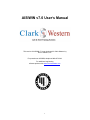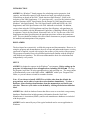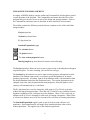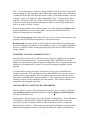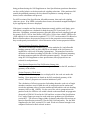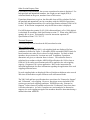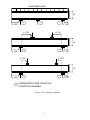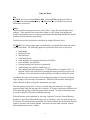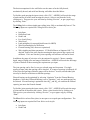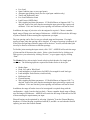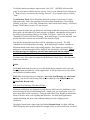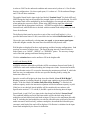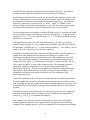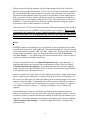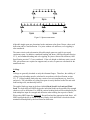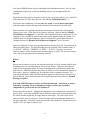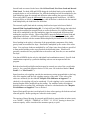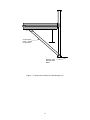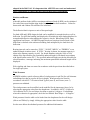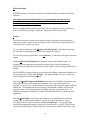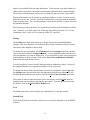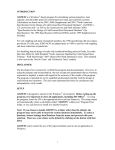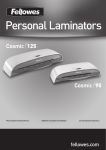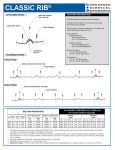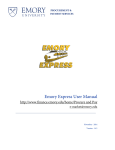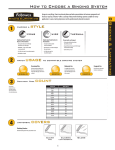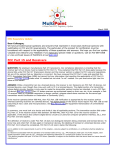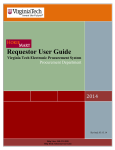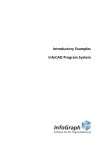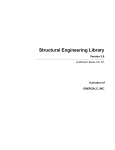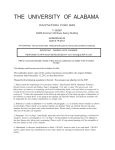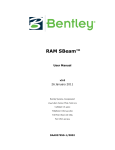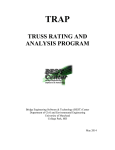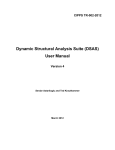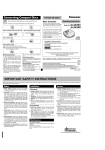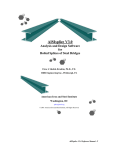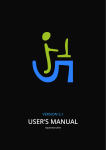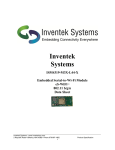Download AISIWIN v7.0 User`s Manual - Professional Development Hours
Transcript
AISIWIN v7.0 User’s Manual This version of AISIWIN v7.0 was developed for Clark-Western by Devco Software, Inc. For questions on AISIWIN, telephone 888-437-3244. For additional engineering software products visit www.devcosoftware.com. 1 INTRODUCTION AISIWIN is a Windows®-based program for calculating section properties, load capacity, and allowable spans for cold-formed steel stud, joist and track sections. Calculations are based on the 2001 ”North American Specification”, (NAS) with inclusion of the 2004 Supplement - U.S. provisions only - as well as the American Iron and Steel Institute (AISI) “Specification for the Design of Cold-Formed Structural Members” (the Specification). The 1996 Specification (ASD and LRFD), the 1999 Supplement, and 1986 Specification with 1989 Addenda are included. In addition, except when using the 1999 Supplement and later Specifications, web punchouts are treated in accordance with the International Conference of Building Officials (ICBO) Acceptance Criteria for Steel Studs, Joists and Track, AC46. For the case of the 1999 Supplement and later Specifications, the punchout provisions of those documents are used. The user should be familiar with each of these documents to properly understand the methods and assumptions of the program. DISCLAIMER The developers have extensively verified this program and documentation. However, in using the program and documentation, the user accepts and understands that no warranty, expressed or implied, is made with regard to the accuracy of the results of the program. The program is intended for use by qualified professionals familiar with the design of cold-formed steel members. The user must understand the basis for calculations and independently verify results. SETUP AISIWIN is designed to operate in the Windows® environment. Before setting up the program, it is important to close all applications, including MS Office®. To setup the program, insert the CD in the appropriate drive and run Setup.exe. The setup routine will automatically create a sub-folder called “AISIWIN” within your ‘Program Files’ folder, or you can choose to install it to another location. Note: If you choose to install AISIWIN to a folder other than the default, the program may not be able to locate the section database immediately. To select a database, choose Settings then Database from the menu and proceed with your selection. Then save your choice as the default by clicking on the button with that label. AISIWIN has a built-in database feature that allows users to create their own geometry databases. Databases that include geometry information from the Steel Stud Manufacturer’s Association (SSMA), and several manufacturer databases are included with the program. AISIWIN can be started by any of the typical methods used to run an application in Windows. 2 ORGANIZATION OF THE USER’S MANUAL This User’s Manual is divided into several parts. The first two sections give general information regarding the use of the toolbar and menu systems and a basic overview of section data input. The remaining sections detail each of the operations that can be initiated from the drop-down menus. Where Specification sections are referenced they are given first as the 2004/2001 NAS reference followed by a “/” and the 1996 or 1999 edition Specification references. Specific references to the 1986 edition are no longer included. DIFFERENCES BETWEEN Version 7.0 and Version 6.0 AISIWIN v7.0 has several features not included in previous versions: • • • • • • • • • The AISIWIN Solver feature now includes single, boxed and back-to-back headers. A ‘single deflection track’ calculator has been added based on either SSMA Tech Note 1, or the AISI “Standard for Cold-Formed Steel Framing – Wall Stud Design” provisions. Wind load data tables per ASCE 7-98 for buildings <= 60 feet in height are included, and the wind pressures can be automatically loaded into the wall solver and table modules. A table of deflection limits for common wall finish materials has been added (NOTE THAT THIS TABLE IS FOR REFERENCE ONLY AND DOES NOT SUPERCEDE THE CONTRACT DOCUMENTS FOR ANY PARTICULAR PROJECT). A ‘Command Bar’ has been added that allows quicker navigation of the AISIWIN functions. A ‘Submittal Quick Print’ button has been added to print section properties along with tabular data to be used in submittals. Provisions of the 2004 Supplement to the NAS (US only) have been added. Provisions for circular web punchouts have been added. A basic web browser that allows the user to quickly access web sites related to AISIWIN. The 2004 Supplement to the NAS incorporates some significant changes from the 2001 NAS particularly in the treatment of unstiffened elements with stress gradients. These changes can lead to increases in flexural capacity – particularly the weak axis flexural capacity of track and channel sections. In addition, changes have been made to the combined bending and web crippling provisions. The 2004 Supplement to the NAS also eliminated the provisions for sheathing braced design of axial load-bearing studs. 3 THE AISIWIN TOOLBAR AND MENU At startup, AISIWIN displays a menu, toolbar and Command bar which together control overall operation of the program. The Command bar and menu direct the flow of the program and gives the user access to each of the design and settings modules. Each of the Command bar and menu items is described in more detail later in this manual. The toolbar contains the following controls that are common to each of the individual design modules: Project input box Section drop down boxes Fy drop down box Punched/Unpunched toggle The calculate button The printer button The view section properties button Bearing length drop down boxes for interior and end bearing. The Project input box allows the user to enter a project name or heading that will appear on printed reports. To enter a heading, click on the box and type. The Section drop down boxes are used to input section geometry information from the database (if in database input mode), or to input a special designation (if in custom geometry input mode). At startup, input is in the database mode, with information from the default database loaded into the drop down boxes. The section designation can be changed at any time, and, the physical/structural properties, allowable spans or load capacity will automatically be re-calculated. The Fy drop down box is used to change the yield point (to 33 or 50 ksi) at run time without leaving the design modules. Note that only 33 and 50 ksi are available from the dropdown regardless of the yield point set in the database. When 33 ksi is selected, an ultimate stress of 45 ksi is assumed for cold-work of forming calculations. When 50 ksi is selected, an ultimate stress of 65 ksi is assumed for cold-work of forming calculations. The Punched/Unpunched toggle is used to specify if the section will have web punchouts. Some manufacturers will supply their standard products either with or without punchouts. This applies only to the database-input mode. 4 The =, or calculate button is used in the design modules to fill in the load or span tables. After providing all of the appropriate input information on the design forms, clicking the = button fills in the table with allowable spans or loads. In the design modules, any time a change is made to the inputs, the table automatically clears. To regenerate the tables with the revised inputs, click the = button. When the section is changed via the dropdown boxes on the toolbar, the allowable spans or loads is automatically updated and there is no need to click the = button. From the design modules or the section property view form, clicking the printer button sends the information on screen to the printer. Note that the Wind Pressure and Deflection Limit tables are not printable. The view section property button allows the user to view, on screen, the geometry, steel properties and physical/structural properties of the current section. Bearing length drop-down boxes are used to input the end and interior bearing lengths used in web crippling calculations. Some modules do not use web-crippling information. However, a change in either bearing length drop down will clear the tables in all of the design modules. GEOMETRY AND STEEL PROPERTY INPUT Most often, the sections used in cold-formed steel design are standard sections supplied by one of several manufacturers. To take advantage of this, AISIWIN uses section databases to input geometry and steel property information. Users can generate their own databases to accommodate their needs or use one of the databases supplied with the program. It is sometimes necessary to design a section that is not part of any manufacturer’s standard product line. This can easily be done within AISIWIN by selecting one of two custom-geometry input methods. The first custom input mode allows the user to take data from a standard database shape and modify it. The second mode provides for total flexibility of input with no information from the database. Each of these methods is described in the paragraphs that follow. VIEWING PHYSICAL/STRUCTURAL PROPERTIES With the geometry entered, physical/structural properties can be viewed by clicking the view section properties command button or by selecting Display Section Properties from the Section menu item. Input geometry and steel properties are first checked for completeness. If the information is incomplete, a message will be displayed indicating what information needs to be entered or corrected. In addition, element width-to-thickness ratios are verified per Specification section B1.1. If these ratios exceed Specification limits, a message will be displayed indicating the element which requires modification. When calculations are 5 being performed using the 1999 Supplement or later Specifications, punchout dimensions are also verified relative to the shear and web crippling reductions. If the punchouts fall outside the published parameters for the reduction equations a warning message is shown, but the calculations will proceed. For ASD versions of the Specification, allowable moment, shear and web crippling values are given. If an LRFD version has been chosen, the nominal strengths multiplied by the appropriate φ factor are displayed. If the input is complete and the element dimensions comply with the code limits, gross and effective properties are calculated for both the strong (X-X) and weak (Y-Y) directions. In addition, torsional properties, allowable shear and web crippling loads and the quantity Pno/Ω (1996 or later edition, ASD), φPn0 (1996 or later edition, LRFD) or Pa0 (1986 edition) for use in interaction equation C5.2.1-2/C5.2 are determined. For Boxed or Back-to-Back members, the properties shown are for the composite section assuming they are adequately interconnected. A brief discussion of the various properties follows: Effective Section Properties, Strong Axis The effective neutral axis location (Ycg), section modulus (Sxx) and allowable bending moment (ASD) or φMn (LRFD) are calculated at the yield stress (as modified for cold-work of forming if appropriate). The moment of inertia for deflection is calculated according to Procedure I of the Specification (assuming the design moment equals the allowable moment capacity). Except for when using the 1999 Supplement or later specifications, these properties are not reduced for web punchouts. Gross Section Properties of the Full Section, Strong Axis Each of the gross properties about the strong axis is based on the full, unreduced geometry of the section. Section Properties, Weak Axis Both gross and effective properties are displayed for the weak axis under this heading. Gross properties are based on the full, unreduced geometry of the section. Effective properties are based on initiation of yield. The calculation of effective properties for bending about the weak axis of single members considers cases for both the web in compression and in tension and records the minimum value of section modulus and allowable weak-axis bending moment (ASD) or φMn (LRFD). For the case of the web in compression with punched webs, the effective web width is based on the unstiffened strip approach discussed in ICBO AC46 and in the 1996 and later versions of the Specification. For C-studs, flanges are treated as webs with stress gradients per Specification section B2.3. The effective flange widths of channel studs and track sections are based on Specification section B3.2 for the 2001 NAS and earlier. For the 2004 Supplement to the NAS, section B3.2 is used. Weak-axis flexural strength is not computed for boxed or back-to-back sections. 6 Other Section Property Data For members with punchouts, the net area at punchout locations is displayed. For both punched and unpunched members, the weight per unit length (lb/ft) is calculated based on the gross, unreduced area of the section. If punchout dimensions are given, the allowable shear will be calculated for both the punched and unpunched cases in accordance with the AISI/NAS provisions for the 1999 Supplement and later. For earlier Specification editions, ICBO AC46 is used. If the section is unpunched, only the full shear value is displayed. For ASD designs the quantity Pno/Ω (1996 edition and later) or Pa0 (1986 edition) is calculated in accordance with Specification section C5. When using LRFD, the quantity φPn0 is given. This quantity is used in interaction equations of Specification section C5.2.1-2/C5.2. Torsional Properties Torsional properties are based on the full, unreduced section. Web Crippling Loads Allowable (Pa), or nominal (φPn), web-crippling loads are displayed for four conditions as defined in Figure 1. Allowable (ASD) or nominal (LRFD) loads for boxed members are taken as twice that of a single member. For back-to-back members, the provisions for I-sections are used. In addition, if punchout dimensions are given, a reduction factor is shown. This reduction factor is calculated in accordance with the AISI/NAS Specifications for 1999 or later or ICBO AC46 for earlier specifications and will be applied to the web crippling capacity, if requested, for a given application. Refer to the instructions for individual applications for more information regarding the application of the web crippling reduction factor. No web crippling loads are displayed if the web height-to-thickness ratio exceeds 200 since such members require stiffeners at all concentrated loads. The 2001 NAS and later specifications have provisions for “Fastened to Support” and “Unfastened” web crippling. However, provisions are not included for all section types and web crippling conditions. AISIWIN uses the “Fastened to Support” values whenever possible and resort the “Unfastened” data where there is no other alternative. As such, if members are not intended to be fastened to supports, the web crippling strength of the members should be determined using a method other than AISIWIN. 7 UNIFORM LOAD D > 1.5D 2 2 1 < 1.5D > 1.5D > 1.5D D > 1.5D 2 1 < 1.5D < 1.5D < 1.5D D > 1.5D # 4 3 < 1.5D REPRESENTS WEB CRIPPLING CONDITION NUMBER Figure 1. Web crippling conditions 8 Using the Menu File From File, the user can select Print or Exit. Selecting Print has the same affect as clicking on the toolbar printer button. The Exit item closes AISIWIN; any current information will be lost. Solver The Solver Menu item provides access to the Wall, Ceiling, Floor and Header Solver modules. These powerful new tools allow design of wall, ceiling, floor and header members by inputting your exact design requirements and allowing AISIWIN to find the members that can meet the requirements. The Solver menu also includes the calculator for single Deflection Track. The Wall Solver selects simple span wall studs fully or mechanically braced and with or without axial loads. The following inputs are required for Wall solver to do its job: • • • • • • • • • Wall Height Deflection Limit Wind Pressure Axial load (if any) Load multiplier for strength (load factors for LRFD) Load multiplier for deflection Flexural bracing (full, discrete or optimized) Axial bracing (not required if axial load = 0) Web crippling and shear parameters. If “Web Stiffeners at Supports O.K.?” is checked, some of the studs listed as meeting the input criteria may require web stiffeners. If it is not checked, studs requiring web stiffeners will not be listed In addition, the range of stud sizes to be investigated is required. Choose a stud depth, range of flange sizes and range of thicknesses. AISIWIN will search the full range of studs to find all of those meeting the requirements you input. The stud spacing can be fixed, or set to a selected range and increment. If a single spacing is input, only that spacing will be checked. If a range of spacings is indicated, all of the studs and spacings within the range will be checked. As such, an individual stud size may be listed several times at different spacings. Flexural bracing can be optimized by selecting “Optimize” from the Flexural Bracing dropdown. Note that if Flexural Bracing is set to “Optimize”, only one stud spacing can be selected. Flexural bracing is optimized when KyLy and KtLt are such that the flexural capacity just meets the flexural demand. Note that if an axial load is entered, flexural bracing optimization is not available. 9 The basic assumptions for the wall Solver are the same as for the fully braced, mechanically braced, and axial load bearing wall tables described below. To find the studs meeting the input criteria, click “GO”. AISIWIN will search the range of studs and list all of the studs meeting the criteria. Select a stud from the list by clicking on it. Then preview your selection by clicking “Preview”, or get a paper copy by clicking “Print.” The Ceiling Solver selects simple span ceiling joists, fully or mechanically braced. The following inputs are required for Ceiling Solver to do its job: • • • • • • • • • Joist Span Deflection Limit Dead Load Live Load (if any) Wind Load Load multipliers for strength (load factors for LRFD) Wind Load multiplier for deflection Flexural bracing (full, discrete or optimized) Web crippling and shear parameters. If “Web Stiffeners at Supports O.K.?” is checked, some of the joists listed as meeting the input criteria may require web stiffeners. If it is not checked, joists requiring web stiffeners will not be listed. In addition, the range of joist sizes to be investigated is required. Choose a member depth, range of flange sizes and range of thicknesses. AISIWIN will search the full range of joists to find all of those meeting the requirements you input. The joist spacing can be fixed, or set to a selected range and increment. If a single spacing is input, only that spacing will be checked. If a range of spacings is indicated, all of the joists and spacings within the range will be checked. As such, an individual joist size may be listed several times at different spacings. Flexural bracing can be optimized by selecting “Optimize” from the Flexural Bracing dropdown. Note that if Flexural Bracing is set to “Optimize”, only one stud spacing can be selected. Flexural bracing is optimized when KyLy and KtLt are such that the flexural capacity just meets the flexural demand. To find the joists meeting the input criteria, click “GO”. AISIWIN will search the range of joists and list all that meet the criteria. Select a joist from the list by clicking on it. Then preview your selection by clicking “Preview”, or get a paper copy by clicking “Print.” The Floor Solver selects floor joists, in one-span or two equal span configurations. The following inputs are required for Floor Solver to do its job: • • Joist Span Dead Load 10 • • • • • • • Live Load Span Condition (one or two-equal spans) Alternate span loading check (for two-equal span condition only) Total Load Deflection Limit Live Load Deflection Limit Load Factors (LRFD Only) Web crippling and shear parameters. If “Web Stiffeners at Supports O.K.?” is checked, some of the joists listed as meeting the input criteria may require web stiffeners. If it is not checked, joists requiring web stiffeners will not be listed. In addition, the range of joist sizes to be investigated is required. Choose a member depth, range of flange sizes and range of thicknesses. AISIWIN will search the full range of joists to find all of those meeting the requirements you input. The joist spacing can be fixed, or set to a selected range and increment. If a single spacing is input, only that spacing will be checked. If a range of spacings is indicated, all of the joists and spacings within the range will be checked. As such, an individual joist size may be listed several times at different spacings. To find the joists meeting the input criteria, click “GO”. AISIWIN will search the range of joists and list all that meet the criteria. Select a joist from the list by clicking on it. Then preview your selection by clicking “Preview”, or get a paper copy by clicking “Print.” The Header Solver selects single, boxed or back-to-back headers, for simple span conditions. The following inputs are required for Header Solver to do its job: • • • • • • • Header Span Dead, Live and/or Wind Load Load multipliers (or load factors for LRFD) for strength for each load type Load multiplier for deflection, wind load only Deflection Limit Flexural bracing Web crippling and shear parameters. If “Web Stiffeners at Supports O.K.?” is checked, some of the joists listed as meeting the input criteria may require web stiffeners. If it is not checked, joists requiring web stiffeners will not be listed. In addition, the range of header sizes to be investigated is required along with the configuration – single, boxed or back-to-back. Choose a member depth, range of flange sizes and range of thicknesses. AISIWIN will search the full range of headers to find all of those meeting the requirements you input. Flexural bracing can be optimized by selecting “Optimize” from the Flexural Bracing dropdown. Flexural bracing is optimized when KyLy and KtLt are such that the flexural capacity just meets the flexural demand. 11 To find the headers meeting the input criteria, click “GO”. AISIWIN will search the range of joists and list all that meet the criteria. Select a joist from the list by clicking on it. Then preview your selection by clicking “Preview”, or get a paper copy by clicking “Print.” The Deflection Track Solver determines allowable reactions on track legs of single deflection tracks. Either the provisions of the Steel Stud Manufacturer’s Association (SSMA) Tech Note 1, or the AISI “Standard for Cold-Formed Steel Framing – Wall Stud Design” 2004 Edition, section C4.3 may be used. Inputs required include the gap dimension, stud flange width and stud spacing. Based on these inputs, the allowable top of stud reaction is computed. Intermediate results such as the effective plate bending width (beff for SSMA Tech Note 1, and Wdt for the AISI “Standard for Cold-Formed Steel Framing – Wall Stud Design.”) are also displayed. Note that the allowable reactions are not modified for duration of load. Note that the section input must be a track for calculations to proceed. The AISI “Standard for Cold-Formed Steel Framing – Wall Stud Design” includes a number of limitations based on the range of the testing program. If the inputs are outside these parameters, warning messages will be displayed, but calculations will display. Where warning messages are displayed, the user must understand that the output presented are extrapolations of the test data and should be treated accordingly. To print a copy of the input and output for the Deflection Track Solver, click the printer button on the toolbar. Tables The Tables menu item provides access to the tabular design modules where users can determine spans and loads for various applications. It also provides access to the Wind and Deflection Limit data tables. Wall tables are divided into two categories, Non-Axial Load Bearing and Axial LoadBearing. Non-Axial Load Bearing walls are then subdivided into Fully Braced, and Mechanically Braced walls. Non-Axial Load Bearing, Fully Braced Walls Maximum wall heights are tabulated for walls that are fully braced by sheathing or other means and support only lateral bending loads. Simple span, two equal spans, or two or more equal spans can be considered. Using the input lateral load, heights are determined based on flexure, shear, web crippling and deflection. For multi-span applications, combined bending and shear, and combined bending and web crippling is also considered. The applied lateral load is input in the box labeled Nominal Load. For both ASD and LRFD design the load can be modified for strength checks as well as deflection. For ASD 12 the nominal load will be multiplied by the load multipliers for strength and deflection when making the respective checks. When using LRFD input the unfactored lateral load and the appropriate load factor. All LRFD strength checks are based on factored loads, while deflection is checked with the nominal load multiplied by the load factor for deflection. Heights based on flexure assume the studs are fully stabilized and that the allowable bending moment is the allowable moment at yield. Choose the span condition by selecting one, two equal, or two or more equal spans. For two or more equal, continuous spans, the minimum span based on two or three equal span conditions is displayed. Heights based on shear consider the maximum shear at the ends of the studs and the allowable shear force (or Pu ≤ φPn for LRFD) in the web. If the stud being considered is punched, the user has the option of considering the web punched or unpunched in the zone of maximum shear. For joists with punched webs, (the Punched/Unpunched toggle reads “punched”, or punchout dimensions were entered in the custom geometry mode), if the box labeled “Consider Punched Near supports?” is checked, allowable shear and web crippling will be reduced in accordance with the ICBO AC46 (for 1996 and earlier Specifications) or the appropriate specification provisions. Heights based on web crippling consider the maximum reaction and the web crippling capacity for the stud. If the webs of the studs are stiffened, (the box labeled “Require Web Stiffeners at Supports?” is checked), web crippling will not be considered. If web crippling is to be considered, the bearing lengths can be modified from the toolbar. For members with web height-to-thickness ratios exceeding 200, wall heights will not be calculated unless the “Require Web Stiffeners at Supports?” box is checked. Wall heights are displayed for three stud spacings and deflection ratios, any of which may be modified by the user. Stud spacing is input in inches (mm), and deflection limits are input as a ratio of the overall wall height. Click the calculate button on the toolbar to fill in the allowable wall heights table Non-Axial Load Bearing, Mechanically Braced walls Walls that do not have adequate bracing on each flange over the entire length of the stud can be designed as mechanically braced walls. The design criteria for mechanically braced walls are similar to that for fully braced walls, except that the flexural capacity is based on the lateral stability of the stud in bending in accordance with Specification section C3.1.2. When using the 1986 Specification, the quantity Cb is taken as 1.0 for simple span conditions. For two or three spans with no bracing, Cb is taken as 1.75. When using the later versions of the Specification, Cb varies based on span and bracing configuration. For simple spans, Cb is taken as 1.14 for unbraced, 1.3 for mid-span braced and 1.0 for other bracing configurations. For the two equal, continuous spans, Cb 13 is taken as 2.083 for the unbraced condition and conservatively taken as 1.0 for all other bracing configurations. For three equal spans, Cb is taken as 1.538 for unbraced flanges and 1.0 for all other conditions. The applied lateral load is input in the box labeled “Nominal Load.” For both ASD and LRFD design the load can be modified for strength checks as well as deflection. For ASD the nominal load will be multiplied by the load multipliers for strength and deflection when making the respective checks. When using LRFD design input the unfactored lateral load and the appropriate load factor. All LRFD strength checks are based on factored loads, while deflection is checked with the nominal load multiplied by the load factor for deflection. The deflection limit must be entered as a ratio of the overall wall height (i.e. for a specified deflection limit of L/480, enter 480 in the box labeled Deflection Limit L/ ). Choose the span condition by selecting one, two equal, or two or more equal spans. Allowable heights consider the same items described for fully braced walls. Wall heights are displayed for three stud spacings and three bracing configurations. Stud spacings are entered in inches (mm). The lateral bracing interval is entered either in inches (mm), or as “NONE”, “MID Pt”, or “THIRD Pt” points. The user may change each of the stud spacings and lateral bracing intervals. Click the calculate button on the toolbar to fill in the heights table Axial Load-Bearing Walls AISIWIN calculates allowable axial loads (ASD) or maximum factored axial loads, Pu (LRFD) for studs with combined bending and compressive loads. Interaction formulas per Specification section C5 are used to determine the maximum axial load, P, which the stud can carry in combination with the user specified bending load by setting the interaction values to 1.0. Input the overall wall height in the drop down box labeled “Overall Wall Height”. Bending moment is calculated based on a simple span condition at the specified wall height. If the box labeled “Consider Fully Braced for Bending?” is checked, the moment capacity used in the interaction equations will be the moment capacity at yield. If this box is not checked, lateral stability will be considered in accordance with Specification section C3.1.2 with KyLy and KtLt equal to the bracing interval input. Lateral loads, in psf (N/m2), are input in the drop down box labeled “Lateral Load”. The combined bending and axial load interactions will be checked using the load multipliers on both lateral and axial loads as input. If, however, the maximum allowable load, P, including the load multipliers exceeds the allowable pure axial load of the stud under concentric axial load only, without a multiplier, the unmodified allowable pure, concentric axial load of the stud will be displayed. Deflection is calculated at the input lateral load multiplied by the factor for deflection. 14 For LRFD design, input the unfactored lateral load and the load factor. Deflection is calculated at the nominal load multiplied by the load factor for deflection. Axial loads are calculated for three weak-axis bracing intervals and three on-center stud spacings. Modifying the contents of the associated drop down boxes can change any of these parameters. On-center stud spacings are entered in inches (mm). For weak-axis bracing, the input can be in inches (mm), or “NONE”, “MID” or “THIRD” can be chosen. If data is entered that is not numerical or one of the three interval designations, the weak-axis bracing interval will be considered to be the overall wall height. For calculating stresses in accordance with Specification section C4, the unbraced length for torsion (KtLt) is taken as the spacing of weak axis bracing (KyLy). In the interaction equation (C5.2.1-1 / C5-1) of the Specification, Cmx = 1.0. For boxed members, torsional buckling is not considered. AISI Specifications prior to the 2001 NAS required that Cb (as used in the flexural stability checks) be taken as 1.0 for members with axial loads. The 2001 NAS removed this limitation. AISIWIN uses Cb = 1.14 for unbraced members, 1.3 for “Mid-Pt.” braced members and 1.0 (conservatively) for all other conditions. In addition to mechanical bracing, axial loads for single and back-to-back members are displayed for studs with identical sheathing on each flange in accordance with Specification section D4 (for specifications prior to the 2004 Supplement to the NAS only). The NAS/AISI Specifications do not include provisions for sheathing braced design of boxed members. For sheathing braced design, the moment capacity, (Ma for ASD or φMn for LRFD), is taken as the moment at yield. The sheathing parameters assumed by AISIWIN correspond to 3/8 to 5/8-inch thick gypsum board (See Specification Table D4). There are several limitations on member configuration in the Specification. When these limits are exceeded, a warning message will appear. The calculations will still proceed, but the results may not be in conformance with Specification provisions. It should be noted that for the 1986 edition of the Specification the allowable axial load for studs sheathed on both sides is dependent on stud spacing and can actually increase with increasing stud spacing, despite the fact that the applied moment is increasing. This was modified for the 1996 edition of the Specification and the change is reflected in the program. The deflection ratio is also displayed for each stud spacing so the user can compare the deflection with the applicable serviceability criteria. In addition, the maximum KL/r ratio (KxLx/rx or KyLy/ry) is calculated and displayed. Web crippling is not considered for the determination of axial loads, but should be checked against the allowable web crippling load for the particular stud and bearing condition. Web crippling capacity is given at the bottom of the section property printouts. 15 The provisions for built-up members with axial load changed in the 2001 NAS from previous versions of the Specification. Section C4.5 of the 2001 NAS defines a modified KL/r based on the fastener spacing between members, the slenderness ratio of the builtup section and the minimum radius of gyration of the individual sections making up the built-up member. As such, fastener spacing is required for calculating axial capacity of boxed and back-to-back members using the 2001 NAS. This requirement is reflected in AISIWIN v6.0 with the addition of a dropdown input for fastener spacing that appears when boxed or back-to-back members are selected. Note that section C4.5 of the 2001 NAS also places limits on the spacing of the fasteners. If those limits are not met, AISIWIN will not calculate axial capacities. There are also requirements for connections at ends of built-up members and for fastener capacity adopted in the 2001 NAS. It is important that AISIWIN users read and understand these requirements to ensure that their designs meet these requirements. Floors AISIWIN calculates maximum floor joist spans based on user input dead and live loads and deflection limits for live and total loads. The applied dead and live loads are entered in the drop down boxes labeled “DL” and “LL” respectively. Deflection limits for dead and total loads are similarly entered in the drop down boxes labeled “Total Load L/ “ and “Live Load L/ “. For LRFD design, the unfactored dead and live loads are input in conjunction with their individual load factors. For joists with punched webs, (the Punched/Unpunched toggle reads “punched”, or punchout dimensions were entered in the custom geometry mode), if the box labeled “Consider Punched Near supports?” is checked, allowable shear and web crippling will be reduced in accordance with the ICBO AC46 (for 1996 and earlier Specifications) or the appropriate specification provisions. Spans are calculated for joists both with web stiffeners and without. Single span and two equal, continuous span conditions are considered for three on-center joist spacings. For the case of two equal spans, the span is the distance from an outside support to the center support as shown in Figure 2. Spans with web stiffeners may be followed by a notation “i”, “e” or “a” to indicate where web stiffeners are required. The notation “i” indicates web stiffeners at interior supports, “e” indicates end supports and “a” indicates all supports. Some building codes require serviceability checks that consider alternate span live loading. For deflection of a two-span joist, this can be the controlling criterion. The user can choose whether to consider alternate span loading for deflection calculations on twospan joists. To consider deflection with alternate span loading, click on the box labeled “Check Alternate Span Loading.” For LRFD design, deflection is calculated with unfactored loads. 16 Span Span Span Figure 2. Span measurement. Allowable single spans are determined as the minimum value from: flexure, shear, total deflection and live load deflection. For joists without web stiffeners, web crippling is also considered. The same criteria used to determine allowable single spans are used for two equal, continuous spans. In addition, combined bending and shear (AISI Specification Section C3.3), and combined bending and web crippling for joists without web stiffeners (AISI Specification section C3.5) are considered. If the web height-to-thickness ratio exceeds 200, web stiffeners are required at supports and, as such, no spans are calculated for the unstiffened case. Ceilings Ceilings are generally sheathed on only their bottom flanges. Therefore, the stability of ceiling joists in bending must be calculated in accordance with Specification section C3.1.2. Ceiling bending loads also may consist of several components (e.g. dead, live and wind). The calculation of ceiling joist spans is nearly identical to that for non-axial load bearing walls, mechanically braced. The applied loads are input in the boxes labeled Dead Load, Live Load and Wind Load. For both ASD and LRFD design the individual loads can be modified for strength checks as well as deflection. For ASD the various bending loads will be multiplied by the load multipliers input for strength and deflection when making the respective checks. When using LRFD input the unfactored flexural load and the appropriate load factor. All LRFD strength checks are based on factored loads, while deflection is checked with the nominal load multiplied by the load factor for deflection. 17 Note that AISIWIN checks only the individual load combination entered. Specific load combinations required by a particular building code are not incorporated into the program. The deflection limit must be entered as a ratio of the overall joist span (i.e. for a specified deflection limit of L/480, enter 480 in the box labeled “Deflection Limit L/ “). Choose the span condition by selecting one, two equal, or two or more equal spans. Allowable spans consider the same items described for mechanically braced walls. Spans based on web crippling consider the maximum reactions and the web crippling capacity of the joist. If the webs of the joists are stiffened, (the box labeled “Require Web Stiffeners at Supports?” is checked), web crippling will not be considered. If web crippling is to be considered, the bearing lengths can be modified from the toolbar. For members with web height-to-thickness ratios exceeding 200, wall heights will not be calculated unless the “Require Web Stiffeners at Supports?” box is checked. Spans are displayed for three joist spacings and three bracing intervals. Joist spacings are entered in inches (mm). The lateral bracing interval is entered either in inches (mm), or as “NONE”, “MID Pt”, “THIRD Pt” or “FULL”. If “FULL” bracing is chosen, the moment capacity will be considered the moment capacity at yield. The user may change each of the joist spacings and lateral bracing intervals. Rafters Rafters may be subject to gravity and inward wind loads as well as outward (uplift) loads. In addition, they are often sheathed on only their top flanges. Therefore, the unbraced length of the compression flange for rafters in bending may be different for inward and outward load. AISIWIN assumes that rafters are fully braced for inward loads (similar to floor joists). However, bridging may be required in order to minimize rotation. For outward (uplift) loads, rafters can be designed as unbraced, fully braced or braced at any interval desired. Enter the bracing interval for uplift loads in the box labeled “Flexural Bracing for Uplift.” Note that AISIWIN analyzes rafters for flexural loads only. Axial loads, as may be induced by ‘pinching’ forces at unsupported ridges or those due to parallel components of gravity loads are not considered. Rafters may also be sloped – changing the magnitude of the perpendicular component of gravity loads. Also, since AISIWIN reports allowable spans on the horizontal projection, the actual member length may be longer than the listed span. The rafter slope can be entered in either rise:12 or degrees. Select the slope units from rightmost dropdown in the slope input box. The slope is then entered in the slope dropdown. Slopes less than or equal to 12:12 (45 degrees) may be used. 18 Inward loads are entered in the boxes labeled Dead Load, Live/Snow Load and Inward Wind Load. For both ASD and LRFD design the individual loads can be modified for strength checks as well as deflection. For ASD the bending load will be multiplied by the load multipliers input for strength and deflection when making the respective checks. When using LRFD, input the unfactored loads and appropriate load factors. All LRFD strength checks are based on factored loads, while deflection is checked with the nominal load multiplied by the load factor for deflection. The outward (uplift) load and the resisting dead load are input in the boxes labeled Inward Wind Load and Resisting DL. For both ASD and LRFD design the individual loads can be modified for strength checks as well as deflection. For ASD the bending load will be multiplied by the load multipliers input for strength and deflection when making the respective checks. When using LRFD, input the unfactored lateral load and appropriate load factor. All LRFD strength checks are based on factored loads, while deflection is checked with the nominal load multiplied by the load factor for deflection. Since bending in the rafter is a function of the perpendicular component of the loads, gravity loads are modified for slope. Dead load is multiplied by the cosine of the rafter slope. Live and snow loads are multiplied by cos2(slope) since these loads are specified in most model building codes as projected on the horizontal plane. Wind load is generally considered to act perpendicular to the surface and, therefore, are not modified for slope. Note that AISIWIN checks only the individual load combination entered. Specific load combinations required by a particular building code are not incorporated into the program. Both dead and total load deflection limits must be entered as a ratio of the overall rafter span (i.e. for a specified deflection limit of L/180, enter 180 in the box labeled “Dead Load L/“ or Total Load L/”). Spans based on web crippling consider the maximum reaction (perpendicular to the long axis of the member) and the web crippling capacity of the rafter. If the webs of the rafters are stiffened, (the box labeled “Require Web Stiffeners at Supports?” is checked), web crippling will not be considered. If web crippling is to be considered, the bearing lengths can be modified from the toolbar. For members with web height-tothickness ratios exceeding 200, wall heights will not be calculated unless the “Require Web Stiffeners at Supports?” box is checked. Spans (Horizontal Projection) are displayed for three rafter spacings for both inward and outward (uplift). Rafter spacings are entered in inches (mm). The spacing of lateral bracing for outward (uplift) loads is entered either in inches (mm), or as “NONE”, “MID Pt”, “THIRD Pt” or “FULL”. If “FULL” bracing is chosen, the moment capacity will be considered the moment capacity at yield. 19 Posts and Braces Allowable axial loads (ASD) or maximum factored axial loads, Pu (LRFD), can be computed for single, back-to-back and boxed members (Figure 4. shows cross-sections of the boxed and back-to-back configurations for a C-stud). The member length (KxLx) is entered in the drop down box labeled “Overall Member Length KxLx.” For ASD design, allowable axial loads will include the input load multiplier described above. The allowable axial load displayed represents the nominal axial capacity divided by the input load multiplier. For single studs, axial loads are calculated for concentrically loaded members and members loaded through their webs. Concentric axial loads are calculated in accordance with Specification section C4. The unbraced lengths, KyLy and KtLt, are taken as the user input weak-axis bracing intervals. Weak axis bracing intervals may be entered in inches (mm), or as “NONE”, “MID” or “THIRD” points. For single members loaded through their web, a weak-axis eccentricity equal to the distance from the web face to the centroidal axis of the effective section for pure axial load exists. The associated weak-axis bending moment is accounted for via equations C5.2.1-1 / C5-1 and C5.2.1-2 / C5-2 of the Specification. In equation C5.2.1-1 / C5-1, Cmy = 0.85 is used. A typical example of a compression member loaded through its web is a diagonal kicker brace which is attached through its web to a vertical spandrel stud on one end and a clip angle which is attached to structure on the other (See Figure 3). Axial loads for (2) studs back-to-back are determined in accordance with Specification section C4.5/C4.1. It is assumed that members are connected so as to create a doubly-symmetric section. Axial loads for (2) boxed studs are also determined in accordance with the provisions for doubly-symmetric sections, assuming that the members are properly interconnected. The axial loads printed are total loads for the twostud configuration 20 Compression brace - loaded through web Reaction from Window Head Below Figure 3. Compression member loaded through web 21 BOXED STUDS BACK-TO-BACK STUDS Figure 4. The axial loads printed are total loads for the two-stud configuration. The bracing intervals can be modified by the user by entering the desired interval in inches (mm) or specifying “NONE”, “MID Pt” or “THIRD Pt” bracing. If no bracing interval is entered, the unbraced length will be taken as the overall length of the member. A diagram of Back-to-Back and Boxed studs is shown on screen as they are selected and are given above in Figure 4. The maximum KL/r ratio (KxLx/rx or KyLy/ry) is also calculated for each bracing interval and displayed. If the ratio exceeds 300, no axial loads are computed. The provisions for built-up members with axial load changed in the 2001 NAS from previous versions of the Specification. Section C4.5 of the 2001 NAS defines a modified KL/r based on the fastener spacing between members, the slenderness ratio of the builtup section and the minimum radius of gyration of the individual sections making up the built-up member. As such, fastener spacing is required for calculating axial capacity of boxed and back-to-back members using the 2001 NAS. This requirement is reflected in AISIWIN v6.0 with the addition of a dropdown input for fastener spacing that appears when boxed or back-to-back members are selected. Note that section C4.5 of the 2001 NAS also places limits on the spacing of the fasteners. If those limits are not met, AISIWIN will not calculate axial capacities. There are also requirements for connections at ends of built-up members and for fastener capacity 22 adopted in the 2001 NAS. It is important that AISIWIN users read and understand these requirements to ensure that their designs meet these requirements. Headers and Beams Allowable uniform loads (ASD) or maximum unfactored loads (LRFD) can be calculated for each of three span lengths using single, boxed or back-to-back members. Values for beams with and without web stiffeners are calculated. The deflection limit is input as a ratio of the span length. For both ASD and LRFD design the load can be modified for strength checks as well as deflection. For ASD the bending load displayed will include the input load multipliers for strength and deflection when making the respective checks. When using LRFD, input appropriate load factors. All LRFD strength checks are based on factored loads, while deflection is checked at the unfactored bending load multiplied by the load factor for deflection. Bracing intervals can be entered as “FULL”, “NONE”, MID Pt” or “THIRD Pt” or an unbraced length in inches (mm). If “FULL” bracing is chosen, the moment capacity is taken as the moment capacity at yield. For boxed members using the 1986 or 1996 edition of the Specification, the permissible unbraced length is calculated in accordance with Specification section D3.3. If a specified unbraced length exceeds the allowable for a boxed member, a message indicating the maximum permissible unbraced length will be displayed. Web crippling and shear are treated in accordance with the provisions described above for single span joists. Wind Pressures AISIWIN includes a quick reference table of wind pressures in psf (Pa) for wall elements on buildings less than or equal to 60 feet in height. Wind pressures are listed in accordance with ASCE 7-98 criteria. Both Typical (zone 4), and Corner (zone 5) pressures are tabulated. The wind pressures can be modified can be modified for the importance factor, Iw by selecting the appropriate value from the dropdowns. In addition, ASCE 7-98 allows a 10% reduction in GCp for roof slopes less than or equal to 10 degrees. For buildings where this reduction is appropriate, check the box labeled ‘Roof Slope <= 10 degrees.’ Wind pressures from the table can be loaded into the dropdowns for the wall design (Solver and Tables) by simply clicking the appropriate value from the table. See the notes below the tabulated pressures for additional information. 23 Deflection Limits AISIWIN includes a convenient reference for deflection limits of common wall finish materials. Note that the deflection limits listed are for general guide only and does not supercede contract documents for any project. Deflection limits can vary considerably from project to project. Deflection limits from the table can be loaded into the dropdowns for the wall design (Solver and Tables) by simply clicking the appropriate value from the table. Section The Section drop down menu item controls the mode of geometry and steel property input and provides another means (in addition to the view section properties button) of viewing section properties on screen. To view section properties, select Display Section Properties. Selecting this item has the same affect as clicking on the ‘view section properties’ button. To select the geometry-input mode, select Geometry. A sub-menu will appear with three options. Choosing Direct From Database puts geometry input in the database mode. All geometry and steel property information will come directly from the database as controlled by the Section drop down boxes on the toolbar. This is the input mode used at startup. While AISIWIN is shipped with the several pre-made databases, additional databases can be created (See the section titled Settings). The default database for use at startup can also be changed from the Settings menu. Selecting Customize Shape from Database allows the user to modify the geometry and steel properties of a section found in the database. This can be convenient if, for example, you wish to use a standard section with lower yield strength or slightly different dimensions. The dimensional and steel property information currently in the Section drop down boxes will be displayed on the graphic geometry customizing form. To change the information, change the contents of the drop down boxes to fit the specific application. Selecting Input Shape can be used if the section to be investigated does not closely resemble any section from the database. Choose the type of section you wish to investigate from the choices in the box labeled “Section Type”. The graphic input screen will automatically update for the type of section chosen. Choose C-Stud for any section with stiffening lips, Channel stud for sections without stiffeners and whose web 24 height is not modified from the input dimensions. Track sections are treated similarly to channel studs, except the web height is automatically adjusted from the nominal height. The amount of the adjustment is twice the steel thickness plus one inside corner radius. Punchout information can be entered by length and width, or circular. For non-circular punchouts (be sure the ‘Circular’ check box is unchecked), enter the punchout width and length in inches (mm). For circular punchouts, check the box labeled ‘Circular’ and enter the punchout diameter. When entering a custom geometry, for unpunched sections specify the punchout width as zero. Similarly, to exclude cold-work of forming (Specification Section A5.2.2) in the calculations, enter a value of Fu less than the value of Fy specified. Settings The Settings menu item allows the user to change the current and default database settings, create new databases, set the Specification which calculations will be based on and choose either English or metric units. To change the current database, select Database from the Settings menu item, and then click on the button labeled “Change Database”. Use the standard windows file boxes to select the database you wish to design from. If you would like to make your selection the default database at future startups, click on the “Save Current Database as Default” button from the main database screen. It is also possible to create or modify databases using a standard text editor. Use one of the supplied databases as a template and modify it to fit your needs. To change the edition of the Specification to be used in calculations, select Code from the Settings menu item and then select the appropriate Specification edition. To save this Specification edition as the default, click on the Save Code as Default menu item. The system of units for input and output can be changed by selecting Units from the Settings menu and selecting the appropriate unit system. To make the selected system the default, click on the Save Units as Default item. View The View menu item is used to display the Command bar if it has been closed. Launch Web The Launch Web menu item allows quick access to web sites pertinent to the AISIWIN software. 25