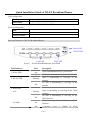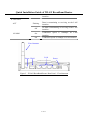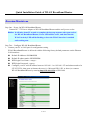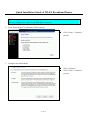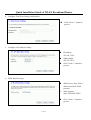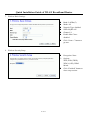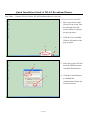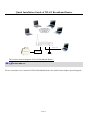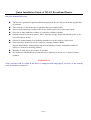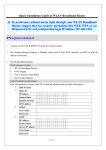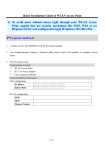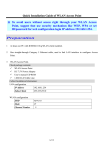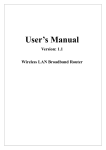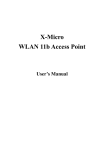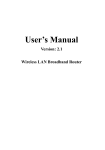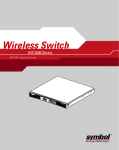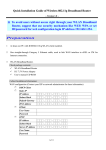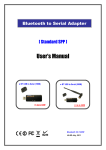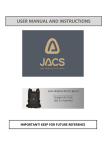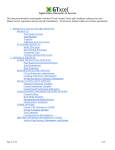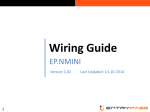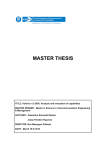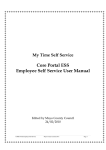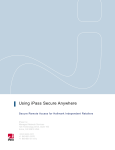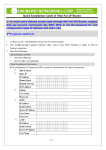Download Quick Installation Guide of WLAN Broadband Router 米
Transcript
Quick Installation Guide of WLAN Broadband Router ※ To avoid users without access right through your WLAN Broadband Router, suggest that use security mechanism like WEP, WPA or set ID/password for web configuration login IP address 192.168.1.254. Preparation 1 At lease one PC with IEEE802.11b/g WLAN client installed. 2 One straight-through Category 5 Ethernet cable, used to link WAN interface to xDSL or CM for Internet connection. 3 WLAN Broadband Router. Check package contents: 9 WLAN Broadband Router 9 DC 7.5V Power Adapter 9 User’s manual CD-ROM 9 1.8M RJ-45 Cable Line Collect Installation Information: WAN configuration (Contact your ISP or network administrator for these information) DHCP Client Static IP IP Address FFF . FFF . FFF . FFF Subnet Mask FFF . FFF . FFF . FFF Default Gateway FFF . FFF . FFF . FFF DNS Address FFF . FFF . FFF . FFF PPPoE User Name Password PPTP IP Address FFF . FFF . FFF . FFF Subnet Mask FFF . FFF . FFF . FFF Server IP Address FFF . FFF . FFF . FFF User Name Password 1 of 11 Quick Installation Guide of WLAN Broadband Router LAN configuration IP Address FFF . FFF . FFF . FFF Subnet Mask FFF . FFF . FFF . FFF WLAN configuration SSID Mode Channel Number Parts and Functions of WLAN Broadband Router: Power LED WLAN LED LAN LED WAN LED Figure 1 – WLAN Broadband Router Front Panel LED Indicator State 1. Power LED On WLAN Broadband Router is powered on. Off WLAN Broadband Router is powered off. 2. WLAN LED Description Flashing Data is transmitting or receiving on the antenna. Off No data is transmitting or receiving on the antenna. Flashing Data is transmitting or receiving on the WAN interface. 3. WAN LED ACT Off 10/100M On Off No data is transmitting or receiving on the WAN interface. Connection speed is 100Mbps on WAN interface. Connection speed is 10Mbps on WAN 2 of 11 Quick Installation Guide of WLAN Broadband Router interface. 4. LAN LED ACT Flashing Data is transmitting or receiving on the LAN interface. Off No data is transmitting or receiving on the LAN interface. On Connection speed is 100Mbps on LAN interface. Off Connection speed is 10Mbps on LAN interface. 10/100M Fixed Antenna Reset WAN LAN Power Figure 2 – WLAN Broadband Router Rear Panel – Fixed Antenna 3 of 11 Quick Installation Guide of WLAN Broadband Router SMA Antenna LAN WAN Power Reset Figure 2.1 – WLAN Broadband Router Rear Panel – SMA Antenna Interfaces Description 1. Antenna (Fixed / SMA) The Wireless LAN Antenna. (Figure2 / Figure 2.1) 2. Reset Push continually the reset button 5 seconds to reset the configuration parameters to factory defaults. 3. WAN The RJ-45 socket allows WAN connection through a Category 5 cable. Support auto-sensing on 10/100M speed and half/ full duplex; comply with IEEE 802.3/ 802.3u respectively. 4. LAN The RJ-45 sockets allow LAN connection through Category 5 cables. Support auto-sensing on 10/100M speed and half/ full duplex; comply with IEEE 802.3/ 802.3u respectively. 5. Power The power socket allows an external DC 7.5V power supply connection. 4 of 11 Quick Installation Guide of WLAN Broadband Router Installation Step One – Power On WLAN Broadband Router Connect DC 7.5V Power Adapter to WLAN Broadband Router and the wall power socket. Notice: It will take about 55 seconds to complete the boot up sequence after powered on the WLAN Broadband Router; Power LED will be active, and after that the WLAN Activity LED will be flashing to show the WLAN interface is enabled and working now. Step Two – Configure WLAN Broadband Router 1. Connect your PC to LAN port for configuration setting WLAN Broadband Router is delivered with the following factory default parameters on the Ethernet LAN interfaces. Default IP Address: 192.168.1.254 Default IP subnet mask: 255.255.255.0 WEB login User Name: <empty> WEB login Password: <empty> Configure your PC with IP address between 192.168.1.1 to 192.168.1.253 and subnet mask to be 255.255.255.0, then open an Internet browser (i.e. Microsoft IE6.1 SP1 or above) to connect WLAN Broadband Router by entering http://192.168.1.254 to URL field. 5 of 11 Quick Installation Guide of WLAN Broadband Router The following example is to configure router as “Gateway” mode that use factory default value. You may change those values if you think that is necessary. 2. Click “Setup Wizard” in submenu of Site contents Click “Next>>” button to go next. Click “Gateway”. Click “Next>>” button to go next. 3. Configure Operation Mode 6 of 11 Quick Installation Guide of WLAN Broadband Router 4. Configure Time Zone Setting configuration Click “Next>>” button to go next. 5. Configure LAN Interface Setup IP Address: 192.168.1.254. Subnet Mask: 255.255.255.0. Click “Next>>” button to go next. 6. WAN Interface Setup 7 of 11 WAN Access Type: Select WAN connection of ISP provides. WAN Options: Static IP, PPPoE, PPTP Click “Next>>” button to go next. Quick Installation Guide of WLAN Broadband Router 7. Wireless Basic Settings Band: 2.4GHz(G) Mode: AP Network Type: disabled SSID: MyWLAN Channel: 11 Enable Mac Clone: disabled Click “Next>>” button to go next. 8. Wireless Security Setup 8 of 11 Encryption: None Options: WEP, WPA (TKIP), WPA2 (AES), WPA2 Mixed Click “Finished” button to close setup session. Quick Installation Guide of WLAN Broadband Router Step Three – Connect WLAN client to WLAN Broadband Router wirelessly On your wireless client PC: 1. Move your mouse to the Network icon on the Task bar and right click the mouse button to bring up the pop-up menu. 2. Click the View Available Wireless Networks on the pop-up menu. 2 1 3. Select the specific WLAN network (SSID) from the Available Networks list. 3 4 9 of 11 4. Click the Connect button to establish the communication link to the wireless network Quick Installation Guide of WLAN Broadband Router Ethernet Cable Internet Ethernet cable xDSL/ CM Power adapter The wireless network diagram of WLAN Broadband Router.. Reference Please consult the user’s manual of WLAN Broadband Router for detailed and complete operation guide. 10 of 11 Quick Installation Guide of WLAN Broadband Router One Year Limited Warranty This device is guaranteed against manufacturing defects for one full year from the original date of purchase. This warranty is valid at the time of purchase and is non-transferable. This warranty must be presented to the service facility before any repair can be made. Sales slip or other authentic evidence is required to validate warranty. Damage caused by accident, misuse, abuse, improper storage, and/or uncertified repairs is not covered by this warranty. All mail or transportation costs including insurance are at the expense of the owner. Do not send any product to service center for warranty without a RMA (Return Merchandise Authorization) and proof of purchase. Ensure a trackable method of delivery is used (keep tracking number). Warranty is valid only in the country of purchase. We assume no liability that may result directly or indirectly from the use or misuse of these products. IMPORTANT "This warranty will be voided if the device is tampered with, improperly serviced, or the security seals are broken or removed" 11 of 11