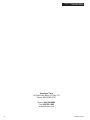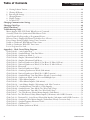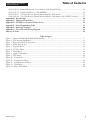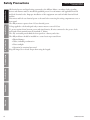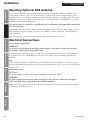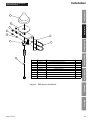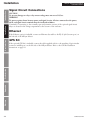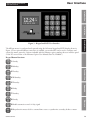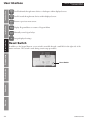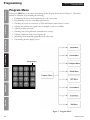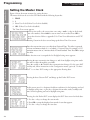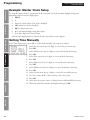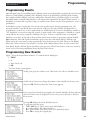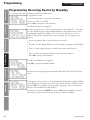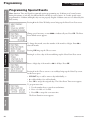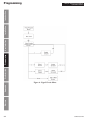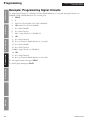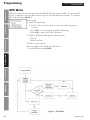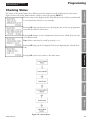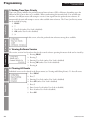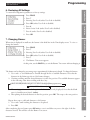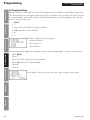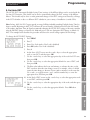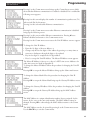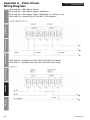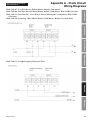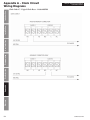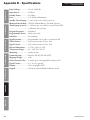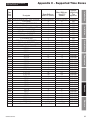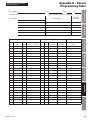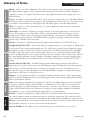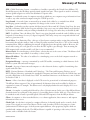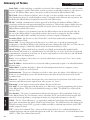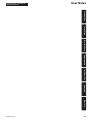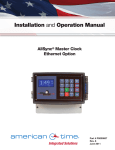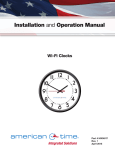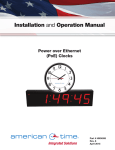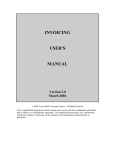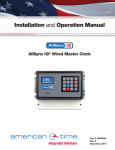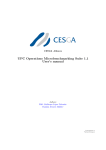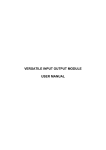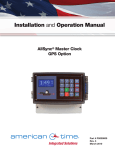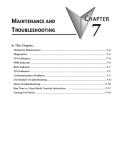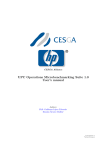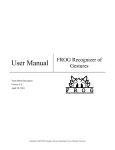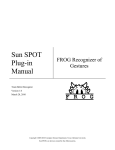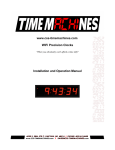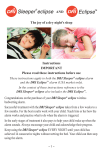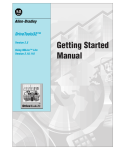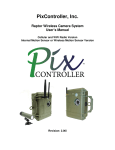Download Installation and Operation Manual
Transcript
Installation and Operation Manual AllSync® Wired Master Clock/ Signal Programmer ® Part # PS000001 Rev. 6 June 2011 AllSync Master Installation & Operation Manual American Time 140 3rd Street South, PO Box 707 Dassel, MN 55325-0707 Phone: 800-328-8996 Fax: 800-789-1882 american-time.com 2 © American Time AllSync Master Installation & Operation Manual Table of Contents Safety Precautions...................................................................................................................................................6 Introduction............................................................................................................................................................7 Installation...............................................................................................................................................................8 Mounting Master Clock.....................................................................................................................................8 Mounting Optional GPS Antenna....................................................................................................................10 Electrical Connections......................................................................................................................................10 115 VAC Supply Connections....................................................................................................................10 Fuse............................................................................................................................................................10 Clock Connections.....................................................................................................................................10 Signal Circuit Connections.........................................................................................................................12 Ethernet......................................................................................................................................................12 GPS Kit......................................................................................................................................................12 User Interface........................................................................................................................................................13 Keypad Button Functions.................................................................................................................................13 Reset Switch......................................................................................................................................................14 Configuration and Operation...........................................................................................................................15 Programming.........................................................................................................................................................16 Program Menu................................................................................................................................................16 Set Menu..........................................................................................................................................................17 Setting the Master Clock..................................................................................................................................18 Example: Master Clock Setup...........................................................................................................................20 Setting Time Manually.....................................................................................................................................20 Example: Setting Time Manually......................................................................................................................21 Synchronizing to a Time Reference...................................................................................................................21 Event Menu.....................................................................................................................................................22 Programming Events.........................................................................................................................................23 Programming New Events................................................................................................................................23 Programming Recurring Events by Weekday....................................................................................................24 Example: Programming Recurring Events.........................................................................................................25 Programming Special Events.............................................................................................................................26 Example: Programming Special Events.............................................................................................................27 Reviewing and Editing Events...........................................................................................................................28 Reviewing and Editing Events by Schedule.......................................................................................................28 Example: Reviewing and Editing Events by Schedule.......................................................................................29 Reviewing and Editing Events By Date/Time...................................................................................................30 Reviewing and Editing Events By Weekday......................................................................................................31 Signal Circuit Menu........................................................................................................................................32 Programming Signal Circuits............................................................................................................................33 Setting Signal Circuit Schedule and Duration...................................................................................................33 Example: Programming Signal Circuits.............................................................................................................34 Enabling and Disabling Signal Circuits.............................................................................................................35 Controlling Signal Circuits Manually...............................................................................................................35 GPS........................................................................................................................................................................36 Checking Status.....................................................................................................................................................37 Configuration........................................................................................................................................................38 1. Selecting User Lock.....................................................................................................................................39 2. Selecting Service Lock.................................................................................................................................39 3. Setting Time Sync Priority..........................................................................................................................40 © American Time 3 Table of Contents AllSync Master Installation & Operation Manual 4. Viewing Software Version...........................................................................................................................40 5. Clearing All Events.....................................................................................................................................40 6. Restoring All Settings..................................................................................................................................41 7. Changing Banner........................................................................................................................................41 8. Display Settings..........................................................................................................................................42 9. Set Auto DST.............................................................................................................................................43 Changing Communications Settings....................................................................................................................44 Changing Clock Type...........................................................................................................................................46 Adjust Time Menu................................................................................................................................................47 Troubleshooting Guide.........................................................................................................................................48 Master Appears OFF (LCD Dark) When Power is Connected.........................................................................48 Secondary Clocks Not Synchronized With Master Clock.................................................................................48 Signal Circuits Not Responding to Programmed Events...................................................................................48 Incorrect Time is Displayed by Master Clock After Loss of Power...................................................................48 Power Outage During Daylight Savings Time Correction................................................................................48 Unable to Synchronize With Ethernet Time Source.........................................................................................48 Unable to Synchronize With GPS Time Source...............................................................................................48 Lost or Forgotten User Lock.............................................................................................................................48 Appendix A - Clock Circuit Wiring Diagrams....................................................................................................49 Clock Code 01 - 3 wire Synchronous...............................................................................................................49 Clock Code 03 - Standard Electric Time Dual Motor......................................................................................49 Clock Code 06 - Synchronous Wired 2............................................................................................................49 Clock Code 09 - Simplex 59th minute Dual Motor.........................................................................................49 Clock Code 10 - Simplex 45th minute Dual Motor.........................................................................................49 Clock Code 11 - National Synchronous Wired (25 Sec Hour, 25 Pulses 12 Hour)..........................................49 Clock Code 13 - National Synchronous Wired (25 Sec Hour, 25 Min 12 Hour)............................................49 Clock Code 14 - Honeywell.............................................................................................................................49 Clock Code 18 - National Synchronous Wired................................................................................................49 Clock Code 19 - Stromberg Synchronous Wired (56th minute).......................................................................49 Clock Code 20 - National Synchronous Wired (No 12 HR Correction)..........................................................49 Clock Code 23 - Standard Electric Time Dual Motor (Hourly Correction Only)............................................49 Clock Code 36 - Synchronous Wired 2 with Noon and Midnight Sync..........................................................49 Clock Code 02 - 3 Wire Minute Impulse.........................................................................................................50 Clock Code 05 - 3 Wire Minute Impulse (58th minute)..................................................................................50 Clock Code 16 - 3 wire Minute Impulse (59th minute) with 12hr Correction.................................................50 Clock Code 17A - Standard Electric Time AR-3 (3 Wire Impulse)..................................................................50 Clock Code 04 - Standard electric Time AR-2A Two Wire Dual Voltage........................................................50 Clock Code 17 - Standard electric Time AR-2 Two Wire Dual Voltage..........................................................50 Clock Code 07 - Two Wire Reverse Polarity Minute Impulse (59th minute)...................................................51 Clock Code 08 - Two Wire Reverse Polarity Minute Impulse (59th minute) with 12 HR Correction.....................51 Clock Code 12 - Cincinnati D6 - 2 wire Reverse Polarity Min Impulse (59th minute) with 12 HR Correction......51 Clock Code 26 - Stromberg 2 Wire Minute Impulse (58th minute) Hourly Correction Only.........................51 Clock Code 15 - Straight Frequency Electronic Clock......................................................................................51 Clock Code 21 - Cincinnati D1.......................................................................................................................52 Clock Code 22 - Dukane Synchronous Wired..................................................................................................52 4 © American Time AllSync Master Installation & Operation Manual Table of Contents Clock Code 25 - Industrial Electronic Service Master clock (Digital Clocks)...................................................53 Clock Code 27 - Digital Clock Reset - 12:00 AM/PM.....................................................................................54 Clock Code 37 - Two Wire Reverse Polarity Minute Impulse (59th minute)...................................................55 Clock Code 38 - Two Wire Reverse Polarity Minute Impulse (59th minute) with 12 HR Correction.............55 Appendix B - Specifications..................................................................................................................................56 Appendix C - Supported Time Zones...................................................................................................................57 Appendix D - IP Addresses of Selected Time Servers..........................................................................................58 Appendix E - Event Programming Table.............................................................................................................59 Appendix F - Mounting Template........................................................................................................................60 Appendix G - Tone Generator Wiring Diagram..................................................................................................61 Glossary of Terms..................................................................................................................................................62 Table of Figures Figure 1 - Options Included With Each Model Number..........................................................................................7 Figure 2 - GPS Antenna Installation.......................................................................................................................11 Figure 3 - Keypad and LCD User Interface............................................................................................................13 Figure 4 - Menu Entry Points.................................................................................................................................15 Figure 5 - Program Menu.......................................................................................................................................16 Figure 6 - Set Time Menu......................................................................................................................................17 Figure 7 - Event Menu............................................................................................................................................22 Figure 8 - Signal Circuit Menu...............................................................................................................................32 Figure 9 - GPS Menu.............................................................................................................................................36 Figure 10 - Status Menu.........................................................................................................................................37 Figure 11 - Configuration Menu............................................................................................................................38 Figure 12 - Communications Menu........................................................................................................................44 Figure 13 - Clock Menu.........................................................................................................................................46 Figure 14 - Adjust Time Menu...............................................................................................................................46 © American Time 5 AllSync Master Installation & Operation Manual All electrical power and signal wiring connected to the AllSync Master, secondary clocks, signaling devices and antennas must be installed by qualified persons in conformance with applicable national and local electrical codes. Improper installation of this equipment can result in lethal electrical shock and fire. Disconnect and lock out electrical power to the unit before removing the wiring compartment cover or front panel. The AllSync master operates from 115vac electrical power. Voltage applied to clock and signal relay contacts must not exceed 115vac. To protect against shorts between power and signal circuits, all wires connected to the power, clock, and signal circuit terminals must be insulated to 300vac. The only serviceable parts behind the front panel are a battery and a fuse. The AllSync Master should be installed in a secure location protected from: • Physical damage • Water, including condensation • Direct sunlight • Operation by untrained personnel Keep the hinged cover closed except when using the keypad. Glossary Appendix Troubleshooting Programming User Interface Installation Introduction Safety Precautions 6 © American Time Introduction AllSync Master Installation & Operation Manual Programming Troubleshooting Figure 1 - Options Included With Each Model Number User Interface Ethernet NO NO YES YES Installation Model No. GPS ASMA0XBSNO ASMA0XGSYES ASMA0XESNO ASMA0XMSYES Introduction The AllSync master signal programmer provides synchronized control of secondary system clocks and electrical circuits such as those for controlling signaling devices and lights. Standard features of the AllSync master include: • Built-in keypad and LCD for setup and operation • Internal clock accuracy of ±2 minutes per year • User selectable clock codes for controlling a wide range of clock types • Two level password security • Manual advance of impulse clock types • Automatic Daylight Saving Time and Leap Year correction • Programmable Custom and Automatic Daylight Saving Time Optional features include: • Automatic time synchronization with one or more external time references, including GPS and Ethernet • Remote setup and operation with PC software via Ethernet •Programming and viewing of multiple events with PC software (via Ethernet) • Flexible control of 2, 4, or 6 signal circuits • Manual control of signal circuits The following table shows the options included with each model number. The X in the model number indicates the number of signal circuits (0, 2, 4 or 6) that can be controlled by that model. Example: ASMA04ES includes 4 signal circuits. Appendix Glossary © American Time 7 AllSync Master Installation & Operation Manual Mounting Master Clock The AllSync master clock should be: • Located indoors in a dry location • Mounted upright on a vertical surface • Protected from physical damage • Protected from water, including condensation • Out of direct sunlight • Operated by trained personnel An area at least 34" wide and 20" high should be reserved to allow a clearance of at least 12" below and on each side of the AllSync master. Wiring for power, clock and signal circuits must enter through conduit knockouts along the bottom of the enclosure. Connectors for Ethernet and other cables are located on the left side, and a reset button is accessed through a small opening on the right side of the enclosure. The AllSync Master is designed to be wall-mounted by a keyhole hanger and screws. Appendix F shows a template for locating wall hangers to mate with these openings. Glossary Appendix Troubleshooting Programming User Interface Installation Introduction Installation 8 © American Time Introduction Installation User Interface Programming Troubleshooting Appendix Glossary 9 © American Time User Notes AllSync Master Installation & Operation Manual AllSync Master Installation & Operation Manual Mounting Optional GPS Antenna The optional GPS Smart Antenna with integrated receiver is designed for outdoor installation, in a location with a full view of the sky. For best results attach the antenna to an outside wall or a mast extending above a roof. It is best to pick a location unobstructed by trees, branches, power lines, other buildings, or other objects. Refer to the GPS Option User Manual (Part No. P000009) for complete installation and operation information. The antenna must be installed by a qualified person in conformance with applicable national and local electrical codes. In addition to the antenna, the GPS kit includes a mounting bracket and a 15-meter (approx. 50 ft) cable. Additional extension cables (15 meters) are available - reference American Time & Signal Co. part #H000818. Figure 2 shows the parts used for mounting the optional GPS antenna on a mast. Electrical Connections 115vac Supply Connections WARNING To prevent electrical shock, do not apply electrical power to the master, clock relays or signal relays before completing all wiring connections. Connect the ungrounded (hot) wire to the H screw terminal and the neutral wire to the N terminal. A grounding wire is not required because the enclosure is made of non-conducting polycarbonate material. Fuse A 1A - 250vac subminiature (Wickman part #3741100041 recommended) protects the power input circuit. Each clock and signal relay circuit must be current limited to 10A or less by an external circuit breaker or fuse. Clock Connections CAUTION To prevent damage to relays, relay contact voltage must not exceed 115vac. WARNING To protect against shorts between power and signal circuits, all wires connected to the power, clock, and signal circuit terminals must be insulated to 300vac. Appendix A shows wiring connections to the master clock and the secondary clocks for all clock types controlled by the AllSync master. Glossary Appendix Troubleshooting Programming User Interface Introduction Installation 10 © American Time Installation AllSync Master Installation & Operation Manual Introduction 2 6 Installation 1 8 7 3 User Interface 5 4 PART NUMBER H004381-1 H004381-2 H000835-2 H000835-3 H000835-4 H000834-2 Description Bracket-GPS Antenna Mount 28 mm hole GPS Smart Antenna-Synergy Systems 10001510 Pipe, not supplied with kit U-bolt, 1/4-20 supplied in kit Nut, GPS-supplied in kit Washer, Rubber spacer QTY. 1 1 1 2 1 1 7 H000835-5 Lock Washer, 1/4 4 8 9 H000835-6 H001202A Hex Nut, 1/4-20 50 ft. cable 4 1 Troubleshooting ITEM NO. 1 2 3 4 5 6 Programming 9 Figure 2 - GPS Antenna Installation Appendix Glossary © American Time 11 AllSync Master Installation & Operation Manual Signal Circuit Connections CAUTION To prevent damage to relays, relay contact voltage must not exceed 115vac. WARNING To protect against shorts between power and signal circuits, all wires connected to the power, clock, and signal circuit terminals must be insulated to 300vac. Terminals for connecting to the normally open and common contacts of the optional signal circuit relays are located in the wiring compartment at the bottom of the enclosure. Ethernet If the Ethernet option is included, connect an Ethernet data cable to the RJ-45 jack (bottom port) on the left side of the AllSync Master. GPS Kit If the optional GPS kit is included, connect the cable supplied with it to the matching 12-pin circular connector (middle port) on the left side of the AllSync Master. Refer to the GPS kit installation instructions on page 10. Glossary Appendix Troubleshooting User Interface Installation Introduction Installation 12 © American Time User Interface AllSync Master Installation & Operation Manual Introduction Installation The AllSync master is configured and operated using the 16-button keypad and LCD display shown in Figure 3. If an optional Ethernet connection is available, a networked PC can be used to configure and operate the master remotely. Software included with the Ethernet option emulates the user interface panel on the PC screen. Refer to the Ethernet Option User Manual (Part No. P000007) Keypad Button Functions User Interface Figure 3 - Keypad and LCD User Interface 1/Sunday 2/Monday 4/Wednesday Troubleshooting 3/Tuesday 5/Thursday Appendix 6/Friday 7/Saturday 9/Enable automatic control of relay signal Glossary 8/Sunday 0/Resynchronize master clock to external time source or synchronize secondary clocks to master © American Time 13 AllSync Master Installation & Operation Manual Scroll backward through menu choices or backspace within displayed screen. Scroll forward through menu choices within displayed screen. Return to previous menu screen. Display Program Menu or return to Program Menu Manually control signal relays. Accept displayed settings. Reset Switch In addition to the keypad buttons a reset switch is accessible through a small hole in the right side of the master enclosure. This switch is used during certain setup procedures. Reset Switch Glossary Appendix Troubleshooting Programming User Interface Installation Introduction User Interface 14 © American Time User Interface AllSync Master Installation & Operation Manual Figure 4 shows the initial entry points that lead from the main (time display) screen to the menus for configuring and operating the AllSync master. Access to menus for changing configuration or controlling signal circuits requires either the User Lock or the Service Lock. The User Lock and the Service Lock are set to 1234 at the factory. Both codes can be set or changed in the Configuration portion of the Program menu. The steps involved in each of these operations are detailed in the Programming and Adjust Time Menu sections of this manual. Introduction Configuration and Operation Installation User Interface Programming Figure 4 - Menu Entry Points Troubleshooting Appendix Glossary © American Time 15 AllSync Master Installation & Operation Manual Program Menu Pressing the PROG key at the main screen brings up the Program menu shown in Figure 5. This menu includes 8 submenus for performing the following: • Configuring the master clock and setting it to the correct time. • Programming events for controlling signal circuits. • Checking the status of connections to GPS and Ethernet time reference sources. • Selecting the primary time signal source if multiple sources are available. • Selecting security passwords. • Checking and revising Ethernet communication settings. • Selecting a different clock control signal code. • Advancing clocks manually (applicable clock codes only). • Customizing the time display screen. Program Key Glossary Appendix Troubleshooting Programming User Interface Installation Introduction Programming Figure 5 - Program Menu 16 © American Time Programming AllSync Master Installation & Operation Manual Introduction Set Menu Installation User Interface Programming Troubleshooting Appendix Glossary Figure 6 - Set Time Menu © American Time 17 AllSync Master Installation & Operation Manual Setting the Master Clock Figure 6 shows the menu structure for setting the time. The master clock can be set in the SET Menu with the following keystrokes: 1. PROG 2. 1 3. Enter User Lock (Unless User Lock is disabled) 4. OK. (Unless User Lock is disabled) The Time Zone screen appears: At this point scroll to the correct time zone using < and > (or key in the desired time zone number). Enter 040 if a custom time zone is needed. Press OK to accept the selection. Refer to appendix C for Time Zone abbreviations and UTC offsets. Selecting Custom in the above screen brings up the Enter Time Zone screen: Enter the custom time zone as an offset from Universal Time. The offset is expressed in hours and minutes ahead of (+) or behind (-) Universal Time. For example, -05:55 maintains master time at 5 minutes ahead of Central Standard Time. Press OK to accept the offset. After the time zone is accepted the Set Daylight Saving screen appears: Pressing 8 causes automatic time changes to and from daylight saving time under the rules in effect through the year 2006. Press 8 to enable or 0 to disable these automatic time changes. For the years 2007 and beyond, follow instructions in the Configuration menu, option 9, “Set Auto DST” to set Auto DST settings to the appropriate floating dates. Appendix Pressing 9 selects Custom DST and brings up the Define DST screen: At this screen press 1 to designate fixed dates and times for the beginning and end of daylight saving time, or press 2 to designate the months, weeks, weekdays and times for the beginning and end of daylight saving time. Glossary Troubleshooting Programming User Interface Installation Introduction Programming Pressing 1 at the Define DST screen displays the DST Start screen for fixed dates: 1. Use the < > keys to change the start month. 2. Press OK to accept the displayed start month. A start date appears. 3. Use the < > keys to change the start date. 18 © American Time AllSync Master Installation & Operation Manual Programming Programming Troubleshooting Appendix 1. Use the < > keys to change the start week. Press OK to accept the displayed start week. A start day appears. 2. 3. Use the < > keys to change the start day. 4.Press OK to accept the displayed start day. A start month appears. 5. Use the < > keys to change the start month. 6.Press OK to accept the displayed start month. A bias value appears. This indicates the hours and minutes to advance the time on the DST start date when the time change occurs. For example, a bias of +02:00 causes the time change to advance 2 hours (and no minutes) on the start date. 7. Enter the bias hour and minute. 8.Press > for +. 9.Press OK to accept the displayed bias. The End of DST screen appears. 10.Use the < > keys to change the end week. 11.Press OK to accept the displayed end week. An end day appears. 12.Use the < > keys to change the end day. Press OK to accept the displayed end day. An end month appears. 13. 14.Use the < > keys to change the end month. 15.Press OK to accept the displayed end month. After daylight saving time is defined the Choose Mode screen appears: User Interface Pressing 2 at the Define DST screen displays the Start of DST screen: Installation 4.Press OK to accept the displayed start date. An end month appears. 5. Use the < > keys to change the end month. 6.Press OK to accept the displayed end month. An end date appears. 7. Use the < > keys to change the end date. 8.Press OK to accept the displayed end date. 9. A bias value appears. This indicates the hours and minutes to advance the time on the DST start date when the time change occurs. For example, a bias of +01:00 causes the time change to advance 1 hour (and no minutes) on the start date. 10.Enter the bias hour and minute. 11.Press > for +. 12.Press OK to accept the displayed bias. Select the time display format by pressing 1 for 12-hour or 2 for 24-hour time display. Glossary © American Time 19 AllSync Master Installation & Operation Manual Example: Master Clock Setup To setup the master clock for operation in the Eastern time zone with automatic daylight saving time adjustment and 12 hour time display press: 1.PROG 2.1 3. Enter User Lock (unless User Lock is disabled) 4.OK (unless User Lock is disabled) 5.007 for Eastern time zone 6.8 for automatic daylight saving time adjust 7.1 for time display in 12 hour format After the time display format is selected the time Sync Option screen appears. Setting Time Manually At the Sync Option screen press OK to set the clock manually. The steps are as follows: 1. At the Set Year screen key in 4 digits to correct the year if necessary. 2. Press OK. 3. At the Month screen key in 2 digits to correct the month if necessary. 4. Press OK. 5. At the Date screen key in 2 digits to correct the date if necessary. 6.Press OK. 7. At the Hour screen key in 2 digits to correct the hour if necessary. 8.Press OK. 9. At the Minute screen key in 2 digits to correct the minute if necessary. 10.Press OK. 11.At the Second screen key in 2 digits to correct the second if necessary. 12.Set it 10 seconds ahead to allow syncing to the correct time. 13.Press OK. 14.At the next screen press < or > to change between AM and PM if necessary. 15.When the actual time matches the displayed time press OK. Glossary Appendix Troubleshooting Programming User Interface Installation Introduction Programming 20 © American Time AllSync Master Installation & Operation Manual Programming Programming Troubleshooting Appendix If the master clock has access to one or more external time references, the master clock will attempt to sync its internal clock to a time reference at four minutes past each hour. To initiate an external sync of the master clock at any other time, proceed through the steps for setting the time manually until the Time Sync Option screen appears: At the Sync Option screen, the time references available (GPS or Ethernet, depending upon the AllSync model) can be viewed using the < and > keys. Pressing 8 causes the unit to attempt synchronization with external time sources in the order of priority (refer to the Time Sync Priority section of the Configuration menu for setting priority). The master clock can also be synchronized to an external time reference by pressing ADJ, then 2 (from the main time screen). This causes the unit to attempt synchronization with external time sources in order of priority. See the Setting Time Sync Priority section in the Configuration menu for information on setting time sync priority. User Interface Synchronizing to a Time Reference Installation Starting at the Time Sync Option screen, setting the master clock manually to 10:44:50 AM, March 15, 2006 requires the following keystrokes: 1. OK 2. 2006 for year 2006 3. OK 4. 03 for March 5. OK 6. 15 for date 7. OK 8. 10 for hour 9. OK 10. 44 for minute 11. OK 12. 50 for second 13. OK 14. < for AM 15. OK set clock to the new time Introduction Example: Setting Time Manually Glossary © American Time 21 AllSync Master Installation & Operation Manual Event Menu Glossary Appendix Troubleshooting Programming User Interface Installation Introduction Programming Figure 7 - Event Menu 22 © American Time AllSync Master Installation & Operation Manual Programming © American Time Glossary Pressing OK displays the Select Weekdays Screen: To program event days, press: • SUN - SAT keys to add or remove days individually, or • 8 to add weekdays, 9 to add weekends, or • 0 for special events. This allows events to be defined by date(s). • Press OK to accept the assigned days. Appendix If any events have already been assigned to the selected schedule, the days and start time for the first event are displayed. Use the < key to move directly to the New Event screen. Troubleshooting At this screen, if necessary, change the number of the schedule for the new event and press OK. The Event Day/Start Time screen appears: Programming Figure 7 shows the Events Menu structure. To reach the Event Menu press 1. PROG 2. 2 3. Enter User Lock 4. OK. The View Events screen appears: At this point, press 1 to add an event. This leads to the Choose Schedule screen: User Interface Programming New Events Installation Optional signal relays for controlling signal or lighting circuits are programmed by specifying the start time and duration of each signaling or lighting event. Recurring events are programmed by specifying their recurring days (usually selected weekdays), start time, and duration. Duration can be a fixed time period (1-9 seconds), the default duration assigned independently to each signal circuit (described in the Signal Circuits section), or defined by a start time and a stop time (using two separate events). Events can also be programmed to occur on specific dates. A schedule is a group of events that occur for the same signal circuit(s). Each programmed event, and the signal circuit(s) controlled by that event, must be assigned to the same schedule. Schedules that are programmed to control one or more signal circuits for extended periods of time are identified by numbers 1 - 99. Schedule 0 is reserved for temporary control of signal circuits. After assignment to Schedule 0, a signal circuit will run the event(s) assigned to Schedule 0 for up to 24 hours or until all events are completed, whichever occurs first. At the end of this period the signal circuit resumes its previously assigned schedule. Note: American Time and Signal recommends sorting events after each edited, added or deleted event. When exiting the event menu, sorting automatically occurs by the master if needed. However, the AllSync Master has a time out feature (90 seconds) for security. If the AllSync Master times out after event(s) have been added, edited or deleted, Events should be sorted via entry of Dte/Time selection of the view events by screen (refer to Reviewing and Editing Events By Date/Time section). Introduction Programming Events 23 Appendix Troubleshooting Programming User Interface Installation Introduction Programming 24 AllSync Master Installation & Operation Manual Programming Recurring Events by Weekday For a non-special event, this brings up the Event Time screen: To program start time: 1. Use the number keys to enter hour and minute. 2. Press < for AM or > for PM. 3. Press OK to accept the event start time. The Event Duration screen appears: An event can activate one or more signal circuits for a fixed period (1 - 9 seconds) or for the default duration assigned independently to each signal circuit (see the Programming Signal Circuit Menu). An event can also turn on one or more circuits, leaving them on until a later event turns them off. To program event duration: • Key in any number 1-9 to specify duration in seconds, or • Press 0 to use the default duration(s) for the circuit(s) a ssigned to this schedule, or • Press > to latch assigned circuits on until a later event turns them off, or • Press < to turn off assigned circuits that were previously turned on. • Press OK to accept event duration. The Choose Schedule screen reappears: Press OK to accept the schedule number. The Event Saved screen appears momentarily followed by the Select Event Time screen: At this point, if a new event is to be programmed with the same assigned schedule, days and duration as the previous event, enter only the start time of the new event and press OK. This sequence can be repeated to program a series of events that share the same schedule, days and duration. To exit this loop, press the BACK key or press OK without changing start time. This returns to the View Events screen at the top of the Event Menu. © American Time AllSync Master Installation & Operation Manual Programming Installation User Interface Programming Troubleshooting To program a new event in Schedule 2 that turns on signal circuits for 5 seconds starting at 8:55 AM every weekday Monday-Friday, press: 1.PROG 2.2 3. Enter User Lock (unless User Lock is disabled) 4.OK (unless User Lock is disabled) 5.1 for Schedule/Event 6.02 for Schedule 2 7.OK 8.< if necessary to display New Event 9.8 to select Mon. - Fri. 10. OK to accept day selection 11. 0855 for time 12. < if necessary to select AM 13. OK to accept time 14. 5 for event duration 15. OK to accept duration 16. OK to save event At this point, to program a new event for the same schedule, days and duration simply enter the new start time and press OK. To stop programming similar events press OK a second time. To exit Event menu press BACK. To exit Program menu press BACK again. Introduction Example: Programming Recurring Events Appendix Glossary © American Time 25 Introduction Programming AllSync Master Installation & Operation Manual Programming Special Events Note: American Time and Signal recommends against programming any 12:00am special events because, during this minute of each day, the AllSync Master refreshes its event routines. As a result, special events programmed for 12:00am (midnight) may not run properly. Regular 12:00am events are not affected by this daily activity. Installation Pressing 0 in the Select Weekdays screen brings up the Enter Event Year screen: User Interface Change year if necessary or enter 0000 to indicate all years. Press OK. The Enter Event Month screen appears: To change the month, enter the number of the month as 2 digits. Enter 00 to select all months. Pressing OK brings up the Choose screen: Enter a 2-digit day of the month or 00 for all days. Press OK. Pressing 2 in the Choose screen to set weekdays brings up the Select Day screen. At this screen press: • SUN-SAT keys to add or remove days individually, or • 8 to add weekdays, 9 to add weekends. •Press OK to accept the assigned days. The Select Event Time screen appears: To program start time: 1. Use the number keys to enter hour and minute. 2.Press < for AM or > for PM. 3.Press OK to accept the event start time. The Event Duration screen appears: Glossary Appendix Troubleshooting Programming Pressing 1 to select a day of the month brings up the Select Event Date screen: 26 © American Time AllSync Master Installation & Operation Manual Programming Glossary © American Time Troubleshooting To program a new special event in Schedule 2 that turns on signal circuits for 8 seconds starting at 3:45 PM on October 31, 2006 press: 1. PROG 2. 2 3. Enter User Lock (unless User Lock is disabled) 4. OK (unless User Lock is disabled) 5. 1 for Schedule/Event 6. 02 for Schedule 2 7. OK 8. < if necessary to display New Event 9. OK 10. 0 to select Special 11. 2006 to change year to 2006 12. OK to accept year 13. 10 to change month to October 14. OK to accept month 15. 1 to select Set Date 16. 31 to set date 17. OK 18. 0345 to set start time 19. > to select PM 20. OK 21. 8 to set duration 22. OK 23. OK to save event To exit Event menu press BACK. To exit Program menu press BACK again. Programming Example: Programming Special Events User Interface The Event Saved screen appears momentarily followed by a return to the View Events screen at the top of the Event Menu: Installation Press OK to accept the schedule number. Introduction An event can activate one or more signal circuits for a fixed period (1-9 seconds) or for the default duration assigned independently to each signal circuit (see the Programming Signal Circuit Menu). An event can also turn on one or more circuits, leaving them on until a later event turns them off. To program event duration: • Key in any number 1-9 to specify duration in seconds, or •Press 0 to use the default duration(s) for the circuit(s) assigned to this schedule, or •Press > to latch assigned circuits on until a later event turns them off, or Press < to turn off assigned circuits that were previously turned on. • •Press OK to accept event duration. The Choose Schedule screen reappears: 27 Glossary Appendix Troubleshooting Programming User Interface Installation Introduction Programming 28 AllSync Master Installation & Operation Manual Reviewing and Editing Events To reach the Events Menu press: 1. PROG 2. 2 3. Enter User Lock (unless User Lock is disabled) 4. OK (unless User Lock is disabled) The View Event screen appears: At this point press: • 1 to add, view, edit, or delete events sequentially by event number in a particular schedule, or • 2 to view, edit, or delete events in all schedules, beginning with the first event scheduled to start on or after a specified hour. • 3 to view, edit, or delete events by weekday. Reviewing and Editing Events by Schedule Pressing 1 leads to the Choose Schedule screen: Key in a schedule number and press OK. If any events have already been assigned to the selected schedule, the days and start time for the lowest numbered event are displayed: Use the < and > keys to scroll through similar screens for all existing events, or enter an event number to move immediately to that event. Press BACK to exit the Event menu. Press MAN to delete the event. Press OK to view or edit the days, start time and duration of the displayed event. Pressing OK leads to the Event Weekdays screen: This screen shows the days previously assigned to the event. To change event days press: • SUN-SAT keys to add or remove days individually, or • 8 to add weekdays or • 9 to add weekends, or • 0 to edit a special event. This will lead to the series of screens for defining special events. Press OK to accept the assigned days. For recurring events this brings up the Event Time screen: This screen shows the start time of the event. To change start time: 1.Use the number keys to enter hour and minute. 2.Press < for AM or > for PM. 3.Press OK to accept the event start time. The Event Duration screen appears: © American Time AllSync Master Installation & Operation Manual Programming User Interface Programming Troubleshooting Appendix To change only the duration of Event 24 in Schedule 2 to 6 seconds press: 1. PROG 2. 2 3. Enter User Lock (unless User Lock is disabled) 4. OK (unless User Lock is disabled) 5. 1 for Schedule/Event 6. 02 for Schedule 2 7. OK 8. 0024 for event number 9. OK to jump to Event 24 10. OK to show event weekdays 11. OK to accept day selection 12. OK to accept time 13. 6 for event duration 14. OK to accept duration 15. OK to save event To exit Event menu press BACK. To exit Program menu press BACK again. Installation Example: Reviewing and Editing Events by Schedule Introduction An event can activate one or more signal circuits for a fixed period (1-9 seconds) or for the default duration assigned independently to each signal circuit (see Circuit Menu). An event can also turn on one or more circuits, leaving them on until a later event turns them off. To change event duration: • Key in any number 1-9 to specify duration in seconds, or •Press 0 to use the default duration(s) for the circuit(s) assigned to this schedule, or •Press > to latch assigned circuits on until a later event turns them off, or •Press < to turn off assigned circuits that were previously turned on. •Press OK to accept event duration. •Press OK to save event changes. Glossary © American Time 29 AllSync Master Installation & Operation Manual Reviewing and Editing Events By Date/Time To reach the Events Menu press: 1. PROG 2. 2 3. Enter User Lock (unless User Lock is disabled) 4. OK (unless User Lock is disabled) The Event Menu screen appears: Pressing 2 at this screen leads to the Chronological Sort Screen: At the Chronological Sort screen the option is given to Sort or Cancel Sort. Either selection (1or0) will lead to the Hour Screen: Note: American Time and Signal recommends always selecting the Sort option (1). The Cancel feature (0) should only be used if more than 200 events have been entered (to save time required to sort) and it is known that this sorting feature has been performed after the last event edit, add or deletion. At the Hour screen, indicate the hour to start displaying events in chronological order. Enter the hour as 2 digits in 24 hour format. For example if the earliest programmed event is scheduled for 5:00 AM, entering 05 (or an earlier) hour and pressing OK leads to the following screen: Use the < and > keys to scroll backward or forward through all programmed events. At this point the steps for reviewing and editing selected events are identical to those listed above for viewing and editing events by schedule, with one exception: event number cannot be used to jump directly to an event. Glossary Appendix Troubleshooting Programming User Interface Installation Introduction Programming 30 © American Time AllSync Master Installation & Operation Manual Programming Pressing 3 at this screen leads to the View Weekday Screen: User Interface Programming Select the weekday of interest by pressing • One of the SUN-SAT keys • Use the < and > keys to scroll through screens showing events scheduled for that day. At this point the steps for reviewing and editing selected events are identical to those listed above for viewing and editing events by schedule, with one exception: event number cannot be used to jump directly to an event. Installation To reach the Events Menu press: 1. PROG 2. 2 3. Enter User Lock (unless User Lock is disabled) 4. OK (unless User Lock is disabled) The Event Menu screen appears: Introduction Reviewing and Editing Events By Weekday Troubleshooting Appendix Glossary © American Time 31 Programming Troubleshooting Programming User Interface Installation Introduction AllSync Master Installation & Operation Manual Glossary Appendix Figure 8 - Signal Circuit Menu 32 © American Time AllSync Master Installation & Operation Manual Programming Setting Signal Circuit Schedule and Duration Press 1 to select the Signal Circuit screen: Programming This screen shows the current schedule assignments for all signal circuits. To change the schedule assignment for a signal circuit, press the number of the signal circuit. User Interface Figure 8 shows the Signal Circuit menu structure. To reach the Circuit menu press: 1. PROG 2. 3 3. Enter User Lock (unless User Lock is disabled) 4. OK (unless User Lock is disabled) The View Circuits screen appears: Installation Optional signal relays for controlling signal or lighting circuits must be assigned to schedules of events for automatic control. Multiple circuits can be assigned to one schedule, but each signal circuit can be assigned to only one schedule. Each signal circuit is also programmed with a default event duration. This allows signal circuits assigned to the same schedule to be activated for different lengths of time for the same event. This default duration can be overridden by the duration specified for an event (described in the Programming Events section). Introduction Programming Signal Circuits The Choose Schedule screen appears: © American Time Glossary This screen shows the current default duration for the selected signal circuit. This duration applies only for events that are programmed with a duration of 0. Circuit duration can be for a definite period (1-9 seconds) or for a time defined by two successive events. The first event turns the circuit on, the second event turns it off. To change circuit default duration: • Key in any number 1-9 to specify duration in seconds, or • Press > to latch the circuit on, or • Press < to turn the circuit off. • Pressing any one of these keys saves the circuit duration and returns to the View Circuits screen. Appendix This screen shows the current default duration for all signal circuits. Where < indicates an off default and > indicates an on default. To change the default duration for a signal circuit, press the number of the signal circuit. The Select circuit duration screen appears: Troubleshooting Assign this signal circuit to a schedule by pressing the two digit schedule number. Press OK to accept the schedule assignment. This returns to the View Circuits screen. Press 2 to bring up the Duration screen: 33 AllSync Master Installation & Operation Manual Example: Programming Signal Circuits To assign Signal Circuit 1 to Schedule 12 with a default duration of 5 seconds and Signal Circuit 4 to Schedule 6 with a default duration of 8 seconds, press: 1.PROG 2.3 3. Enter User Lock (unless User Lock is disabled) 4.OK (unless User Lock is disabled) 5.1 to select Schedule 6.1 to select Circuit 1 7.12 to assign Circuit 1 to Schedule 12 8.OK 9.2 to select Duration 10. 5 to set Circuit 1 default duration to 5 seconds 11. 1 to select Schedule 12. 4 to select Circuit 4 13. 06 to assign Circuit 4 to Schedule 6 14. OK 15. 2 to select Duration 16. 8 to set Circuit 4 default duration to 8 seconds To exit Signal Circuit menu press PROG. To exit Program menu press BACK. Glossary Troubleshooting Programming User Interface Installation Introduction Programming 34 © American Time AllSync Master Installation & Operation Manual Programming In the View Circuits screen press 3 to view or change the control status of individual signal circuits. The Enable Circuits screen appears: Introduction Enabling and Disabling Signal Circuits This screen allows individual signal circuits to be enabled (On) or disabled (Off). Troubleshooting Appendix Glossary © American Time Programming Signal circuits can be controlled manually with the MAN key acting as a momentary push-button switch. To initiate manual control: 1. Press the MAN key 2. Enter User Lock (unless User Lock is disabled) 3.Press OK (unless User Lock is disabled) This brings up the Select Circuits screen: At this screen: 1. Press any combination of number keys 1-6 to select or deselect the signal circuits to be turned on with the MAN key 2. Press and hold the MAN key to activate the selected circuits for the desired length of time 3. Release the MAN key The MAN key can be pressed as many times as needed. Control of the signal circuits reverts to its previous state (AUTO or OFF) 90 seconds after the last press of the MAN key. Note: If the default duration for a circuit being activated with the MAN function is currently configured to ON or OFF (in the Circuit Durations menu) the circuit will toggle states when pressing the MAN key. This feature can be used to turn on lights after a power outage. For example, Front Parking Lot lighting is set up on Circuit 6 with a continuous ON event at 10:00pm, and an OFF event at 6:00am. The power goes out due to a thunderstorm at 2:00am and comes back on at 3:00am. These Parking Lot lights will be off, since the unit was reset. To turn them back on after 3:00am, you can activate Circuit 6 via the MAN button, as described above. The lights will then stay on until the next OFF event at 6:00am. Note: To verify active relays when using Remote Control, set master to small screen format (see Display Settings for instructions on setting to small screen format) and observe the active relays at the bottom of the main time screen. User Interface Controlling Signal Circuits Manually Installation Note: For a signal circuit to be controlled by programmed events, it must be enabled and the status of the master clock must be set to AUTO. Master clock status is set to AUTO by: 1. Pressing the AUTO key 2. Entering the User Lock 3. Pressing OK Setting the master status to OFF disables all signal circuits. Master clock status is set to OFF by: 1. Pressing the OFF key 2. Entering the User Lock (unless User Lock is disabled) 3.Pressing OK (unless User Lock is disabled) 35 AllSync Master Installation & Operation Manual GPS Menu GPS refers to the time reference signal from the Global Positioning System satellites. An optional GPS receiver is required to access this time reference. Figure 9 shows the GPS menu structure. To reach the GPS Time menu press PROG, 5. At this screen: To check GPS signal status: 1.Press 1. The screen shows the most recent time that the signal was received. 2.Press OK to view the number of satellites within range. 3.Press OK to return to the GPS Time menu. To enable or disable the GPS signal as a time reference: 1. Press 2 2. Enter User Lock The Choose screen appears: Press 1 to enable or 2 to disable the GPS receiver. To exit the GPS menu press BACK. Appendix Troubleshooting Programming User Interface Installation Introduction Programming Figure 9 - GPS Menu 36 © American Time Programming AllSync Master Installation & Operation Manual The Status of the external time source, Ethernet and other functions can be checked in the Status menu. Figure 10 shows the Status Menu structure, which is entered by pressing PROG 6. The first status screen displays the last time that the master clock was synchronized to an external time reference or set manually. Pressing OK advances to the Communication Status screen, which shows the state of the Ethernet link: Pressing OK brings up the Configured Clock screen displaying the selected clock code: Programming Pressing OK at this screen returns to the main menu. User Interface Note: Other events may be viewed by pressing > or <. Installation Pressing OK brings up the next screen, showing the time of the next programmed event and the circuits it will activate: Introduction Checking Status Troubleshooting Appendix Glossary Figure 10 - Status Menu © American Time 37 Programming Glossary Appendix Troubleshooting Programming User Interface Installation Introduction AllSync Master Installation & Operation Manual 38 Figure 11 - Configuration Menu © American Time AllSync Master Installation & Operation Manual Programming Appendix The Service Lock is factory set to 1234. The Service Lock can be changed with the following keystrokes: 1. PROG 2. 7 3. Enter User Lock (unless User Lock is disabled) 4. OK (unless User Lock is disabled) 5. 2 At this point key in the selected four digit Service Lock and press OK. Record the Service Lock for future reference. Changing the Service Lock to 0000 disables this security feature, allowing the clock code to be changed and all programmed events to be cleared without entering the Service Lock. Troubleshooting 2. Selecting Service Lock Programming The default User Lock is 1234. To reach the screen for changing the User Lock: 1.Press PROG 2.Press 7 3. Enter User Lock (unless User Lock is disabled) 4.Press OK (unless User Lock is disabled) 5.Press 1 At this point key in the new four-digit User Lock and press OK. Record the new User Lock for future reference. Changing the User Lock to 0000 disables this security feature, allowing configuration changes to be made without entering the User Lock. User Interface 1. Selecting User Lock Installation Figure 11 shows the Configuration menu structure. This menu enables viewing or changing the following configuration settings: 1. User Lock - Change or disable. 2. Service Lock - Change or disable. 3. Time sync priority - Set to GPS, Ethernet, or internal clock. 4. Software version - View version and revision level of installed control code. 5. Clear all events - Clear all programmed events from memory. 6. Reset all settings - Return all configuration parameters to factory settings. 7. Change banner text - Create or change a line of text in the time screen. 8. Display settings - Change time display size or LCD display contrast. Introduction Configuration Menu Glossary © American Time 39 Programming AllSync Master Installation & Operation Manual Appendix Troubleshooting Programming User Interface Installation Introduction 3. Setting Time Sync Priority 40 Time sync priority indicates the preferred external time reference (GPS or Ethernet, depending upon the AllSync model) if more than one is available. When synchronizing the internal clock to an external time reference, the AllSync master will attempt to receive a time signal from the preferred time reference. If unsuccessful, the unit will attempt to access other available time references. The Time Sync Priority menu can be reached by keying: 1. PROG 2. 7 3. User Lock (unless User Lock is disabled) 4. OK (unless User Lock is disabled) 5. 3 At this screen, select the preferred time reference among those available. 4. Viewing Software Version The version, revision level & release date for the control software operating the master clock can be viewed by: 1.Pressing PROG 2.Pressing 7 3. Entering User Lock (unless User Lock is disabled) 4.Pressing OK (unless User Lock is disabled) 5.Pressing 4 5. Clearing All Events Individual events can be cleared in the Events menu (see Viewing and Editing Events). To clear all events: 1. Press PROG 2. Press 7 3. Entering User Lock (unless User Lock is disabled) 4. Press OK (unless User Lock is disabled) 5. Press 5 6. Enter Service Lock (unless User Lock is disabled) 7. Press 1 (unless User Lock is disabled) 8. Press OK © American Time AllSync Master Installation & Operation Manual Programming 6. Restoring All Settings © American Time Glossary Repeat these steps to add each character to the banner: 1.Use < and > until reaching the character to be placed 2.Press OK After completing the new banner press OK twice to save it and delete any text to the right of the last character entered. This will also exit the Banner Text screen. Appendix 3. The starting position within the loop is at the character currently displayed. Note that the blank space is found between 9 and : (colon). 4. After placing the desired character in the first position, press OK. This steps to the next position. Troubleshooting 0123456789 :,*&.=-<>()+/ Programming The banner can be changed to any message up to approximately 20 characters in length. To change the banner: 1.Use < and > to scroll backward or forward through the list of available characters. Note that the character in the leftmost position of the banner changes. 2. Continue scrolling until the desired character is in the first position. The available characters appear in the following order when scrolling with the > key: ABCDEFGHIJKLMNOPQRSTUVWXYZabcdefghijklmnopqrstuvwxyz User Interface When time is displayed in small text, the banner is the third line in the Time display screen. To view or change the banner: 1.Press PROG 2.Press 7 3. Entering User Lock (unless User Lock is disabled) 4.Press OK (unless User Lock is disabled) 5.Press 7 6. The Banner Text screen appears: At this point, use the BACK key to exit the Banner Text screen without changing it. Installation 7. Changing Banner Introduction To return all configuration parameters to factory settings: 1.Press PROG 2.Press 7 3. Entering User Lock (unless User Lock is disabled) 4.Press OK (unless User Lock is disabled) 5.Press 6 6. Enter Service Lock (unless User Lock is disabled) 7.Press 1 (unless User Lock is disabled) 8.Press OK 41 Programming AllSync Master Installation & Operation Manual Changes in LCD contrast and format of the Time Display screen are available at the Display Settings menu. The Time Display screen can display information in large or small text. Large text allows the time to be read at a greater distance, while small text allows the banner text and relay status to be displayed along with the time. To change text size press: 1. PROG 2. 7 3. Enter User Lock (unless User Lock is disabled) 4. OK (unless User Lock is disabled) 5. 8 6. 1 The Choose Display Size screen appears: At this screen press 1 for large text or 2 for small text. Screen contrast can be adjusted for optimum viewing in the surrounding light. To change screen contrast: 1.Press PROG 2.Press 7 3.Enter User Lock (unless User Lock is disabled) 4.Press OK (unless User Lock is disabled) 5.Press 8 6.Press 2 At the Adjust Contrast screen use the < and > keys to adjust screen contrast. Glossary Appendix Troubleshooting Programming User Interface Installation Introduction 8. Display Settings 42 © American Time AllSync Master Installation & Operation Manual Programming 9. Set Auto DST User Interface Programming Troubleshooting Appendix To change the AUTO DST Settings: 1. Press PROG 2. Press 7 3. Enter User Lock (unless User Lock is disabled) 4. Press OK (unless User Lock is disabled) 5.Press 9 6. At the Start of DST screen use the < and > keys to select the appropriate week to start DST, and then press OK. 7.Use the < and > keys to select the appropriate day of the week for DST start, then press OK. 8.Use the < and > keys to select the appropriate Month for start of DST, and then press OK. 9. The Bias value indicates the hours and minutes to advance the time on the DST start date when the time change occurs. For example, a bias of +02:00 causes the time change to advance 2 hours (and no minutes) on the start date. Use < and > to toggle between + and – and the number keys to enter the appropriate bias, and then press OK. 10. At the End of DST screen use the < and > keys to select the appropriate week to end DST, and then press OK. 11. Use the < and > keys to select the appropriate day of the week, and then press OK. 12. Use the < and > keys to select the appropriate Month. Press OK when finished. Installation Note: In Aug. 2005, the US Congress passed an energy bill that included extending Daylight Saving Time by about a month. Beginning in 2007, DST will start the second Sunday of March and end on the first Sunday of November. American Time & Signal recommends changing the AUTO DST settings of the unit sometime after the Fall DST change on October 29, 2006 and prior to the new Springtime DST change on March 11, 2007. The example below describes the procedure and shows the screen settings required for this change. Introduction The AUTO DST (Automatic Daylight Saving Time) settings of the AllSync Master can be revised with the Set Auto DST function. This feature can be used to permanently change the DST settings of the AllSync Master. This should only be done to make permanent changes in the DST settings necessitated by a change in the DST calendar or due to a different DST calendar in your country of installation (outside USA). Glossary © American Time 43 AllSync Master Installation & Operation Manual Changing Communications Settings Setting up the master for Ethernet communication on a local or wide area network involves careful selection of addresses and other parameters to assure compatibility with the network. This usually requires assistance from the local network systems administrator. Refer to the Ethernet Option User Manual (Part No. P000007) for more information. Setting up the master for Ethernet communication is performed through the Communications menu, and involves assigning values to the following: Unit IP address - A unique address assigned to the master for network communications. Master IP address - The IP address, on a network or the internet, of the time server to be accessed .by the . master for time synchronization. Subnet Mask - A required LAN setup parameter. Gateway IP - A required LAN setup parameter. Figure 12 shows the Communication menu structure. To reach the Communication menu from the main screen press: PROG User Lock (unless User Lock is disabled) OK (unless User Lock is disabled) 8 Glossary Appendix Programming User Interface Installation Introduction Programming Figure 12 - Communications Menu 44 © American Time AllSync Master Installation & Operation Manual Programming Pressing 2 at this screen displays the number of communication packets sent (Tx) and received (Rx) by the master. Pressing 3 at this screen disables Ethernet communication. Pressing 1 at the Comm menu screen when Ethernet communication is disabled brings up the following screen: © American Time Glossary The MAC Address is a unique identification number (factory assigned) for the master. It also serves as the unit serial number. The MAC Address cannot be changed. Pressing OK to acknowledge the MAC Address returns to the Comm menu. The MAC Address can also be viewed by pressing 3 at the Comm menu screen. Use the BACK key to exit the Comm menu. Appendix To change the Gateway IP Address follow the procedure for changing the Unit IP Address. Pressing OK to accept the Gateway IP Address brings up the MAC Address screen: Troubleshooting To change the Subnet Mask follow the procedure for changing the Unit IP Address. Pressing OK to accept the Subnet Mask brings up the Gateway IP Address screen: Programming To change the Unit IP Address: • Enter the 12 digits of the new address, or • Change only the last few digits of the address by pressing < as many times as necessary to backspace through the digits to be replaced. • Key in new digits to complete the 12 digit address. • Press \ to accept the Unit IP Address. The Master IP Address screen appears: The Master IP Address is factory set to that of a NIST time server. Addresses for other time servers are listed in Appendix D. To change the Master IP Address follow the procedure for changing the Unit IP Address. Pressing OK to accept the Master IP Address brings up the Subnet mask screen: User Interface Pressing 1 at this screen enables Ethernet communication. Pressing 0 leaves Ethernet disabled and returns to the Comm menu screen. Pressing 2 at the Comm menu screen causes the Unit IP Address screen to appear: Installation Introduction Pressing 1 at the Comm menu screen brings up the Comm Status screen, which shows whether Ethernet communication is enabled or disabled. If it is enabled the following screen appears: 45 AllSync Master Installation & Operation Manual Changing Clock Type Appendix A includes wiring diagrams and clock codes for the 30 types of clocks supported by the AllSync Master. Figure 13 shows the Clock menu structure. To view the current clock code setting: Press PROG Press 9 Enter Service Lock (unless User Lock is disabled) Press OK (unless User Lock is disabled) The Select Clock Code screen appears, showing the current clock code: To begin controlling a different type of clock: 1. Locate the two-digit clock code listed in Appendix A for the new clock type 2. Key in the new code at this screen 3.Press OK to accept the new clock code Appendix Troubleshooting Programming User Interface Installation Introduction Programming Figure 13 Clock Menu Figure 14 - Adjust Time Menu 46 © American Time AllSync Master Installation & Operation Manual Programming The Adjust Time menu serves two functions: • Manual correction of certain secondary clocks, and •Simple synchronization of the master clock to an external time source. Figure 14 shows the Adjust Time menu structure, which is reached by pressing the ADJ key: Installation Pressing 1 at this screen displays the Adjust System Clocks menu: Introduction Adjust Time Menu Pressing 1 at this screen brings up the Calc Clock Adjust screen: Appendix Note: If timed events (1-9 seconds duration) are currently running during the attempted synchronization, the synchronization will not occur. The master will simply exit to the main time screen immediately without attempting to synchronize to an external time source. Troubleshooting Pressing 2 at the Adjust Time screen causes the unit to attempt synchronization with external time sources in order of priority. If successful, a message confirming this flashes before the Time Display screen appears. Programming Pressing 2 at the Adjust System Clocks menu brings up the Manual Adjust screen: At this screen press > repeatedly to correct impulse clocks manually. Press OK when finished. The Time Display screen appears. User Interface At this screen: 1.Enter the time shown on the secondary clocks (to the nearest minute) 2.Press OK. The time difference between the secondary clocks and the master is displayed. 3.Press OK to initiate automatic correction of the secondary clocks. The Time Display screen appears. Glossary © American Time 47 Glossary Appendix Troubleshooting Programming User Interface Installation Introduction Troubleshooting Guide 48 AllSync Master Installation & Operation Manual Master Appears OFF (LCD Dark) When Power is Connected •Disconnect power to master and remove junction box cover. Restore power and carefully check for 120vac between terminals H and N. •Disconnect power and remove front panel. Check fuse and replace if necessary. Secondary Clocks Not Synchronized With Master Clock •Make certain the master is running correct clock code (See Checking Status and Changing Clock Type sections). •If master time was recently changed, allow up to 24 hours for secondary clocks to resynchronize to master. •Make sure there is sufficient voltage across each secondary clock. •If fewer than 25 AllSync secondary clocks are connected to the Master, the secondary clocks might not recognize the correction from the master. Connect all intended clocks and allow time for normal master correction. If secondary clocks still have not corrected, you may need additional hardware. Contact American Time & Signal Technical Support (1-800-328-8996) for information on adding a Resitor Pack (Part #H001941) to your system. Signal Circuits Not Responding to Programmed Events •Make certain that master status is set to AUTO and signal circuits are enabled (see Enabling and Disabling Signal Circuits section). •Confirm that signal circuits and events programmed to control them are assigned to the same schedule. •Check for correct voltage at signal relay contacts. •Activate the sorting Algorithm by entering view by Dte/Time (see Reviewing and Editing Events by Date/Time). If the AllSync Master timed out after editing, adding or deleting event(s), it needs to perform this sorting algorithm to operate correctly. Incorrect Time is Displayed by Master Clock After Loss of Power •Backup battery may be dead. Check for “Low Battery Voltage” message when time is displayed in small text (see Display Settings section). If this message is displayed replace battery with new CR2354 or equivalent 3 Volt lithium battery. Install battery with + side up. Power Outage During Daylight Saving Time Correction •If there is a power outage during the correction period for daylight saving time, the secondary clocks might not correct. In this event wait for the next 12 hour correction or instruct the master to correct secondary impulse clocks (see Adjust Time Menu section). Unable to Synchronize With Ethernet Time Source •Check Ethernet cable connection to master. •Check for communication between master and PC running ATS Remote software. If no communication, check communication settings for compatibility with local area network (see Changing Communication Settings section). •Confirm that a PC on the LAN is able to access the Web. •Change Master IP address to a different time server among those listed in Appendix D (see Changing Communication Settings section). •Verify Static IP address used for the master is not a duplicate on local area network. Unable to Synchronize With GPS Time Source •If GPS antenna has been connected to the master for less than 20 minutes, GPS time signal may be inaccurate. Allow more time. •Check GPS cable connections between master and GPS antenna. •Check GPS last signal received and number of satellites (see GPS section). If no signal has been received, move GPS antenna to a better location (see Mounting Optional GPS Antenna section). •Enable GPS update (see GPS section). Lost or Forgotten User Lock •Contact American Time & Signal Technical Support at 1-800-328-8996. Missing or Unscheduled Events with Ethernet Option •Clear all events (option 5, Configuration menu) and reload events •Run chronological sort (2 Date/time sort of Event menu) © American Time AllSync Master Installation & Operation Manual Appendix A - Clock Circuit Wiring Diagrams Introduction Installation Clock Code 01 - 3 wire Synchronous Clock Code 03 - Standard Electric Time Dual Motor Clock Code 06 - Synchronous Wired 2 Clock Code 09 - Simplex 59th minute Dual Motor Clock Code 10 - Simplex 45th minute Dual Motor Clock Code 11 - National Synchronous Wired (25 Sec Hour, 25 Pulses 12 Hour) Clock Code 13 - National Synchronous Wired (25 Sec Hour, 25 Min 12 Hour) Clock Code 14 - Honeywell Clock Code 18 - National Synchronous Wired Clock Code 19 - Stromberg Synchronous Wired (56th Minute) Clock Code 20 - National Synchronous Wired (NO 12 HR Correction) Clock Code 23 - Standard Electric Time Dual Motor (Hourly Correction Only) Clock Code 36 - Synchronous Wired 2 with Noon and Midnight Sync User Interface Programming Troubleshooting Appendix Glossary © American Time 49 Appendix A - Clock Circuit Wiring Diagrams AllSync Master Installation & Operation Manual Clock Code 04 - Standard electric Time AR-2A Two Wire Dual Voltage Clock Code 17 - Standard electric Time AR-2 Two Wire Dual Voltage Glossary Appendix Troubleshooting Programming User Interface Installation Clock Code 02 - 3 Wire Minute Impulse Clock Code 05 - 3 Wire Minute Impulse (58th Minute) Clock Code 16 - 3 Wire Minute Impulse (59th Minute) w/ 12hr Correction Clock Code 17A - Standard Electric Time AR-3 (3 Wire Impulse) 50 © American Time AllSync Master Installation & Operation Manual Appendix A - Clock Circuit Wiring Diagrams Introduction Clock Code 07 - Two Wire Reverse Polarity Minute Impulse (59th minute) Clock Code 08 -Two Wire Reverse Polarity Minute Impulse (59th minute) With 12 HR Correction Clock Code 12 -Cincinnati D6 - 2 wire Reverse Polarity Min Impulse (59th minute) With 12 HR Correction Clock Code 26 - Stromberg 2 Wire Minute Impulse (58th Minute, Hourly Correction Only) Installation User Interface Programming Clock Code 15 - Straight Frequency Electronic Clock Appendix Glossary © American Time 51 Appendix A - Clock Circuit Wiring Diagrams AllSync Master Installation & Operation Manual User Interface Installation Introduction Clock Code 21 - Cincinnati D1 Glossary Appendix Troubleshooting Programming Clock Code 22 - Dukane Synchronous Wired 52 © American Time AllSync Master Installation & Operation Manual Appendix A - Clock Circuit Wiring Diagrams Clock Code 25 - Industrial Electronic Service Master clock (Digital Clocks) Introduction Installation User Interface Programming Troubleshooting Appendix © American Time 53 Appendix A - Clock Circuit Wiring Diagrams AllSync Master Installation & Operation Manual Glossary Appendix Troubleshooting Programming User Interface Installation Introduction Clock Code 27 - Digital Clock Reset - 12:00 AM/PM 54 © American Time AllSync Master Installation & Operation Manual Appendix A - Clock Circuit Wiring Diagrams Clock Code 37 - Two Wire Reverse Polarity Minute Impulse 59th Min Introduction Installation User Interface Programming Clock Code 38 - Two Wire Reverse Polarity Minute Impulse (59th Min) with 12 HR Correction Troubleshooting Appendix Glossary © American Time 55 AllSync Master Installation & Operation Manual Input Voltage:................... 115vac, 50/60 Hz Input Power:..................... 10 Watts Standby Power:................. 25 µWatts Fuse:.................................. 1 A, 250vac, Subminiature Standby Time Keeping:.... 7 years in the event of AC power Loss Memory/Time Backup:.... CR2354 Lithium Battery, 560 mAh Capacity Timekeeping Accuracy:.... ± 2 minutes per year without correction from GPS .......................................... or Ethernet time reference. Program Retention:.......... Unlimited Programmable Events:..... 9999 events total Schedules:......................... 99 maximum Signal Duration:............... Programmable 1-9 seconds or continuous ON Clock Circuits:.................. Dry contacts rated at 115vac ,10A Signal Circuits:................. Dry contacts rated at 115vac, 10A Physical Dimensions:....... 7.23"h x 8.38"w x 4.3"d Temperature Range:......... 32° - 140° F (0°- 60° C) Mounting:......................... Surface mount Communication:............... Ethernet, RS-485, RS-422 (GPS) Shipping Weight:............. 4 lbs. Clock Circuits/Codes:...... 1 circuit, up to 30 configurable clock protocols Signal Circuits:................. 0, 2, 4 or 6 (optional) Display:............................. 128 x 64 graphics LCD Keypad:............................. 16 button tactile feedback membrane switch Glossary Appendix Troubleshooting Programming User Interface Installation Introduction Appendix B - Specifications 56 © American Time AllSync Master Installation & Operation Manual Appendix C - Supported Time Zones User Interface Programming Appendix Glossary © American Time Installation 000 LMT (Local Mean Time) - based on longitude CALCULATEDCALCULATED CONFIG 001 USA Alaska -9 -8 YES 002 USA Aleutian (HAST/HADT) -10 -9 YES 003 USA Arizona -7 -7 NO 004 USA Atlantic / Puerto Rico (AST) -4 -4 NO 005 USA Central (CST/CDT) -6 -5 YES 006 USA Chammoro (chST) +10 +10 NO 007 USA Eastern (EST/EDT) -5 -4 YES 008 USA Hawaii (HST) -10 -10 NO 009 USA Indiana East -5 -5 NO 010 USA Mountain (MST/MDT) -7 -6 YES 011 USA Pacific (PST/PDT) -8 -7 YES 012 USA Midway Island / Samoa (SST) -11 -11 NO 013 USA Wake Islands (WAKT) +11 +11 NO 014 UTC+0 +0 +0 CONFIG 015 UTC+1 +1 +1 CONFIG 016 UTC+2 +2 +2 CONFIG 017 UTC+3 +3 +3 CONFIG 018 UTC+4 +4 +4 CONFIG 019 UTC+5 +5 +5 CONFIG 020 UTC+6 +6 +6 CONFIG 021 UTC+7 +7 +7 CONFIG 022 UTC+8 +8 +8 CONFIG 023 UTC+9 +9 +9 CONFIG 024 UTC+10 +10 +10 CONFIG 025 UTC+11 +11 +11 CONFIG 026 UTC+12 +12 +12 CONFIG 027 UTC+13 +13 +13 CONFIG 028 UTC-1 -1 -1 CONFIG 029 UTC-2 -2 -2 CONFIG 030 UTC-3 -3 -3 CONFIG 031 UTC-4 -4 -4 CONFIG 032 UTC-5 -5 -5 CONFIG 033 UTC-6 -6 -6 CONFIG 034 UTC-7 -7 -7 CONFIG 035 UTC-8 -8 -8 CONFIG 036 UTC-9 -9 -9 CONFIG 037 UTC-10 -10 -10 CONFIG 038 UTC-11 -11 -11 CONFIG 039 UTC-12 -12 -12 CONFIG 040 Custom Time Zone CONFIG CONFIG CONFIG Introduction Automatic Time Hours Difference Daylight Saving Zone Hours Difference from UTC Time Code Description from UTC (Winter) (Summer) Adjustment? 57 AllSync Master Installation & Operation Manual URL IP address Location nist1-ny.ustiming.org 064.090.182.055 New York City, New York nist1-nj.ustiming.org 096.047.067.105 Bridgewater, New Jersey nist1-pa.ustiming.org206.246.122.250 nist1.aol-va.symmetricom.com 064.236.096.053 nist1-chi.ustiming.org 208.066.175.036 nist1.expertsmi.com 173.014.055.009 nist.netservicesgroup.com 064.113.032.005 nisttime.carsoncity.k12.mi.us 066.219.116.140 wwv.nist.gov 024.056.178.140 utcnist.colorado.edu 128.138.140.044 utcnist2.colorado.edu 128.138.188.172 ntp-nist.ldsbc.edu 198.060.073.008 nist1-lv.ustiming.org 064.250.229.100 nist1.aol-ca.symmetricom.com 207.200.081.113 nist1.symmetricom.com 069.025.096.013 nist1-sj.ustiming.org 216.171.124.036 nist1-la.ustiming.org 064.147.116.229 Hatfield, Pennsylvania Reston, Virginia Chicago, Illinois Monroe, Michigan Southfield, Michigan Carson City, Michigan WWV, Fort Collins, Colorado University of Colorado, Boulder University of Colorado, Boulder LDSBC, Salt Lake City, Utah Las Vegas, Nevada Mountain View, California San Jose, California San Jose, California Los Angeles, California nNote: Please reference http:/tf.nist.gov/tf-cgi/servrs.cgi for the latest NIST Internet Time servers list, which includes the status of each server. Glossary Appendix Troubleshooting Programming User Interface Installation Introduction Appendix D - IP Addresses of Selected NIST Time Servers 58 © American Time AllSync Master Installation & Operation Manual Date Pageof Signal Circuits Assigned to Schedule Note User Interface Events Assigned to Schedule Control Action AM/ Pulse Circuit No. Time PM Day(s) or Date(s) On Off (Seconds) Default Default Duration Installation Description No.Description 1 2 3 4 5 6 Introduction Programmer Schedule No. Appendix E - Events Programming Table Programming Troubleshooting Appendix © American Time 59 Appendix F - Mounting Template 60 AllSync Master Installation & Operation Manual © American Time Introduction ETHERNET PLUG IN 120V N GND Installation BELL 3 4 5 User Interface 2 ALLSYNC MASTER 1 6 NEUTRAL TO BELL COM REM STATUS TRIGGER RESET Appendix STEADY TONE PULSED TONE SLO WHOOP CHIME CONTINUOUS TONE GENERATOR TG-4C Troubleshooting POWER SUPPLY PLUGGED INTO 120 VAC Programming VDC 12-24 120V COM 120 V AC OUT TO BELL LINES TO PA SYSTEM AMPLIFIER NEG GND POS 61 AUDIO IN © American Time Appendix G - Typical Tone Generator Wiring Diagram AllSync Master Installation & Operation Manual OUT COM SIG OUT TBA Appendix Troubleshooting Programming User Interface Installation Introduction Glossary of Terms AllSync Master Installation & Operation Manual Banner - A line of text that is displayed on the LCD screen for promotional or informational purposes. The AllSync Master supports 1 line of approximately 20 characters that can be modified to display an organization’s name, for example. This banner text is only displayed when the unit’s display size is set to small text mode. Circuit - A complete or partial path followed by a flow of electric current. In the case of the AllSync Master, electrical circuits are connected for the purposes of controlling devices (clocks, bells, etc). These devices can be switched on and off and/or provided signals (ON and OFF sequences) from the AllSync Master. Client - A computer or other networked device, or a software application, that connects to and requests information from a server. Clock Code - A code that is assigned to a unique collection of electrical signals used to control a clock system. These signals are sent from a Master Clock to each Secondary Clock for the purposes of time synchronization. Different types of clock systems require different, often proprietary signals, which are specified with a unique clock code. The AllSync Master is capable of operating a wide variety of clock systems, with a selectable clock code feature. Contrast - The amount of difference between the lightest and the darkest areas of the LCD screen. Daylight Saving Time (DST) - A time used during the summer months, in some localities, in which clocks are advanced 1 hour from the usual standard time. The official time is adjusted forward during the spring and summer months, so that the active hours of work and school will better match the hours of daylight. Daylight Saving Time begins for most of the United States at 2 a.m. on the first Sunday of April. Time reverts to standard time at 2 a.m. on the last Sunday of October. Starting in 2007, it will be observed from the second Sunday in March to the first Sunday in November, adding about a month to daylight saving time. The AllSync Master accommodates both sets of DST dates allowing user selectable AUTO DST settings. Daytime Protocol (RFC-867) - A standard, Internet-based timekeeping specification that calls for a timestamp to be sent from a timeserver as an ASCII character string containing the current date and time. This message is sent from the timeserver as a response to any input on port 13. The timeserver closes the connection as soon as the timestamp is sent. The AllSync Master is capable of sending and receiving timestamps via UDP port 13 using this protocol. Ethernet - A very popular technology for networking computers and other devices. This communication method is used for transmitting and receiving timing signals and/or remote programming with the AllSync Master (with Ethernet Option). Event - An occurrence specified with a unique time of day. For the AllSync Master, an Event is specified to be either a continuous ON, continuous OFF, or a timed signal of 1-9 seconds. An event can also be specified with date or weekday information (for recurring or one-time events). Events are collected into groups, called Schedules and used to determine the timing of circuit switching. Example: Event 0004 is programmed to occur at 1:41pm Monday through Friday for 3 seconds duration. Glossary Firewall - A network configuration, usually both hardware and software, that forms a fortress between networked computers within an organization and those outside the organization. It is commonly used to protect information such as a network’s e-mail and data files within a physical building or organization site. 62 Gateway - A network device or network point that acts as an entrance to another network, such as the server through which computers on a local area network access the Internet. Gateway IP Address - The address value for the Gateway device on the network (see “Gateway”). © American Time AllSync Master Installation & Operation Manual Glossary of Terms Internet - A worldwide system of computer networks in which any one computer can get information from/ or talk to any other connected computer using the TCP/IP protocols. Leap Second - A second of time as measured by an atomic clock, added to or omitted from official timekeeping systems annually to compensate for changes in the rotation of the earth. LMT - Local Mean Time, the Mean Solar Time for any given longitude around the earth. It differs at every longitude (1 hour change for every 15 degrees longitude). LMT may or may not correspond with the local time in a given time zone. Master IP Address - The value of an address for a timekeeping server on the local computer network or Public Internet. Navigation Message - a message, transmitted by each GPS satellite, containing its orbital elements, clock behavior, system time and status messages. NIST - National Institute of Standards and Technology - The Time and Frequency Division, part of NIST’s Physics Laboratory, maintains the standard for frequency and time interval for the United States and provides official time to the United States. NIST also maintains timeservers on the Internet, some of which are listed in Table 1. Circuit - A complete or partial path followed by a flow of electric current. In the case of the AllSync Master, electrical circuits are connected for the purposes of controlling devices (clocks, bells, etc). These devices can be switched on and off and/or provided signals (ON and OFF sequences) from the AllSync Master. Clock Code - A code that is assigned to a unique collection of electrical signals used to control a clock system. These signals are sent from a Master Clock to each Secondary Clock for the purposes of time synchronization. Different types of clock systems require different, often proprietary signals, which are specified with a unique clock code. The AllSync Master is capable of operating a wide variety of clock systems, with a selectable clock code feature. © American Time Glossary Client - A computer or other networked device, or a software application, that connects to and requests information from a server. Appendix Banner - A line of text that is displayed on the LCD screen for promotional or informational purposes. The AllSync Master supports 1 line of approximately 20 characters that can be modified to display an organization’s name, for example. This banner text is only displayed when the unit’s display size is set to small text mode. Troubleshooting Network - A group of interconnected computers or other electronic devices, capable of transferring data signals with each other. Programming Master Clock - In a timekeeping or clock system, a device that acts as the source of time. The Master clock transmits the time to any number of secondary (or slave) clocks. User Interface Low-E Glass - Low Emissivity Glass - this type of glass features a unique surface coating that reduces the heat transfer through the window. Such a coating can reflect anywhere from 40% to 70% of the normally transmitted heat, while not inhibiting the amount of light that passes through the window. However, the metal oxide coating of Low-E glass does not allow the GPS signals to pass through. Thus, mounting the GPS antenna inside a window with Low-E glass is not recommended. Installation Leap Year - A calendar year that contains 366 days instead of the normal 365. During Leap Years, the extra day falls on February 29th. In the Gregorian calendar, a leap year is any year which number can be divided by 4 without a remainder, and years ending in hundreds are not leap years unless they are divisible by 400. Introduction GPS - Global Positioning System, a constellation of satellites operated by the United States Military (US Naval Observatory) that broadcast precisely timed signals from space. These signals are used for extremely accurate global navigation as well as the distribution of precise time. 63 Glossary Appendix Troubleshooting Programming User Interface Installation Introduction Glossary of Terms 64 AllSync Master Installation & Operation Manual Patch Cable - A cable with plugs or terminals on each end of the conductor or conductors used to connect circuits of equipment together. Patch cables are used to connect an individual computer or other device to a network. The AllSync Master can be connected to an RJ-45 jack with an Ethernet Patch Cable. RJ-45 Jack - Short for Registered Jack-45, this is an 8-pin (or 8-wire) modular connector used to attach data transmission devices to standard telephone wiring. Commonly used in Ethernet data connections and installed in the AllSync Master for physical connection of the Ethernet port. RS-422 - Standard communications interface approved by the Electronic Industries Alliance (EIA) for connecting serial devices and supporting multi-point connections. This interface supports higher data rates and a higher immunity from interference than RS-232 and is used for the communication between the AllSync Master and the GPS receiver. Schedule - A collection of programmed events that the AllSync Master runs in chronological order. In the case of the AllSync Master, events and the circuit(s) they control are assigned to the same schedule. Example: Events 0001, 0002, and 0005 and circuits 1 and 4 are assigned to Schedule 04. Secondary Clock - Also known as a Slave Clock, this is a clock that synchronizes its timekeeping to that of a connected Master Clock. Service Lock - A secret 4 digit password that can be set to limit access to special programming and configuration of the AllSync Master (such as deleting all events, changing the clock code, etc.) This code can be disabled by setting it to 0000. The default Service Lock from the factory is 1234. Shrink Tubing - Tubing which has been extruded, cross linked, and mechanically expanded which, when reheated, will return to its original diameter. For this GPS kit, it is used to protect the electrical and communications connections from water, etc. It can be easily installed over the connectors and will shrink tightly over them after being heated. Server - A host computer or host device on a network, which shares resources and “serves” data to client computers or other servers. Static IP Address - An Internet Protocol (network) address permanently assigned to an individual machine, account, or user. Subnet Mask - A number that helps to define the relationship between the host (computers, routers, switches, etc.) and the rest of the network. Synchronization - The process of bringing two clocks or time sources into phase so their difference is zero. In the case of a timekeeping system, time synchronization takes place between the master clock and all secondary clocks. Timeserver - A system or device that acquires the correct time from a local reference clock and/or remote timeservers and will answer time requests from other systems. See “Server”. Timestamp - A time mark or notation that indicates the date and the time. User Lock - A secret 4 digit password that can be set to limit access to general programming and operation of the AllSync Master. This code can be disabled by setting it to 0000. The default User Lock from the factory is 1234. User Interface - The point of communication and interaction between a device and human. In the case of the AllSync Master, the User Interface consists of hardware (LCD screen and 16 button keypad) with associated software algorithms to accept input from the user and provide information to the user. USNO - The U.S. Naval Observatory - an organization within the United States Navy which determines precise time and maintains the Master Clock for the United States. The USNO monitors the timing of the Global Positioning System (GPS) to provide a reliable and stable coordinated time reference for the GPS satellite navigation system. UTC - Universal Coordinated Time - A time-scale that forms the basis of a coordinated distribution of standard frequencies and time signals throughout the world. It is often referred to as Greenwich Mean Time (GMT) or Zulu Time (military and aviation). © American Time Introduction Installation User Interface Programming Troubleshooting Appendix Glossary 65 © American Time User Notes AllSync Master Installation & Operation Manual