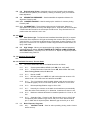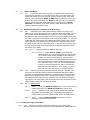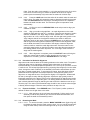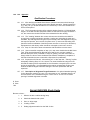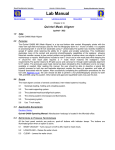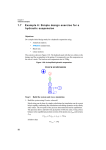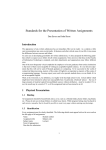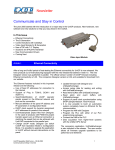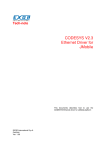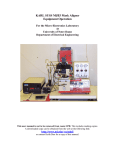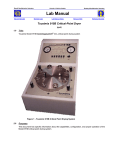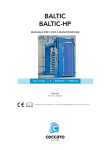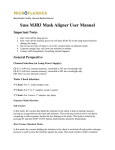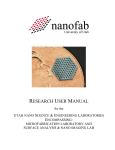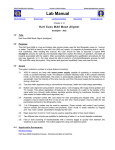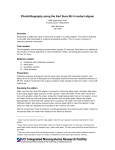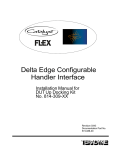Download Quintel Mask Aligner
Transcript
Quintel Mask Aligner (quintel) 1.0 1.0 Title Quintel Q4000 Mask Aligner 2.0 2.0 Purpose The Quintel Q4000 MA (Mask Aligner) is a top and bottom side contact lithography printer with the video-view split field microscope used for fine line lithography down to 1 micron or better. It is capable of processing both 4- and 6-inch substrates. After reading this manual, the user should be able to describe a typical MA (quintel) process for both top and backside alignment; explain the theory of operation; and state all hazards associated with the system. After successfully completing the qualification procedures for this tool (see Appendix), the user should be able to perform a full photolithography process for both TSA and BSA using this system. Only trained and approved (qualified) users may use this tool. 3.0 3.0 Scope The mask aligner consists of several coordinated, inter-related systems including: 3.1 3.1 Substrate loading, holding and unloading system. 3.2 3.2 The mask supporting system. 3.3 3.3 The substrate/mask/scan/align/lock system. 3.4 3.4 The viewing system (microscope and illuminators). 3.5 3.5 The exposing system. 3.6 3.6 Use 5-inch to 7-inch masks. Select the appropriate mask holders for 5” or 7” mask. Contact staff for changing to 7-inch to mask holder. 4.0 4.0 Applicable Documents Quintel Q4000 Operating Manual: Manufacturer hardcopy is located in the Microlab office. 5.0 5.0 Definitions & Process Terminology All the front panel controls are push-on, push-off buttons with indicator lamps. The buttons are illuminated green when an option is active. 5.1 5.1 MASK VACUUM – Vacuum to mask chuck. 5.2 5.2 MASK CLAMP – Vacuum to mask clamp (the clamp is a frame that sits on top of the mask to adjust the mask alignment). 5.3 5.3 LOAD/CLEAR – Raises the wafer chuck. 5.4 5.4 CLEAR – Lowers the wafer chuck. 5.5 5.5 SEP/CONTACT – When a wafer is loaded, the chuck will planarize with the mask and then lower out of contact for alignment. Contact is selected to put the wafer back into contact with the mask, after alignment and before exposing. Lights illuminate to indicate which mode is active. 5.6 5.6 5.7 5.7 Focus UP/DOWN button – Changes the microscope level in order to focus on the sample. EXPOSE – Exposes the wafer when activated. 5.8 5.8 Red Indicating Pointer – Attached to the front of the wafer chuck assembly, indicates the theta position (chuck rotation). Starting it centered, gives you maximum theta adjustment. 5.9 5.9 SEPARATION PRESSURE – Used to establish the separation distance for alignment. Preset by staff. 5.10 5.10 CHAMBER VACUUM – Used in setting up the machine for vacuum printing. Preset by staff. 5.11 5.11 ILLUMINATION – Top and bottom light sources for alignment. Select the appropriate knob position for the top and IR light source. There are also four knobs that control illumination levels for the microscope and IR source. They all should be in off position when the machine is not in use. 6.0 6.0 Safety 6.1 6.1 Ultra Violet Light - The Quintel uses broadband ultraviolet light (UV) to expose photoresist. Direct exposure to UV light can damage the cornea of the eyes and also cause sunburn. In normal use the Quintel does not represent a hazard; however, if the lamp cover is removed or if an exposure is made using the shutter override switch, UV injury could result. 6.2 6.2 High Voltage - Mercury arc lamps require high voltage to start and operate at potentially lethal dc voltage. DO NOT TAMPER WITH THE ARC LAMP SYSTEM OR ARC LAMP SUPPLY. If the lamp is off, do not turn it on. Report as equipment problem on the WAND using FAULTS. 7.0 7.0 Statistical Process/Data N/A 8.0 8.0 Available Processes, Process Notes 8.1 8.2 8.1 The correct default idle state of the Q4000 should be as follows: 8.1.1 8.1.1 8.1.2 8.1.2 2105C2 Illumination Controller: Power ON, Meter Select at V mode, Meter Select@ Power mode, Ch A and CI. 8.1.3 8.1.3 8.1.4 8.1.4 MV-200 power box is OFF. H/V split knob marker set at center. H/V switch set at V. All A & B cross hair switches set at OFF. 8.1.5 8.1.5 The 5-inch dummy mask is loaded without mask vacuum and the 4inch MA lithography chuck is in the down position. No wafer is on the chuck. 8.1.6 8.1.6 8.1.7 8.1.7 Normally, the vacuum on the wafer chuck switches on automatically when the wafer chuck assembly is in. Otherwise, it switches off when it is out. 8.1.8 8.1.8 inch. 8.1.9 8.1.9 Separation Gap – Preset by staff. Recommend 30 µm or .0016” with 2X objective power. Maximum gap can be 100 µm or .004”. Recommend 20 µm or .0008” with 5X objective power. Maximum gap can be 50 µm or .002”. 8.2 8.2.1 System power ON and HEAD LOCK ON (if not, notify staff). Monitor is OFF. Microscope Magnification range is 10X to 70X. Maximum substrate thickness for standard operation is 6.3 mm or .25 Basic Exposure Programs 8.2.1 CONTACT CALIB – Used to select proximity printing mode. Contact staff to set it up. 8.3 8.2.2 8.2.2 PRESSURE CONTACT – Selects “pressure contact” mode, the normal operation mode. 8.2.3 8.2.3 VACUUM CONTACT – Mode that applies vacuum between the mask and the wafer, used for highest resolution possible. A 0-30” vacuum gauge indicator is located on the left hand side of the tool. 8.3 Exposing Small Dice – The vacuum chuck is designed for 100 mm (4") wafers. If you use odd sized substrate, there are several methods for adapting the 100 mm wafer chuck. You can cut a 100 mm diameter piece of mylar film and make a cutout for your sample. You can mount your sample to a wafer with wax or mount your sample to "wafer dicing tape". Whatever method, the goal is to obtain good chuck vacuum. Planarization may be adversely affected by having a sample off center. It may be necessary to place another sample opposite it for "balance". 9.0 9.0 Equipment Operation 9.1 9.1 Enable the quintel on the wand. 9.2 9.2 All selection controls should not be lit except the POWER and HEAD LOCK. 9.3 9.3 Check if the lamp is on by the seeing if there are power and voltage readings on the lamp power supply. 9.4 9.4 9.5 9.6 Set the Exposure Time – On the UniOp Programmable Logic Controller (PLC) 9.4.1 9.4.1 Select 1 from the main menu for Exp Time. 9.4.2 9.4.2 Press “Insert”, and the cursor will blink. 9.4.3 9.4.3 Enter the desired time, up to 999.9 seconds. Contact the Process Engineering Manager if you need a longer exposure. 9.4.4 9.4.4 9.5 Press “Enter” to return to the main menu. Set the Exposure Mode – On the UniOp Programmable Logic Controller 9.5.1 9.5.1 9.5.2 9.5.2 Enter # to select desired mode, an asterisk will appear besides the process mode selected. 9.5.3 9.5.3 9.6 9.6.1 Select 2 from the main menu for Pr Modes. Press “Enter” to return to the main menu. Set the Operation Mode – On the UniOp PLC 9.6.1 9.6.1.1 Select 3 from the main menu for Op Modes. 9.6.1.1 9.6.1.1.1 9.6.1.2 9.6.1.2 9.6.1.2.1 9.6.1.3 9.6.2 9.6.2 9.6.1.3 Enter 1 for Exp Pressure. 9.6.1.1.1 resolution. Use in pressure contact mode for highest Enter 2 for Contact Expose Pressure. 9.6.1.2.1 Normal contact exposure mode. Enter 3 for IR View. 9.6.1.3.1 9.6.1.3.1 Activates IR viewing illumination. 9.6.1.3.2 9.6.1.3.2 Activates controls to move/remove IR illumination system after a wafer is loaded/unloaded. Press “Enter” to return to the main menu. 9.7 9.7 Loading The Mask 9.7.1 9.7.1 Lift off the mask clamp and place your mask on the mask vacuum chuck with the emulsion or chrome side facing down. The mask should rest against the banking pins in the rear left corner. Center the mask clamp plate over the mask and press the MASK CLAMP button to enable the vacuum and fix the mask clamp to the mask. The MASK CLAMP light will go on indicating vacuum. Center mask and mask plate over the opening and press MASK VACUUM to fix assembly to the mask vacuum chuck. When the light is on vacuum is present to hold the mask. 9.8 9.8 Rotational Alignment of the Mask to the Microscope 9.8.1 9.8.1 Select MIC on the illumination selection switch if not using the IR feature. Turn up the light intensity for the L&R microscope illuminators. Turn on the ULTRAK monitor and MU-200 box. Adjust the focus on both objectives simultaneously with the black toggle switch on the front left control panel of the tool. Scan, using the left hand disc to locate the alignment marks. You will want to start with the microscope on the lowest magnification setting (align 1 to the marks under the zoom labels on the objectives). One alignment mark should be visible on each half of the split field image. To get both into the field of view you may need to adjust the spacing between the split-field objectives, and/or the rotation of the mask. 9.8.1.1 9.8.1.1 Using IR feature for backside alignment 9.8.1.1.1 9.8.1.1.1 Select IR/OPTL ILLUM on the illumination selection switch. Turn up the IR illuminators. This will allow you to see the mask and the backside of the wafer when loaded. You can also select BOTH on the illumination selection switch, but the microscope illuminators cannot be too bright otherwise it will wash out the IR image and you will not be able to see it. Also, the microscope objectives must be over the IR illuminators in order to see both the backside and mask features. In other words, you cannot illuminate one place and look for the image elsewhere. 9.8.2 9.8.2 Use the large knobs at the left-hand side and right -hand side of the microscope to adjust the spacing between the split-field objectives, making sure they are unlocked before adjusting. Four small knobs on the microscope bracket are for tightening the X and Y microscope movement. Looking from side at the top of the mask with your naked eye can be helpful for finding the right spacing. The green light of the microscope illuminator can be seen on the mask, indicating where the objectives are aimed. 9.8.3 9.8.3 Mask Rotation 9.8.3.1 9.8.3.1 Press the MASK VACUUM switch to turn off the vacuum releasing the mask. The MASK VACUUM switch will not be lit. 9.8.3.2 9.8.3.2 Rotate the mask clamp (with the mask) while holding it against the rear left banking pins, until the alignment marks are roughly centered in the two fields as seen on the ULTRAK monitor. 9.8.3.3 9.8.3.3 Press the MASK VACUUM switch again to fix the assembly to the mask vacuum chuck. 9.9 9.9 Loading and Aligning the Wafer 9.9.1 9.9.1 Slide the wafer chuck assembly towards you until it stops. With tweezers, center your wafer on the chuck. Align flat against the white plastic flat- finder. Push the wafer chuck assembly 1 or 2 inches and listen to the click, which is the chuck vacuum turning on. Return the plastic flat-finder to its original position push the assembly fully back under the mask until it hits its stop. 9.9.2 9.9.2 Press the LOAD switch and the wafer will be raised under the mask and held in place. The wafer will contact the mask to planarize the wafer to the mask; a then the SEPARATE button should light, indicating that there is a separation between the wafer and the mask. The instrument goes into separation mode automatically. 9.9.3 9.9.3 Confirm you are in the SEPARATION mode and proceed to align your substrate or wafer. 9.9.4 9.9.4 Align your wafer using split field – as mask alignments on the mask should be visible after the step 9.7.1 procedure. There are two degrees of motion reduction available or the “align” stage. It either operates at a 3:1 ratio coarse align mode or at a 150:1 ratio fine align mode. Use the right hand joystick on the “align” stage to search for the alignment marks on the wafer to match the alignment marks on the mask. Press the COARSE button on the left front panel and the right hand side joystick simultaneously to make coarse alignment. Next, use the theta micrometer on the left side of the stage to rotate the alignment marks on wafer to match the mask alignment marks. Press the button on the scan-align stage joystick on the left front side to move the alignment marks into the viewing position under both objectives. The “scan-align” mode moves the stage and the mask together. 9.9.5 9.9.5 When alignment is complete, press the CONTACT button will bring the wafer into contact with the mask. Confirm the alignment is correct. If an adjustment is necessary, press the SEPARATE button and realign. 9.10 9.10 Procedure for Backside Alignment Alignment marks must be within the IR viewing windows on the wafer chuck. The position of the light pipes may be changed by adjusting the thumbscrews on the light pipe insertion assembly. The default objective separation of 51.15 mm (2.25”) is set for current 4” wafer chuck. The infrared light pipes work by projecting infrared light up from the wafer chuck, through the wafer. Features on the backside of the wafer cast shadows up to the focal plane, located at mask level. To generate an IR image, these light pipes must be positioned below the split-field microscope objectives. If the pipes are grossly out of alignment, no image will be seen. If the pipes are slightly out of alignment, shadows will be cast up at angles, thereby affecting alignment. Adjust each pipe grossly so that it illuminates respective to the target. Perform a fine pipe alignment by watching the motion of backside features as you adjust the pipes. It is usually possible to determine when the pipe is directly below the target by watching the rate at which the shadow moves as you move the pipe. The motion of the backside image should be at a minimum when the pipe is directly below its target. Follow the same procedure as step 9.6 to 9.9. 9.11 9.11 Expose the Wafer – Press EXPOSE button. The “Expose” position provides a reflector to direct the UV light down to the wafer. 9.11.1 9.11.1 After exposure, the chuck lowers automatically. Pull the wafer chuck assembly out all the way towards you. Remove the wafer with tweezers, and then push the wafer chuck assembly back in. 9.12 9.12 Removing the Mask 9.12.1 9.12.1 To remove the mask, press the MASK VACUUM button (light will go off) to release the mask from the mask vacuum chuck. You can now lift the mask out using the mask clamp. Place the mask right side up on top of the left cover on the Quintel aligner. Press the MASK CLAMP button (light will go off) to release the mask. 9.13 9.13 System Shutdown 9.13.1 9.13.1 All illuminators should be off => microscope and IR. 9.13.1.1 9.13.1.1 All four light control knobs fully counterclockwise. 9.13.2 9.13.2 Wafer chuck down. 9.13.3 9.13.3 Ensure the substrate chuck is pushed entirely in. 9.13.4 9.13.4 Do not turn off main POWER, HEAD LOCK or UniOp. 9.14 9.14 Measure Lamp Intensity 9.14.1 9.14.1 line. 2 The exposure power is approximately 14.0 to 15.0 14.2 mW/cm for I- 9.14.2 9.14.2 Obtain Karl Suss UV Intensity Meter – Model 1000 from the drawer next to the Karl Suss Aligner. 9.14.3 9.14.3 Select 4 from the main menu for Controls Mode on the OniOp PLC. 9.14.4 9.14.4 Enter 3 for Expose Test on the menu. The optical head will rise. 9.14.5 9.14.5 Connect the I-line probe to the UV intensity meter. Turn on the power on the intensity meter. Put the I-line probe in its holder and place it on the center of the dummy mask from the side of the tool. 9.14.6 9.14.6 Enter 2 for Manual Shutter on the menu. 9.14.7 9.14.7 You can read the intensity on the meter. 9.14.8 9.14.8 Press 2 to turn off Manual Shutter. 9.14.9 9.14.9 Take I-line probe off the aligner. Disconnect the probe on the intensity meter. Turn off the power on the intensity meter. Place everything back in order and store it back in the drawer by the Karl Suss Aligner. 9.14.10 9.14.10 Press 3 to lower optical head. 9.14.11 9.14.11 Press “Enter” to return to the main menu 10.0 10.0 Troubleshooting Guidelines 10.1 10.1 During SEP and press CONT modes, the flow of gas out of the chamber can make a stage noise. If this happens, you may wish to unload the wafer, pull the wafer chuck out, and wipe the seal around the edge of the chuck with a clean wipe. 10.2 10.2 No light during exposure. If this happens, check the power on lamp power supply. 11.0 11.0 Figures & Schematics 12.0 12.0 Appendix Qualification Procedures 12.1 12.1 After studying the Q4000 User Manual, potential new users should arrange ahead of time to have an existing user review the MA operation. Casual questioning (e.g. "Hey, can you review this with me for a moment?") is not to be considered an official review period. 12.2 12.2 The first question that should be asked is whether Section 4.8 “Quintel Mask Aligner” on the web and the equipment header file has been thoroughly reviewed? If not, the current user should insist that it be reviewed before the meeting. 12.3 12.3 The "meeting" between the current and new user should be scheduled for enough time to explain equipment operation; Loading and unloading the mask and substrate, top side alignment using the top microscope, back side alignment using IR, the exposure process, and a review of system errors. (I cannot see this taking less than 60 minutes as subtleties of the MA process are sure to come up for discussion). Equipment time and dummy wafer should be recharged to new user’s account. 12.4 12.4 Step 12.3 should be done at least twice with two different current users. 12.5 12.5 Upon successful completion of step 12.4, new users should take the MA Users Test. Tests are administered by Microlab office staff (Leon), and are graded by Microlab staff (Kim Chan). Estimate 2-5 days for grading. The idea of the test is to simply make sure all new users understand the material. Satisfactory completion of this test will enable the user to meet with a Superuser for qualification. 12.6 12.6 Superusers will first ask, “who trained you?” of the new user. “Training” implies adequately following Step 12.1-12.4 above. The users identified as being the ones who did the training will be responsible for the information conveyed by the new user during the qualification. It is suggested that the test be reviewed with another user while at the Quintel aligner tool before taking the final oral qualification with the superuser. 12.7 12.7 Description of Alignment Target Placement – An optional standard spacing for the alignment marks is 76.2 mm or 3 inches apart on a 4” substrate along the Xaxis and center on the substrate along the Y-axis. Use 51.15 mm or 2.25 inches spacing if backside alignment is needed. K. Scott K. Chan 7/02 Quintel Q4000 MA Study Guide Be sure to know…. 1. 1. What to do with a malfunctioning lamp. 2. 2. Ultraviolet hazards with quintel. 3. 3. Scan vs. align stage. 4. 4. Loading a mask. 5. 5. Getting alignment marks into the field of view. 6. 6. Rotating the mask. 7. 7. After aligning wafer flat to the flat finder. 8. 8. What the white plastic flap is for. 9. 9. SEP button. 10. 10. When alignment is complete. 11. 11. Setting exposure timer, how to set longer times. 12. 12. Removing the mask. 13. 13. Shutting down the machine. 14. 14. Doing backside/IR alignment. 15. 15. If the airflow whistles. 16. 16. Typical intensity of UV lamp; measuring it. 17. 17. Calculating exposure time. 18. 18. Where to place the mask clamp when loading/unloading mask. L. Reitman 3/01 (copied from microlab)