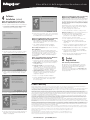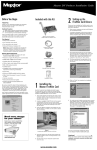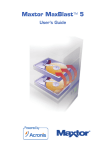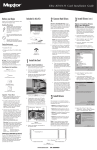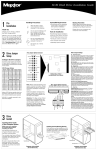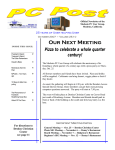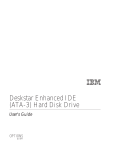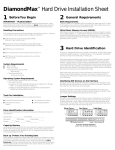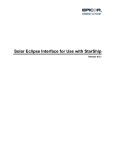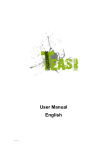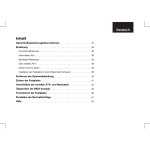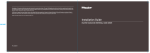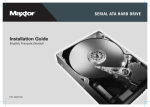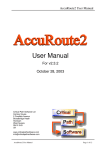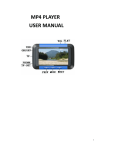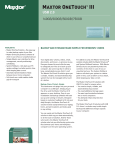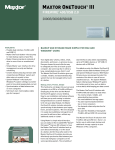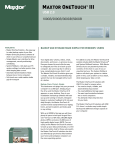Download 3 (continued) - Electrocomponents
Transcript
Ultra ATA/133 PCI Adapter Card Installation Guide 1 Pre Installation Thank you for selecting the Maxtor Ultra ATA/133 PCI Adapter Card. Please follow these installation instructions to reap the full benefits of your purchase. 2 Kit Components The Maxtor Ultra ATA/133 PCI Adapter Card comes complete with the components shown here. Please familiarize yourself with each of these items. Handling Precautions If these handling precautions are not followed, damage to the adapter card may result and your warranty may become void. Please see the Warranty section for additional information. UDMA IDE Interface Cable (necessary for UDMA 66/100/133 devices) Hard Drive Installation Software System Requirements Order of Installation The Maxtor Ultra ATA/133 PCI Adapter Card must be installed before the hard drive is installed. Important – Please Read • Make a backup copy of the files on any existing hard drive(s) prior to installing the new adapter card. Refer to your computer user’s manual for detailed data backup instructions. • For your records, write down your system’s current BIOS (system setup) settings before installing the adapter card. Some system’s BIOS may need to be set for “add-on IDE adapter” or “SCSI add-on card.” • Uninstall any hard drive installation software (MaxBlast™, EZ-Drive or Ontrack) that may be on existing hard drives. Failure to do so may result in loss of data. This may be done after you’ve installed the adapter card and hard drive. Refer to the following URL if the existing hard drive is from Maxtor or Quantum: http://www. maxtor.com. Click on the Product Support/Knowledge Base link for additional information. Warning: Removing the installation software of hard drives other than Maxtor will result in data loss. Please contact other hard drive manufacturers for their specific third party software removal procedures. Fujitsu Seagate Western Digital http://www.fujitsu.com http://www.seagate.com http://www.wdc.com 3. Attach the UDMA IDE cable (included in package) to the hard drive(s) and to the IDE 1 connector on the Ultra ATA/133 PCI Adapter Card. MaxBlast™ Plus II Installation CD 3 The colored edge of the cable indicates pin 1 (Figure 3). The blue cable connector must be attached to IDE 1 on the Ultra ATA/133 PCI Adapter Card. Hardware Installation Adapter Card Installation Installing the Ultra ATA/133 PCI Adapter Card in a system is a simple process. The card fits into any available 32-bit PCI 2.1-compliant expansion slot on the system's motherboard. 1. Turn off the power to your system and remove the system cover. 2. Remove the inside slot cover of an available 32-bit PCI slot on the motherboard. 3. Handle the Ultra ATA/133 PCI Adapter Card by its sides and install it into the open slot (Figure 1). 4. If applicable, attach the LED cable connector on your system case to the LED connector on the Adapter Card (Figure 2). If your system LED connector does not light up, try reconnecting in the opposite direction. IDE 2 (secondary) The other drive should be configured as a slave drive and connected to the gray connector of the UDMA interface cable. Software drivers are program files that enable communication between devices such as the adapter card and an OS. • Option A: Installing Drivers with a New Windows 98/Millennium OS Installation • Option B: Installing Drivers with a Pre-Existing Windows 98/Millennium OS Installation • Option C: Installing Drivers During a Windows NT 4.x/2000/XP Fresh OS Installation • Option D: Installing Drivers with a Pre-Existing Windows NT 4.x/2000/XP OS Installation Helpful Hint: If, upon booting, your system doesn’t recognize the adapter card, change the card to a different PCI slot. Again, Maxtor recommends using one of the first 3 slots nearest to the processor. Option A: Installing Drivers with a New Windows 98/Millennium OS Installation 1. After installing the Ultra ATA/133 PCI Adapter Card and configuring the hard drive(s), partition and format your hard drive(s). 2. Install Windows 9x/ME. 3. After installation, go to the “Start” menu and select “Settings.” 4. From the “Settings” menu, select “Control Panel.” 5. In the “Control Panel” window, double-click on the “System” icon. Note: If you’re connecting more than two hard drives to the Ultra ATA/133 PCI Adapter Card, you will need an additional UDMA interface cable. Please visit your local Maxtor retailer and ask for the Maxtor Hard Drive Mounting Kit. Software Installation continued on reverse side Striped Edge (Pin 1) IDE 1 (primary) LED connector pin 1 Drive 1 - Slave (gray) Adapter Connector (blue) If your ATAPI device is not UDMA 66, 100 or 133 compliant, and is currently functioning, please leave it on that channel. If your ATAPI device is not seen by its installation software when it is attached, please call that device manufacture for new software. Refer to the Maxtor ATA Hard Drive Installation Guide for specific instructions and drive jumper options. 4. If two drives are connected via the same cable, make sure that one drive is configured as a master drive and connected to the black connector of the UDMA interface cable. Figure 1 Installing the Adapter Card into a PCI Slot ATAPI Devices (DVD ROM, Tape Backup) Note: If you’re installing this adapter card along with a Maxtor hard drive, please physically install both devices before using MaxBlast Plus II software. You may need to refer to your hard drive's manual for more information. 2. Install the hard drive(s) in the proper device bay of your system. • Pentium-class or higher with available PCI bus-mastering expansion slot (typically the first 3 PCI slots nearest to the processor). Refer to system or motherboard guide for additional information. • A small (#2) Phillips screw driver • Your computer user’s manual • Operating system software Drives attached to the Ultra ATA/133 PCI Adapter Card cannot boot the Windows NT operating system (OS) without proper driver support. Note: Do not apply any jumper that is meant to reduce the capacity of the hard drive. TM Tools Required for Installation This section details software driver installation of the Ultra ATA/133 PCI Adapter Card when used with various operating systems. 1. Configure the jumpers of the hard drive(s) you're preparing to install with the Ultra ATA/133 PCI Adapter Card with the appropriate master/ slave settings. Max•Blast Plus II • Windows NT 4.x (SP4) or higher, or Windows 98/Millennium, Windows 2000 or Windows XP Windows NT 4.x/2000/XP User Note Hard Drive Installation Ultra ATA/133 PCI Adapter Card DON’T connect/disconnect any cables when the system power is on. Operating System Requirements 4 If you're installing this adapter card into a system with an existing Windows NT OS, do not connect any hard drives to the card before installing the driver software. Some systems may also require a BIOS change to “SCSI add-on card.” Adapter cards are sensitive to electrostatic discharge (ESD) damage. Handle the adapter card by its sides. DO NOT touch the printed circuit board assembly. DON’T force or rock the adapter card connectors into or out of their connection sockets. 3 (continued) Software Installation Drive 0 - Master (black) Figure 3 UDMA Interface Cable (industry-standard cable length – 18 inches) 32-pin PCI connector Figure 2 Adapter Card Connections 5. Fasten the adapter card bracket to the system case. Ultra ATA/133 PCI Adapter Card Installation Guide 4 Software Installation (continued) Option D: Installing Drivers with a Pre-Existing Windows NT 4.x/2000/XP OS Installation Hard drives should not be connected to the Ultra ATA/133 Adapter Card before performing the following procedure. The Ultra ATA/133 Drivers must be loaded on the system hard drive (running under the existing hard drive adapter) before any hard drives are connected to the Ultra ATA/133 PCI Adapter Card. Option A: Installing Drivers with a New Windows 98/Millennium OS Installation 6. In the “System” window, select “Device Manager.” NOTE: Please refer to screen capture pictures listed in Steps 7, 8, 9 and 11 of Option A - as they also apply for the steps outlined here in Option D. 7. In the hierarchical display under “Other Devices” is a listing for “PCI Mass Storage Adapter.” Select it and then press the “Properties” button. 1. Select “Settings” from “Start” menu. 2. Select “Control Panel” from the “Settings” menu. 12. Press “Next", then "Finish,” then “Yes” when asked if you want to restart your computer. Be sure to remove the MaxBlast CD from the CD-ROM drive. Option B: Installing Drivers with a Pre-Existing Windows 98/Millennium OS Installation 8. Select the “Driver” tab in the “Properties” window, choose “Update Driver” and then press “Next.” 3. Double-click on the “SCSI Adapters” icon, which generates the “SCSI Adapters” dialog box. 4. Choose “Drivers,” and select “Add.” 5. In the “Install Drivers” menu, select “Have Disk.” 1. After installing the Ultra ATA/133 PCI Adapter Card and configuring the hard drives, power up the system and boot into Windows. 6. When “Install From Disk” appears, insert the “MaxBlast Plus II” CD into your CD-ROM drive and select “OK.” 2. The “Add New Hardware Wizard” will appear, informing you that it has found a “PCI Adapter.” 7. When the “Install Driver” dialog box appears, select “Maxtor Ultra ATA/133 Adapter” and select “OK.” Refer to steps 3 through 9 of Option A for the remaining driver installation instructions. 8. When the “Select SCSI Adapter Option” box appears, select “Install.” Driver Confirmation 9. After a successful installation, the SCSI Adapter Setup box will show that the Maxtor Ultra ATA/133 Adapter driver was installed. To confirm that the driver was properly loaded, select “Settings” from the "Start" menu. Select “Control Panel,” and then double-click on the “System” icon. Choose the “Device Manager” tab, and then click the “+” in front of “SCSI Adapters.” “Maxtor Ultra ATA/133 Adapter” should appear. Option C: Installing Drivers during a Windows NT 4.x/2000/XP Fresh OS Installation 1. Depending on the type of Windows installation media you have, perform one of the following OS installations: a) Floppy Install: boot the system with the Windows NT installation disks. b) Floppy-less Install: boot from floppy and type “WINNT/B”. After the files have been copied, the system will reboot. On the reboot, press the “F6” key when the message “Setup is inspecting your computer’s hardware configuration” appears. 9. Select “Search for a better driver than the one your device is using now (Recommended),” and press “Next.” Windows 2000 Note: Go to the system properties, then the hardware tab and select device manager. c) CD-ROM Disk Install: boot from the CD-ROM disk and press the “F6” key (several times) when the message “Setup is inspecting your computer’s configuration” appears. 10. Power off your system and attach the hard drive(s) to the Ultra ATA/133 PCI Adapter Card. 5 Product Registration Take advantage of the benefits! By registering your new Maxtor product, you’ll have the option to receive product updates, special offers, and valuable information about other data storage solutions from Maxtor. Simply point your web browser to: www.maxtor.com click on the Product Registration link, and complete the short questionnaire. 2. Press “S” to configure an additional adapter. 3. Insert the MaxBlast Plus II CD into your CD-ROM drive and launch the installer. Then simply follow the screen prompts. Product Warranty Maxtor’s warranty obligations are limited to the terms set forth: Maxtor warrants only to the original consumer purchaser that new Maxtor Ultra ATA/133 PCI Adapter Card products will be free from defects in material and workmanship for 1 year from the date of original purchase. For a replacement Ultra ATA/133 PCI Adapter Card, the warranty on the replacement card is the remainder of the warranty on the original card or 90 days, whichever is longer. If you discover a defect, Maxtor will replace the Card at no charge to you, provided you return it during the warranty period, with transportation charges prepaid, to Maxtor in Ireland, Singapore or the USA. 10. Insert the “MaxBlast™ Plus II” CD into your CD drive. Ultra ATA/133 PCI Adapter Cards must be properly packaged in Maxtor packaging or Maxtor approved packaging to obtain warranty service. Before returning a Maxtor Adapter, please contact Maxtor at: +353 1 204 1111 (in Europe) or 1-800-2MAXTOR (in U.S.) to obtain a Return Material Authorization (RMA) number. A copy of the receipt or a bill of sale bearing the appropriate Maxtor serial number and model number may be required for warranty service. The warranty applies only to the Maxtor Ultra ATA/100 PCI Adapter Cards that can be identified by the Maxtor trademark, trade name, serial number or logo affixed to them. Maxtor does not warrant any Card that is not manufactured by, for or with permission from Maxtor. This warranty is not applicable to: Abnormal wear and tear; Abuse, unreasonable use, mistreatment, or neglect; Damage caused during installation of the Card; Damage caused by the equipment or system with which the Card is used; Damage caused by modification or repair not made or authorized by Maxtor; Cards whose Maxtor Serial Number has been removed or defaced; Damage caused by use of non-Maxtor packaging; Damage caused by improper or improperly used packaging; Damage caused by lack of ESD protection; Cards that are determined to be stolen. THIS WARRANTY AND REMEDIES SET FORTH ABOVE ARE EXCLUSIVE AND IN LIEU OF ALL OTHERS, WHETHER ORAL OR WRITTEN, EXPRESSED OR IMPLIED. MAXTOR SPECIFICALLY DISCLAIMS ANY AND ALL IMPLIED WARRANTIES, INCLUDING, WITHOUT LIMITATION, WARRANTIES OF MERCHANTABILITY AND FITNESS FOR A PARTICULAR PURPOSE AND AGAINST INFRINGEMENT. No Maxtor dealer, agent or employee is authorized to make any modification, extension or addition to this warranty. MAXTOR IS NOT RESPONSIBLE FOR SPECIAL, INCIDENTAL, INDIRECT OR CONSEQUENTIAL DAMAGES RESULTING FROM ANY BREACH OF WARRANTY, OR UNDER ANY OTHER LEGAL THEORY, INCLUDING BUT NOT LIMITED TO LOSS OF DATA, LOSS OF PROFITS, DOWNTIME, GOODWILL, DAMAGE OR REPLACEMENT OF EQUIPMENT AND PROPERTY, AND ANY COSTS OF RECOVERING, PROGRAMMING OR REPRODUCING ANY PROGRAM OR DATA STORED IN OR USED WITH MAXTOR DISK DRIVES OR MAXTOR’S ULTRA ATA/133 PCI ADAPTER CARDS. Some states/jurisdictions do not allow the exclusion or limitation of incidental or consequential damages or exclusions of implied warranties, so the above limitations or exclusions may not apply to you. This warranty gives you specific legal rights, and you may also have other rights that vary from jurisdiction to jurisdiction. Changes are periodically made to the information herein – which will be incorporated in revised editions of the publication. Maxtor may make changes or improvements in the product(s) described in this publication at any time and without notice. 11. Select the “Next” button. A message informing you that Windows has found “Maxtor Ultra ATA/133 Adapter” should appear. Copyright© 2001 Maxtor Corporation. All rights reserved. Printed in the U.S.A. 9/01. MaxBlast™ Plus II is a trademark and Maxtor® is a registered trademark of Maxtor Corporation. Other brands or products are trademarks or registered trademarks of their respective holders. www.maxtor.com p/n: 20170100, rev. A