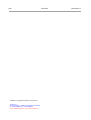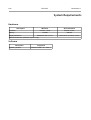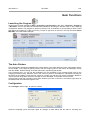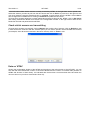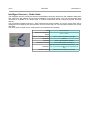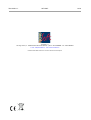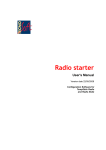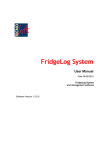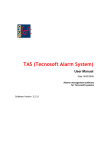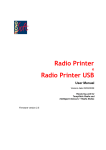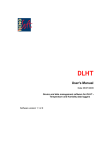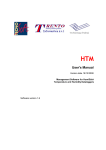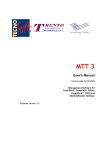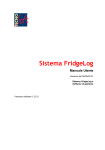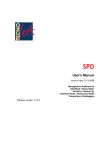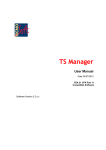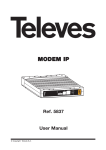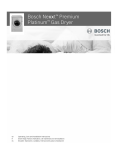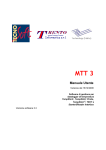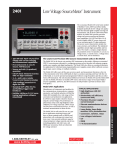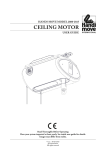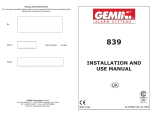Download WTLS2FL Manual, English
Transcript
WTLS2FL User Manual Date 25/05/2010 WTMC management software for FridgeLog Software Version 1.3.1.0 2/15 TempStick is a registered trademark of Tecnosoft srl Tecnosoft s.r.l. Via Luigi Galvani, 4, 20068 Peschiera Borromeo (Milano) tel +39 02 26922888 - fax +39 02 26922875 e-mail: [email protected] - web: www.tecnosoft.eu WTLS2FL TecnoSoft s.r.l. TecnoSoft s.r.l. WTLS2FL 3/15 CONTENTS LICENSE AGREEMENT.................................................................................................................. 4 INTRODUCTION.............................................................................................................................. 5 SYSTEM REQUIREMENTS............................................................................................................. 6 HARDWARE........................................................................................................................................ 6 SOFTWARE........................................................................................................................................ 6 MAIN FUNCTIONS.......................................................................................................................... 7 LAUNCHING THE PROGRAM.................................................................................................................... 7 THE MAIN WINDOW............................................................................................................................. 7 CONFIGURATION.................................................................................................................................. 7 AVERAGE.......................................................................................................................................................... 8 RESYNC CLOCK.................................................................................................................................. 8 START COMMUNICATION......................................................................................................................... 8 CLOSING THE PROGRAM........................................................................................................................ 8 WTMC CONFIGURATION............................................................................................................... 9 ADDING A WTMC.............................................................................................................................. 9 SET UP THE WTMC FOR YOUR NETWORK................................................................................................9 CONFIGURE THE WTMC PARAMETERS...................................................................................................10 SENSORS PAIRING.............................................................................................................................. 10 CHECK WHICH SENSORS ARE TRANSMITTING..............................................................................................11 DATA ON WTMC............................................................................................................................. 11 FRIDGELOG SYNCHRONISATION............................................................................................... 12 ASSOCIATE WIRELESS SENSORS AND FRIDGES............................................................................................12 REMOVE AN ASSOCIATION.................................................................................................................... 12 WTMCS AND WIRELESS SENSORS........................................................................................... 13 WTMC......................................................................................................................................... 13 TEMPSTICK RADIO............................................................................................................................ 13 INTELLIGENT SENSORS + RADIO NODE..................................................................................................14 4/15 WTLS2FL TecnoSoft s.r.l. License agreement Read this license agreement thoroughly before using the Software. Using and copying this Software is subject to the acceptance of this agreement. If you choose to refuse the following conditions, please return this Software to the point of purchase for a complete refund. This agreement involves Tecnosoft srl, Redecesio di Segrate, Milano, Italy (henceforth called Tecnosoft) and the User (be it a physical or juridical person) for the following software products (henceforth called “WTLS2FL Software”): " WTLS2FL Software" and any software product accompanying it. Tecnosoft grants the user a non-exclusive right to use a copy of the software on a single computer provided that the user accepts the following conditions. 1. User license. WTLS2FL Software is property of Tecnosoft and cannot be copied nor sold without the prior written authorization of Tecnosoft. WTLS2FL Software is protected by Italian and European Laws and by International Treaties concerning intellectual properties. 2. Additional licenses. The purchase of additional licenses conveys the right to use WTLS2FL Software on a corresponding number of computers at the same time. 3. Exclusion of liabilities. Except for what stated by applicable laws, in no case can Tecnosoft be considered liable for damages or losses, direct or indirect, including, but not limited to, loss or missing income, suspension of activities, loss of information or any other monetary or economical damage, deriving from proper or improper use of WTLS2FL Software even if Tecnosoft has been advised of the possibility of such damages. In any case, the responsibility of Tecnosoft for such damages will be limited to the price paid for WTLS2FL Software. This clause is applied even if the User does not accept WTLS2FL Software. 4. Use of Software results. It is User's responsibility to check that results given by WTLS2FL Software are correct and appropriate. In no case should WTLS2FL Software be used if such use can be threatening to the health or life of human beings. This clause is applied even if the User does not accept WTLS2FL Software. 5. Updates. If WTLS2FL Software is an update of a previous version, the license is transferred from the old version to the update. Only the update can be used, unless the update is destroyed. 6. Separation of components. WTLS2FL Software is licensed as a single product. Components cannot be separated. 7. Limitations. The User cannot convert, decode, decompile or disassemble WTLS2FL Software , except for what is explicitly requested by applicable laws. TecnoSoft s.r.l. WTLS2FL 5/15 Introduction The WTLS2FL software is a module that works together with the Tecnosoft FridgeLog software. The WTLS2FL is the management software for the WTMC Ethernet radio receiver and collects all the data coming from them and saves them in the FridgeLog archive. The WTLS2FL allows to set up the WTMC and assign each wireless sensor to a monitoring point in the FridgeLog (please, refer to FridgeLog manual for this part). The software is automatically installed with the FridgeLog. N.B.: in order to receive data from the WTMCs the software must be always running. 6/15 WTLS2FL TecnoSoft s.r.l. System Requirements Hardware Description Minimum Recommended Pentium 1 GHz Pentium 2 GHz 128 MB 256 MB 800x600 at 256 colours 1024x768 at 16 million colours Processor Memory Display Resolution Ethernet Connection (Wireless System Only) Software Description Operating System Supported Windows 2000 / XP / Vista / 7 TecnoSoft s.r.l. WTLS2FL 7/15 Main Functions Launching the Program To launch the program navigate to Start – Programs (or All programs in Win XP) – Tecnosoft – FridgeLog – WTLS2FL. You can also start the software automatically by checking the specific option in the FridgeLog configuration window. The program is opened in the tray icon of Windows; to work properly it doesn't need that neither the FridgeLog or TAS are running. To open it, right click on the icon in the tray and select Show WTLS2FL; the main window will open. The Main Window The main window will appear subdivided into a three areas; in the upper left there is the configuration section for the WTMC, on the right the pairing section with the FridgeLog and on the bottom all messages coming from the WTMC. Double clicking on the title will result in maximizing the window. In the Averages box, you can set the parameters for the calculation of the average fridge (refer to the Fridgelog manual for this). Minimum Time is the minimum period to be elapsed to calculate the average of the values in the WTMC; if there are two values for a fridge, only the last one will be considered. Maximum Time is the time range within which the average must be calculated: for example, the last 4 hours. If the window is open but covered by some other windows, just click on the icon in the bottom right corner of the windows bar and it will be brought to front. Configuration Click Configure, bottom right, to open the window. Select the language (close and open again for changes to take effect) and the step for checking and 8/15 WTLS2FL TecnoSoft s.r.l. downloading data from the WTMC. Average In the Averages box you can set parameters for average calculation for a Center. As Minimum Time, expressed in hours and minutes, it is intended the minimum time that must pass in order to calculate the average for the data saved in the WTMC; if there is more than one value for a fridge, only the last one will be considered. The Maximum Time is the time range that must be considered to calculate the average: for example, the last 4 hours. In order to calculate the average it is necessary that in the FridgeLog exists a Fridge that has the same name of a Center. Do no associate any sensor to this Fridge. Resync clock In order to have the WTMC always updated, enable this option: each time the device communicates with the PC, the clock will be resynchrnoized. Start communication If the software is already configured, click on Check in the Main Window to start retrieving data from the connected WTMCs. Closing the program To close the program click on the Exit button in the bottom right corner. Click on – to minimize the window TecnoSoft s.r.l. WTLS2FL 9/15 WTMC Configuration To configure the WTMCs connected to the Ethernet (directly to the PC or to a LAN) click on Configure in the upper left corner. Adding a WTMC Click on Find & Add to look for all the WTMCs currently connected: IP address, Port and name are listed here. To remove a WTMC, select and click on Remove. In Windows Vista the Fin&Add function doesn't work; use the Manual Add function to type in the IP address to connect to. Set up the WTMC for your network The different parameters of the WTMC can be configured while this is connected to the Ethernet. The WTMC and the PC must be configured to work on the same network to communicate. The WTMC can be set on a default configuration that can be chosen among 4 different ones, the most common. If your network is different from those, you'll need to change the PC configuration to match the one on the WTMc, then connect the two devices by means of a crossed cable, configure the WTMC for your own network and lastly set the PC back to its previous settings. To select one of the following set up, remove the cover from the WTMC, and keep pressed the button below the display, whole power is off. Plug in the adapter and soon you'll see the configurations cycle on the display: release the button when you find your configuration. These are the options: • no change: current set up is kept, useful if you press the button not on purpose and don't want to change parameters; • RS-232: for serial setting, only for advanced users, the serial cable is needed; • DHCP: network settings automatically configured by the LAN. DHCP option must be enabled on the LAN itself; • 192.168.0.1: network configuration with following parameters: IP: 192.168.0.1 Subnet Mask: 255.255.0.0 Gateway: 192.168.0.2 • 10.0.0.1: IP: 10.0.0.1 Subnet Mask: 255.0.0.0 Gateway: 10.0.0.2 • 172.16.0.1: IP: 172.16.0.1 Subnet Mask: 255.240.0.0 Gateway: 172.16.0.2 10/15 WTLS2FL TecnoSoft s.r.l. Select your configuration and connect to the WTMC with the software. Then, use the WTLS2FL to change the needed parameters on the WTMC. Configure the WTMC parameters Select the WTMC from the list and click on Configure in order to change its parameters to match your network. – MAC: the MAC address of the WTMC. Each WTMC must have a different MAC address in a KLAN. WTMCs are provided with different MAC addresses.; – NetBIOS Name: the name of the WTMC; – DHCP: select it to use the DHCP option of the network WTMC; – IP: the IP address of the WTMC. Each WTMC must have a different IP in the same network. Each WTMC is provided with a different IP; – Subnet Mask: Subnet Mask value for your network; – Gateway: Gateway value for your network; – TPP Port: the communication port within the network; – Record Step: acquisition step for the data received from the sensors, in hours and minutes;. – Date & Time: date and time of the WTMC (automatically updated each time the WTMC communicates with the PC). Click on Ok to save changes. Note: each time you click on Ok the WTMC is reset and all acquisitions in it are lost. If you open this window just to make some checks, click on Cancel to close it. Sensors pairing It is possible to pair the sensors that are transmitting data with the chosen WTMC. Each WTMC can accept up to 32 sensors. From the configuration window click on Pairing. TecnoSoft s.r.l. WTLS2FL 11/15 In the left column there are the sensors currently received by WTMC, in the right there are the paired ones. Select the sensors you want to pair from the left column and click on Pair>> to put them in the right one and vice versa, select the sensors paired and click on <<Unpair, to remove them from the WTMC. Click on Set to save changes and on Close to exit. Clicking on Refresh will update the left column. To know which sensors paired are currently transmitting and are received by the WTMC, click on Get slaves after having selected the WTMC from the list in the configuration window. In the right column there are the Radio IDs received and paired with that WTMC. Check which sensors are transmitting To know which sensors are received, click on Monitor and scroll the list of sensors. Click on Refresh to see if other sensors are received. With the TimeOut option you can set the period in which last data was received (for example, show all sensors received in the last 5 minutes). Click on Close to exit. Data on WTMC Closing the configuration window of the WTMC and returning to the main window of the WTLS2FL, you can see now that are indicated the number of connected WTMC and the number of received radio (Number of WTMC and Number of Radio Node). It is indicated also the last time a check has been done and when the next one will occur (Last Scan On and Next Scan On). 12/15 WTLS2FL TecnoSoft s.r.l. FridgeLog Synchronisation Click on Configure on the top right corner. In the new window you can associate the sensors paired with the monitoring points created in the FridgeLog. Associate wireless sensors and fridges On the left there are the connected WTMC with their paired sensors (Master and Slave), while on the right there are all monitoring points not assigned yet in the FridgeLog database, listed per store (Branch) and fridges. To associate them, select a sensor from the left and a point from the right and click on Associate. Remove an association To remove an association between sensor and fridge select it from the bottom list and click on Remove. Removing an association will not delete data already downloaded! TecnoSoft s.r.l. WTLS2FL 13/15 WTMCs and Wireless Sensors WTMC WTMCs are Ethernet concentrators that receive data from wireless sensors such as the TempStick Radio or the Radio Node with Intelligent Sensors. For a better communication, the radio device is outside the WTMC, connected by a cable. Place the antenna on this external receiver. Size Display Acquisition step Power supply Connection Sensors number Radio transmission 13 X 13 X 3,5 cm Internal, for operator configuration From 1 every minute up, steps of 1 minute Power adapter AC 9-12 V. - radio for wireless sensors communication - Ethernet (RJ45) for PC communication Receive up to 32 sensors 433 MHz Radio transmission 250 meters without obstacles; in closed environment depends on obstacles range Accessories Power supply included TempStick Radio TempSticks Radio are wireless sensors that are programmed with a transmission rate and communicate with the WTMC receiver. They have two serial numbers: one for the sensor itself, that is displayed in the FridgeLog and other software, and one for the radio, for communication software such as the WTLS2FL. Size 6,5 X 5 X 4,5 cm Electronics Temperature Range -20 °C ÷ +60 °C Sensor Temperature Range Resolution Accuracy Transmission interval Autonomy Protection degree -40 °C ÷ +200 °C depends on sensor type 0,03 °C ±0,25 °C with calibration certificate From 1 reading every 3 seconds up More than 500.000 acquisitions/transmissions - more than 10 years with standard use (24 acquisitions per day) IP68 probe; IP67 case; IP40 connectors 14/15 WTLS2FL TecnoSoft s.r.l. Intelligent Sensors + Radio Node The Intelligent Sensors are sensors with the analog/digital conversion electronics and calibration data within their cable for a fast, efficient and accurate recalibration of the whole system. They can be used both direct connected to a WTMC or to a Radio Node, a wireless module that can be received by several Tecnosoft devices. The combination Intelligent Sensors + Radio Node has two serial numbers: one for the sensor itself, that is displayed in the FridgeLog and other software, and one for the radio, for communication software such as the WTLS2FL. The Radio Node accepts sensor of temperature or temperature and humidity Size 6,5 X 5 X 4,5 cm Electronic Temperature Range -20 °C ÷ +60 °C Sensor Temperature Range Resolution -40 °C ÷ +200 °C depends on probe type 0,03 °C Accuracy ±0,25 °C with calibration certificate Transmission interval From 1 reading every 3 seconds up Autonomy Protection degree More than 500.000 acquisitions/transmissions - more than 10 years with standard use (24 acquisitions per day) IP68 probe; IP67 case; IP40 connectors TecnoSoft s.r.l. WTLS2FL Tecnosoft s.r.l. Via Luigi Galvani, 4 - 20068 Peschiera Borromeo (Milano) - phone +39 02 26922888 - fax +39 02 26922875 e-mail: [email protected] - web: www.tecnosoft.eu UNI EN ISO 9001:2008 certified for Firmware and Software development 15/15