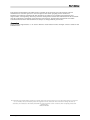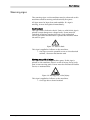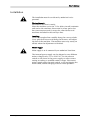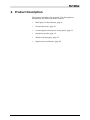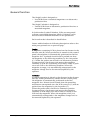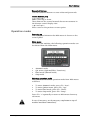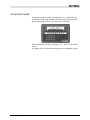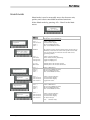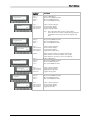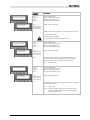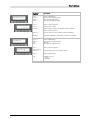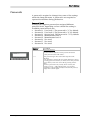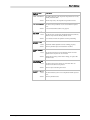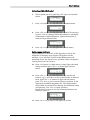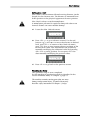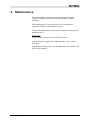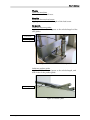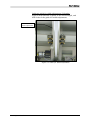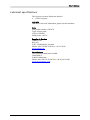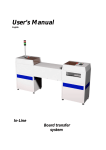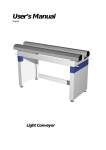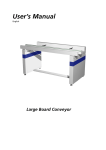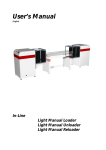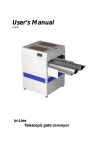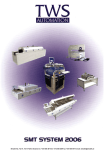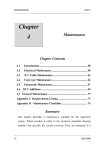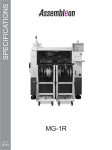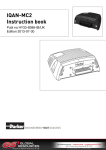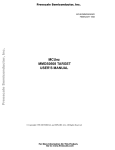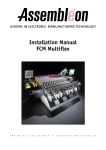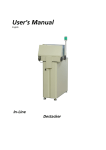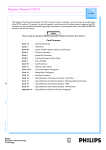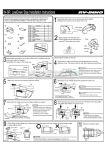Download User`s Manual - Silgal
Transcript
User’s Manual In-Line MB806 Single Loader MB807 Single Unloader User´s Manual This manual is intended for the inline device specified on the previous page. The manual contains information to assist the operator to start and operate the device properly, and to maintain it. Hardware and software mentioned in this document are subjected to continuous development and improvement. Consequently, there may be minor discrepancies between the information in the document and the performance and design of the hardware and software. Specifications, dimensions and other statements mentioned in this document are subject to change without prior notice. Conventions In this manual angle brackets <> are used to indicate certain button names. Example: <Enter> stands for the ENTER button. The manufacturer and its suppliers shall not be liable for any damages related to the software or hardware, or for any other damages whatsoever caused by the use of, or inability to use any manufacturers product. This is applicable even if the manufacturer has been advised of the damage risk. Under any circumstances, the manufacturer’s entire liability shall be limited to replace such defective software or hardware, which was originally purchased from the manufacturer. Printed in Sweden. MB806_090205u.doc II User´s Manual Contents 1. SAFETY ................................................................................................................... 1 Emergency stop button................................................................................................... 2 Emergency movement of machine elements ................................................................. 2 Warning signs ................................................................................................................. 3 Warnings ........................................................................................................................ 4 2. INSTALLATION ...................................................................................................... 5 Site preparation............................................................................................................... 5 Power supply requirements ............................................................................................ 5 Environmental requirements ......................................................................................... 6 Installation...................................................................................................................... 7 3. PRODUCT DESCRIPTION....................................................................................... 8 Main parts....................................................................................................................... 9 General function........................................................................................................... 10 Control panel................................................................................................................ 11 Operation modes .......................................................................................................... 12 Automatic mode ........................................................................................................... 13 Hand mode ................................................................................................................... 15 Option menu ................................................................................................................ 17 Setup mode ................................................................................................................... 18 Passwords ...................................................................................................................... 23 Alarms ........................................................................................................................... 24 Signal tower .................................................................................................................. 26 4. OPERATION SETUP .............................................................................................. 27 Setting up the machine for operation .......................................................................... 27 5. MAINTENANCE.................................................................................................... 32 Lubricant specifications................................................................................................ 35 Figures Figure 1-1 Electric shock .................................................................................................... 3 Figure 1-2 Moving parts, risk of injury .............................................................................. 3 Figure 1-3 Attention........................................................................................................... 4 Figure 3-1 Single Loader/Unloader main parts .................................................................. 9 Figure 3-2 Control panel.................................................................................................. 11 Figure 3-3 Signal tower .................................................................................................... 26 Figure 5-1 Lead screw and elevator guide ........................................................................ 33 Figure 5-2 Pusher guide.................................................................................................... 33 Figure 5-3 Guide for width adjustment ........................................................................... 34 MB806_090205u.doc III User´s Manual 1. Safety Before starting the machine, it is necessary that the operator, foreman, and any other personnel involved in machine operation, maintenance, or service, understand and obey the following: MB806_090205u.doc • Trained personnel must operate the machine only. • Anyone operating this machine must obey all warning signs. • All personnel involved in machine operation must understand the use of the emergency stop button and how to move machine elements in case of emergency. See the following sections entitled Emergency Stop Button and Emergency Movement of Machine Elements in this chapter. • Apart from weekly maintenance described in Chapter 5, Maintenance, the machine is to be serviced by authorised personnel only. • No hands or fingers are allowed in the vicinity of moving parts. • Ensure that all covers and shields are intact, mounted and closed while the machine is in operation. • Do not disable or disengage any safety switches or sensors. • Do not use chemicals or other substances that may have any influence on the operator or other personnel involved in machine operation. 1 User´s Manual Emergency stop button There is one emergency stop button on the machine, placed left of the control panel. The emergency stop button is red and stops all machine movements immediately when pressed down. An emergency stop button is released by being pulled up and/or turned counter clockwise. The emergency stop button must be pressed down when hands, fingers, tools or other objects are in the risk area of movable machine elements. Restart To restart the machine after an emergency stop: 1. Release the emergency stop buttons by pulling them up and/or turning them counter clockwise. 2. Start the operation as normal. Emergency movement of machine elements The elevator cannot be moved by hand! If an accident has occurred and an emergency movement of the elevator unit is required, use the following procedure: MB806_090205u.doc 1. Leave the power on. Do NOT turn off the main power switch. 2. Pull up the emergency stop button, if pressed down. 3. Press <F1> ‘<<’ to skip elevator home positioning. 4. Press <F2> ‘Hand’> in Main menu to enter Hand mode. 5. Press <F4> to enter Elevator control. 6. Use buttons <F2> ‘↑’ and <F3> ‘↓’ to move the elevator and remove the jammed object. 2 User´s Manual Warning signs The warning signs on the machine must be observed as this machine contains moving and electrically live parts. All signs must be kept clean and readable. If a sign is missing, it must be replaced immediately. Electric shock The sign warns of electric shock. Units on which this sign is placed contain dangerous voltage levels. Power must be switched off before opening the unit. Only authorised service personnel are allowed to operate the machine when the unit is open. Figure 1-1 Electric shock This sign is applied as follows on the machine: • One sign on each openable cover on the electrical cabinet / elevator mechanism unit Moving parts, risk of injury The sign warns of moving machine parts. If this sign is placed on the machine, there is a risk of injury if any body part is near moving parts. Power must be switched off before service or maintenance. Figure 1-2 Moving parts, risk of injury This sign is applied as follows on the machine: • One sign above board outfeed MB806_090205u.doc 3 User´s Manual Warnings Attention Throughout the manual, this symbol is used to call your attention to commands that starts machine movements or other events that need special attention. The symbol often refers to the warning signs, which must be obeyed to eliminate the risk of injury. If there are instructions accompanying this symbol, they must be followed. Figure 1-3 Attention MB806_090205u.doc 4 User´s Manual 2. Installation The machine is delivered on a pallet: Before unpacking the machine, make sure that the site is prepared as described below. Then, unpack and position the machine on the site. When the machine is located on its site, install it as described last in this chapter. Site preparation Prior to installing the machine, ensure that there is electric power and compressed air available on the site. See requirements below. Make sure the environmental conditions meet the requirements specified below. Note that it must be a free space of at least one meter around the machine, except for other devices and machines included in the production line. Power supply requirements Voltage Supply voltage: Voltage tolerance: Frequency: Power consumption: 240 VAC ±10% 50Hz 900 Watt maximum Compressed air The compressed air must be dry and clean. Pressure: Largest particle size: MB806_090205u.doc 6 bar 5 micron 5 User´s Manual Environmental requirements Temperature Operating: Storage: +5 to +40°C (41 to 104°F) –40 to +60°C (-40 to 140°F) Relative humidity Operating: Storage: <95%, non condensing 100% Dust and dirt The machine does not require a clean-room environment but the level of dust and dirt must be kept as low as possible. The maintenance intervals are shortened by high temperature and dusty or dirty environment. MB806_090205u.doc 6 User´s Manual Installation The installation must be carried out by authorized service personnel. Placing the unit Ensure that the floor is sturdy. Place the machine on its site. To be able to install, maintain and service the machine, there must be a free space of at least one meter around it, except for other devices and machines included in the conveyor line. Levelling Level the complete line carefully along the conveyor belts. Use a spirit level across and along the elevator, and adjust the feet of the machine. The machine must stay steady on all feet when the adjustment is finished. Mains supply Mains supply is to be connected by an authorised electrician. The internal power supply can be adapted to two different mains voltage levels, 115 or 230 VAC. Use the selector switch on the front of the power supply to select correct setting according to available mains voltage. Disconnect mains supply using the main switch, or by unplugging the mains cable, before changing selector switch position. MB806_090205u.doc 7 User´s Manual 3. Product Description This chapter describes the machine. The description is divided into the following main sections: MB806_090205u.doc • Main parts of the machine, page 9. • General function, page 10. • Control panel and buttons in the panel, page 11. • Operation modes, page 12. • Alarms and messages, page 23. • Signal tower and buzzer, page 24. 8 User´s Manual Main parts A B C D E F Figure 3-1 Single Loader/Unloader main parts The following main parts are pointed out in the figure above, by the letters. Main parts A. Status indicator (Light tower) B. Elevator unit C. In-pusher, Out-pusher, PCB-conveyor D. Control panel E. Emergency stop F. Electrical cabinet / elevator mechanism MB806_090205u.doc 9 User´s Manual General function The Single Loader is designed to: • Load PCBs from a rasterized magazine to an electronics production line. The Single Unloader is designed to: • Unload PCBs from an electronics production line into a rasterized magazine. In both modes (Loader/Unloader), PCBs are transported to/from a removable magazine, which, if desired, can be moved between different machines in the production. Each work mode is described in detail below. Letters within brackets in following descriptions refer to the main parts pointed out on previous page. Loader A magazine containing PCBs is placed on the elevator in the elevator unit (B). When production is started via the control panel, the magazine is automatically positioned at the first magazine slot. A printed circuit board is pushed out from the magazine to the following machine, by the Out-pusher (C). When the pusher arm is back in its innermost position (home position), the elevator unit moves the magazine vertically to next slot containing a PCB and is ready to push out a new PCB to the following machine. When the magazine is empty, it is automatically transported to the magazine change level to be removed/replaced by the operator. Unloader An empty magazine is placed on the elevator in the elevator unit (B). When production is started via the control panel, the magazine is automatically positioned at the first magazine slot. Printed circuit boards from the preceding machine are transported onto the PCB-conveyor (C) and are pushed into the magazine by the In-pusher (C). When the pusher arm is back in its innermost position (home position), the elevator unit moves the magazine vertically to next empty slot and is ready to receive a new PCB into the magazine. When the magazine is full, it is automatically transported to the magazine change level to be removed/replaced by the operator. MB806_090205u.doc 10 User´s Manual Control panel Figure 3-2 Control panel General The machine is controlled from a control panel. The various display views and operation modes are described in the following sections. The control panel buttons are described below. Function Buttons <F1>...<F4>: The buttons have different functions depending on mode and display view. A text/symbol describing the function in current display view is shown above each button on the lower text row. Buttons are indicated by bold angle brackets < > and text in this manual. Example: <F1> Auto. Control Buttons (red) < >: Also written as <Enter>, is used to enter password login in setup mode, to select setting options and to enter parameter values. < ← >: Erases the character to the left of the cursor when entering parameter values. MB806_090205u.doc 11 User´s Manual Numerical Buttons Use the numerical buttons to enter values and passwords. Cursor Buttons (red) < > and < >: Move cursor up or down. These buttons also control manual elevator movements in the elevator control display view. < > and < >: Move cursor to the previous or next option. Operation modes Powering up After completed initiation the Main menu is shown on the control panel. Main menu To control the machine, the following operation modes can be selected from the Main menu. • • • • Automatic mode Opt. menu (Optional/Misc. Functions)) Hand mode (Manual mode) Setup mode Selecting operation mode You can select the desired operation mode from Main menu as follows: • • • • To enter Automatic mode, press <F1> ‘Auto’. To enter Options menu, press <F2> ‘Opt’. To enter Hand mode, press <F3> ‘Hand’. To enter Setup mode, press <F4> ‘Setup’. Press <F1> ‘«’ repeatedly to return to Main menu from any sub-menu. In case of emergency, use the emergency stop button to stop all machine movements immediately. MB806_090205u.doc 12 User´s Manual Automatic mode Automatic mode is used for production, i.e. to provide the production line with printed circuit boards (Loader) and to gather them up at the end of the line (Unloader). Select Automatic mode by pressing <F1> ‘Auto’ in the Main menu. See page 10 for work mode descriptions in Automatic mode. MB806_090205u.doc 13 User´s Manual Automatic mode display views Parameter/ <Button> Description Automatic mode This display view is shown when entering Automatic mode. « AUTO Message Eject [0] <F1> « > <F2> > <F3> EJECT <F4> [0] [1] Return to Main menu. Automatic mode is set to OFF. Select next Auto sub menu, see below. Press <F3> to change magazine. Press <F4> to toggle state between [0] and [1]. [0]: Automatic mode is OFF. Production disabled. [1]: Automatic mode is ON. Production enabled. Message Shows different messages during production (Automatic mode ON). Two machine states require operator action to continue production. The messages below, a short buzzer sound, and a lit yellow lamp indicate one of these states. 1. Change magazine Description: The machine has finished processing current magazine. Action: Change magazine to continue production. 2. Close door Description: The magazine door is open. Action: Close the door to continue production. During production, machine status messages (e.g. PCB infeed/outfeed) are displayed. Stepping:NN StartPos:POS « StPos StartSlot:NN PCBs:NN <F1> « > <F2> StPos > <F3> <F4> Return to previous menu. Toggle magazine start position. Top = The uppermost magazine slot is slot number 1. Board processing will begin from the top of the magazine and continue downwards. Btm = The lowermost magazine slot is slot number 1. Board processing will begin from the bottom of the magazine and continue upwards. Not used. Not used. Stepping: NN Number of magazine slots to move before next PCB is loaded/unloaded. A value of 2 will skip one slot between each PCB during loading/unloading. StartSlot: NN Number of the first magazine slot that will be filled/emptied. PCBs: NN Loader: Shows number of PCBs left in the magazine. Unloader: Shows number of empty slots in the magazine. Note: Start slot, stepping, and first magazine slot can only be changed if production is stopped. (Automatic mode is OFF) MB806_090205u.doc 14 User´s Manual Hand mode Hand mode is used to manually move the elevator unit, pusher, and other controllable machine functions. Select Hand mode by pressing <F3> ‘Hand’ in the Main menu. ---[ MAIN MENU ]--Auto Parameter/ <Button> Opt. Hand Setup Description First display view in Hand mode Hand Elevator « » <F1> « > <F2> Not used <F3> > <F4> » > Return to Main menu. Not used in this display. Select next Hand sub menu. Enter current Hand sub menu. NNNmm This value shows the current position of the elevator unit, in millimetres, with reference to the home position sensor that gives a signal to the PLC when the elevator unit is in its uppermost position. <F1> « > <F2> Home <F3> Speed sel. <F4> Speed sel. Return to previous display. Start an elevator home positioning. Toggle Low/High speed. Toggle Low/High speed. < > Up < > Down Manually move the elevator upward. Manually move the elevator downward. <F1> « > <F2> > <F3> > <F4> » > Return to Main menu. Select previous Hand sub menu. Select next Hand sub menu. Enter current Hand sub menu. <F1> « > <F2> Not used <F3> Not used <F4> On/Off > Return to previous display. Not used in this display. Not used in this display. Toggle break status. <F1> « > <F2> > <F3> > <F4> » > Return to Main menu. Select previous Hand sub menu. Select next Hand sub menu. Enter current Hand sub menu. <F1> « > <F2> Not used <F3> Not used <F4> Off/On > Return to previous display. Not used in this display. Not used in this display. Run PCB conveyor. Elevator position: NNNmm Home Speed:Low « Hand Elevator brake « » Elevator brake « Hand PCB conveyor « On/Off » PCB conveyor « On/Off Note: MB806_090205u.doc Unloader only! 15 User´s Manual Hand PCB pusher « » PCB pusher « In/Out Parameter/ <Button> Description <F1> « > <F2> > <F3> > <F4> » > Return to Main menu. Select previous Hand sub menu. Select next Hand sub menu. Enter current Hand sub menu. <F1> « > <F2> Not used <F3> Not used <F4> In/Out > Return to previous display. Not used in this display. Not used in this display. Toggle PCB pusher status. Note: Hand Smema signal « » Smema Function « Hand Light tower « » Smema Function « Gre Yel Hand Buzzer « On/Off Red » Buzzer « MB806_090205u.doc On/Off The PCB pusher will not move to Out position unless the elevator is home positioned and positioned somewhere between upper and lower magazine slot level. <F1> « > <F2> > <F3> > <F4> » > Return to Main menu. Select previous Hand sub menu. Select next Hand sub menu. Enter current Hand sub menu. <F1> « > <F2> Not used <F3> Not used <F4> On/Off > Return to previous display. Not used in this display. Not used in this display. Toggle Smema signal status. Function Displays Smema function for current machine type. Out BA (Smema Out “Board Available”) for Loader. In RDY (Smema In “Ready to receive”) for Unloader. <F1> « > <F2> > <F3> > <F4 » > Return to Main menu. Select previous Hand sub menu. Select next Hand sub menu. Enter current Hand sub menu. <F1> « > <F2> Not used <F3> Not used <F4> Red > Return to previous display. Toggle green lamp status. Toggle yellow lamp status. Toggle red lamp status. <F1> « > <F2> > <F3> > <F4 » > Return to Main menu. Select previous Hand sub menu. Select next Hand sub menu. Enter current Hand sub menu. <F1> « > <F2> Not used <F3> Not used <F4> On/Off > Return to previous display. Not used in this display. Not used in this display. Toggle buzzer status. 16 User´s Manual Option menu The Option menu contains optional and miscellaneous functions and is easily accessed directly from the Main menu. Select Option menu by pressing <F2> ‘Opt’ in Main menu. ---[ MAIN MENU ]--Auto Parameter/ <Button> Opt. Hand Setup Description Option menu This view is displayed when entering Option menu. Options and Misc. settings « Width Width adjustment « In Out Mode <F1> « > <F2> Reserved <F3> Reserved <F4> Width > Return to Main menu. Reserved for customer specific functions. Reserved for customer specific functions. Enter Width adjustment sub menu. <F1> « > <F2> In > <F3> Out > <F4> Mode > Return to previous display. Decrease width. Increase width. Toggle width adjustment mode. Available modes are: 1. Man. (Manual width adjustment) 2. Auto (Automatic width adjustment) Note 1: Auto mode is only selectable if the optional hardware for automatic width adjustment is installed. Note 2: Buttons <F2> In and <F3> Out are disabled if Auto mode is selected. Note 3: On the Loader, the width adjustment sub menu is only accessible in special cases. MB806_090205u.doc 17 User´s Manual Setup mode This mode is used to set up the machine for operation. Password login is required to change most settings in Setup mode. Trying to modify a not modifiable parameter or to change a setting without entering correct Password level will generate the message ”Access denied!” for a few seconds on the control panel. Setup sub menus are described on the following pages. Select Setup mode by pressing <F4 Setup> in the Main menu. ---[ MAIN MENU ]--Auto Parameter/ <Button> Opt. Hand Setup Description Setup first display view. This view is displayed when entering Setup mode. Setup Recipes « » Parameters « MB806_090205u.doc » <F1> « > <F2> Not used <F3> > <F4> » > Return to Main menu. Not used in this display. Select next Setup sub menu. Enter selected Setup sub menu. <F1> « > <F2> Load > <F3> Save > <F4> Del. > Return to Main menu. Save current machine settings. Load a previously saved recipe. Delete a previously saved recipe. Parameters Recipes can be used, for example, when recurrent magazine settings are used. Recipe menu is used to save (store), load (recall) and delete recipes. A recipe contains the following parameters: -Elevator position for upper magazine slot -Elevator position for lower magazine slot -Total number of slots in the magazine -Total number of slots in the magazine -Start slot, stepping, and start position 18 User´s Manual Setup Upper slot « » Upper slot: NNNmm « ↑↓ SET Setup Lower slot « <F1> « > <F2> > <F3> > <F4> » > Return to Main menu. Select previous Setup sub menu. Select next Setup sub menu. Enter selected Setup sub menu. <F1> « > <F2> ↑↓ > Return to previous display. Go to elevator control. <F3 Set > Sets the current elevator unit position as the level of the uppermost slot in the magazine. <F4 GO > Move the elevator to the position entered at NNNmm. NNNmm Distance in millimetres, from home position to first slot. This value can be changed manually via the control panel. Do not press <F3 Set > after a manual change. <F1> « > <F2> > <F3> > <F4> » > Return to Main menu. Select previous Setup sub menu. Select next Setup sub menu. Enter current Setup sub menu. <F1> « > <F2> ↑↓ > Return to previous display. Go to elevator control. <F3 Set > Sets the current elevator unit position as the level of the lowermost slot in the magazine. <F4 GO > Move the elevator to the position entered at NNNmm. NNNmm Distance in millimetres, from home position to last slot. <F1> « > <F2> > <F3> > <F4> » > Return to Main menu. Select previous Setup sub menu. Select next Setup sub menu. Enter selected Setup sub menu. <F1> « > <F2> ↑↓ > Return to previous display. Go to elevator control. <F3 Set > Sets the current elevator unit position as the position where magazine changes will be performed. <F4 GO > Move the elevator to the position entered at NNNmm. NNNmm Distance in millimetres, from home position to the position where magazine changes are performed. GO Setup Mag. Change level « » Mag. change level: NNNmm « ↑↓ SET GO MB806_090205u.doc Description GO » Lower slot: NNNmm « ↑↓ SET Parameter/ <Button> 19 User´s Manual Setup Slot amount « » Slot amount: NN slots « Setup Home interval « » Home interval: NN (Mags) « Setup Info buzzer time « » Info buzzer ON time: NNs « Setup PCB infeed timeout « » PCB infeed timeout: NNs « Parameter/ <Button> Description <F1> « > <F2> > <F3> > <F4> » > Return to Main menu. Select previous Setup sub menu. Select next Setup sub menu. Enter selected Setup sub menu. <F1> « > <F2> Not used <F3> Not used <F4> Not used Return to previous display. NN Total number of slots in the magazine. <F1> « > <F2> > <F3> > <F4> » > Return to Main menu. Select previous Setup sub menu. Select next Setup sub menu. Enter selected Setup sub menu. <F1> « > <F2> Not used <F3> Not used <F4> Not used Return to previous display. NN Number of processed magazines between home positionings. A value of 0 (zero) deactivates the function. <F1> « > <F2> > <F3> > <F4> » > Return to Main menu. Select previous Setup sub menu. Select next Setup sub menu. Enter selected Setup sub menu. <F1> « > <F2> Not used <F3> Not used <F4> Not used Return to previous display. NN Time, in seconds, for how long the buzzer should sound when an info message is displayed on the operator’s panel during production. A value of 0 (zero) deactivates the function. <F1> « > <F2> > <F3> > <F4> » > Return to Main menu. Select previous Setup sub menu. Select next Setup sub menu. Enter selected Setup sub menu. <F1> « > <F2> Not used <F3> Not used <F4> Not used Return to previous display. NN Maximum allowed completion time for a PCB infeed from an external machine. Note: MB806_090205u.doc Unloader only! 20 User´s Manual Setup PCBs in same slot « » Number of PCBs in same magazine slot:: N PCBs « Parameter/ <Button> Description <F1> « > <F2> > <F3> > <F4> » > Return to Main menu. Select previous Setup sub menu. Select next Setup sub menu. Enter selected Setup sub menu. <F1> « > <F2> Not used <F3> Not used <F4> Not used Return to previous display. N Number of PCBs that are pushed in to the same magazine slot. Note: Unloader only! Use this function with caution. A value higher than 1 may cause damage to PCBs. Setup PCB max. wait time » « PCB max. waiting time on conveyor: NNN seconds « <F1> « > <F2> > <F3> > <F4> » > Return to Main menu. Select previous Setup sub menu. Select next Setup sub menu. Enter selected Setup sub menu. <F1> « > <F2> Not used <F3> Not used <F4> Not used Return to previous display. NNN Maximum allowed time for a PCB to remain on the PCB conveyor before the buzzer sounds and an info message is displayed. A value of 0 (zero) deactivates the function. Note: Setup Allow empty slots « » Allow: NN empty slots before magazine change « Unloader only! <F1> « > <F2> > <F3> > <F4> » > Return to Main menu. Select previous Setup sub menu. Select next Setup sub menu. Enter selected Setup sub menu. <F1> « > <F2> Not used <F3> Not used <F4> Not used Return to previous display. NN Maximum allowed number of empty slots before the magazine is automatically ejected. Note 1: Loader only! Note 2: A slot is considered empty if the board jam sensor, located at Loader outfeed, is not activated during a PCB out pushing cycle. MB806_090205u.doc 21 User´s Manual Setup Elevator max. limit » « Elevator max. limit: NNNmm « ↑↓ SET GO Setup Machine type « » Machine type = Type « Def. MB806_090205u.doc ↑↓ Parameter/ <Button> Description <F1> « > <F2> > <F3> > <F4> » > Return to Main menu. Select previous Setup sub menu. Select next Setup sub menu. Enter selected Setup sub menu. <F1> « > <F2> ↑↓ > Return to previous display. Go to elevator control. <F3> Set > Sets the current elevator unit position as the lowermost allowed elevator position. <F4> GO > Move the elevator to the position entered at NNNmm. NNNmm Distance in millimetres, from home position to max. limit. <F1> « > <F2> > <F3> <F4> » > Return to Main menu. Select previous Setup sub menu. Not used. Enter selected Setup sub menu. <F1> « > <F2> Not used <F3> Def. > Return to previous display. <F4> ↑↓ > Change machine type. Type Available types are: 1. Loader 2. Unloader Reset all settings to factory default settings. 22 User´s Manual Passwords A password is required to change/view some of the settings under the Setup sub menu. A password is not required to operate the machine during production. Password levels Settings that require a password are assigned different password levels, depending on how critical the setting is. Available password levels are: • Password 1. User level 1. The password is ”1” by default. • Password 2. User level 2. The password is ”2” by default. • Password 3. Service level. The password is ”3” by default. • Password 4. Manufacturer level 1. • Password 5. Manufacturer level 2. • Password 6. Not used. • Password 7. Not used. • Password 8. Not used. Parameter/ <Button> Description Password login view. Use the numerical buttons to enter password for desired security level and close with <Enter>. Password: **** < > MB806_090205u.doc Close password login. The action taken depends on the following: - If no password is entered, this view is left without any action. - If wrong password is entered, it is deleted and a new password can be entered, or the view can be left by pressing <Enter> again. - If correct password for any security level is entered, the message ”Level is...” will be displayed for a few seconds, showing the corresponding security level before the previous display view is shown again. 23 User´s Manual Alarms Alarms An alarm that occurs in any mode is indicated with a buzzer sound, red warning light, and an alarm text on the control panel. The alarm text remains on the control panel display until the alarm is reset by pressing <F4 OK> or <Enter>, or the power is turned off. Alarm table The table below contains the alarm texts that are displayed in case of an alarm. Alarm message / <Button> <F4 OK > Description Alarm message See alternatives below. Press <F4 OK > for reset and return to previous display. Alarm message [OK] Access denied! Cause: Action: Trying to modify a not modifiable parameter or to change a setting without entering correct Password level will generate this message for a few seconds on the control panel. Enter a valid password before changing parameters. PLC stopped! Cause: Action: Emergency stop! Cause: Action: Elevator not home positioned! Cause: Action: Pusher not home! Cause: Action: Elevator jammed! Cause: Action: MB806_090205u.doc The PLC is in programming mode. Flip the Stop/Run-switch on the PLC to Run position. The emergency stop button is pressed down. Pull up the emergency stop button. Restart the machine. An elevator movement was requested and the elevator is not home positioned. Perform a home positioning or start production (Auto mode). An elevator movement was requested and the pusher is not fully retracted. Check air pressure, check pusher home position sensor. An elevator movement was expected but no position encoder signals were received within one second. Remove jammed object, change motor relays, check motor voltage, or replace the elevator motor. 24 User´s Manual Alarm message / <Button> Pusher timeout! Cause: Action: PCB infeed timeout! Cause: Action: Elevator reached max. limit! Cause: Action: Automatic width adj. error! Cause: Action: Elevator direction error! Cause: Action: PCB conveyor jam sensor blocked! Cause: Action: PCB from magazine timeout! Cause: Action: MB806_090205u.doc Description The pusher did not reach expected end position (in or out) within predefined time. Check air pressure, check pusher end position sensors. The PCB conveyor did not receive a PCB within expected time. Increase infeed timeout time. See page 20. The elevator has reached the maximum allowed (software) distance away from the home position sensor. Go to elevator menu and perform a home positioning. Automatic width adjustment is not working properly. Remove jammed object and restart the machine. An elevator movement was performed and the encoder signals received by the PLC are inverted. Change motor relays, check motor voltage, or replace the elevator motor. The PCB conveyor jam sensor was activated when an elevator movement was requested. Remove object activating the sensor. The PCB outfeed cycle was not completed within expected time. Remove jammed board. 25 User´s Manual Signal tower The machine is equipped with a Signal tower, (beacon). Figure 3-3 Signal tower Buzzer A built-in buzzer is on when an alarm is active. Reset alarms by pressing <F4 OK> or <Enter>. The buzzer also sounds shortly when the magazine is nearly full (if that function is activated) and when a magazine change is required. Red light Red light indicates active alarm. Yellow light Yellow light indicates a state that requires operator action. With Automatic mode ON, an Info message is shown on the control panel simultaneously with this light. Green light Green light indicates running machine, i.e. the machine is in production in Automatic mode. MB806_090205u.doc 26 User´s Manual 4. Operation Setup Setting up the machine for operation The setup procedures in this chapter are intended to be performed in a continuous sequence. Therefore, the activity numbering is made consecutively throughout the chapter. Pusher Arm Position 1. Set the pusher arm horizontal position by adjusting the pusher arm sideways to touch the PCBs in the centre. Starting Up 2. Switch on the machine with the main power switch and wait until Main menu is displayed. ---[ MAIN MENU ]--Auto 3. Opt. Hand Setup Press <F2 ‘Hand’> and <F4 »> to enter elevator control. Elevator position: 123,4mm Home Speed:Low « MB806_090205u.doc 4. Press <F2 ‘Home’> to start a home positioning of the elevator unit. The elevator unit will then search for the home position sensor located near its physical uppermost position. 5. When home positioning is done, Press <F1 «> twice to go back to Main menu. 27 User´s Manual Adjusting width (Unloader) 6. Select Option menu by pressing <F2 ‘Opt’> in the Main menu. ---[ MAIN MENU ]--Auto 7. Opt. Hand Setup Press <F4 ‘Width’> to enter Width adjustment menu. Options and Misc. settings Width « 8. Press <F2> or <F3> to adjust width of the PCB conveyor, or press <F4> to change width adjustment to automatic if automatic width adjustment (optional function) is used in the production line. Width adjustment In Out « 9. Man. Press <F1 «> repeatedly to go back to Main menu. Setting upper slot level Upper slot level is the level of the uppermost slot in the magazine. Following steps require a magazine on the elevator. Go to elevator control under Hand menu and manually move the elevator to a position where a magazine can be placed on the elevator. 10. Press <F4 ‘Setup’> in Main menu, locate Upper slot head menu and then press <F4 »> to enter Upper slot sub menu. Upper slot: 693,8mm ↑↓ SET « GO 11. Press <F2> ↑↓> to go to elevator control, use the red buttons < > and < > to move the elevator to desired level, press <F1 «> to return to Upper slot sub menu, press <F3> Set> to store current elevator position as the uppermost available magazine slot. Fine adjustments are possible by manually modifying the numerical value and pressing <F4> GO> to verify position. Instructions on how to use the numerical buttons are found on page 12. Upper slot: 693,8mm « ↑↓ SET GO 12. Press <F1 «> to go back to the previous screen. MB806_090205u.doc 28 User´s Manual Setting lower slot level Lower slot level is the level of the lowermost slot in the magazine. 13. Locate Lower slot head menu and then press <F4 »> to enter Lower slot sub menu. Lower slot: 27,3mm ↑↓ SET « GO 14. Press <F2> ↑↓> to go to elevator control, use the red buttons < > and < > to move the elevator to desired level, press <F1 «> to return to Lower slot sub menu, press <F3> Set> to store current elevator position as the lowermost available magazine slot. Fine adjustments are possible by manually modifying the numerical value and pressing <F4> GO> to verify position. Do not press <F3> Set> after manually modifying the position value. Lower slot: 27,3mm « ↑↓ SET GO 15. Press <F1 «> to go back to the previous screen. Setting magazine change level Magazine change level is the level where magazine changes will be performed. 16. Locate Mag. Chng level head menu and then press <F4 »> to enter Mag. Chng level sub menu. Mag. change level: 35,2mm ↑↓ SET GO « 17. Press <F2> ↑↓> to go to elevator control, use the red buttons < > and < > to move the elevator to desired level, press <F1 «> to return to Mag. Chng level sub menu, press <F3> Set> to store current elevator position as the level where magazine changes will be performed. Fine adjustments are possible by manually modifying the numerical value and pressing <F4> GO> to verify position. Do not press <F3> Set> after manually modifying the position value. Mag. change level: 35,2mm « ↑↓ SET GO 18. Press <F1 «> to go back to the previous screen. MB806_090205u.doc 29 User´s Manual Setting the Slot amount This value must equal the total number of slots in the magazine. 19. Locate the Slot amount sub menu and press <F4 »>. Setup Slot amount « » 20. Type in a new value at NN and press <Enter>. Slot amount: NN slots « 21. Press <F1 «> to go back to the previous screen. Setting the home positioning interval This value determines how often the elevator will perform a home positioning during production (Automatic mode ON). The numerical value represents number of magazine changes between home positionings. 22. Locate the Home interval sub menu and press <F4 »>. Setup Home interval « » 23. Type in a new value at NNN and press <Enter>. Home interval: NN (Mags) « 24. Press <F1 «> to go back to the previous screen. MB806_090205u.doc 30 User´s Manual Setting max. limit Max. limit is the maximum allowed moving distance (stroke length) for the elevator unit. The distance is measured from home position at the physical uppermost elevator position. Max. limit is always set at the manufacturer. A manufacturer password is required to change the value as an incorrect distance can cause machine damage. 25. Locate the Max. limit sub menu. Elevator max. limit: 723,6mm ↑↓ SET GO « 26. Press <F2> ↑↓> to go to elevator control. Use the red buttons < > and < > to move the elevator to desired level, press <F1 «> to return to Max. limit sub menu, press <F3> Set> to store current elevator position as the elevator max. limit. Fine adjustments are possible by manually modifying the numerical value and pressing <F4> GO> to verify position. Do not press <F3> Set> after manually modifying the position value. Elevator max. limit: 723,6mm « ↑↓ SET GO 27. Press <F1 «> to go back to the previous screen. Finishing the Setup The operation setup is now completed. Set the machine in production mode as described in the section Automatic mode, in Chapter 3, page 13. The machine contains moving parts that can cause damage and personal injury, if handled incorrectly. Read the safety instructions in Chapter 1, Safety. MB806_090205u.doc 31 User´s Manual 5. Maintenance The maintenance instructions in this chapter comprise weekly, monthly and six month maintenance for the machine. The maintenance is very important for a continuous operation without unintentional stops. Follow the maintenance instructions carefully and keep the machine clean. Lubricants Unless other is stated, use the OKS 270 grease. Grease should be applied in small amounts, just to give a thin film. Specifications and part #’s for the lubricants are found in the end of this chapter. MB806_090205u.doc 32 User´s Manual Weekly Clean the machine. Clean the machine all over. Monthly Lubricate elevator lead screw. Apply grease to the whole length of the lead screw. Six month Lubricate elevator guides. Apply a small amount of grease to the whole length of the two guides. Lead screw Elevator guide Figure 5-1 Lead screw and elevator guide Lubricate pusher guide. Apply a small amount of grease to the whole length, and both sides of the pusher guide. Pusher guide Figure 5-2 Pusher guide MB806_090205u.doc 33 User´s Manual Lubricate guide for width adjustment (Unloader). Apply a small amount of grease to the whole length, and both sides of the guide for width adjustment. Guide for width adjustment Figure 5-3 Guide for width adjustment MB806_090205u.doc 34 User´s Manual Lubricant specifications This section contains lubricant data for: • OKS 270 grease OKS 270 OKS 270 is the base lubrication grease for the machine. Data Full product name: OKS 270 Type: Grease paste Colour: Whitish Flash point: >210°C Supplier in Sweden TriboTec AB Box 203 S-435 24 Mölnlycke, Sweden Phone: Nat. 031-88 78 80 Int. +46 31 78 80 www.tribotec.se Manufacturer OKS Spezialschmierstoffe GmbH Triebstraße 9 D-80993 München Phone: Nat. 089-14 98 920 Int. +49 89 14 98 920 www.oks-germany.com MB806_090205u.doc 35