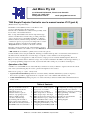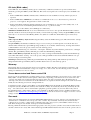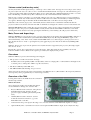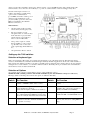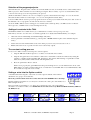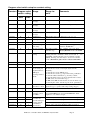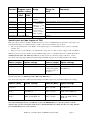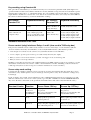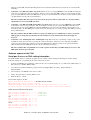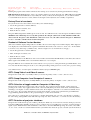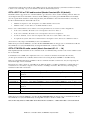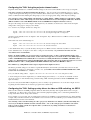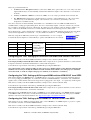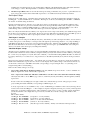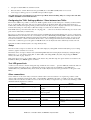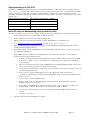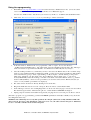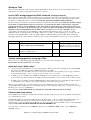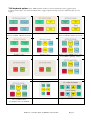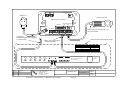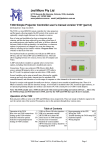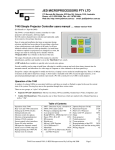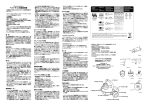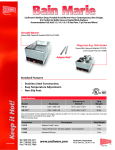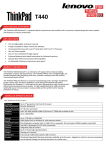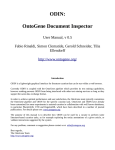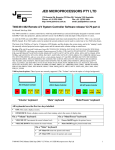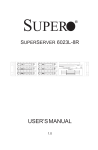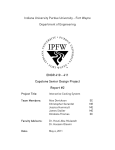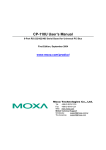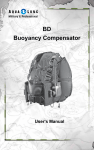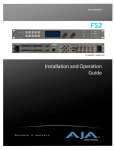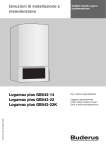Download Jed Micro Pty Ltd - JED Microprocessors Pty. Ltd.
Transcript
Jed Micro Pty Ltd 5/173 Boronia Rd, Boronia, Victoria 3155 Australia Phone: +61 3 9762 3588 www.jedmicro.com.au email: [email protected] T440 Simple Projector Controller user’s manual version V107 (part A) (Ed Schoell rev: Sept 21st 2015) The T440 is a wired (RS232) remote controller for video projectors and flat panels, allowing simple On-Off control, channel/source selection and optionally, audio level control or freeze/mute functions. Ease of setup and installation has been an important design criterion, and this has been achieved by providing a data-base of pre-coded projector code families in all units, so all have identical software (which is field up-dateable). At install time, or whenever options (or projectors) are changed in a room, the changes are made by selecting device families with the “Program select” hex switches on the back of the unit. The range of keyboards at the end of this manual is coded for identification, and this code number is set on the “Kbd Select” hex switch. A DIP switch allows installers to quickly select several extra options. Several variables can be setup at install time, allowing for variable warm-up and cool-down times, timeout time for automatic turnoff, and allocation of a wide range of computer or video channels to the front-panel keys. Except for a major code upgrade for totally new devices, a laptop is never needed at install/setup time. There is ¼ Mbyte of memory in the unit for data-base storage. A boot loader is included in the CPU, located in upper memory, so no special programming dongles are needed; it just needs a PC with a serial port (or a USB to serial adaptor.) Operation of the T440 A number of coloured LEDs are associated with keys, and these are steady or flashed to signal to the user the current state of the system. Pressing keys moves the operation through these various states. There are two groups, or “styles” of keyboards: • Separate ON and Channel keys: This has one Green, ON key and Blue, Channel keys (Video, Computer). In rev 22, it is possible to toggle between two computer or two video channels with either key; and • Combo On/Channel keys: This group has one or three Green keys which are marked with a Channel function as well as “/ On”. Table of Contents Operation of the T440 1 Rear view and T440 connections 3 Setting up the T440 switches 4 Setting keyboard code 4 Selection switch for options 4 Selection of program/projector 5 Setting of T440 constants 5/6 Code 6 two-key kbd setup 7 Key masking with Constant:4 7 Screen control (relay) interfaces 8 USB Sw/Power ON relay interface 8 Timer/PIR in and closedown timer 9 OPT3: AUX/PIR in for rem. On/Off 9 Serial 2 access to T440 setup info 10 Factory reset of constants 11 Readout of version number 11 OPT1: Swap Video:1 & Video:2 11 OPT5: Swap Comp:1 & Comp:2 11 OPT4: Set Comp1/2, Vid 1/2 video 11 OPT7: Detection of proj. shutdown 12 OPT8: T441/T461 audio control 12 OPT8: PTN DPA-22 audio cntrl. 12/13 Configuring the T440: Proj. codes 13 Configuring the T440:Relays/USB 13 PTN WVGA2A VGA/audio/USB 14 Configurating User flags:Aspect 14/17 Setting default source channel 17 Master/Slave connections 2 x T440 19 Reprogramming of the CPU 21 Wiring the T440 23 Trouble-shooting the T440 23 Keyboard codes 25 Wiring diagram 26 T440 User’s manual V107A, © JED Micro Pty Ltd 2015 Page 1 Off state (Blink codes) In the OFF state, the red LED by this key glows continuously. A built-in test function is provided, which can be actuated by pressing the OFF key in this OFF state. This sends a test signal to the connected projector and blink codes show: • If the red LED flashes ONCE, it indicates that communications was established correctly, and the reply was as expected; • If the red LED flashes THREE times, it indicates a communications error, i.e. a disconnected or powered-off projector, or a wrongly-set “Program select” switch on the back; • If there is NO flash, it indicates that this particular projector normally has no response in the standby state, or an example projector has not had timing measurements done yet, so polls aren’t tried; • After none, one or three flashes, the red LED glows continuously. T441/T461 communications test: A second communications test is done to the optional T441/T461 audio switcherattenuator. If this is selected (via the Option8 switch), connected and responding correctly, the green LED by the ON button (above or to the left of the OFF key) blinks once. (There is no blink if no T441/T461 response is detected.) Turnon With “Separate On Key” keyboard: Pressing the ON key starts the T440 warm-up cycle. This will send the “start-up” code to the projector. The green LED by the ON button will flash once per second, for the pre-set warm-up time. As well, the last used channel will be indicated by a green LED glowing steadily by one of the blue “Channel” keys, showing what channel command will be sent to the projector at the end of the warm-up period. Channel pre-select: Pressing one of the Video or Computer “Channel” keys will switch the preselection to a changed channel. The green LED by that key will then glow, while the ON LED keeps flashing. With “Combo On-key” keyboard: Pressing any one of the several green Channel/On keys starts the T440 warm-up cycle. This will send the “start-up” code to the projector. The green LED for the selected channel will flash once per second, for the pre-set warm-up time. Channel pre-select: Pressing a different green Channel/On key during warm-up will switch the preselection to a changed channel. The green LED by that key will then flash for the rest of the warm-up period. Warm-up The warm-up time is preset and varies from projector family to family. The time can be altered at setup time to suit individual models in a manufacturer’s range over a range of 1 to 159 seconds. See the following section: “Constant setting” for instructions on how to do this. Screen down control and Power control ON If screen control is enabled in the “Constant setting” process, when the/an ON key is pressed, the screen “down” driver, Relay1 (RL1 on J10) is activated, either pulsed or direct drive. Depending on the drive mode set, if a turn-off for the “screen down” function is needed and selected, it happens at the end of the set warm-up time. (By altering the set “warm-up” time, the screen-down time can be altered. There is no separate down time setting for the screen down in the T440.) See the following screen mode setting instructions. Constant:D (see later, page 6) controls Relay 3, an N-channel FET output. By default, (Constant:D=0), Relay3 tracks Computer2 (Used by the JED 439 switcher). If Constant:D =1, Relay 3 is actuated by the On key (and Off by the Off key) … this can be used to turn on external audio equipment (powered speakers, etc) via an isolation relay, such as Boolean Engineering’s “Easyswitch”. The two screw terminals on the Easyswitch connect to the RL3 and Gnd on the T440, J11. See: http://www.booleanengineering.com/expeasy/ It can also be used for 12v triggers to screens or screen casings. Connect the “+” of the screen to +12v and “–” to Relay 3. Run mode At the end of the warmup time, the selected channel LED will then flash for a short “lockout” period, and the chosen “channel select” command is sent to the projector. If a “volume” key is included on the keyboard, and an absolute volume mode is provided, a volume setting command is then sent to the projector (or T441/T461, if that is in use) as well. This lockout period is variable, and is preset in the internal tables. Pressing a different channel key will send the appropriate code to the projector, (and also an associated volume level, if absolute volume mode is used). The selected channel green LED will then flash for the same “lockout” period as above. T440 User’s manual V107A, © JED Micro Pty Ltd 2015 Page 2 Volume control (and two-key mute) On a keyboard with Volume up/down keys, “volume up” and “volume down” messages are sent to the projector as keys are pressed. (In some cases, two, three or more “Volume Increment/Decrement” messages are sent with each key press, so that off to full volume takes typically 20 to 30 key presses, rather than 63 to 100 which might be needed to cover the 0-63 or 0-100 range sometimes used.) The volume keys also auto-increment/decrement if held down. If the projector control is “absolute” (i.e. an absolute setting is sent) only one volume message is sent for each button push (or pulse from the auto-inc/dec function), but the actual value sent could be incremented by a number larger than one, again, to limit the range from 0-20 to 0-30. If a T441/T461 audio controller is used, its range is 0-20. If absolute control is used (by projector or T441/461) the last volume used for a channel is remembered after the projector is turned off, and restored at the next ON. As channels are changed, the volume is saved on exit and restored. Two-key mute mode: If both volume keys are pressed together, “mute” mode is entered, and picture and sound mute messages are sent to the projector (and T441/T461, if used), and the current channel LED commences a slow flash. Normal picture and sound are restored by pressing the channel key (or the ON key). (Not all projectors allow this.) Mute, Freeze and Aspect keys When the MUTE key is pressed, the projector goes into picture mute mode, and the current channel LED commences a slow flash. (No audio is assumed in a system with a Freeze/Mute keyboard). Pressing the MUTE key again, or the current channel key, exits “mute” mode, and the channel LED returns to a continuous glow. (Some projectors don’t have absolute modes for “mute” so pressing the key just toggles the projector mute mode without any blinking LED display.) When the “Freeze” key is pressed, the picture is frozen (if the feature is supported by the projector). Pressing it again exits “freeze” mode. Pressing the “Aspect” key toggles between 4:3 and 16:9 ratios, if absolute setting mode is available, else it rolls between a number of ratios, whatever the sequence provided by the display device provides. Closedown When the OFF key is pressed, the following actions happen: • The projector is sent the “Powerdown” message; • If enabled, the screen-up Relay2 (RL2 on J10) actuates, either as a single pulse or a direct ON for the length of the cooldown period, or till a pulse on RL1 stops the screen drive; • The Power On Relay3 turns OFF; and • The OFF red LED starts flashing once per second. At the end of the Cooldown period, the system returns to the OFF state above. (The actual Cooldown period (and hence screen-up time) can be programmed by a constant setup (see later). Rear-view of the T440 Looking at the back of the T440 shows the connections and the setup switches. T440 Connections: Across the bottom, right-to-left, are Phoenix plug-in screw terminals for wiring to the outside world: • Projector RS232 serial connection: same pinout as the T460, with Ground, Tx (data out), Rx (projector reply) and CTS (optional, infrequently used); • Auxiliary RS232 serial connection: used for download and serial connections, e.g. to the T441/T461 audio controller; • At the far left is the power input, in the range of 9 to 25 volts. Current is under 50mA but depends on voltage; • Optional: Relay drive out, intended for screen control. Optional: IR transmitter output: (Code 1 keyboard only); T440 User’s manual V107A, © JED Micro Pty Ltd 2015 Page 3 At the top left is three-terminal connection J3, with two inputs, one for the PIR input the other is unallocated at the moment. Next to it is connection J11 for Relay 3, a “power on”, USB switcher or aux screen/dipper relay drive. Just below this input connector is a CAT5 socket. This is a quick wiring option for the communications /power/PIR to the T467 “cable-top” box which provides terminations to the projector (DB9), power in socket, and PIR screw terminals. (It is NOT an Ethernet connection.) T440 Switches: • One hex switch (at the top-right) selects the keyboard type by code; • Two hex switches provide “Program Select” to select an entry in the data-base of projector/flat panels. It needs a screwdriver to select codes from 00 to FF; • An 8-position “Option” switch, allows installers to select options, e.g. alternate video source, autosend of pixel align, T441/T461 use, etc.; • One push-button “Reset” switch. Setting up the T440 switches Selection of keyboard type This is done using the “Kbd select” hex switch, and selecting the code of the keyboard style. This allocates the key closures to T440 functions, and makes the T440 design extremely flexible in application. At the end of this manual is a table of keyboard drawings and their codes. The code number below each keyboard is simply entered onto the switch by setting the arrow on the switch to a code with a small screwdriver. Normally, this is pre-set at the time of manufacture, and would not need to be altered in the field. Selection of Options An 8-switch options selection switch (SW4) is used to select install-time options. NOTE: The OFF (default) position is with all sliders DOWN (by the switch numbers and green connectors). Moving a switch to the ON position selects the option, as defined in this table: Switch On Function Switch On Function OPT1 Swap Video 1 and Video 2 sources, i.e. use S-Video or HDMI as main “video” source. OPT5 Swap Computer 1 and Computer 2 sources. OPT2 Set automatic sending of Auto Pixel Align after any Computer key selection. (Time after Computer command is Constant:7) OPT6 Use S-Video instead of HDMI where available. (For some devices S-Video is default, and OPT6 selects HDMI.) OPT3 Off: allows pre-setting of channels, etc. prior to use of Timer/Card Swipe/PIR auto/remote start On: Lock out keyboard and use auto/remote ON OPT7 Enable projector state sensing, and turn T440 off if OFF or COOLDOWN sensed OPT4 On: Enables toggle mode between, e.g. two computer or two video channels when there are no specific 1 or 2 keys. OPT8 Use T441/T461 for audio switching & control. (Also allows for setting DPA-22 amp.) T440 User’s manual V107A, © JED Micro Pty Ltd 2015 Page 4 Selection of the program/projector SW2 and SW3, the “Program select” switches shown in the T440 rear view, are normally used to select a family and/or make of projector. These switches are read on Reset (pressing the “Reset” switch) or power on, and determine what codes are sent to the projector as front panel keys are pressed. (In this documentation, when a code “2A” for example, is quoted, it means the first hex digit, “2” is set onto the lefthand switch, SW2, and the second hex digit, “A” is set onto the right-hand switch, SW3.) Codes from 00 to DF are used for projector program selection: use the projector tables in the “Projector data” section of this manual to choose a program code and set it into these two switches. (Codes from E0 to FD are used for setting pre-set constants (such as warm-up time), code FE is used for a “Restore factory pre-sets”, and FF is used as a test and diagnostic mode.) Setting of constants in the T440 The T440 has built-in non-volatile memory (i.e. it maintains its contents even if power goes down). This memory is used to save the series of constants (typically set or adjusted at T440 install time), for example: • Altered Cooldown and Warmup and AutoPixelAlign delay times; • Select a particular non-default channel (e.g. a Component or HDMI channel in place of the default Composite Video); • Set the timeout for the internal timer used to turn off the projector if everyone leaves the room; or • Enable and set the mode of operation for the screen control relay outputs. The constant setting process To set a non-volatile constant, several steps are done in sequence: 1. Setup the DIP switch called “Options” to a value to be loaded into that constant; 2. Setup the “Program select” hex switches to address the constant. The constants are addressed by setting the switches to a number in the range E0 to FD, allowing for 30 constants. The meaning of a particular constant and its hex (switch) address is listed in the following tables; and 3. Press the push-button “Reset” switch. If this is done properly, the green LED in the ON position will glow for 2 seconds and then turn off. No other LEDs will be on, in this constant-setting mode, even after the 2-second blink. The 2-second blink indicates that the constant was setup and saved correctly. Setting a value into the Options switch ON A decimal value in the range 0 to 159 can be set on the “Options Switch”. The switch is divided into two groups of four switches. 1 2 3 4 5 6 7 8 ON is the position with the slider moved UP, and is shown in WHITE in these drawings. The first (right) four (switches 5, 6, 7 and 8) are coded into the “units” part of the number as a BCD setting from 0 to 9. 84218421 0 0 0 0 Units Tens The second (left) four (switches 1, 2, 3, and 4) are coded into the “tens” part of the number, extended to set a value from 0x to 15x. NOTE: This means value:11 is set by OPT4 and OPT8 both ON, (NOT hex 0B, OPT5,7 & 8). ON 1 2 3 4 5 6 7 8 ON 1 2 3 4 5 6 7 8 Value 00 Value 10 ON 1 2 3 4 5 6 7 8 ON 1 2 3 4 5 6 7 8 Value 01 Value 25 ON 1 2 3 4 5 6 7 8 ON 1 2 3 4 5 6 7 8 Value 02 Value 37 ON 1 2 3 4 5 6 7 8 ON 1 2 3 4 5 6 7 8 T440 User’s manual V107A, © JED Micro Pty Ltd 2015 Value 05 Value 99 ON 1 2 3 4 5 6 7 8 ON 1 2 3 4 5 6 7 8 Page 5 Value 09 Value 159 Program select switch setup for constant setting Constant Program select Usage switch setting Range for units Comments SW2 SW3 Constant:0 E 0 “Computer 1” key message 1->20 Main, or “Computer 1” key Constant:1 E 1 “Computer 2” key message 1->20 Second, or “Computer 2” key Constant:2 E 2 “Video 1” key message 1->20 Main, or “Video 1” key Constant:3 E 3 “Video 2” key message 1->20 Second, or “Video 2” key Constant:4 E 4 Disable keys Bits mask Comp 1 & 2, Video keys, val. = 1, 2, 4 Constant:5 E 5 Warmup time 1->159 seconds Constant:6 E 6 Cooldown time 1->159 seconds Constant:7 E 7 AutoPixelAlign time delay 1->159 seconds (after Computer message), Defaults to 30 sec. if value is 0 Constant:8 E 8 Closedown timer 0->15 hrs, 54 mins in 6 min steps “01” = 6mins, “45” is 4 h, 30 m. Factory Default of “00” sets 30min. Constant:9 E 9 Screen relay mode setting 0, 1= one pulse, 2, 3= 2 pulses, 4= direct drive, 5= 1 relay. Adding 10 sends commands to T462 via Ser2 (10, 11 … 15) AS WELL. Adding 20 sends screen commands to T462 ONLY, allowing on-board relays to be used for switcher control. Default is 1 pulse mode to suit ScreenTechnics. Constant:A E A Lower TV channel “0” assumed if not set to value Constant:B E B Upper TV channel “10” assumed if not set to value Constant:C E C Enable/start/stop mode setting for key/timer/Aux or PIR input. (OPT3 switch OFF is normal, ON enables these functions.) 0= Aux-In close starts on last input (keyboard ON disabled); 1= Aux-In close starts, PIR-In stops; 2= Aux-In close starts e.g. swipe card reader, pushbutton; 3= Aux-In enables ON button e.g. from key-switch; 4= Aux-In Starts & Stops, from an external timer contact; 5= PIR starts, closedown timer stops; 6= PIR starts, PIR extends On time, closedown timer stops. 7=Aux-In pulse starts, Aux-In stops from ext. push button. See Page 9/10 for detail. Constant:D E D Control of Relay3 439 / Pwr. control 0= Relay3 tracks Computer2, 1= Relay3 On/Off on Power up/down (e.g. to operate audio amp / casing / dipper) Constant:E E E TV channel cmd. 0= Use DTUP/DTDW, 1=Use CHUP/CHDW Constant:F E F Audio system & switcher options via SER2 00=T441/T461, 11...18=PTN DPA-22, 20=WVG2A 24: AVlink HRM-2214, 25: AV link MRM-701, 30/31: Lightwave, 35: APart Concept1. Constant:10 F 0 On/two relays selected by high/low nibble for Computer 1 Constant:11 F 1 Constant:12 F 2 Constant:13 F 3 RS232 Relay 1 … 8 control via second serial port sending On/Off commands to T441/T461or On/two relays selected by high/low nibble for Computer 2 On/two relays selected by high/low nibble for Video 1 On/two relays selected by high/low nibble for Video 2 T440 User’s manual V107A, © JED Micro Pty Ltd 2015 Page 6 Constant Program select Usage switch setting Range for units Comments SW2 SW3 Constant:14 F 4 JED 439 USB switcher On/two relays selected by high/low nibble for TV Constant:15 F 5 On-board Relay selected for Computer 1 (for switcher) Constant:16 F 6 Constant:17 F 7 Constant:18 F 8 Constant:19 F 9 On-board Relays 1 … 3 selected by numbers 1 … 3 in low nibble of constant. (Use IR pin for screen control or send to T462. See $F9.) (Constants 1A to 1C unallocated) On-board Relay selected for Computer 2 (for switcher) On-board Relay selected for Video 1 (for switcher) On-board Relay selected for Video 2 (for switcher) On-board Relay selected for TV (for switcher) Unused Special notes for Code 6 option of T440 This option allows what is normally a T430 keyboard to be used on a T440 hardware board. This would only be done when the T440 range is not suitable because no audio control is needed. This is done to allow: 1. The second serial interface on the T440 to send serial messages to external RS232 devises such as a 439 USB switcher; and 2. Relays for screen control (Relays 1, 2) and hardware 439/ power (i.e. audio system) or dipper control via Relay 3. When this option is used, the switches used for channel setting option on a T430 are allowed on a T440. This table, for a KB1 keyboard (“On” and “Off” keys only) shows what options are selected by Option switches 1, 5 and 8: Note: In the following tables, OPT2 (Auto Pixel Align) and OPT7 (reply mode) are NOT included in the settings: Source (single) Option settings Source (single) Option settings Computer 1 All OPTs Off Video 1 (Comp) All OPTs Off except OPT8: On Computer 2 All OPTs Off except OPT5: On Video 2 (HDMI or S-Video) See part B manual for Video 2 allocation.) All OPTs Off except OPT1: On, and OPT8: On The following table is for KB3 keyboards (“Off” and “On/Source”) Note: In the following tables, OPT2 (Auto Pixel Align) and OPT7 (reply mode) are NOT included in the settings: Sources (dual) Option settings Sources (dual) Option settings Computer 1 & Computer 2 All OPTs Off except OPT4: On Video 1 (Comp) & Video 2 (S-Vid) All OPTs Off except OPT4: On, and OPT8: On Computer 1 & Video 1 (Comp) All OPTs Off except OPT4: On and OPT6: On Computer 1 & Video 2 (S-Vid) All OPTs Off except OPT1: On, OPT4: On and OPT6: On Computer 2 & Video 1 (Comp) All OPTs Off except OPT4: On OPT5: On and OPT6: On Computer 2 & Video 2 (S-Vid) All OPTs Off except OPT1: On, OPT4: On, OPT5: On and OPT6: On Note: When changing selection, you will have to press the RESET button to cause the system to read the switches, and cycle the system between the choices (with the ON button) to make sure they are setup, and then press the OFF button to save the selections. T440 User’s manual V107A, © JED Micro Pty Ltd 2015 Page 7 Key masking using Constant:04 This option allows individual keys to be masked off if they are not needed in a particular install. (This might be if a “portrait” T440 is needed, but not all three channels are needed.) Channels correspond to bits in Constant:04 as per the following table. Setting a bit to “1” will disable that key. It is only available for keyboards with two or three channels: single channel controllers don’t need it. One or two bits can be set at the same time: don’t set any more than ONE less bit as there are channel select keys, as then the T440 will do nothing! Bit settings: Constant: 04 Keyboard availability Bit settings: Constant: 04 Keyboard availability No bits set. Value = 00 All keyboards operate as normal Bit 0&1 set. Value = 03 Turn off Comp 1&2 keys. Code 5: Only Video avail. Code B: Only Video avail Bit 0 set. Value = 01 Turn off Computer 1 keys. Code0: Only Video avail. Code8: Only Laptop avail. Code 9, A: Only Video avail. Code E: Only Video and TV. Bit 2 set: Value = 04 Turn off Video key. Code 1: Only Computer avail. Code 5: Only Computer 1&2. Code A: Only Computer avail. Code B: Only Computer 1&2. Code E: Only Computer and TV Hardware interfaces of the T440 Screen control (relay) interfaces Relays 1 and 2 (also send to T462 relay box) Four-pin screw terminal connector J10 is used to interface to screen control relays or control interfaces (like the “Control” interface released by ScreenTechnics, or the Somfy ILT CD4 interface.) The interface provides: • A Ground pin for connection to the common of a system like the CD4 or ScreenTechnics; • A +12 volt pin to provide power for the top of isolation relays driven by the outputs; • Relay 1, used for “screen-down” function, (or with “12v trigger” mode, down and up); and • Relay 2, used for “screen-up” function. The Relay 1 and 2 lines are driven by a 10 A, 60V N-channel power FETs, which provides a low resistance to ground when turned on. These lines can connect to a CD4 or Screen-Technics controller, simulating a switch connection to common ground. (Don’t use the 12 volt power connection with these two screen controllers.) Screen relay mode setting Constant:[9] holds a number, setting the screen control mode, shown in the following table. For timed drive, screen down time is set by “Warm-up time”, set by Constant:[4]. Screen up time is set by “Cool-down time” settings, set by Constant:[5]. If “10” is added to the constant, serial commands are sent to a JED T462 plugged into the second serial port as well. (This was added because some screen control systems (e.g. Somfy IB+ 1 AC Motor Controller WM/PCB 100-240 V AC) do not allow the common line to the grounded to the T440 common. The older Somfy CD4 did allow this.) Constant:9 value Function Screen Down: ON key Screen Up: OFF key ScreenTechnics mode (*not ViewMaster Pro Use IR LED) Relay 1 pulse starts down when ON key pressed. Motor stops automatically with internal limit switches Relay 2 pulse starts up when OFF key pressed. Motor stops automatically with internal limit switches 2/12 Somfy CD4 mode Relay 1 pulse starts down, Relay 2 pulse stops at end of Warm-Up time set Relay 2 pulse starts up, Relay 1 pulse stops at end of Cooldown time set 3/13 Somfy CD4 & ILT mode Relay 1 pulse starts down, Relay 1 & 2 pulse together stops at end of Warm-Up time set Relay 2 pulse starts up, Relay 1 & 2 pulse together stops at end of Cool-down time set 0, 1/10,11 T440 User’s manual V107A, © JED Micro Pty Ltd 2015 Page 8 Constant:9 value Function Screen Down: ON key Screen Up: OFF key 4/14 Direct drive mode: 2-line Relay 1 runs “Down” motor when on for length of Warm-Up time set Relay 2 runs “Up” motor when on for length of Cool-down time set 5/15* ** See also “IR LED” below for alt. drive Direct drive “12v Trigger” mode: 1-line Relay 1 runs “Down” motor until limit switch stops. Relay stays On Relay 1 OFF starts “Up” motor until limit switch stops. * This mode assumes an opto-isolated “Trigger” screen input. Connect “+” to +12v and “-“ to Relay 1 out, both on J10 **IR LED driver (also provides a Screen trigger +5 volt driver: eg for ViewMaster Pro) Connector J2 is optionally a drive to an IR LED transmitter. See Epson X5/X6 for details of implementation. If not used for IR, this output defaults to send +5 volts out (which can command Screen Down) when “On” is pressed, and pressing Off commands screen Up. If commanding a screen, use the “Trigger” input … this is usually called “12V trigger” but we have always found it operates down to about 3 volts reliably, so 5 volts drive is OK. The “Trigger” input usually has two lines (labelled + and -). Connect the “+” to the +IR out connection, and the “-“ to Ground alongside. This does NOT need a “Constant:9” setting, and can be used with user choice of relay functions on the Relay connector. (This output can also be used for power control, actuating an optical isolated power relay, or could operate a dipper or screen casing when relays 1 and 2 are used for actual screen control.) Relay3 (USB/VGA switch drive, power control relay or dipper control) Connector J11 is for Relay 3, an N-channel FET output. This is used for control of ancillary equipment. There are two functions allocated to this relay: Default (Constant:D=0): Relay3 tracks “Computer2” selection. This is typically to drive a USB switch controlling which computer drives the USB port of an Electronic White-Board (ELB), (and possibly a VGA and audio switch.) JED has a USB switching device in design, the 439. Call for details. Selected (Constant:D=1): When the ON key is pressed, Relay3, is actuated … this can be used to turn on external audio equipment (powered speakers, etc) via an isolation relay, such as Boolean Engineering’s “Easyswitch”. The drive to Relay3 is turned OFF when the OFF key is pressed. The two screw terminals on the Easyswitch connect to the RL3 and Gnd on, J11. See: http://www.booleanengineering.com/expeasy/ It is also possible to drive a normal magnetic or opto-isolated zero-crossing 240vAC relay from this output, by connecting the positive end of the relay to the +12 volts connection on power input, connector J7. Projector Dipper / Aux screen or casing control: This can drop and raise a ceiling projector dipper or a screen casing. Note: If the dipper or casing needs two relays pulsed for Down and Up, use a JED T462 Opto to relay converter. Closedown Timer and PIR (Passive Infra-Red) input for automatic turnoff Connector J3 is used as two contact-close/open inputs. A PIR infra-red “people-detector” senses whether all the class and presenter has left the building, leaving the video equipment running. The time-out is set as Constant:8. If left at the default of 0, the default time of 30 mins (setting of 05) is assumed. This default was first introduced in rev 017. No timeout is actioned UNLESS J3 “PIR In” is grounded either via a piece of wire or a PIR “normally-closed” relay contact. The number placed into Constant:8 is a time-out count of 6-minute intervals, and a Constant:8 value of 10, for example, is one hour. The maximum count is 159, i.e. 15 hours and 54 minutes. (9 x 6 mins= 54 mins) This timeout is reset by any key operation, i.e. a channel change, a volume, mute or freeze setting, or even re-pressing the current channel button or the ON key. The timeout only operates when the input on the PIR pin is shorted to ground by the NORMALLY-CLOSED relay output of the PIR detector. When the PIR senses a person in its sensor beam, the relay opens, and the PIR input pin is pulled up by a resistor on the T440. This clears the counter in the same way a key-press does, and the counter restarts. T440 User’s manual V107A, © JED Micro Pty Ltd 2015 Page 9 Test mode: Dialling FF (hex) on the code switches and pressing “Reset” enables a test mode where the red “OFF” LED shows the PIR input state, and the Green LED above it (normally On or Video) follows the Aux input state. As you walk around the room, the LED shows the area covered, and the mount angles can be adjusted to the normally occupied area. Note: This function can be used without the PIR, just as an OFF-timer. When the timer is about the close the system down, the current channel LED and the OFF LED flash alternately for 30 seconds before closedown. Pressing the current channel key will cancel the timer and restore operation for a further timer preset period. If using without a PIR, the PIR screw terminal must be shorted to the Gnd screw terminal via a short piece of wire. OPT3: AUX/PIR input for remote enable/start/stop mode setting for key/timer/PIR in There is a number stored in Constant:C which is used to determine the mode for external control inputs into Connector J3’s Aux input is for auxiliary inputs, e.g. a card swipe reader, key switch, a programmable timer or a simple “Push-to-start” customer push button for system enabling or starting (and optionally, stopping) Constant:C also controls use of the PIR input to Connector J3 to automatically start projector operation (and optionally continue it, if there are repeated PIR pulses). NOTE: These functions are only enabled when OPT3 switch is turned ON. If this switch is turned OFF, the T440 ON keys(s) can be used, allowing easy setup of default channels and other testing. Then turn OPT3 switch ON to engage these control functions (and disable the ON key(s)). After an Aux/PIR initiated turn-on, the starting channel is the saved, (last used) one before turnoff. The value set into Constant:C determines these remote enabling and control functions (only with OPT3 = ON): • Constant:C = 00: (Default): Switch-ON mode, either a keyboard ON key or an external push button to AUX: This modes allows an external contact closure wired into the J3:AUX terminal to operate exactly the same as pressing the “ON” keyboard key. This could be a customer “Push-to-start-show” switch. The projector turns OFF when either the OFF button is pressed or, if used, the PIR and the internal Closedown timer (set at Constant:8) times out. • Constant:C = 01: Switch-ON/OFF mode, either keyboard ON/OFF keys or external push buttons to AUX and PIR: Same as 00 above, except OFF can be either keyboard OFF key or contact close on PIR input; • Constant:C = 02: Switch-ON mode, no keyboard ON allowed (eg security card reader): This modes allows an external contact closure wired into the J3:AUX terminal to operate exactly the same as pressing the “ON” keyboard key. This could be a customer “Push-to-start-show” switch, a contact closure from a RFID, a Swipe-card reader or a Dallas security key/button scanner or a key-operated switch (in the mode where operating the switch momentarily “ON” starts the projector. (Input sources can be changed on the keyboard when the projector is running.) The key/switch input can be turned OFF and removed and the projector does NOT turn OFF immediately, in this mode. The projector turns OFF when either the OFF button is pressed or, if used, the PIR and the internal Closedown timer (set at Constant:8) times out; • Constant:C = 03: Switch-Enable mode: This mode allows an external contact closure wired into the J3:AUX terminal to ENABLE the “ON” keyboard button(s). (The J3:AUX contact can be turned OFF after the ON button(s) press, (i.e. the external key can be turned OFF and removed) and the projector does NOT turn OFF immediately in this mode.) The OFF LED blinks off momentarily every 5 seconds in this mode while disabled, and has no blinks in the enabled state. The key/switch input can be turned OFF and removed and the projector does NOT turn OFF immediately, in this mode. The projector turns OFF when either the OFF button is pressed or, if used, the PIR and the internal Closedown timer (set at Constant:8) times out; • Constant:C = 04: Switch/Timer On/Off mode: This mode controls both the ON and the OFF from the J3:AUX terminal. Typically this allows a remote switch (e.g. the output contact of a small LCD timer such as the JED “460-Timer-12V” unit) or an external ON/OFF switch to control the whole ON and OFF operation, not just the ON function. The PIR input and the internal Closedown timer does NOT operate in this mode. The T440 keyboard is still operational (even with OPT3 ON), so pressing ON in the OFF-state will turn the projector ON manually, and the OFF key will turn it OFF manually. If a programmed ON cycle occurs when it is already ON, it remains ON, but will turn OFF automatically if the timer turns it OFF before it is manually turned OFF. If the timer had turned it ON, the OFF key will turn it OFF, terminating a cycle. It will stay OFF until the T440 User’s manual V107A, © JED Micro Pty Ltd 2015 Page 10 timer has cycled OFF, but will turn ON again at the next automatic timer ON event. (It can also be re-turned-ON manually); • Constant:C = 05: PIR start, Timer stop mode: This mode uses a contact OPENING on the J3:PIR in exactly the same way as pressing the “ON” keyboard key, and the projector starts. The PIR contact is not tested again, and the projector turns OFF when either the OFF button is pressed or the internal Closedown timer (set at Constant:8) times out. (The ON key can also allow a manual start.) The effect of this is that after a person is detected, the projector runs for a fixed time (i.e. Closedown time) and the timer is not reset by PIR detections; • Constant:C = 06: PIR start, PIR extend, Timer stop mode: This mode uses a contact OPENING on the J3:PIR in exactly the same way as pressing the “ON” keyboard key, and the projector starts. The PIR contact IS tested again, and the projector turns OFF when either the OFF button is pressed or the internal Closedown timer (set at Constant:8) times out. The PIR input is tested, and it resets the timeout on a contact opening. (The ON key can also allow a manual start.) The effect of this is that the PIR can turn on a projector and keep it on continuously (i.e. time is extended) while people are being detected, then the Closedown timer closes it down when no more interrupts are detected. • Constant:C = 07: AUX-In pulse start, AUX-In pulse stop: This mode uses a momentary contact closing on the J3:AUX-in exactly the same way as pressing the “ON” keyboard key, and the projector starts. The J3:AUX-in contact is tested continuously, and the projector turns OFF when J3:AUX-in contact closes again momentarily. (The ON button and the OFF button can also allow a manual start and stop.) The effect of this is that one pushbutton on a wall or panel can turn the system ON when pressed once, and OFF again when it is pressed again. Software aspects of the T440 Serial port 2 access to T440 setting information If a T440 installer wishes to check the program version, examine switch settings and meanings, Constant settings, keyboard settings etc., a test/debug mode can be entered. To do this: • Connect a T440/460 “reprogramming” cable from the “Second” T440 serial port, (i.e. a Phoenix to DB9 cable) to a PC serial port (or USB to RS232 cable); • Load and run a terminal emulation program such as Docklight (JED’s favourite), “Bray Terminal” or Hyperterminal; • Set a baud rate of 38400 8N1 and connect on-line; • Set the “Program select” switch to FF hex; and • Push the “Reset” switch. The terminal display looks like: Hello World from JED T440V103P Note version number This build at: 1640 on: 24/06/2015 Hardware design and software (c) JED Microprocessors 2008 to 2015 To exit, select a non-FF switch setting and reset using reset switch LEDs flash for LED test at this point Non-volatile flags: D0 = 00000000b<CR><LF> Non-volatile flags: D1 = 00000000b<CR><LF> Non-volatile flags: D2 = 00000000b<CR><LF> etc Non-volatile constant: E0 = 00h Non-volatile constant: E1 = 00h Non-volatile constant: E2 = 00h etc to Non-volatile constant: FC = 00h Non-volatile constant: FD = 00h Option switches: 00h, 0 T440 User’s manual V107A, © JED Micro Pty Ltd 2015 Page 11 Program select: FFh Test mode Keyboard type: 09h KB6:Computer, KB1:Video, KB2:VolUp, KB3:VolDn, KB4:Off, KB7:On Rotating the program select switches will show the loaded projector selections by the Program Switch hex settings. PIR and Aux Test mode: FF (hex) on the code switches enables a test mode where the red “OFF” LED shows the PIR input state, and the Green LED above it (normally On or Video) follows the Aux input state. As you walk around the room, the LED shows the area covered, and the mount angles can be adjusted to the normally occupied area. Factory Reset of constants If a system needs to have all constants reset to 00 (i.e. the default settings): • Set the “Program select” switch to FE hex; • Turn on all Option-switches; and • Push the “Reset” switch. The green LED alongside the ON Key glows for 5 seconds. You will then need to reset the Option and SW2/3 switches. NOTE: Because all the flags are reset by this operation, the “Flag F” (addressed at “DF), which determines the choice between “Projector” and “Flat Panel” control, is reset to “00”, the value selection “Projector”. This must be set to “01” if the controller needs to run a flat panel. Readout of Software Version Number (The version number display changed after rev V100 to allow for a three-digit version number display. Three digits are now displayed as a Green-Red-Green sequence for Hundreds-Tens-Units of the version no, and a “zero” in the number is shown as a very brief “blip” (2-milliseconds), whereas a digit is ½ a second with a ½ second gap.) • Set the “Program select” switch to FE hex; • Turn off all Option-switches; and • Push the “Reset” switch. A green LED flashes for the Hundreds of the version number, then the Red Off LED flashes for the Tens, then a Green flashes again for the UNITs of the version number. Flashes are 1 second apart. The green LED also shows whether the loaded software is for a projector or a flat panel. If the green LED flashes on for 5 seconds after the three flash periods above, it is a flat panel setting, if NO green for 5 seconds, it is a projector setting. You will then need to reset the Option and SW2/3 switches (and press RESET again). OPT1: Swap Video:1 and Video:2 sources If Option Sw1 is ON, Video:2 (normally S-Video) is used as the primary “Video” source”, and vice versa. OPT5: Swap Computer:1 and Computer:2 sources If Option Sw5 is ON, Computer:2 (normally RGB-2) is used as the primary “Computer” source”, and vice versa. OPT4: Selection of toggle-mode for Computer & Video keys If Option Sw4 is ON, then repeat pressing of the “Computer” keys toggles between Computer 1 and 2 and repeat pressing of the “Video” key toggles between Video 1 and 2 (usually Composite Video and S-Video channels). When switching to a Computer or Video channel from the other, the Computer 1 and Video 1 are selected as defaults, and so the way to get to the secondary channels is by pressing the Computer or Video keys again after the green LEDs have stopped flashing. Watch the label on the projected image to see the selected channel. Note: On Code 9 or A keyboards, if one needs two computer channels but only one video, set both Video constants to the same setting. Setting OPT1 switch ON will swap Composite Video and S-Video, so S-Video becomes the default.) OPT7: Detection of projector shutdown If Option Sw7 is ON, then the projector will be polled by the T440 every 5 seconds for its run state. If the projector has been turned OFF (either manually via the projector-top buttons, the projector IR remote or because of a timeout with no signal, etc) the T440 will detect this and will also follow state to show the OFF LED glowing. To test this, select SW7 on, do a “reset” via the reset switch and then run the system. Then disconnect the projector, and the system should close T440 User’s manual V107A, © JED Micro Pty Ltd 2015 Page 12 down after three failed polls (15-20 seconds). OPT7 reply mode only starts after the system has been ON for 6 minutes, to allow for slow warmup or projectors that have fast turnoff, but then delay turnon. OPT8: JED T441 or T461 audio control (Needs Constant:$F= 00 (default) The T440 software supports the use of the T441/T461 to give absolute control of audio switching and level. These are used if Option Switch 8 is ON. When connected, and the OFF key pressed, the green ON LED flashes momentarily. (See the separate T441 manual for details using the T441.) The T441/T61 is driven from the T440 second serial port. For the 4-channel T461, the channel allocations are: • Channels “Computer:1” and “Computer:2” use T461 channels 1 and 2; and • Channels “Video:1” and “Video:2” use T461 channels 3 and 4. If a two-stereo-channel T441 is used, switches on its end panel allow it to be used in several configurations: • As two stereo channels, allocated as one for Computer:1 and one for Video:1; • As two stereo channels, allocated as one for Computer:1 and one for Computer:2; • As 4 mono channels, one for each of Computer:1 & 2 and one for each of Video:1 & 2; and • As a split mode system, with a mono channel each for Computer 1 and 2, and a stereo channel for Video 1. (See below for relay setups via T461/T462). Coms is at 38400 baud When Off is pressed in the OFF state, as well as the Red OFF LED blinks showing projector communications OK, the Green LED above it (On) will blink briefly showing T441/T461audio controller comms OK. OPT8: PTN DPA-22 audio control (Needs Constant:$F= 11 … 18) This amplifier/attenuator/switcher can be controlled via the second T440 serial port under control of the number loaded into Constant $F. Communications is at 9600, and a simple three wire cross connection is all that is needed (Tx, Rx, Ground.) (A microphone channel is also available, which can be level set using the keyboard/LEDs on the DPA-22 lid.) There are eight channel allocations available for the two channels selectable on this device: they are setup using the 1/2/3/4 units digit of the Constant:$F. Because the two audio connectors of the DPA-22 are different (Input 1 is 2 x RCA, and Input 2 is 3.5mm jack), it is sometimes more convenient to swap the sources because of cabling convenience. This is done by selecting group 15/16/17/18 rather than 11/12/13/14. Constant:$F=11 Computer:1 selects DPA-22 Input1, Computer:2 selects DPA-22 Input2, no audio on Video:1 or 2 Constant:$F=12 Computer:1 selects DPA-22 Input1, Video:1 selects DPA-22 Input2, no audio on Computer:2 or Video:2 Constant:$F=13 Computer:1or 2 selects DPA-22 Input1, Video:1 or 2 selects DPA-22 Input2 Constant:$F=14 Video:1 selects DPA-22 Input1, Video:2 selects DPA-22 Input2, no audio on Computer:1 or 2 Constant:$F=15 Computer:1 selects DPA-22 Input2, Computer:2 selects DPA-22 Input1, no audio on Video:1 or 2 Constant:$F=16 Computer:1 selects DPA-22 Input2, Video:1 selects DPA-22 Input1, no audio on Computer:2 or Video:2 Constant:$F=17 Computer:1or 2 selects DPA-22 Input2, Video:1 or 2 selects DPA-22 Input1 Constant:$F=18 Video:1 selects DPA-22 Input2, Video:2 selects DPA-22 Input1, no audio on Computer:1 or 2 When Off is pressed in the OFF state, as well as the Red OFF LED blinks showing projector communications OK, the Green LED above it (On) will blink briefly showing DPA-22 audio controller comms is OK. Note: Some early releases of this audio device have incorrect software … make sure it has a corrected version. T440 User’s manual V107A, © JED Micro Pty Ltd 2015 Page 13 Configuring the T440: Using the projector channel codes: In part B of this manual, hex or ASCII commands strings are shown for each available source in a projector/panel. You don't ever have to put the hex strings into the device ... they are just shown for illustration and so you can compare them against the strings in a projector manual. (We do this because often projectors call things by different names on different models. Having the strings helps you choose an appropriate string, when they need setting.) New system for source string naming: All channels are called “Inputs”, NOT Computer 1,2 and Video 1,2. This is done at Rev40 to allow ANY string to be used with ANY function across both Computer AND Video channels. (This is useful for sources like HDMI, which can be used BOTH for Computer and Video sources.) We preset the strings used for the "Input1" and "Input2" keys as defaults to be the first two entries in the Computer strings table on the page for each projector family: So to use the Sony example, the first two strings are: Input1 := A9 + 00 + 01 + 00 + 00 + 02 + 03 + 9A; // Computer1Input A VGA analog-RGB Input2 := A9 + 00 + 01 + 00 + 00 + 03 + 03 + 9A; // Computer2 Input B or Component and these are the defaults for the "Computer1" and "Computer2" keys . Whenever there is a DB15 connector we make this "Computer 1". Same with video: their default strings are: Input3 Input4 := A9 + 00 + 01 + 00 + 00 + 00 + 01 + 9A; // Video1 Composite Video RCA := A9 + 00 + 01 + 00 + 00 + 01 + 01 + 9A; // Video2 S-Video so the default Video1 key is just about always Composite on a RCA connector and Video2 (if there is one) is S-Video. So the default first two “Computer” and “Video” strings are automatically setup WITHOUT HAVING TO SET ANYTHING INTO ANYWHERE! Bonus : To make it VERY easy to swap S-Video for Composite Video, we have setup the OPT1 switch to just swap over Video1 and Video2 allocations. Set the switch and toggle the reset switch. At Rev V053, OPT6 replaces S-Video with HDMI (when available) More recent releases actually default Video2 to HDMI, and OPT6 selects S-Video. See individual device tables in PartB manual. (On some LCDs, this swaps Composite Video for a second HDMI channel for Video.) Setting OPT1 AND OPT6 simultaneously will select HDMI as “Video”. In a similar way, setting OPT5 switch swaps Compter1 and Computer2 sources. We always put all the strings we can find for a particular family into the internal system data base, and one can just select which one of the pre-coded strings you want to use, by PUTTING ITS INDEX NUMBER ALONE INTO THE CONSTANT LOCATIONS 0, 1, 2 AND 3. So if you want the string called: Input4 := A9 + 00 + 01 + 00 + 00 + 05 + 05 + 9A; // Input D or DVI to be the string used for the Computer1 key on a T440, simply put its index (i.e. "4") into the “Constant:0” location (as shown on page 4 of the manual, using a switch setting of E0 on the Program Select switch and 00000100 on the Options switch). If you have a keyboard with TWO computer keys, the second key is programmed for one of the other “Input” choices by putting its index number into Constant:1 (program select switch = E1). Configuring the T440: Setting up relay drives for video or USB switching, via SER2 There are three functions and JED peripherals which are affected by the relay drive signals which can be set up by constants 10…13. These relays can be used to drive external equipment, lighting, video conferencing, RGA/VGA or Composite/S-Video/Video Component switches. If, for example, a projector has only one VGA input, but the user is installing a system which needs two VGA channels, a simple relay-controlled switcher can be installed to feed one VGA to the one available projector channel, but have the T440 switch between these VGA channels. Note: If using a video switcher feeding one video (projector) channel for two buttons (switched externally) it is necessary to modify the channel selection constants at E0 … E3 so the same projector channel is selected for both, i.e. both on VGA or both on Composite Video (or whatever) by setting Constant:0 = Constant:1 or Constant:2 = Constant:3. T440 User’s manual V107A, © JED Micro Pty Ltd 2015 Page 14 These are per-channel functions: 1. If a T461 with the –R8 option installed is connected to SER2, these options allow one or two relays out of the eight installed relays to be automatically actuated when different Computer 1 & 2 and Video 1 & 2 selections are made; 2. Similarly if a T462-2 or T462-4 is connected to SER2, one or two relays per channel can be selected; and 3. The JED 439 USB switch can be controlled by these constants so either USB Device A or B or none can be selected for any of the different Computer 1 & 2 and Video 1 & 2 selections. (Note Relay 3 drive for Computer:2 is available as well.) Note: If no selections are made manually, the default is set so that RS232 control of a JED 439 USB switcher is available with no setting up required. This places “07” into constant 10 (Computer 1 selection of Device A), and “08” into constant 11 (Computer 2 selection of Device B). No settings for video channels or TV are made by default, so in Video or TV modes the USB connection is not made when the whiteboard is just being used as a white screen. If it is still desired to operate external relays (in T461 or T462 boxes) when USB switching is desired, these can still be selected in the high nibble of constants 10 … 13. (Low nibble are switches 5 … 8 and the high nibble are 1 … 4.) This relay setup allows TWO relay selections per constant/channel, so if “37” is setup in Constant:10, when Computer1 is selected, Relay 3 operates and USB Device A is selected. Constant:10 F 0 Constant:11 F 1 Constant:12 F 2 Constant:13 F 3 Constant:14 F 4 Relay 1:8 control via Second serial port sending On/Off commands to T461/T462 or JED 439 USB switcher. ON 1 2 3 4 5 6 7 8 Value 37 Two relays selected by high/low nibble for Computer 1 Two relays selected by high/low nibble for Computer 2 Two relays selected by high/low nibble for Video 1 Two relays selected by high/low nibble for Video 2 Two relays selected by high/low nibble for TV Configuring the T440: Setting up PTN WVG2A VGA/audio/USB switcher from SER2 This device is serially controlled at 9600 baud and has a simple 3-wire connection (Tx, Rx, Gnd) It is setup by loading Constant:$F with a value of 20. It has a simple mode of operation: Channel 1 is selected with a Computer:1 channel on the T440, and Channel 2 is selected with Computer:2. Coms OK shows a green flash on the ON / top left LED after pressing the OFF button. Note: When using a video switcher feeding one video (projector) channel with two VGA channels switched in the WVG2A, it is necessary to modify the channel selection constants at E0 and E1 so the same projector channel is selected for both, i.e. both on a single VGA projector channel. (So Constant:1 = Constant:0) Configuring the T440: Setting up AVlink quad HDMI switcher HRM-2214F from SER2 This switcher handles four HDMI inputs to one HDMI output to a projector or panel. As an active channel is plugged in, a corresponding green LED lights. As a channel is selected a red LED illuminates. A channel is only selectable if a signal is active on that channel, and an active target device is plugged in to the output … it is quite fussy in this regard! This device is serially controlled at 9600 baud and has a simple 3-wire connection (Tx, Rx, Gnd) Coms OK shows a green flash on the ON / top left LED after pressing the OFF button. It is setup by loading Constant:$F with a value of 24. It has a simple mode of operation: Channels 1->4 are selected with a Computer:1/2 then Video: 1/2 channel on the T440. Note: When using an HDMI switcher feeding one HDMI (projector) channel with up to four HDMI channels switched in the HRM-2114F, it is necessary to modify the channel selection constants at E0 ->E3 so the same projector HDMI channel is selected for all switched channels. See: http://www.avglue.com.au/hrm-2214f.html Configuring the T440: Setting up AVlink MRM-701 switcher/scalar from SER2 This switcher is set up to handle four inputs (VGA, Video, and 2 x HDMI) to one HDMI output to a projector or panel. As a channel is selected, a red channel LED illuminates. This device is serially controlled at 9600 baud and has a simple 3-wire connection (Tx, Rx, Gnd) Coms OK shows a green flash on the ON / top left LED after pressing the OFF button. T440 User’s manual V107A, © JED Micro Pty Ltd 2015 Page 15 It is setup by loading Constant:$F with a value of 25. It has a simple mode of operation: Computer1Mode: (Send code: 20 + 01 + 01 + 04 + 7E); // Input 4 VGA selected Computer2Mode: (Send code: 20 + 01 + 01 + 02 + A3); // Input 2 HDMI 2 selected Video1Mode : (Send code: 20 + 01 + 01 + 06 + C2); // Input 6 Comp Video selected Video2Mode: (Send code: 20 + 01 + 01 + 01 + 41); // Input 1 HDMI 1selected Channels 1->4 are selected with a Computer:1/2 then Video: 1/2 channel on the T440. Note 1: Setting switches 5 and 1 inverts 1 and 2 selection for Computer and Video respectively, so HDMI2 can become the prime Computer channel, and HDMI1 can become prime Video channel. Note 2: When using an HDMI switcher feeding one HDMI (projector) channel with up to four HDMI channels switched in the MRM-701, it is necessary to modify the channel selection constants at E0 ->E3 so the same projector HDMI channel is selected for all switched channels. See: http://www.avglue.com.au/mrm-701.html Configuring the T440: Setting up Lightwave UMX-TP-TX100 from SER2 This device is serially controlled at 57600 baud and has a simple 3-wire connection (Tx, Rx, Gnd) It has an HDMI input with embedded audio, and a PC:VGA (and audio) input. Data is transmitted via a CAT5 cable to a receiver by the projector or display device. Channel selected Constant:$F = 30 Constant:$F = 31 Computer 1 HDMI PC:VGA Computer 2 PC:VGA HDMI Note: When using a video switcher feeding one video (projector) channel with two VGA channels switched in the WVG2A, it is necessary to modify the channel selection constants at E0 and E1 so the same projector channel is selected for both, i.e. both on a single VGA projector channel. (So Constant:1 = Constant:0) Configuring the T440: Setting up APart Concept1 / T1 from SER2 This is a 2 x 80 watt amplifier with microphone input as well as 4 stereo line inputs (A, B, C and D). The /T option has 100v line transformers, otherwise is identical. APart is a Belgian company represented in Australia by Sennheiser. It is a surprisingly economical device. This device is serially controlled at 19200 baud and has a simple 3-wire connection (Tx, Rx, Gnd). The DB9 wiring is to a female socket on the box, and data goes in to pin3 of the connector. Coms OK shows a green flash on the ON / top left LED after pressing the OFF button. The control software for driving the Apart Concept1 or T1 from a T440 is enabled by setting a value of 35 decimal into Constant:F. The T440 driver turns the unit On and Off, sets channels as per the following table, and sets audio volume by channel in 20 steps, corresponding to a -80 (off) to 0 dB range of 4dB per step. T440Channel selected Concept1 Source Computer 1 Source Input A Computer 2 Source Input B Video 1 Composite Source Input C Video 2 / HDMI. Note: This becomes the prime Video source if OPT1 is set on the DIP switch Source Input D T440 User’s manual V107A, © JED Micro Pty Ltd 2015 Page 16 Configuring the T440: Setting up using UserFlags[0 ... F] (loaded at $D0->$DF) At Rev 3.11, the ability of setting up aspect ratios via flags at D0 hex to DF hex was added. UserFlags are addressed in memory in the same way as Constants covered earlier: The flags $0 … $F are selected with the program/projector selection switches SW2 and SW3. Flags are set up with the Option DIP switches. e.g. To load flags at UserFlags:A with Flags 1, 3 and 7: • Set “D” on SW2, “A” on SW3; • Set Option switches OPT1, OPT3, OPT7 all On, with the rest Off; • Press the “Reset” switch. Then notice the green LED (above the OFF red LED) flash for 2 seconds. Switch setup for UserFlags[0 … F] setting (loaded at $D0->$DF) UserFlag Program select switch setting SW2 SW3 Usage OPT 1 OPT 2 OPT 3 OPT 4 OPT 5 OPT 6 OPT 7 OPT 8 Asp. Ratio Asp. Ratio Asp. Ratio Asp. Ratio Asp. Ratio Asp. Ratio Asp. Ratio Asp. Ratio Aspect ratio enable bits by channel UserFlag:0 D 0 Computer:1 #1 #2 #3 #4 #5 #6 #7 #8 UserFlag:1 D 1 Computer:2 #1 #2 #3 #4 #5 #6 #7 #8 UserFlag:2 D 2 Video:1 #1 #2 #3 #4 #5 #6 #7 #8 UserFlag:3 D 3 Video:2 #1 #2 #3 #4 #5 #6 #7 #8 UserFlag:4 D 4 TV #1 #2 #3 #4 #5 #6 #7 #8 Bit to select Channel Change auto-sent Aspect Ratio UserFlag:5 D 5 Computer:1 #1* #2 #3 #4 #5 #6 #7 #8 UserFlag:6 D 6 Computer:2 #1* #2 #3 #4 #5 #6 #7 #8 UserFlag:7 D 7 Video:1 #1* #2 #3 #4 #5 #6 #7 #8 UserFlag:8 D 8 Video:2 #1* #2 #3 #4 #5 #6 #7 #8 UserFlag:9 D 9 TV #1* #2 #3 #4 #5 #6 #7 #8 Bits to select channels with On-button aspect select allowed UserFlag:A UserFlag:B/E UserFlag:F D A Allow bits / Default start channel Comp 1 Comp 2 Vid 1 Vid 2 TV Bits to select set default start channel Set for master of master / remote Def. Bit 1 Def. Bit 2 Unused for now D F If #8 = 0, system controls projectors. If #8 = 1, system controls flat panels. * Set this bit to enable “Roll aspect ratio by channel”. #8 (Location F, Bit 0 is used for projector (0) or panel(1) Configuring the T440: Setting up aspect ratios using UserFlags(0 ... A) This setup allows setting aspect ratios for projectors and flat panels. There are two modes of Aspect Ratio Control for projectors and flat panels: 1. Roll Aspect Ratio: This mode is the same as pressing the “Aspect” button on an IR remote, in that each time it is pressed the Aspect Ratio or Zoom rolls on to the next available one, e.g. 4:3, 16:9, 16:10, Zoom1, Zoom2 and back to 4:3, with no absolute control of aspect ratios set or rolled through. If “Roll Aspect Ratio” is the only mode T440 User’s manual V107A, © JED Micro Pty Ltd 2015 Page 17 available, this is indicated in the projector/panel tables in Part B of the T440 manual, and is still usable with these control flags, to send a “Roll Aspect Ratio” command to channels that have had it enabled for; 2. Absolute Aspect Ratio: This mode sends absolute aspect setting commands to the projector or panel. Because it is more precise, this software allows individual aspect ratios to be enabled selectively channel by channel. “Roll Aspect” Setup In this mode, the “Roll Aspect” command can be selectively allowed or dis-allowed channel by channel by setting up UserFlags[0 … 4] with an OPT1 bit set on channels “Roll Aspect” is allowed, and making sure all OPT1… OPT8 bits are cleared on channels being dis-allowed. On keyboards with a discreet “ON” key (not combo keys such as “Computer/On” etc.) the ON key will then send a “Roll Aspect” each time it is pressed, for channels where it has been specifically enabled. The “Computer” key will send a “Pixel Align” command if OPT4 is NOT set, or will send a “Computer:2” command if OPT4 is set to allow double-hitting on the source buttons. This will roll the aspect ratios through ALL the provided ones. (Note: On a keyboard with a discrete ON key, if no Aspect ratio send is setup for the On key, the default message when the On key is pressed again is to send another “Power On” message. This has been added because some NEC projectors go into a very deep sleep mode with no input signal, and this is the only way to wake them up again. “Roll Aspect” example For example, say we are using a Code:E keyboard (8 key, with TV key as well as Compuer and Video, and we wanted to allow extra presses of the TV key to roll aspect ratios through the provided range (maybe 4 or 5), setup UserFlag:4 with OPT1 On (this allows aspect ratio control for the TV channel only), and then setup UserFlag:A with OPT5 On (this allows the TV button to be used for Aspect Ratio sending. (Don’t forget to press RESET after each setting and when you are back on the selected projector/flat panel channel.) “Absolute Aspect” Setup Absolute Aspect commands can be setup to be sent automatically, immediately after a source is selected, or aspect can be altered after a channel is selected, either by using the ON key (for keyboards with an exclusive ON key) or by using the “combo” keys (Computer(1 or 2)/On, Video/On or TV/On), or both an initial setting and an alterable one. This can be setup by channel (i.e. not selected ever, only preselected, or alterable dynamically at any time from the preselected one.) The aspect ratio strings are numbered #1 … #8, with the ratio for each string, for each device, (in the device tables in Part B of the manual, these aspect ratios are shown for each display device.). Each string is selected and referred to by one bit in the control bytes, with OPT1 selected bit corresponding to Aspect-string #1 and so on. (Selecting a nonassigned string will not send anything.) There are three fields of flags to be set up: • Aspect ratio enable bits by channel, UserFlags: 0, 1, 2, 3, and 4 correspond to the five “sources” available on a T440, Computer 1&2, Video 1&2 and TV, respectively. Note: “Aspect ratio enable bits” MUST be enabled here as well as “auto-sent” bits in the next block of flags. On a keyboard with a sole-use ON key (eg code 0, 8, 9 and A keyboards), this ON key rolls through the (enabled) aspect ratios. In each of these five UserFlag bytes are eight “enable” bits, with the first aspect ratio string (Aspect:1 in the projector/flat panel tables in Part B) corresponding to OPT1 being set, etc. So if any aspect ratio is to be available for any “source” it MUST be pre-enabled for that source by having a bit set for that source in the UserFlags 0 … 4. For example, Computer:1 might be just using 4:3 (one bit), and Computer:2 might have 4:3 and 16:9 enabled (2 bits). Video might have 3 bits set (4:3 or 16:9 or 16:10), S-Video might have just 16:9 but the TV source might have up to 8 bits set (4:3small, 16:9, 16:10, 4:3 large, Auto, Full, Zoom1, Zoom2). This would look like: UserFlag:0: Bits 1000 0000 (Computer:1, 4:3 only enabled.) UserFlag:1: Bits 1100 0000 (Computer:2, 4:3, 16:9 enabled.) UserFlag:2: Bits 1110 0000 (Video:1, 4:3,16:9 and 16:10 enabled.) UserFlag:3: Bits 0100 0000 (S-Video:2, 16:9 only enabled.) UserFlag:4: Bits 1111 1111 (TV, all 8 aspect ratios enabled.) TV key can roll between all aspect ratios. T440 User’s manual V107A, © JED Micro Pty Ltd 2015 Page 18 (Note: On a keyboard with a discrete ON key, if no Aspect ratio send is setup for the On key, the default message when the On key is pressed again is to send another “Power On” message. This has been added because some NEC projectors go into a very deep sleep mode with no input signal, and this is the only way to wake them up again. • Bit to select Channel Change auto-sent Aspect Ratio, UserFlags:5, 6, 7, 8 and 9 also correspond to the five “sources” in order, and a single bit in each of these bytes selects which default “Aspect-string” is sent on selecting a “source” by pressing a channel button. This means that the channel always starts with the same, pre-selected, aspect ratio. Note: “Auto-sent” bits MUST be enabled here as well as “aspect ratio enable bits” in the previous block of flags. If only one aspect ratio is needed, set one flag here and one in the previous group. (If multiple bits are set in the first group of flags, then the ON key or a select key can roll between them, but they always start on the preselected one from this group of flags.) So if Aspect-string:1 (say, “set 4:3”) is to be selected as Computer:1 default, then address UserFlags:5 (at “D5” on SW2/SW3), set OPT1 and press “RESET”. Then if Aspect-string:2 (say, “set 16:9”) is to be selected for Video:1, set UserFlags:7 (at “D7” on SW2/SW3), set OPT2 and press “RESET”. This would look like: UserFlag:5: Bits 1000 0000 UserFlag:6: Bits 1000 0000 UserFlag:7: Bits 0100 0000 UserFlag:8: Bits 0100 0000 UserFlag:9: Bits 0100 0000 • (Computer:1, 4:3 is default.) (Computer:2, 4:3 is default.) (Video:1, 16:9 is default.) (S-Video:2, 16:9 is default.) (TV, 16:9 is default.) Enable bits for allowing combo (Channel/On) keys to roll Aspect ratios in UserFlag[A]. Bits set with OPT1 through OPT5 select sources Computer:1/2, Video:1/2 and TV in that order. A bit set enables that button/source for setting aspect ratios. Without a bit set, that button/source is NOT enabled. Note that because the second press of a channel button can be only interpreted in one way, there is a hierarchy of functions possible: 1. If it is a “Computer” button and no aspect setup and OPT4 is NOT selected, pressing it a second or more times sends a “Pixel align” code; 2. If it is a “Computer” button and OPT4 is ON, then pressing it a second time sends a Computer:2 code; 3. If OPT is not set, but an Aspect ratio message is enabled in UserFlags:A, then second and subsequent presses send an Aspect Ratio message which rolls through all allowed as setup in UserFlag0 (above). Note: Bits 0 and 1 of UserFlag[A] are used for Default Source setting. They are set up at the same time as OPT1 … OPT5 used from this function. Bit2 of UserFlag[A] is used for remote connections. Configuring the T440: Setting up default source UserFlags[A] for Code 0, 8, 9 and A (This default source-setting function is only applicable to keyboards with a separate ON key (keyboards Codes 0, 8, 9 and A) … keyboards with combo-keys (Computer/On, Video/On, TV/On) select the channel selected by the combo key pressed, and so cannot be setup with a default source.) This setup allows setting a default channel for the T440. This is setup with two OPT bits in UserFlags[A] Right-most two bits from UserFlags[A] are used OPT7 OPT8 0 1 0 0 0 1 No defaults set Computer:1 Video:1 If neither bit is set, there are no defaults active, and on the next start, the initial source command sent is the last one used. To load flags at UserFlags:A with OPT7 on: • Set “D” on SW2, “A” on SW3; T440 User’s manual V107A, © JED Micro Pty Ltd 2015 Page 19 • Set Option switch OPT7 On, with the rest Off; • Press the “Reset” switch. Then notice the green LED (above the OFF red LED) flash for 2 seconds. • Don’t forget to dial up projector code number and press Reset again. Note: The first 5 bits of UserFlag[A] are used for Aspect Ratio button enabling. They are set up at the same time as OPT7 and OPT8 used from this function. Configuring the T440: Setting up Master / Slave between two T440s. From version V064 it is possible to connect two T440s together via the second serial ports so that they work in tandem. Tx on one drives Rx of the other, and vice versa. Interconnections should be made with separate twisted pairs in a CAT5 cable, with the twisted pair grounds grounded at both ends. The projector or display continues to be commanded from the first serial port on the master. (The first serial port on the remote is NOT connected.) Both T440s can be powered from the same 12 volt plug pack … connect it to the master unit and run power down other pairs of the CAT5 cable (see table below). Key presses on the remote are sent to the master via the serial link and merged with hardware key presses on the master. LEDs illuminated on the master are also sent serially to the slave, illuminating matching LEDs on the remote. Thus both units can be used identically, with keys having the same functions and LEDs showing the same status. A projector can be started from master, volume controlled from the remote, sources changed from the master, and turned off from the remote. Two-volume-keys pressed together for MUTE works on both keyboards with volume keyboards at each end. Both units should be identical (same code setup and keyboard). Setup The remote unit is setup for use at the far end of the cable simply by setting $CF on SW2 / SW3 (The projector setting switches.) (Option switches are not used.) The master device is setup for master mode (transmitting LED data and receiving keyboard data) by setting the flag at $DA bit 2 to a “1”. (Do this by setting DA on SW2 / SW3, and setting OPT6 (only) ON, and pressing the RESET switch.) See table on page 15 above. Then setup the projector code on SW2 / SW3 (on the master only) and then setup the option switches as needed for the installation. Then press RESET again to lock it in. Test LED green flash A self-test of the remote to master wiring and setup is built into the software … press the OFF button when the units are hooked together (and setup as above), and during the startup sequences the green LED above the OFF button (On/TV/Video key) will flash briefly. (If a Code-6 (two-button keyboard) is used, the green flash is on the green “ON” LED.) Other connections Screen functions to the screen relay connection work the same as before, but there is no expansion possible to audio devices such as the T461 or T441 audio units, or the T462-R2 or T462-R4 relay units or serially to the 439 or 443 USB switches. The 439 switcher can still, however, be driven by the Relay-3 output at the top of the board, switching to USB channel B when Computer-2 is selected. Master Remote Power pin positive + supply feed from plug-pack Green / Green white twisted together Power pin positive Power pin negative - supply feed from plug-pack Orange / Orange white twisted together Power pin negative SER2 Tx RS232 from T440 master to remote. Blue/white SER2 Rx in RS232 for remote T440 Ground Blue (twisted with above) Ground SER2 Rx in RS232 for remote T440 Brown/white SER2 Tx RS232 from T440 remote to master Ground Brown (twisted with above) Ground T440 User’s manual V107A, © JED Micro Pty Ltd 2015 Page 20 Reprogramming the T440 CPU The CPU, an ATMEL ATmega2561 holds a boot-loader which interfaces to a PC resident driver program called JED AV Downloader 1.1. A reload takes under a minute, and the connection to the 4-pin connector on the back of the T440 “second” serial port is via the same “download” cable the T460 uses. (This is the connector usually used for the T441/T461 serial cable.) Only Rx, Tx and Gnd connections are needed. The connections to a female D9 to the computer serial port are: T440 serial port 2 connections D9 serial port connection to computer Ground Pin 5 Tx Pin 2 Rx Pin 3 Initial PC setup for downloading (only needed first time) The following steps need to be performed to setup your PC for the reprogramming task (assumes an XP environment): 1. Create a directory/folder on your PC called “C:\JED Downloads”; 2. Create a subdirectory in this directory called “T440 hex files”; 3. (While you are at it, create another subdirectory called “JED T440 Docs” for manuals, etc); 4. Go to: http://www.jedmicro.com.au/T440.html and click on: JED AV Downloader 1.1; 5. Click on JED AV System Downloader v1.1 Setup.msi. Then click Run. Click Run again after the security warning. Then press Finish and Close. 6. The installer seeks to use the “.NET Framework” run-time utilities, which are often on systems from previous use or Windows installation. If they ARE found, the installer proceeds automatically to the “JED AV Downloader 1.1 Setup Wizard” described in the next main paragraph below. 7. a. If NOT, you will be prompted with a small window with text starting: “This setup requires the .NET framework …” Click on “Yes” to go to Microsoft’s “netframework” site. (Ignore the “Silverlight” box by X’ing it). b. Click on “Download x86 version” in the “.NET Framework 2.0 Redistributable Package” area (lower left of screen). (It may be a later version offered. This is OK); c. On the x86 screen which appears, click on the “Download” button mid-screen, then click on “Save” in the “File Download” window. d. In the “Save As” window which appears, move to the “Megaload” window and save the “dotnetfx.exe” file there. (If you just downloaded the MegaLoad file, you are probably already there). Click on “Save”. e. Go get a coffee … this is a 22 Mbyte file! f. Click on “Run” in the “Download Complete” window, and then “Run” again in the “Security Warning” window, (if one appears). g. In the “Microsoft .NET Framework 2.0 Setup” window, click “Next”, tick the “I accept the terms …” and then click on “Install”. When it shows “Setup Complete”, click on “Finish”. h. At this point, close the Internet browser, and you will be back in the “JED AV Downloader 1.1” window. i. Go back to step 7, above. Close the window when the installation is complete. T440 User’s manual V107A, © JED Micro Pty Ltd 2015 Page 21 Doing the reprogramming 1. Email JED at [email protected] and ask for the latest “T440Vxxx.hex” file. (xxx is the current version number). P files are for projector support, F files are for Flat Panel support. Save it in the “T440 hex files” data directory just created on your PC: i.e. “C:\JED downloads\T440 hex files” 2. Click on the JED AV Downloader 1.1 icon on your desktop to run the downloader: 3. In the first window, “Firmware file to be programmed”, click on “Open”, move to the directory: “C:\JED downloads\T440 hex files”, and double-click on the latest T440Vxxx.hex file there. The “Messages” window should show “Open Firmware Hex File” and “Firmware hex File OK (and size) in bytes”; 4. Select the COM port number on your PC that you have connected to the RS232 cable, in the “ComPort Setup” window (or the simulated COM port number that a USB -> serial converter has been installed as. This number can be determined by going to “Start”, right-clicking on “My Computer”, and left clicking on “Properties”. Click on the “Hardware” tab, then click on the “Device Manager” button. Click on the “+” sign next to “Ports(COM & LPT). Under this heading you should see the name of the USB-> RS232 device, e.g. “Belkin Serial on USB (COMxx)”, where xx is the port number you use in the window in the JED Downloader. (In version 1.1 only available port numbers are displayed); 5. The status window should show “Ready, Waiting for AV Controller”; 6. Plug in the T440 cable into the “Second” serial port. Press the “Reset” switch ON then OFF; 7. In the “Messages” window, the “Sending Page #nnn” scrolls as each 128 byte page is erased, sent and verified. The final message should be: “Firmware Prog Done!”, and the T440 red OFF LED should glow. 8. Unplug, setup the switches and install. If doing a batch, just plug the next one in and press its “Reset” switch. (If it fails to program or stops prematurely, push the small RESET push-button switch (Rev 3 PCB) to retry. It should show Mega2561 at the end). NOTE: Because all the flags are reset by this operation, the “Flag F” (addressed at “DF), which determines the choice between “Projector” and “Flat Panel” control, is reset to “00”, the value selection “Projector”. This must be set to “01” if the controller needs to run a flat panel. T440 User’s manual V107A, © JED Micro Pty Ltd 2015 Page 22 Wiring the T440 There is a wiring diagram on the last page of this manual (Part A): It shows the use of the optional T461 audio box as well. (If there is no T461, a plug pack is used instead, as shown.) Use of CAT5 wiring plugged into RJ45 socket J6 (See page 4 diagram) Most commonly, CAT5 cable is used for T440 to projector wiring. It is important to use the CAT5 as a series of pairs, where there is an active line (solid colour) paired with a twisted mate (same colour with white). Please make sure the ground pins of signal cable pairs are connected at both ends, particularly with RS232 TX and TX lines. Use the following coloured wires for the listed functions, as in the following table: (Note: This allocation has changed from earlier recommendations but is now preferred so as to match the new T447 “Cable Top Box” automatic pair allocations using a standard EIA568-A cable, either using an off-the-shelf cable with a CAT-5 connector at BOTH ends, or if a cable is cut, the following are the colour codes this cable should pin out with. Please switch to using this even if it is NOT plugged into the T440 CAT-5, J6 connector, so as to stay compatible. We have occasionally seen what claims to be an EIA568-A cable actually having different colours, so please do a quick multimeter check on continuity back to the T440 to make sure of coding, e.g. check Gr/Wh goes to power positive In, and check coms from Blue/Wh to J5 Tx out and Brown/Wh to J5 Rx In. Check grounds to Blue, Brown and Green. If plugging directly into a T447 CAT5 to CAT5 obviously colour does NOT matter, but don’t use a crossover CAT-5. Green/white + supply feed via CAT5 Green Ground to 2-pin power connector Orange/white CTS (+9 volts) from T440 to proj. *** ALWAYS include to future-proof the installation Orange PIR link for people-sensing. The PIR relay connects to ground and OPENs when people are detected. Blue/white Tx RS232 from T440 to proj. (or IR LED positive if link L1 is in IR position) Blue Ground to Proj. RS232 Brown/white Rx RS232 from Proj. To T440 Brown Ground to Proj. RS232 Trouble-shooting guide to setting up a T440 These notes are to guide debugging if an installation does not come to life on initial hook-up. Firstly: Make sure the switches are set correctly. Initial test using “blink codes” 1. A basic self-test is included in most projector/panel drivers, and this can be actioned simply by pressing the OFF key when in the OFF state (just the red LED lit and the projector OFF. If this self-test mode is available, the notes for the projector included on the particular projector page is indicated by the following message: “Power on panel connection blink codes are provided” 2. If “blink codes” are available, the red LED should blink just once, and then show a steady OFF. This means the projector has been polled for status by the T440 and it has replied with a correct “I’m here and I’m OFF” message. 3. If “blink codes are available, and the red LED blinks three times and then shows a steady OFF, it indicates there is a communication error, and the correct reply was NOT received back from the projector. (If there are no “blink codes” provided for that projector, the red LED just comes on steady at all times after reset or pressing OFF. If the red LED comes on continuously, but the projector does have blink codes, you may have a wrong or invalid projector code set on SW2/SW3.) Rev18 and later: If all 4 LEDs flash in step, this indicates an invalid SW2/3 program select setting. Projector baud rate setting Successful RS232 communications requires that both the controller and the projector are set up with the same baud rate (i.e. communications speed.) In the Part B manual, we specify what baud rate the controller assumes … this is normally the default baud rate as a projector is unpacked from the factory. If this has been altered because the projector was possibly used for a demonstration, on a network rather than via RS232 or if the projector has not been manually set from some much higher baud rate YOU WILL HAVE TO SET THE BAUD RATE BEFORE USE. On some others, you will need to select RS232 from the choice of “RS232 or USB” control, or from “RS232 or network” control. T440 User’s manual V107A, © JED Micro Pty Ltd 2015 Page 23 Note particularly: NEC projectors often have three or four rates, and are sometimes delivered with different rates. Sometimes two different rates are specified on two different versions of the “installation guide” from NEC. Check the menu. Sony have some with different parity settings, so make sure the correct controller code is used. BenQ (especially older ones) sometimes have to have the RS232 enabled in a hidden menu accessible only via a secret “factory setup” menu. Taxan projectors need the baud rate reset to a lower value before use. See the part B manual for codes to do this. Projector “Eco” etc settings New energy-saving regulations require manufacturers to have low power consumption in the standby (or Off) state, and some projector makers actually disable RS232 communications in this low-power state, which makes it hard to wake it up and turn it on! Installers must disable these low power options to successfully turn a unit on. Check the projector manual for these settings. Basically, you must choose the lowest-powered setting that works. Voltage tests on projector RS232 connection You will need a multimeter as a basic piece of test equipment. 1. Set MM to “Volts” and with the black lead on Gnd (far right, back view), check voltages on “Tx” and “Rx”. It should be -5 to -9 volts on almost all projectors. (exceptions are projectors with clamp diodes on their serial ports. If you have one of those, you will get about -0.5 to – 1 volts on these lines); 2. If only ONE line is at -5 to -9 volts, suspect a wiring fault. Correct the wiring and try again. Maybe Tx & Rx swap. 3. If voltages are correct, unplug the cable from the Phoenix connector and measure voltage from the Tx line to ground. If this is still negative of more than a few millivolts, check wiring for a short to the projector’s Tx line. Else measure resistance to Gnd … it should be 4 to 7 KOhms. If it is only a few ohms, suspect a short to ground. If it is high or open circuit, you are NOT connected to the projector RS232 input. Correct the wiring and try again. 4. Some (very few) projectors need a CTS line set at a +9 voltage. This may be the problem, but is most unusual. All lights flashing: What’s the problem? If you find this happening the problem is simply that you have not selected a valid projector code on Sw3/4. This warning tells the installer to select a valid code from the Part-B of the manual. Projector “Source lock” and “Auto-search” settings Successful RS232 communications requires the projector does NOT use its own decision-making to change channels. If a selection item in the projector menu called “Source Lock” exists, it should be set to ON, which means that the projector will stay on a selected channel when set via RS232 to that channel (and not wonder off to find some other channel with a signal and lock onto that.) If a selection item in the projector menu called “Auto-search” exists it should be set to OFF (as we are commanding sources from the JED controller). T440 User’s manual V107A, © JED Micro Pty Ltd 2015 Page 24 T440 keyboard options (Note: OPT4 switch now allows code 0, 9 and A keyboards to toggle between Computer 1/2 and Video 1/2, and Code E keyboards to toggle computer and video keys in a similar way (TV does not toggle)). Four key, code 0 (Portrait version of this now available, called Code-0 Vert) Four key, code 1 (IR only) Four key, code 2 (Portrait version of this now available, called Code-2 Vert) Four key, code 5 Six key, code 8 Six key, code 9 (HDMI version of this now available, replacing “Video”) T440-Code 6: KB1 T440-Code 6: KB3 Four key, code A Six key landscape, code B-L Also available in silver keys/background as Code BLM Six key Vertical, code B-Vert Eight-key TV controller, Code E T440 User’s manual V107A, © JED Micro Pty Ltd 2015 Page 25 GND PIR Aux Keyboard Select GND Rly3 SW1 3 4 56 F01 7 8 9A 2 E PAK12-1A B CD Projector/Screen T440 Projector Controller Projector Select SW2 3 4 5 6 7 8 345 6 01 2 EF 01 EF 2 BC D J2 IR J10 1 789 A Power Input SW3 3 45 6 789 A 2 BC D Options ON Refer to projector specific pages for connection details. + - + GND +12V Rly1 Rly2 GND Cts Rx Tx Gnd J4 Second RS232 Power Input 12VDC from PAK12-1A (supplied) or optional T461. Cts Rx Tx Gnd J5 Projector Optional T461 Audio Attenuator parts Wiring only required when using optional T461. T 440 J4 Second R S232 T461 R S232 GND GND TX RX RX TX C T S N o t c o n n e c te d RS485 Left A B Gnd 12V PWR Out + - RS232 NC Rx Tx Gnd JED MICROPROCESSORS PTY LTD Outputs C 8 7 C 6 5 C 4 3 C 2 1 T461 Remote Audio Attenuator Right Power Input 240VAC Fuse 1A Made in Australia Output NO DATE 1 24/04/08 Original DESCRIPTION Channel 4 BY RN Channel 3 Channel 2 Channel 1 CLIENT JED MICROPROCESSORS P/L 173 BORONIA ROAD BORONIA 3155 VICTORIA AUSTRALIA www.jedmicro.com.au TITLE ENGINEER T440 Wiring Detail DRAWN DATE SCALE PROJECT T440 User’s manual V107A, © JED Micro Pty Ltd 2015 FILE NAME Page 26 24 April 2008 DRAWING NUMBER SHEET NUMBER