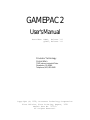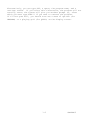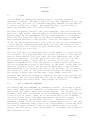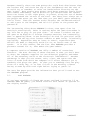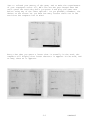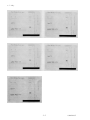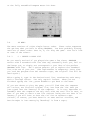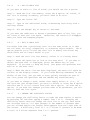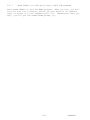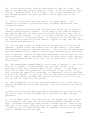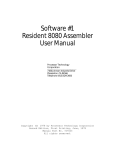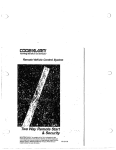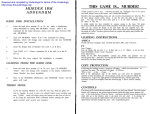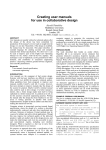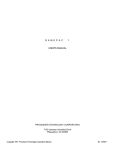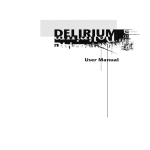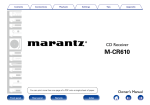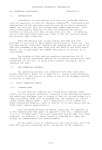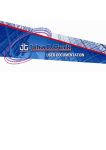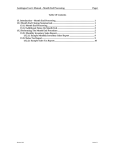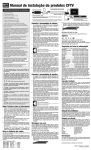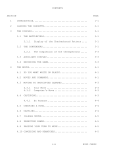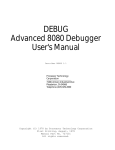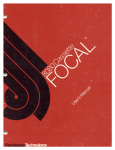Download Processor Technology GAMEPAC2 User`s Manual
Transcript
GAMEPAC 2 User's Manual Describes: HANG, Release 1.0 QUBIC, Release 1.0 Processor Technology Corporation 7100 Johnson Industrial Drive Pleasanton, CA 94566 Telephone (415) 829-2600 Copyright (C) 1978, Processor Technology Corporation First Edition, First Printing, August, 1978 Manual Part No. 727161 All Rights Reserved. IMPORTANT NOTICE This manual and the program it describes are copyrighted by Processor Technology Corporation. All rights are reserved. All Processor Technology software packages are distributed through authorized dealers solely for sale to individual retail customers. Wholesaling of these packages is not permitted under the agreement between Processor Technology and its dealers. No license to copy or duplicate is granted with distribution or subsequent sale. TABLE OF CONTENTS SECTION 1 2 PAGE INTRODUCTION............................................. 1-1 1.1 CONTENTS AND HARDWARE REQUIREMENTS ............... 1-1 1.2 LOADING HANG OR QUBIC ............................ 1-1 HANGMAN ............................................... 2-1 2.2 A TALE ........................................... 2-1 2.2 WHY A COMPUTER HANGMAN? .......................... 2-1 2.3 PLAY HANGMAN ..................................... 2-2 2.4 LE MENU .......................................... 2-7 2.4.1 2.4.2 2.4.3 2.4.4 2.4.5 2.4.6 2.4.7 3 C : Create A Word List .................... S : Save A Word List ...................... R : Read A New Word List .................. A : Add to Word List ...................... E : Edit A Word List ...................... D : Change The Difficulty Factor .......... Mode Select (or CTRL and @ keys) : Exit The Program .......................... 2-7 2-8 2-8 2-9 2-9 2-9 2-10 QUBIC ................................................. 3-1 3.1 WHAT IS QUBIC? ................................... 3-1 3.2 8080 QUBIC ....................................... 3-2 3.3 PLAY QUBIC ....................................... 3-2 APPENDIX ABOUT CASSETTE RECORDERS AND CASSETTE FILES i SECTION 1 INTRODUCTION 1.1 CONTENTS AND HARDWARE REQUIREMENTS GAMEPAC 2 consists of two game programs, HANG and QUBIC, recorded on a cassette tape and designed to run on the Sol Terminal Computer or another 8680 microcomputer with the Processor Technology VDM-1 video display and CUTS cassette interface. The games require 4K of random access memory, beginning at location 0000H. This manual is divided into three sections. This section is introductory and contains information applicable to both of the games in the GAMEPAC. Section 2 describes HANGMAN, and Section 3 describes QUBIC. 1.2 LOADING HANGMAN OR QUBIC In order to play either HANGMAN or QUBIC, you will need to "load" the appropriate program into the computer from the cassette tape. Consult your Sol manual to see that you connect your equipment properly before trying to continue. It you are not very familiar with cassette recorders, you might also want to look at Appendix 1, below, which contains helpful hints about the use and care of cassette recorders and cassette tapes. Once you nave the recorder connected to your computer, you are ready to load a program. All SOLOS/CUTER commands and all input to either game must be in UPPER CASE; if your keyboard has an UPPER CASE key, you might as well set it now. Step 1: Set up a cassette recorder for reading, and insert the GAMEPAC 2 cassette tape. To activate the motor on the recorder, type the letters CA and a carriage return after the SOLOS/CUTER prompt (>). Using the manual controls, rewind the tape and then position it a little ahead of where you expect the HANGMAN or QUBIC program to be. If you do not know where the program is recorded, position the tape a little past the leader. Step 2: Push down the PLAY key on the recorder, and hit the MODE SELECT key (on a Sol keyboard) or the CTRL and @ keys together (on another keyboard) to return to SOLOS/CUTER command mode. Step 3: Type XEQ, a space, and the name of the program you want to start. The name of the HANGMAN program is HANG; the name of the QUBIC program is QUBIC. End the line with a carriage return. 1-1 GAMEPAC2 Alternatively, you can type GET, a space, the program name, and a carriage return. If you select this alternative, the program will not actually start; the system will give you another prompt (>), after which you must type EXEC 0 if you want to execute the program. If all has gone well, you should soon see a menu of options (for HANGMAN) or a playing grid (for QUBIC) on the display screen. 1-2 GAMEPAC2 SECTION 2 HANGMAN 2.1 A TALE You are about to undergo-an ancient ordeal. You have probably undergone it before, and many a mythical hero has undergone it too: not your own fate, but that of a chosen scapegoat, depends on your ability to answer a difficult riddle. More specifically, you will have to guess the one WORD that will avert misfortune. How have you gotten yourself, and your scapegoat, into this difficult position? Your father, the mad emperor of this land, has decreed that hanging shall be the punishment for any inconvenience to his Majesty. Every few days since the time of the decree, another man or woman has been arrested and sent to the gallows. Now you, the emperor's own child, are the accused person - your crime is left to your imagination - and a special exception has been made: not you, but rather a close friend of yours, will suffer for your indiscretion. You have this one opportunity to set him free. The only clue that you have been given is the number of letters in the crucial word. On a platform near the gallows is a row of flat tablets. Each of these tablets lies face down, and each represents one of the letters of the word. You must guess the word, one letter at a time. Every time you guess a letter that is actually in the word, the emperor's henchman will raise the tablet or tablets whose position in the row corresponds to that of the letter in the word. Every time you guess an incorrect letter, you see the henchman take a long rod and draw something in the dust at the foot of the gallows. He is drawing the figure of a man: at the first incorrect letter, he draws a body, at the second, a head, then various arms, legs, hands, and feet. You know that when the drawing is complete, the man on the gallows will be hanged. You also know that the only way to thwart the evil emperor is to discover the secret word. Every guess is critical. 2.2 WHY A COMPUTER HANGMAN? Did anybody NOT play HANGMAN in elementary school? It brings to mind rainy days, when nothing wonderful could be done outdoors, but indoors there were word games, which were always amusing. The teacher, or a student, would draw the gallows on the chalkboard, and would figure out a word for us to guess. Next, he or she would draw a row of dashes, our only initial clue: each dash represented one of the letters, so we could tell how many letters there would be. (Letters could be repeated, though: three of those twelve dashes might be E's!) The word was usually something long, a word like "encyclopedia," which was never too hard to guess, because it had so many common letters in it and anyway, the word was so often "encyclopedia." A student was allowed to draw the parts of the 2-1 GAMEPAC2 hangman--usually there was some person who could both draw better than the teacher did, and reach the top of the chalkboard--and the rest of us would try to remember to raise our hands before blurting out the next letter. Most people were pretty good about guessing vowels first, then common consonants, and we would all get excited when the teacher wrote the letter in the right place, or places, along the row of dashes that represented the letters of the word. But there were always one or two people who never got the idea that you just DON'T guess something like B first! Then the teacher would instruct the chalkboard monitor to add a part to the hangman, and we'd all glower at the person who guessed B. The interesting thing about HANGMAN is that, even apart from its nostalgic associations, there is nothing about the game that makes it any less fun to play as you grow older. Of course a teacher can use the game as an English or foreign language exercise, but essentially, what is appealing about it has nothing to do with its practical value. Language, and the way that letters combine to make words, is basically intriguing. Regardless what we learn in school, regardless what efforts are made to demystify words for us, we retain some of the wonder. It is this wonder, and the fact that HANGMAN provides a pleasant context for it, that makes the game endure. A computer version of HANGMAN can offer a number of convenient features. The most obvious of these features is that you don't have to draw; the computer supplies its own whimsical graphics and makes all of the necessary notes on the electronic "chalkboard." Another advantage is that you can create, save, alter, and again save the lists of words from which the computer will select whenever you or somebody else plays the game. So that you or somebody else can play alone on a rainy day, or at four o'clock in the morning, without having to make up each word right before trying to guess it! The next few pages provide the information that you will need to use the HANGMAN program. 2.3 PLAY HANGMAN If you have carefully followed the steps outlined in Section 1.2 on LOADING HANG OR QUBIC, you should soon see this "menu" of options on the display screen: 2-2 GAMEPAC2 Just to refresh your memory of the game, and to make the acquaintance of your scapegoat--after all, HE's the one who gets hanged when YOU can't guess the word--why don't you press P and play the game once before using any of the other options! As you probably remember, the dashes on the screen let you know how many letters there are in the word that the computer has in mind. Every time that you guess a letter that is actually in the word, the computer will display that letter wherever it appears in the word, and as many times as it appears. 2-3 GAMEPAC2 If the letter that you guess is not in the word, it will be displayed as part of a list of letters already tried, and the hangman will receive a body, a head, 2-4 GAMEPAC2 a limb, 2-5 GAMEPAC2 or whatever part he is due to receive next, depending on how many guesses you've made so far. You'll notice that as parts are added to him, the hangman looks progressively more nervous. (Watch his eyes.) Finally, either you guess the word, 2-6 GAMEPAC2 or the fully assembled hangman meets his doom. 2.4 LE MENU The menu consists of eight single-letter codes. These codes represent the options that you have in using HANGMAN. You have probably already used one of these codes: that is, P, for Play the game. Now let's look at some of the others. 2.4.1 C : CREATE A WORD LIST As you surely noticed if you played the game a few times, HANGMAN starts with a standard word list that may eventually bore you, fail to challenge you, or simply not correspond to your idea of the perfect HANGMAN word list. The C option permits you to replace the standard list with one of your own. (The replacement is temporary; every time you load the program from the cassette tape, the original list will be used again.) After typing C, type in the desired word list, terminating each entry with a carriage return. Use only capital letters. When you are finished typing the list, press ESCAPE to get back to the menu. If you now choose to play the game, you will find that the computer will select, not from the original list, but from the list that you just typed into the "memory" of the computer. It is very important to remember that the computer can only deal with one word list at once, so that if you want to enter a new list without losing the one that is in "memory," you will have to Save the old list on cassette tape. (Unless, of course, you have Saved it on some earlier occasion, and have brought it into memory by "Reading" it from a tape.) 2-7 GAMEPAC2 2.4.2 S : SAVE A WORD LIST If you want to Save the current word list on a cassette tape: Step 1: Insert the tape on which you want the list to be recorded. Step 2: Unplug the REMOTE jack, rewind the tape, and clear the digit counter. Step 3: Position the tape to an area that you know is blank, or that contains information that you don't mind losing. Make a note of this position, so that you will know where to find the word list when you want to use it. Step 4: Push down the PLAY and RECORD keys (simultaneously) on the cassette recorder. Plug the REMOTE jack back into the recorder. Step 5: Type the letter "S". The word list in current use will be recorded on the tape. A message will be displayed on the screen while the list is being recorded; when the process is complete, you will again see the menu on the screen. Saving a word list does not remove it from the memory of the computer. If you continue to Play, after Saving a list, you will find that the computer selects from the list that you have just Saved. 2.4.3 R : READ A NEW WORD LIST If you want to use a word list other than the one that is in memory, and if you have a substitute list Saved on cassette tape, you can use this option to make the replacement. Step 1: If you want to Save the word list in memory, use the S option before you use R. Reading a new list, like Creating a new list, makes the list in memory disappear. The only list that you can regard as already Saved (unless you have Saved others, yourself) is the standard list that is part of the HANGMAN program. Step 2: Insert the tape that has the desired word list. Step 3: Unplug the REMOTE jack, and position the tape to the beginning of the list. (Hopefully you noted this position when you Saved the list.) Step 4: Push down the PLAY key on the cassette recorder, and plug the REMOTE jack back in. Step 5: Type the letter "R". During the reading of the list, you will see a polite message on the display screen. The longer the list is, the longer it will take for reading to be completed. When reading is completed, you will again see the menu of options. If you decide to Play the game, HANGMAN will choose words from the list that you have just Read. 2-8 GAMEPAC2 2.4.4 A : ADD TO WORD LIST If you want to add to a list of words, you should use the A option: Step 1: Read the list into memory, using the R option. Of course, if the list is already in memory, you don't need to do this. Step 2: Type the letter "A". Step 3: Type in the additional words, terminating each entry with a carriage return. Step 4: Hit the ESCape key to return to the menu. If you want the additions to become a permanent part of the list, you will have to Save the list again. Otherwise, the words will disappear when you leave the hangman program. 2.4.5 E : EDIT A WORD LIST You might find that a particular word list has some words in it that are too hard, too easy, misspelled, or otherwise objectionable. The E option permits you to review the word list in memory and delete any words which are no longer useful to you. Step 1: Read the word list into memory, unless it is already there. Step 2: Press the space bar to look at the next word. If you want to delete the word that is displayed, press the DELete key on your keyboard. If you want to keep the word, just press the space-bar and move on to the next word. Step 3: When the whole list has been displayed, the menu will again be visible on the display screen. If you finish Editing somewhere in the middle of the list, and you want to move quickly through the rest of the list, press the space-bar and the REPEAT key simultaneously. If you want to change a word, rather than simply delete it (i.e., if the word was just misspelled), you have to delete it using the E option and then add it in its correct form with the A option. As with the A option, if you want the changes you have made to be permanent, you will have to Save the list again. 2.4.6 D : CHANGE THE DIFFICULTY FACTOR You can change the difficulty factor to make the game harder or easier by pressing "D" and then typing a number from 1 to 9. Changing the difficulty factor does not change the word list or the way that words are selected from it; all that changes is the number of guesses that you are allowed before the fateful hand appears from the right side of the screen. A difficulty level of 1 or 2 allows 11 guesses to be made. A level of 9 allows anywhere from 2 to 5 guesses. 2-9 GAMEPAC2 2.4.7 MODE SELECT (or CTRL and @ keys): EXIT THE PROGRAM Press MODE SELECT to exit the HANG program. When you exit, you will lose the word list in memory, unless you have Saved it on cassette tape, or unless it is the standard word list. Immediately after you exit, you will get the SOLOS/CUTER prompt (>). 2-10 GAMEPAC2 SECTION 3 QUBIC 3.1 WHAT IS QUBIC? QUBIC is very much like TIC-TAC-TOE. start with a 3 by 3 cell grid: Remember that in TIC-TAC-TOE you You and another player decide which of you will use an X, and which will use an 0, to represent a move. Then you take turns placing your respective markers, X and 0, in the cells on the grid. No marker may be placed in a cell that is already occupied. The object of the game is to build a straight line across the grid with your own markers, without allowing your opponent to block your moves. Of course, you must also try to block the straight lines that your opponent is trying to build. There are eight ways to win in traditional TIC-TAC-TOE: 3-1 GAMEPAC2 QUBIC differs from TIC-TAC-TOE in two respects. The more obvious of the differences is that QUBIC is three dimensional; there are four vertical levels, instead of the one level used in TIC-TAC-TOE. The other difference is that the grid on each of these levels is 4 by 4, rather than 3 by 3. With four playing levels, each consisting of a sixteen cell grid, there are not eight, but seventy-six ways to win in QUBIC. The figures below illustrate some of these ways. (Notice that there are various ways to win "across" levels.) 3.2 8080 QUBIC In this version of QUBIC the playing surfaces are represented on the video screen, and you are given an opportunity to select whether to play against another person or the computer. (CPU stands for the computer.) As you or the computer make your move, it is recorded on the screen; the program will even place your marker in the position whose code you enter, and then give you an opportunity to change your move! It IS possible to win a game of QUBIC against the computer. Occasionally, the computer will cheat at the end of a close game by changing one of your markers to its own. (It will never cheat in your favor, of course.) At the end of the game you can select to play again or to exit the program. At the beginning of each game, you will be able to select whether to play against another person or the computer. 3.3 PLAY QUBIC The first decision that you will have to make after loading the program is how to answer the question, CPU/HUMAN? 3-2 GAMEPAC2 If you want to play against the computer, type the letter "C"; if you want to play against another person (provided by you), type the letter "H". If you type C, you will be assigned the 0 markers, and the computer will take the X markers. O moves first, regardless of the option selected. corner of the screen, you will see the message: Near the bottom right O MOVE: How will you describe to the computer where you want your marker to be placed? Moves are expressed as a series of numbers not separated by blanks. Let us use the letters A, B, and C to represent the numbers. (The figure shows what "direction" is represented by each of these letters; this information does not actually appear on the video display.) ABC is a legal move, where A B C is a number designating the playing level (top is 1; bottom is 4), is a number indicating how many positions the marker should be brought TOWARD the player from the BACK of the indicated playing level (the "closer" edge of a playing level is the one represented LOWER on the screen), and is a number indicating how many positions the marker should be moved in a RIGHTWARD direction from the LEFT side of the indicated playing level. 3-3 GAMEPAC2 Since there are only four playing levels and each level is only 4 by 4, none of the numbers used to represent a position will ever be greater than 4. To enter your move, just type the three numbers that point to the spot at which you want your marker to be placed. DO NOT TYPE A CARRIAGE RETURN. If you have followed all of the instructions so far, the display will look much like the sample figure above; the question mark will appear in a different place, depending on what three numbers you typed. If the question mark covers the position you wanted to indicate, type a carriage return to finalize the move; if you want to change your move, type a space followed by another three digit number. Notice that your move will be recorded (probably as O MOVE) on the right side of the screen. Once a carriage return is entered to finalize a move, the marker appears in the indicated position on the display. If you selected the C option, the computer will move very fast and blink its move at you to make sure you notice it. The computer will display its own move as the X MOVE immediately below the line on which the code for the O MOVE is displayed. As the game proceeds, the record of moves will be pushed up the right side of the screen, with each new move appearing at the bottom of the list. Eventually, moves will start scrolling out of sight off the top of the screen. If you selected the H option, you and your opponent simply take turns entering moves, with the list of moves forming just as in a C option game. When somebody wins, the computer displays the message: A WINNER! and lets you enter a carriage return to start a new came. If you do not want to play again, hit the MODE SELECT, or CTRL and @ keys, to return to SOLOS/CUTER. (If you hit the MODE SELECT key accidentally, you can get back to the QUBIC program by typing EXEC 0 and a carriage return.) If you enter a move that is unacceptable, the computer will tell you what kind of error you have made and then give you another chance. If one of the three numbers that you enter is greater than 4, the message: BAD CELL INDEX will be printed over the O MOVE or X MOVE message after which the erroneous code was typed. After a few moments the error message will disappear, and the O MOVE or X MOVE message will reappear in its former position. Type the code for the move that you intended to make. 3-4 GAMEPAC2 If the numbers that you enter point to a position that is already occupied, either by your marker or by that of your opponent, the message: *OCCUPIED* will be printed over the words O MOVE or X MOVE on the screen. When the O MOVE or X MOVE message reappears, type the code for another move. If you want to discontinue the game and start over, type the ESCAPE key; if you want to discontinue and return to SOLOS/CUTER, type the MODE SELECT key. Have fun. 3-5 GAMEPAC2 APPENDIX ABOUT CASSETTE RECORDERS AND CASSETTE FILES Successful and reliable results with cassette recorders and cassette files require a good deal of care. You need to use consistent and careful methods, and you need to know what to expect, when you try to read a manufacturer's tape, or your own. The following methods are recommended: 1) Use only a recorder recommended for digital usage. For use with the Processor Technology Sol or CUTS, the Panasonic RQ-413AS or Realistic CTR-21 is recommended. 2) Keep the recorder at least a foot away from equipment containing power transformers or other equipment which might generate magnetic fields, picked up by the recorder as hum. 3) Keep the tape heads cleaned and demagnetized in accordance with the manufacturer's instructions. 4) Use high quality brand-name tape, preferably low noise, high output tape. Poor tape can give poor results, and rapidly wear down a recorder's tape heads. 5) Bulk erase tapes before reusing. want in a jumble of old file pieces. noise level of the tape. It can be hard to find the file you Bulk erasing also decreases the 6) Keep cassettes in their protective plastic covers, in a cool place, when not in use. Cassettes are vulnerable to dirt, high temperature, liquids, and physical abuse. 7) Experimentally determine the most reliable settings for volume and tone controls, and use these settings only. 8) On some cassette recorders, the microphone can be live while recording through the AUX input. Deactivate the mike in accordance with the manufacturer's instructions. In some cases this can be done by inserting a dummy plug into the microphone jack. 9) If you record more than one file on a side, SAVE an empty "END" for example, after the last file of interest. Once you name, you will know not to search beyond it for files you are One way to avoid having to search for files is to record only cassette, at the beginning of the tape, if you can afford the cassettes. A1-1 file, named read its seeking. one file per extra GAMEPAC2 10) Do not record on the first or last minute of tape on a side. The tape at the ends gets the most physical abuse. Do not be impatient when trying to read the first file on a tape. You, or the manufacturer of a pre-recorded program, may have recorded a lot of empty tape at the beginning. 11) Record a file more than once, before it leaves memory. This redundancy can protect you from bad tape, equipment malfunction, and accidental erasure. 12) Most cassette recorders have a feature that allows you to protect a cassette from accidental erasure. On the edge of the cassette opposite the exposed tape are two small cavities covered by plastic tabs, one at each end of the cassette. If one of the tabs is broken out, then one side of the cassette is "write protected." An interlock in the recorder will not allow you to press the record button. A piece of tape over the cavity will remove this protection. 13) Use the tape counter to keep track of the position of files on the cassette. Always rewind the cassette and set the counter to zero when first putting a cassette into the recorder. Time the first 30 seconds and note the reading of the counter. Always begin recording after this count on all cassettes. Record the beginning and ending count of each file for later reference. Before recording a new file after other files, advance a few counts beyond the end of the last file to insure that it will not be written over. 14) The SOLOS/CUTER command CATalog can be used to generate a list of all files on a cassette. In SOLOS/CUTER, type CAT <CR>, rewind to the beginning of the tape, and press PLAY on the recorder. As the header of each file is read, information will be displayed on the screen. If you have recorded the empty file called END, as suggested, you will know when to search no further. If you write down the the catalog information along with the tape counter readings and a brief description of the file, you will be able to locate any file quickly. 15) Before beginning work after any modification to the system, test by SAVEing and GETting a short test program. This could prevent the loss of much work. In addition to using the above procedures methodically, you need to know the various ways in which programs may be recorded on tapes you have purchased: 1) If you cannot read a file consistently, and suspect the tape itself, do not despair. The same file may have been recorded elsewhere on the tape. Processor Technology often records a second version, later on the same side of the tape. When you first get a tape, CATalog it with SOLOS or CUTER so you will know exactly what it contains. Write down the tape counter readings at the same time. A1-2 GAMEPAC2 2) An empty file named END is sometimes placed at the end of the recorded portion of a tape. When SOLOS CATalogs a file, the file header information is displayed as soon as the beginning part of the file passes the tape head, but nothing is displayed when the end of the program passes by. If another filename such as END is displayed, you know you have just passed the end of the previous file. 3) Some of the programs supplied by Processor Technology contain a checksum test within their code, in addition to the checksum test which SOLOS performs. When a program containing this test is first executed after loading, the checksum test reads all of the program in memory, and calculates a checksum number which is compared with a correct value. If the numbers match, the program in memory is correct. Nothing is displayed when the numbers match, but if they do not match, the message CHECKSUM TEST FAILED, or a similar message, is displayed. The message may be followed by two numbers, representing the correct and incorrect checksum numbers. Even though the checksum test was failed, it may be possible to enter the program anyway by typing the carriage return key. The bad data may not even be apparent, if it is in a portion of the program you do not use. It is best, however, to try to find and correct the problem causing the error so the checksum test is passed. The error can be caused by the cassette inteface circuitry, bad memory locations, bad tape, a faulty recording, improper alignment or settings on the cassette recorder, or other equipment problems. A1-3 GAMEPAC2