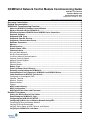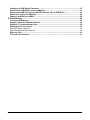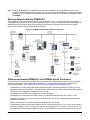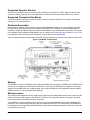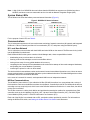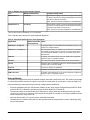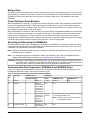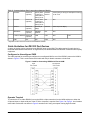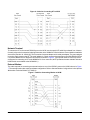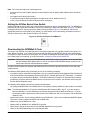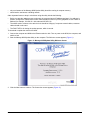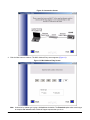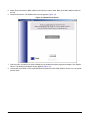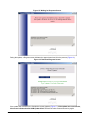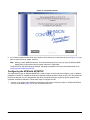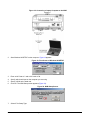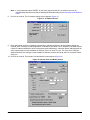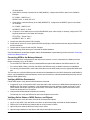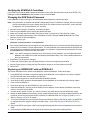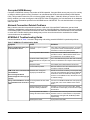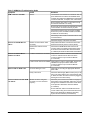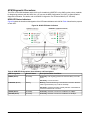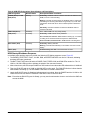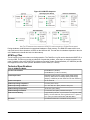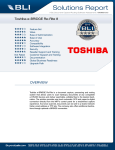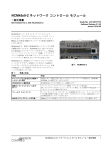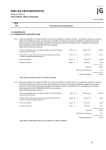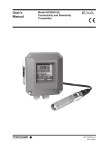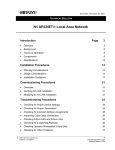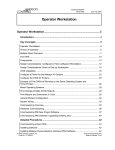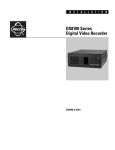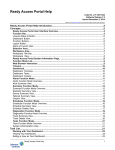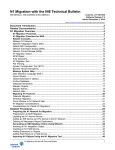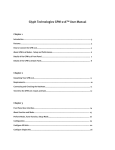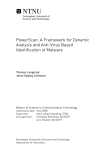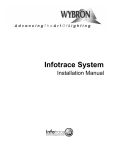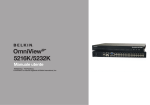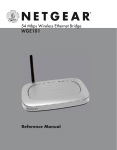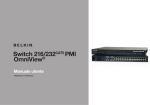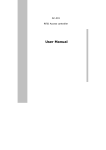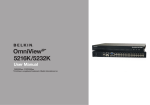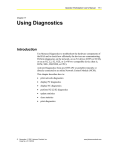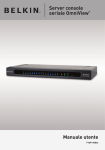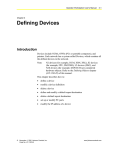Download NCM45x0-2 Network Control Module Commissioning Guide
Transcript
NCM45x0-2 Network Control Module Commissioning Guide Code No. LIT-12011176 Software Release 6.0 Issued January 30, 2013 Supersedes October 4, 2010 Refer to the QuickLIT website for the most up-to-date version of this document. Document Introduction.............................................................................................................3 Related Documentation.............................................................................................................3 NCM45x0-2 Commissioning Overview.....................................................................................3 About the NCM45x0-2 Network Control Module .............................................................................3 Metasys Network with the NCM45x0-2..............................................................................................4 Differences between NCM45x0-2 and NCM300 Series Controllers................................................4 Required Software..............................................................................................................................5 Supported NCM Types........................................................................................................................5 Supported Operator Devices.............................................................................................................6 Supported Communication Buses....................................................................................................6 Database Generation..........................................................................................................................6 Memory................................................................................................................................................6 Microprocessor...................................................................................................................................6 System Status LEDs...........................................................................................................................7 Communications.................................................................................................................................7 N1 Local Area Network.........................................................................................................................7 N2 Bus Communications......................................................................................................................7 LONWORKS Network Communications....................................................................................................8 Operator Terminal Support....................................................................................................................8 Network Terminal Support.....................................................................................................................8 RS232C Ports.......................................................................................................................................9 External Modem..................................................................................................................................10 Battery Pack......................................................................................................................................11 Power Up/Power Down Behavior....................................................................................................11 Resetting and Reloading the NCM45x0-2.......................................................................................11 Communication Port Comparison: NCM45x0-2 and NCM300 Series...........................................11 Cable Guidelines for RS232C Port Devices....................................................................................12 Configured or Unconfigured OWS......................................................................................................12 Operator Terminal...............................................................................................................................12 Network Terminal................................................................................................................................13 External Modem..................................................................................................................................13 Printers................................................................................................................................................14 NCM Commissioning........................................................................................................................15 NCM Configuration...........................................................................................................................15 NCM Default User Name and Password.........................................................................................15 Detailed Procedures................................................................................................................15 Setting the N2 Bus End-of-Line Switch..........................................................................................16 Downloading the NCM45x0-2 Code.................................................................................................16 Configuring the NCM with NCSETUP..............................................................................................21 Configuring NCM for Use on Metasys Network Using DDL..........................................................25 Connecting NCM to the Metasys Network..........................................................................................26 Verifying NCM Has Downloaded.........................................................................................................26 Verifying Online Status of NCM, Devices, and Objects......................................................................26 Verifying the NCM45x0-2 Code Base..............................................................................................27 NCM45x0-2 Network Control Module Commissioning Guide 1 Changing the NCM Default Password.............................................................................................27 Replacing an NCM350/361 with an NCM45x0-2..............................................................................27 Replacing an NCM That Uses the ARCNET Network with an NCM45x0-2...................................28 Replacing a Defective NCM45x0-2..................................................................................................28 Migrating an NCM to an NAE45.......................................................................................................28 Troubleshooting.......................................................................................................................28 Corrupted NCM Memory...................................................................................................................29 Network Connection Related Problems..........................................................................................29 NCM45x0-2 Troubleshooting Guide................................................................................................29 NCM Diagnostic Procedures............................................................................................................32 NCM LED Status Indicators................................................................................................................32 NCM Startup/Shutdown Sequence.....................................................................................................33 NCM Log Files...................................................................................................................................34 Technical Specifications..................................................................................................................34 NCM45x0-2 Network Control Module Commissioning Guide 2 Document Introduction This document describes how to commission a Network Control Module (NCM) 45x0-2 in a Metasys® network. The NCM45x0-2 emulates the NCM350/361 and operates with other Network Control Modules (NCMs), Network Control Units (NCUs), Network Expansion Units (NEUs), Network Integration Engines (NIEs), and Operator Workstations (OWSs) in the facility. This document does not describe how to mount, wire, or turn on the NCM. Also, this document does not describe how to build or download the NCM database, or how to configure an NCM to monitor and control a Building Automation System (BAS). Related Documentation Table 1 lists documents related to the NCM45. Table 1: Related Documentation For Information On Installing the NCM45x0-2 Installing the NCM45x0-2 as a Replacement to Existing NCM350/361 Installing the NCM45x0-2 as a Replacement to an NCM That Uses ARCNET® See Document LIT or Part Number NCM45x0-2 Series Network Control Module Installation Instructions Part No. 24-10249-18 N1 Ethernet/IP Network Technical Bulletin LIT-6360175 Using NCSETUP with the NCM45x0-2 NCSETUP for Windows® Operating System Technical Bulletin LIT-6360251d Understanding How the N2 Bus Is Integrated to the NCM N2 Communications Bus Technical Bulletin LIT-636018 Understanding How the LONWORKS® Network Is Integrated to the NCM LONWORKS® Network Layout Technical Bulletin LIT-1162150 Overview of N2 Bus Controllers Technical Bulletin for each N2 Bus field controller Various Setting up NCM Database DDL User’s Manual (offline method) LIT-630010 Operator Workstation User’s Manual (online method) LIT-120165 GPL Programmer’s Manual LIT-631010 JC-BASIC Programmer’s Manual LIT-632010 Creating Processes for the NCM to Execute NCM45x0-2 Commissioning Overview About the NCM45x0-2 Network Control Module The Network Control Module 4500 Series (NCM45x0-2) is a fully user-programmable supervisory controller on the Metasys network. The Network Control Module (NCM) coordinates and supervises the control activities for objects and control loops connected to it from field controllers such as those that belong to the family of Application Specific Controllers (ASCs). The NCM integrates three streams of information: • • system, database, and global information application programs (Graphic Programming Language (GPL) and JC-BASIC processes) • data and Input/Output (I/O) information arriving from the communication ports In addition, the NCM, via the N1 Local Area Network (LAN), can control activities for objects located in other NCMs. An example of exchanged control would be objects shed or restored by the Demand Limiting/Load Rolling (DL/LR) feature. NCM45x0-2 Network Control Module Commissioning Guide 3 Note: Because the NCM45x0-2 emulates the operation of the NCM350/361, existing Metasys tools, such as NCSETUP and the Metascan Data Collection Tool, can be used with the NCM45x0-2. However, the Metasys software does not recognize the NCM45x0-2 as a new device type; rather, it identifies the NCM45x0-2 as an NCM350. Metasys Network with the NCM45x0-2 The NCM45x0-2 exists on the Ethernet portion of the N1 Network. Figure 1 shows an example of this type of configuration with connections to some of the supported devices. As shown, a network that uses both ARCNET® (Attached Resource Computer Network) and Ethernet nodes requires a Metasys Ethernet Router to handle communication between the two segments of the network. Figure 1: NCM45x0-2 with Other System Components Differences between NCM45x0-2 and NCM300 Series Controllers For those who are familiar with the NCM300 Series controllers, the following section outlines the most important differences between the older models and the NCM45x0-2. If you are looking specifically for details on the communication options, see Communication Port Comparison: NCM45x0-2 and NCM300 Series. • • • • • • The NCM4510-2 model supports two NCM code download types: General with Operator Terminal (OT) and General with Network Terminal (NT). The NCM4520-2 model supports one NCM code download type: General with NT. No other NCM types are available on either model. The NCM45x0-2 uses Ethernet exclusively. No model is available. The NCM4510-2 model offers one N2 Bus, not two. The NCM4520-2 model offers one LONWORKS trunk. The Ethernet, N2 Bus, and LONWORKS network components are built into the motherboard; separate network cards are not required. Memory is located on the motherboard and cannot be added to or removed. The NCM45x0-2 offers two serial ports: RS232C A/Port 3 and RS232C B/Port 5. Port 3 on the older models is equivalent to RS232C A/Port 3, and Port 5 is equivalent to RS232C B/Port 5. A device connected to Port 3 on the NCM350/361 can be moved to RS232C A/Port 3 on the NCM45x0-2. A device connected to Port 5 on the NCM45x0-2 Network Control Module Commissioning Guide 4 • • • NCM350/361 can be moved to RS232C B/Port 5 on the NCM45x0-2. Serial Ports 2, 4, and 6 on the NCM350/361 models are not offered on the NCM45x0-2. N1 communication at 10 or 100 Mbps is supported. Connection at 100 Mbps greatly increases the speed of uploads and downloads. The NCM45x0-2 is powered with a 24 VAC power transformer, ordered separately. The adapter requires a standard power outlet near the NCM. The code for the NCM45x0-2 is downloaded and updated with a tool called the Metasys NCM Update Utility, available on the Branch Purchase Package (BPP). If you try to download both code and data from an Operator Workstation (OWS), only the data is downloaded. • To return the NCM to factory condition, the device must be reflashed with the Metasys NCM Update Utility. There is no switch or jumper on the NCM45x0-2 that can be used to return the unit to its default factory condition (Gate 1, Node 99). After the device is reflashed, it must be reconfigured with NCSETUP because the flash process erases the Non-Volatile Random Access Memory (NOVRAM) settings. • The NCM45x0-2 is smaller than the NCM300 Series and in most situations can fit in the same location as the NCM300 if it is replacing it. The N2 Bus terminal connector on the NCM45x0-2 is called Field Controller (FC) Bus. Also, this connector has four terminals, including a termination for an optional shield. Two LEDs on the NCM45x0-2 indicate failure: Fault and Batt Fault. The LEDs do not indicate diagnostic error codes, nor do they indicate the network address of the NCM while it is booting. For details, see NCM LED Status Indicators. • • • • • • Do not push the Reload switch (Figure 2) on the NCM45x0 to initiate a device reload. It does not have the same function as the Reload button on the NCM300. The NCM error log records the use of any invalid ports that may have been configured on the NCM45x0-2. To determine if an invalid port is defined, open the NCM error log file from the OWS and look for the entry Error Adding IO Device. Even though the controller functions normally with invalid ports defined, it is good practice to correct invalid port definition. If Serial Port 3 (RS232C A/Port 3 on the NCM45x0-2) is selected for OT use, a direct connection with NCSETUP to that port is no longer available; in this case, use WNCSETUP from the OWS. The NCM45x0-2 does not support remote NT connections. This capability is lost if an NCM45x0-2 replaces an existing NCM300 that uses remote NT connections. Required Software The NCM45x0-2 requires Metasys Person-Machine Interface (PMI) Release 12.04 software. The M-Series Workstation Software at Release 5.4 is also supported. With either system, be sure that the most recent Quick Patch has been applied. Supported NCM Types The two NCM code download types that the NCM4510-2 (N2 Bus version) model supports are General with OT and General with NT. For the NCM4520-2 (LONWORKS network) model, only the General with NT type is supported. No other NCM download types are supported on either model. Both NCM types support the following N2 Bus devices: Air Handling Units (AHUs), Variable Air Volume (VAV) controllers, VAV Modular Assemblies (VMAs), Unitary (UNT) controllers, Lab and Central Plant Controllers (LCPs), Phoenix Lab and Fume Hood (PHX) Interface Modules, DC-9100s, DR9100s, DX-9100s, TC9100s, Intelligent Fire Controller (IFC-2020 or IFC-1010) panels, Extension Modules, Generic Vendor Devices, and Metasys Integrator® units. For the NCM with the LONWORKS network, these devices are supported: DX9200, TCU1200, VMA1200 and other non Johnson Controls® LONWORKS compatible devices. Unsupported devices include: Intelligent Lighting Controller (ILC), Intelligent Access Controller (IAC-600), N2 Dialer Module (NDM), and DX9120/DX9121. The various migration NCM types, such as Network Port, S2 Migration, and JC/85 Gateway, also are not supported. NCM45x0-2 Network Control Module Commissioning Guide 5 Supported Operator Devices The three user devices that can communicate with the NCM are the OWS, OT, and NT. When connected, these devices can display, schedule, and control applications connected to this and any other NCMs on the network. Supported Communication Buses The NCM supports the N2 Bus or LONWORKS network. It does not support N2E (N2 communication on Echelon® network), L2, or a second N2 Bus. Database Generation Data Definition Language (DDL) is used to generate the NCM database offline. If the online method is preferred, the OWS can be used. Once the NCM is configured with NCSETUP, its database can be downloaded from the workstation. Unlike older NCM models, the code for the NCM45x0-2 is not downloaded from the OWS. This function is accomplished with the Metasys NCM Update Utility. (For details, see Downloading the NCM45x0-2 Code.) If you try to download code and data from the workstation, only the data portion is downloaded. Figure 2 illustrates the basic components of the NCM. These components are referred to throughout this document. Figure 2: NCM45x0-2 Components Memory The NCM45x0-2 contains 128 MB Synchronous Dynamic Random Access Memory (SDRAM) and 128 MB of Flash memory on the motherboard, which cannot be added to or removed. The NCM45x0-2 is designed to emulate the capacity of the NCM350/361 with 10 MB installed. Also, like the NCM350/361, the NCM45x0-2 allocates 8 MB of available memory for use by the application database. Microprocessor The microprocessor applies the various supervisory programs to the combined data, and exercises control over the modules and devices that connect to the NCM via a local bus. This supervision and control operate in the same manner when either of the NCM code types is selected. The NCM45x0-2 Central Processing Unit (CPU) has more processing bandwidth than the older NCM300 Series controllers. This is evident when viewing the idle time reported by NCSETUP. The %idle time for the NCM45x0-2 may be higher than that reported by an NCM350 when running the same database; however, the idle time as reported by each device is accurate. NCM45x0-2 Network Control Module Commissioning Guide 6 Note: A high %idle for a NCM4500 does not indicate that the NCM45x0 can support more field devices than a NCM350, and does not ensure reasonable service time with an Network Integration Engine (NIE). System Status LEDs The NCM has nine LEDs that indicate power and status information (Figure 3). Figure 3: NCM45x0-2 Status Indicators For the purpose of each LED, see Table 8. Communications The I/O subsystem supports a multi-user environment consisting of network connections (N1 network and integrated N2 Bus or LONWORKS network) and direct I/O communication (OT, NT, and printer using the RS232C ports). N1 Local Area Network The N1 LAN allows communication with both OWSs and other NCMs on the network. The Ethernet circuitry is built into the NCM45x0-2 motherboard. Each NCM and OWS on the system contains a Node Manager task, whose responsibilities include: • • • • • broadcasting once per minute that it is still online listening to other node managers to track on and offline devices issuing a time stamp for every global database in its memory comparing the time stamps of its own databases to the received time stamps of other node managers’ databases, and updating the current database if necessary monitoring the printer for online or offline status The device with the lowest address number on the network issues time and date information every 4 hours to ensure system synchronization. A clock/calendar chip backs up time and date information. This Node Manager also monitors broadcasts and issues online/offline advisories. In the event of a severed N1 network, each separated LAN forms an independent network. N2 Bus Communications The NCM4510-2 has a built-in FC bus called the N2 Bus (RS-485) that allows it to communicate with a variety of field controllers. Devices on the N2 Bus constitute a local network, controlled by the NCM. The NCM polls the devices according to a user-set priority level, which is set at the Definition window at each device. In most cases, the default priority level is sufficient. The N2 Bus connects in a daisy-chain fashion and provides the transmission medium for external devices (field controllers such as the Air Handling Unit (AHU), UNT, Lab and Central Plant Controller (LCP), DX-9100, Digital Control Module (DCM), and IFC-1010/IFC-2020 Indoor Fan Contractor (IFC). Each end of the N2 Bus is terminated with an EOL termination resistor provided by a switch. For information on setting the N2 Bus EOL switch, see Setting the N2 Bus End-of-Line Switch in this document. NCM45x0-2 Network Control Module Commissioning Guide 7 LONWORKS Network Communications The NCM4520-2 has a built-in LONWORKS network interface that allows it to communicate with a LONWORKS network of compatible devices. The LONWORKS network carries all communication between the NCM and LONWORKS compatible devices and between the devices themselves. The types of data that are transferred across the network include: • • • • commands from the NCM to the devices responses from the devices to the NCM, including identification and requested data values time synchronization messages from the NCM analog and binary point data shared between devices The LONWORKS network uses End-of-Line (EOL) terminators to balance the communication signals. For details, refer to the LONWORKS Network Layout Technical Bulletin (LIT-1162150). Operator Terminal Support An OT can be connected to either of the RS232C ports, but if you select RS232C B/Port 5, direct connection to the RS232C A/Port 3 is still available with NCSETUP. Both the direct-connect and dial-up connect options are supported. To use the OT function, select General with OT and its serial port while commissioning the NCM with NCSETUP. All OT functions, such as displaying summary and trend information, commanding objects, and performing schedule operations, are available. The choices for running the OT software are: • • VT100 terminal or VT220 terminal running in VT100 mode computer running VT100 emulation software, such as provided by HyperTerminal®, an application that comes with all Microsoft® Windows® operating systems For full details on using the OT with the NCM, refer to the Operator Terminal Technical Bulletin (LIT-636015). Network Terminal Support An NT can be connected to RS232C B/Port 5 to provide for all available NT functions; however, there are a few restrictions: • • • • • Connect the NT to RS232C B/Port 5 only; communication is at 9600 baud. Use the special cable kit to connect the NT to the NCM45x0-2 serial port (refer to Table 8 in the NCM45x0-2 Series Network Control Module Installation Instructions [Part No. 24-10249-18]). The kit contains a serial port adapter and a power adapter. The serial adapter is connected to the RS232C B/Port 5 port on the NCM (Figure 4), and the standard NT cable connects between one of the NT jacks and the back of the serial adapter. This cable provides the data connection. The power adapter connects between AC power and the other NT jack, to provide the power connection. The NT jacks are identical, which means either jack can accept data or power. Provide AC power for the NCM4500 NT Cable Kit within 6 feet of the NCM. Connect to the NT locally only; remote connection to the NT via modems is not supported. Keep the RS232C B/Port 5 as an unconfigured port. If configured for a purpose, NT operations are not available. NCM45x0-2 Network Control Module Commissioning Guide 8 Figure 4: Connecting NT to NCM45x0-2 with Cable Kit Table 2: Connecting NT to NCM45x0-2 with Cable Kit Callout Description 1 RS-232C B/Port 5 Serial Port 2 Insert serial port adapter into RS232C B/Port 5. Connect NT cable into back of serial adapter. 3 Connect Adapter to Back of NT and to 120 VAC power. 4 NT (back view) Note: The NT jacks are identical, so either can be used for power or data. RS232C Ports Two RS232C serial ports on the NCM45x0-2 provide input/output at standard RS232C levels using the Data Terminal Equipment (DTE) protocol. They provide for several communication options. See Table 3. NCM45x0-2 Network Control Module Commissioning Guide 9 Table 3: RS232C Port Communication Options Port Maximum Baud Rate RS232C A/Port 3 Supported Application 19,200 bps Printer (direct or dial-up connection) Configured OWS (direct or dial-up connection) Unconfigured OWS (direct connection) OT (direct or dial-up connection) Note: This port is equivalent to Port 3 on an NCM350/361. RS232C B/Port 5 Printer (direct or dial-up connection) Configured OWS (direct or dial-up connection) Operator Terminal (direct or dial-up connection) NT (direct connection only) 1 56,700 bps Note: This port is equivalent to Port 5 on an NCM350/361. 1 Do not select a baud of 28,800 bps. It is not supported. Table 4 lists the port restrictions for each supported application. Table 4: Serial Port Restrictions for each Application Application Maximum Number Notes of Connections OWS Direct - Configured 2 A configured OWS is an OWS defined in the database. Each port can support one configured OWS. OWS Direct - Unconfigured 1 An unconfigured OWS is an OWS that is not defined in the database (for example, a laptop computer). Use it to run logs and summaries, or to download the database. It cannot be connected directly to the Ethernet LAN. OWS Dial 1 A remotely connected OWS on one of the serial ports is supported. Requires a pair of compatible modems. OT Direct 1 You cannot have both a direct and dial-up OT on the same NCM. OT Dial 1 Requires a pair of compatible modems. You cannot have both a direct and dial-up OT on the same NCM. NT Direct 1 Can only be used by NT application. NCM Printer Direct 1 A directly connected printer on one of the serial ports is supported. NCM Printer Dial 1 A remotely connected printer on one of the serial ports is supported. Requires a pair of compatible modems. External Modem The NCM45x0-2 supports the use of two external modems connected to its RS232C ports. The modems can provide for remote annunciation of alarms to a printer or provide for remote dial-in by a user device, either an OWS or OT. Keep the following in mind when using an external modem with an NCM45x0-2: • A specific initialization string for the particular modem you are using must be configured with NCSETUP. Refer to the NCSETUP for Windows Operating System Technical Bulletin (LIT-6360251d). • The external modem is connected directly to either port by using a cable with the proper pinouts (see Cable Guidelines for RS232C Port Devices). Once the port is configured for a modem, it is no longer available for direct connect diagnostics using NCSETUP. Only one dial-up OWS, OT, or printer can be connected to the NCM. • • The baud rate for a modem connected to a dial-up printer must be programmed to connect at 9600 bps using the S37=9 parameter. NCM45x0-2 Network Control Module Commissioning Guide 10 Battery Pack The NCM comes from the factory with its battery connected. As part of the commissioning process, be sure to verify that the battery is connected. It provides a method of saving the database from Dynamic Random Access Memory (DRAM) into Flash memory when the unit is turned off or a power outage occurs. The database is then saved indefinitely. Power Up/Power Down Behavior When the NCM45x0-2 is turned on, it runs through a series of diagnostic checks. If an internal fault is detected after the unit is fully operational, the FAULT LED turns on red momentarily, then turns off. If a fault with the battery is detected, the BATT FAULT LED stays on red. The LEDs do not indicate any particular error condition code, nor do they indicate the current node number of the device. When the NCM45x0-2 is turned off, either manually or by a power failure, the operational database is stored to Flash memory. The database is then stored for an indefinite period of time. This database protection is provided by the battery, which is charged by the 24 VAC supply power to the NCM. At initial startup, the battery may require a charging period of at least 4 hours before it supports data protection if power fails. Maximum protection (up to three consecutive power failures without recharging time) requires a 15-hour charging period. Resetting and Reloading the NCM45x0-2 The NCM can be manually reset or reloaded from the OWS or from NCSETUP. An NCM reset initiates an orderly reset that saves recent changes to the NCM database. An NCM reload restarts the operating system, then forces a database-only download from the archive workstation. Note: Whenever the NCM download code type is changed in NOVRAM, the change does not go into effect until the NCM is reset or reloaded. Note: The reload process does not download the code to the NCM45x0-2 also. This is accomplished with the Metasys NCM Update Utility. For details, see Downloading the NCM45x0-2 Code. Important: Pressing the Reload switch on the NCM (Figure 2) may cause flash corruption, rendering the device inoperable until it is reflashed with the Metasys NCM Update Utility; therefore, we highly recommend that if you need to reload or reset the NCM, do so from an OWS or with NCSETUP. Communication Port Comparison: NCM45x0-2 and NCM300 Series Here is a comparison chart that shows the choices for each Network Communication Module (NCM) port for the NCM300and NCM45x0-2 Series. Select only one option per port. Table 5: Communications Port Comparisons between Models Port No. Port Type NCM300 Series NCM45x0-2 Label/Location Use Label NCM4510-2 Use NCM4520-2 Use 1 RS-485 I N2 Bus 1 FC Bus N2 Bus 1 N/A 2 RS-232C II N2 Bus 2 N/A external CVT or Printer (direct or dial-up) or OWS (direct or dial-up) or OT N/A 3 RS-232C III Printer (direct RS232C or dial-up) or A/Port 3 OWS (direct or dial-up) or Unconfigured OWS or OT Printer (direct or dial-up) or OWS (direct or dial-up) or Unconfigured OWS or OT NT (RJ11) or OT (RS232C) N/A 4 RS-232C or RJ11 IV NCM45x0-2 Network Control Module Commissioning Guide N/A Note: Operator Terminal cannot be used with the NCM4520-2 Model 11 Table 5: Communications Port Comparisons between Models 5 RS-232C ISA Slot A (optional) Printer (direct RS232C or dial-up) or B/Port 5 OWS (direct or dial-up) or OT Printer (direct or dial-up) or OWS (direct or dial-up) 1 or NT or OT 6 RS-232C ISA Slot B (optional) Printer (direct N/A or dial-up) or OWS (direct or dial-up) or OT N/A - Ethernet ISA Slot A (optional) Ethernet(10 Mbps) Ethernet Ethernet(10/100 Mbps) - ARCNET® ISA Slot A (optional) ARCNET Network N/A N/A - LONWORKS Network ISA Slot B (optional) LON LON N/A - USB N/A USB N/A N/A LON 1 Operator Terminal cannot be used with the NCM4520-2 Model. Cable Guidelines for RS232C Port Devices A variety of devices can be connected to the RS232C ports on the NCM. The cable required for each device is described and illustrated in this section. As a general rule, use shielded cable for all RS232C connections to third-party equipment. Configured or Unconfigured OWS The cable required for connecting a configured or unconfigured OWS to one of the RS232C ports on the NCM is shown in Figure 5. This is a null modem serial cable with a 9-pin female connector on both ends. Figure 5: Cable for Connecting OWS Serial Port to NCM Operator Terminal To connect the OT to either RS232C port on the NCM, a 9-pin connection from the NCM serial port to either the 25-pin serial port or 9-pin serial port of the VT100 or computer is required. See Figure 5 or Figure 6. A null modem serial cable such as the one shown in Figure 6 can also work if using a computer running HyperTerminal. NCM45x0-2 Network Control Module Commissioning Guide 12 Figure 6: Cable for Connecting OT to NCM Network Terminal To connect the NT to the second RS232C port on the NCM, use the special NT cable kit purchased from Johnson Controls (refer to the Accessories Ordering Information in the NCM45x0-2 Series Network Control Module Installation Instructions [Part No. 24-10249-18]). The kit consists of a power adapter and a serial port adapter. The power adapter is used to supply power to the NT. The serial adapter is a 9-pin connector that attaches to the NCM RS232C B/Port 5 to provide data to the NT. Make the connections as shown in Figure 4. (This special cable kit is the only kit that we support for connecting an NT to the NCM45x0-2. Once connected, all NT operations that are available with other NCM models are available at the NCM45x0-2.) External Modem The cable required for connecting an external modem to one of the RS232C ports on the NCM is shown in Figure 7. The external modem also requires software configuration. Refer to General Modem Configurations in the Operator Workstation Technical Bulletin (LIT-636013). Figure 7: Cable for Connecting Modem to NCM NCM45x0-2 Network Control Module Commissioning Guide 13 Printers The NCM45x0-2 only supports printers with a serial interface; USB printers are not permitted. Acceptable printers are those you can configure to a Lexmark® Proprinter® emulation mode and have either an available serial connection option or the ability to connect to the NCM through a bidirectional RS232C serial-to-parallel converter. If you are using the Color Printing feature for printing alarms, do not connect the color printer to the NCM. The printer must be connected to the OWS for color printing to work. Refer to the Operator Workstation Technical Bulletin (LIT-636013) for details. The printer cable diagrams in Figure 8 and Figure 9 are typical but may not be exact for your interface. To properly configure the printer for the NCM, use the individual printer instructions as a guide to set the mode and DIP switches to the configurations shown in Table 6. Table 6: DIP Switch Configuration for Printer Configuration Value Card Serial interface Mode RS232C Polarity No reverse polarity (Typically this setting could change, depending on the individual computer system and cabling.) Baud Set to the rate established in DDL. The default is 9600. Data Bits 8 Parity No Stop Bits 1 Protocol XON/XOFF Operation Normal The printer connects to either RS232C A/Port 3 or RS232C B/Port 5 of the NCM, or to a remote modem. Figure 8 shows the printer connections to the RS232C port; Figure 9 shows connections to the modem. Figure 8: Cable for Connecting Printer to NCM In printer dial-up applications, see Figure 7 for the pin connections from the NCM to the local modem. Figure 9 shows the connections between the remote modem and the printer. NCM45x0-2 Network Control Module Commissioning Guide 14 Figure 9: Cable for Connecting Printer to Modem NCM Commissioning NCM commissioning includes setting the EOL switch, loading the Flash image (if required), configuring the NCM with NCSETUP, configuring the NCM as a node on the network, connecting the NCM to the N1 LAN, verifying the OWS has downloaded the NCM database, and verifying that all devices and objects defined in the NCM are reporting online. Each network installation, commissioning, and configuration scenario is unique. In some scenarios, the NCM45x0-2 may be commissioned and configured before it is installed and connected to the network. In other scenarios, the NCM is mounted and wired to the network before it is commissioned and configured. The unit can be commissioned away from the job site because, unlike the older versions of the NCM, a sufficiently charged battery on the NCM45x0-2 allows the storage of the full database to Flash memory, which saves the database indefinitely. (For more details, see Power Up/Power Down Behavior.) The 72 hour maximum database backup limitation of the NCM350/361 does not apply to the NCM45x0-2 Series model. NCM Configuration NCM configuration is preparing the NCM to operate on a specific network site, and communicating with, monitoring, and controlling specific BAS field devices on that site. The Metasys PMI Software provides the tools for adding the NCM45x0-2 and the field controllers and objects it supervises and controls. See Configuring NCM for Use on Metasys Network Using DDL. After an NCM is configured, you can download its database using the OWS. After a successful download, the new NCM and its field controllers and objects come online and appear on the Metasys Network Map. NCM Default User Name and Password Unlike older NCM models, the NCM45x0-2 Series controller includes an internal user name and password. They are used by the NAE Configuration Tool (NCT) to access the controller for gathering diagnostic information. Metasys PMI software does not make use of this user name and password, but there is a procedure for changing the default password if required for security reasons. See Changing the NCM Default Password. Detailed Procedures To perform the following procedures and commission the NCM45x0-2, you should have: • a laptop or desktop computer with the Metasys NCM Update Utility, which is available on the BPP • 1 FS10x 10/100 Netgear® switch (for example, FS105NA Netgear 5 Port or 10/100 is CompuCom #464163, Model FS105NA) or 1 W-Linx 5-port 10/100 Mini Hub (USB) E63746 (part number SW-005CM-X) or 1 Netgear 5 Port or 10/100 Desktop switch (model FS605) connected to your computer NCM45x0-2 Network Control Module Commissioning Guide 15 Note: Do not use any other hub or dual-speed hub. • • • • the Media Access Control (MAC) address of each NCM you want to update (MAC address sticker located on the unit) null-modem serial cable (9-pin female) 2 RJ45 Ethernet patch cables (equivalent to CompuCom #131740, Model A3L791-07) a new, unique IP address for each NCM you want to commission Setting the N2 Bus End-of-Line Switch Network and field devices at either end of the N2 Bus must be set as network terminated devices. The NCM4510-2 model has an EOL switch that is located to the left of the N2 Bus (FC Bus) termination block (Figure 2). The NCM is shipped with the EOL switch in the factory default, ON (up) position (Figure 10). Set the EOL switch to the appropriate position for each NCM in your network. For more details, refer to the Setting Terminations section of the N2 Communications Bus Technical Bulletin (LIT-636018). Figure 10: End-of-Line Switch on NCM45x0-2 Downloading the NCM45x0-2 Code This step is only required if the NCM has lost its code (flash image) that was originally installed in the factory, or a code update is required. If you cannot communicate with the NCM using NCSETUP, then another download may be required to return the unit to its factory state. A tool called the Metasys NCM Update Utility is used. If an update to the flash image is not required, go to the next section, Configuring the NCM with NCSETUP. Important: This process clears out the NOVRAM settings in the NCM, so before you update a commissioned NCM with the Metasys NCM Update Utility, be sure to record the NCM NOVRAM settings so that you can reenter them after the code download is complete. No other devices besides the computer and NCM should be connected to the Ethernet switch or hub during the update process. The Metasys NCM Update Utility will normally be run on the following computers: • a computer used for normal NCM configuration, such as a computer with Microsoft Windows 2000 Professional, or Microsoft Windows XP® Operating System (OS) with SP1, and with Microsoft .NET Framework 1.1 installed. • a computer that has the Microsoft Windows 7 32-bit OS Professional, Enterprise, or Ultimate Edition installed, provided this computer and the NCM45x0 are the only devices on the network. You cannot use this computer for other NCM configuration tools. The Metasys NCM Update Utility has the following characteristics: • can change an NAE45 back to an NCM45x0-2 if it was originally a factory NCM45x0-2 (the update is reversible) Note: The Microsoft Windows 7 OS requires Java® Runtime Environment (JRE) 1.6.0.16. If you are using the Microsoft Windows 7 OS and browsing to an Network Automation Engine (NAE) at Release 4.1 or earlier, an attempt is made to download an earlier version of the JRE which may not run properly. with the Microsoft Windows 7 OS. • • • • • should not be used to convert a factory NAE45 into an NCM45x0-2; if this occurs, the Metasys NAE/NIE Update Tool must be used to update the NAE45 with the NAE code. updates only one NCM45x0-2 at a time updates either an NCM4510-2 or NCM4520-2 controller should not be used at the same time as the NAE/NIE Update Tool is being used clears out the NOVRAM settings of a commissioned NCM NCM45x0-2 Network Control Module Commissioning Guide 16 • • only one instance of the Metasys NCM Update Utility should be running in computer memory should not be used across a building network Other important factors to keep in mind when using this utility include the following: • • • Before you start the update process, make sure the computer has an IP address assigned. If no address is present, configure the Transmission Control Protocol/Internet Protocol (TCP/IP) properties to use a static IP address (for example, 169.254.10.1 with submask 255.255.0.0). The cables used to connect to the switch or hub should be Category 5 computer network cables; crossover cables should not be used. The FAULT LED is On during the update process, which is normal. To download or update the code for the NCM: 1. Connect the computer and NCM to the Ethernet switch or hub. Turn on power to the NCM, the computer, and switch or hub. 2. Start the Metasys NCM Update Utility on the computer. The Welcome screen appears (Figure 11). Figure 11: Metasys NCM Update Utility Welcome Screen 3. Click the Next button to continue. The Connection screen appears (Figure 12). NCM45x0-2 Network Control Module Commissioning Guide 17 Figure 12: Connection Screen 4. Click the Next button to continue. The MAC Address Entry screen appears (Figure 13). Figure 13: MAC Address Entry Screen Note: A selection for Update type is given, with Quick as the default. The Extended update takes much longer to complete. Do not use unless Technical Support requests that you do so. NCM45x0-2 Network Control Module Commissioning Guide 18 5. Select Quick and enter the MAC address of the NCM you want to flash. Refer to the MAC address sticker on the unit. 6. Press the Next button. The Update Device screen appears (Figure 14). Figure 14: Update Device Screen 7. Click the View Log button if you want to display the log window that shows progress messages. Click Update Device. The Waiting for Response Screen appears (Figure 15). 8. Cycle power to the NCM or issue an NCM Reload command from the OWS. Within a minute or so, the update process starts. NCM45x0-2 Network Control Module Commissioning Guide 19 Figure 15: Waiting for Response Screen During the update, a Progress screen indicates the approximate time left in the process (Figure 16). Figure 16: Download Progress Screen If the update was successful, the Completion screen appears (Figure 17). If the update was unsuccessful, this screen indicates that the NCM update failed. Recheck the cable connections and try again. NCM45x0-2 Network Control Module Commissioning Guide 20 Figure 17: Completion Screen 9. If you need to update another NCM, click Continue, which returns you to the Welcome screen (Figure 11). If you have no other devices to update, click Exit. Note: When you have updated all devices, we recommend that (for future use) you copy the Metasys NCM Update Utility to the archive OWS computer under the C:\FMS folder. The RUN LED on the NCM should be flashing, indicating its database has not yet been downloaded. Go to Configuring the NCM with NCSETUP. Configuring the NCM with NCSETUP The stand-alone version of Windows NCSETUP is used to initially communicate and configure a new or updated NCM45x0-2. NCSETUP establishes the NCM configuration and parameters in flash memory. This information sets the archive data path, the port designations and values, the NCM code type, the dial-up phone numbers when applicable, and other parameters. Follow these steps to configure the unit: 1. Connect a null-modem cable between the serial port on the laptop computer (COM1 or COM2) and RS232C A/Port 3 on the NCM (Figure 18). Do not use RS232C B/Port 5. NCM45x0-2 Network Control Module Commissioning Guide 21 Figure 18: Connecting a Laptop Computer to the NCM 2. Start Windows NCSETUP on the computer. Figure 19 appears. Figure 19: First Screen of Windows NCSETUP 3. 4. 5. Enter an NC Gate of 1 and an NC node of 99. Specify which serial port on the computer you are using. Specify 19200 as the baud rate. 6. Click OK. The NCM Setup screen appears (Figure 20). Figure 20: NCM Setup Screen 7. Select IP for Setup Type. NCM45x0-2 Network Control Module Commissioning Guide 22 Note: If you inadvertently select ARCNET for the Setup Type and click OK, you need to start over by re-downloading the NCM code with the Metasys NCM Update Utility (see Downloading the NCM45x0-2 Code). 8. Click OK to continue. The IP Address settings screen appears (Figure 21). Figure 21: IP Address Screen 9. Enter appropriate values for IP Address, Subnet Mask, and Network Router. All three address entries are required, even if the direct or dialup application is intended for this NCM. The IP address for the NCM must be a static IP address (NCM45x0-2 does not support dynamic addressing). A Network Router address within the same segment space as the IP address is required, even if no router is in use. The value of the UDP Port Address should not be changed, unless multiple N1 Ethernet networks are being used. Do not select Packet Sanity On. 10. Click OK to continue. The Novram View and Modify screen appears (Figure 22). Figure 22: Novram View and Modify Screen NCM45x0-2 Network Control Module Commissioning Guide 23 11. For the NCM Address, enter a gate and node for the NCM. These settings are required even though the NCM is an Ethernet device. 12. Specify the Network Name and the Code Download Type. If this is an NCM4510-2 (N2 Bus), the only valid download types are General with NT and General with OT. If this is an NCM4520-2 (LONWORKS network), the only valid download type is General with NT. No other types are supported for either model. 13. Under the Archive Device Address section, select the Port option as follows: IP: the archive OWS and NCM are connected on N1 Ethernet. Port 3: NCM is connected to the archive workstation via RS232C A/Port 3 (direct or dial-up). Port 5: NCM is connected to the archive workstation via RS232C B/Port 5 (direct or dial-up). Note: The only valid selections for Port are IP, Port 3 (RS232C A/Port 3), and Port 5 (RS232C B/Port 5). The other ports are not available, and if you make an incorrect selection, the NCM is not able to obtain its database from the archive workstation. 14. Under the Archive Device Address section, follow these steps: a. If the archive OWS is connected to the NCM over the N1, specify the gate and node for that workstation. Also enter the workstation IP address. b. If the archive OWS is connected directly or remotely to an NCM serial port, select which port is being used for the connection. Specify the gate and node of the NCM itself. If this is a remote connection, select Check if Dial. Then, select the port a second time to enable the Port Baud Rate and dial settings. Enter the Port Baud Rate and dial settings that are to be used to contact the remote workstation. Note: If the archive OWS is communicating with the NCM on Port 5, do not select 28800 for the Port Baud Rate. It is not supported. 15. Keep the Port 3 Baud Rate (RS232C A/Port 3) at 19200. 16. Do not change the Reboot on DownLoad Error setting. The NCM45x0-2 ignores this setting. 17. If this is a LONWORKS network model (NCM4520-2 only), select the LONWORKS Parameters option from the Command menu. Figure 23 appears. NCM45x0-2 Network Control Module Commissioning Guide 24 Figure 23: LonWorks Parameters Setup Screen 18. Specify the LONWORKS parameters as required, referring to the NCSETUP for Windows Operating System Technical Bulletin (LIT-6360251d) for details. Click OK. 19. When satisfied with the NOVRAM settings, click OK to save your changes. Close all NCSETUP windows. 20. Configuration of the NCM is now complete. Disconnect the cable between the computer and the NCM serial port. Go on to the next section, Configuring NCM for Use on Metasys Network Using DDL. Configuring NCM for Use on Metasys Network Using DDL After you have configured the NCM using NCSETUP, you need to configure its database using the DDL. If you wish to perform these steps online at the OWS, refer to the Defining Devices section of the Operator Workstation User’s Manual (LIT-120165). For details on the DDL steps mentioned in this section, refer to the DDL Programmer’s Manual (LIT-630010). Note: The NCM45x0-2 has a different set of communication ports compared to the NCM350/361. DDL restricts some ports to certain device types and baud rates. If a port is specified in DDL that does not exist, no error is generated at DDL compile time or after download of the database to the NCM. If this were to occur, the NCM ignores the port, since no physical connection exists. Important: Do not use the following unsupported DDL/UNDDL keywords with the NCM45x0-2: C210A, C260A, CARD, D600, DELCARD, DELTZ, DSC, DSC8500, FPU, LCD, LCG, READER, and TIMEZONE. 1. Log on to the Metasys OWS and perform a global upload. Shutdown the OWS and de-compile the Workstation Network/Port and Global files with UNDDL. Rename the .UND (de-compiled) files to .DDL source files. 2. Edit the Global source file as necessary to add the NCM as a new device on the network. All address, port, and phone number entries must match what you specified earlier with NCSETUP. a. Add the NCM to the Global file. If this NCM will be connected on the N1 Ethernet (N1DIRECT), also specify the correct subnet address, node address, and static IP address. If the NCM code type is General with NT, use 9600 for the NT baud rate. Example: NC "NC45", "NCM4500",,, 1, 45, "N2",, "ENG", 9600 NCM45x0-2 Network Control Module Commissioning Guide 25 IP 192,9,205,40 b. If this NCM is remotely connected to an OWS (NCDIAL), configure the NCDIAL option in the Global file. Example: PC "OWS1", "OWS Floor 1" NCDIAL "NC2", 3, 9600,"555-1111" c. If this NCM is connected directly to an OWS (NCDIRECT), configure the NCDIRECT option in the Global file. Example: PC "OWS2", "OWS Floor 2" NCDIRECT "NC45", 3, 9600 d. If a printer is to be attached to one of the NCM RS232C ports, either locally or remotely, configure the PTR keyword parameters in the Global file. Example: PTR "PTR1", "Printer Floor 1" 3. 4. 5. 6. NCDIRECT "NC1", 3, 9600 Compile the Global file with the DDL Compiler. Create the NC source file for this particular NCM, specifying the field controllers and the objects defined under the field controllers. Compile the NC source file with the DDL Compiler. Start the Metasys OWS and log on. Download the Global database. Once the database is created and compiled, and the Global database is downloaded, go to the next section Connecting NCM to the Metasys Network. Connecting NCM to the Metasys Network After the NCM has been configured as a new node on the network, it can be connected to the Metasys network. Before connecting, log on to the OWS. • • • For an NCM on N1 Ethernet, connect a standard Ethernet patch cable between the NCM and the N1 LAN. For a remote NCM, initiate a call from the OWS to the NCM and verify a reliable connection is established. For a directly connected NCM, connect the serial cable from the OWS serial port to the appropriate NCM serial port. The next step is to verify the NCM requests a download of its database from the OWS. Note that for the NCM45x0-2 model, only the database needs a download, not the code, because the code was downloaded previously with the Metasys NCM Update Utility. Verifying NCM Has Downloaded Follow these steps to verify that the NCM initiates the download: 1. If logged off, log on to the archive OWS. Verify that within a few moments, the NCM initiates a download of its database from the archive workstation. If the download does not start, perhaps it already occurred. To verify, check whether the NCM is reporting an online status. If the NCM is offline, cycle power on the NCM, which initiates the download if one is required. 2. Verify that the NCM download completes successfully. The last step is to verify the NCM and its devices and objects come online. Verifying Online Status of NCM, Devices, and Objects Follow these steps to verify the status of the NCM, its devices and objects: 1. Log on to any OWS. If the new NCM is not shown on the Network Map, download the Global database. 2. Double-click on the NCM in the Network Map to verify its status is Online. 3. Open all devices under the NCM and verify each is online. 4. Open the object window for each device and verify that all objects come online. NCM45x0-2 Network Control Module Commissioning Guide 26 Verifying the NCM45x0-2 Code Base If you need to verify that an NCM contains the NCM45x0-2 code, open the Information screen in NCSETUP. The NCM type is listed as NCM350 and the firmware version is listed as 000. Changing the NCM Default Password If this installation requires a change to the NCM default internal password, follow these steps. Note: As a prerequisite, a computer with the NAE Configuration Tool (NCT) software is required. Also, this computer must be connected on the same network as the NCM. For details on how to use the NCT, refer to the NAE Configuration Tool Technical Bulletin (LIT-1201990). 1. 2. 3. 4. Launch the NCT using the "/advanced" command line option. Connect to the NCM45x0-2 that requires the password change. Select the Tools tab and click the Start Telnet Server button. A request for a Telnet Session is made. Open a command prompt and type: telnet <IP address of NCM>. Example: telnet 10.10.93.28. The Telnet Welcome screen for this NCM appears. 5. At the "\>" prompt, type: password <current-password> <new-password> If the current password was never changed, enter the default password. If you do not know the default password, contact your local Johnson Controls representative. The new password must contain at least one character and may consist of any combination of letters and numbers, but no spaces. The password is case sensitive. For help, type password with no parameters and press Enter. 6. 7. 8. 9. Note: If you want to change the password but do not know the current password, you must upload the NCM database, then reflash the unit with the Metasys NCM Update Utility. Then, use the default password as the current password. Press Enter. The password is changed. To leave the Telnet session, type exit and press Enter. Close the command prompt window. Stop the Telnet server by clicking the Stop Telnet Server button on the Tools window of the NCT. Quit the NCT. Replacing an NCM350/361 with an NCM45x0-2 This section describes how to replace an NCM350/361 with the NCM45x0-2. Follow these steps: 1. 2. 3. Using NCSETUP, record the configuration settings of the NCM that is to be replaced. You need to configure the new NCM with these same settings in a later step. Put any critical equipment in manual mode while the NCM is replaced. At the archive OWS, upload the Global database and the database for the NCM that you intend to replace. 4. 5. Power off the NCM350/361. Disconnect all wiring from the NCM350/361 and remove the unit. 6. Install the NCM45x0-2, referring to the NCM45x0-2 Series Network Control Module Installation Instructions (Part No. 24-10249-18) for details. 7. Connect the N1 network, N2 Bus, or LONWORKS network; any serial devices; and the NCM power supply. 8. Modify the NCM database as necessary, moving unsupported serial ports, removing unsupported devices and keywords, and moving the second N2 Bus (if present) to a different NCM. See Configuring NCM for Use on Metasys Network Using DDL for details. 9. Turn on the NCM and connect a computer directly to the RS232C A/Port 3 with a serial cable. Use NCSETUP to configure the NCM, using the settings recorded in Step 1. See Configuring the NCM with NCSETUP for details. 10. After the NCSETUP settings are saved, verify that the NCM requests and receives its database from the archive OWS. 11. Verify through the OWS PMI that the objects in each system are present and running properly. NCM45x0-2 Network Control Module Commissioning Guide 27 12. Verify Trend, Totalization, Point History, DL/LR, JC-BASIC processes are still running properly, and schedules are still in effect. 13. Verify that alarms can be sent to a printer (if present), whether it is connected directly or remotely. Replacing an NCM That Uses the ARCNET Network with an NCM45x0-2 The NCM45x0-2 controller can replace an existing NCM controller that uses the Attached Resource Computer Network; a registered trademark (ARCNET) network, but there are additional steps involved. For example, changes to the DDL files are required and a Metasys Ethernet Router is needed for communication to occur between ARCNET and Ethernet devices. If the replacement process is not performed as documented, the NCM may appear to work but is, in fact, exhibiting problems; therefore, be sure to follow the replacement steps carefully. For details, refer to the N1 Ethernet/IP Network Technical Bulletin (LIT-6360175). Replacing a Defective NCM45x0-2 If an NCM45x0-2 fails and must be replaced with a new NCM45x0-2, the steps to swap out the old controller with a new one are relatively straightforward. Follow these steps: 1. 2. 3. 4. 5. 6. 7. 8. Power down the old unit. Disconnect all wiring from the old unit. Unscrew the old unit from the enclosure. Install the new unit in the same location as the old one. Reconnect all wiring to the new unit. Power up the unit. Using NCSETUP, commission the new unit with the same settings as the old one. Verify that the new NCM comes online to the Metasys network. Migrating an NCM to an NAE45 The NCM45x0-2 has been designed for easy field migration from a Metasys N1 network to the Metasys system extended architecture by changing the controller into an NAE45. Follow these steps to convert the NCM45x0-2 to an NAE45: 1. Plan for how to replace the features and functions that are currently being provided by the NCM. The capabilities of the NAE are not necessarily equivalent to those of an NCM. For details, refer to the NAE software literature. 2. After you have determined a replacement strategy, delete the NCM you are to upgrade from the operational database of the Metasys N1 network. 3. If this is an NCM4510-2 model, remove the terminal block plug on the FC Bus RJ45 connector on top of the unit. This port is available after the NCM is upgraded to an NAE. 4. Upgrade the Flash image of the unit as an NAE45. For details, refer to the NAE/NIE Update Tool Technical Bulletin (Part No. 24-10110-18). 5. Commission the NAE45. Refer to the NAE Commissioning Guide (LIT-1201519). Troubleshooting This section describes some of the most common problems encountered when setting up and operating the NCM45x0-2. This section also provides general solution guidelines, and references to procedures and documents for resolving these common problems. Table 7 provides a list of common NCM problems and their solutions. This section is not a troubleshooting guide for Metasys system networks, customer LANs, BAS networks, or the field devices connected to the NCM. Troubleshooting field devices is covered in the field device documentation. Refer to the appropriate field device documentation for additional information. NCM45x0-2 Network Control Module Commissioning Guide 28 Corrupted NCM Memory Corruption of NCM flash memory may render an NCM inoperable. Corrupted flash memory may occur for a variety of reasons, and the typical recovery procedure is to re-download the NCM code with the Metasys NCM Update Utility. This procedure returns the unit to its factory default setting (Gate 1, Node 99). When you return a unit to its factory condition, you must reconfigure it with NCSETUP. After reconfiguration, the unit should ask for its database from the archive workstation specified in the NOVRAM screen of NCSETUP. The unit should be back to its original state soon after. Network Connection Related Problems Many network connection/communication problems could result if the specified IP addresses, gate and node addresses, and database configurations are incorrect. Also, if the NCM attribute values do not match those defined on the Metasys OWS, or the archive workstation is offline, the NCM database cannot download from the workstation or come online. Double-checking these settings may uncover errors that need to be resolved before reliable communication can be established. NCM45x0-2 Troubleshooting Guide Use the information in Table 7 to assist in diagnosing and solving potential NCM45x0-2 operational problems. Table 7: NCM45x0-2 Troubleshooting Guide Symptom Cause Metasys NCM Update Utility fails NCM was not power cycled or reloaded. to download the device. Incorrectly defined MAC address. Solutions After clicking the Update Device button, you need to cycle power or issue an NCM Reload command to the NCM to continue the update process. Verify that the MAC address of the device you specified is correct. A MAC address sticker on the unit indicates the correct address to use. Crossover cable is being used Use a standard Ethernet patch cable with a network directly between the computer and switch or hub between the computer and the NCM. NCM. Bad patch cables Use reliable patch cables between the devices. Communication problem Remove all devices from the network switch or hub except the computer and NCM. NCM could not be commissioned NCM has been configured with NCSETUP. improperly with NCSETUP. Error message NC Needs Download appears when trying to connect. Newly installed NCM does not ask Incorrectly defined Archive OWS for its database from the archive settings. OWS. NCM not defined or incorrectly defined in Metasys database. Reflash the NCM with the Metasys NCM Update Utility using the most updated file. Recommission NCM with stand-alone version of NCSETUP, making sure to enter the correct ARCNET node, network name, and IP address settings. Connect to the NCM with NCSETUP and specify the correct gate, node, and IP address of the archive OWS. Use DDL to correct any errors in the NET, Global, and Network Controller (NC) source files. Recompile all three files. Incorrectly defined IP Address Use NCSETUP to correct any errors to the IP Address settings. No network router defined. definition screen. If communication is not possible, download the code again with the Metasys NCM Update Utility. NCM requires restart. NCM45x0-2 Network Control Module Commissioning Guide Cycle power to the NCM. 29 Table 7: NCM45x0-2 Troubleshooting Guide Symptom Cause NCM is offline to the OWS. Various Solutions The NCM was downloaded with a database that has ports defined that are valid for an NCM300 Series controller, but invalid for the NCM45x0-2 model. Make corrections with DDL, recompile, then re-download. Be sure that 24 VAC power is connected correctly and that the RUN LED is on steady. Be sure that communication terminal blocks and other communication connectors are firmly in place. Check that the wiring is the correct size (18 AWG minimum for power, 18 AWG for N2 Bus, 26 AWG for Ethernet communication). Check that you have set the correct baud rate on each connected device. Check the integrity of the wires and cables. Devices on NCM N2 Bus are offline. Devices on NCM LONWORKS Network are offline. N2 Bus not connected or wired incorrectly. Verify that the N2 Bus is connected to the FC Bus terminal and securely wired in correct polarity. N2 Bus EOL switches not set properly Check that the NCM N2 Bus EOL switch is set correctly. Refer to the Setting Terminations section of the N2 Communications Bus Technical Bulletin (LIT-636018) for details on N2 Bus EOL terminations. LONWORKS network not connected. Verify that the LONWORKS network is connected to the LONWORKS network terminal. Also refer to the LONWORKS Network Layout Technical Bulletin (LIT-1162150). LONWORKS EOL devices not installed. Verify that the LONWORKS network EOL devices are installed at the proper locations. Refer to the LONWORKS Network Layout Technical Bulletin (LIT-1162150). Ethernet LED on NCM is Off. Cannot communicate with NCM via modem. Incorrect cable type in use. Verify that you are using the appropriate Ethernet patch cable. Faulty connections Check the cable integrity. Make sure the port you are using is an active Ethernet port. Check that the hub or switch into which the LAN connector is plugged is working and connected correctly. Modem has been configured incorrectly or is not connected properly. Check the port connector and cable for integrity for each modem. On the OWS side, make sure you have the right driver installed for the modem used. Refer to the Operator Workstation Technical Bulletin (LIT-636013). On the NCM side, make sure NCSETUP has the correct modem string for the external modem used. Refer to the NCSETUP for Windows Operating System Technical Bulletin (LIT-6360251d). NCM45x0-2 Network Control Module Commissioning Guide 30 Table 7: NCM45x0-2 Troubleshooting Guide Symptom Cause NCM does not dial in or dial out. NCM loses data. NCM runs slowly. Solutions Modem has been configured incorrectly. Check that you have the right modem configuration string and dialing parameters. Refer to the Operator Workstation Technical Bulletin (LIT-636013) and the NCSETUP for Windows Operating System Technical Bulletin (LIT-6360251d). Incorrect baud rate Check that the modem is set to the correct baud rate. Inactive phone line Check that the phone line is plugged into the modem port, and phone line is active. To check the phone line, disconnect the modem and use an analog phone to listen for a clear dial tone. Problem with battery Check to make sure the battery is connected and that the BATT FAULT LED is not lit. Replace battery if necessary. Reload switch pressed repeatedly Do not press the Reload switch. Large database The amount of data that the NCM is trying to process exceeds NCM capacity. Reduce the size of the database. NCM continually resets every few Continual application failure. minutes. Call Technical Support for assistance. All communication is disrupted. Possible interference. Check for possible external interference. To reduce Radio Frequency (RF) interference, do not use cell phones or walkie-talkies within 10 feet (3 meters) of the NCM. Insufficient power. Check that the power transformer secondary is not shared with another load. Various Check that the unit has been installed according to the installation instructions and that the mounting orientation is correct. NCM overheats. Make sure cables are not blocking the ventilation of the unit. Clean out dust in the unit with canned air (pressurized air used to clean computers and other sensitive devices). FAULT LED turns on momentarily, Internal fault has occurred. then off. Call Technical Support for assistance. RUN LED continues to blink once NCM is waiting to be commissioned Try to communicate with the NCM using NCSETUP. every second, even several and/or requires a data download. If no communication is possible, update the controller minutes after NCM was turned on. with the Metasys Network Update Utility, then try NCSETUP again. Commission the controller with NCSETUP, then connect it to the network so that the data download can occur. BATT Fault LED is on steady. Defective battery. Replace battery. BATT Fault LED is blinking. Battery is not connected. Open the battery compartment and connect the battery to the motherboard. Verify that the BATT Fault LED stops blinking within 15 seconds. Fault, Run, and Peer LEDs flashing in unison. NCM45x0-2 software loaded on factory NAE45. Reflash NAE45 with the latest NAE45 firmware. Unit has been damaged or all external causes of failure have been checked. Various Replace the NCM. NCM45x0-2 Network Control Module Commissioning Guide 31 NCM Diagnostic Procedures The LEDs on the NCM hardware and the NC log file viewable by NCSETUP or the OWS are the primary methods for diagnosing problems with the NCM. Also, you can use the NAE Configuration Tool (NCT) to gather detailed diagnostic information. For details, refer to the NAE Configuration Tool Technical Bulletin (LIT-1201990). NCM LED Status Indicators Figure 24 shows the location and designation of the LED status indicators on the NCM. Table 8 describes the purpose of each LED. Figure 24: NCM LED Status Indicators Table 8: NCM LED Designations, Normal Status, and Descriptions LED Designation Normal Status Descriptions/Other Conditions POWER (Green) On Steady On Steady = Unit is getting power from either the battery or 24 VAC power. Off Steady = Unit is shut down. ETHERNET (Green) Blinking Blinking = Data is transferring on the Ethernet connection. Ethernet traffic is general traffic (may not be for the NCM). Off Steady = No Ethernet traffic, probably indicates a dead Ethernet network or bad Ethernet connection. 10/LINK (Green) On Steady On Steady = Ethernet connection is established at 10 Mbps. 100/LINK (Green) On Steady On Steady = Ethernet connection is established at 100 Mbps. NCM45x0-2 Network Control Module Commissioning Guide 32 Table 8: NCM LED Designations, Normal Status, and Descriptions LED Designation Normal Status Descriptions/Other Conditions FC BUS (Green) or LON BUS (Green) Blinking On Steady = N2 Bus/LONWORKS network controllers are defined in the NCM, but none is communicating. Blinking = Normal communications; the N2 Bus/LONWORKS network is transmitting and receiving data. Blinks are generally in sync with data transmission but should not be used to indicate specific transmission times. Off Steady = No field controllers are defined to N2 Bus/LONWORKS network in the NCM. PEER COM (Green) Off Steady None. PEER COM is On only during startup. RUN (Green) On Steady On Steady = NCM software is fully initialized. On 1 second, Off 1 second = NCM software is starting up, or controller is waiting to be commissioned and/or requires a data download. On 0.5 seconds, Off 0.5 seconds = NCM software is shutting down. BATT FAULT (Red) Off Steady On Steady = Battery defective. Blinking = Data Protection Battery is not installed. Connect or install battery. FAULT (Red) Off Steady On Momentarily, then Off = Internal fault has occurred. NCM Startup/Shutdown Sequence Immediately after applying power to the NCM, the following LED lighting sequence occurs Figure 25: 1. The POWER, FAULT, BATT FAULT, 10 LINK, RUN, and PEER COM LEDs turn On for 2 seconds, indicating that these LEDs are operational. 2. The BATT FAULT LED shuts Off and the POWER, FAULT, PEER COM, and RUN LEDs remain On. The 10 LINK or 100 LINK LED turns On to indicate the speed of the connected network. 3. After a few minutes, all LEDs except POWER turn Off for about 2 seconds as the LED software driver is initialized. 4. Then, the RUN LED and the 10 LINK or 100 LINK LED turn On again. The RUN LED blinks to indicate that the NCM software is starting up. The ETHERNET LED blinks to indicate network traffic. 5. Lastly, the RUN LED goes On Steady to indicate startup is complete. Also, the POWER and the 10 LINK or 100 LINK LEDs remain On, and the ETHERNET LED and FC Bus or LON LED blink. Note: Even after the RUN LED goes On Steady, you may need to wait another minute or two before the OWS can access the NCM. NCM45x0-2 Network Control Module Commissioning Guide 33 Figure 25: NCM LED Sequence During shutdown, the NCM stores its operational database to Flash memory. The RUN LED starts to blink once every half second. Once shutdown, all LEDs on the NCM turn Off. The total time for shutdown depends on the size of the database but should take less time than startup. NCM Log Files The NC keeps a log of errors that occur during operation. The Task/Error Log file can be viewed with NCSETUP or from the OWS. This file may provide an indication of a particular problem, even when no outward symptoms may exist. For details, refer to the NCSETUP for Windows Operating System Technical Bulletin (LIT-6360251d) and the NC Diagnostics section of the Operator Workstation User’s Guide (LIT-120165). Technical Specifications Table 9: NCM45x0-2 Model Product Code Numbers MS-NCM4510-2 (N2 Bus) MS-NCM4520-2 (LONWORKS network) Power Requirement Dedicated nominal 24 VAC, Class 2 power supply (North America), Safety Extra-Low Voltage (SELV) power supply (Europe), at 50/60 Hz (20 VAC minimum to 30 VAC maximum) Power Consumption 25 VA maximum Ambient Operating Temperature 0 to 50°C (32 to 122°F) Ambient Operating Conditions 10 to 90% RH, 30°C (86°F) maximum dew point Ambient Storage Temperature -40 to 70°C (-40 to 158°F) Ambient Storage Conditions 5 to 95% RH, 30°C (86°F) maximum dew point Data Protection Battery Supports data protection on power failure. Rechargeable NiMH battery: 3.6 VDC 500 mAh, with a typical life of 5 to 7 years at 21°C (70°F); Product Code Number: MS-BAT1020-0 Processor 192 MHz Renesas® SH4 7760 RISC 32-bit processor NCM45x0-2 Network Control Module Commissioning Guide 34 Table 9: NCM45x0-2 Model Memory 128 MB Flash nonvolatile memory 128 MB SDRAM Note: Even though the unit has 128 MB of memory, it is sized to emulate the capacity of an NCM300 Series controller with 10 MB of memory. Operating System Microsoft Windows CE embedded Release 5.0 Network and Serial Interfaces One Ethernet port; 10/100 Mbps; 8-pin RJ-45 connector One optically isolated RS-485 port; 9600 bps; pluggable and keyed 4-position terminal block (FC Bus available on NCM4510-2 model only) One LONWORKS port; FTT10 78 Kbps; pluggable, keyed 3-position terminal block (LONWORKS port available on NCM4520-2 model only) Two RS232C serial ports with standard 9-pin sub-D connectors that support standard baud rates. One USB serial port with standard USB connector (not used) Dimensions (Height x Width x Depth) 131 x 270 x 62 mm (5.2 x 10.6 x 2.5 in.) Minimum space for mounting: 210 x 350 x 110 mm (8.3 x 13.8 x 4.3 in.) Housing Plastic housing material: ABS + polycarbonate Protection: IP20 (IEC60529) Mounting Compliance On flat surface with screws on three mounting clips or a single 35 mm DIN rail (DIN rail mount recommended) United States Underwriters Laboratories Inc. (UL) Listed (PAZX), UL 916FCC compliant, CFR47, Part 15, Class B Canada UL Listed (PAZX7), CAN/CSA C22.2 No. 205 Industry Canada compliant Europe CE Mark - Johnson Controls declares that this product is in compliance with the essential requirements and other relevant provisions of the EMC Directive 2004/108/EC. Australia/New Zealand C-Tick mark compliant Shipping Weight 1.2 kg (2.7 lb) The performance specifications are nominal and conform to acceptable industry standard. For application at conditions beyond these specifications, consult the local Johnson Controls® office. Johnson Controls, Inc. shall not be liable for damages resulting from misapplication or misuse of its products. Building Efficiency 507 E. Michigan Street, Milwaukee, WI 53202 Metasys® and Johnson Controls® are registered trademarks of Johnson Controls, Inc. All other marks herein are the marks of their respective owners. © 2013 Johnson Controls, Inc. Published in U.S.A. NCM45x0-2 Network Control Module Commissioning Guide www.johnsoncontrols.com 35