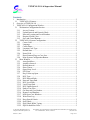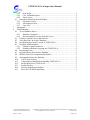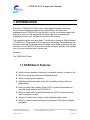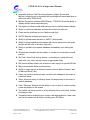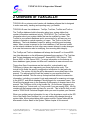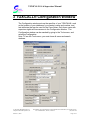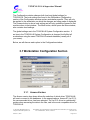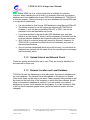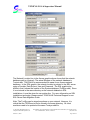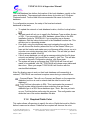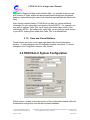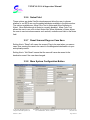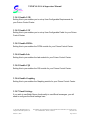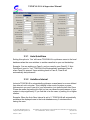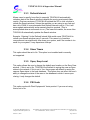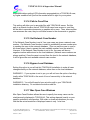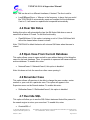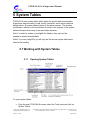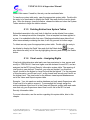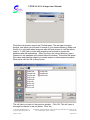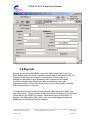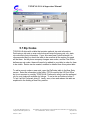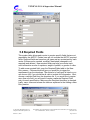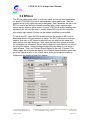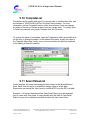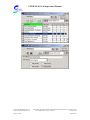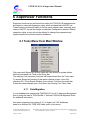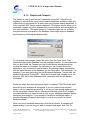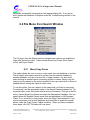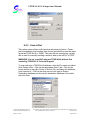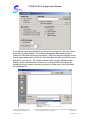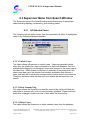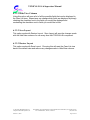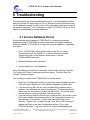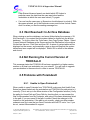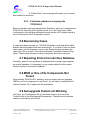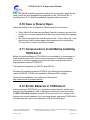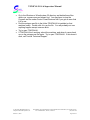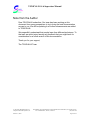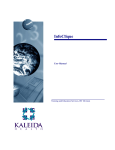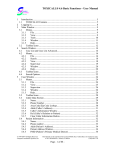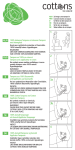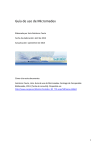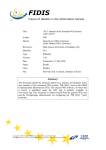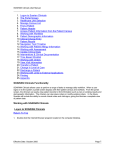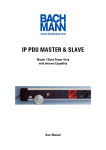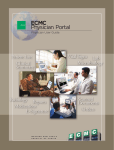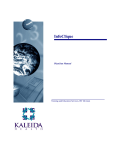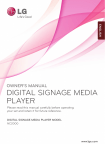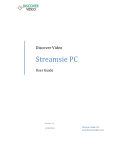Download TOXICALL® 4.6 Supervisor Manual Contents
Transcript
TOXICALL® 4.6 Supervisor Manual Contents 1 Introduction................................................................................................................. 2 1.1 TOXICALL® Features ........................................................................................ 2 2 Overview of TOXICALL® ........................................................................................ 2 3 TOXICALL® Configuration Window ....................................................................... 2 3.1 Workstation Configuration Section...................................................................... 2 3.1.1 Access Version.............................................................................................. 2 3.1.2 Upload Interval and Network Check ............................................................ 2 3.1.3 Network Location and Local Database......................................................... 2 3.1.4 Required Fields Color ................................................................................... 2 3.1.5 Save and Cancel Buttons .............................................................................. 2 3.2 TOXICALL® System Configuration................................................................... 2 3.2.1 Center Code .................................................................................................. 2 3.2.2 Language....................................................................................................... 2 3.2.3 Center Name ................................................................................................. 2 3.2.4 Location Code Type...................................................................................... 2 3.2.5 Default State.................................................................................................. 2 3.2.6 Notes Field .................................................................................................... 2 3.2.7 Reset Scanout Flags on Case Save................................................................ 2 3.2.8 More System Configuration Button.............................................................. 2 3.3 More Window ...................................................................................................... 2 3.3.1 Auto QuickSave ............................................................................................ 2 3.3.2 AutoSave Interval ......................................................................................... 2 3.3.3 Refresh Interval............................................................................................. 2 3.3.4 Show Timers ................................................................................................. 2 3.3.5 Open, Keep Local ......................................................................................... 2 3.3.6 PEI Vesta ...................................................................................................... 2 3.3.7 Req. Follow-up Open.................................................................................... 2 3.3.8 HCS Type...................................................................................................... 2 3.3.9 HCS Network Path........................................................................................ 2 3.3.10 Network Temp Path ...................................................................................... 2 3.3.11 HCS Local Path............................................................................................. 2 3.3.12 Local Temp Path ........................................................................................... 2 3.3.13 HCS Update Interval..................................................................................... 2 3.3.14 Path to Case Files.......................................................................................... 2 3.3.15 Get Network Case Number........................................................................... 2 3.3.16 Bypass Local Database ................................................................................. 2 3.3.17 Max Open Case Windows ............................................................................ 2 3.3.18 Write Error Log............................................................................................. 2 3.3.19 Keep Search Criteria ..................................................................................... 2 3.3.20 Spell Check ................................................................................................... 2 3.3.21 Spell Check While Typing............................................................................ 2 3.3.22 SQL Default Max Cases ............................................................................... 2 © 1999-2007 All Rights Reserved. Computer Automation Systems, Inc. October 17, 2007 This Manual can be reproduced by licensed TOXICALL® subscribers, for internal use only. 7233 S. Richfield St., Aurora, CO 80016 (303) 680-7774 Page 1 of 63 TOXICALL® 4.6 Supervisor Manual 3.3.23 Show All Scenarios....................................................................................... 2 3.3.24 Scale Case ..................................................................................................... 2 3.3.25 Scale Summary ............................................................................................. 2 3.3.26 Lab Note Action............................................................................................ 2 3.3.27 Zip Code Release .......................................................................................... 2 3.3.28 Menu Animation ........................................................................................... 2 3.3.29 First Control in Case ..................................................................................... 2 3.3.30 Scen. Vapor Req. .......................................................................................... 2 3.3.31 Scen. Pesticide Req....................................................................................... 2 3.3.32 Route Value Types........................................................................................ 2 3.3.33 CE Value Types ............................................................................................ 2 3.3.34 TH Value Types............................................................................................ 2 3.3.35 Scenario Value Types ................................................................................... 2 4 Initialization File Settings ........................................................................................... 2 4.1 Opening and Modifying the TOXICALL®.ini file.............................................. 2 4.2 Automatic Upgrade .............................................................................................. 2 4.3 Automatic Database Repair.................................................................................. 2 4.4 Clear QA Notes .................................................................................................... 2 4.5 Open Case From Current Database...................................................................... 2 4.6 Renumber Case .................................................................................................... 2 4.7 Override SQL ....................................................................................................... 2 5 System Tables ............................................................................................................. 2 5.1 Working with System Tables ............................................................................... 2 5.1.1 Opening System Tables ................................................................................ 2 5.1.2 Viewing system Tables ................................................................................. 2 5.1.3 Adding a New Entry to a System Table........................................................ 2 5.1.4 Inactivating Entries in a System Table ......................................................... 2 5.1.5 Deleting Entries from System Tables ........................................................... 2 5.1.6 View Levels – Assigning Rights................................................................... 2 5.2 SearchDataLoc ..................................................................................................... 2 5.3 CodeValueUser .................................................................................................... 2 5.4 FreeAreas ............................................................................................................. 2 5.5 UHCF ................................................................................................................... 2 5.6 Keycuts................................................................................................................. 2 5.7 Zip Codes ............................................................................................................. 2 5.8 Required Fields .................................................................................................... 2 5.9 SPIList.................................................................................................................. 2 5.10 TemplateList..................................................................................................... 2 5.11 SearchViewList ................................................................................................ 2 6 Supervisor Functions .................................................................................................. 2 6.1 Tools Menu from Main Window ......................................................................... 2 6.1.1 Data Migration .............................................................................................. 2 6.1.2 Repair and Compact...................................................................................... 2 6.2 File Menu from Search Window.......................................................................... 2 6.2.1 Move/Copy Cases ......................................................................................... 2 © 1999-2007 All Rights Reserved. Computer Automation Systems, Inc. October 17, 2007 This Manual can be reproduced by licensed TOXICALL® subscribers, for internal use only. 7233 S. Richfield St., Aurora, CO 80016 (303) 680-7774 Page 2 of 63 TOXICALL® 4.6 Supervisor Manual 6.2.2 Scan In/Out ................................................................................................... 2 6.2.3 Case Validation Report ................................................................................. 2 6.2.4 Export Cases ................................................................................................. 2 6.3 Supervisor Menu from Search Window............................................................... 2 6.3.1 All Selected Cases......................................................................................... 2 6.3.2 All Displayed Cases...................................................................................... 2 6.3.3 Case List........................................................................................................ 2 7 Autoupload.................................................................................................................. 2 8 Troubleshooting .......................................................................................................... 2 8.1 Access Database Errors........................................................................................ 2 8.1.1 Database Corruption ..................................................................................... 2 8.1.2 Records cannot be read or No Read Access ................................................. 2 8.2 Unable to Upload Cases to the Network .............................................................. 2 8.3 <Not Resolved> In Archive Database.................................................................. 2 8.4 Not Running the Current Version of TOXICALL® ............................................ 2 8.5 Problems with Poisindex®................................................................................... 2 8.5.1 Unable to Open Poisindex® ......................................................................... 2 8.5.2 Poisindex substance not going into TOXICALL®....................................... 2 8.6 Rescanning Cases................................................................................................. 2 8.7 Reporting Errors from Archive Database............................................................. 2 8.8 MSIE or One of Its Components Not Found........................................................ 2 8.9 Autoupgrade Feature not Working....................................................................... 2 8.10 Case is Slow to Open........................................................................................ 2 8.11 Components to Install Before Installing TOXICALL®................................... 2 8.12 Erratic Behavior in TOXICALL® ................................................................... 2 8.13 Invalid Site Key ................................................................................................ 2 8.14 Security Authorization Problem ....................................................................... 2 8.15 Error 102/103 While Initializing ...................................................................... 2 © 1999-2007 All Rights Reserved. Computer Automation Systems, Inc. October 17, 2007 This Manual can be reproduced by licensed TOXICALL® subscribers, for internal use only. 7233 S. Richfield St., Aurora, CO 80016 (303) 680-7774 Page 3 of 63 TOXICALL® 4.6 Supervisor Manual 1 Introduction Welcome to TOXICALL®! Thank you for choosing the number one poison control center database software in the United States. We want your experience using TOXICALL® to be the best it can be, so we have created this manual for your use. We appreciate and encourage your comments and suggestions, both on our software as well as on this manual. This manual is divided into three parts. The first part focuses on Getting Started in TOXICALL®. The second book is built around Searching Techniques and the last book deals with Troubleshooting. Our hope is that these documents will help you learn to use TOXICALL® in the most efficient manner possible, thus freeing you to do your important work: patient care. Sincerely, The TOXICALL® Team 1.1 TOXICALL® Features • • • • • • • • Ability to queue batches of reports to be emailed, printed, or saved to file Ability to encrypt files being sent via Batch Queue Ability to create custom displays With Microsoft Excel loaded on the PC, the ability to export data to a graph format Ability to create User Created Fields (UCF) to collect custom data not currently being collected by TOXICALL® Ability to create User Created Requirements (UCR) to customize what data is required in a case Ability to Create Custom Labs to collect lab data within a case Ability to create Continuous Quality Improvement (CQI) tests for Quality Assurance © 1999-2007 All Rights Reserved. Computer Automation Systems, Inc. October 17, 2007 This Manual can be reproduced by licensed TOXICALL® subscribers, for internal use only. 7233 S. Richfield St., Aurora, CO 80016 (303) 680-7774 Page 4 of 63 TOXICALL® 4.6 Supervisor Manual • • • • • • • • • • • • • • • • • • • Integration with two Call Recording Systems (Higher Ground and Mercom), allowing you to associate call recordings with cases and listen to calls from within TOXICALL® Multiple Document Interface (MDI) Display - TOXICALL® has the ability to display multiple cases simultaneously Can specify a follow-up date and time and see it in default search display Ability to customize searches and save the criteria for later use Cases can be prioritized as Low, Medium and High AAPCC Reports included and ready to use Ability to upload cases real-time to AAPCC (Autoupload) Ability to setup predefined information that can be entered into the Notes section with the click of a button (Keycuts) Ability to upload to the network database immediately upon saving the case Windows are resizable and moveable, or can be set to maintain size and position Zip Code / Area Code lookup queries – performing a lookup will insert area code, city, state, zip and county in appropriate fields QA function allows notes to be entered on each case in a special QA field Many customizable fields and dropdowns Ability to output reports in different formats such as Adobe Acrobat (.pdf) or Microsoft Excel (.xls) Users can continue entering cases on their local database in the event of a network failure ‘Save’ allows the entry of follow-up times for cases stored on the local or network database View / Summary Window has the ability to turn on and off, resize or place a case anywhere on the screen The toolbar can be turned on or off by selecting View / and check Toolbar to display or hide Templates can be created from a current case and applied to a new case, and can be created on all fields, including open SPI Notes © 1999-2007 All Rights Reserved. Computer Automation Systems, Inc. October 17, 2007 This Manual can be reproduced by licensed TOXICALL® subscribers, for internal use only. 7233 S. Richfield St., Aurora, CO 80016 (303) 680-7774 Page 5 of 63 TOXICALL® 4.6 Supervisor Manual 2 Overview of TOXICALL® TOXICALL® is a poison control center call database software that is designed to make case entry, tracking and reporting easy, yet flexible. TOXICALL® uses four databases: ToxiSys, ToxiUser, ToxiNet and ToxiLoc. The ToxiSys database holds information about your system tables that contain information maintained only by TOXICALL®. The ToxiUser holds information about your system tables that can be modified by users. The ToxiNet is your network database and is connected to by all users on your system to maintain a central repository of cases. The ToxiLoc is the local database. The local database is used for adding, modifying and reviewing cases. When a case is opened on the local database, it will show as locked on the network database so that other users cannot attempt to make changes to a case that someone else is modifying, thus ensuring data integrity. The ToxiSys and ToxiLoc databases will always be Access97 or Access2000 (see later discussion on the differences between these versions). The ToxiUser and Toxinet databases can be Access97, Access2000, SQL Server 7, SQL Server 2000, or SQL Server 2005. For more information on the features of these database types, please visit Microsoft’s website at www.microsoft.com. Three other files of importance are the toxicall.ini, autoupload.ini and TX000nnn.ini (where nnn represents your three digit center code). The toxicall.ini file holds the specific configuration information for that particular machine. The options for this file will be discussed in more detail later in this manual. The autoupload.ini file will be located on your machine that has Autoupload installed. This file sets up Autoupload and defines its connection information, including your center’s login and password for scanning out cases to the AAPCC, and which database it should search for unscanned cases. This file will be discussed more in the Scanning Out/Scanning In chapter later in this manual. The TX000nnn.ini file is the license file. On the server (wherever you have located your Toxinet.mdb, or Toxisys.mdb if you are running SQL), this file contains all the license codes and keys for your site. This is the file that you will send to TOXICALL® Technical Support when you need to update your licenses. When you update custom information for any of the dropdowns, such as the SPI List or the Health Care Facilities List, you are making this change through a system table. Most system tables allow custom entries. System tables will be discussed in further detail in the System Tables chapter in this manual. © 1999-2007 All Rights Reserved. Computer Automation Systems, Inc. October 17, 2007 This Manual can be reproduced by licensed TOXICALL® subscribers, for internal use only. 7233 S. Richfield St., Aurora, CO 80016 (303) 680-7774 Page 6 of 63 TOXICALL® 4.6 Supervisor Manual 3 TOXICALL® Configuration Window The Configuration window sets up the specifics of your TOXICALL®, such as the location of your databases, your center’s name and number, and text attributes that can be used for the Case Notes. Only those users with supervisor rights will have access to the Configuration window. The Configuration window can be reached by going to the Tools menu, and selecting Configuration. Note: To see the Tools menu, you must close all cases and search windows. © 1999-2007 All Rights Reserved. Computer Automation Systems, Inc. October 17, 2007 This Manual can be reproduced by licensed TOXICALL® subscribers, for internal use only. 7233 S. Richfield St., Aurora, CO 80016 (303) 680-7774 Page 7 of 63 TOXICALL® 4.6 Supervisor Manual The Configuration window changes both local and global settings for TOXICALL®. The local settings are found in the Workstation Configuration section of the Configuration window and are workstation specific. They will only be applied to the workstation on which the changes are being made or displayed. The License button is also a local setting and will only update the license for that machine when in that window. The More button, which opens the More window, also contains local settings. The global settings are in the TOXICALL® System Configuration section. If an item in the TOXICALL® System Configuration is changed it will affect all workstations using the same TOXICALL® network database (usually all of your users). Below, we will discuss each option in the Configuration window. 3.1 Workstation Configuration Section 3.1.1 Access Version The Access version drop down allows the selection of which driver TOXICALL® will use to connect to the databases. In the example above, Access 97 (Jet 3.51), the recommended driver, has been selected. The Jet 3.51 driver is considerably quicker when accessing the data in the files, and is the most compatible driver for TOXICALL®. © 1999-2007 All Rights Reserved. Computer Automation Systems, Inc. October 17, 2007 This Manual can be reproduced by licensed TOXICALL® subscribers, for internal use only. 7233 S. Richfield St., Aurora, CO 80016 (303) 680-7774 Page 8 of 63 TOXICALL® 4.6 Supervisor Manual Note: Access 2000 (Jet 4) is a driver option that is available for selection. However, when selecting the Jet 4 driver it is necessary that both your network database and local database be Access 2000 format databases for TOXICALL® to function properly. Before choosing to set your databases as Access2000 type, it is important to understand: • • • • • It is not possible to view Access 2000 databases using Microsoft Office 97 The drivers required to use this option are shipped with TOXICALL®. However, if your site has not installed Office 97 or 2000, it will not be possible to view raw data tables via Access If you have decided to use the Access 2000 database type, and later decide to try the Access 97 driver, it will be necessary to recreate both the local and network database and migrate the data into the new structures Jet 4.0 driver is touted as being more robust by Microsoft. However, for TOXICALL®’s purposes the extra frills are not necessary and result in decreased performance Once it has been determined which driver will be used, it is critical that all databases are created with the same driver, thus avoiding error messages and functionality issues 3.1.2 Upload Interval and Network Check These two options should both be set to zero. They are currently disabled, but are reserved for future use. 3.1.3 Network Location and Local Database TOXICALL® uses two databases to work with cases; the network database and the local database. The network file usually resides on the server in a shared folder so all cases can be seen by all users. Cases currently being worked on will be stored on the local drive of the computer on which they were created, but will show on the network database as Locked. If you are running your network database on Access, it will resemble the first graphic. If you are running on SQL, it will look like the second graphic below (notice the Network location line has changed). © 1999-2007 All Rights Reserved. Computer Automation Systems, Inc. October 17, 2007 This Manual can be reproduced by licensed TOXICALL® subscribers, for internal use only. 7233 S. Richfield St., Aurora, CO 80016 (303) 680-7774 Page 9 of 63 TOXICALL® 4.6 Supervisor Manual The Network Location line in the Access graphic above shows that the network database path is d:\toxinet\. The actual filename of the network database is Toxinet.mdb, TOXICALL®’s recommended file name for an Access network database. In the SQL graphic, the network location is pointed to the SQL server using a Provider, Data Source, User and Password. The SQL graphic also differs in that it shows the location of the System database (ToxiSys.mdb). Since it is not stored in the same directory as the network database in SQL installations, it must be given its own pointer line. For more information on SQL installations and setup, please contact TOXICALL® Technical Support for our SQL Server Data Migration Guide. Note: The ToxiSys can be stored anywhere on your network. However, it is critical that the TX000nnn.ini file be stored in the same directory. All client machines need to be pointed at the same Toxisys.mdb file. © 1999-2007 All Rights Reserved. Computer Automation Systems, Inc. October 17, 2007 This Manual can be reproduced by licensed TOXICALL® subscribers, for internal use only. 7233 S. Richfield St., Aurora, CO 80016 (303) 680-7774 Page 10 of 63 TOXICALL® 4.6 Supervisor Manual The local database line defines the location of the local database, usually on the same workstation. The mapped path above shows its location as C:\Program Files\cas\toxicall. ToxiLoc.mdb is the recommended file name for the local database. For configuration purposes, the setup of the local and network databases is the same • To update the network or local database location, click the Lookup button • The next panel will ask you to specify the Database Type as either Access or SQL. If you are setting up a SQL database, please refer to the SQL Installation guide for TOXICALL®. If you are setting up an Access database, click the lookup button next to the Database Location line. This will take you to a browsing window From here, using the dropdown menu and navigating through the files, you will choose the directory where this file is to be located. When you have set the location and made sure your filename will be unique, so as to not write over existing important data, click Save. This will take you back to the previous window, click OK If this is a new database you will get a message stating that the file does not exist and asking if you would like to create it, click Yes. This will take you back to the main Configuration window, click Save again The system will pop up a message that TOXICALL® will now exit and needs to be restarted, click OK. TOXICALL® will release some tables and then close. When you reopen TOXICALL® it will function with the new/modified database • • • Note: By allowing users to work on their local database until connectivity is restored, TOXICALL® can continue to capture cases during a network failure. -- Compact/Repair: This will run a Compact and Repair on the respective database (one icon is next to network and the other is next to local database). -- CopyToxiUser information to SQL: This is automates the process of copying system table information when switching from an Access database type to a SQL Server database type. Note: Be sure you back up your ToxiUser before performing this process. This configuration can cause the loss of the source database file data. 3.1.4 Required Fields Color This option allows a Supervisor to specify the color of fields that must be filled in before a case can be closed. Fields that are required will show as the color © 1999-2007 All Rights Reserved. Computer Automation Systems, Inc. October 17, 2007 This Manual can be reproduced by licensed TOXICALL® subscribers, for internal use only. 7233 S. Richfield St., Aurora, CO 80016 (303) 680-7774 Page 11 of 63 TOXICALL® 4.6 Supervisor Manual assigned to Required Fields until the field is filled. It is possible to save a case with a status of ‘Open’ without all required data fields having been completed, however, before allowing the case to be closed all required fields will have to be filled. Note: Having required fields in TOXICALL® can help you record additional information on your cases that is not required by the AAPCC. For example, you may wish to capture ‘Caller Title’ on all cases your center takes, which is not required by AAPCC. By adding color to the field, you are giving a visual prompt to your SPI’s, making them aware that ‘Caller Title’ is a required field. 3.1.5 Save and Cancel Buttons These buttons are found on the upper right hand side of the Configuration window. To save changes to the Configuration window, click Save. To cancel changes to the Configuration window, click Cancel. 3.2 TOXICALL® System Configuration Global options, located in the lower portion of the configuration window, affect all workstations configured to use the same network database. © 1999-2007 All Rights Reserved. Computer Automation Systems, Inc. October 17, 2007 This Manual can be reproduced by licensed TOXICALL® subscribers, for internal use only. 7233 S. Richfield St., Aurora, CO 80016 (303) 680-7774 Page 12 of 63 TOXICALL® 4.6 Supervisor Manual 3.2.1 Center Code Enter the numeric code given to your center by the AAPCC in the Center Code field. The center code will be displayed on reports you generate in TOXICALL®. It is also used to code your data sent to the AAPCC, thus it is important that this is correct. 3.2.2 Language Set this to the desired language for your Poison Control Center 3.2.3 Center Name Enter the official name of your center in the Center Name field. The center name will be displayed on reports you generate in TOXICALL®. 3.2.4 Location Code Type Allows the site to collect data by either Caller Zip Code or Caller Area Code Exchange. Set this appropriately for your center. Note: When upgrading from older versions of TOXICALL®, the Location Code type must be set prior to migrating any data. The data migration routine checks this setting and then moves the data into the appropriate fields based on your selection. Example: If calls have been recorded using Area Code exchange in TOXICALL®3.6 or 4.0, make sure Location Code type is set to Area Code Exchange prior to migrating data, even if your center has decided to change location code type to zip codes. Once migration is complete, the location code type can be changed to zip codes, and moving forward cases will be captured based on zip codes and historical data will be preserved. 3.2.5 Default State This setting will enter the state’s code automatically whenever a new case is started. This is handy if you generally only take calls from one state. If you get a call from another state, you can type the state code over the default that is entered in the address field. © 1999-2007 All Rights Reserved. Computer Automation Systems, Inc. October 17, 2007 This Manual can be reproduced by licensed TOXICALL® subscribers, for internal use only. 7233 S. Richfield St., Aurora, CO 80016 (303) 680-7774 Page 13 of 63 TOXICALL® 4.6 Supervisor Manual 3.2.6 Notes Field These options are global Yes/No dropdowns and allow the user to choose whether or not SPI’s can use the special attributes available in the Note section. The options available are: Allow Color Text in Notes and Allow Attributes in Notes. Allow Strikethrough in Notes is currently disabled. Allow Color Text allows the user to use color in their Notes field. Allow Attributes in Notes allows the user to use text enhancements such as bold, underline and italic in the Notes field. 3.2.7 Reset Scanout Flags on Case Save Setting this to “Reset” will cause the scanout Flag to be reset when you save a case, thus causing the case to be resent to the designated destination via your autoupload process. Setting this to “Not Reset” means that the case will never be resent to the destination even if the case has changed. 3.2.8 More System Configuration Button © 1999-2007 All Rights Reserved. Computer Automation Systems, Inc. October 17, 2007 This Manual can be reproduced by licensed TOXICALL® subscribers, for internal use only. 7233 S. Richfield St., Aurora, CO 80016 (303) 680-7774 Page 14 of 63 TOXICALL® 4.6 Supervisor Manual 3.2.8.1 Enable UCR Setting this to yes enables you to set up User Configurable Requirements for your Poison Control Center. 3.2.8.2 Enable UCF Setting this to yes enables you to set up User Configurable Fields for your Poison Control Center. 3.2.8.3 Enable FIFRA Setting this to yes enables the FIFRA module for your Poison Control Center. 3.2.8.4 Enable Lab Setting this to yes enables the Lab module for your Poison Control Center. 3.2.8.5 Enable CQI Setting this to yes enables the CQI module for your Poison Control Center. 3.2.8.6 Enable Graphing Setting this to yes enables the Graphing module for your Poison Control Center. 3.2.8.7 Email Settings If you wish to use Batch Queue functionality to send Email messages, you will need to configure the Email settings here. © 1999-2007 All Rights Reserved. Computer Automation Systems, Inc. October 17, 2007 This Manual can be reproduced by licensed TOXICALL® subscribers, for internal use only. 7233 S. Richfield St., Aurora, CO 80016 (303) 680-7774 Page 15 of 63 TOXICALL® 4.6 Supervisor Manual 3.2.8.8 Network WAN Settings These settings are used primarily by centers that share Network databases. These settings are designed to ensure that case data is not accidently overwritten, and to speed up case saves and moves across a WAN environment. 3.2.8.9 TESS Validation Setting this to yes will cause all cases to be checked to make sure that they meet the AAPCC’s case requirements. 3.2.8.10 Call Recording Setting this to yes will enable you to integrate the Higher Ground or Mercom call recording software with TOXICALL®. To use this feature, please contact TOXICALL® support at [email protected]. 3.2.8.11 Call Recorder These are the configuration settings for the integration of call recording functionality within TOXICALL®. 3.3 More Window The ‘More’ button, on the right side of the Configuration window, allows access to additional local configuration options, such as spellchecking the Notes field and setting up TOXICALL® to work with Micromedex’s Health Care Series (HCS). Since these are local options, they will only affect the workstation on which they are set. This allows for more customization of different workstations. Also, after hitting Save at the bottom of the More window, these changes will be saved and there is no need to hit Save on the main Configuration window unless you have made separate changes there. © 1999-2007 All Rights Reserved. Computer Automation Systems, Inc. October 17, 2007 This Manual can be reproduced by licensed TOXICALL® subscribers, for internal use only. 7233 S. Richfield St., Aurora, CO 80016 (303) 680-7774 Page 16 of 63 TOXICALL® 4.6 Supervisor Manual 3.3.1 Auto QuickSave Setting this option to ‘Yes’ will cause TOXICALL® to quicksave cases to the local database when the user switches to another case that is open on the desktop. Example: You are working on Case A, and you need to open Case B. If ‘Auto QuickSave’ is set to ‘Yes’, TOXICALL® will automatically quicksave Case A when Case B is opened. Upon switching back to Case A, Case B will automatically be quicksaved. 3.3.2 AutoSave Interval Instructs TOXICALL® to automatically quicksave a case based on a user defined time interval, set in minutes. This is helpful in the event of system or power failures since you won’t lose all of your information, just since the last Auto Save. Please be aware that setting this limit too low can cause the performance of your system to drop significantly. If you find this to be the case, try setting it to a higher number. Example: When the Auto Save Interval is set to 2, TOXICALL® will automatically quicksave the displayed case to the local database every 2 minutes without saving the case. © 1999-2007 All Rights Reserved. Computer Automation Systems, Inc. October 17, 2007 This Manual can be reproduced by licensed TOXICALL® subscribers, for internal use only. 7233 S. Richfield St., Aurora, CO 80016 (303) 680-7774 Page 17 of 63 TOXICALL® 4.6 Supervisor Manual 3.3.3 Refresh Interval Allows users to specify how often (in seconds) TOXICALL® automatically refreshes data in the Search window to display the most current search data results. (Previous versions of TOXICALL® required the SPI to click a button to refresh the Search window.) Unless the machine you are using is very fast and has a lot of RAM, it is recommended that Refresh Interval is set to ‘0’ so it will never update automatically and a manual refresh is required. (This is accomplished when a new search is run.) The lower the number, the more often TOXICALL® automatically updates the Search window. Example: Entering 2 in the Refresh Interval field would cause TOXICALL® to refresh your Search window every 2 seconds. This uses a lot of machine resources and can significantly slow down your system, and if the number is too small for your system, it may experience lockups. 3.3.4 Show Timers This option should be set to No. This option is not enabled and is currently not supported. 3.3.5 Open, Keep Local This option allows the user to change the default save location on the Save Case window. If this is set to No, TOXICALL® will default to saving the case as Open status to the network. If this is set to Yes, the program will default to saving the case as Open status to the local database. This option does not affect the user’s ability to change the status of the case or the database to which it saves upon closing; it only changes the default. 3.3.6 PEI Vesta This option works with Plant Equipment’s Vesta product. If you are not using Vesta, set to No. © 1999-2007 All Rights Reserved. Computer Automation Systems, Inc. October 17, 2007 This Manual can be reproduced by licensed TOXICALL® subscribers, for internal use only. 7233 S. Richfield St., Aurora, CO 80016 (303) 680-7774 Page 18 of 63 TOXICALL® 4.6 Supervisor Manual 3.3.7 Req. Follow-up Open This option can require users to set a follow-up time for Exposure calls that are Open status before allowing them to save the case. If this option is set to No, it will not require that the user enter a follow-up time for Open status Exposure calls. 3.3.8 HCS Type This should be set to ‘32 Bit Browser HCS’ if running Volume 100 or greater of the Micromedex Health Care Series. 3.3.9 HCS Network Path HCS Network Path defines for TOXICALL® the pathname for the Health Care Series so it can find the appropriate files. To locate the appropriate path for your HCS: • • • Go to the Windows desktop, right click the Health Care Series (HCS) icon and click Properties. Find the Target field and highlight and copy the path. Back in the TOXICALL® More window, paste the path into the Home Path field. Then go to the end of the path, and remove all characters to the right of HCS32. Your system may require you to add a ‘\’ at the end of the path before recognizing the path. Example: If the target path is C:\MDXW\HCS32\Browser32\browser32.exe, the appropriate path for your TOXICALL® configuration would be C:\MDXW\HCS32. 3.3.10 Network Temp Path Temp Path tells TOXICALL® where the information being returned from HCS is located. Once both the Temp Path and Home Path are set correctly, TOXICALL® is ready to receive information from HCS. If you are still having trouble getting the data to come across, please see the Troubleshooting section of this manual. The easiest way to configure the Temp Path is to search for files and folders on your local hard drive. To set the Temp Path: • Locate file called: MDXUSER.INI, open it and locate Temppath= © 1999-2007 All Rights Reserved. Computer Automation Systems, Inc. October 17, 2007 This Manual can be reproduced by licensed TOXICALL® subscribers, for internal use only. 7233 S. Richfield St., Aurora, CO 80016 (303) 680-7774 Page 19 of 63 TOXICALL® 4.6 Supervisor Manual • • Highlight and copy everything to the right of Temppath= In TOXICALL®, paste the data into the HCS Temp Path field. 3.3.11 HCS Local Path HCS Local Path defines for TOXICALL® the pathname for the Health Care Series so it can find the appropriate files. To locate the appropriate path for your HCS: • • • Go to the Windows desktop, right click the Health Care Series (HCS) icon and click Properties. Find the Target field and highlight and copy the path. Back in the TOXICALL® More window, paste the path into the Home Path field. Then go to the end of the path, and remove all characters to the right of HCS32. Your system may require you to add a ‘\’ at the end of the path before recognizing the path. Example: If the target path is C:\MDXW\HCS32\Browser32\browser32.exe, the appropriate path for your TOXICALL® configuration would be C:\MDXW\HCS32. 3.3.12 Local Temp Path Temp Path tells TOXICALL® where the information being returned from HCS is located. Once both the Temp Path and Home Path are set correctly, TOXICALL® is ready to receive information from HCS. If you are still having trouble getting the data to come across, please see the Troubleshooting section of this manual. The easiest way to configure the Temp Path is to search for files and folders on your local hard drive. To set the Temp Path: • Locate file called: MDXUSER.INI, open it and locate Temppath= • Highlight and copy everything to the right of Temppath= • In TOXICALL®, paste the data into the HCS Temp Path field. 3.3.13 HCS Update Interval HCS Update Interval defines how often (in seconds) TOXICALL® will go out and search for information from Health Care Series when performing a lookup. The recommended setting is 2. This can significantly slow down your system and if the number is too small for your system, it may experience lockups. If you © 1999-2007 All Rights Reserved. Computer Automation Systems, Inc. October 17, 2007 This Manual can be reproduced by licensed TOXICALL® subscribers, for internal use only. 7233 S. Richfield St., Aurora, CO 80016 (303) 680-7774 Page 20 of 63 TOXICALL® 4.6 Supervisor Manual experience delays getting HCS information propagated into a TOXICALL® case, try higher numbers until you find the number which is right for your system. 3.3.14 Path to Case Files This setting will allow you to associate files with TOXICALL® cases. Set this path to a network location that all TOXICALL® users have access to, and they will be able to associate documents or graphics with a case. Then, when another user accesses the case, they too will have access to the documents or graphics. 3.3.15 Get Network Case Number If Get Network Case Number is set to Yes, new cases are given a network case number. Get Network Case Number is useful in establishing a case number prior to sending the case to the network database. (This can cause a case to open a bit slower since it has to request the next available number from the network.) However, if Get Network Case Number is set to No, the cases will have a negative number while stored on the local database. (Network case numbers are always positive.) Once the case is moved from the local to the network database, it will be given the next available network case number. 3.3.16 Bypass Local Database Setting this option to yes will set this TOXICALL® installation to make all case changes directly on the network database, rather than on the local database. WARNING 1: If your system is set to yes, you will not have the option of working locally within TOXICALL® in the event of loss of connectivity to the network database. WARNING 2: You will still need to have a toxiloc.mdb in your TOXICALL® installation directory. Do not delete the toxiloc.mdb file. 3.3.17 Max Open Case Windows Max Open Case Windows allows the user to specify how many cases can be simultaneously displayed in TOXICALL®. This setting depends heavily on your specific workstation configuration. With older or slower workstations you may find that the actual maximum of displayed cases is only 1 at a time. © 1999-2007 All Rights Reserved. Computer Automation Systems, Inc. October 17, 2007 This Manual can be reproduced by licensed TOXICALL® subscribers, for internal use only. 7233 S. Richfield St., Aurora, CO 80016 (303) 680-7774 Page 21 of 63 TOXICALL® 4.6 Supervisor Manual If too many cases are displayed, an error message may be displayed, typically, ‘Error 743, unable to load control.’ If this error message is displayed, lower the Max Open Case Window setting and the issue should be resolved. It is also possible that the machine will seem to lock or kick you out of TOXICALL® if you have exceeded your system’s available memory. 3.3.18 Write Error Log This option allows the user to determine if TOXICALL® will write its errors (as they occur) to a log file. It is recommended that this be set to Yes. In the event that you do experience errors in TOXICALL®, you will be able to send this file to TOXICALL® Technical Support. If set to No, errors will not be logged. 3.3.19 Keep Search Criteria Setting Keep Search Criteria to Yes will prevent TOXICALL® from deleting search criteria between searches. This allows a drill-down capability as you can continue to add additional criteria to the current search. Setting Keep Search Criteria to No will instruct TOXICALL® to automatically clear search criteria when restarted or when the Search window is closed. You may need to uncheck the Clear Search Criteria checkbox on the Search window as well. 3.3.20 Spell Check Spell check has three settings: Not Enabled, Microsoft Word and Spell Check. Choosing Not Enabled will cause your Open Notes field to not be spell checked. The Microsoft Word option can be set if you have Microsoft Word 97 or greater installed on your system. It will use that program’s spell checker. If you prefer, you can also set this option to Spell Check, which uses TOXICALL®’s own builtin spell checker, which incorporates a medical dictionary and has improved performance over the Word spell check. 3.3.21 Spell Check While Typing When set to Yes, this option allows spell check to occur as the user types. When a word is unrecognizable it will be displayed in red type, which indicates that the word has been misspelled. When this option is set to No, spell check will not operate. 3.3.22 SQL Default Max Cases © 1999-2007 All Rights Reserved. Computer Automation Systems, Inc. October 17, 2007 This Manual can be reproduced by licensed TOXICALL® subscribers, for internal use only. 7233 S. Richfield St., Aurora, CO 80016 (303) 680-7774 Page 22 of 63 TOXICALL® 4.6 Supervisor Manual If using SQL for your network database, it is possible to limit the number of cases returned by a search. By entering a number in the SQL Default Max Cases field, the search will only return up to the number of cases specified, even if there are more cases that meet the criteria. Example: Set to 500, but the search would normally return 750 cases. You would only see the 500 TOXICALL® found first that match your criteria. Note: If you are using Access for your network database, this option is set on the Search window by checking the check box to the right of the Search Name dropdown list. Be sure to double click the field after entering the Max Case Number in order to set it. When asked if you would like to set it, click Yes. 3.3.23 Show All Scenarios When this option is set to Yes, it displays all scenarios within TOXICALL®, when set to No it only displays the AAPCC required scenarios. 3.3.24 Scale Case Setting Scale Case to Yes allows TOXICALL® to dynamically adjust the TOXICALL® Case Entry screen sections and font sizes and thus displays more of the text without having to use scroll bars. When Scale Case is set to No, scroll bars may appear in fields that otherwise would have been automatically resized for you. When Scale Case is set to Yes it may take longer to open cases due to the use of additional system resources. If cases are too slow when opening you may want to set Scale Case to No. 3.3.25 Scale Summary Works the same as Scale Case, but affects the Case Summary window only. 3.3.26 Lab Note Action If your center has enabled the TOXICALL® Lab module, this setting will control what is done with the lab entries within cases. There are 5 possible settings. • No Case Note – This setting will not write lab data to the notes field at all, only storing it within the lab module screen. © 1999-2007 All Rights Reserved. Computer Automation Systems, Inc. October 17, 2007 This Manual can be reproduced by licensed TOXICALL® subscribers, for internal use only. 7233 S. Richfield St., Aurora, CO 80016 (303) 680-7774 Page 23 of 63 TOXICALL® 4.6 Supervisor Manual • • • • Add Written Note – This setting will write the lab data directly to the written notes field. (The blue note field in the top left corner of the case screen) Prompt Written Note – This setting will ask you if you wish to save the lab data into the written notes field. Add Open Note – This setting will write the lab data to the open notes field. (The white note field in the bottom left corner of the case screen) Prompt Open Note – This setting will ask you if you wish to write the lab data into the open notes field. 3.3.27 Zip Code Release This option has three settings: Always, Prompt and Never. Due to the size of the Zip Code table, it can take a considerable amount of time to release. If you would like TOXICALL® to determine when the table is out of date and therefore be automatically released, set this option to Always. If you would like the user to determine if it should be released, set this option to Prompt. Then, when TOXICALL® thinks the Zip Code table should be released it will ask the user if they would like to update it. If the user selects Yes, the Zip Code table will be released; if they select No, the Zip Code table will not be released. If you would not like the Zip Code table to be released or prompt the user, select Never. With this selection, the user will have to manually release the table through System Tables in order to update it. 3.3.28 Menu Animation This option allows you to set the animation type of dropdown lists in TOXICALL®. The choices are: None, Random, Unfold, Explode, and Fade-in. 3.3.29 First Control in Case This option allows the user to set the field that the cursor will reside in when a new case is first opened or an existing case displayed on your workstation. Example: If your SPI’s typically ask for the caller name first, set First control in Case to Caller Name. The available settings for this option are: Caller Name, Open Notes, Patient Name, QA Notes, Call Type, and Substance Verbatim. © 1999-2007 All Rights Reserved. Computer Automation Systems, Inc. October 17, 2007 This Manual can be reproduced by licensed TOXICALL® subscribers, for internal use only. 7233 S. Richfield St., Aurora, CO 80016 (303) 680-7774 Page 24 of 63 TOXICALL® 4.6 Supervisor Manual 3.3.30 Scen. Vapor Req. This option allows vapor substances to trigger a required Vapor Scenario before the case can be closed, if desired. 3.3.31 Scen. Pesticide Req. This option allows pesticide substances to trigger a required Pesticide Scenario before the case can be closed. 3.3.32 Route Value Types Setting this to AAPCC will mean that within the case window, AAPCC defined routes will appear when you are choosing routes of exposure. Settting this to User Defined will mean that user defined routes will appear when choosing routes of exposure. 3.3.33 CE Value Types Setting this to AAPCC will mean that within the case window, AAPCC defined Clinical Effects will appear when you are choosing Clinical Effects. Settting this to User Defined will mean that user defined Clinical Effects will appear when choosing Clinical Effects. 3.3.34 TH Value Types Setting this to AAPCC will mean that within the case window, AAPCC defined Therapies will appear when you are choosing Therapies. Settting this to User Defined will mean that user defined Therapies will appear when choosing Therapies. 3.3.35 Scenario Value Types Setting this to AAPCC will mean that within the case window, AAPCC defined Scenarios will appear when you are choosing Scenarios. Settting this to User Defined will mean that user defined Scenarios will appear when choosing Scenarios. © 1999-2007 All Rights Reserved. Computer Automation Systems, Inc. October 17, 2007 This Manual can be reproduced by licensed TOXICALL® subscribers, for internal use only. 7233 S. Richfield St., Aurora, CO 80016 (303) 680-7774 Page 25 of 63 TOXICALL® 4.6 Supervisor Manual 4 Initialization File Settings The toxicall.ini file stores workstation configuration information, such as the location of your network database, whether or not you can renumber cases and the settings from the TOXICALL® Configuration window. 4.1 Opening and Modifying the TOXICALL®.ini file To access the toxicall.ini file: • • • • • from the Windows taskbar and choose Run Click the Start Button from the menu In the window that opens type: toxicall.ini Click OK and the file will open in a Notepad window Enter the line for the functionality you would like to add in the [Configuration] section(see options below) Select the File menu and click Save, then close toxicall.ini 4.2 Automatic Upgrade Automatic Upgrade allows TOXICALL® to run an update when it detects that a newer version is running on one of the workstations in the network. When set to run automatically, it will run the upgrade as soon as it detects a newer version and use the default locations for database installation. It can also be set to ask the user if they would like to upgrade. If they select Yes, TOXICALL® will begin the upgrade and will ask the user for the installation locations of the local and network databases. If they select No, the upgrade will not run and the user will not be able to use TOXICALL® until the upgrade has been run. The two lines to enter in the toxicall.ini are: • AutoUpgradeFile=ToxicallUpgradepath Example: AutoUpgradeFile=D:\ToxUpgd\Tox4Upgd.exe • AutoUpgradePrompt=x Where x is 0 (no user input), or 1 (prompts user to upgrade). If this is not entered, it will default to 0 4.3 Automatic Database Repair TOXICALL® automatically repairs and compacts the local database every three © 1999-2007 All Rights Reserved. Computer Automation Systems, Inc. October 17, 2007 This Manual can be reproduced by licensed TOXICALL® subscribers, for internal use only. 7233 S. Richfield St., Aurora, CO 80016 (303) 680-7774 Page 26 of 63 TOXICALL® 4.6 Supervisor Manual days. This can be set to a different timeframe, if desired. The line to add is: • LocalDBRepairDays= x Where x is the frequency, in days, that you would like TOXICALL® to automatically repair and compact the local database. If set to 0, it will never be repaired and compacted automatically 4.4 Clear QA Notes Adding this option will automatically clear the QA Notes field when a case is saved with a status of Closed. To add this functionality: • ClearQANotes=1 If this option is missing or set to 0, then QA Notes field will not be cleared when a case is closed Note: TOXICALL®’s default behavior will not save QA Notes when the case is closed. 4.5 Open Case From Current Database This option allows a user to open and edit a case without having to first bring the case into the local database. Thus, it is possible to open and edit cases within an archive database. To enable this, enter: • NetworkCase=1 If NetworkCase=0, this option is disabled Note: this does not lock the case from other users opening it. 4.6 Renumber Case This option allows a Supervisor to be able to change the case number, center number or year code for a particular case. This option will appear in the Supervisor menu on the Search window. To enable this enter: • ReNumberCase=1 If ReNumberCase=0, this option is disabled 4.7 Override SQL This option will allow you to see the SQL Select statement that will be passed to the search engine to return your record set. To enable this, enter: • OverrideSQL=1 © 1999-2007 All Rights Reserved. Computer Automation Systems, Inc. October 17, 2007 This Manual can be reproduced by licensed TOXICALL® subscribers, for internal use only. 7233 S. Richfield St., Aurora, CO 80016 (303) 680-7774 Page 27 of 63 TOXICALL® 4.6 Supervisor Manual 5 System Tables TOXICALL® uses system tables which allow site specific data customization. Supervisors have the ability to add, modify, inactivate, and in some instances delete entries. All system tables function in the same manner. The creation, modification, deletion or the inactivation of entries in the majority of the system tables will require that many of the same steps be taken. Note1: In order for entries to be eligible for deletion, they must not be needed to resolve historical data. Note2: If you are using SQL you will only see the second system table name listed in the heading. 5.1 Working with System Tables 5.1.1 Opening System Tables To open system tables: • From the main TOXICALL® screen, select the Tools menu and click on System Tables © 1999-2007 All Rights Reserved. Computer Automation Systems, Inc. October 17, 2007 This Manual can be reproduced by licensed TOXICALL® subscribers, for internal use only. 7233 S. Richfield St., Aurora, CO 80016 (303) 680-7774 Page 28 of 63 TOXICALL® 4.6 Supervisor Manual • Select the system table by either single clicking the table and clicking Show, or by double clicking the system table 5.1.2 Viewing system Tables System Tables can be viewed in List or Detail View. List View (the first graphic) will show all the entries for that particular system table and users can sort on any column in the view. The Detail View (the second graphic) is used to modify or add entries to the system table. 5.1.3 Adding a New Entry to a System Table Click the New button and it will open the appropriate data entry screen for the System table. The below example shows the data entry screen for the UHCF table. © 1999-2007 All Rights Reserved. Computer Automation Systems, Inc. October 17, 2007 This Manual can be reproduced by licensed TOXICALL® subscribers, for internal use only. 7233 S. Richfield St., Aurora, CO 80016 (303) 680-7774 Page 29 of 63 TOXICALL® 4.6 Supervisor Manual Enter the appropriate information (for details see the section pertaining to the system table you will be modifying). The UHCFName field at the top of the List View and Detail View screens is used as a quick search box—enter all or part of the entry you are looking for and TOXICALL® will move you to that entry, or if not found, to the one closest to where it would be. The HCF Number, like other identifying numbers in other tables, is a user defined number but must be unique. To check for unique identifying numbers, you can sort the List View page on the number used for that table and then verify which number should be used next. The Name field is the text that will be displayed in the dropdown list in TOXICALL®. Save the changes using the Save button, then click the List View radio button to go back to the list view. It may ask you if you would like to save your changes. Click Yes. © 1999-2007 All Rights Reserved. Computer Automation Systems, Inc. October 17, 2007 This Manual can be reproduced by licensed TOXICALL® subscribers, for internal use only. 7233 S. Richfield St., Aurora, CO 80016 (303) 680-7774 Page 30 of 63 TOXICALL® 4.6 Supervisor Manual When you have finished editing the system table, close the system table by clicking the x button in the upper right corner. The message box below will appear. Click Yes. This will bring up a verification screen that asks if you are sure you want to release the table. Click Yes. This will return you to the System Table window. Notice that the Last Released Date field for the SearchDataLoc table is red, indicating that is to be released when this window is closed. Click the Close button at the bottom of that window, which will open a new window saying that system information is being transferred. When it completes, you will see: When TOXICALL® is reopened (and restarted on the other workstations), the changes made will be visible. 5.1.4 Inactivating Entries in a System Table As with most relational databases, TOXICALL® uses values in one table to resolve values in other tables. Therefore, deleting items can cause problems. Because of this potential problem, many of the system tables will not allow data deletion. However, entries may be inactivated. This allows the data to remain available for historical cases, but remove it from dropdown lists so it cannot be © 1999-2007 All Rights Reserved. Computer Automation Systems, Inc. October 17, 2007 This Manual can be reproduced by licensed TOXICALL® subscribers, for internal use only. 7233 S. Richfield St., Aurora, CO 80016 (303) 680-7774 Page 31 of 63 TOXICALL® 4.6 Supervisor Manual used in new cases. If need be, the entry can be reactivated later. To inactive a system table entry, open the appropriate system table. Double click the entry to be inactivated to display the Detail View and click the Inactive check box. Save the change, close the window, release the table and close the System Tables window to begin the table’s release. 5.1.5 Deleting Entries from System Tables Embedded case data is the only kind of data that can be deleted from system tables. An example would be a template. Once a template has been applied to a case, it is embedded within that case. Deleting embedded case data will not affect cases already containing the data, it will only prevent its further usage. To delete an entry open the appropriate system table. Double click the entry to . You can be deleted to display the Detail View and click the Delete button also delete the entry in List View by highlighting the entry and clicking the Delete button. 5.1.6 View Levels – Assigning Rights View level rights determine what each user has permission to view, access and modify in TOXICALL®. View level rights must be declared for each SPI, and are assigned via the SPI list and Security Information system table. The meaning of view levels is user defined. Therefore, your site can decide if you think that Level1 should be the highest or Level 4 should be the highest. For the purposes of this discussion, we will use Level 1 as the lowest level security and Level 4 as the highest level. The view levels for the different views/reports/databases are set in the Views and Reports system table. Example: Your site needs an archive database and only wants Supervisors with View Level 4 to be able to access it. To accomplish this, simply assign the archive database View Level 4 in the Views and Reports system table and make sure that only your Supervisors have View Level 4 set in the SPI List and Security Information table. For more information, see the section regarding this system table, later in this chapter. © 1999-2007 All Rights Reserved. Computer Automation Systems, Inc. October 17, 2007 This Manual can be reproduced by licensed TOXICALL® subscribers, for internal use only. 7233 S. Richfield St., Aurora, CO 80016 (303) 680-7774 Page 32 of 63 TOXICALL® 4.6 Supervisor Manual 5.2 SearchDataLoc The SearchDataLoc table allows supervisors to create new databases, which can be used for archiving to aid in database management. These databases can also be used as destination databases to copy cases into, as well as for sharing cases with other centers running TOXICALL® for research. View levels can be set for each database to control access by users. For more information see the section View Levels-Assigning Rights. Supervisors can create new archive databases, assign rights, and change the location of the newly created database. Creating a new archive file involves declaring a name for the dropdown to display from within TOXICALL®, pointing the database to the file location, setting the appropriate View Levels and copying system tables. After opening a new entry screen in the SearchDataLoc system table, you will want to define a name for the new archive that will appear in the Location dropdown box in the Search window of TOXICALL®. This name can contain spaces and most characters as necessary. Next select the View Levels that will be able to access this archive file. The appropriate levels to select depends on your site’s restrictions to archive files and also on your View Level scheme that you have established. Next, click the Lookup button next to the File field. The next screen is shown below. If you are using an Access network database, you will choose Microsoft Access as your database type. If you are using SQL, you can choose either Microsoft Access or SQL Server as your database type. If you choose SQL, be sure that your SQL Administrator has set up the database for you. You will need to know the name of the SQL Server it is on, the name of the database, login and password. For more information, refer to the SQL Server Setup documentation. This document will follow the path of creating an archive in Access. © 1999-2007 All Rights Reserved. Computer Automation Systems, Inc. October 17, 2007 This Manual can be reproduced by licensed TOXICALL® subscribers, for internal use only. 7233 S. Richfield St., Aurora, CO 80016 (303) 680-7774 Page 33 of 63 TOXICALL® 4.6 Supervisor Manual Click the Lookup button next to the File field again. This will open a browse window, from which you will need to browse to your desired directory. Make sure this file is in a location where everyone who will have access to it will be able to reach it. A UNC path or drive letter mapping can be used to connect the database with the workstations. When you are in the correct directory, type a filename for the database in the Name field at the bottom. This will be the actual file’s name and therefore should not contain spaces or other reserved symbols. When done, click the OK or Save button. This will take you back to the previous window. Click OK. This will open a message box similar to the one below. Click Yes. © 1999-2007 All Rights Reserved. Computer Automation Systems, Inc. October 17, 2007 This Manual can be reproduced by licensed TOXICALL® subscribers, for internal use only. 7233 S. Richfield St., Aurora, CO 80016 (303) 680-7774 Page 34 of 63 TOXICALL® 4.6 Supervisor Manual It will pop up a warning message reminding you to copy system tables so that data will resolve. Click OK. When it brings you back to this screen you are ready to save the file and close as described in the Adding New Entries section. When you have reopened TOXICALL®, go to the Tools menu and select Copy System Tables. The window will ask you for the source and destination databases. The source should be set as your network database and the destination as your new archive database (which should now be visible in the dropdown). Click Start and then OK in the message box that alerts you that this action cannot be aborted once started. A series of windows stating that they are transferring system information will be displayed. When complete, it will give a new message box that TOXICALL® will now exit. Upon restarting TOXICALL®, the archive file is ready to use. This step is necessary to copy information from your network database over to the new database such as SPI Names and numbers and other customized fields. If this step does not occur, you will see fields with <xx Not Resolved> as the contents instead of the proper value. You will also need to copy the system tables to all databases whenever you make changes to them, such as adding a new SPI or a new health care facility in order for those additions to be visible. 5.3 CodeValueUser With the CodeValueUser table, sites can create, modify or inactivate sitespecific call types, case statuses, caller/patient titles and case priorities. After a center creates new code value option, it can be used as criteria for a search. It can also then be set as a required field if desired. For more information see the © 1999-2007 All Rights Reserved. Computer Automation Systems, Inc. October 17, 2007 This Manual can be reproduced by licensed TOXICALL® subscribers, for internal use only. 7233 S. Richfield St., Aurora, CO 80016 (303) 680-7774 Page 35 of 63 TOXICALL® 4.6 Supervisor Manual Searching document and the Required Fields system table section of this document. Site-specific call types can be associated with AAPCC call types. For example, a center might create a new call type of Animal Exposure and relate it to Exposure. Toxicall’s® save statuses are Open, Closed, Retroactive and Quick Save. Site specific save statuses allow a site to categorize calls to better meet their needs. For example, a site might create a Ready for QA Review status. Site-specific caller/patient titles allow the site to use more specific titles if desired. For example, a site may choose to add Senor, Monsignor or Sergeant as new titles. Currently, TOXICALL® uses High, Medium and Low as case priority levels. Site-specific priorities allow a center to more specifically categorize calls. For example, a site may choose to create an Urgent or Very Low priority level to better distinguish their calls. After opening a new entry screen for the CodeValueUser system table, choose the Type from the dropdown list (Title, Status, Call Type, or Priority), in the Value field enter the new item you would like to add, and in the Category field, enter an AAPCC category, if you would like to associate your new code to a category. The Value must be unique. To see a list of AAPCC categories, click on the List View radio button at the top of the window. Now, just save, close and release as instructed in the Adding a New Entry section. © 1999-2007 All Rights Reserved. Computer Automation Systems, Inc. October 17, 2007 This Manual can be reproduced by licensed TOXICALL® subscribers, for internal use only. 7233 S. Richfield St., Aurora, CO 80016 (303) 680-7774 Page 36 of 63 TOXICALL® 4.6 Supervisor Manual 5.4 FreeAreas The Free Areas are designed to be used by each center for custom data that the center would like to collect. It has been used for such items as caller language, attending doctors, public ad material, and QA/QC information. There are seven free area fields: 1, 2A, 2B, 2C, 3D, 3E and 3F. Each has a value length limitation of 20 characters, including spaces. Fields can be created, modified or inactivated. To create a new Free Area Information field, first open the new entry screen of the FreeAreas system table. Choose the Free Area field number that you would like the information to appear in from the dropdown. Next enter the Seq. number of the first choice for the field. The sequence number will determine in which order the item will appear in the dropdown and thus must be unique. If the data is to be scanned to the AAPCC, enter an AAPCC scan code. This is a unique userdefined number between 1 and 32767. Then enter your value to be displayed in the dropdown. Lastly, save, close and release the table as explained in the Adding a New Entry section. 5.5 UHCF This system table enables each site to enter customized health care facility data such as name, address, county, contact information, three phone numbers and notes about the facility. The notes field can be handy to include information such as the facility’s restrictions, specialties or to identify the phone numbers by department. Entries can be created, modified or inactivated in this table. © 1999-2007 All Rights Reserved. Computer Automation Systems, Inc. October 17, 2007 This Manual can be reproduced by licensed TOXICALL® subscribers, for internal use only. 7233 S. Richfield St., Aurora, CO 80016 (303) 680-7774 Page 37 of 63 TOXICALL® 4.6 Supervisor Manual Health Care Facilities numbers are selected and entered by each site, and each number must be unique. The Health Care Facilities numbers are grouped by facility type according to the table below. 1 – 999 1000 – 1999 2000 – 2999 3000 – 3499 3500 – 3999 4000 – 4499 4500 – 4999 5000 – 5499 5500 – 5999 6000 – 6499 6500 – 6999 7000 – 9999 Acute Care Hospital Free Standing ER Physician/Office/Clinic Nursing Home/Chronic Care NP/PA/Midwife/Dentist RN/LPN/School or Occupational Nurse Ambulance/EMT/Hazmat/Police Detox/Mental Health Pharmacist Veterinarian/Animal Hospital Vehicles Other To add a Health Care Facility, first open the new entry screen of the UHCF system table. Enter a unique HCF number for the appropriate type of facility. Enter the name of the HCF as you would like it to appear in the HCF list box in TOXICALL®. Fill in the other information as you would like available in the HCF lookup box. Lastly, save, close and release the table as explained in the Adding a New Entry section. © 1999-2007 All Rights Reserved. Computer Automation Systems, Inc. October 17, 2007 This Manual can be reproduced by licensed TOXICALL® subscribers, for internal use only. 7233 S. Richfield St., Aurora, CO 80016 (303) 680-7774 Page 38 of 63 TOXICALL® 4.6 Supervisor Manual 5.6 Keycuts Keycuts are shortcuts that can be used in the Open Notes field of the Case Entry window and can contain commonly entered data or site-specific data. For example, a site might use a keycut for instructions for bee stings or for questions to be asked in drug information calls. Entries can be created, modified or deleted. New keycuts can also be created by users with appropriate rights from the Case Entry window, for more information, see the User manual section on Keycuts. To create a new keycut using the Keycuts table, open the system table to the new entry screen. Assign a name for the keycut which will appear in the Keycuts lookup table in the Case Entry screen. Enter the text as you would like it to appear in the Open Notes field. Lastly, save, close and release the table as explained in the Adding a New Entry section. © 1999-2007 All Rights Reserved. Computer Automation Systems, Inc. October 17, 2007 This Manual can be reproduced by licensed TOXICALL® subscribers, for internal use only. 7233 S. Richfield St., Aurora, CO 80016 (303) 680-7774 Page 39 of 63 TOXICALL® 4.6 Supervisor Manual 5.7 Zip Codes TOXICALL® ships with a table that contains national zip code information. Performing a zip code or area code lookup will enter the area code, city, state, zip code and county information. If your site uses Area Code/Exchange it is recommended that you check the table to be sure that all the entries you need will be there. As the phone company changes area codes, and the Post Office defines new zip codes, these will need to be added to your table in order for them to be visible. Entries can be created, modified or deleted from this system table. To add a new zip code or area code, open the ZipCodes table to the New Entry screen. Enter the information in the fields. FIPS is used by the US Post Office but is not required or used by TOXICALL®. Preferred is used to set the preferred city for a zip code with multiple city listings. To set a site as Preferred, enter P. To set it as Not Preferred, enter N. Lastly, save, close and release the table as explained in the Adding a New Entry section. © 1999-2007 All Rights Reserved. Computer Automation Systems, Inc. October 17, 2007 This Manual can be reproduced by licensed TOXICALL® subscribers, for internal use only. 7233 S. Richfield St., Aurora, CO 80016 (303) 680-7774 Page 40 of 63 TOXICALL® 4.6 Supervisor Manual 5.8 Required Fields This system table allows each center to require specific fields that are not required by the AAPCC. Entries here will not override the AAPCC required fields. Required fields are based on call types and are customized by each center. Entries can be created, modified, inactivated (changed to not required) and deleted. New required fields can help your center track such information as site of exposure, weight of patient, or gender of caller. To add a new required field, open the RequiredFields table to the New Entry screen. Choose which call type you would like to trigger the requirement from the dropdown. The entire list of call types is listed or you can choose (All) if you would like all calls to include this information. Next, choose a required field from the dropdown list. If you would like to require more than one field, you will need to create a separate Required Field entry for each specification. Make sure the Required checkbox is checked. Lastly, save, close and release the table as explained in the Adding a New Entry section. © 1999-2007 All Rights Reserved. Computer Automation Systems, Inc. October 17, 2007 This Manual can be reproduced by licensed TOXICALL® subscribers, for internal use only. 7233 S. Richfield St., Aurora, CO 80016 (303) 680-7774 Page 41 of 63 TOXICALL® 4.6 Supervisor Manual 5.9 SPIList The SPI List table allows users to enter new users and set up their permissions for specific TOXICALL® functions and databases using view levels. (See the graphic below for the rights that can be assigned.) User Passwords are set in the SPI List, and in the Security Information system table. User’s network login names can be added to allow users to log into TOXICALL® without entering their password (this can only be used in centers where SPI’s log into the computer with unique login names). Entries can be created, modified or inactivated. To add a new SPI, open the SPIList table and sort the entries on SPI Code to determine which is the next number to assign. The SPI Code must be a unique number. Also sort on SPI Name to make sure no one else has the same first name as this must also be unique. Next, open the New Entry screen and enter the information as requested. Do not enter a Network Logon Name if you will not be using this feature. Assign the appropriate rights according to your center’s rights schema. Then, set a Default Search Name for the user, if desired. This search name will automatically appear in the Search Name dropdown when they go to the Search window, if set. Lastly, save, close and release the table as explained in the Adding a New Entry section. © 1999-2007 All Rights Reserved. Computer Automation Systems, Inc. October 17, 2007 This Manual can be reproduced by licensed TOXICALL® subscribers, for internal use only. 7233 S. Richfield St., Aurora, CO 80016 (303) 680-7774 Page 42 of 63 TOXICALL® 4.6 Supervisor Manual 5.10 TemplateList Templates can be created and used for common calls or multiple case calls, and are created in TOXICALL® by SPIs in the Case Entry window. For more information, see the Templates section of the User manual. Users can change the name of the entry or delete an entry from this system table. To modify, open in Case Entry window using Apply Template from the File menu. To change the name of a template, open the TemplateList table, and double click on the entry to change the name. In the window that opens, modify the name in the Template Name field. Lastly, save, close and release the table as explained in the Adding a New Entry section. 5.11 SearchViewList Views, displays and reports are assigned View Levels in the SearchViewList table. Each view and report is available to assign rights to in this table. Supervisors can assign the View Level to individual SPI’s via the SPI List table. Example: If a site has determined that Case Detail Report may be accessed only by users with View Level 4, simply double click the field of Case Detail Report to open the modification window and click the View Level 4 box. . © 1999-2007 All Rights Reserved. Computer Automation Systems, Inc. October 17, 2007 This Manual can be reproduced by licensed TOXICALL® subscribers, for internal use only. 7233 S. Richfield St., Aurora, CO 80016 (303) 680-7774 Page 43 of 63 TOXICALL® 4.6 Supervisor Manual © 1999-2007 All Rights Reserved. Computer Automation Systems, Inc. October 17, 2007 This Manual can be reproduced by licensed TOXICALL® subscribers, for internal use only. 7233 S. Richfield St., Aurora, CO 80016 (303) 680-7774 Page 44 of 63 TOXICALL® 4.6 Supervisor Manual 6 Supervisor Functions Supervisor functions are performed from within the TOXICALL® application and are limited to users with supervisor rights, which are declared in the SPI List. These functions include the ability to unlock cases, delete cases, manually scan cases to AAPCC, as well as change a machine’s Configuration window. Without supervisor rights, a user will only be allowed to change their password and repair/compact the local and network databases. 6.1 Tools Menu from Main Window Only users with Supervisor window rights will have access to system tables, which are accessed via Tools on the menu bar. The majority of all supervisor functions will be performed from the Tools menu. To access Supervisor functions if the search window is open, close it by choosing File / Close Search Window, then choose Tools from the menu bar. If there are case windows open, close these by choosing File / Save Case. 6.1.1 Data Migration If your database was created with TOXICALL® 3.6 or 4.0, data must be migrated prior to using the data in TOXICALL®4.3. See the TOXICALL® Migration Guide for additional information. Also when upgrading from version 4.3.7 or higher to 4.3.45, databases need to be checked for TESS 2002 fields option in this menu. © 1999-2007 All Rights Reserved. Computer Automation Systems, Inc. October 17, 2007 This Manual can be reproduced by licensed TOXICALL® subscribers, for internal use only. 7233 S. Richfield St., Aurora, CO 80016 (303) 680-7774 Page 45 of 63 TOXICALL® 4.6 Supervisor Manual 6.1.2 Repair and Compact This feature is used to prevent and fix database corruption. It should be run regularly for sites that are using Access network databases and have a high call volume and run periodically for all other sites using Access network databases. It is not used with SQL Server network databases. This option will also allow you to repair and compact any other database that is using Access, such as archives, or your local database. The repair attempt to fix data corruption errors, while the compact removes extra space in the database, which helps improve database performance by shrinking the database size. To run a repair and compact, select this option from the Tools menu. Then choose the appropriate database from the dropdown window. It is recommended that you also check the Compact and the Create Backup checkboxes before running the repair and compact. As stated above, the compact allows the database to try to maximize it’s performance. The backup creates a backup file with the same filename as the database you are fixing with a .SAV extension. For example, if you were performing this on the network database, Toxinet.mdb, the backup file would be Toxinet.SAV. Each time the repair and compact is run, the previous .SAV file for that database will be overwritten with the new backup information. Please be aware that when the backup option is checked, TOXICALL® will need twice the file size available as free space. If you run it without that required space, it will not complete successfully. If you do not have enough space you can run the repair and compact without selecting the Backup option, but it is highly recommended that you create a backup copy of your database elsewhere before performing this operation. If you choose to run without the Backup option, a warning message will appear reminding you to be sure you have a current backup available. When you have completed these steps, click the Run button. A message will appear asking if you are sure you want to compact and repair, click Yes. If it © 1999-2007 All Rights Reserved. Computer Automation Systems, Inc. October 17, 2007 This Manual can be reproduced by licensed TOXICALL® subscribers, for internal use only. 7233 S. Richfield St., Aurora, CO 80016 (303) 680-7774 Page 46 of 63 TOXICALL® 4.6 Supervisor Manual completes successfully a message box will appear stating this. If you get an error, please see Database Corruption under the Troubleshooting section in this manual. 6.2 File Menu from Search Window The File menu from the Search window includes some options only available to users with Supervisor rights. These include Move/Copy Cases, Scan Cases In/Out, and Export Cases. 6.2.1 Move/Copy Cases This option allows the user to move or copy cases from one database to another. This is helpful when cases need to be moved from the network database to another database, such as an archive file, in large numbers. It is also useful when working on special reports concerning a batch of cases. Simply copy the cases from the network to the archive created for the report and work on them as needed without locking the cases for other users. To use this option, first run a search on the cases that you’d like to move/copy. For archiving, use the appropriate option in the Search Name dropdown list. For a special report, enter the needed criteria and run the search. Then go to the File menu, choose Move/Copy Cases and select the Destination Database. You can specify either All Selected Cases (cases that are highlighted) or All Displayed Cases. If you would like to copy cases, check the Copy Cases checkbox. If you are moving cases to an archive database and would like to update the system tables, check the Copy System Tables checkbox. When you have completed these steps, click OK. The cases will now move. © 1999-2007 All Rights Reserved. Computer Automation Systems, Inc. October 17, 2007 This Manual can be reproduced by licensed TOXICALL® subscribers, for internal use only. 7233 S. Richfield St., Aurora, CO 80016 (303) 680-7774 Page 47 of 63 TOXICALL® 4.6 Supervisor Manual 6.2.2 Scan In/Out This option opens a Scan In/Out window with several choices. Cases can be scanned in from another data source (provided they use the same format as TOXICALL® or TESS). They can also be scanned out, usually this is used for manually sending a center’s data to the AAPCC’s TESS. WARNING: Do not scan ANY data into TOXICALL® without first contacting TOXICALL® Technical Support. To scan data into a TOXICALL® database, click the File menu and select Scan Cases In/Out. Click on the appropriate Scan Type. Click on the lookup button to the right of Scan in Source File, and select the database to be scanned in. Click on the down arrow to the right of Scan in Destination database and choose the destination database for the data and click Start. © 1999-2007 All Rights Reserved. Computer Automation Systems, Inc. October 17, 2007 This Manual can be reproduced by licensed TOXICALL® subscribers, for internal use only. 7233 S. Richfield St., Aurora, CO 80016 (303) 680-7774 Page 48 of 63 TOXICALL® 4.6 Supervisor Manual To scan data out from a TOXICALL® database, open the database that contains the cases to be scanned out and perform a search to locate the specific files to scan out. Click the File menu and select Scan Cases In/Out. Click on the appropriate Scan Type. Click on the lookup button to the right of Scan Out Destination File. Locate or create a filename for the file to hold the scanned out cases. Select either Append to Existing File or Overwrite Existing File. Choose to either scan out Selected Cases or All Displayed Cases. If you may have previously scanned these cases, but would like to scan them again, check the Ignore Scan Flag Status checkbox. Click Start. If you will be sending this data to the AAPCC manually, you will need to establish an ftp connection to their server and login with your center’s login and password. 6.2.3 Case Validation Report Autoupload supersedes this functionality. The Case Validation report option is under review for possible future use. 6.2.4 Export Cases This can be used to share data with different applications, if necessary. To export a case list to a file, have the necessary cases selected on the Search window. Click the File menu and select Export Cases. In the window, choose the type of file to create in Export Type. In Export File, if you do not have an existing file you’d like to send it to, you can create one here just by clicking the Lookup button, directing the file to the correct folder using the browse window and typing in a new name. Under Data Options, select which cases are to be exported. Under Layout Options, determine which options you’d like included with the file and under ASCII File Options, you can select different field delimiter or separators, if desired. When done, click Export. A window will ask if you would really like to export cases, click Yes, and another window will appear when the process is complete to notify you, click OK. Note: This method does not export case Notes. © 1999-2007 All Rights Reserved. Computer Automation Systems, Inc. October 17, 2007 This Manual can be reproduced by licensed TOXICALL® subscribers, for internal use only. 7233 S. Richfield St., Aurora, CO 80016 (303) 680-7774 Page 49 of 63 TOXICALL® 4.6 Supervisor Manual If you have a report generated that you would like to export to a file, this can be done with the same method. The window that appears after clicking Export Cases is a little different though (see below). Here you are just prompted for the format, name and location for the file. Note that there are also several file format options for your reports. The Adobe Acrobat (which requires Adobe Acrobat Reader--a free download from Adobe.com--to view) and Microsoft Excel are probably the most common choices from the list. When done, click Save and it will create the file. © 1999-2007 All Rights Reserved. Computer Automation Systems, Inc. October 17, 2007 This Manual can be reproduced by licensed TOXICALL® subscribers, for internal use only. 7233 S. Richfield St., Aurora, CO 80016 (303) 680-7774 Page 50 of 63 TOXICALL® 4.6 Supervisor Manual 6.3 Supervisor Menu from Search Window The Supervisor menu in the Search window allows Supervisors to manipulate cases including deleting, renumbering, and unlocking cases. 6.3.1 All Selected Cases The following options when chosen from the dropdown will affect all highlighted cases in the currently displayed database. 6.3.1.1 Unlock Cases This option allows a Supervisor to unlock cases. Cases are generally locked when they are opened on a user’s workstation in their local database. This is to maintain data integrity by not letting two users save changes to the same case at the same time. When a case is unlocked it is important to remember that if the case is sent back up to the network from another workstation that did have it open, that case will overwrite any changes made by other users in the meantime. Therefore, whichever case was sent up to the network last becomes the new version. 6.3.1.2 Reset Scanout Flag This option allows the Supervisor to reset the scanout flag, which will allow the case to be re-scanned out, even if it was previously uploaded. Please note that every time a change is made to a case, it also resets the scanout flag. 6.3.1.3 Delete Cases This option allows the Supervisor to delete selected cases from the database. © 1999-2007 All Rights Reserved. Computer Automation Systems, Inc. October 17, 2007 This Manual can be reproduced by licensed TOXICALL® subscribers, for internal use only. 7233 S. Richfield St., Aurora, CO 80016 (303) 680-7774 Page 51 of 63 TOXICALL® 4.6 Supervisor Manual 6.3.2 All Displayed Cases The following options when chosen from the dropdown will affect all cases in the currently displayed database. 6.3.2.1 Unlock Cases This option allows a Supervisor to unlock cases. Cases become locked when they are opened on a user’s workstation. Locking maintains data integrity by not letting two users make changes to the same case at the same time. If a case is unlocked, and sent back up to the network from another workstation that had it open, that case will overwrite any changes made by other users in the meantime. Therefore, whichever case was sent up to the network last becomes the new version. 6.3.2.2 Reset Scanout Flag This option allows the Supervisor to reset the scanout flag, which will allow the case to be re-scanned out, even if it was previously uploaded. Please note that every time a change is made to a case, it also resets the scanout flag. 6.3.3 Case List This option allows the Supervisor to affect the way the Case List is viewed on a particular machine. © 1999-2007 All Rights Reserved. Computer Automation Systems, Inc. October 17, 2007 This Manual can be reproduced by licensed TOXICALL® subscribers, for internal use only. 7233 S. Richfield St., Aurora, CO 80016 (303) 680-7774 Page 52 of 63 TOXICALL® 4.6 Supervisor Manual 6.3.3.1 Hide/View Columns Using this option will open a list of all the possible fields that can be displayed in the Case List view. Supervisors can change which fields are displayed by simply checking the checkbox next to the fields you would like displayed and unchecking the checkbox next to fields you would like to hide. 6.3.3.2 Save Layout This option works with Restore Layout. Save Layout will save the changes made with the Hide/View columns for use every time that TOXICALL® is reopened. 6.3.3.3 Restore Layout This option works with Save Layout. Choosing this will reset the Case List view back to the default view and remove any changes made in Hide/View columns. © 1999-2007 All Rights Reserved. Computer Automation Systems, Inc. October 17, 2007 This Manual can be reproduced by licensed TOXICALL® subscribers, for internal use only. 7233 S. Richfield St., Aurora, CO 80016 (303) 680-7774 Page 53 of 63 TOXICALL® 4.6 Supervisor Manual 7 Autoupload After opening Autoupload on the designated machine, it must be left open in order to run. It can be minimized down the task bar so that you can continue with other work on this machine. Autoupload automatically sends cases to the AAPCC on a configurable schedule using an ftp connection. Generally, these cases are gathered from the network database. Any time a change is made to a case, it will reset the scanout flag and when Autoupload searches for cases to send to the AAPCC, it will include that case and overwrite previously sent versions of that case. After Autoupload has gathered the cases and sent the file (which you can watch occur through the Autoupload log window), it will wait up to 50400 seconds for the acknowledgment file from the AAPCC. (Normally this should take just a few minutes.) The acknowledgment file then will return and will inform you of the total number of cases sent, the total number accepted and the number rejected. If a case is rejected, it will update the status in the network database to Rejected. If you would like to check your network or an archive for cases that have not been scanned out with Autoupload, you can run a Search on the suspect database with Case List-Advanced. On tab 2, Case Information, uncheck the checkbox in the right hand column labeled Scanout Status. If you check this box, it will search for cases that have been scanned out. Do not worry if you do find some cases that have not yet been scanned. This is normal as it can take a few minutes to send them to the AAPCC. Check back later to make sure they have scanned out. If they have not, contact Toxicall Technical Support. Note: It is no longer necessary to run a Case Validation report before sending cases to the AAPCC Autoupload can also be used to send data to other locations, such as a State Health Department. The receiving end must have TOXITRACK® to use the autoupload functionality. Please contact us at [email protected] for more information on this functionality, as well as information on TOXITRACK®. To set up Autoupload, please contact Toxicall Technical Support. Support will send you a setup file and schedule a time to walk you through the setup and testing of Autoupload. © 1999-2007 All Rights Reserved. Computer Automation Systems, Inc. October 17, 2007 This Manual can be reproduced by licensed TOXICALL® subscribers, for internal use only. 7233 S. Richfield St., Aurora, CO 80016 (303) 680-7774 Page 54 of 63 TOXICALL® 4.6 Supervisor Manual 8 Troubleshooting For sites running the network database on Access, it is recommended to have Microsoft Access 97 when using Jet 3.51 or Microsoft Access 2000 when using Jet 4.0 database loaded on one or more of the workstations that have access to the network database. It is not necessary in order for TOXICALL® to run, but is helpful in troubleshooting Access databases. 8.1 Access Database Errors Errors received when logging into TOXICALL®, or selecting the network database through TOXICALL®, such as those below, are usually caused by either the inability of TOXICALL® to locate the network database, or database corruption. • ‘Error: -2147467259 couldn’t find file (path of file) Error Location Provider Microsoft Jet OLEDB.3.5.1; Persist Security info=false. Datasource=(path of file) Modual: modcommon, Function, CASOpenADOconnection,’ • Network database cannot be found • Toxinet.mdb is not a valid database. Note: the datasource could list Toxinet.mdb, Toxiloc.mdb or another .mdb file. For Toxinet and Toxiloc, follow the instructions below. For other files, call Toxicall Technical Support. The first thing to check is that TOXICALL® can locate the file: • • • Check your Configuration window to verify the network database location. Click the Lookup button next to the Network Database Location field. If you are running SQL Server, verify all fields with a machine that is working. If no machines are working contact your IT department and let them know you are unable to access the SQL server. If your SQL lines are the same as a working machine, see the next step. If you are running Access, click the next Lookup button. Verify that you are in the same directory that was specified in the Configuration window for this machine’s Toxinet.mdb. Toxinet.mdb should be visible in this directory. Double click it to select it again, click Save or OK in the next window and Save in the main Configuration window. Try to open TOXICALL® again. If you can’t get to the Toxinet.mdb mapped path © 1999-2007 All Rights Reserved. Computer Automation Systems, Inc. October 17, 2007 This Manual can be reproduced by licensed TOXICALL® subscribers, for internal use only. 7233 S. Richfield St., Aurora, CO 80016 (303) 680-7774 Page 55 of 63 TOXICALL® 4.6 Supervisor Manual • through TOXICALL®, check the path with a working machine. If the nonworking machine has a different path, modify it to match the working machine. If it has the same path defined, try to access it through My Computer. If you are not able to access it this way, there may be a problem with your network connection. You can try to reboot your system to see if it comes back, or you may have another problem which will require your IT department to fix. If all your workstations are having trouble accessing the network database this way, you may have a larger network problem. Contact your IT department. If this problem is happening on all machines and they have the correct path to the network database and it can be located through the Configuration window, you may have a corrupt network database. 8.1.1 Database Corruption Database corruption is not uncommon with Access databases that are handling a lot of transactions. It can occur with either Access or SQL databases, but we have found that sites with high call volumes that run the network database on Access, have database corruption issues more frequently. There are other causes for this as well. For more information, please visit Microsoft online at www.microsoft.com. This document will discuss how to fix Access databases. Repairing SQL databases is the realm of the database administrator and beyond the scope of this manual. Running a repair/compact on the network database will generally resolve these issues. If you have a corrupt database, follow the steps below: • • • In TOXICALL®, choose the Tools menu, and then select Repair and Compact. You can also access this option through the Configuration window—just click the rounded arrow next to either the network or local database (whichever is corrupt). If this does not work, find a machine on your network that has Access97 installed and open it. Next, go to the Tools menu, then to Database Utilities, then select Repair. You will need to direct it to your database that is corrupt (usually the network—toxinet.mdb). When the repair completes successfully, go back to Tools/Database Utilities and select Compact. Again, select the appropriate database. It will ask you what file you would like to compact it into, usually it offers db1 as a suggested name. Write down the name and make sure you put the file in the same directory as the corrupted database. When this completes successfully, go to Windows Explorer, go to the directory where the corrupt database and newly repaired and compacted database are located. Right click on the corrupted database and choose Rename. Change the name to include something like ‘Bad’, or ‘Old’ to © 1999-2007 All Rights Reserved. Computer Automation Systems, Inc. October 17, 2007 This Manual can be reproduced by licensed TOXICALL® subscribers, for internal use only. 7233 S. Richfield St., Aurora, CO 80016 (303) 680-7774 Page 56 of 63 TOXICALL® 4.6 Supervisor Manual • designate that it is corrupted. Next, find the fixed database. Right click it and choose Rename. Change this name to the name of the old database, for example - toxinet.mdb. Close these windows and start TOXICALL®, checking that you do not get the same errors as before. If any of these steps did not work, please contact TOXICALL® Technical Support for assistance. 8.1.2 Records cannot be read or No Read Access When trying a repair and compact through TOXICALL® the following message is displayed: ‘Error: 3356, You attempted to open a database that is already opened exclusively by user ‘Admin’ on machine name try again when the database is available.’ Resolution: • • • • • Check to ensure that all computers are logged out of the database being repaired/compacted. If you are repairing the network database, make sure everyone is completely out of TOXICALL®. This includes any workstations that may be in other areas of the building using TOXICALL® or in offices. If all others computers are logged out of the database and the message is still being displayed, log all workstations out of TOXICALL®. Once all systems have been logged out of TOXICALL® try to run repair/compact. If an error message is still being displayed, go to the network database directory and search for a file with the same filename as your database with a .ldb extension. This file should be around 1kb in size. Once the file, .LDB, has been located, highlight and delete the file. ***Warning: Make sure you have the correct file before deleting.*** Run the repair and compact again. If you are still having trouble, contact Toxicall Technical Support. 8.2 Unable to Upload Cases to the Network If you see an error: ‘Warning: x Case(s) selected and 0 cases moved. Reminder Locked cases cannot be moved from the Network database.’ • This error message may be displayed when trying to move locked cases from the network database to another database. Locate the person who has the case downloaded to their local database and have them send them to the network. (Note: A © 1999-2007 All Rights Reserved. Computer Automation Systems, Inc. October 17, 2007 This Manual can be reproduced by licensed TOXICALL® subscribers, for internal use only. 7233 S. Richfield St., Aurora, CO 80016 (303) 680-7774 Page 57 of 63 TOXICALL® 4.6 Supervisor Manual Case Status-Advanced search can detail which SPI locked a particular case, the date/time the case was locked and the workstation at which the case was locked.) Try again. • If no one has the case open, a Supervisor should attempt to unlock it. With the cases selected, go to the Supervisor menu and choose Unlock Cases, click Yes when you see the warning message box. 8.3 <Not Resolved> In Archive Database When viewing an archive database, and some fields display the message < XX Not Resolved>, it is required that the system tables be copied into the archive database. To do this, select the Tools menu, then Copy System Tables. Select Current Network Database as the Source and set the Destination to the archive file that has the error. Click Start and then OK. A series of system tables will be displayed on the screen, and eventually a pop up box verifying that the system tables have been copied will be displayed. Select OK to return to the window and close it. 8.4 Not Running the Current Version of TOXICALL® This message states that TOXICALL® has been upgraded to a higher version number on at least one workstation on your network. You will have to upgrade your workstation to the same level in order to access TOXICALL®. 8.5 Problems with Poisindex® 8.5.1 Unable to Open Poisindex® When unable to open Poisindex from TOXICALL®, make sure that Health Care Series has been loaded onto the workstation and TOXICALL®’s path points to it correctly. (This is set up in the More window of the Configuration window.) Verify the paths for Home Path and Temp Path by checking that you can access the files for Micromedex from My Computer, and going to the same directories listed in the path. If you are unsure if the path is correct, check the mdxuser.ini file located on the workstation. If the path is set correctly, check your Micromedex subsmain.exe file to see that you have Poisindex and AAPCC set to Yes. If you do not, contact Micromedex for support. © 1999-2007 All Rights Reserved. Computer Automation Systems, Inc. October 17, 2007 This Manual can be reproduced by licensed TOXICALL® subscribers, for internal use only. 7233 S. Richfield St., Aurora, CO 80016 (303) 680-7774 Page 58 of 63 TOXICALL® 4.6 Supervisor Manual A “Padlock Error” error message will require you to contact Micromedex for resolution. 8.5.2 Poisindex substance not going into TOXICALL® When a substance has been selected from Poisindex, and is not propagated into TOXICALL®, check the HCS Update Interval. Go to the Tools menu, select Configuration, click the More button and ensure that the HCS Update Interval is set to 2 and that the HCS Temp path is correct. 8.6 Rescanning Cases If cases have been scanned out, TOXICALL® applies a scan flag status which denotes that these cases have been scanned out. If you wish to scan out these cases again, use the Supervisor menu on the Search window and select the cases you’d like to resend. Then use the Selected Cases/Reset Scanout Flag option. These cases will scan out when Autoupload sends the next batch. 8.7 Reporting Errors from Archive Database Generally, when an error message is displayed when running a report against an archive database, it is necessary to copy system tables from the current network location to the archive database. 8.8 MSIE or One of Its Components Not Found When starting TOXICALL® or installing, and you receive the error message ‘MSIE or one of its components is not found,’ you will need to install Microsoft Internet Explorer 5.0 or higher onto the workstation. 8.9 Autoupgrade Feature not Working Verify that the Tox4Upgd.exe file is in the same location as is set in the Toxicall.ini file for the AutoUpgradeFile parameter. The path must be entered exactly or this feature will not work. © 1999-2007 All Rights Reserved. Computer Automation Systems, Inc. October 17, 2007 This Manual can be reproduced by licensed TOXICALL® subscribers, for internal use only. 7233 S. Richfield St., Aurora, CO 80016 (303) 680-7774 Page 59 of 63 TOXICALL® 4.6 Supervisor Manual If the TOXICALL® installation process is asking the user to select a path for the install, check the AutoUpgradePrompt parameter in the TOXICALL® file. It should be set to 0, if it should automatically upgrade without user input. 8.10 Case is Slow to Open Check the settings in the Configuration window under the Tools menu. • • Check that the Pre-load case and Keep Case tab in memory are set to No, as they are no longer supported and can cause some delay when opening a case. Set Scale Case and Scale Case Summary to No. If this is set to No, it will alter the way that the cases appear when opening on the local system. You may have to scroll to see all the windows. 8.11 Components to Install Before Installing TOXICALL® Before the initial installation of TOXICALL® on a workstation, it is necessary to install several components. If these components are not installed or installed incorrectly, a Jet error message saying it cannot find a valid provider will be displayed when starting TOXICALL®. The required components are ADO 2.0 and ADO 2.6. Windows 95 workstations require DCOM 95, and Windows 98 workstations require DCOM 98. DCOM is not needed for Windows 2000 or higher. These files are available on our website for download at: http://www.toxicall.com/download.htm 8.12 Erratic Behavior in TOXICALL® If when working in TOXICALL®, you experience erratic behavior and the error message ‘do not continue to work’ is displayed, continuing to work may cause UNRECOVERABLE database corruption. Save your work, run a compact and repair on the network database if you are using Access, and restart TOXICALL®. If problems persist, inform your manager or call Technical Support. © 1999-2007 All Rights Reserved. Computer Automation Systems, Inc. October 17, 2007 This Manual can be reproduced by licensed TOXICALL® subscribers, for internal use only. 7233 S. Richfield St., Aurora, CO 80016 (303) 680-7774 Page 60 of 63 TOXICALL® 4.6 Supervisor Manual 8.13 Invalid Site Key When entering TOXICALL®, and the error message ‘Error -1 invalid site key’ is displayed, the workstation’s site key has expired and it is necessary to obtain a new site key. If you need only one or two licenses, you can call Toxicall Technical support and we can do this over the phone. You will need to be in front of the computer that has expired in order for us to be helped. You will be asked for the computer name and the site code which you will see in the License window. Technical Support will then issue a new license that you will type in the site key field. When done, hit the Update button, you should see a message that says that authorization has been approved. Close the window and open TOXICALL®. If you need to renew your site license, the easiest method is to send the license file to Technical Support is by emailing the file to TOXICALL® Technical Support. You will need to locate the TX000nnn.ini file on your network server for TOXICALL®, where nnn is your center number. Attach to an email and send to [email protected]. Your file will be returned via email when it is ready. Please let us know if you would like assistance in installing the file, and we will be glad to help. It is a good idea to verify that the license was accepted properly by TOXICALL® after completing any of these methods. To check, simply close out of TOXICALL®. Hold the Shift key down while you double click on the TOXICALL® icon on your desktop. This should open the Configuration window, click on the License button. The Days Remaining field should have changed. If it did not, contact Toxicall Technical Support. 8.14 Security Authorization Problem You will need to contact Toxicall Technical Support for a new site key. This message can be displayed for three different reasons. • • • Time Ran out on your TOXICALL® license agreement. The workstation system date has been changed by more than 24 hours. Running a disk defragmentation on the workstation hard drive has caused the Security DLL’s to be moved. (When running a disk defragmentation, exclude the Local TOXICALL® folder and Windows system folders. 8.15 Error 102/103 While Initializing This is an error from the licensing section of our software. The fix is: © 1999-2007 All Rights Reserved. Computer Automation Systems, Inc. October 17, 2007 This Manual can be reproduced by licensed TOXICALL® subscribers, for internal use only. 7233 S. Richfield St., Aurora, CO 80016 (303) 680-7774 Page 61 of 63 TOXICALL® 4.6 Supervisor Manual • • • • Go to the Windows or Winnt/system 32 directory and delete these files: ckldrv.sys, crypserv.exe and esnecil.ind. You may have to stop the Crypserv service under Control Panel/Services first if you get an error that it is in use. Find the setupex.exe file in the folder TOXICALL® is installed on that machine locally. Double click it to run the file. You will probably not see anything happen except a screen blink. Try to open TOXICALL®. If TOXICALL® isn’t working; reboot the machine, and when it comes back up run the setupex.exe file again. Try to open TOXICALL®. If this doesn’t work, call Toxicall Technical Support. © 1999-2007 All Rights Reserved. Computer Automation Systems, Inc. October 17, 2007 This Manual can be reproduced by licensed TOXICALL® subscribers, for internal use only. 7233 S. Richfield St., Aurora, CO 80016 (303) 680-7774 Page 62 of 63 TOXICALL® 4.6 Supervisor Manual Note from the Author Dear TOXICALL® subscriber, Our team has been working on this document from many perspectives to try to bring the best documentation we can to you. We will be updating it as further enhancements are added to TOXICALL®. We respectfully understand that people learn from different techniques. To that end, we would enjoy hearing any feedback that you might have for consideration for a future version of this documentation. Thank you for your support, The TOXICALL® Team © 1999-2007 All Rights Reserved. Computer Automation Systems, Inc. October 17, 2007 This Manual can be reproduced by licensed TOXICALL® subscribers, for internal use only. 7233 S. Richfield St., Aurora, CO 80016 (303) 680-7774 Page 63 of 63