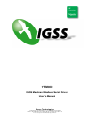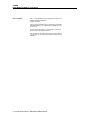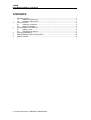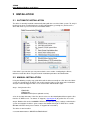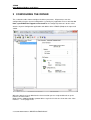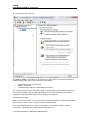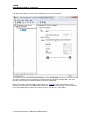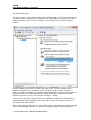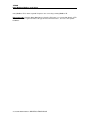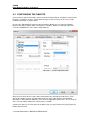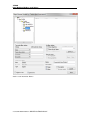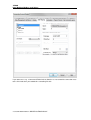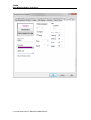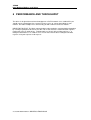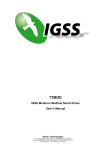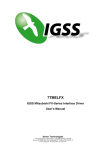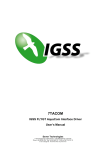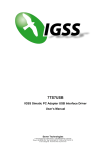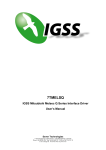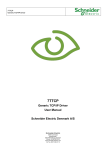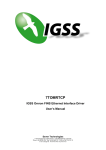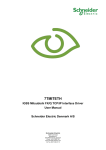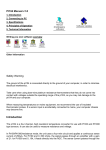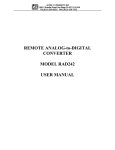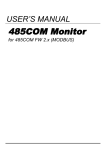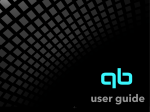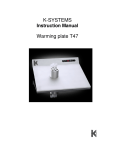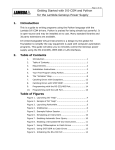Download IGSS Modicon Modbus Serial Driver User`s Manual
Transcript
7TMOD IGSS Modicon Modbus Serial Driver User’s Manual Seven Technologies 7-Technologies A/S * Bistruphave 3 * DK-3460 Birkerød * Denmark Phone: +45 45 900 700 * Fax: +45 45 900 701 * CVR no. DK 73 63 41 13 E-mail: [email protected] World Wide Web: http://www.7t.dk 7TMOD IGSS Modicon Modbus serial driver DISCLAIMER : This is an unpublished work, the copyright of which vests in SEVEN TECHNOLOGIES A/S. All rights reserved. The information contained herein is the property of SEVEN TECHNOLOGIES and is supplied without liability for errors or omissions. No part may be reproduced or used except as authorised by contract or other written permission. The copyright and the foregoing restriction on reproduction and use extend to all media in which the information may be embodied. X:\UKJ\WEB MIGRATION\PLC DRIVERS\7TMOD.DOCX 7TMOD IGSS Modicon Modbus serial driver CONTENTS: 1 2 3 4 5 6 INTRODUCTION................................................................................................................. 3 1.1 Software Requirements .......................................................................................... 3 1.2 Hardware Requirements ........................................................................................ 3 INSTALLATION ................................................................................................................... 4 2.1 Automatic Installation ............................................................................................. 4 2.2 Manual Installation ................................................................................................. 4 CONFIGURING THE DRIVER ............................................................................................ 5 3.1 Adding a node ........................................................................................................ 9 3.2 Configuring the Objects ........................................................................................ 11 USE WITH MODEMS ....................................................................................................... 12 PERFORMANCE AND THROUGHPUT ........................................................................... 22 ERROR CODES ............................................................................................................... 23 X:\UKJ\WEB MIGRATION\PLC DRIVERS\7TMOD.DOCX 7TMOD IGSS Modicon Modbus serial driver 1 INTRODUCTION This document describes how to set up and troubleshoot the IGSS 7TMOD Interface Driver. The driver implements the Modicon Modbus protocol stack over modem/serial connection. 1.1 SOFTWARE REQUIREMENTS None (see Hardware Requirements below). The driver is designed to be used with IGSS version 7.0 and higher. 1.2 HARDWARE REQUIREMENTS The driver requires a standard modem or serial connection for the IGSS pc and PLC, GSM modems and serial devices like MOXA may be used. Please refer to the manufacturers manual for PLC setup. X:\UKJ\WEB MIGRATION\PLC DRIVERS\7TMOD.DOCX 7TMOD IGSS Modicon Modbus serial driver 2 INSTALLATION 2.1 AUTOMATIC INSTALLATION The driver is normally installed automatically along with the rest of the IGSS system. To verify if the driver has been installed open the System Configuration (sysconfig.exe) and check if a driver with ID:81 is present in the list of available drivers: If the driver is present then you can proceed to the next section: “Configuring the Driver”, otherwise install the driver using the manual installation procedure described below. 2.2 MANUAL INSTALLATION Using the following step-by-step guide will install the driver manually on a PC where the IGSS system has already been installed. You need to stop the IGSS system prior to the installation and you need to be logged in with a user account with “Administrator” rights. Step 1: Verify that the files: 7TMOD.DLL 7TMODc.DLL COMMDRV.REG (latest updated version) exists in the GSS\ directory. If the files doesn’t exists run the IGSSUpdateClient to get the files from the 7T WEB server – or contact 7T Support ([email protected]) to get the files via e-mail. Step 2: Double-click on the COMMDRV.REG file to import the registry settings needed for the system to recognize the driver. (please notice that double-clicking on a .REG file in a 64 Bit Windows will NOT work, please contact 7T Support for instructions) The driver is now installed. X:\UKJ\WEB MIGRATION\PLC DRIVERS\7TMOD.DOCX 7TMOD IGSS Modicon Modbus serial driver 3 CONFIGURING THE DRIVER This section describes how to configure the driver parameters. All parameters must be configured by using the System Configuration (sysconfig.exe) application. Please note that the IGSS system MUST be stopped and restarted for the configured parameters to take effect. Start the System Configuration application and add the driver 7TMOD (ID:20) to the requested station. When the driver has been added to the relevant station you are ready to add and set up the interface and PLC nodes. Right-click the “Modicon Modbus protocol driver” tag in the left side tree view and select “New Interface…” in the popup menu: X:\UKJ\WEB MIGRATION\PLC DRIVERS\7TMOD.DOCX 7TMOD IGSS Modicon Modbus serial driver The “Connection Type” appears. The Modicon Modbus Serial driver is designed to use either direct serial communications or modem/radio and thus you should select one of the options: • • • Connect directly via the serial port. Modem connection. Scheduled direct connect, radio modem for instance. The “Connect directly via the serial port.” option is designed for permanent connection over a serial cable, although using something like MOXA over an ethernet/internet connection is supported as well. Both point-to-point and multi drop are supported . Scheduled Connection: Modem, one or more nodes are "connected" to a modem, the nodes are called at configurable times to retrieve current values, alarms and possibly historic data. Direct connection, basically the same as regular direct connection, except like modem connections, connections are established at configurable time. X:\UKJ\WEB MIGRATION\PLC DRIVERS\7TMOD.DOCX 7TMOD IGSS Modicon Modbus serial driver For direct connections, permanent or scheduled, press the serial port tab. The driver supports up to 8 serial ports in point-to-point or multi drop configurations. For each port you must specify the communication parameters individually: Each port must be configured with Serial port ID (e.g. \\.\COM1:) and serial port parameters. Default serial parameters are 9600 Baud, 8 data bits, 1 stop bit and no parity. These parameters must correspond with the parameters which you have set up in the sub stations. X:\UKJ\WEB MIGRATION\PLC DRIVERS\7TMOD.DOCX 7TMOD IGSS Modicon Modbus serial driver For modem connections The driver supports using a dialed-up connection (PSTN or GSM). In this case the PC and each substation must be equipped with a suitable PSTN or GSM modem. To configure one or more modem connections you must select the option: “The PC and the PLC are connected via a modem”: Select the modem you want to use for the connection (in this case GVC 33.6K External..... Modem) and continue to set up modem specific parameters by pressing the “Configure…” button. The options available in the “Configure” popup dialog differs among modem vendors but typically baud rate, flow control, additional AT modem commands, compression and other hardware parameters can be set up using the “Configure…” dialog. Technical note: The drivers modem interface uses Windows Telephone API (TAPI) which is a standard component of the Windows OS system. Please make sure that you system has all latest updates for TAPI installed. Advice: Before deploying the driver it is advised that you test your modem connections manually using a terminal program to make sure you have compatible modems and to verify that the X:\UKJ\WEB MIGRATION\PLC DRIVERS\7TMOD.DOCX 7TMOD IGSS Modicon Modbus serial driver modem commands that TAPI is using by default works with your modem. Setting up a radio connection is exactly the same as setting up a serial port. Please refer to the “DIRECT CONNECTION” section above. 3.1 ADDING A NODE Right click the interface (modem or comport) in the left pane and choose New node in the context menu. You have now added your first node , Node 0. Each PLC node requires a few fundamental parameters: IGSS node number: This is the node number which IGSS uses to reference a unique PLC. This node number is required when binding and IGSS atom (tag) to a register in the PLC. Any number from the drop down list can be used. Modbus Unit ID : This number corresponds to the Modbus ID of the PLC, please note that X:\UKJ\WEB MIGRATION\PLC DRIVERS\7TMOD.DOCX 7TMOD IGSS Modicon Modbus serial driver many Modbus PLCs won't respond if requests are sent using a wrong Modbus ID. Processor type: Click this drop down box to select the PLC type (see screenshot above). STD Modbus/GPRS are a generic Processor type and used in most cases, the rest is for specific hardware. X:\UKJ\WEB MIGRATION\PLC DRIVERS\7TMOD.DOCX 7TMOD IGSS Modicon Modbus serial driver 3.2 CONFIGURING THE OBJECTS Once the driver and the PLC nodes have been defined, IGSS Objects and Atoms can be linked to process variable in the PLC. Various different types of PLC memory can be accessed for read/write operations using the driver. By using the “Edit Mapping” tab in the object properties dialog you can specify the binding between the object’s atoms and the PLC process variables. Start by selecting an atom and select the 7TMOD driver in the “Driver” drop down list: Now select the desired PLC node number and continue by setting be desired Device. Then specify the number (register number within the device type). Note that the corresponding Mnemonic is displayed and updated as you select the appropriate parameters. This is a help to make sure you always bind to the correct process variable. Continue this process for each atom on the object and save the parameters by clicking the OK button when finished. X:\UKJ\WEB MIGRATION\PLC DRIVERS\7TMOD.DOCX 7TMOD IGSS Modicon Modbus serial driver 4 USE WITH MODEMS Using IGSS Modicon Modbus driver with a modem can be costly if not using with a flatrate line, and it is suggested that you use Connection Scheduling and call your device at intervals to fetch new data, this is especially true if your device support historic data. In the “Connection Scheduling” section you can design a connection schedule either by entering specific points in time during the day where the driver will establish connection or you can enter a fixed time interval where the driver will establish connection – or a combination of both specific points in time and fixed intervals. Based on this schedule the driver will connect to the PLC and read all configured data points (i.e. all the tags you have defined in that node). Once the driver have read all the data it will disconnect until the next scheduled connection. Using this schedule dramatically reduces the amount of data on the wire – but of course this comes at the price of not actually being connected continuously. In the “Connection hold time” section you might want to specify how long the driver should keep X:\UKJ\WEB MIGRATION\PLC DRIVERS\7TMOD.DOCX 7TMOD IGSS Modicon Modbus serial driver the connection “open” it either the user sends a command or if the user forces the driver to establish a connection through a dialup/connection object. The “Normal connect hold time” option allows you to define how many seconds the driver will stay connected (online) if the user forces the driver to make a connection to the PLC. The “Send cmd connect hold time” option allows you to specify how many seconds the driver will stay online one the PLC node after the user has send a command. This latter is useful if the user should be able to see the response of the command which he/she has just sent. Once you are done defining the connection schedule continue to the “Connection Misc.” pane: Since the driver is not continuously connected to the PLC you might want the PLC to store one or historical data in designated areas in the PLC and let the driver fetch and timestamp these data when it is online. If you e.g. want the driver to only be online each 4 hours but require some important tags to be stored in the IGSS system each 5 minutes (e.g. for reporting or trending) then you can use the “Collecting Historical Data” option to define where the data are stored. Click the “Settings” button to bring up the dialog used to define the layout of the historical data: The dialog contains one row for each historical tag you want to define. The first 3 columns (Data X:\UKJ\WEB MIGRATION\PLC DRIVERS\7TMOD.DOCX 7TMOD IGSS Modicon Modbus serial driver Group, Word Offset, Word Length) contain the fields to define where and how the data will be stored in IGSS. These parameters are used to bind the data to specific objects. Data Group: This field should always be set to 0. This is a fixed value which is used by the IGSS Modicon Modbus GPRS Driver to recognize that this is historical data. The value 512 maps to the Memory Type “Local Code0”. Word Offset: This field id used to distinguish between the different historical data tags. It is recommended to consequtive starting at 1 (one). The value of this field corresponds to the “Word Offset” parameter in the “Edit Mapping” dialog when we bind the historical data to specific objects. See details below. Word Length: This parameter is used to tell the driver the size of each of the historical data points. This should be set to 1 if the historical data is a 16 bit data type and it should be set to 2 if the historical data is a 32 bit data type. Chan. Node: This parameter tells the driver which history channel it should access, it is only available for some Processor Types, like the Grundfos CU361. Technical note: IGSS requires time stamped data to ALWAYS come in a time synchronious sequence with the oldest values first. This is automatically taken care of by the driver. When binding the historical data series to IGSS objects you should set the “Memory Type” to X:\UKJ\WEB MIGRATION\PLC DRIVERS\7TMOD.DOCX 7TMOD IGSS Modicon Modbus serial driver “Local Code0” and then select a “Word Offset” which matched the “Word Offset” of one of the historical data series you have just defined: Make sure the I/O mode is set to “In”. It is VERY IMPORTANT that you set the scan interval to “None” in the “Data Management Definitions” pane. This is because that the scan interval doesn’t make sense for historical data series and thus should be disabled by setting the “Scan interval” parameter to “None”: X:\UKJ\WEB MIGRATION\PLC DRIVERS\7TMOD.DOCX 7TMOD IGSS Modicon Modbus serial driver Since defining a connection schedule when using GPRS means that you are not online with the PLC nodes continuously you might want to consider giving the user a possibility to manually establish a connection to the PLC through the IGSS UI. This is done by defining a “Connection Object” which allows the user to simply click a button on the UI to control the connection. In the “Connection Misc.” pane you should first enable the “Monitor and control connection” option in the “Connection Status and Control” group. When this option is enabled you should enter 0 as Data Group and 0 as offset: X:\UKJ\WEB MIGRATION\PLC DRIVERS\7TMOD.DOCX 7TMOD IGSS Modicon Modbus serial driver In the IGSS definition module you should then create a new digital object based on the build-in template called “DIALUP”: X:\UKJ\WEB MIGRATION\PLC DRIVERS\7TMOD.DOCX 7TMOD IGSS Modicon Modbus serial driver Set the scan interval to “None”: X:\UKJ\WEB MIGRATION\PLC DRIVERS\7TMOD.DOCX 7TMOD IGSS Modicon Modbus serial driver And bind both the Command- and the State atom to “Historical Data (Word)” and Word Offset 0 (this corresponds to parameters 0 and 0 we just set up in the “Connection Misc.” pane for the driver). X:\UKJ\WEB MIGRATION\PLC DRIVERS\7TMOD.DOCX 7TMOD IGSS Modicon Modbus serial driver If you want to use e.g. a Command Field mimic to allow the user to control the connection state to the PLC node then you could define something like this: X:\UKJ\WEB MIGRATION\PLC DRIVERS\7TMOD.DOCX 7TMOD IGSS Modicon Modbus serial driver X:\UKJ\WEB MIGRATION\PLC DRIVERS\7TMOD.DOCX 7TMOD IGSS Modicon Modbus serial driver 5 PERFORMANCE AND THROUGHPUT The driver is designed for maximum throughput on a PSTN network. On a standard PC you should expect a throughput of 5+ request/response cycles pr. minute depending on your modem. To handle multiple PLCs concurrently you will need more than one modem. IMPORTANT NOTICE: The IGSS communication engine optimizes communication throughput by seeking to group data whenever possible. This means that if the communication engine is required to read e.g. word offset 1 and word offset 31 then it will read data registers 1, 2, through to word offset 31 as a block. This is much more efficient than reading the two data registers using two separate read requests. X:\UKJ\WEB MIGRATION\PLC DRIVERS\7TMOD.DOCX 7TMOD IGSS Modicon Modbus serial driver 6 ERROR CODES This section describes the error codes specific to the IGSS 7TMOD interface driver. While troubleshooting communication- or addressing problems the Driver Test Application might be useful to display error codes reported by the driver. 0x1401 7TMOD_INVALID_POINTS Cause: Read_Holding_Register response has an invalid number of points Action: Check communication and PLC program 0x1402 7TMOD_INVALID_FUNCTION_CODE_RETURNED Cause: The response from the PLC contained an invalid Function Code Action: Check communication and PLC program 0x1403 7TMOD_INVALID_NODE_RETURNED Cause: The returned Slave Address did not match the Node number Action: Check subcode Subcode: The wrong Slave Address returned from the PLC 0x1404 7TMOD_EXCEPTION_RESPONSE Cause: The returned Function showed an Exception Response Action: Check subcode Subcode: Modbus Function Cose in high word, Modbus Exception Code in low word. 0x1405 7TMOD_CANT_SEND Cause: Failed to write to COM port Action: Verify Modem/Comport settings are correct 0x1406 7TMOD_CANT_RECV Cause: Failed to receive from COM port Action: Verify Modem/Comport settings are correct 0x1407 7TMOD_CLEARCOMERROR Cause: Failed to clear COM port Action: Verify Modem/Comport settings are correct 0x1408 7TMOD_RECV_LENGTH_ERROR1 Cause: More data received than defined in DriverSetup Segment size Action: None, if the problem persists contact IGSS Support 0x1409 7TMOD_RECV_LENGTH_ERROR2 Cause: More data received than defined in DriverSetup Segment size Action: None, if the problem persists contact IGSS Support X:\UKJ\WEB MIGRATION\PLC DRIVERS\7TMOD.DOCX