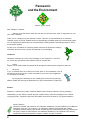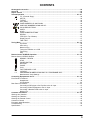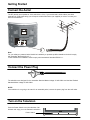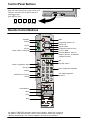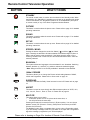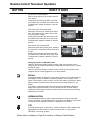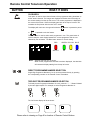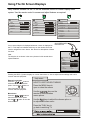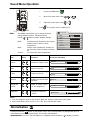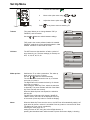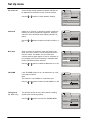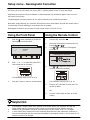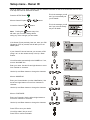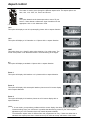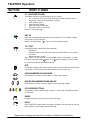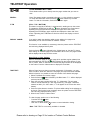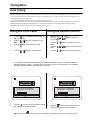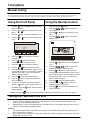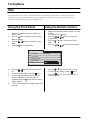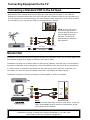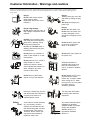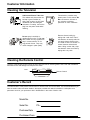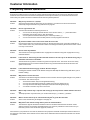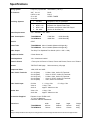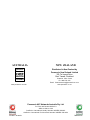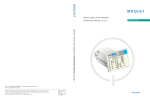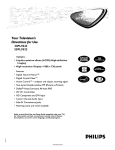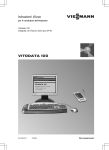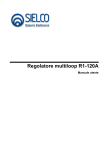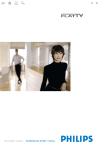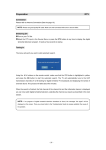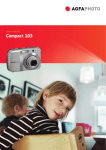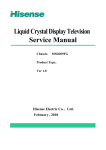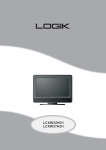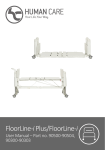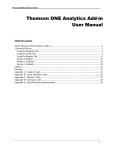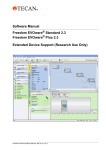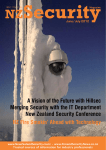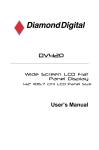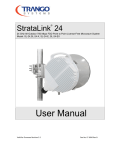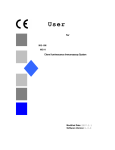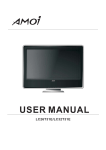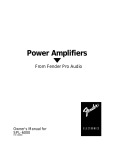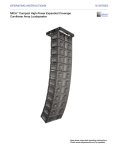Download TX-86PW200A TX-76PW200A - Pdfstream.manualsonline.com
Transcript
Widescreen Stereo Colour Television With Teletext Operating Instructions TX-86PW200A TX-76PW200A Panasonic Operating Instructions [tau] FLA Please read these operating instructions completely before operating this set and retain the booklet for future reference. DIGI AL Dolby and the symbol are trademarks of Dolby Laboratories. Manufactured under licence from Dolby Laboratories. TQB4A0162 Panasonic and the Environment Reduce, reuse, recycle Dear Panasonic Customer, Welcome to the Panasonic family. We hope that you will have many years of enjoyment from your new Colour Television. Thank you for choosing to buy this Panasonic Colour Television. It was assembled at our Panasonic Television factory in Penrith, Australia under an internationally accredited quality and environmental system. You can therefore be assured that you have purchased a quality product incorporating features to reduce environmental impacts. As part of our commitment to conserving natural resources we provide the following information about the reuse, recycling and disposal of your packaging. Cardboard Cardboard comprises up to 75% of the packaging in your Panasonic TV and all of our cartons are manufactured with optimum levels of recycled fibre. 1. Reuse Cartons can be readily folded and packed flat for storage and made up when required for later use. 2. Recycling If you, or someone else has no further use for the carton, it can be flattened or cut up and placed into the recycle bin or service provided by your local council (applicable for most parts of Australia). By recycling the cardboard you are benefiting the environment by reducing waste to landfill and reducing the dependence on virgin forest timbers for paper fibre. Plastics Panasonic is reducing the number of different plastics used in both the Television and its packaging. Unfortunately you are unable to include the type of plastic used in Television packaging in the curbsiderecycling program. Polystyrene foam and other plastic will need to be placed in your general waste bin. About Panasonic Panasonic Australia and Panasonic AVC Networks Australia Pty Ltd are signatories to the National Packaging Covenant. The Covenant is an agreement between Governments and member companies aimed at reducing the amount of waste going to landfill through Reducing, Reusing and Recycling. Panasonic and Panasonic AVC Networks Australia Pty Ltd contribute to the industry transitional funding arrangements to support curbside recycling in Australia. 2 Important Information This television lets you to prove ownership by letting you enter personal identification into it. The “Owner ID” function allows you to enter a security code and address information so that in the unfortunate event of theft it will help the Police to determine the owner. Details of setting the Owner ID are on page 23. As a further security precaution, please retain your proof of purchase along with these operating instructions. Space has been made available on page 40 of this instruction book for recording the Serial Number. The Serial Number can be found on the back cover of the set and on the packing carton. Note: Do not record your PIN in this book. Programme Location Numbers This television comes to you “factory tuned” to all the major capital city broadcast stations. Adjustments to the tuning should not be necessary. However, if you have to make adjustments, please read these instructions carefully first. Throughout this booklet “Programme Location Numbers” are referred to. These are memory locations into which you can tune television broadcast stations. Any television station can be tuned into any Programme Location Number. Picture Quality All televisions are affected by Magnetic Interference. Magnetic interference may come from such things as unshielded motors, moving the TV while it is switched ON, turning off a vacuum cleaner too close to the TV, lightning strikes nearby or many other things. The interference shows up as coloured patches which appear while the TV is switched ON. Panasonic A typical result may look like the picture shown. ∗ ∗ ∗ ∗ ∗ Your Panasonic Television is designed to overcome this with the inclusion of a demagnetising (degaussing) function. To activate this feature, simply switch your Television OFF, or into Standby for 30 minutes and then switch it back ON. If the television is to be left unattended for extended periods (several days or more), turn the power off to the unit. DO NOT leave in Standby mode. This will ensure that you enjoy the picture clarity as it was meant to be. Refer to page 22 for operating instructions for the GEOMAGNETIC feature. 3 CONTENTS Getting started..................................................................................................................................... 6 Battery Installation and Replacement .................................................................................................. 7 Control Panel and Remote Control ...................................................................................................... 8 Front Panel Buttons ............................................................................................................................ 9 STR. ................................................................................................................................. 9 F ....................................................................................................................................... 9 -/\/ ..................................................................................................................................... 9 +//\ .................................................................................................................................... 9 TV/AV ............................................................................................................................... 9 Remote Control Buttons............................................................................................................. 10 ~ 13 STANDBY ....................................................................................................................... 10 PICTURE ........................................................................................................................ 10 SOUND ........................................................................................................................... 10 SET UP ........................................................................................................................... 10 STEREO / MONO / BILINGUAL* ....................................................................................... 10 100Hz / PROGRE ............................................................................................................ 10 SURROUND .................................................................................................................... 10 ASPECT ......................................................................................................................... 10 MULTI PIP ....................................................................................................................... 10 RECALL ........................................................................................................................... 11 N NORMALISATION ............................................................................................................. 11 STR ................................................................................................................................. 11 ? HELP .............................................................................................................................. 12 SOUND MUTE ................................................................................................................ 12 PROGRAMME NUMBER UP AND DOWN......................................................................... 12 VOLUME DOWN AND UP ................................................................................................ 12 TV / AV ............................................................................................................................ 12 COLOURED BUTTONS ................................................................................................... 12 STILL .............................................................................................................................. 12 CH SEARCH ................................................................................................................... 13 0 ~ 9 DIRECT PROGRAMME NUMBER SELECTION ................................................................ 13 -/-TWO DIGIT PROGRAMME NUMBER SELECTION ........................................................... 13 Using the On Screen Displays .......................................................................................................... 14 Picture Menu Operation .............................................................................................................. 15 ~ 16 Menu ............................................................................................................................... 15 Contrast, Brightness, Colour, Sharpness, NTSC-Tint .......................................................... 15 Colour Temperature ......................................................................................................... 16 P-NR (Picture Noise Reduction) ........................................................................................ 16 Scan mode ...................................................................................................................... 16 Sound Menu Operation ............................................................................................................... 17 ~ 18 Menu ............................................................................................................................... 17 Volume, Bass, Treble, Balance, Headphone Volume Subwoofer .......................................... 17 Dolby Virtual .................................................................................................................... 18 Set Up Menu Operation .............................................................................................................. 19 ~ 21 Teletext ........................................................................................................................... 19 Off timer .......................................................................................................................... 19 Wake up timer ................................................................................................................. 19 CH colour set ................................................................................................................... 20 Child lock ........................................................................................................................ 20 Blue back ........................................................................................................................ 20 3D-COMB ....................................................................................................................... 20 Text Select ....................................................................................................................... 20 Tuning menu .................................................................................................................... 20 Geomagnetic ................................................................................................................... 21 Owner I.D. ....................................................................................................................... 21 VCR / GAME ................................................................................................................... 21 Colour system .................................................................................................................. 21 4 CONTENTS Geomagnetic correction ..................................................................................................................... 22 Owner ID ........................................................................................................................................ 23 Aspect Control ................................................................................................................................... 24 Teletext Operation ...................................................................................................................... 25 ~ 27 F.P. (Favourite Page) ......................................................................................................... 26 SET UP ............................................................................................................................ 26 TV/TEXT .......................................................................................................................... 26 STR (Store) ...................................................................................................................... 26 PAGE NUMBERS UP AND DOWN .................................................................................... 26 SUB-PAGE NUMBERS DOWN AND UP ............................................................................ 26 COLOURED BUTTONS .................................................................................................... 26 INDEX ............................................................................................................................. 26 HOLD .............................................................................................................................. 26 0 ~ 9 PAGE NUMBER BUTTONS ............................................................................................... 27 REVEAL........................................................................................................................... 27 F/T/B (Full / Top / Bottom) .................................................................................................. 27 Display Cancel .................................................................................................................. 27 TIME TEXT ...................................................................................................................... 27 Tuning Menu .............................................................................................................................. 28 ~ 32 Sys Select ........................................................................................................................ 28 Auto tuning ....................................................................................................................... 29 Manual tuning ................................................................................................................... 30 Tuning the Television to a VCR .......................................................................................... 30 Fine tuning ....................................................................................................................... 31 Skip ................................................................................................................................. 32 Remote Control VCR/DVD Operation .......................................................................................... 33 ~ 35 Remote Control VCR/DVD Buttons ........................................................................................................ 34 REWIND / REVIEW .......................................................................................................... 34 STOP ............................................................................................................................... 34 POWER BUTTON ............................................................................................................ 34 RECORD ......................................................................................................................... 34 PAUSE ............................................................................................................................. 34 PLAY ............................................................................................................................... 34 FAST FORWARD / CUE .................................................................................................... 34 VCR/DVD ......................................................................................................................... 34 \/ /\ PROGRAMME NUMBER DOWN AND UP / PROGRAMME SKIP ........................................ 34 Manufacturers’ Code Settings ............................................................................................ 35 Connecting Equipment to the TV ............................................................................................... 36 ~ 38 Front Panel Connections ....................................................................................................................... 36 Headphones ..................................................................................................................... 36 AV Equipment .................................................................................................................. 36 Rear Panel Connections ............................................................................................................... 37 ~ 39 Connecting a DVD player or Set Top Box to the AV Input ...................................................... 37 Connecting S-Video Equipment to the AV Input ................................................................... 37 Connecting a Standard VCR to the AV Input ........................................................................ 38 Monitor Out ...................................................................................................................... 38 Customer Information ................................................................................................................ 39 ~ 43 Warnings and Cautions ......................................................................................................................... 39 Cleaning the Television ......................................................................................................................... 40 Cleaning the Remote Control ................................................................................................................ 40 Customer’s Record .............................................................................................................................. 40 Frequently Asked Questions .................................................................................................................. 41 Troubleshooting ................................................................................................................................... 42 Specifications ....................................................................................................................................... 43 5 Getting Started Connect the Aerial The RF (Aerial) Input impedance of this television is 75Ω. If your aerial lead is 300Ω ribbon (two wires separated by a flat plastic strip) you will require a 300Ω/75Ω Balun (not supplied) in order to connect your aerial to the television. Panasonic AVC Networks Australia Pty. Ltd. Distributed in Australia by Panasonic Australia Pty. Ltd. Distributed in New Zealand by Panasonic NZ. Ltd. Auckland New Zealand MODEL TX-86PW200A CHASSIS GP1E 220 ~ 240V 50Hz 179W WARNING - DANGEROUS VOLTAGE INSIDE. DO NOT REMOVE THIS COVER. NO USER SERVICEABLE PARTS INSIDE. REFER SERVICING TO QUALIFIED TECHNICIAN. PART No. TBM4A0154 S-VIDEO Y Y VIDEO MONO P MONO B P MONO B L P AUDIO R PR R MONITOR OUT AV1IN COMPONENT AV2 IN COMPONENT AV4IN AV5IN Note: For your safety any external aerial should be installed by a reputable qualified installer and should comply with Australian Standard AS1417.1. In New Zealand the installation should comply with International Standard IEC597-1.1. Connect the Power Plug The televisions are designed for the Australian Standard Mains Voltage of 240V 50Hz and the New Zealand Standard Mains Voltage of 230V 50Hz. NOTE: If the television is not going to be used for an extended period, remove the power plug from the wall outlet. Turn on the Television Push the Power Switch to turn the television ON. Sit back and enjoy your new Panasonic television. Panasonic Power Switch Battery Installation and Replacement Open Battery Cover Place your thumb on the battery cover triangle. Apply a slight downward pressure with the thumb and slide the cover back. This allows the cover to be removed. Insert Batteries Insert the batteries ensuring the correct polarity. The polarity is identified by the “ + “ symbol on the battery and the “ + “ and “ - “ symbols on the battery compartment. The springs inside the battery compartment connect to the negative terminal of the battery. Two “AA” size batteries Replace Battery Cover Fit the battery cover and slide it forward until it “clicks” into place. Battery Precautions ∗ ∗ ∗ ∗ ∗ ∗ ∗ Do Not use rechargeable batteries. Differences in size and performance may cause incorrect operation. Do Not Do Not Do Not Do Not Do Not mix battery types (Alkaline with zinc-carbon etc.) mix old and new batteries. Replace both batteries at the same time. attempt to recharge batteries. short circuit batteries. disassemble batteries. Do Not heat or burn batteries. Control Panel Buttons Open the control panel door to gain access to the Television Controls Push the door at the point marked to open. Push again to close. STR F -/\/ Panasonic AV3IN AUDIO L/MONO R S-VIDEO VIDEO +//\ TV/AV Remote Control Buttons Stand By Mute Picture Programme Number Up Volume Up Volume Down Programme Number Down Sound Set Up TV / AV / RGB Stereo / Mono / *Bilingual Coloured Buttons. Used for Aspect Functions, AV Selection Teletext Functions Still Channel Search 100Hz / Progressive Scan Surround Direct Programme Numbers Aspect Two Digit Programme Numbers Multi Picture in Picture Recall Normalisation Store Help Door Manufacturer settings Remote Control Operation is possible for the VCR’s and DVD’s of the various manufacturers. After completion of setting, execute the various operations by selecting the VCR or the DVD switch. 1 Select the switch of the unit to be set (VCR or DVD ) VCR DVD 2 While pressing the VCR/DVD button, key in the manufacturer code setting. Then press the VCR/DVD button. For details of TELETEXT Operation remote control operation, please refer to page 25. For details of VCR and DVD player remote control operation, please refer to page 33. * Bilingual broadcasting is not currently available in Australia or New Zealand. Television Control Panel Buttons BUTTON WHAT IT DOES STR STR This button is used to store tuning information and other function settings. It is also used to start the menu demonstration. F The F button is used to select the on screen display functions. Press the button to select the following functions sequentially. F Volume Geomagnetic Contrast Tuning mode Brightness Balance Colour Treble Sharpness Bass NTSC-Tint Notes: NTSC-Tint: Tuning mode: Only in AV Mode when receiving NTSC signals. Not displayed when in AV mode. - / \/ -/\/ This button is used to select the next lower programme number. It is also used with the F button to adjust function settings. + / /\ +//\ This button is used to select the next higher programme number. It is also used with the F button to adjust function settings. TV / AV This button is used to switch between the TV mode and the five AV modes. TV/AV Please refer to drawing on Page 8 for location of Remote Control Buttons. Remote Control Television Operation BUTTON WHAT IT DOES STANDBY The remote control button is used to turn the television into Standby mode. When the television is in Stand-By it is possible to turn it back on by pressing this remote control Power Button, the Programme Number UP or DOWN Button (front panel or remote control) or any of the direct Programme Number Buttons. PICTURE This button is used to select the picture menu. Please refer to page 15 for detailed operating instructions. SOUND This button is used to select the sound menu. Please refer to page 17 for detailed operating instructions. SET UP This button is used to select the set up menu. Please refer to page 19 for detailed operating instructions. STEREO / MONO Pushing the button changes the mode from Stereo ( ) to Mono ( ) and back again. Normally the television will detect whether the broadcast signal is Mono or Stereo and will set the mode accordingly. If the Stereo signal is weak or if the receiving conditions are not the best, it is recommended that the Mono mode be manually selected. BILINGUAL * This system allows two languages to be transmitted for one broadcast. Switching between the Main ( I ) and Sub ( II ) positions selects the desired language. * Note: Bilingual sound is not currently available in Australia or New Zealand. 100Hz / PROGRE This button allows you to change the Picture refresh setting between 75/883i, 100Hz and Progressive. Please refer to Scan mode on page 16. SURROUND This button switches the Dolby Virtual surround on and off. Please refer to page 18. ASPECT This button is used to move through the different aspect options of AUTO, 16:9, 14:9, Just, 4:3, Zoom 1, Zoom 2, Zoom 3. Please refer to page 24. MULTI PIP This option allows you to watch: * a television picture and an AV picture at the same time, or * two AV pictures at the same time. Pressing this button will access the Picture in Picture options. You can choose between normal, PIP (Picture In Picture), PAP (Picture And Picture) and POP (Picture Out Of Picture). The Multipip function does not operate when you are using a Progressive signal. If you are already in Multipip mode and you select an AV input with a Progressive signal the message “progressive input” will be displayed. Please refer to drawing on Page 8 for location of Remote Control Buttons. Remote Control Television Operation BUTTON WHAT IT DOES PIP (Picture In Picture) Mode Allows a small picture to be viewed inside the main picture. Pressing the Red button will switch to the PIP. The Yellow button will switch to the PAP mode. The Blue button swaps the position of the two pictures. POP (Picture Out Of Picture) Mode Allows two pictures to be viewed at the same time. The pictures will be shown side by side. The main picture is larger Pressing the Red button will switch to the PAP. The Yellow button will switch to the PIP mode. The Blue button swaps the position of the two pictures. PAP (Picture And Picture) Mode Allows two equal sized pictures to be viewed at the same time. The pictures will be shown side by side. Pressing the Red button will switch to the PIP. The Yellow button will switch to the POP mode. The Blue button swaps the position of the two pictures. 28 POP AV1 PAP 28 PAP AV1 PIP 28 PIP CHANGE CHANGE AV1 POP CHANGE Changing channels in MULTIPIP mode When the On-Screen display (coloured boxes) is ON, the sub picture can be changed. Use the normal TV/AV button to switch between each of the 5 AV inputs and the RF input. When the On-Screen display (coloured boxes) is OFF, the main picture can be changed. Use the normal programme or AV select buttons. RECALL Pressing this button will display all current active functions. The functions that can be displayed include AV Number, Programme Number, Colour system, Sound Option, Picture Option, Stereo or Mono and Off-Timer setting. Pressing the button again cancels the recall function and removes the text being displayed on the screen. If the button is not pressed within about 2 seconds it automatically switches to display the Programme Number or the AV Number and the Off-Timer setting. Pressing the button again cancels the recall function and removes the text being displayed on the screen. NORMALISATION The Normalisation Button is used to reset the television to factory set levels. Colour, Sharpness, Contrast, Brightness, Treble, Bass and Balance will be reset. The button will only operate if the menu is displayed on the screen. STR The STR (Store) button is used with a number of features to store settings after adjustments have been made or options have been set. It is also used in TELETEXT and tuning functions. Please refer to drawing on Page 8 for location of Remote Control Buttons. Remote Control Television Operation BUTTON WHAT IT DOES HELP Pressing this button displays on screen instructions on how to adjust various settings and how to connect external equipment. Press the HELP button and select one of the options. Please refer to page 14. SOUND MUTE Pressing this button reduces the sound from the television to nil. Pressing the button again returns the sound to the original setting. Pressing the Volume Up ( + ) or Down ( - ) will also restore the volume level setting. PROGRAMME NUMBER UP AND DOWN Pressing this button selects the next higher ( /\ ) or lower ( \/ ) Programme Number in sequence. Programme Numbers which have been “Skipped” (See page 32) will be bypassed when this button is used. VOLUME DOWN AND UP This button is used to increase ( + ) or decrease ( - ) the volume output level from the television. The volume control has a range from 0 to 100. TV / AV Pressing the TV/AV Button will cycle between TV, the current AV Input and back to TV. While the AV indicator is still on screen the different AV inputs can be selected using the coloured buttons. RED GREEN YELLOW BLUE AV1 AV2 AV3 AV4 / AV5 COLOURED BUTTONS These buttons are used for: selecting different aspect ratios selecting different AV inputs teletext functions STILL Press this button to freeze the picture on the screen. Press it again to return to normal viewing. If Multi Pip has been selected, pressing the Still button once will freeze the main picture while the sub picture remains normal. Pressing the Still button again will freeze the sub picture while the main picture returns to normal. Pressing the Still button for a third time will return both pictures to normal. Please refer to drawing on Page 8 for location of Remote Control Buttons. Remote Control Television Operation BUTTON WHAT IT DOES CH SEARCH This option is used to show freeze frames of the programmes being broadcast on all the stored channels. The images are displayed clockwise around the edge of the screen starting from the top left corner. The current programme is displayed in the centre of the screen. When the display gets back to the top left corner it will overwrite the first picture with the next one in series. The display will continue to change until either the or button is pressed to pause is pressed to exit the feature. The Red button is used to select each programme in turn. The green button is used to swap the main display between the current programme and the one selected by the red button. The Blue button returns to normal viewing. RED 1 2 5 6 3 GREEN YELLOW SELECT SELECT Notes: OK BLUE 4 OK EXIT EXIT Skipped channels are not shown. When all the programmed channels have been displayed, the television will restart the display starting from the top left corner. DIRECT PROGRAMME NUMBER SELECTION Single Digit Programme Numbers (0 to 9) can be accessed directly by pressing the corresponding number on the Remote Control Transmitter. TWO DIGIT PROGRAMME NUMBER SELECTION To directly access Programme Numbers 10 to 99, press the “- / - -” Button followed by the two digits required. For example, to select Programme Number 12: The On-Screen display will be as shown: __ 1_ 12 Please refer to drawing on Page 8 for location of Remote Control Buttons. Using The On Screen Displays Many features available on this TV can be accessed via the On Screen Display menu system. Use the remote control to access and adjust features as required. Picture menu Setup menu Sound menu Menu Menu Teletext Contrast Volume Off timer Off Bass Wake up timer Off Brightness Colour Sharpness Colour Temperature Standard P-NR Auto Scan mode 75 / 833i Balance Ch colour set Treble Child lock Off Headphone Volume Blue back On 3D-COMB On Subwoofer Dolby Virtual Tuning menu On Geomagnetic Owner ID An on screen help box is displayed whenever a menu is displayed on the TV. This help box indicates which keys on the remote control are used to navigate the menu shown. See above for descriptions of button functions. ON SCREEN HELP Instruction box SELECT CHANGE Note: The help box is not shown in the menu pictures in this manual due to space limitations. TV/AV EXIT Picture menu Menu Contrast Brightness Colour Sharpness Colour Temperature Standard P-NR Auto Scan mode 75 / 833i Pressing the HELP (?) button displays on screen instructions on how to adjust various settings and how to connect external equipment. Help menu External connection Press the or button to select the External connection option. Use the or button to view information on how to connect external equipment. Menu demo Press the or button to select the Menu demo option. Use the or button to view the demonstration. HOW TO USE THE HELP MENUS Press the MENU keys to open or close the menus Use the keys on the remote to move between menu options MENU TV/AV Use the keys to adjust the chosen option or to adjust the chosen menu Press the TV/AV key to go back to watching TV Picture Menu Operation 1 Push the PICTURE button. 2 Select the option menu using 3 Adjust the chosen option using Push the TV/AV or . or at any time to return to watching TV.. Picture menu Menu Contrast Brightness Colour MENU Sharpness The MENU control allows you to change the Picture setting between Dynamic, Standard and Soft. Colour Temperature Standard P-NR Auto Use the Scan mode 75 / 833i or buttons to switch between settings. RF Mode Dynamic For viewing in brightly lit rooms. This menu selects higher than normal levels of Brightness and Contrast. For viewing in normal (evening lighting) environments. This menu selects the normal levels of Brightness and Contrast. For viewing in a dark room. This menu selects reduced levels of Brightness and Contrast. Standard Cinema Picture menu Menu Contrast Brightness Colour Sharpness NTSC-Tint Colour Temperature Standard P-NR Auto Scan mode 75 / 833i AV Mode Item Effect Function Contrast Less On-Screen Indication Adjust for best picture contrast. Contrast Brightness More Darker Brighter Adjust for easier viewing of dark pictures such as night scenes. More Adjust the level of colour in the picture. Colour Less Sharper Adjust to make the picture sharper or softer. Sharpness Softer Adjust for best skin tones. NTSC-Tint Brightness Colour Sharpness NTSC-Tint Reddish Greenish Notes: 1. You can change the level for each function (Contrast, Brightness, Colour, Sharpness and NTSC-Tint) for each picture menu option. 2. Picture menu levels can be set for TV, AV1, AV2, AV3, AV4 and AV5 modes. 3. NTSC-TINT only appears when the TV is receiving NTSC signals and the television is in the AV mode. 4. Only CONTRAST will be displayed in TELETEXT mode. Picture Menu Operation Colour temperature The Colour temperature control allows you to change the White balance setting between Standard, Warm and Cool. Use the settings. or buttons to switch between Picture menu Contrast Brightness Colour Sharpness Colour Temperature P-NR The P-NR (Picture Noise Reduction) system is designed to reduce picture noise during poor quality reception conditions. Pushing the left or right buttons will change the setting between Off, Strong, Weak and Auto. Use the settings. or buttons to switch between P-NR Auto Scan mode 75 / 833i Picture menu Contrast Brightness Colour Sharpness Colour Temperature Standard P-NR Scan mode Scan mode The Scan mode control allows you to change the Picture refresh setting between 75/883i, 100Hz and Progressive. Use the settings. or 75 / 833i Picture menu buttons to switch between Contrast Brightness 75/883i 100Hz Progressive NOTE: Colour This mode gives a Sharpness faster refresh rate and Colour Temperature Standard more lines than a P-NR Auto standard television. 100Hz will give a steady picture for most signals. Recommended when receiving NTSC signals. The scan mode function is not available when Picture in Picture is being used. Switching is also possible using the button on the remote control. Notes: We recommend that you set the Scan mode to Progressive when viewing a PAL 60 or NTSC transmission. When viewing a PAL transmission (other than PAL 60) with the Scan mode set to Progressive, the screen will flicker. This is not a fault. The Multipip function will not operate when a Progressive signal is used. Normalisation N Pressing the Normal ( ) Button on the remote control, when the Picture Menu is displayed will return all picture settings to the factory preset levels. This is called “Normalisation”. Normalisation will not occur if the Picture Menu is not displayed when the Normal ( ) Button is pressed. Sound Menu Operation 1 Push the SOUND button 2 Move to the option menu using 3 Adjust the chosen option using Push . or or . . at any time to return to watching TV.. Sound menu MENU The MENU control allows you to change the Sound setting between Dynamic, Standard and Soft. Use the or Music News Cinema Item Amplifies the low frequencies and outputs optimum sound. Used for music programmes. Human voices (middle pitch sounds) will be more clear. Used for News broadcasts etc. For movie and drama programmes. Function Volume Adjusts the output volume. Subwoofer Dolby Virtual On-Screen Indication Volume Used to boost or cut low frequency sounds. Bass Used to boost or cut high frequency sounds. Treble Balance Left SP Right SP Adjusts the sound balance between the left and right speakers. Quieter Louder Adjust for output volume for the headphones. Headphone Volume Louder Adjusts the subwoofer volume. Subwoofer Quieter On Boost Balance Headphone Volume Treble Headphone Volume Boost Treble Cut Balance Louder Bass Cut Volume Bass buttons to switch between settings. Effect Quieter Menu Subwoofer Notes: 1. You can change the level for each function (Bass and Treble) for each sound menu option. 2. Sound menu levels can be set for TV, AV1, AV2, AV3, AV4 and AV5 modes. Normalisation N Pressing the Normal ( ) Button on the remote control, when the Sound Menu is displayed will return all sound settings to the factory preset levels. This is called “Normalisation”. Normalisationwill not occur if the Sound Menu is not displayed when the Normal ( ) Button is pressed. Sound Menu Operation Dolby Virtual A Virtual Dolby Surround System attempts to create the same surround effect produced by a multi-channel system using only the left and right speakers. The general conceptual model of a Virtual Dolby Surround System divides the centre signal equally between the left and right speakers to achieve a Phantom Centre Image. It also processes the Virtual surround signal before sending it to the left and right speakers, creating a virtual image around the listener. The virtual effect is stronger with Dolby Surround encoded movies. Phantom Centre Speaker Left Front Speaker Right Front Speaker Virtual Surround Switching the Dolby virtual to OFF gives you normal television sound. Dolby, and the symbol are trademarks of Dolby Laboratories. Set Up Menu 1 Push the SET UP button 2 Move to the option menu using 3 Adjust the chosen option using Push Teletext . or or . at any time to return to watching TV.. This control allows you to change between TOP (or FASTEXT) and List modes. Setup menu Teletext Off timer Use the or buttons to switch between settings. TOP mode is the current preferred method in Australia. FASTEXT mode is the current preferred method in New Zealand. FASTEXT is also known as FLOF. Off timer . The Off-Timer turns the television off after a period of time chosen by you. The timer settings (in minutes) are OFF, 15, 30, 45, 60, 75, 90. Wake up timer Off Off Ch colour set Child lock Off Blue back On 3D-COMB On Tuning menu Geomagnetic Owner ID Setup menu Teletext TOP Off timer Off Wake up timer Ch colour set Child lock Off Blue back On 3D-COMB On Tuning menu Geomagnetic Owner ID Wake up timer Notes: Switches the TV on after a preset time. The wake up timer can be set for up to 12 hours. Use the or buttons to set the time delay.. The Left button will decrease the time by 15 minutes each time you press it. The Right button will increase the time by 15 minutes each time you press it. After setting the Wake Up Timer, switch the television to Stand-By. The power indicator will blink if the Wake Up Timer has been set correctly. When the Wake Up time has elapsed, the television will turn ON. The Off-Timer will be set to 90 minutes. “WAKE UP TIMER” and the Off-Timer will be displayed at the top of the screen. (Press any button to cancel the display). Setup menu Teletext TOP Off timer Off Wake up timer Ch colour set Child lock Off Blue back On 3D-COMB On Tuning menu Geomagnetic Owner ID When the Wake Up Timer turns the set on, the Off-Timer will automatically switch it off again after 90 minutes, unless it is cancelled. Press any button to cancel the Off-Timer. The Wake Up Timer can be cancelled by: switching the main power off, or setting the timer to OFF using the Left and Right buttons, or pressing the Normalise button while the wake up timer On-Screen display is showing. Set Up menu Ch colour set Colour density varying between broadcast channels can be adjusted to three levels for each channel received. Use the or buttons to switch between settings. Setup menu Teletext TOP Off timer Off Wake up timer Off Ch colour set Child lock Off Blue back On 3D-COMB On Tuning menu Geomagnetic Owner ID Child lock allows you to “lock out” a channel to prevent a child from watching or hearing a particular programme. Select the channel or AV to be locked before pressing the SET UP button. Use the off. or buttons to switch the CHILD LOCK on or Setup menu Teletext TOP Off timer Off Wake up timer Off Ch colour set Blue back On 3D-COMB On Tuning menu Geomagnetic Owner ID Blue back When no picture is received or when the signal is very weak, the screen reverts to a blue background and the sound is muted. This feature can be turned Off to continue watching weak signals. It may be necessary to turn the Blue back off when watching a videotape when CUE or REVIEW has been selected. Setup menu Teletext TOP Off timer Off Wake up timer Off Ch colour set Child lock Off Blue back 3D-COMB On Tuning menu Use the or buttons to switch the Blue back on or off.f. Geomagnetic Owner ID 3D-COMB If the 3D-COMB function is On, dot interference or cross colour will be reduced. Note: This function is not available for component input. Setup menu Teletext Off Wake up timer Off Ch colour set Child lock Use the or buttons to switch the 3D-COMB on or off.f. TOP Off timer Off Blue back 3D-COMB Tuning menu Geomagnetic Owner ID Tuning menu (RF Mode only) This provides access to many other features including system select and tuning options. Use the or buttons to access the TUNING MENU. Setup menu Teletext TOP Off timer Off Wake up timer Off Ch colour set Child lock Off Blue back 3D-COMB Tuning menu Geomagnetic Owner ID On Set Up menu Geomagnetic If you notice a slight tilt in the picture or if there are coloured patches at the corners of the screen, use this feature to eliminate them. Setup menu Teletext TOP Off timer Off Wake up timer Off Ch colour set Use the or adjustment. buttons to access the Geomagnetic Child lock Off Blue back 3D-COMB On Tuning menu Refer to page 22 for instructions on using the geomagnetic correction adjustment. Owner ID This television lets you to prove ownership by letting you enter personal identification into it. The “Owner I.D” function allows you to enter a security code and address information so that in the unfortunate event of theft it will help the Police to determine the owner. Geomagnetic Owner ID Setup menu Teletext TOP Off timer Off Wake up timer Off Ch colour set Child lock Off Blue back Use the or buttons to access the Owner I.D. setting. 3D-COMB On Tuning menu Geomagnetic Refer to page 23 for instructions on how to set the Owner I.D. VCR/GAME (AV Mode only) Reproduction of irregular signals such as certain video games or some rental video tapes may be improved by turning the VCR/GAME feature On. Owner ID Setup menu Teletext Off timer Wake up timer TOP Off Off Ch colour set Use the or buttons to switch VCR/GAME on or off.f. Child lock Off Blue back On VCR/GAME Colour system Auto 3D-COMB On Geomagnetic Owner ID Colour system (AV Mode only) is only available in AV mode. This option allows you to select the correct colour system for the signal being received. If a clear picture with correct colours cannot be obtained, a change to the Colour System may improve the picture. The settings are AUTO, PAL, NTSC4.43 and NTSC3.58. The Australian and New Zealand colour system is PAL. Setup menu Teletext Off Wake up timer Off Ch colour set Child lock Off Blue back On VCR/GAME On Colour system 3D-COMB Use the or buttons to switch between settings. Note: PAL and NTSC3.58 are different colour signal broadcast transmission systems applicable to differing countries. NTSC4.43 is a system used in special VCRs to playback NTSC recorded tapes on a PAL television. TOP Off timer Geomagnetic Owner ID On Setup menu - Geomagnetic Correction Magnetic interference may come from such things as unshielded motors, moving the TV while it is switched ON, turning off a vacuum cleaner too close to the TV, lightning strikes nearby or many other things. Slight tilting of the picture may be noticeable or coloured patches may sometimes appear at the corners of the screen (colour purity). The Geomagnetic Correction feature can be used to eliminate some interference problems. Quite often simply switching your Television OFF with the Power On/Off Switch (not with the remote control) for 30 minutes and then switching it back ON will cure the problem. Geomagnetic corrections can be made from the remote control or from the TV set. Using the Front Panel Using the Remote Control 1. 1. Push the SET UP button 2. Select the Geomagnetic Correction Menu by Pushing or . 3. Push or Correction. Push the button repeatedly to access the Geomagnetic Correction Menu. Geomagnetic correction -,+ F : : Adjust tilt To exit . to access the Geomagnetic Geomagnetic correction STR 2. F -/\/ +//\ TV/AV Push - / \/ or + / /\ to adjust the picture tilt or coloured patches as necessary. 4. 000 Push or to adjust the picture tilt or coloured patches as necessary. Geomagnetic correction -,+ F STR : : F 000 Adjust tilt To exit -/\/ +//\ TV/AV The adjustment range is from -8 to +8. 3. The adjustment range is from -8 to +8. Push the F button to return to normal viewing. 5. Push the SET UP button to return the TV to the Set Up Menu. OR 6. Push the TV/AV button to return to normal viewing. Helpful Hint 1. 2. 3. If geomagnetic changes cause colour patches on the screen switch your Television OFF with the Power On/Off Switch (not with the remote control) for 30 minutes and then switch it back ON. Adjustment for geomagnetic should be performed every time the location of the TV is changed. In some cases colour patches will not be completely eliminated even after adjustment, particularly in ferroconcrete buildings and other structures susceptible to geomagnetic effects. In these cases the TV location will have to be changed. Setup menu - Owner ID Owner ID allows you to enter a security code and address information so that in the unfortunate event of theft it will help the Police to determine the owner. Press the SETUP Button This is the message you will see if you have already set your ID details. . Move to Owner ID Option Access the Owner ID or or Return ‘STR’ Button - Enter PIN Number buttons. buttons TV/AV Change character Select character Exit This is the message you will see if you have not already set your ID details. Note: Pushing the button at any time will return you to normal viewing without saving any of the changes you have made. Return TV/AV Change character Select character Exit ‘STR’ Button - Store Owner ID If the Owner ID has previously been set, enter your PIN followed by ‘STR’ to proceed, this will take you to the NAME option. If your Owner ID has not been set you can enter a PIN (using 0 to 9 on the remote control) or the Up / Down buttons. You will be taken automatically to the NAME line. If not, move to the NAME line. Enter your name. Use the left and right buttons to move from character to character. Use the Up and Down buttons to change the character. Move to HOUSE NO. Enter your House Number (or other identification). Use the left and right buttons to move from character to character. Use the Up and Down buttons to change the character. Owner ID Move to POSTCODE. Enter your Postcode. Use the left and right buttons to move from character to character. Use the Up and Down buttons to change the character. Press STR to store your details. You will be asked “Are you sure?” Press STR to confirm the details. PIN NUMBER: NAME: HOUSE NO: POSTCODE: 1 1 1 1 PANASONIC * * * * * PENRITH * * * * * * * * * * * * * * * Aspect control This button is used to move through the different aspect ratios. The aspect options are Auto, 16:9, 14:9, JUST, 4:3, Zoom1 and Zoom2. Auto This option determines the best aspect ratio to use to fill your screen. If Auto detects a widescreen signal it switches into the appropriate 16:9 or 14:9 widescreen mode. 16:9 This option will display a true 16:9 (anamorphic) picture with no aspect distortion. 14:9 This option will display a 14:9 letterbox or 4:3 picture with no aspect distortion. JUST This option gives you a “best fit” option when showing 4:3 on wide screen. The centre of the picture is not affected but there is some stretching at the edges. 4.3 This option will display a standard 4:3 picture with no aspect distortion. Zoom 1 This option will display 16:9 letterbox or 4:3 pictures with no aspect distortion. Zoom 2 This option will display 16:9 anamorphic letterbox pictures as a full screen display with no aspect distortion. Zoom 3 This option will display 21:9 letterbox pictures as a full screen display with no aspect distortion. 16 : 9 14 : 9 4:3 4:3 Zoom 1 Zoom 2 Zoom 3 Notes: If, in Auto mode, you experience problems with the screen display size when playing back widescreen format recordings from your VCR then it is possible that the tracking control of your VCR requires adjustment (your VCR instruction book will contain adjustment details). The widescreen aspect ratios of different films and programmes can vary. If these are wider than a standard 16:9 aspect picture then a black band may be visible at the top and bottom of the screen. TELETEXT Operation Teletext is only available on certain broadcast channels. The time taken to display the pages and sub-pages is set by the teletext transmitter and not by the television. Teletext is also used for Closed Captioning of television programmes. Captions are used by people who are deaf, hearing impaired, learning English or viewing in a noisy environment. Captions differ from foreign language subtitles in that they are coloured and positioned to indicate who is speaking, and provide information on music and sound effects which may be crucial to the understanding of the program. Closed captions can be found on Teletext Page 801. TOP (Table Of Pages) mode In TOPTEXT mode, the red button moves to the previous page number and the green button moves to the next page number. The yellow and blue buttons correspond to different subjects. These subjects can be accessed by Pushing the coloured button. This is the current preferred method of operation in Australia. FASTEXT or FLOF (Full Level One Features) mode In FASTEXT mode, four differently coloured subjects are displayed at the bottom of the screen. To access more information about one of these subjects, push the corresponding colour coded button on the remote control. This is the current preferred method of operation in New Zealand. List mode In List mode, four different coloured page numbers are shown at the bottom of the screen. Each of these numbers can be altered and stored in the TV’s memory. These coloured page numbers correspond to the colour coded buttons on the remote control. Please refer to page 19 for instructions on how to change modes between TOP or FASTEXT and List. Page Number Up Sub Page Number Up Sub Page Number Down Page Number Down SET UP Coloured Buttons. Favourite Page Index Hold TV / TEXT Page Numbers Store Manufacturer settings Remote Control Operation is possible for the VCR’s and DVD’s of the various manufacturers. After completion of setting, execute the various operations by selecting the VCR or the DVD switch. 1 Select the switch of the unit to be set (VCR or DVD ) VCR DVD 2 While pressing the VCR/DVD button, key in the manufacturer code setting. Then press the VCR/DVD button. TELETEXT Operation BUTTON WHAT IT DOES F.P. (FAVOURITE PAGE) This feature will store a favourite page in the TV memory. 1. The TV must be in the LIST mode, receiving a teletext broadcast and the programme number must be between 1 and 25. 2. Push the Blue button. 3. Select the page number. 4. Push and hold the STR button. 5. The page number is now stored. Push F.P. to recall this page. SET UP Used with the Coloured buttons to access the Reveal, Full / Top / Bottom, Display Cancel and Time Text functions. Push the TV/TEXT Button to return to normal television viewing. TV / TEXT Pressing this button switches the screen between: TELETEXT Television picture on the left of the screen and the TELETEXT on the right of the screen. Normal television viewing. When TEXT is on, the sound from the broadcast channel is still audible. To adjust the volume press the Sound button or the button to display the volume indicator. The volume can then be adjusted normally. STR This button is used to store page numbers into the coloured buttons or the Favourite Page button. The STR button is located behind the remote control door. PAGE NUMBERS UP AND DOWN These buttons are used to move to higher or lower page numbers. SUB PAGE NUMBERS DOWN AND UP These buttons are used to move to higher or lower sub page numbers. COLOURED BUTTONS These buttons refer to different page numbers in LIST mode and different subjects in TOP mode. INDEX Pressing this button returns you to the main index page. HOLD Some TELETEXT pages contain multi-page information. Use this button to stop the page changing. Push it again to release the hold. Please refer to drawing on Page 25 for location of Teletext Control Buttons. TELETEXT Operation PAGE NUMBER BUTTONS These buttons allow you to directly enter the page number that you want to view. REVEAL Some Text pages contain concealed information, e.g. the solution to a puzzle. To reveal this information Push the Set Up button followed by the Red button. To hide the information, Push the Red button again. F/T/B (FULL / TOP / BOTTOM) This button is used when difficulty is experienced in reading text on the screen. To operate the F/T/B Push the Set Up button followed by the Green button. Operating the F/T/B expands and displays the upper half of the screen. Operating the F/T/B Button again expands and displays the lower half of the screen. Operating the F/T/B Button a third time returns the display to normal condition. DISPLAY CANCEL If you wish to watch the television while you are waiting for a page to be transmitted you can use the DISPLAY CANCEL function. This function is not available (or necessary) when the picture and the TELETEXT are both being displayed side by side. Push the Set Up button followed by the Yellow button to view the TV picture while waiting for a teletext page to be transmitted. When found, the page number will be displayed at the top left of the screen. News Flash or Other Updates When a news flash page (or another page which provides regular updates) has been selected Push the Set Up button followed by the Yellow button to view the TV picture. When a news flash is received the page number will be displayed on the screen. Push the Yellow button to display the news flash. TIME TEXT * When a Page has more than one screen (sub-page) of information, you may have to wait for some time before the sub-page you require becomes available. With this function it is possible to enter the number of the desired sub-page. 1. Select Text Mode and choose a page. 2. Push the Set Up button followed by the Blue button. T**** will be displayed at the top left of the screen. 3. Enter the sub page number before the T**** disappears. The sub-page number must be entered as a four digit number e.g. sub-page 3 would be entered as 0003. (If in LIST mode, a “T” will appear in the current box at the bottom). 4. Push the Yellow button to view the TV picture while waiting for the subpage to be found. (This function is not necessary when the picture and the TELETEXT are both being displayed side by side). 5. When found, Push the Yellow button To - clear the page perform one of the following: Push the Set Up button. Select a new page number. Push the TV/TEXT Button to return to normal television viewing. * Note: TIME TEXT is not currently available in Australia. Please refer to drawing on Page 25 for location of Teletext Control Buttons. Tuning Menu SYS Select This option allows you to switch the television system between the Australian and the New Zealand / Indonesian system. Using the Remote Control Using the Front Panel STR 1. F -/\/ +//\ TV/AV Push the button repeatedly until the Tuning Mode is reached. 1. 2. Push the Set Up ( Push the or Tuning Menu. 3. Push the Menu. ) button. button to access the Tuning mode F: No STR 2. Push the Menu. -, +: Yes F -/\/ or +//\ TV/AV Button to access the Tuning or button to select the Tuning Tuning menu Sys select Auto tuning Australia Manual tuning Fine tuning Skip Off 3. Push the 4. Push the or Button to switch between Australia and NZ/INDONES. To return the television to normal operation push the TV/AV button on the remote control or 4. Push the select. 5. Push the or Button to switch between Australia and NZ/INDONES. repeatedly push the display appears. 6. Push the button to return the television to normal operation. 5. button to select Sys select. button until the volume Note: Pushing the or button to select the Sys button at any time will return you to normal viewing. Tuning Menu Auto Tuning This television has been factory tuned to all major city channels. Use the automatic tuning procedure only if you wish to reset ALL Programme Location Numbers. Refer to “Manual tuning” on page 30 if you only want to retune one or two Programme Location Numbers. The television should be switched ON and the TV/AV Switch set to TV. When you start the automatic search, the television will automatically search for television broadcasts through both VHF bands and the UHF band. During this process all of the available television broadcast channels will be automatically allocated to sequential Programme Number locations. Using the Front Panel 1. 2. 3. Push the button repeatedly until the Tuning Menu is reached. Push the or Button to access the Tuning Menu. Push the button to access Auto tuning. Using the Remote Control 1. 2. Push the Set Up ( Push the or Tuning Menu. 3. Push the Menu. Push the tuning. or Push the or 4. 4. Push the or Button to start the search. 5. ) button. button to select the button to access the Tuning or button to select the Auto button to start the Auto tuning. The television will automatically allocate each received broadcast signal to a Programme Number, starting at position number 1. “PLEASE WAIT” will flash during the tuning operation. The operation will cease when all available channels have been tuned. 29 29 AUTO SETUP IN PROGRESS SEARCHING : PLEASE WAIT F TV/AV 5. AUTO SETUP IN PROGRESS SEARCHING : PLEASE WAIT : Return to tuning menu : To exit Push the TV/AV button on the front panel to return the television to normal operation. Note: Pushing the SETUP TV/AV 6. Push the : Return to tuning menu : To exit button on the remote control to return the television to normal operation. button at any time will stop the Auto tuning and return you to normal viewing. Tuning Menu Manual Tuning This Television has been factory tuned to all the major city channels. Use this tuning procedure only if you wish to reset individual Programme Numbers. The television should be switched ON and the TV/AV Switch set to TV. Using the Front Panel Using the Remote Control 1. 1. 2. Push the Set Up ( Push the or Tuning Menu. 3. Push the or button to access the Tuning Menu. Push the or button to select the Manual Tune. 2. 3. 4. Push the button repeatedly until the Tuning Menu is reached. Push the or Button to access the Tuning Menu. Push the button to access the Manual Tune. Push the Tune. or button to select the Manual 4. Manual tuning (Front panel) 5. 6. -,+ : Search STR F : To store To exit STR F : -/\/ +//\ 29 TV/AV Push the button to switch to “Change Programme”. Use the or buttons to select the programme location number to tune. 7. Push the 8. 9. Push the or Button to start the search. The television will automatically search for the next broadcast signal. As each station is found the search will stop. If you do not want this station restart the search. Push the to store the selected station. 10. 11. 12. 5. button to switch to “Search”. Push the button to return the television to the Tuning Menu. To return the television to normal operation push the TV/AV button on the remote control or repeatedly push the display appears. Note: Pushing the ) button. button to select the button until the volume 6. Push the or button to access the Manual Tune. Push the or button to select the programme location number to tune. 7. 8. Push the or button to start the search. The television will automatically search for the next broadcast signal. As each station is found the search will stop. If you do not want this station restart the search. 9. 10. Push the to store the selected station. Push the Set Up ( ) button to return the television to the Tuning menu. 11. Push the button to return the television to normal operation. button at any time will stop the Manual tuning and return you to normal viewing. Tuning the Television to a VCR 1. Turn the VCR On and either start a known tape playing or set the VCR Test Signal, if fitted, to On (refer to the VCR operating instructions). 2. Repeat steps 2, 3 and 4 of the Manual tuning procedure above. The television will treat the VCR as if it was a normal television broadcast station. NOTES: 1. The antenna lead must be connected to the VCR and the VCR RF-Out must be connected to the TV RF-In. Please refer to page 37. 2. The picture and sound quality are usually much better if the VCR is connected using the AV Terminals. Please refer to page 37 or 38. Tuning Menu Fine Tuning In areas of poor reception or constant interference a slight adjustment to the tuning may improve the picture quality. Using the Front Panel Using the Remote Control 1. 1. 2. 3. 4. Select the Programme location number you want to fine tune. Push the button repeatedly until the Tuning Mode is reached. Push the or Button to access the Tuning Menu. Push the button to access Fine Tune. 2. 3. 4. 5. Select the Programme location number you want to fine tune. Push the Set Up ( ) button. Push the or button to select the Tuning Menu. Push the or button to access the Tuning Menu. Push the or button to select the Fine Tune. Tuning menu Sys select Auto tuning Australia Manual tuning Fine tuning Skip 5. 6. 7. 8. 9. 10. 11. Push the or Button to fine tune the station. The television will fine tune in the direction chosen by you. Push the to store the selected station. Push the button to return the television to the Tuning Menu. To return the television to normal operation push the button on the remote control or repeatedly push the button until the volume display appears. The on screen display will disappear after a few seconds. Push the TV/AV button on the front panel to return the television to normal operation. Note: Pushing the Off 6. 7. Push the or button to start the fine tune. The television will fine tune in the direction chosen by you. 8. 9. To store the selected station, push the . Push the Set Up ( ) button twice to return the television to the Set Up menu. 10. Push the button to return the television to normal operation. button at any time will stop the Fine tuning and return you to normal viewing. Canceling the Fine Tuning To cancel the Fine Tuning follow the Manual tuning procedure on page 30. Tuning Menu Skip This option allows you to “Skip” (bypass) the unused or undesired Programme Numbers. The Function is only applicable when the Programme Number Up or down buttons are Pushed. The use of the remote control Direct Programme Number Buttons overrides the Skip function. Using the Front Panel Using the Remote Control 1. 1. 2. 3. 4. Select the Programme location number you want to “Skip” Push the button repeatedly until the Tuning Mode is reached. Push the or Button to access the Tuning Menu. Push the button to select Skip. 2. 3. 4. 5. Select the Programme location number you want to “Skip”. Push the Set Up ( ) button. Push the or button to access the Tuning Menu. Push the Menu. Push the or button to select the Tuning or button to select the Skip. Tuning menu Sys select Australia Auto tuning Manual tuning Fine tuning Skip 5. 6. 7. 8. Push the or Button to turn the Skip on or off. To store the Skip setting, push the button. To return the television to normal operation push the TV/AV button on the front panel or repeatedly push the button until the volume display appears. The on screen display will disappear after a few seconds. Off 6. Push the or button to turn Skip on or off.f. 7. To store the Skip setting, push the 8. Push the button to return the television to normal operation. button. Remote Control VCR/DVD Operation This remote control has been designed to work with a variety of VCRs and DVD players. Please refer to page 35 for details of manufacturers’ codes. PLAY REWIND / REVIEW STOP FAST FORWARD / CUE VCR - DVD SWITCH POWER PROGRAMME NUMBER DOWN & UP RECORD PAUSE Manufacturer settings Remote Control Operation is possible for the VCR’s and DVD’s of the various manufacturers. After completion of setting, execute the various operations by selecting the VCR or the DVD switch. 1 Select the switch of the unit to be set (VCR or DVD ) VCR DVD 2 While pressing the VCR/DVD button, key in the manufacturer code setting. Then press the VCR/DVD button. * WARNING: Unauthorised recording of material from Television Broadcasts or from other video and/or audio sources may contravene copyright laws. Remote Control VCR/DVD Operation Remote Control VCR/DVD Buttons Function Button / Switch VCR DVD REWIND / REVIEW Used to rewind the tape quickly or watch the tape in reverse. REWIND / REVIEW Used to play the disc in reverse while watching the picture. STOP Used to stop the VCR. STOP Used to stop the DVD. POWER BUTTON Used to switch the VCR ON or OFF (Standby). POWER BUTTON Used to switch the DVD ON or OFF (Standby). RECORD Push both buttons to Start recording. OR PAUSE PAUSE Pauses the tape during play. Pauses the disc during play. PLAY Used to start the VCR playing. PLAY Used to start the DVD playing. FAST FORWARD / CUE Used to wind the tape forward quickly or to watch the tape at fast speed FAST FORWARD / CUE Used to watch the disc at fast speed. VCR Switch Setting Selects VCR DVD Switch Setting Selects DVD. PROGRAMME NUMBER DOWN AND UP Used to select the next Higher or lower programme. Number. PROGRAMME SKIP Used to skip tracks on the disc. Please refer to drawing on Page 33 for location of VCR/DVD Control Buttons. Remote Control VCR/DVD Operation Manufacturers’ Code Settings This remote control has been designed to work with a variety of VCRs and DVD players. In order for this to occur, the setting for the VCR or DVD must be programmed into the Remote Control. 1. To set a VCR, slide the remote control VCR-DVD switch to VCR. To set a DVD, slide the remote control VCR-DVD switch to DVD. 2. Push the remote control VCR-DVD Power Button and keep it Pushed. 3. Enter the Manufacturer’s two-digit code number using the remote control Number Buttons (The codes are shown below). 4. Push the STOP button . 5. Release the remote control VCR or DVD Power Button 6. Check the operation of the VCR or DVD. If it does not operate correctly, repeat steps 1 to 5 and use an alternate code (if there is one). . VCR CODES Manufacturer Code Manufacturer Code Panasonic / National AIWA FUJITSU HITACHI JVC MITSUBISHI 10, 11, 12, 13 NEC ORION Philips SANYO SHARP SONY TOSHIBA 40, 45, 50 55, 60, 65, 70, 15, 20 25, 30, 35, 16 26, 27 31, 32 36 41, 42, 43 46 56, 57, 58 61 66, 67 71 DVD CODES Manufacturer Code Panasonic 70 NOTES: 1. 2. If the batteries are removed from the remote control the Manufacturer’s codes are lost and must be reprogrammed. The list of manufacturer’s codes is given as a guideline only. Panasonic cannot guarantee that any other manufacturer’s product will work with this remote control. Connecting Equipment to the TV Front Panel Connections Headphones AV3 IN AUDIO L/MONO R Use stereo headphones with 3.5mm Plug (Not included). When a headphone plug is inserted into the headphone socket the internal speakers will still operate. S-VIDEO VIDEO If someone has trouble hearing the television they can use the headphones and set the volume to a level they are comfortable with. Headphones can also be used to listen in private and not disturb other people in the house. (When using the headphones for this purpose you must remember to turn the television volume down.) Please refer to page 17 for headphone volume adjustment. The normal television sound controls (volume, bass, treble, balance or sound mode) have no effect on the headphone sound. AV Equipment VCRs, cameras, games and other video sources can be connected to the television through the front AV input terminals. The front panels are particularly useful for temporary connections. For permanent connections we recommend that you use the rear inputs. AV3 IN AUDIO L/MONO R S-VIDEO VIDEO OR *** NOTE *** Headphones and connecting cables for Antennas, VCRs, LDs DVDs, and Amplifiers etc. are not supplied with this television. Connecting Equipment to the TV Rear Panel Connections When using a VCR with the television always connect the Aerial to the VCR and connect an RF Cable (not supplied) between the VCR RF-Out and the television RF-In. RF Cable You can watch videos by either tuning the television to the VCR (see page 30) or by connecting the VCR to the rear AV terminals. (Not supplied) Note: When connecting a mono VCR through the RF-In, please switch the TV to mono. Connecting a DVD player or Set-top Box to the AV Input The audio and video inputs on the television are RCA type connectors. Connect the Y, PB and PR outputs from the DVD to the AV1 DVD Inputs on the television, as shown below. Connect the “AUDIO OUT” to the AV1 IN AUDIO terminals on the television. S-VIDEO Y Y VIDEO PB MONO PB MONO MONO L PR AUDIO You can also use the AV4 IN for DVD or Set Top Box connections. PR R COMPONENT DVD PLAYER MONITOR OUT AV1 IN COMPONENT AV4 IN AV2 IN AV5 IN Y Y PB DVD OUT P B Y-P B-PR PR Y PR PB MONO OR VIDEO OUT VIDEO L L R R PR AUDIO OUT COMPONENT AV4 IN Note: Some DVD players and set-top boxes only have an RCA “VIDEO OUT” terminal. This can be connected to any of the VIDEO Inputs on the television. Connect the “AUDIO OUT” to the corresponding AUDIO terminals on the television. Connecting S-Video Equipment to the AV Input S-Video equipment uses a 4Pin Mini Din (Male) plug for the video and RCA plugs for the audio. S-VIDEO Y Y VIDEO MONO PB MONO PB MONO L PR AUDIO PR R COMPONENT MONITOR OUT AV1 IN AV2 IN COMPONENT AV4 IN AV5 IN VCR OUT Note: When an S-Video cable is connected to an S-Video input terminal, the RCA video terminal for that AV position will be disconnected. RF OUT RF CABLE (Not supplied) AV1 IN Connecting Equipment to the TV Connecting a Standard VCR to the AV Input Most standard Video Cassette Recorders use RCA type video and audio connectors. If your VCR has different type connectors please refer to the VCR instruction book for details. VCRs can be connected to any of the AV inputs but we recommend that you use AV5 leaving the other inputs free for S-VHS, DVD or set-top box connections. If you only have one VCR, we recommend that you use AV1. S-VIDEO Y Y VIDEO MONO PB MONO PB MONO L PR AUDIO PR R MONITOR OUT RF OUT RF CABLE AV1 IN COMPONENT COMPONENT AV2 IN AV4 IN AV5 IN NOTE: A mono VCR can be connected to this television. Connect the VCR Audio out to the Left Audio input on the television. The sound will Automatically be directed to both speakers. AV5 IN (Not supplied) Monitor Out The Monitor Out terminals reproduce the signals currently on the television screen. The on-screen signals could be a television programme or signals connected to one of the AV inputs. The Monitor Out facility can be used to allow one video source (videotape, video disc etc.) to be connected to more than one television. Connect the Monitor out from this television to the AV Input of the second television. If a video recorder is connected to the Monitor Out and video sources (VCR, video disc, camera etc.) are connected to one of the AV Inputs, the television becomes a visual display for editing copying. * The Monitor Out Audio can also be connected to a stereo amplifier or other hi-fi equipment. VIDEO VIDEO L AUDIO R L AUDIO R MONITOR OUT NOTE: Never connect the same video recorder or other device to both the VIDEO IN and MONITOR OUT terminals of this television as this could cause incorrect operation. * WARNING Unauthorised recording of material from Television Broadcasts or from other video and/or audio sources may contravene copyright laws. Customer Information - Warnings and cautions To keep your Panasonic Television in good working order please observe the following warnings and cautions. Please be careful with this television. Like all electrical equipment it can cause serious injury or damage if it is mistreated. Danger Do not insert foreign objects. (Keep metal or easily inflammable objects out of this television). Danger Always pull the plug out of the wall outlet by holding the plug itself. Do not pull the plug by the power cord. Danger: High Voltage Do not remove the rear cover, as High Voltage components will be exposed. Danger Do not alter the power cord. Do not use if the power cord or plug is damaged or if the plug does not fit tightly into the socket. DO NOT touch the aerial cable and metal parts of the television when there is lightning around. During storms switch the television off. DO NOT leave in standby. Remove the plug from the wall socket. Do not place any containers of water or other liquids on or near this television. Do not place the TV in humid or dusty locations, or areas exposed to smoke or steam. Avoid exposing the television to direct sunlight or any other sources of direct heat. Safety First Do not allow the power cord to come into contact with flame or hot surfaces. Do not place heavy objects on the power cord. Adequate ventilation is essential. Allow a gap of at least 10cm around the TV, even in a cabinet or between shelves. Do not stand or place heavy objects on top of the television. Do not subject the TV to any physical shocks. Always remove any connector cables when moving the TV. When moving the TV from one place to another wrap it in something protective. Remove the Power Plug from the wall socket when the Television is not going to be used for an extended period of time. Turn the power OFF before connecting other electrical equipment. In the event of unusual operation (e.g. odd sounds, smoke or aromas), turn the television Off and remove the power cord from the wall socket. Then call the Television Service Centre: this may reduce the possibility of expensive repair costs. Any external aerial should be installed by a reputable qualified installer and should comply with Australian Standard AS1417.1 or International Standard IEC597-1.1. Customer Information Cleaning the Television Cabinet and Picture Tube Care The cabinet and picture tube can be kept in good condition by wiping with a clean, lint free cloth moistened with mild detergent and water. For safety, remove the plug from the power outlet when cleaning. This television contains many plastic parts. For this reason Do Not use benzene, thinners or any solutions containing petroleum or other chemicals. Do not spray insecticide or volatile solvent on the TV. Do not allow rubber and vinyl products to stay in contact with the TV for long periods of time. They may cause changes in paint quality. Remove dirt and soiling by wiping with a soft cloth. Even if the television is heavily soiled do not apply cleaner directly to the unit. Soak a cloth in a solution of neutral cleanser thinned with water. Wring out the cloth, wipe the television clean and finish by wiping with a dry cloth. Cleaning the Remote Control The lens of the Remote Control should be kept clean and free of dirt and grease. Use a soft cloth moistened with water and a mild detergent to keep the lens clean. Lens Remote Control Customer’s Record The serial number of this product can be found on its rear cover and on the carton. It is recommended that you note the serial number and other details in the space provided and retain this booklet in a safe place as a permanent record of your purchase to aid in identification in the event of theft or loss. Model No. Serial No. Purchase Date Purchased From PA - Customer Information Frequently Asked Questions Some minor problems can be corrected very quickly and easily without the cost of a service call. Panasonic has a Customer Care Centre which can answer most questions over the phone. Before you contact the Customer Care Centre with your question we have included the most commonly asked questions. Question: Answer: Why are my channels on 1,2,3,4,5? Someone has performed an Auto tuning of your television. You will have to retune each channel individually using the Manual tuning Instructions on page 30. Question: Answer: How do I get Channel 10? You have three methods of selecting Channel 10 1. You can use the two digit channel selector on the remote control (- / - -). Press this button followed by the number 1 button, then the 0 button. 2. You can press the 9 button followed by the channel up button ( /\ ). 3. You can tune channel 10 into another position such as programme location 0. Question: Answer: My channel number is still on the screen. How do I turn it off? If the channel number is a small green number on the top left of the screen, press the recall button ( ) on the remote control. Any other channel number is one being broadcast by the television station. There is no way to turn this off. Question: Answer: How do I tune my stations? The instructions for tuning the stations are on page 29 for automatic tuning and on page 30 for tuning individual stations. Question: I have done an “auto tuning” because the book told me to. If I am only to do manual tuning, why is automatic search first in the book? The automatic tuning and the manual tuning each have specific uses. The reason for each is clearly described in the book. The reason that automatic tuning is described first is because this is the first option on the screen. Answer: Question: Answer: I have started the auto tuning by accident. How do I stop it? Question: Answer: Why does the screen turn blue? The television has been designed so that the screen turns blue when the signal strength is very weak or non existent. The reasons may be: 1. The television station may have stopped transmitting. 2. You may have selected a programme number which has not yet been tuned. 3. You may have been watching a videotape or DVD and it has stopped playing. 4. Your aerial connection may have come loose. Question: Answer: When I skip a station why is a picture still coming up when I press the number that the channel is on? The Skip operation only works when you use the Channel Up ( /\ ) or Down ( \/ ) Buttons. Question: Answer: When I use the channel up or channel down why don’t I get all the channels? Some of the channels may be “Skipped”. See page 32. Question: Answer: Why doesn’t the channel change when I press the channel button? The television might be switched to Teletext mode. If it has been switched to text mode for closed captions and they are not being transmitted there may not be any indication on the screen to let you know that you are in Text mode. See pages 25, 26 and 27. Pushing the remote control TV/AV button at any time will stop the Auto tuning and return you to normal viewing. If the answer to your problem is not in this list, determine the symptoms and make a few simple checks as shown on the next page. The location of the nearest service centre can be obtained from the Panasonic Customer Care Centre on 132600. Troubleshooting Before calling for service, determine the symptoms and make a few simple checks as shown below. Picture Sound Check SR Aerial Location, Direction or Connections. If you are watching a tape playback check the state of the Video heads – they may need to be cleaned or replaced. The tape may be old. Check the tracking. Panasonic Snowy Picture Noisy Sound SR Aerial Location, Direction or Connections. Panasonic Multiple Image Normal Sound SR Electrical Appliances, Motorcycles, Cars or Fluorescent Lamps. Panasonic Interference Noisy Sound SR Volume (Check the Mute function) Panasonic Normal Picture No Sound Not plugged in, switched OFF or Set to Stand By. Check volume, brightness, and contrast levels. Various internal safety devices may have been triggered. Switch the TV off for a few minutes and try again. SR Panasonic No Picture No Sound SR Panasonic No Colour Normal Sound Colour Control. If the picture is from a tape playback, try adjusting the tracking. Check the colour system. Refer to page 21. SR Retune the Television. Refer to page 30. Panasonic Scrambled Normal or Weak Sound Magnetic Interference from unshielded equipment or the television may have been moved while it was switched ON. (Switch the television OFF, or into Standby and leave it OFF for about 30 minutes). Refer to page 22. SR Panasonic Colour Patches Normal Sound SR Picture Menu (Refer to page 15). Sound Menu (Refer to page 17). Panasonic Rolling Picture Noisy Sound Specifications Tuning System Frequency synthesized 100 Position ( 0 to 99 ). RF Channels VHF 0 to 12 UHF 21 to 69 S’1 to S’3 S1 to S41 PAL B PAL G HYPER TUNER Receiving Systems 1. PAL B/G 2. 3. 4. NTSC 4.43 NTSC 3.58 PAL 60Hz Reception of Off air broadcasts Playback from Video Tape Recorders Playback from Special Video Tape Recorders and Special Video Disc Players (Via the AV Sockets) only. Power Requirements 220 ~ 240Volts + 10% 50Hz Power Consumption TX-86PW200A TX-76PW200A Chassis GP1E Picture Tube TX-86PW200A TX-76PW200A Audio Output Two Way Four Speakers Plus Woofer (10W + 10W + 12W) Headphone Socket 3.5mm Stereo 8Ω Aerial Impedance 75Ω Unbalanced coaxial Picture In Picture 1 Tuner plus AV Picture in Picture, Picture and Picture, Picture out of Picture. Teletext TOP/FLOF 2000 page. Component Video 1080i, 576P and 480P Video / Audio Terminals AV1 AV2 AV3 AV4 AV5 Video / Audio Input S-Video Video in Audio in Y : 1.0Vp-p 75Ω C: 0.3Vp-p 75Ω 1.0Vp-p, 75Ω Approx. 400mVrms 1kΩ Monitor Out Video Out Audio Out 1.0Vp-p, 75Ω Approx. 400mVrms 1kΩ Accessories Supplied Remote Control EUR511267 2 Type ‘AA’ Batteries Instruction Manual TQB4A0162 IN IN IN IN IN (Rear) (Rear) (Front) (Rear) (Rear) Dimensions TX-86PW200A TX-76PW200A 179W Max 169W Max < 0.5W Stand-By < 0.5W Stand-By 86cm Viewable (Measured diagonally) 76cm Viewable (Measured diagonally) : : : : : Sub text memory 100 page S-Video, Video, Audio L/R Terminals Video or Y/PB/PR, Audio L/R Terminals S-Video, Video, Audio L/R Terminals Video or Y/PB/PR, Audio L/R Terminals Video, Audio L/R Terminals width 897mm 799mm depth 588mm 535mm height 644mm 579mm Weight 82kg 60kg Note: Design and Specifications are subject to change without notice. Weight and Dimensions shown are approximate. AUSTRALIA Panasonic Customer care centre 132600 www.panasonic.com.au NEW ZEALAND Distributed in New Zealand by Panasonic New Zealand Limited 350 Te Irirangi Drive East Tamaki, Auckland Customer Care Center Ph: 0800 726 276 Email: [email protected] www.panasonic.co.nz Panasonic AVC Networks Australia Pty. Ltd. P.O. Box 326 Penrith NSW 2751 ABN: 25 000 611 389 Certified to International Quality Standard AS/NZS ISO9001 Certified to International Environmental Standard AS/NZS ISO14001 Printed in Australia TQB4A0162