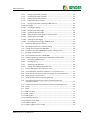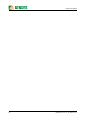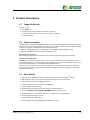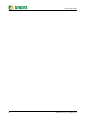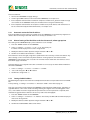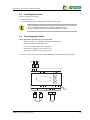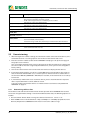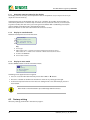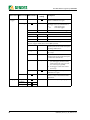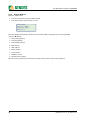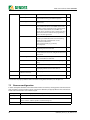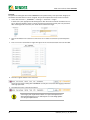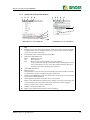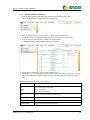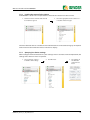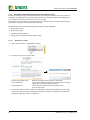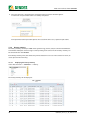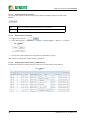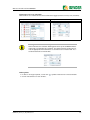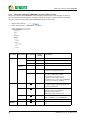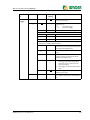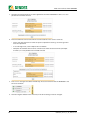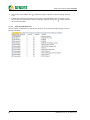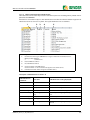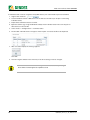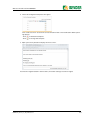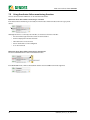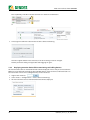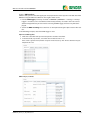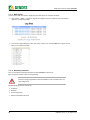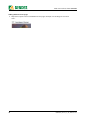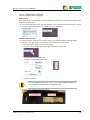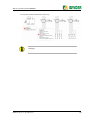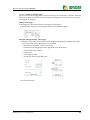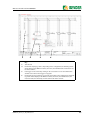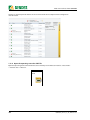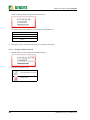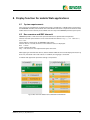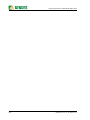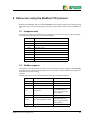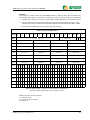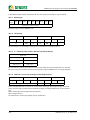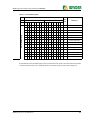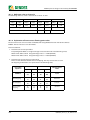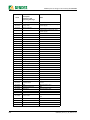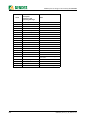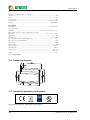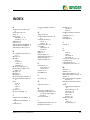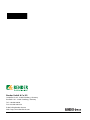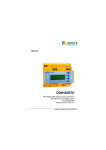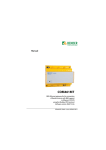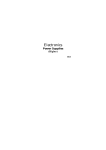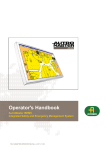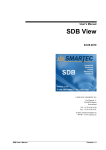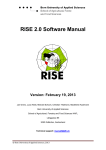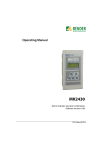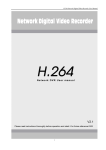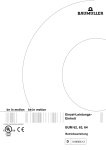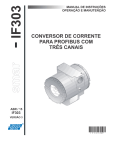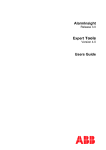Download COM460IP - Bender Benelux BV
Transcript
Manual COM460IP BMS Ethernet Gateway for the connection of the Bender measuring interface to the TCP/IP network Software version: D271 V3.0x D278 V3.0x COM460IP_D00023_00_M_XXEN/08.2013 Bender GmbH & Co. KG Londorfer Str. 65 • 35305 Grünberg • Germany Postfach 1161 • 35301 Grünberg • Germany Tel.: +49 6401 807-0 Fax: +49 6401 807-259 E-mail: [email protected] Web: http://www.bender-de.com © Bender GmbH & Co. KG All rights reserved. Reprinting only with permission of the publisher. Subject to change! Table of Contents 1. Making effective use of this document ............................................................... 9 1.1 How to use this manual ......................................................................................................... 9 1.2 Overview of chapters .............................................................................................................. 9 1.3 Quick reference guide ......................................................................................................... 10 2. Safety instructions ............................................................................................... 11 2.1 Work activities on electrical installations ..................................................................... 11 2.2 Intended use ........................................................................................................................... 11 2.3 Address setting and termination .................................................................................... 11 3. Product description ............................................................................................. 13 3.1 Scope of delivery ................................................................................................................... 13 3.2 Short description ................................................................................................................... 13 3.3 Basic device ............................................................................................................................. 13 3.4 Optional package A – Individual messages ................................................................. 14 3.5 Optional package B – Modbus/TCP expansion .......................................................... 14 3.6 Optional package C – Parameter setting ..................................................................... 14 3.7 Optional package D – Visualisation ................................................................................ 14 3.8 Possible applications ........................................................................................................... 15 3.9 List of devices compatible with COM460IP ................................................................. 15 3.10 Software products used for COM460IP ......................................................................... 15 4. Standard application ........................................................................................... 17 4.1 COM460IP on the internal or external BMS bus ........................................................ 17 4.2 Internal and external BMS bus ......................................................................................... 18 5. Installation, connection and commissioning .................................................. 19 5.1 Preliminary considerations ................................................................................................ 19 5.2 Basic configuration ............................................................................................................... 19 5.2.1 Automatic retrieval of the IP address ............................................................................ 20 5.2.2 Manual setting of the IP address and the subnetmask, where appropriate ... 20 5.2.3 Setting the BMS address .................................................................................................... 20 5.3 Installing the device ............................................................................................................. 21 COM460IP_D00023_00_M_XXEN/08.2013 3 Table of Contents 5.4 Connecting the device ......................................................................................................... 21 5.5 Commissioning ....................................................................................................................... 22 5.5.1 Determining address data .................................................................................................. 22 6. The BMS-Ethernet gateway COM460IP ............................................................ 23 6.1 Display and operating elements ...................................................................................... 23 6.1.1 Automatic contrast setting for the display ................................................................... 24 6.1.2 Display in standard mode ................................................................................................... 24 6.1.3 Display in menu mode ......................................................................................................... 24 6.2 Factory setting ........................................................................................................................ 24 6.3 Menu overview diagram ..................................................................................................... 25 6.4 Main menu functions ........................................................................................................... 25 6.4.1 Menu 1: History ...................................................................................................................... 25 6.4.1.1 Displaying the history memory ................................................................................. 26 6.4.1.2 Delete the history memory ......................................................................................... 26 6.4.2 Menu 2: Data logger ............................................................................................................. 26 6.4.3 Menu 3: Settings on the device ........................................................................................ 27 6.4.4 Display INFO list ..................................................................................................................... 30 7. Web user interface of the COM460IP ............................................................... 31 7.1 Menu structure of the graphical user interface .......................................................... 31 7.2 Browser configuration ......................................................................................................... 32 7.3 Start page and operating language ................................................................................ 33 7.3.1 Opening the start page ....................................................................................................... 33 7.3.2 Changing the language ....................................................................................................... 33 7.4 Menu bar ................................................................................................................................... 34 7.5 Bus overview and device information ........................................................................... 35 7.5.1 Activating a password protection for COM460IP ...................................................... 35 7.5.2 Buttons for the list of bus devices ................................................................................... 37 7.5.3 COM460IP on the external BMS bus ............................................................................... 38 7.5.4 COM460IP on the internal BMS bus ................................................................................ 38 7.5.5 Querying device information ............................................................................................ 39 7.5.6 Loading the menu of a bus device .................................................................................. 41 7.5.7 Querying bus device settings ............................................................................................ 41 7.5.8 Generation and further processing of a bus device report .................................... 42 7.5.8.1 Generating a report ....................................................................................................... 42 7.5.8.2 Displaying a report ......................................................................................................... 43 7.5.8.3 Generate new report using a comparison of the device parameters .......... 44 7.5.8.4 Using a report for parameter setting ....................................................................... 45 7.5.9 History memory ...................................................................................................................... 46 4 COM460IP_D00023_00_M_XXEN/08.2013 Table of Contents 7.5.9.1 Displaying the history memory ................................................................................. 46 7.5.9.2 Evaluating the history memory ................................................................................. 47 7.5.9.3 Exporting the history memory .................................................................................. 48 7.5.9.4 Delete the history memory ......................................................................................... 48 7.5.9.5 Displaying the history memory of BMS devices ................................................. 48 7.5.10 Data logger .............................................................................................................................. 49 7.5.10.1 Data logger setting ........................................................................................................ 49 7.5.10.2 Displaying the data logger ......................................................................................... 49 7.5.10.3 Evaluating the data logger ......................................................................................... 50 7.5.10.4 Apply the filter to the graphical representation ................................................. 54 7.5.10.5 Exporting the data logger ........................................................................................... 54 7.5.10.6 Deleting the data logger ............................................................................................. 55 7.5.10.7 Displaying the data logger of BMS devices .......................................................... 55 7.6 Parameter setting for bus devices .................................................................................. 56 7.6.1 Operating elements for parameter setting ................................................................. 56 7.6.2 Setting the parameters for RCMS460-L ......................................................................... 56 7.6.3 Parameter setting for COM460IP using the "Settings" menu ............................... 58 7.7 Entering individual texts .................................................................................................... 61 7.7.1 Enter individual texts for an RCMS460-L ...................................................................... 61 7.7.2 Displaying, filtering, exporting and importing individual texts ........................... 63 7.7.2.1 Displaying individual texts ......................................................................................... 63 7.7.2.2 Filtering entries ............................................................................................................... 63 7.7.2.3 Exporting individual texts ........................................................................................... 64 7.7.2.4 Editing and importing individual texts .................................................................. 65 7.8 E-mail notification in the event of an alarm ................................................................ 67 7.8.1 Create templates: To whom and when is an e-mail to be sent ............................ 67 7.8.2 Select devices and channels that are to trigger an e-mail notification ............. 70 7.8.3 Displaying an e-mail overview ......................................................................................... 71 7.9 Using the device failure monitoring function ............................................................ 72 7.9.1 Activating/deactivating device failure monitoring function in the bus overview .............................................................................................................. 73 7.9.2 Displaying overview device failure monitoring and adding devices ................. 74 7.10 Alarms ....................................................................................................................................... 76 7.11 Tools ........................................................................................................................................... 77 7.11.1 BMS recording ........................................................................................................................ 78 7.11.2 BMS analyser ........................................................................................................................... 79 7.11.3 BMS log files ............................................................................................................................ 82 7.11.4 Network parameters ............................................................................................................ 82 7.11.5 Network socket status ......................................................................................................... 83 7.11.6 Software update .................................................................................................................... 84 7.11.7 Software options and licencing ....................................................................................... 86 COM460IP_D00023_00_M_XXEN/08.2013 5 Table of Contents 7.11.7.1 Identifying activated software options ................................................................... 86 7.11.7.2 Acquiring licences for additional software options and loading the licence file .................................................................................................................. 87 7.11.7.3 Activate acquired software options ......................................................................... 88 7.11.8 Modbus register ..................................................................................................................... 89 7.11.8.1 Modbus representation of device information .................................................... 89 7.11.8.2 Modbus representation of a BMS channel ............................................................ 90 7.11.9 Modbus control commands .............................................................................................. 91 7.11.10Individual texts, device failure monitoring, e-mail configuration ...................... 92 7.12 Visualisation ............................................................................................................................. 93 7.12.1 Create visualisation ............................................................................................................... 93 7.12.1.1 Creating a new view page ........................................................................................... 95 7.12.1.2 Adding a link to view pages ........................................................................................ 97 7.12.1.3 Adding new elements ................................................................................................... 98 7.12.1.4 Adding a new text line ............................................................................................... 100 7.12.1.5 Adding a new data logger ........................................................................................ 101 7.12.2 Save, export, import and exit configuration ............................................................. 102 7.12.2.1 Save and exit configuration ..................................................................................... 102 7.12.2.2 Export configuration ................................................................................................... 102 7.12.2.3 Import configuration .................................................................................................. 103 7.12.3 Using the visualisation function .................................................................................... 104 7.12.4 Open the operating manual as PDF file ..................................................................... 106 7.12.5 System visualisation .......................................................................................................... 107 7.12.5.1 Start system visualisation ......................................................................................... 107 7.12.5.2 Add new device to system visualisation ............................................................. 107 7.12.5.3 Change or delete the device .................................................................................... 108 7.12.5.4 Export system visualisation ...................................................................................... 109 7.12.5.5 Import system visualisation ..................................................................................... 109 7.12.5.6 Sort system visualisation ........................................................................................... 109 7.12.5.7 Use system visualisation ............................................................................................ 110 8. Display function for mobile Web applications ............................................. 111 8.1 System requirements ........................................................................................................ 111 8.2 Bus overview and BMS channels ................................................................................... 111 9. Data access using the Modbus/TCP protocol ............................................... 113 6 9.1 Exception code .................................................................................................................... 113 9.2 Modbus requests ................................................................................................................ 113 9.3 Modbus responses ............................................................................................................. 114 9.4 Structure of the exception code ................................................................................... 114 COM460IP_D00023_00_M_XXEN/08.2013 Table of Contents 9.5 Modbus address structure for BMS devices .............................................................. 114 10. Modbus process image in the memory of COM460IP ............................... 115 10.1 Requesting data .................................................................................................................. 115 10.1.1 Modbus function code ...................................................................................................... 115 10.1.2 How are memory areas organised? .............................................................................. 115 10.2 Memory scheme of the process image ...................................................................... 116 10.2.1 BMS device address assignment on the Modbus ................................................... 116 10.2.2 Memory scheme of an individual BMS device .......................................................... 116 10.2.3 Device type ............................................................................................................................ 118 10.2.4 Timestamp ............................................................................................................................. 118 10.2.5 C = Common alarm und D = Device lost (device failure) ..................................... 118 10.2.6 Channels 1 to 32 with analogue and/or digital values .......................................... 118 10.2.6.1 Float = Floating point value of the BMS channels ........................................... 119 10.2.6.2 A&T = Alarm type and test type (internal/external) ........................................ 119 10.2.6.3 R&U = Range and unit ................................................................................................ 120 10.2.6.4 Channel description .................................................................................................... 121 10.2.6.5 Channel 33 to 64 .......................................................................................................... 122 10.3 Reference data records of the process image .......................................................... 123 10.3.1 Address assignment of the reference data record .................................................. 123 10.3.2 Reference value on channel 1 ........................................................................................ 123 10.3.3 Reference value on channel 2 ........................................................................................ 124 10.3.4 Explanation of how to access floating point values ............................................... 124 10.4 Channel descriptions for the process image ............................................................ 125 10.5 Modbus control commands ............................................................................................ 130 11. Technical data ................................................................................................... 133 11.1 Tabular data .......................................................................................................................... 133 11.2 Dimension diagram ............................................................................................................ 134 11.3 Standards, approvals, certifications ............................................................................. 134 11.4 Features of the device variants ...................................................................................... 135 11.5 Ordering information ........................................................................................................ 136 12. Troubleshooting .............................................................................................. 137 12.1 Damage in transit ................................................................................................................ 137 12.2 Malfunctions ......................................................................................................................... 137 12.2.1 What should be checked? ................................................................................................ 137 12.2.2 Where do you get help? ................................................................................................... 137 COM460IP_D00023_00_M_XXEN/08.2013 7 Table of Contents INDEX ......................................................................................................................... 139 8 COM460IP_D00023_00_M_XXEN/08.2013 1. Making effective use of this document 1.1 How to use this manual This operating manual will concern qualified experts in electrical engineering and communication technology! To make it easier for you to understand and revisit certain sections of text and instructions in the manual, we have used symbols to identify important instructions and information. The meaning of these symbols is explained below: Information calling attention to hazards is marked with this warning symbol. Information intended to assist the user to make optimum use of the product are marked with the Info symbol. 1.2 Overview of chapters Making effective use of this document: This chapter gives you instructions on how to use this documentation Safety instructions This chapter describes the dangers during installation and when operating the device Product description: This describes the scope of delivery and product options Standard application: This chapter deals with the normal use of this product Installation, connection and commissioning: This chapter shows the steps to take up to commissioning The BMS-Ethernet Gateway COM460IP: This chapter describes the display and operating elements and the device operation by means of the device's own menu COM460IP web user interface: This chapter describes how to operate the COM460IP conveniently using the web browser and how to query and parameterise the bus devices connected to the COM460IP Display function for mobile Web applications: This chapter provides a presentation of the bus overview by means of a smart phone COM460IP_D00023_00_M_XXEN/08.2013 9 Making effective use of this document Data access using Modbus/TCP protocol: This chapter deals with the protocol main features Modbus process image in the COM460IP's memory In this chapter, the representation of BMS data on Modbus/TCP structures is described in detail Technical data: In addition to the technical data you will find here ordering details and characteristics of device variants (software options) Troubleshooting: This chapter offers service and support in case of malfunction. In addition you will also find here information on our Technical Service department INDEX: The key word index assists you in finding the term you are searching for. 1.3 Quick reference guide Connection of the COM460IP If you are familiar with the installation and connection of electrical devices as well as networking, particularly with Ethernet, you can start right away with the wiring diagram on page 21. It may also be helpful to refer to block diagrams representing an application example with an internal and external bus on page 17. Using the web user interface You can easily access the COM460IP using a standard web browser. For details refer to page 31. Using the Modbus/TCP functions Information about this field can be found from page 113 onwards. 10 COM460IP_D00023_00_M_XXEN/08.2013 2. Safety instructions 2.1 Work activities on electrical installations Only skilled persons are permitted to carry out the work necessary to install, commission and run a device or system. Compliance with applicable regulations governing work on electrical installations, and with the regulations derived from and associated with them, is mandatory. EN 50110 is of particular importance in this regard. Any work on electrical installations which is not carried out properly can lead to death and injury! If the device is being used in a location outside the Federal Republic of Germany, the applicable local standards and regulations must be complied with. European standard EN 50110 can be used as a guide. 2.2 Intended use The BMS-Ethernet gateway COM460IP connects the serial Bender BMS bus to Ethernet TCP/IP networks. The gateway converts alarms, measured values and statuses from the BMS bus into Modbus/ TCP protocol. That allows connection to Modbus networks and visualisation and evaluation using standard web browsers with Silverlight plugin. If the gateway is operated on the internal BMS bus, the other devices on the internal BMS bus can be parameterised. 2.3 Address setting and termination In order to ensure proper functioning of the BMS Ethernet gateway COM460IP, correct address setting and termination is of utmost importance. Assigning addresses that are already used by existing devices in the BMS or TCP/IP networks concerned may cause serious malfunctions. Ensure correct address setting and termination of the COM460IP. For details refer to the chapter basic configuration from page page 19 onwards. COM460IP_D00023_00_M_XXEN/08.2013 11 Safety instructions 12 COM460IP_D00023_00_M_XXEN/08.2013 3. Product description 3.1 Scope of delivery You will receive: the COM460IP an operating manual as pdf file in the device memory, accessible via the web user interface under "Tools" > "Manual" a short description 3.2 Short description The BMS-Ethernet gateway COM460IP converts data from the Bender BMS bus into TCP/IP protocols. The device utilises an integrated web server which can easily be used for displaying data from BMS systems on any PC via a web browser with Silverlight plug-in. In addition, a Modbus/TCP server is integrated to convert BMS data for Modbus clients. In addition, COM460IP provides an FTP server for file access. Ethernet-TCP/IP interface: The coupling is performed via the internal Layer-2 switch. Two Ethernet ports are available. Interface on the BMS side: COM460IP can be operated as master or slave. In master mode requests can be answered faster. If, in addition to the basic device, add-on packages (software licences) have been purchased, an extended scope of functions is available for each additional option. The basic device can be used as a stand-alone device or in combination with optional packages. The characteristics, which depend on the individual configuration of the package, are described in the following chapters. 3.3 Basic device Representation of BMS data using a standard web browser with SilverlightTM plug in Representation of current measured values, operational and alarm messages Time synchronisation for all BMS bus devices Integrated Ethernet switch: 2 x RJ45, 10/100 Mbit/s LCD for simple address setting Operation possible optionally via the internal or external BMS bus Access to all devices connected to the BMS bus using the web server Modbus/TCP data access to BMS addresses 1...10 of the first internal BMS bus Password-protected device menu History memory for 1000 entries 12 data loggers, freely configurable with 1000 entries each. COM460IP_D00023_00_M_XXEN/08.2013 13 Product description 3.4 Optional package A – Individual messages Assignment of individual texts for devices and measuring points (channels). E-mail notification to various user groups in the event of alarms and system faults. The e-mail address of the sender being displayed can be entered. Device failure monitoring Report function saves measured values and settings. Saved settings can be compared with the current settings made on the COM460IP. 3.5 Optional package B – Modbus/TCP expansion COM460IP can be operated on the internal or external BMS bus. More BMS addresses can be displayed via the Modbus/TCP server when used in the external BMS bus, up to 98x150 BMS devices can be monitored (98 BMS devices external, 150 BMS devices internal) Up to 150 BMS devices can be monitored on the internal bus From an external application (e.g. visualisation software) commands can be sent to BMS devices. 3.6 Optional package C – Parameter setting Fast, simple parameter setting of BMS devices using the web browser, also see “List of devices compatible with COM460IP” on page 15. BMS devices, other than COM460IP, can only be parameterised when the gateway is operated on the internal BMS bus Report function saves measured values and settings when the gateway is operated on the internal BMS bus. Saved settings can be compared with the current settings made on the COM460IP. The saved settings can be reloaded into the COM460IP. 3.7 Optional package D – Visualisation Fast and simple visualisation without any programming. For example, measured values or alarms can be arranged on a floor plan and visualised. Displaying an overview the contents of which takes up more than one page. Jump to another view page and back to the overview page. A graphical representation with the scaling of the time axis for the data logger of COM460IP and compatible Bender devices (see “List of devices compatible with COM460IP” on page 15). System visualisation: Displaying several gateways (COM460IP, CP700) on one website. Displaying common alarms of the devices. Clicking on a device being displayed will open its web user interface. 14 COM460IP_D00023_00_M_XXEN/08.2013 Product description 3.8 Possible applications Commissioning and diagnostics of BMS bus systems Optimum representation and visualisation of device and system statuses supported by silverlight functions in the web browser Specific system overview according to individual system description Selective notification to various user groups in the event of alarms The use of professional visualisation programs permits conversion of BMS data to Modbus/TCP protocols Observing and analysing communication-capable Bender products, such as RCMS, EDS and MEDICS® systems Simple and fast parameterisation of BMS systems, storage and documentation of settings 3.9 List of devices compatible with COM460IP A current list of the devices that can be parameterised is available under the address: http://www.bender-de.com/de/products/system components/com460ip-compatible devices.html 3.10 Software products used for COM460IP FJCore under the MIT licence (http://www.opensource.org/licenses/mit-license.php) AES256 implementation: * Copyright (c) 2007-2009 Ilya O. Levin, http://www.literatecode.com * Other contributors: Hal Finney(modified to AES128) Silk Icons This work is licenced under a Creative Commons Attribution 2.5 licence. [ http://creativecommons.org/licenses/by/2.5/ ] COM460IP_D00023_00_M_XXEN/08.2013 15 Product description 16 COM460IP_D00023_00_M_XXEN/08.2013 4. Standard application 4.1 COM460IP on the internal or external BMS bus Bender systems such as EDS46x/49x, RCMS46x/49x and MEDICS communicate with each other via the Bender measuring device interface BMS. The BMS-Ethernet gateway COM460IP serves as a coupling between the BMS bus and TCP/IP networks. The internal Modbus/TCP server of the COM460IP communicates with the Modbus/TCP client via these networks. The integrated web server allows BMS data to be queried using standard browsers with installed Microsoft Silverlight. The following block diagram illustrates the operation of the gateway in an internal BMS bus. Modbus/TCP Client .......... Modbus-RTU BACnet OPC Modbus/TCP Modbus/TCP Modbus/TCP Modbus/TCP LAN WebBrowser WebBrowser PC1 Firewall TCP/IP via ISDN, DSL, ... PC2 PC3 LAN Internet TCP/IP via Ethernet 10/100 Mbit/s RJ45 Layer-2-Switch Web Server Port 80 Modbus/TCP Server Port 502 BMS Master (Slave) FTP Server Port 21 COM460IP RS485 A B 120 W A B A B A B max. 1200 m 120 W BMS bus Fig. 4.1: Block diagram of a coupling between an internal BMS bus and TCP/IP networks COM460IP_D00023_00_M_XXEN/08.2013 17 Standard application Modbus/TCP Client .......... Modbus-RTU BACnet OPC Modbus/TCP Modbus/TCP Modbus/TCP Modbus/TCP LAN WebBrowser WebBrowser PC1 Firewall TCP/IP via ISDN, DSL, ... PC2 PC3 LAN Internet TCP/IP via Ethernet 10/100 Mbit/s RJ45 Layer-2-Switch Web Server Port 80 Modbus/TCP Server Port 502 BMS Master (Slave) FTP Server Port 21 COM460IP RS485 A BMS bus, external B 120 W max. 1200 m 120 W Ae Be Ae Be Medics Tableau TM800 Ai Bi RS485 120 W A B 120 W A B A B max. 1200 m BMS bus, internal Fig. 4.2: Block diagram of a coupling between an external BMS bus and TCP/IP networks 4.2 Internal and external BMS bus The majority of Bender devices communicates via the internal BMS bus. Individual devices, such as MK800, TM800 or Bender panels can communicate via both the internal BMS bus (BMS i) and the external BMS bus (BMS e). The BMS-Ethernet gateway COM460IP is quite exceptional. This device is capable of communicating either via the internal BMS bus (BMS i) or the external BMS bus (BMS e). For details about the changeover to different BMS bus protocols BMS i or BMS e, refer to the "Protocol“ menu "Setting the BMS address" on page 20 and to "Menu overview" on page 27. When the COM460IP is operated on the external bus, parameter setting on additional bus devices is not possible. The COM460IP itself, however, can be parameterised via the connected LAN. 18 COM460IP_D00023_00_M_XXEN/08.2013 5. Installation, connection and commissioning The BMS-Ethernet gateway can usually be integrated into existing LAN structures, but can also be operated via a single PC on the Ethernet side. If you are familiar with the configuration of computer networks, you can carry out the connection of the COM460IP by yourself. Otherwise please contact your EDP administrator! 5.1 Preliminary considerations 1. Have all the questions as regards the installation been answered by the technician responsible for the installation? 2. Shall the device be operated on the internal or external BMS bus? Is the BMS address to be set known? Can COM460IP be operated as the master (BMS address 1)? If apart from the COM460IP, an alarm indicator and test combination MK800 is connected to the internal bus, the COM460IP must not have address 1 (master). You will find more detailed information on the BMS topic, in particular about the wiring of bus devices, in the separate document "BMS bus". You can download the document from the download area of the website www.bender-de.com. 3. Does the computer network comprise a DHCP server? Otherwise, the network data such as the IP address and netmask allocated by the person responsible for the electrical installation have to be set manually. 4. Ask for the IP address of the NTP server, which is required for automatic time setting. 5. Are suitable PC hardware and software available for commissioning? Minimum system requirements: 1.6-GHz processor/512 MB RAM / Windows XP/Vista/7/Web browser with Microsoft Silverlight (version 5.0 or higher). For initial connection, a basic configuration of the COM460IP depending on the specifics determined is required, which is to be carried out outside the installation. 5.2 Basic configuration The COM460IP will be delivered with the following address-relevant factory settings: Parameters Factory setting Submenu in the device menu IP address: 192.168.0.254 1. IP > 1. IP Netmask: 255.255.0.0 1. IP > 2. SN Standard gateway: 192.168.0.1 2. Standard gateway > 1. IP DHCP: on 3. DHCP > 1. DHCP toff: 30 s 3. DHCP > 2. t(off ) BMS address: 2 4. Interface > 1. Address BMS protocol: BMS i 4. Interface > 2. Protocol toff = max. IP-address assignment time COM460IP_D00023_00_M_XXEN/08.2013 19 Installation, connection and commissioning Proceed as follows: 1. Connect the COM460IP to supply voltage. 2. Set the agreed BMS address in the menu of the COM460IP; see chapter 5.2.3. 3. If the computer network of the installation comprises a DHCP server, you don't need to assign an IP address in the COM460IP menu, the IP address will be assigned automatically. 4. If the computer network does not comprise a DHCP server, the IP address and netmask are to be set as determined by the EDP administrator, see chapter 5.2.2. 5.2.1 Automatic retrieval of the IP address If the existing EDP structure comprises a DHCP server, the COM460IP can automatically negotiate an address after connecting to the LAN. The device is factory set to DHCP = on. 5.2.2 Manual setting of the IP address and the subnetmask, where appropriate The setting on the COM460IP display is described here as an example: 1. Press the "MENU" button on the COM460IP. 2. Select "1. Settings" > "1. Server" > "1. IP" > "1. IP“. The factory-set IP address will be displayed and can be changed now. 3. Modify the addresses block by block using the buttons "" or "". 4. Confirm each address block with the "↵" button. If the netmask is to be changed, navigation is performed in the same way as for the IP address. Any other settings can be carried out easily with a browser via the graphical user interface of the COM460IP once the gateway has accessed a PC via TCP/IP. Details about the user interface can be found from page 31 onwards. A fixed IP address was assigned to the device. Therefore it is necessary to switch off the DHCP function of the COM460IP: 1. Select "1. Settings" > "1. Server" > "3. DHCP" > "1. DHCP". 2. Select "off" using the "" or "" button. 3. Confirm the change with "↵". 5.2.3 Setting the BMS address The following description is based on the assumption that the device is operated on the internal BMS bus. Factory setting: „1. Settings > 2. Interface > 2. Protocol“= "BMS i". Also refer to page 27. First of all, you need to clarify whether the COM460IP can be operated as BMS master. If possible, assign BMS address 1. This is the standard setting allowing for a higher data rate throughput. In this case, a new address has to be assigned to the present master. If slave operation is required, there should be no gaps between addresses. These may reduce data throughput. 1. Press the "MENU" button on the COM460IP. 2. Select "1. Settings" > "2. Interface" > "1. Address". The factory-set BMS address will be displayed and can be changed now. 3. Modify the addresses block by block using the buttons "" or "". 4. Confirm the modified BMS address with "Enter". 20 COM460IP_D00023_00_M_XXEN/08.2013 Installation, connection and commissioning 5.3 Installing the device Possible methods of mounting: DIN rail mounting Screw mounting with 2 x M4 (dimension diagram on page 134) When installing the device, please take into consideration that the device is only to be used in locations that are protected from unauthorised entry! This can be installation works in a switchboard cabinet, for example. 5.4 Connecting the device For UL application, the following is to be observed: – Supply voltage Us see nameplate and ordering information – Maximum ambient temperature 55°C – For use in pollution degree 2 environments – Only 60/75-°C copper wires are to be used – Tightening torque for terminals 0.5…0.6 Nm Connect the terminals and the sockets of the COM460IP according to the wiring diagram. US 6A 6A A1 A2 A1 A2 IN2 IN1 GND 1/2 IN4 IN3 GND 3/4 ETH1 ETH2 2 x RJ45 COM460IP_D00023_00_M_XXEN/08.2013 11 14 AMB BMB A B (AMB, BMB) BMS-Bus RS-485 21 Installation, connection and commissioning Terminal Description A1, A2 Connection to the supply voltage, 6 A fuse recommended, two-pole fuses should be used on IT systems. For UL and CSA applications, it is mandatory to use 5 A fuses. IN1, GND1/2, IN2 Currently has no function (digital inputs) 11, 14 Currently has no function (alarm relay K1) IN3, GND3/4, IN4 Currently has no function (digital inputs) AMB, BMB Currently has no function Ron/off (AMB,BMB) Currently has no function ETH1, ETH2 Two connections for connection to a personal computer or connection to the local network (Hub, Switch, Router). Connection using a CAT5 cable; internal Layer-2-Switch with cable autodetect. A, B Connection BMS bus (internal or external) with shielded cable (e.g. J-Y(St)Y 2x0.8). Ron/off (A,B) Switch for BMS bus termination. When the device is installed at the end of the bus, set the termination switch to "on". 5.5 Commissioning 1. After making the first address settings, the installation and the connection of the device, start a standard browser to access the graphical user interface of the internal web server. 2. Enter the current IP address (visible on the COM460IP LC display) to call up the start page of the graphical user interface. You can tell from the DCHP status "Active" appearing in the first line of the device display that the current address has been assigned by the DCHP server, unless you have not changed the factory setting. 3. Click on the "Bus overview" menu on the web-user interface to display the bus devices. 4. If everything works properly, a list of all accessible BMS devices should appear after a few seconds. In the most unfavourable case, it can take up to 7.5 minutes until all accessible devices on the internal BMS bus (COM460IP = MASTER) are recorded , on the external bus it can take up to one hour. 5. If, nevertheless, malfunctions occur at the bus devices, please check whether the respective device is provided with the current software version. A current list of parameterisable devices is available under “List of devices compatible with COM460IP” on page 15. 5.5.1 Determining address data The IP address and subnet mask must be known for the operation of the COM460IP. If these data have been changed without making a note of the modified address data, the following options are feasible: Press the "Menu" button. Read or change the address from menu "1. Server > 1.IP". Enter NetBIOS name in the web browser: "http://com460ip" or "com460ip" (dependant on the browser). Requirement: COM460IP and PC must lie in the same address range. 22 COM460IP_D00023_00_M_XXEN/08.2013 6. The BMS-Ethernet gateway COM460IP 6.1 Display and operating elements 12 4 13 5 6 COM460IP 7 3 8 2 9 1 10 11 Fig. 6.1: COM460IP front plate Key 1 "ON“ LED, lights when supply voltage is applied. 2 "COM“ LED, lights when the gateway is responding to BMS requests. 3 "ALARM“ LED, lights when an internal device error occurs. 4 LED "ETH1 act/link" flashes when data is being transmitted. 5 LED "ETH2 act/link" flashes when data is being transmitted. 6 "INFO“ button to query the COM460IP for device-specific information. "ESC“ button to leave the menu function without changing the parameters. 7 "" button: to move up in the menu, to increase the parameter value. 8 Micro-SD card 9 "" button: to move down in the menu, to decrease values. 10 "MENU" button for starting and exiting the menu. "↵" button to confirm parameter change. 11 LC display for standard and menu mode 12,13 No function (reserve) Do not remove the Micro-SD card to ensure that all device features are retained! COM460IP_D00023_00_M_XXEN/08.2013 23 The BMS-Ethernet gateway COM460IP 6.1.1 Automatic contrast setting for the display The display contrast is factory set to an optimum value. In exceptional cases, it may be necessary to adjust the contrast manually. Simultaneously press and hold down the "ESC" and "↵" buttons. All available contrast modes are continuously indicated in an infinite loop: minimum contrast, maximum contrast, no contrast (lasting some seconds), then the same cycle starts again. If the button "" is additionally pressed, the contrast modes will be displayed in the opposite direction. Release the button as soon as the desired level of contrast is reached. 6.1.2 Display in standard mode Network-related parameters will be indicated. 1 2 3 4 com460ip DHCP-Status: on I P: 1 9 2 .1 6 8 .0 .2 5 4 2 2 .0 6 .2 0 1 2 1 2 :3 4 Key 1 Device type 2 DHCP status: Active ==>DHCP server found or DHCP activated in the menu. DHCP status: off ==> DHCP server not found or DHCP deactivated in the menu 3 IP address of COM460IP 4 Current date and time 6.1.3 Display in menu mode Use the "MENU" button to switch to the Menu mode. Ex i t 1 . H i sto r y 2. Data logger 3 . S e t t i ng s A blinking cursor supports menu navigation. You can access the individual menus by means of the "" or "" button. Press the "↵" button to confirm the selection of a menu or any setting you changed. To leave the respective menu level or discard a setting which is not confirmed yet, press the "ESC" button. Menu mode is exited if no button is pressed for longer than five minutes. 6.2 Factory setting All factory settings you will find in the table on page 27. 24 COM460IP_D00023_00_M_XXEN/08.2013 The BMS-Ethernet gateway COM460IP 6.3 Menu overview diagram The following diagram will help you to familiarise yourself with the menu: Exit 1.History Exit 1.Server 2.Data logger 2.Interface 3.Modbus 4.History/Logger 3.Settings 5.Language 6.Clock 7.Password 8.Service 4.Info 6.4 Main menu functions Menu Function Exit Exit menu mode 1. History Display of the history memory (1000 entries) with information about alarms, warnings as well as acknowledgements and associated times. Display of the minimum and maximum measured value after an alarm has occurred, incl. address and channel. 25 2. Data logger Display of the12 data loggers. Shows measured values of individual channels with date and time (max. 1000 entries per data logger). 26 3. Settings Make the necessary settings for this device. 27 4. Info Display information on device type and firmware versions. The same information as indicated in the standard mode when pressing the "INFO" button. 30 6.4.1 Page Menu 1: History The history memory stores up to 1000 entries (prewarnings, alarms, tests) occurred on the BMS bus. A maximum of 50 open alarm messages can be pending at the same time. The history memory can be stored failsafe in the EEPROM. If the history memory is full, the oldest entry will be deleted in the event of an alarm to create space for the new entry. COM460IP_D00023_00_M_XXEN/08.2013 25 The BMS-Ethernet gateway COM460IP 6.4.1.1 Displaying the history memory 1. Use the arrow buttons to select the entry you require. The most recent entry appears first on the display. Older entries can be selected with the Up/Down buttons. History 500/512 Start: 04.05.13/16:00:01 Quit: 04.05.13/16:00:33 End: 04.05.13/16:03:17 2. Press "↵" to call up the message text for the selected entry. In the last line, the path the message took to reach the device (In this case: insulation , BMS bus address 3, channel 9) is displayed. When the message "TEST" appears in the last line of the alarm text presentation, it shows that the current history entry results from a test at this device. History 500/512 Insulation fault min.42.0Ω /max.42.0Ω Addr.:3 Chan.:9 TEST 3. Press "↵" again to go back to the entry selection screen. Repeat these operating steps for all required messages. Then press "ESC" to exit the menu. 6.4.1.2 Delete the history memory Select "3. Settings" > "4. History/Logger“ > "1. History" > „1. Delete". This entry must be confirmed once again. Also refer to the description in table “1. History” on page 28. 6.4.2 Menu 2: Data logger Up to 1000 entries can be recorded for each of the 12 data loggers. A new measured value will be entered when the conditions set in the "3.Settings" > "4.History/Logger" > "2.Data logger" menu are met. You also make settings for overwriting and deleting measured values here (also refer to table “2. Data logger” on page 28). 1. Use the arrow buttons to select the required data logger. Exit 1.Data logger 2.Data logger 3.Data logger 2. Use the "↵" button to call up the stored measured values for this data logger. Data logger 6:21.05.13/14:00:01 5:21.05.13/14:00:33 4:21.05.13/14:03:17 26 6/46 600mA <1mA 98mA COM460IP_D00023_00_M_XXEN/08.2013 The BMS-Ethernet gateway COM460IP 3. Use the "↵" button to display the selected entry. Data logger 6/46 100mA Residual current 21.05.13/14:00:01 4. Press "↵" again to go back to the entry selection screen. Repeat these operating steps for all required entries. Then press "ESC" to exit the menu. 6.4.3 Menu 3: Settings on the device The menu is divided into maximum four levels. All menus listed in the table can be called up via the main menu "3. Settings" in the uppermost menu level. All control buttons are explained on page 23. Menu level 2 Menu level 3 Menu level 4 1. Server 2. Interface 3. Modbus 1. IP Factory setting Description 1. IP 192.168.0.254 Set the IP address of COM460IP 2. SN 255.255.0.0 Set the subnet mask of COM460IP 3. Name COM460IP DNS name of the COM460IP in the network 2. Standard gateway 1. IP 192.168.0.1 Set the IP address of the gateway 3. DHCP 1. DHCP on Activate/deactivate automatic IP address assignment using the DHCP server. 2. t(off ) 30 s COM460IP connects to the DHCP server for up to 30s to obtain an IP address. The communication time is 5...60s adjustable in steps of five seconds. If no DHCP server can be reached, COM460IP will use the currently set IP address. 1. Address 2 Set the BMS address of COM460IP: 1…99. The selected address applies to both the external and internal BMS bus. 2. Interval 2s Set the cycle time 1…3s for the sequence: - Querying alarms on the BMS bus - Querying new bus devices - Offering the BMS master function 3. Protocol BMS i BMS i COM460IP on the internal bus (the external BMS address of the COM460IP always is 1). BMS e COM460IP on the external bus (the internal BMS address of the COM460IP always is 1). 4. Baud rate __ Adjustable for protocol BMS e only 1. Control off Switch on or switch off the control via Modbus. COM460IP_D00023_00_M_XXEN/08.2013 27 The BMS-Ethernet gateway COM460IP Menu level 2 Menu level 3 Menu level 4 4. History/ Logger 1. History Factory setting 1. Delete 2. Data logger 1. Status Description Delete the history memory. The entry must be confirmed once again. 1 Use the arrow button "" to select the data logger to be set. Confirm with "↵". 1, 2, … single data logger 1…12 all 12 data loggers off Activate or deactivate the data logger Address and channel of the device to be monitored: 2. System 1 External BMS bus address 3. Address 2 Internal BMS bus address 4. Channel 1 Channel of the BMS device A new entry will be saved when one of the three following conditions (modification, trigger, modification) are met (OR operation). 5.Modific. 2% A new measured value is saved if it differs from the previous measured value by the percentage defined here. 6. Trigger off A new entry will be saved after xx hours resp. 7 days. 7. Modific off A new measured value is saved if it differs from the previous measured value by the absolute value defined here. 8. Overwrite yes yes: If the memory is full (1000 entries per data logger), the oldest entry will be deleted to create space for the new entry (ring buffer). no: Data logger records 1000 entries then stops. 9. Delete 3. Interface 5.Language 1. English Delete data logger. The entry must be confirmed once again. off Deutsch Recording of the BMS bus traffic, adjustable for 1...7 days or deactivation of the log function. Selection of the operating language 2. Deutsch 3. Français 28 COM460IP_D00023_00_M_XXEN/08.2013 The BMS-Ethernet gateway COM460IP Menu level 2 Menu level 3 Menu level 4 6. Clock 1. Format d.m.y Description Date format: m-d-y/d.m.y 2. Date 01.01.2010 Date 3. Time 00:00 Time 4. CEST off Select Central European Summer Time: off = Function switched off DST = Automatic switchover, USA, CDN CEST = Automat. switchover, Central Europe on = set time zone + 1 h 5. NTP off Activate/deactivate the NTP server query for time synchronisation. Synchronisation cannot be carried out in the external BMS bus. 6. IP 192.168.0.123 7. UTC 7. Password Factory setting 1. Device 2. Server +1 Time zone setting (-12...+13): UTC + 1h = CET UTC + 2 h = … UTC + 3 h = … 1. Password 000 Enter/change password: 0…999 2. Status off Enable/disable password protection for Parameter setting via the buttons of the COM460IP. default Enter/change password with a maximum of 10 characters: a...z, 0...9, minus sign, underscore. off Enable/disable password protection for access to the COM460IP web server. default Enter/change password with a maximum of 10 characters: a...z, 0...9, minus sign, underscore. off Enable/disable password protection for the Parameter setting via web user interface. default Enter/change password with a maximum of 10 characters: a...z, 0...9, minus sign, underscore. off Enable/disable password protection for FTP access to COM460IP. 1. Password 2. Status 3. Login 1. Password 2. Status 4. Ftp 1. Password 2. Status 8. SERVICE Set the IP address for the NTP server Reserved for settings to be made by authorised Bender Service personnel. Table61: Menu 3 "Settings" of the COM460IP COM460IP_D00023_00_M_XXEN/08.2013 29 The BMS-Ethernet gateway COM460IP 6.4.4 Display INFO list Open the "INFO" menu: In the standard mode: press the "INFO" button. In the menu mode: select function "2. Info". COM4 6 0 I P O p t i o ns: A| B| C Pro to co l: BMS i Ad d re ss: 1 This menu displays information about the device and the software. Navigate in the list using the "" resp. the "" button. 1. Name of the gateway 2. Activated options 3. Type of BMS protocol 4. BMS address 5. MAC address 6. Order number 7. Serial number 8. Software version 9. Manufacturer's address Please have this information to hand if you need to contact us for assistance by telephone. 30 COM460IP_D00023_00_M_XXEN/08.2013 7. Web user interface of the COM460IP 7.1 Menu structure of the graphical user interface Menu bar Start Submenu: Deutsch Description Page Indication and selection of the operating language 33 – Representation of the bus structure with internal and/or external BMS addresses 35 – Colour coding of the bus devices according their alarm or operating condition 38 – Displaying additional data of the bus device selected via the "Device info" button 39 – Menu representation of the selected bus device 41 – Parameter setting for the bus device selected 56 – Create, export or import a report including all parameters of the respective device 42 – Enter individual texts for devices and channels (Option A) 61 English Other languages. Bus overview List of bus devices for - Selection - Query - Parameter setting (Option C) – Configure e-mail notification which is to be sent if 67, 70 an alarm occurs (Option A) – Activate/deactivate monitoring function for device failure – History memory and data logger 73 46, 49 Alarms Alarm window Representation of all pending alarms and data of devices sending an alarm 76 Tools BMS recording Manual recording of the BMS bus activity, saving of the records to a storage media outside the COM460IP 78 BMS analyser Evaluation of the BMS recording 79 BMS log files Selection and indication of the recorded BMS-log files in the browser window* 82 Network parameters Displaying and changing network parameters* 82 Socket state Indication of the socket status in the browser window* 83 COM460IP_D00023_00_M_XXEN/08.2013 31 Web user interface of the COM460IP Info Software update Update of the system software of COM460IP* 84 Software options Displaying the option-dependent range of functions and the licencing of additional options. 86 Modbus register Modbus register representation of the connected BMS devices. 89 Modbus control commands From an external application (e.g. visualisation software) commands can be sent to BMS devices. The "Modbus control commands" menu provides Modbus control commands for selected BMS commands. These commands can be copied to the PC's clipboard and then included in the programming for the external application. 91 Individual texts Overview of all individual texts in the web user interface pre-defined for devices and measuring points (channels). Individual texts can be: - exported to CSV format, - processed externally (e.g. in Excel®) - and imported. 63 Device failure monitoring Overview of all devices for which device failure monitoring has been activated. 74 Overview of e-mails Overview of all devices and channels for which an e-mail notification has been configured in the event of an alarm. 71 E-mail configuration Set up e-mail templates: days of the week, time of day, e-mail addressee and texts. 67 Visualisation Fast and simple visualisation without any programming. 93 Manual Function, connection, operation etc.* 86 System visualisation Several gatways (COM460IP, CP700) on one website. Displaying common alarms of the devices. 107 Software D271 V3.0x Software D278 V3.0x Displaying the current software versions 85 Carrying out visualisation 104 Visualisation * Deactivate the pop-up-blocker function before using these functions, see chapter 7.2. 7.2 Browser configuration In order to fully benefit from all functions of the web user interface, Silverlight has to be installed on your computer and JavaScript has to be activated. In addition, the pop-up blocker has to be deactivated so that all functions are available to you. Silverlight Microsoft Silverlight (version 5.0 or higher) must be installed JavaScript Should be activated; required for report, software update etc. Pop-up blocker Should be deactivated for the IP address of the COM460IP; otherwise there is no access to the manual , software updates, network settings etc. ActiveX Not required 32 COM460IP_D00023_00_M_XXEN/08.2013 Web user interface of the COM460IP 7.3 Start page and operating language 7.3.1 Opening the start page 1. Open an Internet browser. 2. Enter the IP address of the COM460IP into the address line (Example: http://162.18.22.18/). The start screen will appear: 7.3.2 Changing the language If a German Windows operating system is installed on the PC, the web user interface will start up in German language. 1. Click " ". 2. Click the required language resp. on the typical national flag, to select the operating language for the graphical user interface . Fig. 7.1: Menu bar and language selection by mouse click COM460IP_D00023_00_M_XXEN/08.2013 33 Web user interface of the COM460IP 7.4 Menu bar The user interface can largely be controlled per mouse click. 1 2 3 4 Key 34 1 Menus and functions. Example: Home = Select the menu language 2 Input field for entering the password to log in. The edit filed won't appear unless a "Login" password has been assigned in the password menu of the COM460IP and the password protection has been activated before. 3 Button "Login" resp. "Logout". Logging in is the precondition for: - the parameter setting of the recorded bus devices (Option C) - the settings for device failure monitoring, e-mail notification and individual texts (Option A) and visualisation (Option D) Logging in ensures that only one user can change parameters at a given point of time. For detailed information about parameter setting refer to page 56. 4 Common alarm indication. In the example illustrated above, two alarms exist. Click this button to open the indication of the alarms (the same effect as menu item "Alarm"). COM460IP_D00023_00_M_XXEN/08.2013 Web user interface of the COM460IP 7.5 Bus overview and device information 7.5.1 Activating a password protection for COM460IP Risk of damage to the system due to unauthorised access The password protection for the COM460IP protects against unauthorised access only to a limited extent. Attackers from the Internet may nevertheless be able to read data and to change settings. It is absolutely necessary to ensure - that the network is separated from the Internet - or common security mechanisms (firewall, VPN access) are applied. The device allows a staggered password protection. The necessary settings can be carried out optionally: in the device menu (see page 27) or via the web user interface. Select "Bus overview" > "COM460IP" > "Settings" > "Password". Password for Protecti on Password Function of the password types ex ex factory Character pool for passwords factory Device off 000 Parameter setting via the COM460IP buttons; Password: 000…999 Server off default Access to the web server of the COM460IP by logging on to the web server; Password: a...z, 0...9, minus sign, underscore Login off default Access to the parameterisation functions by logging on to the web user interface; Password: a...z, 0...9, minus sign, underscore FTP off default Access to the FTP server of the COM460IP; Password: a...z, 0...9, minus sign, underscore Prior to logging on with the password types "Server" and "FTP", the username "user" has to be entered! Fig. 7.2: The standard user "user" logs on to the web server or FTP server with "default" or by entering his password COM460IP_D00023_00_M_XXEN/08.2013 35 Web user interface of the COM460IP Example: The parameter setting function of the COM460IP is to be protected by a new password. A login password from the table above has to be assigned. The password protection must also be activated! 1. Select "Bus overview" > „COM460IP“ > "Settings" > "Password" > "Login". In the first line, the appropriate edit field appears after which the maximum number of characters is displayed. Double-click the current password and overwrite it with your new password. After entering the first character, the colour of the edit field changes. 2. Click on the button in the status line and select "on" in order to activate the password protection. 3. Press "Save". The result of the changes will appear in the "Parameterisation overview" window. 4. Click the "Logout" button in the menu bar. As of now, parameter setting of the COM460IP can only be carried out after logging in with the new login password. 5. For logging on again, enter the password. Click "Login" prior to parameterisation even if password protection is deactivated! Logging in ensures that only one user can change parameters at a given point of time. 36 COM460IP_D00023_00_M_XXEN/08.2013 Web user interface of the COM460IP 7.5.2 1 Buttons for the list of bus devices 3 4 1 2 3 4 5 6 5 6 7 7 8 9 10 COM460IP on the internal BMS bus COM460IP on the external BMS bus Key 1 Button to open or close the list of bus devices and the device menu. Instead of using the triangular buttons it is also possible to double-click or click on the bus devices' button resp.on the sub menus underneath. 2 External BMS address, marked with the lettering "Bus" 3 Alarm status of the BMS device Green Operating message Red Alarm message Grey Bus device has not responded for a long period of time. The grey symbol will only appear if the device failure monitoring function has been activated before. As soon as the device failure monitoring function is deactivated, the device will disappear from the list. 4 Internal BMS bus address 5 BMS device type Click this button to open the device window indicating the measured values and alarms. For details refer to chapter "7.5.5 Querying device information" 6 Marking of the COM460IP the web server of which was used to set up a connection (font type "bold" and dark background) 7 Dark background marks the selected bus device or menu item. 8 Option A only: Edit buttons for individual texts, configure e-mail and activate device failure monitoring function. The buttons will only be active when you have logged in before. For details refer to chapter "7.4 Menu bar". 9 Number of alarms of this BMS device 10 Option A only: Individual test "Residual current monitoring" COM460IP_D00023_00_M_XXEN/08.2013 37 Web user interface of the COM460IP 7.5.3 COM460IP on the external BMS bus In the selection box below, all BMS addresses marked with "bus" are assigned to the external bus. The respective internal BMS bus devices are listed below them. These devices are connected to the TM800 or MK800, for example, utilising both an internal and external BMS interface. Fig. 7.3: Bus overview of the BMS devices connected to the COM460IP Should, for example, several TM800 or MK800 be connected to the external BMS bus which are also connected to devices of an internal BMS bus, several sections of the list will appear in the bus overview. When the COM460IP is operated on the external bus, parameter setting on additional bus devices is not possible. The COM460IP itself, however, can be parameterised via the connected LAN. 7.5.4 COM460IP on the internal BMS bus If the device is operated on the internal bus, only the internal addresses and bus devices are presented. 38 COM460IP_D00023_00_M_XXEN/08.2013 Web user interface of the COM460IP 7.5.5 Querying device information 1. Click on "Bus overview" in the menu bar to open the menu of the same name. An enlarged form of the bus overview will be displayed. 2. After loading all devices, you can select the respective device from the list. In addition, the device window will open indicating measured values and alarms. 3. Click on the "Device info" button“ to obtain more information. In addition to the basic data, additional data are indicated. 4. Enlarging and reducing the bus overview and device info: The display area can be enlarged to the full width of the window by clicking on the "bus overview" resp. "device info" button. Another click on the button reduces the respective display area. Presentation of basic data on the selected device: No. Channel number resp. consecutive number of measured values resp. alarms red Yellow green Alarm status of the channel Red = alarm, warning, device error Yellow = prewarning Green = operating message Alarm All possible alarm messages are indicated: "Alarm" or "Fault" or "Prewarning" or "Warning" Test "Internal test" or "External test" Description Description of the alarm or operating message Measured value Measured values transmitted from the bus COM460IP_D00023_00_M_XXEN/08.2013 39 Web user interface of the COM460IP Additional data presented after clicking the "Device info" button: Device type Example: isoMED427P Last contact Last BMS bus connection: Date and time Number of alarms Number of alarms External address External BMS address; will only be indicated when the COM460IP is operated on the external bus Internal address Internal BMS address Activate "Hiding inactive channels" to display active channels only. 40 COM460IP_D00023_00_M_XXEN/08.2013 Web user interface of the COM460IP 7.5.6 Loading the menu of a bus device An RCMS460-L is used in the example below to illustrate the selection of a device menu. 1. Start the browser and wait until the web user interface appears. 2. Select the appropriate device: Click on "" or double-click device type. The menu of the bus device is loaded. The menu of the bus device in the browser largely corresponds to the menu structure of the bus device in the device display. 7.5.7 Querying bus device settings After loading the menu of the bus device, the "Settings" menu is available. In the example below, the settings of the "General" menu are queried. 1. Select "Settings": Click "" or double-click "Settings" COM460IP_D00023_00_M_XXEN/08.2013 2. Click "General" 3. The settings of the "General" menu item are listed 41 Web user interface of the COM460IP 7.5.8 Generation and further processing of a bus device report The current settings of all parameters of a bus device including the individual texts can be stored in a HTML file, and optionally the currently measured values too, using the "Report" menu (Option A or C). In addition, the contents of the "Info" menu are recorded. The report file can be displayed and evaluated using a standard browser. In order to display all the elements of a report file, JavaScript must be activated. The following actions are described chapter by chapter using an RCMS460: Generating a report Displaying a report Comparison of two reports Using a report comparison for parameter setting 7.5.8.1 Generating a report 1. Select „"Bus overview" > "RCMS460" > "Report". 2. Activate the respective selection box: Insert the measured values Insert comparison Insert header text Add the currently measured values to the report. Load a stored report to compare the parameters of an existing report with a new report to be generated. An edit field will appear. Enter the respective text (max. 70 characters). 3. Click on the "Report" button. Confirm the subsequent security query with OK. You can accept the file name appearing in the subsequent window or specifiy an individual name. After storing the file, report generation is completed. 42 COM460IP_D00023_00_M_XXEN/08.2013 Web user interface of the COM460IP 7.5.8.2 Displaying a report 1. Double-click on the report file in the memory location. As a result, the browser will show a list field that corresponds to the device menu. 2. You can enlarge or reduce the individual menu items using the "+" and "-" buttons. Use "+All" resp. "-All" to enlarge or reduce all menu items simultaneously. On the right next to the date setting, the header text assigned during the report generation is displayed. 3. Click on the "General" menu button. to open the associated parameters and its values. COM460IP_D00023_00_M_XXEN/08.2013 43 Web user interface of the COM460IP 7.5.8.3 Generate new report using a comparison of the device parameters 1. Select „"Bus overview" > "RCMS460" > "Report". 2. Activate the respective selection box: Insert the measured values Insert comparison Insert header text Add the currently measured values to the report. Load a stored report to compare the parameters of an existing report with a new report to be generated. Click on the "Upload" button to load the previous report to which the current parameters are to be compared. After uploading the existing report file, the name of this file will appear next to the "Upload" button. An edit field will appear. Enter the respective text (max. 70 characters). 3. Click on the "Report" button. Confirm the subsequent safety query with OK. You can accept the file name appearing in the subsequent window appearing or specifiy an individual name. After storing the file, report generation is completed. 4. Double-click on the new report file in the memory location. In the new report, the values and states to be compared are displayed side by side. Deviating parameters will appear in red. 44 COM460IP_D00023_00_M_XXEN/08.2013 Web user interface of the COM460IP 7.5.8.4 Using a report for parameter setting The parameter settings stored in a report can be transferred to a bus device of the same type using the function "Compare - Import". On the one hand settings stored in a report can be written back after experimental parameter setting of a bus device. On the other hand parameter setting can be carried out using the report file in a convenient manner after device replacement. 1. Select „"Bus overview" > "RCMS460" > "Report". The "Compare/Import" button is inactive. . 2. Login to the menu bar. After logging in, the "Compare/Import" button is displayed as being active. The check boxes above the line are not required for the comparison. 3. Click on the "Compare/Import" button to open the report file containing the parameter settings. The "Comparative overview" window will then open. By means of the "Excel" or "PDF" button. The table can be exported for documentation purposes. In the "Comparative overview" window only the differing parameter settings are displayed. – Select the parameters to be transferred either individually or using the respective check box. – In case of longer lists, select via the "Select all" button or cancel the selection with the "Deselect all" button. – Click on "Transfer selected values to device" to start the parameter transfer to the bus devices. COM460IP_D00023_00_M_XXEN/08.2013 45 Web user interface of the COM460IP 4. Once transmission is completed, the "Parameterisation overview" window appears. Transmission and parameterisation successfully completed. If the parameterisation procedure proves unsuccessful in some cases, repeat the procedure. 7.5.9 History memory The history memory stores up to 1000 entries (prewarnings, alarms, tests) occurred on the BMS bus. A maximum of 50 open alarm messages can be pending at the same time. The history memory can be stored failsafe in the EEPROM. If the history memory is full, the oldest entry will be deleted in each case in the event of an alarm, to create space for the new entry. 7.5.9.1 Displaying the history memory Select "Bus overview" > "COM460IP" > "History". The history memory will be displayed: 46 COM460IP_D00023_00_M_XXEN/08.2013 Web user interface of the COM460IP 7.5.9.2 Evaluating the history memory Sorting or filtering criteria saved in the history memory will be deleted after leaving the "History" menu. Sorting entries Click on the column heading. Each time you click on the column heading, you can choose whether you want to sort in ascending or descending order. Filtering entries 1. Move the mouse without clicking near to the required column heading. 2. Click on the "" symbol. 3. Enter your own filter criteria (1) or activate/deactivate filter criteria proposed in the list (2). You can link up to four filter criteria using "OR" resp. "AND". All entries of the history memory, including numerical values are treated like text by the filters. 1 2 4. Click on the "Filter" button. The " is set. " symbol will appear next to the column heading. The filter It allows the setting of several filter criteria which are to be fulfilled at the same time. In addition, the entries can be sorted. Deleting filters If a filter is no longer required, click on the " Click on "Reset filters" to reset all filters COM460IP_D00023_00_M_XXEN/08.2013 " symbol and then on the "Delete" button. 47 Web user interface of the COM460IP 7.5.9.3 Exporting the history memory The current representation of the history memory will be exported (if required, sorted and/or filtered). Excel Exports to an Excel file. That allows further processing of data. Pdf Exports to a pdf file (e.g. forwarding by e-mail etc.). 7.5.9.4 Delete the history memory 1. Login to the menu bar. 2. Select "Bus overview" > "COM460IP" > "Settings" > "History/Logger" > "History" > "1. "Delete". 3. Click on the "Delete" button. This entry must be confirmed once again. Also refer to the description in table “History” on page 59. 7.5.9.5 Displaying the history memory of BMS devices If a BMS device features a history memory, its entries can also be sorted and/or filtered. 48 COM460IP_D00023_00_M_XXEN/08.2013 Web user interface of the COM460IP 7.5.10 Data logger Up to 1000 entries can be recorded for each of the 12 data loggers. 7.5.10.1 Data logger setting A new measured value will be saved when the conditions set in the "Bus overview" > "COM460IP" >"Settings" > "History/Logger" > "Data logger" menu are fulfilled (refer to the description of settings in the table “Data logger” on page 59). You also make settings for overwriting and deleting measured values here. An existing data logger will be deleted when one of the settings "System", "Address" or "Channel" is changed. 7.5.10.2 Displaying the data logger Select "Bus overview" > "COM460IP" > "Data logger" > "Data logger..". If measured values recently changed are not displayed, select "Reload menu". COM460IP_D00023_00_M_XXEN/08.2013 49 Web user interface of the COM460IP The selected data logger will be displayed: 1 2 3 1 Overview of the graphical representation (Option D only). 2 Details of the graphical representation (Option D only). 3 Table view. Entries can be sorted and/or filtered as well as exported Each of the three representations can be reduced by clicking the associated orange bar. This provides more space for other representations. Clicking the orange bar again will maximise the representation again. 7.5.10.3 Evaluating the data logger All settings made for sorting or filtering the table view and settings for the graphical representation will be deleted as soon as the "Data logger..." menu is exited. 50 COM460IP_D00023_00_M_XXEN/08.2013 Web user interface of the COM460IP Using the overview Determine the section to be zoomed in by moving the grey slider on the time axis to get a close-up view of your document. View details In the depiction mode "Details" you can zoom in the section to be viewed until the required zoom setting is reached: 1. Click on the beginning of the presentation to be viewed while holding down the mouse key. 2. Drag the mouse pointer to the end of the section to be viewed (dotted line) and release it. A close-up view of the selected section will appear immediately. If you want to zoom in the current presentation even more, repeat the previous procedure as described in step 1 and 2. Select "Zoom out" to restore the original presentation. COM460IP_D00023_00_M_XXEN/08.2013 51 Web user interface of the COM460IP Activate "Display limit lines", to display the limit lines (red) of the graphics. Set the appropriate limit values. Sorting entries of the table view Click on the column heading. Each time you click on the column heading, you can choose whether you want to sort in ascending or descending order. Filtering entries 1. Move the mouse without clicking near to the required column heading. 2. Click on the "" symbol. 3. Enter your own filter criteria (1) or activate/deactivate filter criteria proposed in the list (2). You can link up to four filter criteria using "OR" resp. "AND". 1 2 4. Click on the "Filter" button. The " is set. " symbol will appear next to the column heading. The filter It allows the setting of several filter criteria which are to be fulfilled at the same time. In addition, the entries can be sorted. 52 COM460IP_D00023_00_M_XXEN/08.2013 Web user interface of the COM460IP Information on the use of the filter Different filters are available for the entries of the data logger (numerical values, text, date/time). Example: Text Example: Numerical values Filtering numerical values reliably Numerical values are treated as floating point values by the COM460IP and are reduced to a meaningful representation. The "Equal" therefore might not provide the appropriate numerical value. Use the filter criteria "Greater" and "Less" to narrow down the numerical value. Deleting filters If a filter is no longer required, click on the " Click on "Reset filters" to reset all filters. COM460IP_D00023_00_M_XXEN/08.2013 " symbol and then on the "Delete" button. 53 Web user interface of the COM460IP 7.5.10.4 Apply the filter to the graphical representation Click on "Update graph" to apply the filter to the graphical representation. 7.5.10.5 Exporting the data logger The current representation of the data logger (where applicable sorted and/or filtered) will be exported. Excel Exports to an Excel file. That allows further processing of data. Pdf Exports to a pdf file (e.g. forwarding by e-mail etc.). 54 COM460IP_D00023_00_M_XXEN/08.2013 Web user interface of the COM460IP 7.5.10.6 Deleting the data logger 1. Login to the menu bar. 2. Select "Bus overview" > "COM460IP" > "Settings" > "History logger“ > "Data logger". 3. Select one data logger or all data loggers (1…12). 4. Click on the "9. Delete" button. This entry must be confirmed once again. Also refer to the description in table “Data logger” on page 59. 7.5.10.7 Displaying the data logger of BMS devices If a BMS device features a data logger its entries can also be sorted and/or filtered as well as exported. COM460IP_D00023_00_M_XXEN/08.2013 55 Web user interface of the COM460IP 7.6 Parameter setting for bus devices The COM460IP must include Option C in order to support parameter setting for bus devices. Incorrect parameter setting on bus devices may result in malfunctions! Therefore, the COM460IP is to be protected by passwords against unauthorised access! In the factory setting, password protection is deactivated. This facilitates the first parameter setting during commissioning. When the COM460IP is operated on the external bus, parameter setting on additional bus devices is not possible. The COM460IP itself, however, can be parameterised via the connected LAN. The current list of parameterisable BMS devices can be found in chapter “List of devices compatible with COM460IP” on page 15. 7.6.1 Operating elements for parameter setting Edit field to change the values using the "" or "" buttons. Slide the cursor over the edit field to view the value range. Drop down list to select modes and functions. Click on the button to open the list. Corresponding function of the button 7.6.2 Setting the parameters for RCMS460-L Click "Login" prior to parameterisation even if password protection is deactivated! Logging in ensures that only one user can change parameters at a given point of time. If a user has already logged on via the COM460IP, it will also be displayed to the other users. Example: The percentage prewarning level of the RCMS460-L is to be set to 55% of the alarm value. 1. Double-click on the "RCMS460-L" to select the bus device from the "Bus overview". 2. Click "Menu". As soon as the text "Loading complete" appears, the COM460IP knows the menu and the current parameters of the RCMS460-L. 56 COM460IP_D00023_00_M_XXEN/08.2013 Web user interface of the COM460IP 3. Double-click "Settings" and then the "General" submenu to open the "General" window. The current setting of the prewarning level will be displayed. 4. Login to the menu bar for setting the parameters. The "General" window will then show additional input fields. 5. In the line "2. Prewarning", you can increase the response value to 55% using the "" button. The colour of the edit field changes as soon as a change is made. The percentage prewarning threshold has been changed. 6. Press "Save". The result of the changes will appear in the "Parameter setting overview" window. Side effects which may be displayed provide information about indirect impact of parameter setting on other device functions. 7. Click the "Logout" button in the menu bar, if no other settings are to be changed. Further parameter setting is only possible after logging on again. COM460IP_D00023_00_M_XXEN/08.2013 57 Web user interface of the COM460IP 7.6.3 Parameter setting for COM460IP using the "Settings" menu After the installation of the COM460IP and setting the parameters via the device display and connection to the web server of the gateway, additional settings or changes can be carried out comfortably using the browser. For this purpose the COM460IP provides its own menu. 1. Login to the menu bar. 2. Select "Bus overview" > "COM460IP" > "Settings". Menu level Menu level 3 Menu level 4 2 Server Interface Modbus 58 1. IP 1. IP Factory setting Description 192.168.0.254 Set the IP address of COM460IP 2. SN 255.255.0.0 Set the subnet mask of COM460IP 3. Name COM460IP DNS name of the COM460IP in the network 2. Standard gateway 1. IP 192.168.0.1 Set the IP address of the gateway 3. DHCP 1. DHCP on Activate/deactivate automatic IP address assignment using the DHCP server 2. T(off ) 30 s COM460IP connects to the DHCP server for up to 30s to obtain an IP address. The communication time is 5...60s adjustable in steps of five seconds. If no DHCP server can be reached, COM460IP will use the currently set IP address. 1. Address 2 Set the BMS address of COM460IP: 1…99 The selected address applies to both the external and internal BMS bus. 2. Interval 2s 3. Protocol BMS i 4. Baud rate __ Adjustable for protocol BMS e only 1. Control off Switch on or switch off the control via Modbus Set the cycle time 1…3s for the sequence: - Querying alarms in the BMS bus - Querying new bus devices - Offering the BMS master function BMS i = COM460IP on the internal bus BMS e = COM460IP on the external bus COM460IP_D00023_00_M_XXEN/08.2013 Web user interface of the COM460IP Menu level Menu level 3 Menu level 4 2 History/ Logger History Factory setting 1. Delete Data logger Description Delete the history memory. The entry must be confirmed once again. Data logger 1 Click on the "" symbol and select the data logger to be set. 1, 2, … single data logger 1…12 all 12 data loggers 1. Status off Activate or deactivate the data logger Address and channel of the device to be monitored: 2. System 1 External BMS bus address 3. Address 2 Internal BMS bus address 4. Channel 1 Channel of the BMS device A new entry will be saved when all three conditions (modification, trigger, modification) are fulfilled (AND operator): 5.Modific. 2% A new measured value will be saved if it differs from the previous measured value by the percentage value defined here. 6. Trigger off A new entry will be saved after xx hours resp. 7 days. 7. Modific off A new measured value is saved if it differs from the previous measured value by the absolute value defined here. 8. Overwrite yes yes: If the memory is full (1000 entries per data logger), the oldest entry will be deleted to create space for the new entry (ring buffer). no: Data logger records 1000 entries then stops. 9. Delete Interface COM460IP_D00023_00_M_XXEN/08.2013 1.Interface Delete data logger. The entry must be confirmed once again. off Recording of the BMS bus traffic, adjustable for 1...7 days or deactivation of the log function. 59 Web user interface of the COM460IP Menu level Menu level 3 Menu level 4 2 Clock 1. Format Description d.m.y Date format 2. Date 01.01.2010 Date 3. Time 00:00 Time 4. CEST off Select Central European Summer Time: off = Function switched off DST = Automatic switchover, USA, CDN CEST = Automat. switchover, Central Europe on = set time zone + 1 h 5. NTP off Activate/deactivate the NTP server query for time synchronisation. Synchronisation cannot be carried out in the external BMS bus. 6. IP 192.168.0.123 Set the IP address for the NTP server 7. UTC Password Factory setting 1. Device 2. Server +1 Time zone setting (-12...+13): UTC + 1h = CET UTC + 2h = … UTC + 3h = … 1. Password 000 Enter/change password: 0…999 2. Status off Enable/disable password protection for Parameter setting via the buttons of the COM460IP. default Enter/change password with a maximum of 10 characters: a...z, 0...9, minus sign, underscore. 1. Password 2. Status 3. Login 1. Password 2. Status 4. FTP 1. Password 2. Status off Enable/disable password protection for access to the COM460IP web server. default Enter/change password with a maximum of 10 characters: a...z, 0...9, minus sign, underscore. off Enable/disable password protection for the Parameter setting via web user interface. default Enter/change password with a maximum of 10 characters: a...z, 0...9, minus sign, underscore. off Enable/disable password protection for FTP access to COM460IP. The setting of the password protection is described on page 35, the parameter setting of a bus device by the example of an RCMS490-D from page 56 onwards. 60 COM460IP_D00023_00_M_XXEN/08.2013 Web user interface of the COM460IP 7.7 Entering individual texts Individual texts allow unique identification of devices and measuring points (channels). The texts appear on the web user interface, in exported files (reports) or in a visualisation. For using the individual texts, the COM460IP must include Option A. Economising on texts in larger BMS systems! If an individual text is assigned to each channel of a device, the limit of 1200 texts can be reached in larger BMS systems. Therefore it is recommended to use texts that apply to the whole device. These will be counted as one text entry, although they are displayed for all device channels. 7.7.1 Enter individual texts for an RCMS460-L Example: Individual texts are to be assigned to an RCMS460-L and to its channels. 1. Login to the menu bar. 2. Click the "Edit texts" field of the "RCMS460-L" bus device. This is optionally available in the bus overview or in the device information. or COM460IP_D00023_00_M_XXEN/08.2013 61 Web user interface of the COM460IP 3. Complete all text fields which are to be applied for the whole "RCMS460-L" device. It is also possible to leave fields unused. 4. Proceed as follows to enter texts which are to be used for one or several channels: – Click in turn the respective channels to open its input form. Clicking a channel again will close the input form. – In case of longer lists, use the "Open/close all" button – Complete all text fields that are to be valid for each of the selected channels. (Example: channel 3). It is also possible to leave fields unused. 5. Press "Save". Changes take effect immediately. The bus overview shows the RCMS460-L and the associated text. 6. Click the "Logout" button in the menu bar, if no other settings are to be changed. 62 COM460IP_D00023_00_M_XXEN/08.2013 Web user interface of the COM460IP 7.7.2 7.7.2.1 Displaying, filtering, exporting and importing individual texts Displaying individual texts 1. Select "Tools" > "Configuration" > "Individual texts". The window "Individual texts" appears. 2. Click or double-click on the column heading. The data will be sorted according to the column heading in ascending or descending order. 7.7.2.2 Filtering entries 1. Move the mouse without clicking close to the required column heading. 2. Click on the "" symbol. 1 2 3. Enter your own filter criteria (1) or activate/deactivate filter criteria proposed in the list (2). COM460IP_D00023_00_M_XXEN/08.2013 63 Web user interface of the COM460IP 4. Click on the "Filter" button. The " is set. " symbol will appear next to the column heading. The filter 5. It allows the setting of several filter criteria which are to be fulfilled at the same time. In addition, the entries can be sorted. If a filter is no longer required, click on the " " symbol and then on the "Delete" button. 7.7.2.3 Exporting individual texts Click on "Export" to export data in CSV format. The data can be externally displayed (e.g. in Excel®) printed and edited. 64 COM460IP_D00023_00_M_XXEN/08.2013 Web user interface of the COM460IP 7.7.2.4 Editing and importing individual texts Individual texts can be externally created in CSV format (character encoding: UTF-8), edited and imported to the COM460IP. Evaluation is carried out line by line. The identification in the first line informs about the type of individual text. The lines can be in any order. The layout within the lines is as follows: 1 2 3 4 5 Key 1 Identification allowing the COM460IP to recognise what kind of individual text it is. Other possible identifiers: // Comment line 2 External BMS bus address 3 Internal BMS bus address 4 Channel number of the BMS device. Channel number "0" means that this text applies to the whole device. 5 Individual text which will be assigned to the BMS device. Description of identification in column A Identification in column A Plain text Individual text is being displayed... DeviceName Device name ... as name of the device DeviceLost Device failure ... when the device has failed DeviceFault Device error ... when the device signals a fault DeviceWarning Alarm (for all channels) ... when one of the channels signals an alarm DevicePreWarning Prewarning (for all channels) ... when a prewarning is signalled by one of the channels ChannelDescription Description channel ... as a description of an individual channel ChannelWarning Warning/alarm channel ... when an alarm is signalled by an individual channel ChannelPreWarning Prewarning channel ... when a prewarning is signalled by an individual channel COM460IP_D00023_00_M_XXEN/08.2013 65 Web user interface of the COM460IP If individual texts are to be assigned to many BMS devices, we recommend to proceed as follows: 1. Login to the menu bar. 2. Create individual texts for a BMS device on the web user interface (see chapter "7.7 Entering individual texts") 3. Export these individual texts to a CSV file. 4. Open the CSV file (e.g. using the Windows editor). Enter individual texts in the same way for all other devices in the CSV file. 5. Select "Tools" > "Configuration" > "Individual texts". 6. The window "Individual texts" will appear. Klick "Import" and select the file to be imported. 7. After successful import, the message appears. Click "OK" 8. Click the "Logout" button in the menu bar, if no other settings are to be changed. Individual texts can also be set and assigned to devices not currently existing, if device failure monitoring has been parameterised. 66 COM460IP_D00023_00_M_XXEN/08.2013 Web user interface of the COM460IP 7.8 E-mail notification in the event of an alarm COM460IP allows e-mail notifications to be sent in the event of an alarm or system fault to different groups of users. Up to five different templates can be set up. For using e-mail notifications, the COM460IP must include Option A. In just two steps e-mail notifications can be set up: 1. Create templates: To whom and when is an e-mail to be sent 2. Select devices and channels which are to trigger an e-mail notification 7.8.1 Create templates: To whom and when is an e-mail to be sent A maximum of five templates can be created. Example: A template for the weekend emergency service is to be created. 1. Login to the menu bar. 2. Select "Tools" > "Configuration" > "E-mail configuration". 3. Click " " to edit this template. 4. Enter the template name and the server settings. The COM460IP uses the e-mail server from the network in which it is located. Enter the IP address and the port of the e-mail server. Enter the name of the user and the password for SMTP authentication. COM460IP_D00023_00_M_XXEN/08.2013 67 Web user interface of the COM460IP 5. E-mail settings – Enter the sender's address to be displayed. – Enter the address the e-mail is to be sent to. Click "+" to add address fields. – Enter subject, header and footer. There must not be umlauts in the subject line. 6. E-mail behaviour: - Select days and hours to be applied for the template . - Activate or deactivate "E-mail in the event of a test alarm" resp. "E-mail in the event of prewarning" “. 7. Click "Save" to save the entries. 68 COM460IP_D00023_00_M_XXEN/08.2013 Web user interface of the COM460IP 8. The list of configurated templates will appear. Click "Send test e-mail" to check the correct function of this e-mail notification. Other operating options: - Click " " to delete this template - Click " " to change this template 9. Open your e-mail post box to display the "Test e-mail". 10. Click the "Logout" button in the menu bar, if no other settings are to be changed. COM460IP_D00023_00_M_XXEN/08.2013 69 Web user interface of the COM460IP 7.8.2 Select devices and channels that are to trigger an e-mail notification 1. Login to the menu bar. 2. Click the "Configure e-mail" field of the "RCMS460-L" bus device. This is optionally available in the bus overview or in the device information. or 3. Assign the devices and channels that are to trigger an e-mail notification to the respective templates. Click "Save" to save the entries. The blue symbol " notifications for this device have been set up. 70 " in the bus overview shows that e-mail COM460IP_D00023_00_M_XXEN/08.2013 Web user interface of the COM460IP 4. Repeat steps 2 and 3 for all BMS devices you want to trigger an e-mail notification. You can also set up e-mail notifications for devices currently not available on the bus, if a device failure monitoring function has been configured for these devices. 5. Click the "Logout" button in the menu bar, if no other settings are to be changed. 7.8.3 Displaying an e-mail overview Once the e-mail notifications are set up for all required BMS devices, an overview can be displayed. Select "Tools" > "E-mail overview". COM460IP_D00023_00_M_XXEN/08.2013 71 Web user interface of the COM460IP 7.9 Using the device failure monitoring function Devices connected to the BMS bus can be monitored for failure. Behaviour when device failure monitoring is activated If the device failure monitoring is activated, the "Alarm status" field in the bus overview is grey-shaded out. Although the device is currently not available, it is treated as if it were available: – An alarm will be signalled in the event of a device failure – It will be displayed in the bus overview – Individual texts can be entered – E-mail notifications can be configured – It can be visualised Behaviour when device failure monitoring is deactivated The device RCMS490-D will not be monitored for failure. If the RCMS490-D fails, it will be deleted from the bus overview. No alarm will be signalled. 72 COM460IP_D00023_00_M_XXEN/08.2013 Web user interface of the COM460IP 7.9.1 Activating/deactivating device failure monitoring function in the bus overview Activiating device failure monitoring function Example: The RCMS490-D is to be monitored for failure. 1. Login to the menu bar. 2. Click "Device monitoring on/off" of the bus device "RCMS490-D". This is optionally available in the bus overview or in the device information. or 3. A message will confirm the activation of device failure monitoring. In the bus overview the symbol " " shows that this device is monitored for failure. 4. Click the "Logout" button in the menu bar, if no other settings are to be changed. Deactivating the device failure monitoring function Example: The device failure monitoring function of the RCM460-L is to be deactivated 1. Login to the menu bar. 2. Click the "Device monitoring on/off" field of the bus device "RCMS460-L". COM460IP_D00023_00_M_XXEN/08.2013 73 Web user interface of the COM460IP This is optionally available in the bus overview or in the device information. or 3. A message will confirm the deactivation of device failure monitoring. Click the "Logout" button in the menu bar, if no other settings are to be changed. Further parameter setting is only possible after logging on again. 7.9.2 Displaying overview device failure monitoring and adding devices An overview of the devices monitored for failure will be displayed. Devices not yet connected to the BMS bus can be added by entering the planned BMS address. For these devices individual texts can be entered and e-mails can be configured. They can be visualised. 1. Login to the menu bar. 2. Select "Tools" > "Configuration" > "Device failure monitoring". 3. An overview of the devices monitored for failure will be displayed. 74 COM460IP_D00023_00_M_XXEN/08.2013 Web user interface of the COM460IP Monitoring all BMS devices Select "Tools" > "Configuration" >"Device failure monitoring". Click on "Import actual state" and then click "Save" to monitor all active devices currently connected to the BMS bus for failure. In the bus overview all devices are now marked with the symbol " ". Adding a device not yet connected to the BMS bus 1. Select "Tools" > "Configuration" > "Device failure monitoring". Click "Add entry" to add a device not yet connected to the BMS. 2. Select the BMS address of the device and then click "OK". Repeat step 2 for all devices to be added. Once all devices are added, click "Save". Although the devices are currently not available, they are treated as if they were available: – In the event of failure of these devices an alarm is signalled for each device. – They will be displayed in the bus overview. – Individual texts can be entered – E-mail notifications can be configured – They can be visualised COM460IP_D00023_00_M_XXEN/08.2013 75 Web user interface of the COM460IP 7.10 Alarms 1. Click on the common alarm button marked with an "!" or on the "Alarms" menu to open the window with the same name. Opening the window "Alarms" will deactivate the background. 2. In order to return to the main menu, press the "ESC" button or close the alarm window by clicking the close symbol in the top right corner. The meaning of the table entries is described below. No. Consecutive number of alarms Address Internal BMS address Channel BMS channel number red Yellow Red = alarm, warning, device error Yellow = prewarning Alarm Alarm, warning, prewarning, device error Test Alarm caused by "Internal test" or "External test" Device name Name of the BMS device Description Description of the alarm or operating message Measured value Measured values transmitted from the bus Timestamp Time and date the first alarm occurred 76 COM460IP_D00023_00_M_XXEN/08.2013 Web user interface of the COM460IP 7.11 Tools Select "Bus overview" > "Tools". Displays Menu Menu item BMS Recording 78 Analyser 79 Log files 82 Parameters 82 Socket state 83 Update 84 Options 84 Register 89 Control commands 91 Individual texts 63, 92 Device failure monitoring 74, 92 Overview of e-mails 71, 92 E-mail configuration 67, 92 Visualisation 93 Manual 106 System visualisation 107 Network Software Modbus Configuration Other COM460IP_D00023_00_M_XXEN/08.2013 Page 77 Web user interface of the COM460IP 7.11.1 BMS recording You can record the current BMS bus traffic for control and analysing purposes and save it in a separate file on an external medium. For accessing and analysing recordings, use the BMS analyser. 1. Click "Tools" > "BMS" > "Recording". Recording will start immediately. 2. As soon as you consider the volume of the recording as sufficient, press the "Stop" button. Recording is finished. 3. Now you have the choice to – delete the recording – save it on the PC or an external medium – or to evaluate it using the BMS analyser 4. Click on the respective button to carry out one of the activities listed above. In addition to the method described above, it is possible to record the BMS traffic (BMS logger) for a defined period of 1…7 days. Select "Bus overview" > "COM460IP" > "Settings" > "History logger“ > "Interface". Select the preferred duration by mouse click. 78 COM460IP_D00023_00_M_XXEN/08.2013 Web user interface of the COM460IP 7.11.2 BMS analyser With this tool, you can select the log file you need, open this file and analyse the recorded data of the BMS bus using the different submenus. The log files either come: from the BMS logger previously activated in COM460IP ("COM460IP" > "Settings" > "History/ Logger"> "Interface"). The recorded files of the history memory are listed in the "Data source" submenu. Approximately one hour after activating the BMS logger, the first entry will be displayed. or from the BMS recording. These data files can be imported using the "Open external file" button. In the following example, data of the BMS logger is used. Open recorded log files: 1. Click on the date of the file you need to open the "Statistics" data field. 2. In this data field, in particular, check the value "Protocol errors in %". If the value is greater than 0, further analyses will be necessary. The "Errors" submenu may be helpful in this case. BMS analysis, statistics COM460IP_D00023_00_M_XXEN/08.2013 79 Web user interface of the COM460IP BMS analysis, error In the "Errors" list field, bus faults and special bus activities are listed. Faults appearing in the right protocol field are marked in red, bus activities by contrast are marked in grey. 1. Click on the first line of the list in the "Errors" list field. As a result, the first faulty line in the right protocol field will appear red marked. 2. Proceed accordingly with the next and the other lines in the "Errors" list field. The selected line of the protocol field will be highlighted. BMS analysis, answers In the "Answers" list field, the master-slave behaviour relating to the BMS addresses of the bus devices is shown in detail. The column "Unrequested", for example, shows whether a certain bus device has answered without having received a request. 1. Click on the "Answers" tab“, to open the list field of the same name and to get information about the answering behaviour of the recorded bus devices. 80 COM460IP_D00023_00_M_XXEN/08.2013 Web user interface of the COM460IP BMS analysis, timestamp Every minute, timestamps are added to the BMS data flow. In the "Timestamps" list field, the timestamps added and the associated line numbers are put into context. In addition, you can see how many lines have been recorded between two timestamps. This information may be useful for the analysis of bus faults. 1. Click on the "Timestamps" tab. The timestamps will appear in the list box in chronological order. 2. Click on one of the other timestamps in the list field on the left. In parallel, the associated timestamp of the recorded BMS traffic will be highlighted in the protocol field. COM460IP_D00023_00_M_XXEN/08.2013 81 Web user interface of the COM460IP 7.11.3 BMS log files Use this menu item to view the complete text of the log file in a browser window. 1. Click "Tools" > "BMS" > "Log files". The list of all log files that are automatically recorded will appear in a browser window. 2. Click on the required log file in the "File name" column. The recorded BMS lines appear in text format in a separate window. 7.11.4 Network parameters You can change the network parameters of the COM460IP in this menu. Only change parameters after careful planning! Incorrect settings may lead to serious disturbances in the network or the network can get lost! The following parameters can be set: IP address Netmask Standard gateway DHCP activated/deactivated 82 COM460IP_D00023_00_M_XXEN/08.2013 Web user interface of the COM460IP Proceed as follows: 1. Select "Tools" > „"Network" > "Parameter". The window "Network parameters" will appear. Carry out your changes and enter them into the input fields intended for this purpose and confirm with "Change". If you do not want the entries to be saved, select "Undo" to maintain the previous value. 7.11.5 Network socket status The current socket parameters appear in this list field. It allows to check the client/server connections. 1. Select "Tools" > "Network" > "Socket status". The current state of all sockets appears in a browser window. 2. Click on "Refresh", if you want to update the list of connections. COM460IP_D00023_00_M_XXEN/08.2013 83 Web user interface of the COM460IP 7.11.6 Software update You can update the operating software for COM460IP as soon as Bender provides a new software version. The "Software Update" menu allows you to comfortably: load the update file from your computer to the COM460IP Micro-SD card start the operating software update Proceed as follows: Adjust the browser settings 1. Make sure that JavaScript is activated 2. Deactivate the pop-up blocker for the duration of the update process Open the "Software Update" window 1. Select "Tools" > "Software" > "Update" 2. Find out which software version is installed, e.g.: 2.xx Loading the current update file from the Bender Internet server 1. Select "Bender download area" from the "Software Update" window. Alternatively you can also enter the address http://www.bender-de.com/de/service-support/downloadbereich.html into the address line of your web browser 2. Load the update file COM460 Vx.xx.BUF from the category software The category software will be visible as soon as the login procedure has elapsed. 3. Click on the respective icon in the software list and specify a place to save the update when you are prompted to do so. Uploading the update file to the COM460IP 1. Click on "Browse" in the "Software update" menu to select the loaded update file. In the window "Software update" the respective path will appear. 2. Click on "Upload" to copy the update file COM460 Vx.xx.BUF to COM460IP. Once the file transfer is completed the file path is blanked out. Starting the software update 1. Click on "Start update" to start the update of the system files. The progress bar in the "Software update" window will tell you when transmission is complete. 2. An activity indicator and the lettering "UPDATE" will appear in the display of the COM460IP. Once the update is completed, after approximately 10 minutes, the device can be operated again. During the software update, the following directories are deleted and renamed: \DEVICES \IMAGES \JS \BIN \HELP \MISC \LANG 84 COM460IP_D00023_00_M_XXEN/08.2013 Web user interface of the COM460IP . Select language: Testing the updated status of the software 1. Select "Info" from the menu bar to open the window of the same title. 2. If the software has been updated correctly, the numbers of the software versions will be identical. Info Software D271 V3.00 Software D278 V3.00 If the number of the version in the upper line is higher than the number in the line below, the browser cache should be deleted and the request for the software version should be repeated. COM460IP_D00023_00_M_XXEN/08.2013 85 Web user interface of the COM460IP 7.11.7 Software options and licencing 7.11.7.1 Identifying activated software options Click on the menu item "Software options", to make the currently enabled options visible. In the "Software options" window in the line "Activated" a check mark is assigned to each option, a confirming green check mark is assigned to activated options, a red X to deactivated options. Proceed as follows to identify activated options: 1. Select "Tools" > "Software" > "Options". 2. Line "Activated" shows the activated options. Fig. 7.4: The software options A, B, C and D are activated When not all software options are activated, other options can be acquired and can be imported using a licence file. 86 COM460IP_D00023_00_M_XXEN/08.2013 Web user interface of the COM460IP 7.11.7.2 Acquiring licences for additional software options and loading the licence file After acquiring a licence from our sales department for one or several software options, the corresponding licence *.BLF will be available under the address http://www.bender-de.com/en/licences/licence-download.html. As soon as the login procedure has been passed successfully, the website "licences" appears. Follow the user guidance there. 1. Enter the groups of numbers, which are printed on the device label or on the enclosure or are available in the Info menu of the COM460IP, into the edit fields "Artikel-Nr./Art. no" and WerkNr./Serial no". 2. Then click on "Get licence file". A green text field will appear showing the name of your new licence. 3. Right-click to open the context menu and click on „Target save as”. There, you select the memory location and confirm with OK. Fig. 7.5: Enter the article number and serial number into the licence window Fig. 7.6: The licence file was generated and must be saved COM460IP_D00023_00_M_XXEN/08.2013 87 Web user interface of the COM460IP 7.11.7.3 Activate acquired software options In order to activate additional software options, you have to import the licence file *.BLF loaded from the Bender server to the COM460IP. 1. Select "Tools" > "Software options". 2. Click on "Import" to open the file list that contains the loaded licence file of the format *.BLF. 3. Select the required file and confirm with "Open". Then confirm all available options in the "Software options" window by a green check mark in the line "Activated". 88 COM460IP_D00023_00_M_XXEN/08.2013 Web user interface of the COM460IP 7.11.8 Modbus register Display Modbus functions and their register addresses Sections of the memory image of a BMS device can be represented graphically using the "Modbus register" menu. 12 BMS channels can be displayed individually or details about the device. A detailed description of the Modbus data structure can be found on page 113 onwards. 7.11.8.1 Modbus representation of device information In the example below details about an RCMS490 device with BMS address 18 are shown. 1. Select "Tools" > "Modbus" > "Register". 2. First click on RCMS490-D in the device list and then select "Device info" from the drop down list next to it. The Modbus representation of the device information and the corresponding start addresses will appear. In the column furthest to the right, the hexadecimal start addresses of the respective information blocks are listed: Start address 0x1200 = BMS address 18, device type Start address 0x120A = BMS address 18, timestamp Start address 0x120E = BMS address 18, common alarm and device error Fig. 7.7: Modbus representation of device information Do not assign BMS address 0 to a real BMS device! Address 000/TEST only serves to simulate data access (siehe “Reference data records of the process image” on page 123). COM460IP_D00023_00_M_XXEN/08.2013 89 Web user interface of the COM460IP 7.11.8.2 Modbus representation of a BMS channel In the following example, BMS channel 1 of an RCMS490 with BMS address 18 is shown. 1. Select "Tools" > "Modbus" > "Register". 2. First click on RCMS490-D in the device list and then select "Channel 1" from the drop down list next to it. The Modbus representation of BMS channel 1 with the respective start addresses will appear. In the column furthest to the right, the hexadecimal start addresses of the selected BMS channel are shown. These addresses represent the start of the related information blocks in each case: Start address 0x1210 = BMS address 18, channel 1, floating point value (Value (float)) Start address 0x1212 = BMS address 18, channel 1, alarm type and type of test as well as range & unit Start address 0x1213 = BMS address 18, channel 1, description Fig. 7.8: Selection of the BMS device and of an BMS channel Fig. 7.9: Modbus representation of the BMS address and BMS channel 1 90 COM460IP_D00023_00_M_XXEN/08.2013 Web user interface of the COM460IP 7.11.9 Modbus control commands From an external application (e.g. visualisation software) commands can be sent to BMS devices. This menu item provides the Modbus control commands for special BMS commands. The Modbus control can be activated or deactivated in the Settings" > 3. Modbus > 1. Control" menu. (refer to chapter 6.4.3 or chapter 7.6.3). Control commands for the external BMS bus – Test Isometer – Test changeover device – RESET alarm (broadcast) – Buzzer off [for alarm address] (broadcast) Control commands for the internal BMS bus – Test Isometer – Test changeover device PRC – Start automatic test changeover 1->2, end after T(test) – Start test generator without changeover – Switchover to line 1 – Switchover to line 2 – RESET alarm (broadcast) – RESET alarm EDS (broadcast) – Buzzer off [for alarm address] (broadcast) – Switch on relay/switch – Switch off relay/switch These control commands can be copied to the clipboard of the PC and then included in the programming for external application. The menu item "Modbus control commands" therefore serves as a programming aid. 1. Select "Tools" > "Modbus" > "Control commands". 2. Select the address of the device from the list the command is to be sent to. The list shows all devices available on the BMS bus as well as devices which are currently not available. COM460IP_D00023_00_M_XXEN/08.2013 91 Web user interface of the COM460IP 3. Select the command you intend to send to the device from the list "BMS command". Commands marked with "Broadcast" apply to all BMS devices. The Modbus commands and the associated explanations will be displayed. 4. Click "Copy to clipboard“. This command can now be inserted into the programming of an external application (e.g. visualisation software). 7.11.10 Individual texts, device failure monitoring, e-mail configuration The following functions are described elsewhere in this operating manual: Menu item Description Individual texts Overview of all individual texts in the web user interface pre-defined for devices and measuring points (channels). Individual texts can be: - exported to CSV format, - edited externally (e.g. in Windows® editor) - and can be imported. 63 Device failure monitoring Overview of all devices for which device failure monitoring has been activated. 74 Overview of e-mails Overview of all devices and channels for which an e-mail notification has been configured in the event of an alarm. 71 E-mail configuration Setting e-mail templates: days of the week, time of day, email addressee and texts. 67 92 Page COM460IP_D00023_00_M_XXEN/08.2013 Web user interface of the COM460IP 7.12 Visualisation Fast and simple visualisation without any programming. For example, measured values and alarm statuses of devices and channels can be arranged on a floor plan and can be displayed. Displaying an overview the contents of which takes up more than one page. Jump to another view page and back to the overview page. 7.12.1 Create visualisation 1. Login to the menu bar. 2. Select "Tools" > "Configuration" > "Visualisation". 1 2 3 4 Key 1 2 Tools for configuration: - Add view - Add a link - Add text - Add data logger Create a new view page Add a jump to another view page Add a text line with max. 100 characters Add a data logger. A maximum of 12 data loggers can be inserted in one view page. BMS bus devices and channels Insert the selected device or channel into the displayed view page by clicking "+". COM460IP_D00023_00_M_XXEN/08.2013 93 Web user interface of the COM460IP Key 3 Optionen: - Save configuration - Export - Import 4 Saves the current configuration to the Micro-SD card in COM460IP. Exports the current configuration to a file on the PC (e.g. as backup copy). Imports the configuration file saved on the PC to the COM460IP. Visualisation view Up to 20 view pages can be displayed. Clicking on the "Options" button will reduce the display area to provide more space for the visualisation view. Use "Save configuration" to save the configuration on the Micro-SD card in the COM460IP (see “Save and exit configuration” on page 102). You can save the visualisation to a file on the PC by clicking "Export", even after only a fraction of the configuration file has been loaded (see “Export configuration” on page 102). In this way, you can avoid data loss (such as accidentally deleting a page). You can also carry out settings for visualisation for devices currently not available on the bus if a device failure monitoring function has been configured for this device. 94 COM460IP_D00023_00_M_XXEN/08.2013 Web user interface of the COM460IP 7.12.1.1 Creating a new view page Add view 3. Select "Add view". Enter a name for this view page (e.g. "Start") and click "OK". A new view page with the name "Start" will appear. The "Properties" button provides the following functions: – Name Changing the name of the view page. – Load image Adds a new background image. Existing back ground images will be replaced. – Delete element Deletes this view page. Loading a background image 4. Have a picture at hand in png or jpg format. Click "Load image". Select the image file and click "Open". The image will be displayed immediately. Images with clear contours and few colours produce a clear image. In case of coloured and complex images, COM460IP optimises storage requirement which may result in blurred images. COM460IP_D00023_00_M_XXEN/08.2013 95 Web user interface of the COM460IP Adding additional view pages 5. Repeat the steps 4 and 5 to add additional view pages. Example: "Circuit diagram" and "Plan view". 96 COM460IP_D00023_00_M_XXEN/08.2013 Web user interface of the COM460IP 7.12.1.2 Adding a link to view pages Links allow jump to other view pages. Adding a link On the view page "Start" two links are to be added which prodvide access to the view pages "Circuit diagram" and "Plan view". 6. Click on the view page "Start" and then "Add link". Select the view page to be linked to and then click "OK". The link will appear in the upper left corner of the page. . Delete/modify/edit a link 7. Click on the link. The link is enclosed by a frame. A frame with additional editing options appears in the right-hand corner of the screen. Now the link can be edited: – move the link to another location on this page – resize the link by dragging the lower right-hand corner of the frame – change the destination of the link – change the rotation angle of the link – or "Delete element" The link will appear in blue letters. If there is an element indicating an alarm on the view page referred to, the letters will appear in red. 8. Create another link for the page "Plan view". COM460IP_D00023_00_M_XXEN/08.2013 97 Web user interface of the COM460IP 7.12.1.3 Adding new elements The list shows all devices available and devices currently not available on the BMS bus for which a device failure monitoring function has been set up. The BMS bus address, the name, the individual text and the alarm status of the element can be displayed. Devices or/and individual channels of the devices can be displayed. Adding elements Two elements are to be added to the view page "Circuit diagram". 9. Click "Circuit diagram" on the view page. 10. The left window shows devices which can be added. After clicking the symbol "►" the channels of the associated device are indicated. Click on the "+" sign in front of the element you want to display. The element will appear in the upper left corner of the page. Delete/modify/edit an element 11. Click on the element. The element is enclosed by a frame. A frame with additional editing options appears in the right-hand corner of the screen. Now the element can be edited: – move the link to another location on this page – resize the link by dragging the lower right-hand corner of the frame – activate/deactivate display options: Alarm marker (alarm status), BMS bus address and channel, device type, individual text – change the rotation angle of the element – or "Delete element" 98 COM460IP_D00023_00_M_XXEN/08.2013 Web user interface of the COM460IP 12. Insert the second element in the same way. The current values and the alarm status of the elements (here: red = alarm) are displayed. COM460IP_D00023_00_M_XXEN/08.2013 99 Web user interface of the COM460IP 7.12.1.4 Adding a new text line Explanatory text lines with a maximum of 100 characters can be added. Adding text A heading is to be inserted into the view page "Circuit diagram". 13. Click the view page "Circuit diagram" and then click "Add text". Enter the text. Delete/modify/edit a text 14. The text is enclosed by a frame. A frame with additional editing options appears in the righthand corner of the screen. Now the text can be edited: – Move the text to any position on this page – Resize the text by dragging the lower right-hand corner of the frame – change text – change the rotation angle of the text 15. or "Delete element" 100 COM460IP_D00023_00_M_XXEN/08.2013 Web user interface of the COM460IP 7.12.1.5 Adding a new data logger Places an icon for a data logger on the respective view page. If "Visualisation" is started in the menu bar, the data logger can be selected and then used by clicking on the associated icon (see chapter “Data logger” on page 49). Adding a data logger A data logger is to be inserted into the view page "Circuit diagram". 16. Click on the view page "Circuit diagram" and then click "Add data logger". Editing/modifying/deleting a data logger 17. The text is enclosed by a frame. A frame with additional editing options appears in the righthand corner of the screen. Now the text can be edited: – Move the link to another location on this page – Resize the link by dragging the lower right-hand corner of the frame – Hide or show name and text – Change text – Enter logger number – Change the rotation angle of the text 18. or "Delete element" COM460IP_D00023_00_M_XXEN/08.2013 101 Web user interface of the COM460IP 7.12.2 Save, export, import and exit configuration Click on "Options". 7.12.2.1 Save and exit configuration 1. Select "Save configuration". Now the configuration is saved to the COM460IP on the Micro-SD card. The configuration menu will be closed. Visualisation can be tested. The visualisation menu can now directly be selected from the menu bar by clicking "Visualisation". 2. Click the "Logout" button in the menu bar, if no other settings are to be changed. 7.12.2.2 Export configuration You can save the visualisation to a file on the PC by clicking "Export". In this way, you can avoid data loss (such as accidentally deleting a page). In addition, the configuration can be imported to another COM460IP. This can be necessary when a COM460IP is to be replaced or when several COM460IP devices are to be configured with similar tasks. 1. Select "Export". The following message will appear. 2. Click "OK". Select the storage location on your PC and then click "Save". 102 COM460IP_D00023_00_M_XXEN/08.2013 Web user interface of the COM460IP 7.12.2.3 Import configuration Imports the configuration file stored on the PC to the COM460IP. 1. Select "Import". 2. Select the memorylocation on your PC. Click on the file to be imported and then click "Open". COM460IP_D00023_00_M_XXEN/08.2013 103 Web user interface of the COM460IP 7.12.3 Using the visualisation function Select "Visualisation" from the menu bar. 1 2 Key 1 Open the view page by clicking the name on the respective page. The names will be shown in red lettering when an element with an alarm exists on the page. 2 Links to other view pages. Click on the name of the respective page. The names will be shown in red lettering when an element with an alarm exists on the page. 104 COM460IP_D00023_00_M_XXEN/08.2013 Web user interface of the COM460IP 3 4 5 6 Key 3 Text entered 4 Element for displaying a device. Depending on the configuration, the following details will be displayed: the BMS bus address, the name, the individual text and the alarm status of the element. 5 Data logger can be selected by clicking on the associated icon. For more information about the use refer to “Data logger” on page 49. 6 Element for the representation of a channel. Depending on the configuration, the following details will be displayed: the BMS bus address, the name, the individual text, the measured value, the timestamp, and the alarm status of the element. COM460IP_D00023_00_M_XXEN/08.2013 105 Web user interface of the COM460IP Clicking an element provides details on the channels of this device. Requirement: Configuration must be closed. 7.12.4 Open the operating manual as PDF file Open the operating manual included in the device memory via the web user interface. Select "Tools" > "General data" > "Manual". Manual 106 COM460IP_D00023_00_M_XXEN/08.2013 Web user interface of the COM460IP 7.12.5 System visualisation System visualisation is used when several COM460IP or CP700 exist in a network. The devices are represented as tiles on a view page. The current alarm state of the devices is shown (red frame = alarm). The web user interface can be opened by clicking on one tile. The visualisation of the system is saved on the current PC whilst being created. A copie can be exported and imported to another computer. 7.12.5.1 Start system visualisation Select "Tools" > "General data" > "System visualisation". A new register card will be opened in the Internet browser. 1 2 3 4 5 6 7 Key 1 Sort tiles: by address 2 Sort tiles: by text 3 Sort tiles: by your own order 4 Load stored system visualisation from PC (import) 5 Save system visualisation on PC (export) 6 Open the web user interface of all linked devices. 7 Add new device to system visualisation 7.12.5.2 Add new device to system visualisation 1. Click on "add". 2. Enter the IP address and the respective text. Then click on "OK". COM460IP_D00023_00_M_XXEN/08.2013 107 Web user interface of the COM460IP A new tile appears on the system visualisation surface. The colour of the frame shows the alarm status of the linked device: green red yellow grey No alarm Alarm Device not found Device status (not yet) known 3. Repeat the steps 1 and 2 to add more devices to system visualisation. 7.12.5.3 Change or delete the device 1. Move the mouse to the respective tile without clicking. 2. Click on the respective icon: Change IP address and text Delete device 108 COM460IP_D00023_00_M_XXEN/08.2013 Web user interface of the COM460IP 7.12.5.4 Export system visualisation You can save the visualisation to a file on the PC by clicking "Export". In this way, you can avoid data loss (such as accidentally deleting a system visualisation). In addition, the system visualisation can be imported to another COM460IP. This can be necessary when a COM460IP is to be replaced or when several COM460IP devices are to be configured with similar tasks. 1. Select "Export". 2. Select the storage location on your PC and then click "Save". 7.12.5.5 Import system visualisation Imports the system visualisation saved in a file on the PC. 1. Select "Import". 2. Select the storage location on your PC. Click on the file to be imported and then click "Open". 7.12.5.6 Sort system visualisation Determine the order in which the tiles are arranged on a view page as follows: Sort by address Sort tiles: by address Sort by text Sort tiles: by text Sort by customer Sort tiles: by your own order COM460IP_D00023_00_M_XXEN/08.2013 109 Web user interface of the COM460IP Select your own order 1. Click on the element to be moved. 2. Use the "Up" resp. "Down" button to move it to the appropriate position. 3. Click on "OK" to save the new order. Or click on "Cancel" to keep the original order. 7.12.5.7 Use system visualisation Click on one of the tiles. The web user interface of the device will appear. You can optionally display the system visualisation or the web user interface using the register cards of the Internet browser. 1 110 1 Web user interface that is used to call up the system viualisation 2 System visualisation 3 Web user interface of the device, that is called up using the system visualisation 2 3 COM460IP_D00023_00_M_XXEN/08.2013 8. Display function for mobile Web applications 8.1 System requirements The necessary precondition for communication with a smartphone is a WLAN router connected to the COM460IP. A mobile, web-enabled device with WLAN connection is required. The browser of the mobile device must be able to process HTML and Javascript. The COM460IP provides up to 3 ports. 8.2 Bus overview and BMS channels COM460IP provides a "Bus overview" representation that is optimised for smartphones. The bus overview representation can be reached under the address http://<IP address>/ bus.html The IP address is identical for all COM460IP applications. The bus devices accessed, the device name and their status are displayed: Red = Alarm Green = Normal operation Grey = Bus device has not responded for quite some time. After tapping on one of the bus devices, details about the BMS channels will be displayed. These may be alarms, measured values and statuses. In addition, the language is selectable. In mobile web application parameter setting is not possible. Fig. 8.1: Bus overview with device list and channel information COM460IP_D00023_00_M_XXEN/08.2013 111 Display function for mobile Web applications 112 COM460IP_D00023_00_M_XXEN/08.2013 9. Data access using the Modbus/TCP protocol Requests to the Modbus/TCP server of the COM460IP can be made using the function code FC4 (read out input register). The server will generate a function-related answer and send it to the Modbus client. 9.1 Exception code If a request cannot be answered for whatever reasons, the server will send the so-called exception code with which possible faults can be narrowed down. Exception code Description 0x01 Impermissible function 0x02 Impermissible data access 0x03 Unacceptable data value 0x04 Slave device error 0x05 Acknowledgement of receipt (answer will be time-delayed) 0x06 Request not accepted (repeat request, if necessary) 0x08 Memory: Parity Error 0x0A Gateway path not available 0x0B Gateway error 9.2 Modbus requests The required words of the process image can be read out from the input registers of the COM460IP using the function code FC4. For this purpose, the start address and the number of the registers to be read out have to be entered. Example: The Words 0 and 1 are to be read out from the input registers 0x100 and 0x101. Byte Name Example: Byte 0, 1 Transaction identifier 0x0000 Byte 2, 3 Protocol identifier 0x0000 Byte 4, 5 Length field 0x0006 Byte 6 Unit identifier 0x01 (corresponds to the external BMS address 1), address assignment of the external BMS bus Byte 7 Modbus function code 0x04 Byte 8, 9 Device address (BMS int * 0x100) 0x0100 (corresponds to the internal BMS address 1), Address assignment of the internal BMS bus Byte 10, 11 Number of Words 0x0002 COM460IP_D00023_00_M_XXEN/08.2013 113 Data access using the Modbus/TCP protocol 9.3 Modbus responses The responses consist of 2 bytes per register. The succession of bytes is MSB first. Byte Name Example: … … … Byte 7 Modbus function code 0x04 Byte 8 Byte count 0x04 Byte 9, 10 Value Register 0 0x1234 (fictitious value) Byte 11, 12 Value Register 1 0x2345 (fictitious value) 9.4 Structure of the exception code Byte Name Example: … … … Byte 7 Modbus function code 0x84 Byte 8 Exception code 0x01 or 0x02 9.5 Modbus address structure for BMS devices Address range Number of bytes Number of Words Device type 0x00…0x09 20 bytes 10 Words Timestamp 0x0A…0x0D 8 bytes 4 Words Common alarm 0x0E (High byte) 1 byte 0.5 Words No BMS bus connection 0x0E (Low byte) 1 byte 0.5 Words Unused 0x0F 2 bytes 1 Word Channel 1…32 0x10…0x8F 32 x 8 bytes 128 Words Alarm and test Channel 33…64 0x90…0xFC 218 x 8 bytes 109 Words Function 114 COM460IP_D00023_00_M_XXEN/08.2013 10. Modbus process image in the memory of COM460IP The device holds a process image in the memory. It represents the current statuses and values of up to 150 BMS devices for each monitored internal BMS bus. 10.1 Requesting data 10.1.1 Modbus function code The memory of the COM460IP can be read out using the Modbus function 4 "Read input registers“. The size of the data volume to be queried depends on the number of bytes selected in the Modbus client being used. Up to 125 Words (0x7D) can be read by one single request. An individual addressable byte, such as the set bit of a stored common alarm, can also be read out. 10.1.2 How are memory areas organised? Memory utilisation Start address End of the memory area Size of the memory area Reference values for testing purposes 0x0000 0x00FF 0x0100 Process image 0x0100 0x95FF 0x9500 Unused 0x96FF 0xFFFF 0x6900 In some Modbus clients, an offset of 1 must be added to the register addresses. Example: Process image start address = 0x0101. The assignment of the memory addresses and the associated memory content is described below. COM460IP_D00023_00_M_XXEN/08.2013 115 Modbus process image in the memory of COM460IP 10.2 Memory scheme of the process image 10.2.1 BMS device address assignment on the Modbus As illustrated in the table, the Modbus start address for the respective process image is derived from the BMS device address. 256 (0x100) Words or 512 bytes are reserved for each BMS device. They contain all the information requested and transmitted from the bus. Modbus address ranges of the process images in the memory Word BMS device address HiByte LoByte 00 … 1 0x01 Device 1 2 0x02 Device 2 3 0x03 Device 3 … … … 32 0x20 Device 32 … … … 150 0x96 Device 150 FF Table101: Modbus start address for each BMS device for which a request is to be sent. 10.2.2 Memory scheme of an individual BMS device BMS devices can feature various types of analogue and/or digital channels. Please take into consideration that there are device-specific differences: BMS devices usually feature 12 channels. MK800/TM800 provide up to 64 digital channels in the master mode. The channels 33 to 64 transmit digital messages only. Use the tables on page 116 and page 117 to determine the start address to request the following device parameters: Device type Timestamp Common alarm Device error BMS channel 116 COM460IP_D00023_00_M_XXEN/08.2013 Modbus process image in the memory of COM460IP Example: In our example, channel 2 of the device with BMS address 3 is queried. How is the start address determined for querying the channel? In our example, the relevant cells in the table are marked bold. 1. For BMS device address 3, the first part of the address 0x03 (High-Byte) is taken from table 101, 2. The second part of the address 0x14 (Low-Byte) is taken from table 102 for channel 2. Take number 4 from the same table for the number of Words to be queried: (0x14 to 0x17 = 0x04) 3. The start address 0x0314 is made up of the High and Low-Byte. Memory image of a BMS device LoByte 0x00 0 1 2 3 4 5 6 7 8 --------------------------- Device type ---------------------------- 9 A B C D ------ Timestamp ------ E F C D R. 0x10 Channel 1 Channel 2 Channel 3 Channel 4 0x20 Channel 5 Channel 6 Channel 7 Channel 8 0x30 Channel 9 Channel 10 Channel 11 Channel 12 0x40 Channel 13 Channel 14 Channel 15 Channel 16 0x50 Channel 17 Channel 18 Channel 19 Channel 20 0x60 Channel 21 Channel 22 Channel 23 Channel 24 0x70 Channel 25 Channel 26 Channel 27 Channel 28 0x80 Channel 29 Channel 30 Channel 31 Channel 32 0x90 33 34 35 36 37 38 39 40 41 42 43 44 45 46 47 48 49 50 51 52 53 54 55 56 57 58 59 60 61 62 63 64 0xA0 R. R. R. R. R. R. R. R. R. R. R. R. R. R. R. R. R. R. R. R. R. R. R. R. R. R. R. R. R. R. R. R. 0xB0 R. R. R. R. R. R. R. R. R. R. R. R. R. R. R. R. R. R. R. R. R. R. R. R. R. R. R. R. R. R. R. R. 0xC0 R. R. R. R. R. R. R. R. R. R. R. R. R. R. R. R. R. R. R. R. R. R. R. R. R. R. R. R. R. R. R. R. 0xD0 R. R. R. R. R. R. R. R. R. R. R. R. R. R. R. R. R. R. R. R. R. R. R. R. R. R. R. R. R. R. R. R. 0xE0 R. R. R. R. R. R. R. R. R. R. R. R. R. R. R. R. R. R. R. R. R. R. R. R. R. R. R. R. R. R. R. R. 0xF0 R. R. R. R. R. R. R. R. R. R. R. R. R. R. R. R. R. R. R. R. R. R. R. R. R. R. R. R. R. R. R. R. Table102: Modbus address assignment of the channels in a BMS device; Hex representation: horizontal = units, vertical = sixteens Abbreviations for memory contents: C = Common alarm D = Device lost (device failure) R. = Reserved COM460IP_D00023_00_M_XXEN/08.2013 117 Modbus process image in the memory of COM460IP A detailed description of the data formats for the device type, timestamp etc. is given below. 10.2.3 Device type Word 0x00 0x01 0x02 0x03 0x04 0x05 0x06 0x07 0x08 0x09 ASCII text, 10 Words/20 bytes The device type is set by a BMS bus scan. 10.2.4 Timestamp Word 0x0A HiByte 0x0B LoByte Year YY 0x0C 0x0D HiByte LoByte HiByte LoByte HiByte LoByte Month MM Day DD Hour hh Minute MM Second ss Reserved The timestamp is set according to a datagram received from a transmitting device. 10.2.5 C = Common alarm und D = Device lost (device failure) Word 0x0E HiByte LoByte C D Common alarm, 1byte: LSB = 0 or 1 Device error, 1 byte: LSB = 0 or 1 The common alarm bit is set as soon as an alarm status from the respective BMS device is detected. The device error bit is set when communication with the respective BMS device is no longer possible. 10.2.6 Channels 1 to 32 with analogue and/or digital values Word 0x00 HiByte LoByte 0x01 HiByte Floating point value (Float) 0x02 LoByte 0x03 HiByte LoByte AT&T R&U HiByte LoByte Channel description Every analogue BMS device channel can contain alarm messages, operating messages, measured values, test messages and descriptive text. Both analogue and digital information can be transmitted. AT&T = Alarm type and test type (internal/external) R&U = Range and unit For details on the channel description refer to chapter 10.4. 118 COM460IP_D00023_00_M_XXEN/08.2013 Modbus process image in the memory of COM460IP 10.2.6.1 Float = Floating point value of the BMS channels Word 0x00 Byte 0x01 HiByte LoByte Bit 31 30 24 23 22 HiByte 16 15 LoByte 8 7 0 S E E E E E E E E M M M M M M M M M M M M M M M M M M M M M M M Presentation of the bit order for processing analogue measured values according to IEEE 754 S = Sign E = Exponent M = Mantissa 10.2.6.2 A&T = Alarm type and test type (internal/external) 1 0 Meaning Error 2 Alarm 3 Reserved 4 Reserved 5 Status 6 Test internal 7 Test external Test Alarm type Bit x x x x x 0 0 0 No alarm x x x x x 0 0 1 Prewarning 0 0 x x x 0 1 0 Device error x x x x x 0 1 1 Reserved x x x x x 1 0 0 Alarm (yellow LED), e.g. insulation fault x x x x x 1 0 1 Alarm (red LED) x x x x x 1 1 0 Reserved x x x x x … … … Reserved x x x x x 1 1 1 Reserved 0 0 x x x x x x No test 0 1 x x x x x x Internal test 1 0 x x x x x x External test The alarm type is coded by the bits 0 to 2. The bits 3 and 4 are reserved and always have the value 0. Bit 5 usually has the value 0 and represents the digital value of the status. This column is relevant for SMI devices only. Bit 6 or 7 are usually set when an internal or external test has been completed. Other values are reserved. The complete byte is calculated from the sum of the alarm type and the test type. COM460IP_D00023_00_M_XXEN/08.2013 119 Modbus process image in the memory of COM460IP 10.2.6.3 R&U = Range and unit Range of validity Unit Bit 7 6 5 4 3 2 1 0 Meaning x x x 0 0 0 0 0 Invalid (init) x x x 0 0 0 0 1 No unit x x x 0 0 0 1 0 Ω x x x 0 0 0 1 1 A x x x 0 0 1 0 0 V x x x 0 0 1 0 1 % x x x 0 0 1 1 0 Hz x x x 0 0 1 1 1 Baud x x x 0 1 0 0 0 F x x x 0 1 0 0 1 H x x x 0 1 0 1 0 °C x x x 0 1 0 1 1 °F x x x 0 1 1 0 0 Second x x x 0 1 1 0 1 Minute x x x 0 1 1 1 0 Hour x x x 0 1 1 1 1 Day x x x 1 0 0 0 0 Month x x x … … … … … x x x 1 1 1 1 0 CODE x x x 1 1 1 1 1 Reserved x x x … … … … … Reserved x x x 1 1 1 1 1 Reserved 0 0 x x x x x x True value 0 1 x x x x x x True value is smaller 1 0 x x x x x x True value is larger 1 1 x x x x x x Invalid value Reserved The unit is coded in the bits 0 to 4. The bits 6 and 7 describe the range of validity of a value. Bit 5 is reserved. The whole byte is calculated from the sum of the unit and the range of validity. Note! If the unit byte refers to CODE, the recorded value or status will result in a text message. The content of this text message is described in the table on page 121 or page 125 . The floating point value contains an internal CODE but no valid measured value. 120 COM460IP_D00023_00_M_XXEN/08.2013 Modbus process image in the memory of COM460IP 10.2.6.4 Channel description Word 0x03 Byte Alarms and Warnings Bit HiByte LoByte 15 14 13 12 11 10 9 8 7 6 5 4 3 2 1 0 deci mal Meaning 0 0 0 0 0 0 0 0 0 0 0 0 0 0 0 0 0 Reserved 0 0 0 0 0 0 0 0 0 0 0 0 0 0 0 1 1 Insulation fault 0 0 0 0 0 0 0 0 0 0 0 0 0 0 1 0 2 Overload 0 0 0 0 0 0 0 0 0 0 0 0 0 0 1 1 3 Overtemperature 0 0 0 0 0 0 0 0 0 0 0 0 0 1 0 0 4 Failure line 1 0 0 0 0 0 0 0 0 0 0 0 0 0 1 0 1 5 Failure Line 2 0 0 0 0 0 0 0 0 0 0 0 0 0 1 1 0 6 Insulation OP light 0 0 0 0 0 0 0 0 0 0 0 0 0 1 1 1 7 Reserved 0 0 0 0 0 0 0 0 0 0 0 0 1 0 0 0 8 Failure distribution board 0 0 0 0 0 0 0 0 0 0 0 0 1 0 0 1 9 Oxygen 0 0 0 0 0 0 0 0 0 0 0 0 1 0 1 0 10 Vacuum 0 0 0 0 0 0 0 0 0 0 0 0 1 0 1 1 11 Anaesthetic gas 0 0 0 0 0 0 0 0 0 0 0 0 1 1 0 0 12 Compressed air 5 bar … … … … … … … … … … … … … … … … … … A code with the associated descriptive text is available for each channel. The table above only shows an extract from the texts. For a complete list of the available codes or texts refer to page 125. COM460IP_D00023_00_M_XXEN/08.2013 121 Modbus process image in the memory of COM460IP 10.2.6.5 Channel 33 to 64 1 0 Meaning Error 2 Alarm 3 Reserved 4 Reserved 5 Status 6 Test internal 7 Test external Test Alarm type Bit x x x x x 0 0 0 No alarm x x x x x 0 0 1 Prewarning 0 0 0 x x 0 1 0 Device error x x x x x 0 1 1 Reserved x x x x x 1 0 0 Alarm (yellow LED), e.g. insulation fault x x x x x 1 0 1 Alarm (red LED) x x x x x 1 1 0 Reserved x x x x x … … … Reserved x x x x x 1 1 1 Reserved 0 0 x x x x x x No test 0 1 x x x x x x Internal test 1 0 x x x x x x External test The BMS channels 33 to 64 only provide digital information. The information is coded as alarm or message type or test type (internal, external). The coding is similar to the data format AT&T for the channels 1 to 32, with the exception of the additional bit 4, which is used for coding device errors, e.g. connection faults or internal device errors. 122 COM460IP_D00023_00_M_XXEN/08.2013 Modbus process image in the memory of COM460IP 10.3 Reference data records of the process image In order to make it easier to check the configuration and the Modbus/TCP data access to BMS devices, COM460IP provides a reference data record under the virtual BMS address 0. Do not assign BMS address 0 to a real BMS device! Address 0 only serves to simulate data access. Special features of the Modbus communication are the byte offset and the word and byte order in the memory (Big Endian). At the end of this chapter, a few examples of correct configuration are given, which might be helpful. 10.3.1 Address assignment of the reference data record As shown in the following table, the Modbus start address for access to the reference data record is derived from BMS device address 0. Modbus addresses for the reference data record LoByte Virtual BMS device address Word 0 HiByte 0x00 00 0E 10 14 Device type Common Alarm Channel 1 Channel 2 Table103: The start addresses for the reference data record request The start addresses provide the following reference values: 0x0000: TEST (device type) 0x000E: 1 (common alarm, LSB of the high byte is set) 0x0010: 230 V undervoltage (reference value on channel 1) 0x0014: 12.34 A overcurrent (reference value on channel 2) 10.3.2 Reference value on channel 1 The following reference value is stored in this channel: 230.0 V undervoltage Word 0x10 0x11 0x12 0x13 HiByte LoByte HiByte LoByte HiByte LoByte HiByte LoByte 0x43 0x66 0x00 0x00 0x00 0x04 0x00 0x4D Floating point value (Float) AT&T R&U Description 230,0 No/No Volt Undervoltage Table104: Reference data stored in channel 1 COM460IP_D00023_00_M_XXEN/08.2013 123 Modbus process image in the memory of COM460IP 10.3.3 Reference value on channel 2 The following reference value is stored in this channel: 12.34 A Word 0x14 0x15 0x16 0x17 HiByte LoByte HiByte LoByte HiByte LoByte HiByte LoByte 0x41 0x45 0x70 0xA4 0x00 0x03 0x00 0x4A Floating point value (float) AT&T R&U Description 12,34 No/No Ampere Overcurrent Table105: Reference data stored in channel 2 10.3.4 Explanation of how to access floating point values The test value 12.34 can be read out via Modbus/TCP using Modbus function 4 under the address 0x0014. The test value has a size of 2 Words. Proceed as follows: 1. Determine the correct byte offset Interpreting both Words as unsigned integer values should result in the following values: Word 1 with address 0x14: unsigned integer value => 16709 (0x4145) Word 2 with address 0x15: unsigned integer value => 28836 (0x70A4) 2. Determine the correct byte resp. word swap There are four different combinations of swapping. The only correct value is 12.34. All swapping combinations are represented in the following table. Hex value sequence 124 Word 1 Word 2 Floating point value Byte 1 Byte 2 Byte 3 Byte 4 CORRECT A 41 B 45 C 70 D A4 12,34 Word swapping C 70 D A4 A 41 B 45 4.066E+29 Byte swapping B 45 A 41 D A4 C 70 3098,27 Word and byte swapping D A4 C 70 B 45 A 41 -5.21E-17 COM460IP_D00023_00_M_XXEN/08.2013 Modbus process image in the memory of COM460IP 10.4 Channel descriptions for the process image Value Measured value description alarm message operating message Note 0 1 (0x01) Insulation fault 2 (0x02) Overload 3 (0x03) Overtemperature 4 (0x04) Failure line 1 5 (0x05) Failure Line 2 6 (0x06) Ins.fault OPlight Insulation fault operating theatre light 7 (0x07) 8 (0x08) Failure distribution board 9 (0x09) Failure oxygen 10 (0x0A) Failure vacuum 11 (0x0B) Anaesthetic gas 12 (0x0C) Compressed air 5 bar 13 (0x0D) Compressed air 10 bar 14 (0x0E) Failure nitrogen 15 (0x0F) Failure CO2 16 (0x10) Insulation UPS 17 (0x11) Overload UPS 18 (0x12) Converter UPS 19 (0x13) UPS fault Insulation fault UPS 20 (0x14) UPS emergency operation 21 (0x15) UPS test run 22 (0x16) Failure air conditioning 23 (0x17) Batt.op. OP-L Battery operated operating theatre light 24 (0x18) Batt.op. OP-S Battery operated Sat OP light 25 (0x19) Fail.norm.supply Failure normal power supply 26 (0x1A) Fail.safet.supply Failure safety power supply Failure additional power supply 27 (0x1B) Failure UPS 28 (0x1C) Ins.safety supply 29 (0x1D) Fail.N conductor 30 (0x1E) Short distr.panel Short-circuit distribution board Standby function Measuring function switched off (standby) 31 (0x1F) 32 (0x20) 33 (0x21) 34 (0x22) 35 (0x23) 36 (0x24) COM460IP_D00023_00_M_XXEN/08.2013 125 Modbus process image in the memory of COM460IP Measured value description alarm message operating message Note 38 (0x26) Batt.op. UPS Battery operation, special safety power supply 39 (0x27) Phase sequ. left 40 (0x28) Failure UPS Value 37 (0x25) Failure battery supported safety power supply 41 (0x29) 66 (0x42) 67 (0x43) Function test by: Date 68 (0x44) Service by: Date 69 (0x45) Ins.fault locat Insulation fault location 70 (0x46) Peak Fault EDS system 71 (0x47) Insulation fault Insulation resistance in Ω 72 (0x48) Current Measured value in A 73 (0x49) Undercurrent 74 (0x4A) Overcurrent 75 (0x4B) Residual current Measured value in A 76 (0x4C) Voltage Measured value in V 77 (0x4D) Undervoltage 78 (0x4E) Overvoltage 79 (0x4F) Frequency Measured value in Hz 80 (0x50) 126 81 (0x51) Asymmetry 82 (0x52) Capacitance Measured value in F 83 (0x53) Temperature Measured value in °C 84 (0x54) Overload Measured value in % 85 (0x55) Digital input State 0 or 1 86 (0x56) Insulation fault Impedance 87 (0x57) Insulation fault Alarm from an insulation fault locator 88 (0x58) Load Measured value in % 89 (0x59) Total Hazard Current THC 90 (0x5A) Inductance Measured value in H 97 (0x61) Service code Information about service intervals 101 (0x65) Mains power connection 102 (0x66) Earth connection COM460IP_D00023_00_M_XXEN/08.2013 Modbus process image in the memory of COM460IP Measured value description alarm message operating message Note 103 (0x67) Short CT CT short-circuit 104 (0x68) No CT connected 105 (0x69) Short temp.sensor 106 (0x6A) Temp.sensor open Connection temperature sensor 107 (0x6B) K1 Fault contactor K1 108 (0x6C) K2 Fault contactor K2 No address Failure BMS device 113 (0x71) Failure K1/Q1 Failure contactor K1/Q1 114 (0x72) Failure K2/Q2 Failure contactor K2/Q2 115 (0x73) Device error Fault ISOMETER 116 (0x74) Manual mode K1/2 manual mode 117 (0x75) Open circuit K1on Line to K1 on interrupted 118 (0x76) Open circ. K1off Line to K1 off interrupted 119 (0x77) Open circuit K2 on Line to K2 on interrupted 120 (0x78) Open circ. K2 off Line to K2 off interrupted 121 (0x79) K/Q1on Fault 122 (0x7A) K/Q1off Fault 123 (0x7B) K/Q2on Fault Fault Value Short-circuit temperature sensor 109 (0x6D) 110 (0x6E) 111 (0x6F) 112 (0x70) 124 (0x7C) K/Q2off 125 (0x7D) Failure K3 126 (0x7E) Q1 Fault 127 (0x7F) Q2 Fault 128 (0x80) No Master 129 (0x81) Device error 130 (0x82) 131 (0x83) Fault RS-485 132 (0x84) 133 (0x85) 134 (0x86) 135 (0x87) 136 (0x88) 137 (0x89) Short-circuit Q1 138 (0x8A) Short-circuit Q2 139 (0x8B) CV460 140 (0x8C) RK4xx Fault RK4xx 141 (0x8D) Address collission BMS address has been assigned several times 142 (0x8E) Invalid address 143 (0x8F) Several masters COM460IP_D00023_00_M_XXEN/08.2013 CV460 fault 127 Modbus process image in the memory of COM460IP Value Measured value description alarm message operating message 144 (0x90) No menu access 145 (0x91) Own address 201 (0xC9) Line 1 normal op 202 (0xCA) Line 2 normal op 203 (0xCB) Switch. el. 1 on 204 (0xCC) Switch. el. 2 on Note 205 (0xCD) 206 (0xCE) Auto mode 207 (0xCF) Manual mode 208 (0xD0) 209 (0xD1) 128 210 (0xD2) Line AV on 211 (0xD3) Line SV on 212 (0xD4) Line UPS on 213 (0xD5) Channel disabled 214 (0xD6) SwitchBackLock 215 (0xD7) Phase sequ. right 216 (0xD8) Switch. el. pos.0 217 (0xD9) Line BSV on 218 (0xDA) on Switching back interlocking function active SMO48x: Alarm from relay COM460IP_D00023_00_M_XXEN/08.2013 Modbus process image in the memory of COM460IP To convert the data of parameters, you will need data type descriptions. Text representation is not necessary in this case. Value Description of parameters: 1023 (0x3FF) Parameter/measured value invalid. The menu item of this parameter is not displayed. 1022 (0x3FE) No measured value/no message 1021 (0x3FD) Measured value/parameter inactive 1020 (0x3FC) Measured value/parameter only temporarily inactive (e.g. during the transfer of a new parameter) Display in the menu "..." . 1019 (0x3FB) Parameter/measured value (unit not displayed) 1018 (0x3FA) Parameter (Code selection menu) units not indicated 1017 (0x3F9) String max. 18 characters (e.g. device type, - variant, …) 1016 (0x3F8) 1015 (0x3F7) Time 1014 (0x3F6) Date day 1013 (0x3F5) Date month 1012 (0x3F4) Date year 1011 (0x3F3) Register address (unit not displayed) 1010 (0x3F2) Time 1009 (0x3F1) Factor multiplication [*] 1008 (0x3F0) Factor division [/] 1007 (0x3EF) Baud rate COM460IP_D00023_00_M_XXEN/08.2013 129 Modbus process image in the memory of COM460IP 10.5 Modbus control commands Commands can be sent to BMS devices by an external application (e.g. visualisation software). The Modbus control can be activated resp.deactivated in the "Settings" > 3. Modbus > 1. Control" menu (refer to chapter 6.4.3 or chapter 7.6.3). Command structure Write read Word 0xFC00 0xFC01 0xFC02 0xFC03 0xFC04 External BMS bus address Internal BMS bus address BMS channel Command Status Writing to register: For this purpose, use function code 0x10 "Write Multiple registers". Start address: 0xFC00 Number: 4 registers Always set all four registers (Word 0xFC00…0xFC03) at the same time, even when individual registers remain unchanged. When no external bus exists, write the value "1" into this register. When no BMS channel number is required, write the value "0" (zero) into this register. You can also generate control commands in the "Tools" > "Modbus control commands" menu (see page 91). Read register: For this purpose, use the function code 0x04 "Read input registers“. Possible response in the register "Status": 0 Busy Command is being processed. 1 Error An error has occurred. 2 Ready Command has been processed successfully. 130 COM460IP_D00023_00_M_XXEN/08.2013 Modbus process image in the memory of COM460IP Control commands for the internal and external BMS bus int/ext BMS bus Register Ext Int 1 Ext 1-99 Int 1 Register Int 1-150 Register Channel 0 Register Comman d Function 1 Test Isometer 2 Test changeover device PRC Start automatic test changeover 1>2 end after time T(test) 0 1-150 Ext 1-99 0 Int 1 1-150 0 3 Ext -- -- -- -- Int 1 1-150 0 4 Ext -- -- -- -- Int 1 1-150 0 5 Ext -- -- -- -- Int 1 1-150 0 6 Ext -- -- -- -- Int 1 0 0 7 Ext 1-99 Int 1 0 0 8 Ext -- -- -- -- Int 1 Start test generator without changeover Switchover to line 1 Switchover to line 2 RESET alarm (broadcast) RESET alarm EDS (broadcast) 0 1-150 9 Ext 1-99 Int 1 1-150 1-12 10 Ext -- -- -- -- Int 1 1-150 1-12 11 Ext -- -- -- -- Buzzer off [for alarm address] (BC) 1-192 Switch on relay/switch Switch off relay/switch COM460IP_D00023_00_M_XXEN/08.2013 131 Modbus process image in the memory of COM460IP 132 COM460IP_D00023_00_M_XXEN/08.2013 11. Technical data ( )* = factory setting 11.1 Tabular data Insulation coordination acc. to IEC 60664-1 Rated insulation voltage........................................................................................................................................ AC 250 V Rated impulse withstand voltage/pollution degree .............................................................................................. 4 kV/3 Supply voltage Supply voltage US ........................................................................................................................see ordering information Frequency range US .....................................................................................................................see ordering information Power consumption ................................................................................................................... see ordering information Displays, memory Display ......................................................................................... four lines, backlit, for operating data and device menu LEDs: 2 x Ethernet ETH1, ETH2 act/link .................. lights when connected to the network, flashes during data transmission ALARM ................................................................................................................................................ internal device error COM ..................................................................................................................................................... data traffic BMS bus ON ........................................................................................................................................................ operation indicator Memory card for special device functions (micro SD card) ........................................................................................ 2 GB E-mail configurations (Option A only) and device failure monitorings ..................................................max. 250 entries Individual texts (Option A only).......................................................................max. 1200 texts with 100 characters each Interfaces BMS bus (internal/external): Interface/protocol....................................................................... RS-485/BMS internal or BMS external (BMS internal)* Operating mode ............................................................................................................................... master/slave (slave)* Baudrate BMS (internal/external) .................................................................................................. 9.6 kbit/s/57.6 kbit/s Cable length......................................................................................................................................................... ≤ 1200 m cable, twisted pair, shielded, shield connected to PE ................................................................................ J-Y(St)Y 2x0.8 Connection, BMS internal/external ............................................................................................................. terminals A, B Terminating resistor .................................................................................................................................. 120 Ω (0.25 W) Device address, BMS bus external/internal ................................................................................................... 1…99 (2)* Ethernet: Connection ..............................................................................................................................................................2 x RJ45 Data rate ....................................................................................................................................10/100 Mbit/s, autodetect DHCP ............................................................................................................................................................... on/off (on)* toff (DHCP) ................................................................................................................................................ 5…60 s (30 s)* IP address.................................................................................................................. nnn.nnn.nnn.nnn (192.168.0.254)* Netmask........................................................................................................................ nnn.nnn.nnn.nnn (255.255.0.0)* Protocols (depending on the option selected)................................................... TCP/IP, Modbus/TCP, DHCP, SMTP, NTP General data EMC .................................................................................................................................................................. EN 61326-1 Classification of climatic conditions acc. to IEC 60721: Stationary use.................................................................................................................................................................3K5 Transport ........................................................................................................................................................................2K3 Long-term storage .........................................................................................................................................................1K4 Operating temperature ............................................................................................................................... -10…+55 °C COM460IP_D00023_00_M_XXEN/08.2013 133 Technical data Classification of mechanical conditions acc. to IEC 60721: Stationary use ............................................................................................................................................................... 3M4 Transport ...................................................................................................................................................................... 2M2 Long-term storage........................................................................................................................................................1M3 Operating mode ................................................................................................................................continuous operation Mounting................................................................................................................................................... display oriented Connection Connection type ................................................................................................................................ screw-type terminals Connection properties: rigid/flexible.................................................................................................... 0.2…4/0.2…2.5 mm2 (AWG 24…12) Multi-conductor connection (2 conductors with the same cross section): Rigid/flexible ............................................................................................................................ 0.2…1.5/0.2…1.5 mm2 Stripped length ...................................................................................................................................................8…9 mm Tightening torque ......................................................................................................................................... 0.5…0.6 Nm Degree of protection, internal components (IEC 60529) ........................................................................................... IP30 Degree of protection, terminals (IEC 60529)............................................................................................................... IP20 Type of enclosure ......................................................................................................................................................... X460 Screw mounting........................................................................................................................................................ 2 x M4 DIN rail mounting acc. to ..................................................................................................................................... IEC 60715 Flammability class..................................................................................................................................................UL94V-0 Software version ............................................................................................................................................... D271 V3.0x ........................................................................................................................................................................... D278 V3.0x Weight..................................................................................................................................................................... ≤ 310 g ( )* = factory setting 11.2 Dimension diagram 11.3 Standards, approvals, certifications For information about UL applications refer to page 21. 134 COM460IP_D00023_00_M_XXEN/08.2013 Technical data 11.4 Features of the device variants Other interface protocols Connection to SCADA systems (Supervisory Control and Data Acquisition) and/or PLCs via OPC, BACnet or other protocols on request. COM460IP_D00023_00_M_XXEN/08.2013 135 Technical data 11.5 Ordering information Optional package (software licence) Type Supply voltage/ frequency range US Power consumption Art. No. AC/DC 76…276 V */ AC 42…460 Hz/DC COM460IP BMS-Ethernet gateway -------- COM460IP-24V BMS-Ethernet gateway -------- For UL application: US AC = 76…250 V, 40…150 mA, 42…460 Hz US DC = 76…250 V, 10…35 mA DC 16…94 V AC 16…72 V, 50…60 Hz 5…40 VA/ 3.8 W Approvals available B 9506 1010 ≤ 4 VA Approvals pending B 9506 1020 *Optional package A: Individual texts for devices/channels, e-mail in the event of an alarm B 7506 1011 Optional package B: Modbus/TCP server with max. 14700 BMS nodes B 7506 1012 Optional package C: Parameter setting for BMS devices B 7506 1013 Optional package D: Visualisation of BMS devices B 7506 1014 * Absolute values 136 COM460IP_D00023_00_M_XXEN/08.2013 12. Troubleshooting 12.1 Damage in transit If you find transport damage on the receipt of delivery, have the damage confirmed by the delivery agent on handover. In case of doubt, please contact: Bender GmbH & Co.KG Londorfer Straße 65 35305 Gruenberg, Germany 06401 807-0 12.2 Malfunctions If disturbances occur in the connected networks which might result from the use of COM460IP, please refer to this operating manual. 12.2.1 What should be checked? Check whether.. The device is supplied with the correct supply voltage The BMS bus cable is correctly connected and terminated (120 Ω); The appropriate Ethernet cable (RJ45) is correctly connected; The BMS address is correctly set the IP address is correctly set resp. whether the DHCP function is activated the start page of the COM460IP web server can be reached via a web browser the current version of the Silverlight plug-in (at least version 5.0) is installed on the PC you are using and JavaScript is activated the network parameters are correctly set and at least the IP address and netmask or the DHCP function are activated. 12.2.2 Where do you get help? If, after thorough reading of the technical manual and intensive fault location in your installation, you cannot delete the fault related to the BMS-Ethernet gateway COM460IP, please contact our Technical Service department: Tel.: +49 6401 807-760 or 0700BENDERHELP Fax: +49 6401 807-259 E-mail: [email protected] COM460IP_D00023_00_M_XXEN/08.2013 137 Troubleshooting 138 COM460IP_D00023_00_M_XXEN/08.2013 INDEX A Acquiring a licence for software options 87 Activate software option 88 ActiveX 32 Address setting - BMS address 27, 58 - IP address 27, 58, 82 Alarm window 76 Analysis tools 77 Application with an external BMS bus 18 Application with an internal BMS bus 17 Automatic display contrast control 24 B Basic configuration for the initial connection 19 BMS analyser 79 BMS analysis - Error 80 - Responses 80 - Statistics 79 - Timestamp 81 BMS bus, internal and external 18 BMS device address assignment on the Modbus 116 BMS log files 82 BMS logger 78 BMS recording 78 Bus overview and device information 35 Bus overview for mobile web applications 111 Button - down 23 - Info 23 - MENU 23 - UP 23 Byte offfset 124 Byte resp. word swapping 124 C COM460IP on the external BMS bus 18, 38 COM460IP on the internal BMS bus 17, 38 Commissioning 22 COM460IP_D00023_00_M_XXEN/08.2013 Connection, preliminary considerations 19 D Damage in transit 137 Description of the measured values, list 125 Device failure monitoring 72 - activate 73 - Add device 75 Device variants, features 135 Device window - Additional data 40 - Basic data 39 DHCP server 20 Diagram 25 Dimension diagram 134 Display and operating controls 23 Display in menu mode 24 Display in standard mode 24 E E mail notification 67 - Create template 67 - Select devices 70 Exception code 113 External BMS bus 18 F Factory setting 24 G Graphical user interface 31 H History/Logger, see BMS logger 78 How to enlarge or reduce of the presentation of the bus overview and device info field 39 How to use this manual 9 I Identifying activated software options 86 Indicating measured values 39 Individual texts 61 - exporting 63 - Import 65 Installation, preliminary considerations 19 Installing the device 21 Intended use 11 Internal BMS bus 18 J JavaScript 32 L LED - Alarm 23 - COM 23 - ETH1 act/link 23 - ETH2 act/link 23 Licencing of the software options 86 List of bus devices 37 Loading the licence file 87 Loading the menu of a bus device 41 M Main menu 25 Malfunctions 137 Memory image of a BMS device 117 Memory scheme of the process image 116 Menu bar 34 Menu overview of the functions adjustable at the device 27 Menu structure of the Web user interface 31 Modbus - Address structure for BMS devices 114 - Control commands 91, 130 - Function code 115 - Process image 115 - Request 113 - Responses 114 Modbus representation - BMS channel 90 - Device information 89 139 INDEX N - Benefits 110 - Export configuration 109 - Import configuration 109 - sort 109 Network parameter setting 27, 58, 82 O Open recorded log files 79 Operating language 33 Operating manual 106 Optional packages A, B, C 13, 136 Ordering information 136 Orientierung 25 Overview of chapters 9 P Parameter setting - Bus devices 56 - COM460IP 58 - Device list 56 - Operating elements 56 - RCMS490-L 56 Parameter setting for bus devices 56 Pop-up blocker 32 Process image 116 Product description 13 Q Querying bus device settings 41 Querying device information from the bus device 39 Quick reference guide 10 R Reference data records of the process image 123 Report - Displaying a report 43 - generating a report 42 - Using a comparison for generating a report 44 - Using a report for parameter setting 45 S Scope of delivery 13 Setting the clock 29, 60 Setting the date 29, 60 Setting up a password protection for COM460IP 35 Silverlight-Plug-in 32 Socket state 83 Software update 84 Start page, web user interface 32 Support 137 System visualisation - according to your own order 110 140 T Technical data 133 Testing the status of the software 85 Time setting 29, 60 Tools - BMS analyser 79 - BMS recording 78 - Device failure monitoring 72 - E-mail configuration 67 - E-mail overview 71 - Individual texts 61 - Log files 82 - Modbus register 89 - Socket state 83 - Software options 86 - Software update 84 Troubleshooting 137 U UL applications, resitrictions 21 User interface of the internal Web server 31 V Visualisation 93 - Add view 95 - Adding a data logger 101 - Adding a reference 97 - Adding elements 98 - Adding text 100 - Export configuration 102 - Import configuration 103 - Loading a background image 95 - Save configuration 102 W Web menu - Bus overview 31 - Info 31 - Language, operating language 33 - Menu structure 31 - Settings 31 - Start 31 - Tools 31 Web user interface 31 Wiring diagram 21 Work activities on electrical installations 11 COM460IP_D00023_00_M_XXEN/08.2013 D0002300MXXEN Bender GmbH & Co. KG Londorfer Str. 65 • 35305 Grünberg • Germany Postfach 1161 • 35301 Grünberg • Germany Tel.: +49 6401 807-0 Fax: +49 6401 807-259 E-Mail: [email protected] Web: http://www.bender-de.com