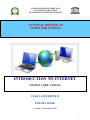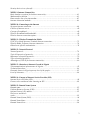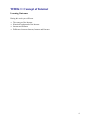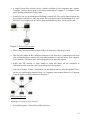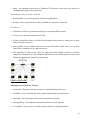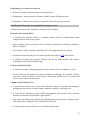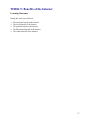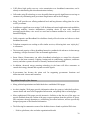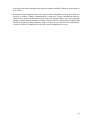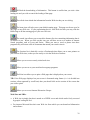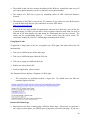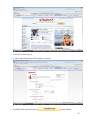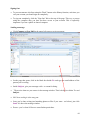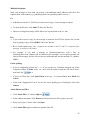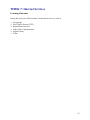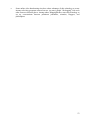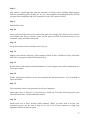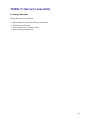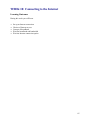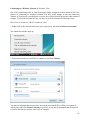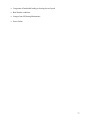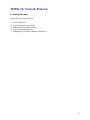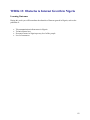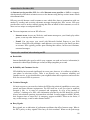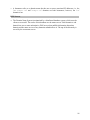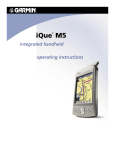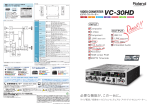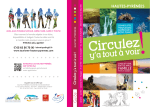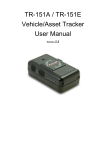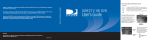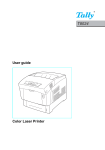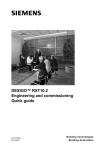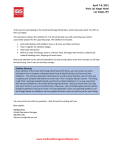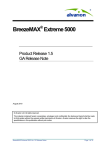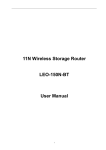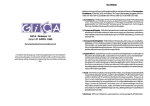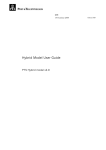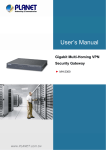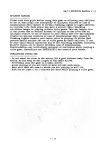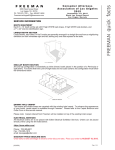Download COM 122 INTRO TO INTERNET THEORY BOOK
Transcript
UNESCO-NIGERIA TECHNICAL & VOCATIONAL EDUCATION REVITALISATION PROJECT-PHASE II NATIONAL DIPLOMA IN COMPUTER SCIENCE INTRODUCTION TO INTERNET COURSE CODE: COM122 YEAR I- SE MESTER II THEORY BOOK Version 1: December 2008 1 CONTENT PAGE WEEK 1: Concept of Internet The concept of the Internet…………………………………………………………………………………5 Historical background of the Internet…………………………………………………………………….5 Intranet and Extranet…………………………………………………………………………………….....6 Differences between Internet, Intranet and Extranet……………………………………………………9 WEEK 2: Data Transmission Data Transmission methods………………………………………………………………………………11 Data transmission rate and bandwidth………………………………………………………………….11 Various Data transmission media………………………………………………………………………..12 WEEK 3: Computer Network Techniques Simple computer network techniques……………………………………………………………………18 Distinguish between ARPANET, NSFNET and MILNET…………………………………………….18 WEEK 4: Classification of Computer Networks Classification of computers by internetwork……………………………………………………..22 Classification of computers by connection method …………………………………………………22 Classification of computers by functional relationship (network architectures)….…………22 Classification of computers by geographical coverage..……………………..……….….…………..25 WEEK 5: Benefits of the Internet The economic benefit of the Internet…………………………………………….………………………28 The Social benefit of the Internet ……………….……………………………….………………………29 The political benefit of the Internet …………….……………………………….………………………30 The Educational benefit of the Internet………………………………………………………………... 31 The cultural benefit of the Internet ……………………………………………..………………………32 WEEK 6: Internet Services E-commerce…………………………………………………………………………………………………36 WWW (World Wide Web)…………………………………………………………………………………38 E-mail……………………………………………………………………………………………………….41 WEEK 7: Internet Services Newsgroups…………………………………………………………………………………………………48 File Transfer Protocol (FTP)……………………………………………………………………….……48 Bulletin Board services……………………………………………………………………………..……..49 Audio Communication……………………………………………………………………………………..49 Video Communication……………………………………………………………………..………………50 Digital Library………………………………………………………………………………………..……51 Telnet…………………………………………………………………………………………………...……52 WEEK 8: The Concept of Cybercafé The concept of cyber-café…………………………………………………………………………………55 The steps involved in Cybercafé operations…………………………………...……………………….55 Personnel requirements of a Cybercafé…………………………………………………………………58 2 Security devices in a cybercafé………………………………………………………………………….58 WEEK 9: Internet Connectivity Basic hardware required for Internet connectivity………………………..…………………………..61 Modem and its function……………………………..…………………………………………………….61 Data transfer rate of various modem……………..…………………………………………………….62 Internet connection methods……………………….…………………………………………………….64 WEEK 10: Connecting to the Internet Set up an Internet connection…………………………………………………………………………….66 Choices of Internet access………………………………………………………………………………...69 Concept of broadband……………………………………………………………………………………..69 Wireless broadband and bandwidth……………………………………………………………………..69 Wireless Internet connection option……………………………………………………………………..70 WEEK 11: Wireless Transmission Media VSAT (Very Small Aperture Terminal) Internet connection………………………………………….73 Wireless Radio Frequency Internet connection………………………………………………………..76 Obstacles to effective transmission………………………………………………………………………76 WEEK 12: Network Protocol Network protocol…………………………………………………………………………………………..79 Typical Properties of protocols…………………………………………….…………………………….79 Importance of network protocols………………………………………….……………………………..79 Types of network protocols………………………………….……………………………………………80 Advantages of TCP/IP for Internet connectivity……………………………………………………….80 WEEK 13: Obstacles to Internet Growth in Nigeria Telecommunications infrastructure in Nigeria…………………………………………………………82 Technical know-how……………………………………………………………………………………….84 Economic factors in Nigeria-poverty level of the people……………………………………………..85 Level of awareness…………………………………………………………………………………………86 WEEK 14: Concept of Internet Service Provider (ISP) Internet Service Provider (ISP)…………………………………………………………………………..88 Factors to be considered when choosing an ISP………………………………………………………88 WEEK 15: Domain Name System Domain name……………………………………………………………………………………………….92 Uniform Resource Locator (URL)…………………………………………………………..…………..92 Internet Protocol (IP) address…………………………………………….……………………………..92 Web server and how it works…………………………………..…………………………………………………………………….93 Domain Name System (DNS)……………………………………………………………………………..94 Domain Name Space………………………………………………………………………………………94 Domain Name server………………………………………………………………………………………96 3 WEEK 1: Concept of Internet Learning Outcomes During this week you will learn: • • • • The concept of the Internet Historical background of the Internet Intranet and Extranet Differences between Internet, Intranet and Extranet 4 The concept of the Internet • The Internet is a worldwide, publicly accessible series of interconnected computer networks that transmit data by packet switching using the standard Internet Protocol (IP). • It is a "network of networks" that consists of millions of smaller domestic, academic, business, and government networks, which together carry various information and services, such as electronic mail, online chat, file transfer, and the interlinked web pages and other resources of the World Wide Web (WWW). • It is a global network connecting millions of computers. More than 1000 countries are linked into exchanges of data, news and opinions. Unlike online services, which are centrally controlled, the Internet is decentralized by design. Each Internet computer, called a host, is independent. Its operators can choose which Internet services to use and local services to make available to the global Internet community. Historical Background of the Internet • The USSR's launch of Sputnik spurred the United States to create the Advanced Research Projects Agency, known as ARPA, in February 1958 to regain a technological lead. • The sputnik was a series of robotic spacecraft missions launched by the Soviet Union. • The first of these, Sputnik 1, launched the first man-made object to orbit the Earth. That launch took place on October 4, 1957 as part of the International Geophysical Year and demonstrated the viability of using artificial satellites to explore the upper atmosphere. • The surprise launch of Sputnik 1, coupled with the spectacular failure of the United States' first two Project Vanguard launch attempts, shocked the United States, which responded with a number of early satellite launches, including Explorer 1, Project SCORE, and Courier 1B. The Sputnik crisis also led to the creation of the Advanced Research Projects Agency (renamed the Defense Advanced Research Projects Agency in 1972): DARPA, and NASA, and an increase in U.S. government spending on scientific research and education. • In 1969, ARPA, a part of the Department of Defence (DOD), awarded a contract to the firm of Bolt Beranek and Newman (BBN) to construct a computer network. The network was used to link researchers at universities with defense contractors, researchers, scientists and military contractors so that they can share information and resources. This network was called the ARPANET. • Between 1969 and 1983, minicomputers, mainframes and super computers made up the networks. This network had file transfer capabilities, electronic mail and mailing list services. • In 1973, Advanced Research Project Agency (ARPA) was changed to the Defense Advanced Research Agency (DARPA) and the resulting network to DARPANET. • An important task for this newly named agency was to begin a project called “the interneting project”, which would start the process of linking different networks together. 5 • The principal goals of the interneting project were to: Move from circuit switching (ARPA) to Packet switching network (DARPA) Link these packet switching networks together Overcome network specific protocols Study ways to pass traffic from one network to another Establish Internet protocols and standards • Previous networking efforts used circuit switching which required two computers to be continuously connected in order to form a network. It was like having a rail track on which a single train could travel. • The packet switching system allows the creation of a data highway that could handle large amount of data including voice, text, video, etc. Each data packet was given the computer equivalent of a map and time stamp so that it would be sent to the right destination and the reviewer would know when the message started. At its destination the message would be reassembled from the packet parts so either machine or human could read it. Intranet and Extranet Intranet • An Intranet is a private network that is contained within an enterprise. • It is a private computer network that uses Internet protocols and network connectivity to securely share part of an organization's information or operations with its employees. Sometimes the term refers only to the most visible service, the internal website. • The same concepts and technologies of the Internet such as clients and servers running on the Internet protocol suite are used to build an intranet. HTTP and other Internet protocols are commonly used as well, such as FTP. Briefly, an intranet can be understood as "a private version of the Internet," or as a version of the Internet confined to an organization. • • The term first appeared in print on April 19, 1995, in Digital News & Review in an article authored by technical editor Stephen Lawton. • It may consist of many interlinked local area networks and also use leased lines in the wide area network. • Typically, an intranet includes connections through one or more gateway computers to the outside Internet. • The main purpose of an intranet is to share company information and computing resources among employees. 6 • An intranet can also be used to facilitate working in groups and for teleconferences. • An intranet uses TCP/IP, HTTP, and other Internet protocols and in general looks like a private version of the Internet. With tunneling, companies can send private messages through the public network, using the public network with special encryption/decryption and other security safeguards to connect one part of their intranet to another. • Typically, larger enterprises allow users within their intranet to access the public Internet through firewall servers that have the ability to screen messages in both directions so that company security is maintained. • When part of an intranet is made accessible to customers, partners, suppliers, or others outside the company, that part becomes part of an extranet. Advantages of Intranets • Workforce productivity: Intranets can help users to locate and view information faster and use applications relevant to their roles and responsibilities. With the help of a web browser interface, users can access data held in any database the organization wants to make available, anytime and - subject to security provisions - from anywhere within the company workstations, increasing employees' ability to perform their jobs faster, more accurately, and with confidence that they have the right information. It also helps to improve the services provided to the users. • Time: With intranets, organizations can make more information available to employees on a "pull" basis (i.e. employees can link to relevant information at a time which suits them) rather than being deluged indiscriminately by emails. • Communication: Intranets can serve as powerful tools for communication within an organization, vertically and horizontally. From a communications standpoint, intranets are useful to communicate strategic initiatives that have a global reach throughout the organization. The type of information that can easily be conveyed is the purpose of the initiative and what the initiative is aiming to achieve, who is driving the initiative, results achieved to date, and who to speak to for more information. By providing this information Business operations and management: on the intranet, staff have the opportunity to keep upto-date with the strategic focus of the organization. • Web publishing allows 'cumbersome' corporate knowledge to be maintained and easily accessed throughout the company using hypermedia and Web technologies. Examples include: employee manuals, benefits documents, company policies, business standards, news feeds, and even training, can be accessed using common Internet standards (Acrobat files, Flash files, CGI applications). Because each business unit can update the online copy of a document, the most recent version is always available to employees using the intranet. Intranets are also being used as a platform for developing and deploying applications to support business operations and decisions across the inter-networked enterprise. • Cost-effective: Users can view information and data via web-browser rather than maintaining physical documents such as procedure manuals, internal phone list and requisition forms. 7 • Promote common corporate culture: Every user is viewing the same information within the Intranet. • Enhance Collaboration: With information easily accessible by all authorized users, teamwork is enabled. • Cross-platform Capability: Standards-compliant web browsers are available for Windows, Mac, and UNIX. Extranet • Intranets differ from "Extranets" in that the former are generally restricted to employees of the organization while extranets can generally be accessed by customers, suppliers, or other approved parties. • An extranet is a private network that uses Internet protocols, network connectivity, and possibly the public telecommunication system to securely share part of an organization's information or operations with suppliers, vendors, partners, customers or other businesses. • An extranet can be viewed as part of a company's Intranet that is extended to users outside the company (e.g.: normally over the Internet). • It has also been described as a "state of mind" in which the Internet is perceived as a way to do business with a pre-approved set of other companies business-to-business (B2B), in isolation from all other Internet users. In contrast, business-to-consumer (B2C) involves known server(s) of one or more companies, communicating with previously unknown consumer users. • An extranet requires security and privacy. These can include firewalls, server management, the issuance and use of digital certificates or similar means of user authentication, encryption of messages, and the use of virtual private networks (VPNs) that tunnel through the public network. Advantages of Extranet • Exchange large volumes of data using Electronic Data Interchange (EDI) • Share product catalogs exclusively with wholesalers or those "in the trade" • Collaborate with other companies on joint development efforts • Jointly develop and use training programs with other companies • Provide or access services provided by one company to a group of other companies, such as an online banking application managed by one company on behalf of affiliated banks • Share news of common interest exclusively 8 Disadvantages of Extranet • Extranets can be expensive to implement and maintain within an organization (e.g.: hardware, software, employee training costs) — if hosted internally instead of via an ASP . • Security of extranets can be a big concern when dealing with valuable information. System access needs to be carefully controlled to avoid sensitive information falling into the wrong hands. • Extranets can reduce personal contact (face-to-face meetings) with customers and business partners. This could cause a lack of connections made between people and a company, which hurts the business when it comes to loyalty of its business partners and customers. Differences between Internet, Intranet and Extranet Criteria Accessibility Internet Publicly Accessible World-Wide Privacy Simplicity Limited Privacy Very Complex Ease of Set-up Cost Security Maintenance Not Applicable Not Applicable Limited Not Applicable Size Global Intranet Extranet A private network that is A private network that contained within an shares part of an enterprise. organization's information or operations with suppliers, vendors, partners, customers or other businesses. No privacy Provides privacy. Requires only a network Complex requiring cable Servers/Routers/Switches Very easy to setup Difficult to set up Inexpensive-Cheap Expensive Minimal security Security maintained Easy to Maintain Require a staff to ensure efficient operation. Small in scope Larger in scope 9 WEEK 2: Data Transmission Learning Outcomes During this week you will learn: • • • Data Transmission methods Data transmission rate and bandwidth Various Data transmission media 10 Data Transmission • Data transmission is essentially the same thing as Digital Communications, and implies physical transmission of a message as a digital bit stream, represented as an electro-magnetic signal, over a physical point-to-point or point-to-multipoint communication channel. Examples of such channels are copper wires, optical fibers, wireless communication channels, and storage media. • Data transmission is a subset of the field of data communications, which also includes computer networking or computer communication applications and networking protocols, for example routing and switching. Data Transmission Rate and Bandwidth • The data transfer rate (DTR) is the amount of digital data that is moved from one place to another in a given time. The data transfer rate can be viewed as the speed of travel of a given amount of data from one place to another. • In telecommunications, data transfer is usually measured in bits per second. A kilobit is a thousand (103) bits. It's commonly used for measuring the amount of data that is transferred in a second between two telecommunication points. A kilobit per second is usually shortened to Kbps. • Some sources define a kilobit to mean 1,024 (that is, 210) bits. Although the bit is a unit of the binary number system, bits in data communications are discrete signal pulses and have historically been counted using the decimal number system. For example, 28.8 kilobits per second (Kbps) is 28,800 bits per second. Because of computer architecture and memory address boundaries, bytes are always some multiple or exponent of two. • Note: In international English outside the U.S., the equivalent usage is "kbps" or "kbits s-1." • In telecommunications, data transfer is usually measured in bits per second. For example, a typical low-speed connection to the Internet may be 33.6 kilobits per second (Kbps). On Ethernet local area networks, data transfer can be as fast as 10 megabits per second. Network switches are planned that will transfer data in the terabit range. In earlier telecommunication systems, data transfer was sometimes measured in characters or blocks (of a certain size) per second. Data transfer time between the microprocessor or RAM and devices such as the hard disk and CD-ROM player is usually measured in milliseconds. • In computer networks, bandwidth is often used as a synonym for data transfer rate • This kind of bandwidth is usually expressed in bits (of data) per second (bps). Occasionally, it's expressed as bytes per second (Bps). A modem that works at 57,600 bps has twice the bandwidth of a modem that works at 28,800 bps. • In general, a link with a high bandwidth is one that may be able to carry enough information to sustain the succession of images in a video presentation. • The greater the bandwidth of a given path, the higher the data transfer rate. 11 • It should be remembered that a real communications path usually consists of a succession of links, each with its own bandwidth. If one of these is much slower than the rest, it is said to be a bandwidth bottleneck. Data Transmission Media • In order to carry data packets from one node to another on a network some sort of media must be employed. • Transmission media is the path in which electrical signal travels from one place to other. • Internet is a combination of different transmission media. • The most common types of media are Twisted Pair Copper Cable, Coaxial Copper Cable, Fibre Optic Cable or the wireless. • Choosing the type of media is based on the protocol, topology of the network, distance, environment, security and speed • The speed of the internet also depends on the type of the media used for the internet access. Twisted Pair Copper Cable • Twisted pair cables have been used for connecting telephones to Local Exchanges ever since telephones were invented, the size and thickness have changed but they are basically the same as they were in the early twentieth century. • A twisted pair cable consists of two insulated wires which are twisted round each other to form the twisted pair. • The frequency of the twist down the cable coincides with the frequency of the electrical signals which will try to invade the cable from outside. • The twist will introduce a canceling effect at the frequency of these signals thus reducing Radio Frequency Interference (RFI) and Electro-Magnetic Interference (EMI). RFI and EMI are introduced on the cable because the copper wire would act as an efficient aerial at certain frequencies if it were two straight cables. The base band signals being carried by the cable have sharp edges which can be severely distorted by the RFI, EMI, capacitance, resistance and inductance. Rounding the edges causes the receiving circuitry to think a "1" is a "0" and vice versa. • Two main types of twisted pair cable exist -Unshielded Twisted Pair (UTP) and Shielded Twisted Pair (STP). 12 Unshielded Twisted Pair • The number of actual twisted pair cables held in one sheath varies, that used for connecting networks is generally 4 pairs (8 wires) but the cables laid in the road to feed telephones may have hundreds or thousands of pairs of cables. • Each cable is identified by the main colour of the cable and a tracing colour. When there are hundreds of cables in a sheath there may be several tracer colours. • The type of cable used for networking have their pairs as the same colour but one will have a white cable with the same tracer colour as the main cable. Such as: Orange and white with an orange tracer Blue and white with a blue tracer Green and white with a green tracer Brown and white with a Brown tracer Unshielded Twisted Pair (UTP) Cable Shielded Twisted Pair (STP) • STP has an extra metallic wrapper around the inner cables which will further reduce RFI and EMI, this sometimes surrounds all the pairs or could surround each individual pair this gives more bulk to the cable. • Twisted pair cables are often shielded in attempt to prevent electromagnetic interference. Since the shielding is made of metal, it may also serve as a ground. • However, usually a shielded or a screened twisted pair cable has a special grounding wire added called a drain wire. This shielding can be applied to individual pairs, or to the collection of pairs. • When shielding is applied to the collection of pairs, this is referred to as screening. The shielding must be grounded for the shielding to work. Shielded Twisted Pair 13 Coaxial Copper Cable • The first networks to be designed were cabled with Coaxial cable. • It has two wires like twisted pair but the design with an inner conductor and outer braid conductor enable it to have a higher Bandwidth and be capable of higher data rates. • Coaxial cable (or "coax") is the most common cable used for transmitting video signals. • The name "coaxial" refers to the common axis of the two conductors. Coaxial Cables • A coaxial cable has a solid copper or copper-clad-steel centre conductor surrounded by a non-conductive dielectric insulating material. • The dielectric is surrounded by foil shield/s and/or copper braid/s which form the outer conductor and also shield against electromagnetic interference (EMI). • The outer conductor/shield is encased in a PVC jacket. The Advantages of Coaxial Cable • Broadband system: Coax has a sufficient frequency range to support multiple channels, which allows for much greater throughput. • Greater channel capacity: Each of the multiple channels offers substantial capacity. The capacity depends on where you are in the world. In the North American system, each channel in the cable TV system is 6MHz wide, according to the National Television Systems Committee (NTSC) standard. In Europe, with the Phase Alternate Line (PAL) standard, the channels are 8MHz wide. Within one of these channels, you can provide high-speed Internet access - that's how cable modems operate. But that one channel is now being shared by everyone using that coax from that neighborhood node, which can range from 200 to 2,000 homes. • Greater bandwidth: Compared to twisted-pair, coax provides greater bandwidth system wide, and it also offers greater bandwidth for each channel. Because it has greater bandwidth per channel, it supports a mixed range of services. Voice, data, and even video and multimedia can benefit from the enhanced capacity. 14 • Lower error rates: Since the inner conductor is in a Faraday shield, noise immunity is improved, and coax has lower error rates and therefore slightly better performance than twisted-pair. The error rate is generally 10-9 (i.e., 1 in 1 billion) bps. • Greater spacing between amplifiers: Coax's cable shielding reduces noise and crosstalk, which means amplifiers can be spaced farther apart than with twisted-pair. The Disadvantages of coaxial Cables • Problems with the deployment architecture: The bus topology in which coax is deployed is susceptible to congestion, noise, and security risks. • Bidirectional upgrade required: In countries that have a history of cable TV, the cable systems were designed for broadcasting, not for interactive communications. Before they can offer to the subscriber any form of two-way services, those networks have to be upgraded to bidirectional systems. • Great noise: The return path has some noise problems, and the end equipment requires added intelligence to take care of error control. • High installation costs: Installation costs in the local environment are high. • Susceptible to damage from lightning strikes: Coax may be damaged by lightning strikes. People who live in an area with a lot of lightning strikes must be wary because if that lightning is conducted by a coax, it could very well fry the equipment at the end. Fibre Optic Cables • In recent years Fibre Optic Cables have been used increasingly as a Transmission media for data. • Fibre Optic Cables are very thin (as thin as a human hair) strands of glass or plastic through which a laser light is passed from one end to the other. • The strands are measured in µm (millionths of a metre). The thickness varies from 5 to 10µm for Single mode to 50 to 100µm for Multimode cables. • The cables can be purchased with just one single fibre optic strand inside or with multiple strands. Using Fibre Optic cable is very expensive due to its handling and the precision needed to attach the connector. Special tools, costing a lot of money, are used to attach the connector to the fibre strand. • • • In recent years it has become apparent that fiber-optics are steadily replacing copper wire as an appropriate means of communication signal transmission. • They span the long distances between local phone systems as well as providing the backbone for many network systems. 15 • Other system users include cable television services, university campuses, office buildings, industrial plants, and electric utility companies. • A fiber-optic system is similar to the copper wire system that fiber-optics is replacing. The difference is that fiber-optics use light pulses to transmit information down fiber lines instead of using electronic pulses to transmit information down copper lines. Advantages of Fiber Optic Cable • Speed: Fiber optic networks operate at high speeds - up into the gigabits • Bandwidth: large carrying capacity • Distance: Signals can be transmitted further without needing to be "refreshed" or strengthened. • Resistance: Greater resistance to electromagnetic noise such as radios, motors or other nearby cables. • Maintenance: Fiber optic cables costs much less to maintain. • Fiber optic cables are much thinner and lighter than metal wires. • Data can be transmitted digitally (the natural form for computer data) rather than analogically. Disadvantages of Fiber Optics • The cables are expensive to install. • The cables are more fragile than wire and are difficult to splice (link or join together). Fibre Optics Cable 16 WEEK 3: Computer Network Techniques Learning Outcomes During this week you will learn: • • Simple computer network techniques Distinguish between ARPANET, NSFNET and MILNET 17 Simple Computer Network • These simple computer network techniques are about the United States Department of Defense. • They are ARPANET, NSFNET and MILNET ARPAnet (Advanced Research Projects Agency Network) • This network was developed by ARPA (Advanced Research Projects Agency Network) of the United States Department of Defense. • It was the world's first operational packet switching network, and the predecessor of the global Internet. • It was a communications network which allowed computers at distant locations to "talk" with each other in order to exchange military and national security data. • With this new technology, the data from one computer could be put into an electronic "envelope" and then be addressed to another computer. • The originating computer would then direct the envelope by way of the ARPAnet to the receiving site. • This method of packaging and shipping electronic information became known as the Internet Protocol or IP for short. • If a computer had the software for implementing IP, it could conceivably talk to any other computer in the world, as long as that other computer had similar IP software and was on the ARPAnet. • In the years that followed, additional networks spread from defense research to general scientific and academic use. NSFNET (National Science Foundation Network) • • By the 1980'S networking was fast becoming an established tool for scientific endeavors. In order to expand information access to the research community, the National Science Foundation established five supercomputer centers around the country. Powerful yet incredibly expensive, supercomputers would certainly increase scientific output by those who had access to it. • But the ARPAnet was already bogged down by other users, so problems with bandwidth and bureaucracy prevented the NSF from connecting their new computers to the network. • Having already invested millions of dollars into the project, the NSF decided to create a competing network, appropriately known as the NSFNET. 18 • The NSFNET would allow researchers to access the supercomputers by way of high-speed phone lines. • To reduce the costs and increase the speed of the network, the NSFNET was divided into regional sub-networks; if a university wanted to join the network, it would connect directly to the geographically closest supercomputer, which would then route any data to the other supercomputer centres as needed. • NSFNET caught on quickly and universities around the country began to go "on-line." As networking appeared throughout academia, sectors of government and private industry developed their own networks using an expanded protocol now known as TCP/IP. • TCP/IP spread like virtual wildfire not because it was considered the best method of shipping data from computer to computer - numerous protocols have come and gone over the years. • Its success stemmed from the fact that it was one of the first proven methods of delivering data, and as the number of users with TCP/IP networking ability grew the value of being connected to that number of users grew with it. • Right now, for example, the number of new users of this mega network per month is over 100,000. And with the proliferation of this enormous collective of networks within networks, an international electronic community of research, special interest, and personal exchange continues to expand. • Today, this international informational lattice is known as the Internet. It is the most popular computer network in the world, with an estimated 12 million users, from scientists to curiosity seekers. MILNET • In computer networking, MILNET was the name given to the part of the ARPANET internetwork designated for unclassified United States Department of Defense traffic. • MILNET was split off from the ARPANET in 1983: the ARPANET remained in service for the academic research community, but direct connectivity between the networks was severed for security reasons. • Gateways relayed electronic mail between the two networks. • BBN Technologies built and managed both the MILNET and the ARPANET and the two networks used very similar technology. It is also known as "Military Net." • During the 1980s the MILNET expanded to become the Defense Data Network, a worldwide set of military networks running at different security levels. • In the 1990s, MILNET became the NIPRNET. 19 Distinguishing between ARPANET, NSFNET and MILNET CRITERIA Existence Protocol Accessibility Developer Bandwidth Technology Developer ARPANET Ceased to exist IP NSFNET Ceased to exist TCP/IP MILNET exists TCP/IP 20 WEEK 4: Classification of Computer Networks Learning Outcomes During this week you will learn: • • Different ways of classifying computer networks Classification of computers by geographical coverage 21 Network Classification The major categories used for classifying networks are geographical coverage, internetwork connection method and functional relationship (network architectures) Classification of Networks by Internetwork • When two or more networks or network segments connected using devices that operate at layer 3 (the 'network' layer) of the OSI Basic Reference Model, such as a router. • Any interconnection among or between public, private, commercial, industrial, or governmental networks may also be defined as an internetwork. • In modern practice, the interconnected networks use the Internet Protocol. • There are at least three variants of internetwork, depending on who administers and who participates in them: Intranet Extranet Internet Classification of networks by Connection method • Computer networks can also be classified according to the hardware technology that is used to connect the individual devices in the network such as Optical fibre, Ethernet, Wireless LAN, HomePNA, or Power line communication. • Ethernet uses physical wiring to connect devices. Often deployed devices are hubs, switches, bridges, and/or routers. • Wireless LAN technology is designed to connect devices without wiring. These devices use radio waves as transmission medium. Classification of Networks by Functional relationship (network architectures) • Computer networks may be classified according to the functional relationships which exist between the elements of the network, e.g., Active Networking, Client-server and Peer-to-peer (workgroup) architecture. Peer-to-Peer • Peer-to-Peer networks (P2P) are the simplest of all LAN set-ups. • Not only are they easy to configure and require few resources, they are also inexpensive to implement. • Peer-to-Peer, also called P2P networks, are the most direct method of connecting computers, requiring only a network cable for the simplest of networks 22 • A simple Peer-to-Peer network can be a simple collection of two computers and a printer. Computer 1 will be able to print on the printer connected to Computer 2, if Computer 2 sets up the sharing permissions for the printer. • Already we can see the advantages of building a small LAN: Files can be shared between the two computers and there is only one printer that must be purchased and maintained. A LAN like this is very simple to set up. In fact, many households may have LANs just like this. Diagram 1: Peer-to-Peer Network • When a LAN needs to include a larger number of computers, a hub may be used. • This hub will enable all the computers connected to the network to communicate with each other without having to connect each individual computer to each and every other computer on the network. This saves space and considerable set-up time and expense. • Again, this P2P network is fairly simple to setup and allows all the computers to communicate with each other and to print using one or two printers. • One note of caution - Printer 1 and Printer 2 in this diagram must be network enabled. If they are not, one could simply connect Printer 1 to Computer 4 and connect Printer 2 to Computer 3 and the printers could be shared as in Diagram 1. Peer-to-Peer Network Advantages of a peer-to-peer Network • Less initial expense - No need for a dedicated server. 23 • Setup - An operating system (such as Windows XP) already in place may only need to be reconfigured for peer-to-peer operations. Disadvantages of a peer-to-peer Network • Decentralized - No central repository for files and applications. • Security - Does not provide the security available on a client/server network. Client/Server • Client/Server LANs are generally much larger in scope than P2P networks. • A file server is the most common server used. • It frees up hard drive space on all the client machines and provides a single place to store files for everyone to access. • Other popular servers include mail servers to send and deliver email, web servers to host Internet sites, database servers, and print servers. • The complexity of client/server LANs can range from fairly simple networks to networks comprised of thousands of client machines and numerous servers that require an entire staff dedicated to keeping the network up and running. Client/Server Network Advantages of a client/server Network • Centralized - Resources and data security are controlled through the server. • Scalability - Any or all elements can be replaced individually as needs increase. • Flexibility - New technology can be easily integrated into system. • Interoperability - All components (client/network/server) work together. • Accessibility - Server can be accessed remotely and across multiple platforms. 24 Disadvantages of a client/server network • Expense - Requires initial investment in dedicated server. • Maintenance - Large networks will require a staff to ensure efficient operation. • Dependence - When server goes down, operations will cease across the network Classification of Networks by Geographical Coverage or scale Computer networks may be classified according to scale as follows: Personal Area Network (PAN) • A Personal Area Network (PAN) is a computer network used for communication among computer devices close to one person. • Some examples of devices that are used in a PAN are printers, fax machines, telephones, PDAs or scanners. • The reach of a PAN is typically within about 20-30 feet (approximately 6-9 metres). • Personal area networks may be wired with computer buses such as USB and FireWire. • A Wireless Personal Area Network (WPAN) can also be made possible with network technologies such as IrDA and Bluetooth. Local Area Network (LAN) • A network covering a small geographical area, like a home, office, or building is a LAN. • Current LANs are most likely to be based on Ethernet technology. For example, a library may have a wired or wireless LAN for users to interconnect local devices (e.g., printers and servers) and to connect to the internet. Campus Area Network (CAN) • A network that connects two or more LANs but that is limited to a specific and contiguous geographical area such as a college campus, industrial complex, or a military base. • A CAN may be considered a type of MAN (metropolitan area network), but is generally limited to an area that is smaller than a typical MAN. • This term is most often used to discuss the implementation of networks for a contiguous area. This should not be confused with a Controller Area Network. • A LAN connects network devices over a relatively short distance. 25 • A networked office building, school, or home usually contains a single LAN, though sometimes one building will contain a few small LANs (perhaps one per room), and occasionally a LAN will span a group of nearby buildings. In TCP/IP networking, a LAN is often but not always implemented as a single IP subnet. Metropolitan Area Network (MAN) • A Metropolitan Area Network is a network that connects two or more Local Area Networks or Campus Area Networks together but does not extend beyond the boundaries of the immediate town/city. Routers, switches and hubs are connected to create a Metropolitan Area Network. Wide Area Network (WAN) • A WAN is a data communications network that covers a relatively broad geographic area (i.e. one city to another and one country to another country) and that often uses transmission facilities provided by common carriers, such as telephone companies. • WAN technologies generally function at the lower three layers of the OSI reference model: the physical layer, the data link layer, and the network layer. Global Area Network (GAN) • Global Area Networks (GAN) specifications are in development by several groups, and there is no common definition. • In general, however, a GAN is a model for supporting mobile communications across an arbitrary number of wireless LANs, satellite coverage areas, etc. • The key challenge in mobile communications is "handing off" the user communications from one local coverage area to the next. 26 WEEK 5: Benefits of the Internet Learning Outcomes During this week you will learn: • • • • • The economic benefit of the Internet The Social benefit of the Internet The political benefit of the Internet The Educational benefit of the Internet The cultural benefit of the Internet 27 The economic benefits of the Internet • The economies of the world are increasingly powered by the creation, use and transmission of information and entertainment content in digital format. • The deployment of Internet infrastructure impacts the economy both directly and indirectly. • The effects of broadband technology on the economy are much more far-reaching than the direct benefit created by capital investment in deployment and the manufacturing of the components such a network requires. • The most significant economic benefits do not come from the deployment of the technology, but in its use. • As Internet penetration increases, there will be resulting demand for computer and home network equipment, software applications, wireless devices and other equipment. • Like all infrastructure investment, the economic impacts of Internet will also include the increased productivity and innovation that it fosters. • The full economic impact of widespread Internet deployment and adoption cannot be captured in even the most sophisticated econometric modelling. • The Internet provides increases in employment and economic activity • A study sponsored by Cisco Systems found that full implementation of currently underway or planned Internet business solutions could result in over $528 billion in cost savings to U.S. businesses though 2010. Additionally, this study finds that these solutions could result in a cumulative increase of over $1.5 trillion in revenue to businesses resulting from implementation of Internet business solutions. • The wide-ranging deployment of Internet infrastructure will have the direct effect of employing thousands of people: to manufacture, sell, purchase, install, manage, and maintain the equipment and facilities, as well as the resulting services. • The Internet makes the world smaller. The ability to communicate and exchange information instantaneously and across vast distances has enabled more individuals and businesses to participate in the economy, regardless of their location. • Large companies can connect with employees, suppliers, and partners around the globe, and small businesses can find their customers anywhere in the world. • Businesses can hire knowledge workers almost regardless of where they are, greatly expanding employment opportunities for people in the United States, and giving developing nations the ability to become economic powerhouses by providing information technology services to the rest of the world. • The Internet, along with other computer technologies, is literally enabling some developing countries to "leapfrog" the industrial revolution and jump straight to the Internet Age. 28 • The Internet makes the world simpler. For businesses, the Internet breaks down logistical barriers, offering greater flexibility and power in the way they do business. It shrinks time and distance, simplifies complex business processes, and enables more effective communication and collaboration--a giant corporation can now be as nimble as a tiny startup, while a family firm located in a remote rural village now has the world as its marketplace. • Combined with advanced productivity software, the Internet enables individual knowledge workers to use their time more efficiently, and to focus on more productive tasks. And it gives consumers the ability to shop smarter, to find the best products at the right prices. In fact, it empowers them in ways that once were available only to large companies, enabling them to join with others to buy products at lower prices, and bid competitively around the world. The social benefits of the Internet • The Internet brings people closer together. Before the Internet, it was possible to keep in touch with relatives and friends across the country or around the world--but it was also expensive. • Today, communicating with a friend in Japan is as easy and cheap as communicating with a friend across town, and families regularly use the Internet to keep in touch with far-flung relatives. • Millions of people with shared interests--no matter how obscure--exchange information and build communities through Web sites, email and instant-messaging software. • Using innovative accessibility aids, people with disabilities can use the Internet to help overcome barriers that prevent them from leading more productive and fulfilling lives. • Telemedicine and e-Health are broadly defined as the application of electronic communication technologies to the provision of healthcare, health education and health services. • Telemedicine applications can use Internet to transmit detailed medical images, as well as for videoconferencing to connect healthcare clinics in remote rural locations with experts and specialists located primarily in urban centers. • In this way, rural clinics and hospitals can have access to the same medical expertise that is available in the most sophisticated urban hospitals. • Telemedicine applications can allow health care professionals to monitor a patient’s health remotely and, using videoconferencing technologies can have access to critically needed specialists. • The most prominent example of how the Internet has resulted in innovative new services is the development of VoIP (Voice over Internet Protocol). 29 • VoIP allows high quality two-way voice transmission over broadband connections, and is already revolutionizing the telecommunications industry. • Calls made using IP technology or over the public Internet provide significant cost savings to consumers by eliminating most per minute long distance and local toll charges. • Many VoIP providers are offering unlimited local and long distance calling plans for as low as N22 per minute. • In addition to significant cost savings, VoIP facilitates advanced applications and capabilities including mobility, location independence including choice of area code, integrated messaging applications, voice access to e-mail and a common mailbox for voice, e-mail and Instant Messaging. • Cable companies and Broadband Over builders already offer television and video over their broadband networks. • Telephone companies are seeking to offer similar services, delivering their own “triple play” to consumers. • The increased capacity of these broadband networks combined with advances in data storage technology will spur increased Video on Demand applications. • Smart Homes: Homeowners can utilize broadband technologies to control the electronic devices in the home remotely. Lighting, heating and air conditioning, appliances, and home security and other systems can now be remotely monitored and controlled. • In addition, advanced energy metering technology in the home will allow consumers to control their energy demand and respond to market signals. • E-government has become the prime tool for supporting government functions and interaction with citizens and businesses. The political benefits of the Internet • Many political organizations and individuals have established Web pages. • At their simplest, Web pages provide information about the group or individual's policies, contact details and some brief biographical information, and perhaps link to related pages. • More sophisticated Web pages provide interactive facilities so that the user of the page can provide feedback about the content of the page, express opinions about the policies or issues, offer assistance through donations or volunteering, download software, and use specifically designed programs to find detailed information. • The following list summarizes some of the facilities that are found on political Web sites: - Policies, platforms, rules and other organisational details 30 - Biographical details about key people, and links to their home pages Statements about achievements News items and press releases Links to stories at news Web sites that support their point of view Listings of mistakes made by opponents, or details about social ills they blame on opponents Registration forms for potential volunteers or interns Guest books, so that visitors can leave their comments, and/or user surveys that can be used to improve the site Links to sites belonging to organizations they support Subscription forms for e-mail distribution lists Links to how opponents have voted on issues Links to pages that denigrate opponents Spreadsheets that can be used to calculate the effect of an opponent's policies Interactive 'chat rooms' where citizens can share and debate ideas and where politicians can participate in question and answer sessions Links to audio or video resources Calendars of events and chronologies that may be searchable Links to Federal/State/Local governments Free software that can enable the user's browser to access extra resources (i.e. Real Video technology) Screen savers consisting of images of key individuals, slogans, etc. Games which reinforce their political messages Sales of fundraising merchandise Forms to solicit donations. • Internet voting is a type of voting, embracing electronic means of casting a vote. It can also involve transmission of ballots and votes via the Internet. • Internet voting technology can provide improved accessibility for disabled voters. However, there has been contention, especially in the United States, that Internet voting especially could facilitate electoral fraud. • Internet voting systems have gained popularity and have been used for government elections and referendums in the United Kingdom, Estonia and Switzerland as well as municipal elections in Canada and party primary elections in the United States and France. The educational benefits of the Internet • The internet provides a powerful resource for learning, as well as an efficient means of communication. Its use in education can provide a number of specific learning benefits, including the development of: - independent learning and research skills, such as improved access to subject learning across a wide range of learning areas, as well as in integrated or cross-curricular studies; and - Communication and collaboration, such as the ability to use learning technologies to access resources, create resources and communicate with others. 31 • Access to resources: The internet is a huge repository of learning material. As a result, it significantly expands the resources available to students beyond the standard print materials found in school libraries. It gives students access to the latest reports on government and nongovernment websites, including research results, scientific and artistic resources in museums and art galleries, and other organisations with information applicable to student learning. The internet can be used for undertaking reasonably sophisticated research projects. • The internet is also a time-efficient tool for teachers that expands the possibilities for curriculum development. • Communication and collaboration: The internet is a powerful tool for developing students’ communication and collaboration skills. • Above all, the internet is an effective means of building language skills. Through email, chat rooms and discussion groups, students learn the basic principles of communication in the written form. This gives teachers the opportunity to incorporate internet-based activities into mainstream literacy programs and bring diversity to their repertoires of teaching strategies. For example, website publishing can be a powerful means of generating enthusiasm for literacy units, since most students are motivated by the prospect of having their work posted on a website for public access. • Accessibility to Learning Opportunities & Resources: One of the primary advantages of the Internet is that it can make learning more accessible. It can remove the physical boundaries of classrooms, reduce class scheduling restraints, and offer easy access to searchable databases and a vast array of other world-wide resources. • The Web is playing an increasingly important role in the area of distance education. Webbased learning can supplement or replace traditional distance educational opportunities which have been provided in the past via postal correspondence, printed materials, audio or video cassettes, and television. • According to Bates (1995), "Access is usually the most important criterion for deciding on the appropriateness of a technology for open or distance learning". • The Internet's great strength is that it can make instruction time-independent and locationindependent; it is able to reach students whenever and wherever they find it convenient to learn (in their homes, at work, etc.). 32 The cultural benefits of the Internet Culture is defined as shared behaviors, ideas, and artifacts that create a way of life passed from one generation to another. Every one grows up in at least one culture and their lives are influenced everyday by being surrounded in that culture. Cultural differences occur because every culture fulfills its needs in different ways and those ways are passed on from generation to generation. There are millions of different cultures throughout the world and each one has its own unique identity and way of life. Culture has greatly benefitted from the invention and use of the internet. It has advanced in education, marketing, communication and cultural practices. The cultural benefits of the Internet are as stated below: • Cultural Advancement: With the easy accessibility of information, cultures have been able to advance in many ways. Education is a way in which advancement of cultures has occurred. People can now learn about anything using the internet as a means of information. • Cultures have also advanced economically because the internet allows for marketing and sales transactions. Marketers now have a whole new way of advertising and selling products or services. They can now post something on the internet and anyone, anywhere at any point in time can see that add. This leads to an increase in business. Businesses are also growing because the internet allows for businesses to be internet based. They can solely run on the internet (facebook) or they can have a land business and increase exposure with a website and/or internet business as well. World wide organizations are now able to exist and run with ease because of the advancement of communication by the internet. • Exploration of Cultures: Cultures can more easily explore other cultures now that the internet is available. To learn about a culture one can just use a search engine and quickly access information about the desired culture. Prior to the internet, a person would have had to either travel to where the culture was at or find a book which entailed information about that culture. Both of these ways are time consuming and have the potential to be very expensive. • Another benefit to using the internet for cultural information is that one can learn about the beliefs of that culture before experiencing it if he/she is interested in going there. An example is learning what that culture finds offensive so that he/she does not make the mistake of acting or speaking in a way that offends the people of that culture. This helps with business transactions and any kind of intercultural travel. • Homogenization of Cultures: With the newfound exploration of cultures, cultural uniqueness has decreased because people see there are other possible ways of living life. A person of one culture may like the way another culture does something and then start to do that something themselves. This can spread throughout the culture and soon the two cultures will contain fewer differences. An easy example of this is cultural food. In the United States, we have Chinese, Mexican, Japanese, Italian, and Thai restaurants. This is because we have learned about the different foods from these cultures, liked it and started eating it ourselves. The internet makes this process very easy by providing recipes from these cultures online. Cultural homogenization will continue to occur as the number of cultures on the internet increases and the “diversity of the internet’s content grows”. Individuals, organizations and cultures can come together on the internet because of a shared interest or goal They can then 33 learn about each other and adopt ideas from one another eventually leading to an alteration in ways of life. • Increased Cultural Communication: The internet allows information to freely flow from one network to another. Cultural communication is easier now because information from one culture can be posted on the internet and looked at by another culture. This can be through journals, websites and anything else included with the internet. Cultural trends include using Facebook, instant messaging, Myspace, blogs, and other devices like these to communicate. Cultures can directly communicate with other cultures through these services. 34 WEEK 6: Internet Services Learning Outcomes During this week you will learn about the following Internet services: • • • E-commerce WWW (World Wide Web) E-mail 35 Electronic commerce (e-commerce) • Electronic commerce, commonly known as e-commerce or eCommerce, consists of the buying and selling of products or services over electronic systems such as the Internet and other computer networks. • The amount of trade conducted electronically has grown extraordinarily since the spread of the Internet. • A wide variety of commerce is conducted in this way, spurring and drawing on innovations in electronic funds transfer, supply chain management, Internet marketing, online transaction processing, electronic data interchange (EDI), inventory management systems, and automated data collection systems. • Electronic funds transfer or EFT refers to the computer-based systems used to perform financial transactions electronically. • The term is used for a number of different concepts: • - Cardholder-initiated transactions, where a cardholder makes use of a payment card - Direct deposit payroll payments for a business to its employees, possibly via a payroll services company - Direct debit payments from customer to business, where the transaction is initiated by the business with customer permission - Electronic bill payment in online banking, which may be delivered by EFT or paper check - Transactions involving stored value of electronic money, possibly in a private currency - Wire transfer via an international banking network (generally carries a higher fee) - Electronic Benefit Transfer Supply Chain Management (SCM) is the management of a network of interconnected businesses involved in the ultimate provision of product and service packages required by end customers (Harland, 1996). Supply Chain Management spans all movement and storage of raw materials, work-in-process inventory, and finished goods from point-of-origin to point-of-consumption (supply chain) 36 An illustration of a company's supply chain; the arrows stand for supplier-relationship management, internal SCM and customer-relationship management. • Internet marketing: also referred to as web marketing, online marketing, or eMarketing, is the marketing of products or services over the Internet. • The Internet has brought many unique benefits to marketing, one of which being lower costs for the distribution of information and media to a global audience. • The interactive nature of Internet marketing, both in terms of providing instant response and eliciting responses, is a unique quality of the medium. • Internet marketing is sometimes considered to have a broader scope because it refers to digital media such as the Internet, e-mail, and wireless media; however, Internet marketing also includes management of digital customer data and electronic customer relationship management (ECRM) systems. • Internet marketing ties together creative and technical aspects of the Internet, including design, development, advertising, and sales. • Internet marketing does not simply entail building or promoting a website, nor does it mean placing a banner ad on another website. Effective Internet marketing requires a comprehensive strategy that synergizes a given company's business model and sales goals with its website function and appearance, focusing on its target market through proper choice of advertising type, media, and design. • Internet marketing also refers to the placement of media along different stages of the customer engagement cycle through search engine marketing (SEM), search engine optimization (SEO), banner ads on specific websites, e-mail marketing, and Web 2.0 strategies. • Online transaction processing, or OLTP, refers to a class of systems that facilitate and manage transaction-oriented applications, typically for data entry and retrieval transaction processing. The term is somewhat ambiguous; some understand a "transaction" in the context of computer or database transactions, while others (such as the Transaction Processing Performance Council) define it in terms of business or commercial transactions.[1] OLTP has also been used to refer to processing in which the system responds immediately to user requests. An automatic teller machine (ATM) for a bank is an example of a commercial transaction processing application. 37 • The technology is used in a number of industries, including banking, airlines, mail order, supermarkets, and manufacturing. Applications include electronic banking, order processing, employee time clock systems, e-commerce, and eTrading. • Modern electronic commerce typically uses the World Wide Web at least at some point in the transaction's lifecycle, although it can encompass a wider range of technologies such as email as well. • A large percentage of electronic commerce is conducted entirely electronically for virtual items such as access to premium content on a website, but most electronic commerce involves the transportation of physical items in some way. Online retailers are sometimes known as e-tailers and online retail is sometimes known as e-tail. Almost all big retailers have electronic commerce presence on the World Wide Web. • Electronic commerce that is conducted between businesses is referred to as business-tobusiness or B2B. B2B can be open to all interested parties (e.g. commodity exchange) or limited to specific, pre-qualified participants (private electronic market). Electronic commerce that is conducted between businesses and consumers, on the other hand, is referred to as business-to-consumer or B2C. This is the type of electronic commerce conducted by companies such as Amazon.com. • Electronic commerce is generally considered to be the sales aspect of e-business. It also consists of the exchange of data to facilitate the financing and payment aspects of the business transactions. WWW (World Wide Web) • The Internet consists of many services. What most people hear about however is the World Wide Web (WWW). This is a graphical environment that allows text and pictures to be displayed on your screen, via software called Web browsers (such as Microsoft Internet Explorer). In addition, sound and movies are also supported on the WWW. The Microsoft Internet Explorer Web Browser Microsoft was a little late in realizing the full potential of the Internet, but soon came to understand its importance. Their version of a Web browser is called the Microsoft Internet Explorer. It has the advantage of being tightly integrated into Windows 98 / 2000 and Microsoft Office. The Internet Explorer Program Window Will re-display the previous page that you visited. Will display the next page (assuming that you have first moved back a page). 38 Will halt the downloading of information. This button is useful when you visit a slow loading site and you wish to cancel the loading of that page. The refresh icon reloads the information from the Web site that you are visiting. The home icon will take you to your default starting page. This page can be set up to be any page on any Web site. If your organization has it's own Web site then you may wish the Home Page to be the starting page of your own Web site. The search icon allows you to search the Internet for sites containing information that is of interest to you. When you click on this icon you will have access to a number of Internet Search programs, such as Lycos and Excite. When you enter a word or phrase into these programs they will return a list of documents that match your search criteria. The favorites list is basically a series of bookmarks that allows you to store pointers to your favorite Web sites, so that you can easily re-visit the Web site of interest. Allows you to access recently visited web sites. Allows you access to your email and newsgroup programs. The Print icon allows you to print a Web page that is displayed on your screen. TIP: If the Web page displayed on your screen is formatted using frames (i.e. it is divided into sections, often separated by scroll bars) then you should click on the section of the screen that you wish to print! Allows you to access Internet Discussion Groups. Web Sites and URLs • A Web site is simply data that is stored on a WWW server and which can be freely accessed by people 'surfing the Net'. • For instance Microsoft has their own Web site from which you can download information and software. 39 • The trouble is that you have to know the address of the Web site, in much the same way as if you want to phone someone you have to know his or her phone number. • The address of a Web site is given by something called its URL (Universal Resource Locator). • The structure of the URL is very precise. For instance, if you wish to use your Web browser to visit the Microsoft Web site you would have to use the URL below. http://www.microsoft.com • Due to of the very large number of organizations who now have Web sites, you can also use a search engine, in which you can enter a word or phrase connected with what you wish to find and it will then display sites that match the information that you have entered. The results can be overwhelming however. A recent search using the search words "PC courseware" displayed a list of 4.5 million pages containing these words! Using Hyper Links A hyperlink is simply part of the text (or graphic) on a Web page, that when clicked on will automatically: • Take you to a different part of the same page • Take you to a different page within the Web site • Take you to a page in a different Web site • Enable you to download a file • Lunch an application, video or sound The illustration below displays a fragment of a Web page. • The words that are underlined indicate a hyper link. By default these text links are normally displayed in blue. Internet Site Home Page • Most Internet sites have a starting page, called the Home Page. Often when you surf into a site, using a search engine, you initially go to a page that is not the home page. If you see a 40 button (or text) on a site displaying the word HOME, then clicking on this will take you to the starting page, i.e. the Home Page. Responding to an Email Link on a Web Page • Many Web site pages will have text (or a graphic) asking you to “Click here to contact someone”. • When you click on these links, you will see a small box displayed within your browser where you enter a message, and send that message via email to the organization running the Web site. This has the advantage that you do not need to know the email address of the organization, as it is already coded into the Web site page for you. Email (Electronic Mail) • Email is available over the Internet enabling you to send and receive messages on a global basis. Even better, you can communicate globally for the cost of a local phone call. The reason for this is that you connect to the Internet via your ISP (Internet Service Provider) by dialling a local number. Once connected to the Internet, you can send and receive emails with someone in the same room or on the other side of the world - It makes no difference to your phone bill. In the same way you can browse Web pages globally, also at local call rates! Opening a new e-mail account on • On the address tool bar of internet explorer, type http://www.yahoo.com • Press Enter • The Yahoo homepage below will be displayed 41 • Click on Free mail Sign up • A Yahoo registration form will be displayed as below • Carefully fill the form and click on when finished 42 • A congratulatory message will be displayed to confirm your registration Signing in and signing out account • To Sign in to your Yahoo! Mail account, click on Sign In on Yahoo Homepage • Enter your Yahoo! ID and Password in the spaces provided, and click the "Sign In" button. • If you've signed in to your Yahoo! Mail account, or another Yahoo! service, within the past eight hours and you don't click "Sign Out" or close your browser, your account remains accessible to you without signing in. Just click any Yahoo! Mail icon • You might see your Yahoo! ID in the Sign In screen if you've used the same computer to log in to Yahoo! Mail or another of Yahoo!'s personalized services (such as My Yahoo! or the Yahoo! Music Engine) on a previous occasion. To sign in to a different Yahoo! Mail account, just click the "Sign in as a different user" link, or sign out of the current account and sign in to the new one. 43 Signing Out • To prevent someone else from using the "Back" button or the History function, each time you exit your account you should sign out completely. • To sign out completely, click the "Sign Out" link at the top of the page. This way, a person using the computer after you does not have access to your account. This is especially important if you use a public or shared computer. Sending a message • Click Compose or New Mail in the upper left corner to write a message. • On the page that opens, click in the blank box beside To: and type the email address of the person you’re writing. • Inside Subject:, give your message a title—a reason for being. • ``Then write whatever you want to in the message window. That’s the big box below To: and Subject:. • OK. Now sending it is the easy part. • Once you’re done writing (and attaching photos or files if you want... see below), just click Send. It’s above the message window. • Presto—you’ve done it! Here are some further particulars: 44 Multiple Recipients: Send your message to more than one person. Add additional email addresses after To: and separate them with commas (e.g., [email protected], [email protected], etc.). Cc: • Add addresses in the Cc: field if you want to send a copy of your message to anyone. • To show the Cc: box, click Add CC above the To: line. • Others receiving this message will be able to see anyone listed in the Cc: line. Bcc: • If you want to send a copy of your message to someone, but NOT let anyone else see that they’re getting a copy, click Add BCC above the To: line. • Bcc is “blind carbon copy.” Bcc: recipients are invisible to the To: and Cc: recipients of the message, as well as to each other. • For example, if you send a message to [email protected] with a Bcc: to [email protected], johndoe will see himself as the message's only recipient. janedoe will also get the message, and she will see that you addressed and sent the message To: johndoe. Shhhh! Check spelling: • If you’re composing in Rich Text – i.e., if you see the row of buttons along the top of the Compose window for Bold, Italics, etc., then click the button toward the left with a checkmark and “abc” on it. • If you’re in Plain Text, click Spell Check at the top – it’s between Save As A Draft and Cancel. • Click in the “Suggestions” box if you see the correct spelling you’re looking for, then click Change. Attach Photos and Files: • Click Attach Files—it’s below Subject:. • In the window that opens, click Browse to find and select the file or photo you want. • When you've got it, click it, then click Open. • Click Attach Files again to initiate the upload of the file. 45 • Once the upload is completed, click the Continue to Message button. • Repeat these steps to attach more files. • You can send many types of files as attachments, including word processor or spreadsheet documents, audio files, image files (.bmp, .jpg., .gif, etc.), web pages saved as HTML files, and more. You can add multiple attachments up to a sum total of 10MB to any email message. Reading a message What do you see when you first open Yahoo! Mail? A Welcome page. Welcome! Underneath, you’ll see the list of folders and the number of unread messages in those folders. If you do not have any unread messages since your last login, you will see ‘You have 0 unread messages.’ • Click Inbox. You can also click Inbox at the top of your folder list to the left. Or you can click on any other folder if you’re looking for a message somewhere other than your Inbox. • A list of emails opens in the main window. Click on the Subject of any one of them to open it. Bingo! Now you can read it. • After you've read a message, its info line (sender, Subject, Date/time) will no longer appear in bold in the list of messages in the folder. Only the info lines of unread (fresh!) messages will appear in bold Downloading an attachment • Following the text of a message with attachments, you’ll see the attachments. • Click Scan and save to computer. • On the page that opens, click Download Attachment. • You’ll be prompted to either Open the attachment or Save it to Disk. • Opening it lets you view the file without saving it to your computer; Saving it to Disk puts it on your computer’s hard drive. • You can also click Cancel if you’d like to exit this window. 46 WEEK 7: Internet Services Learning Outcomes During this week you will learn about various Internet services, such as: • • • • • • Newsgroups File Transfer Protocol (FTP) Bulletin Board services Audio Video Communication Digital Library Telnet 47 Newsgroups • Newsgroups are included in the Internet. They can be accessed via your Web browser and enable you to take part in discussions of interest to you with like minded people from around the world. Whether you are interested in researching your ancestral tree or viewing the latest pictures from Mars, there is a newsgroup for you! • Typically, a newsgroup is focused on a particular topic. Some newsgroups allow the posting of messages on a wide variety of themes, regarding anything a member chooses to discuss as on-topic, while others keep more strictly to their particular subject, frowning on off-topic postings. • The news admin (the administrator of a news server) decides how long articles are kept before being expired (deleted from the server). Usually they will be kept for one or two weeks, but some administrators keep articles in local or technical newsgroups around longer than articles in other newsgroups. • Newsgroups generally come in either of two types, binary or text. There is no technical difference between the two, but the naming differentiation allows users and servers with limited facilities the ability to minimize network bandwidth usage. Generally, Usenet conventions and rules are enacted with the primary intention of minimizing the overall amount of network traffic and resource usage. • Newsgroups are much like the public message boards on old bulletin board systems. For those readers not familiar with this concept, envision an electronic version of the corkboard in the entrance of your local grocery store. • There are currently well over 100,000 Usenet newsgroups, but only 20,000 or so of those are active. Newsgroups vary in popularity, with some newsgroups only getting a few posts a month while others get several hundred (and in a few cases a couple of thousand) messages a day. FTP (File Transfer Protocol) • FTP (File Transfer Protocol) is simply a way of transferring files to and from the Internet. Often this is done using your browser, or you may obtain specialist FTP software programs. • FTP sites are typically used for uploading and downloading files to a central server computer, for the sake of file distribution. • In order to download and upload files to an FTP site, you need to connect using special FTP software. There are both commercial and free FTP software programs, and some browserbased free FTP programs as well. • The typical information needed to connect to an FTP site is: - The "server address" or "hostname". This is the network address of the computer you wish to connect to, such as ftp.microsoft.com. 48 • The objectives of FTP are: - • The username and password. These are the credentials you use to access the specific files on the computer you wish to connect to. To promote sharing of files (computer programs and/or data). To encourage indirect or implicit use of remote computers. To shield a user from variations in file storage systems among different hosts. To transfer data reliably, and efficiently. Most recent web browsers and file managers can connect to FTP servers, although they may lack the support for protocol extensions such as FTPS. This allows manipulation of remote files over FTP through an interface similar to that used for local files. This is done via an FTP URL, which takes the form ftp(s)://<ftpserveraddress> (e.g., ftp://ftp.gimp.org/). A password can optionally be given in the URL, e.g. ftp(s)://<login>:<password>@<ftpserveraddress>:<port>. Most web-browsers require the use of passive mode FTP, which not all FTP servers are capable of handling. Some browsers allow only the downloading of files, but offer no way to upload files to the server. Telnet • Telnet (Telecommunication network) is a network protocol used on the Internet or local area network (LAN) connections. • It was developed in 1969 beginning with RFC 15 and standardized as IETF STD 8, one of the first Internet standards. Typically, telnet provides access to a command-line interface on a remote machine. • The term telnet also refers to software which implements the client part of the protocol. Telnet clients are available for virtually all platforms. Most network equipment and operating systems with a TCP/IP stack support some kind of Telnet service server for their remote configuration (including ones based on Windows NT). • "To telnet" is also used as a verb meaning to establish or use a Telnet or other interactive TCP connection, as in, "To change your password, telnet to the server and run the passwd command". • Most often, a user will be telnetting to a Unix-like server system or a simple network device such as a router. For example, a user might "telnet in from home to check his mail at school". In doing so, he would be using a telnet client to connect from his computer to one of his servers. Once the connection is established, he would then log in with his account information and execute operating system commands remotely on that computer, such as ls or cd. Digital Library • A digital library is a library in which collections are stored in digital formats (as opposed to print, microform, or other media) and accessible by computers. 49 • The digital content may be stored locally, or accessed remotely via computer networks. A digital library is a type of information retrieval system. • The first use of the term digital library in print may have been in a 1988 report to the Corporation for National Research Initiatives • The term digital libraries was first popularized by the NSF/DARPA/NASA Digital Libraries Initiative in 1994. • The older names electronic library or virtual library are also occasionally used, though electronic library nowadays more often refers to portals, often provided by government agencies, as in the case of the Florida Electronic Library. • The DELOS Digital Library Reference Model defines a digital library as: An organization, which might be virtual, that comprehensively collects, manages and preserves for the long term rich digital content, and offers to its user communities specialized functionality on that content, of measurable quality and according to codified policies. • The term digital library is diffuse enough to be applied to a wide range of collections and organizations, but, to be considered a digital library, an online collection of information must be managed by and made accessible to a community of users. • A distinction is often made between content that was created in a digital format, known as born-digital, and information that has been converted from a physical medium, e.g., paper, by digitizing. • The term hybrid library is sometimes used for libraries that have both physical collections and digital collections. They consist of a combination of traditional preservation efforts such as microfilming and new technologies involving digital projects. • For example, American Memory is a digital library within the Library of Congress. Some important digital libraries also serve as long term archives, for example, the ePrint arXiv, and the Internet Archive. Bulletin Board Services • A Bulletin Board System, or BBS, is a computer system running software that allows users to connect and login to the system using a terminal program. • Originally BBSes were accessed only over a phone line using a modem, but by the early 1990s some BBSes allowed access via a Telnet or packet radio connection. • Once a user logged in, they could perform functions such as downloading or uploading software and data, reading news, and exchanging messages with other users. Many BBSes also offered on-line games, in which users could compete with each other, and BBSes with multiple phone lines often offered chat rooms, allowing users to meet each other. • As the use of the Internet became more widespread in the mid to late 1990s, traditional BBSes rapidly faded in popularity. 50 • Today, Internet forums occupy much of the same social and technological space as BBSes did. Today the term BBS is often used to refer to any online forum or message board. Audio-Video communication Audio/Voice Communication • Voice over Internet Protocol (VoIP) is a general term for a family of transmission technologies for delivery of voice communications over the Internet or other packet-switched networks. • Other terms frequently encountered and synonymous with VoIP are IP telephony and Internet telephony, as well as voice over broadband, broadband telephony, and broadband phone, when the network connectivity is available over broadband Internet access. • VoIP systems usually interface with the traditional public switched telephone network (PSTN) to allow for transparent phone communications worldwide. • VoIP can be a benefit for reducing communication and infrastructure costs by routing phone calls over existing data networks and avoiding duplicate network systems. Skype and Vonage are notable service provider examples that have achieved widespread user and customer acceptance and market penetration. • Voice-over-IP systems carry telephony speech as digital audio, typically reduced in data rate using speech data compression techniques, packetized in small units of typically tens of milliseconds of speech, and encapsulated in a packet stream over IP. Diversity of voice technologies connected through the Internet VoIP challenges: • • Available bandwidth Network Latency 51 • • • • • • Packet loss Jitter Echo Security Reliability In rare cases, decoding of pulse dialing Video Communication • A videoconference (also known as a video teleconference) is a set of interactive telecommunication technologies which allow two or more locations to interact via twoway video and audio transmissions simultaneously. It has also been called visual collaboration and is a type of groupware. It differs from videophone in that it is designed to serve a conference rather than individuals. • Videoconferencing uses telecommunications of audio and video to bring people at different sites together for a meeting. This can be as simple as a conversation between two people in private offices (point-to-point) or involve several sites (multi-point) with more than one person in large rooms at different sites. Besides the audio and visual transmission of meeting activities, videoconferencing can be used to share documents, computer-displayed information, and whiteboards. • In addition to use for personal videoconferencing, it was quickly realized that World Wide Web users enjoyed viewing images from cameras set up by others elsewhere in the world. While the term "webcam" refers to the technology generally, the first part of the term ("web-") is often replaced with a word describing what can be viewed with the camera, such as a netcam or streetcam. Educators can use webcams to take their students on virtual field trips. • Today there are millions of webcams that provide views into homes, offices and other buildings as well as providing panoramic views of cities (Metro cams) and the countryside. Webcams are used to monitor traffic with Traffic Cams, the weather with Weather Cams and even volcanoes with VolcanoCams. Webcam aggregators allow viewers to search for specific webcams based on geography or other criteria. • As webcam capabilities have been added to instant messaging text chat services such as AOL Instant Messenger, one-to-one live video communication over the internet has now reached millions of mainstream PC users worldwide. Increased video quality has helped webcams encroach on traditional video conferencing systems. New features such as lighting, real-time enhancements (retouching, wrinkle smoothing and vertical stretch) can make users more comfortable, further increasing popularity. Features and performance vary between programs. • Videoconferencing support is included in programs including Yahoo Messenger, AOL Instant Messenger (AIM), Windows Live Messenger, Skype, iChat, Paltalk (now PaltalkScene), Ekiga , Stickam, and Camfrog. 52 • Some online video broadcasting sites have taken advantage of this technology to create internet television programs centered on two (or more) people "diavlogging" with each other from two different places. Among others, BloggingHeads.tv uses this technology to set up conversations between prominent journalists, scientists, bloggers, and philosophers. 53 WEEK 8: The Concept of Cybercafé Learning Outcomes During this week you will learn: • The concept of cyber-café • The steps involved in Cybercafé operations. • Personnel requirements of a Cybercafé. • Security devices in a cybercafé 54 The concept of Cyber-café • An Internet café or cybercafé is a place where one can use a computer with Internet access, most for a fee, usually per hour or minute; sometimes one can have unmetered access with a pass for a day or month, etc. It may serve as a regular café as well, with food and drinks being served. • Internet cafés are located world-wide, and many people use them when traveling to access webmail and instant messaging services to keep in touch with family and friends. • Apart from travelers, in many developing countries Internet cafés are the primary form of Internet access for citizens as a shared-access model is more affordable than personal ownership of equipment. • There are also Internet kiosks, Internet access points in public places like public libraries, airport halls, sometimes just for brief use while standing. • Cybercafé in Nigeria customers for a fee. • They have provided opportunities for many Nigerians to get timely and fast Internet access and of course this has translated not only to increased efficiency, but also the creation of additional business opportunities. • This has empowered many Nigerians who would not ordinarily have access to computers, not to talk of Internet access. • It serves many business organizations by providing a backup solution when their in-house Internet facilities are unavailable. • If you travel and need access to the Internet, a Cybercafé might be one solution. • Many Telecommunications companies provide Cybercafé setup services. are public places that offer Internet services readily to their available The steps involved in setting up or operating a Cybercafé To establish or operate a Cybercafé the following steps should be taken; Step 1: Raise money. If this is your first venture, you will need to ask people to invest, and/or get loans so that you can to start out your business. It is extremely important to have in place a well prepared Business Plan to show potential investors and the bank. Nobody will invest in something that you are not clear about 100%. Think of all the angles and if you don't know the answers up front, find out before you seek investment funding. It is really important to address such questions as: 55 • The market being targeted • The profits expected • The expenses expected • The market demand for your café in your chosen location Step 2: Choose a suitable location that will attract customers. Areas that will be likely to attract customers include being near a school or tourist destination. Travelers are always in need of internet resources. Places that have a heavy load of people willing to stop (for example, around other cafés, small shops etc.) are also good. Step 3: Obtain permits. In order to combat terrorism, Advance Fee Fraud crimes, and Copyright violations by clients Nigerian government requires registration of all Cybercafé with Economic and Financial Crime Commission (EFCC) and Nigerian Communications Commission (NCC). The registration form is available online on: http://www.efccnigeria.org/operators/indexcafe.php www.ncc.gov.ng/ApplicationForms/Permits/tc_permit_application_form.pdf Step 4: Choose your ISP. Most likely you will need to get a business grade internet connection to provide enough bandwidth for your café. Talk to an engineer at the ISP about the possibilities and ask what special deals are offered for businesses. Step 5: Hire a designer to design the layout. Hire a carpenter to build all the necessary furniture or buy all the computer tables. If you are having an eating/drinking area, work with the carpenter and designer to ensure that computing equipment is kept safe from beverage and food preparation and consumption. Step 6: Purchase all the necessary equipment such as computers, network cable, router, scanner, printer, crimping tools and RJ 45 jacks. A network attached color laser printer is expensive but might be appropriate for your café. Also purchase any food and beverage preparation items if you are including these. Think coffee making facilities, plates and cups, microwave or other ovens etc. Step 7: Hire an electrician and set up all the necessary wiring. 56 Step 8: Add Value by considering other elements customers are likely to seek. Printing, photocopying, disk sale and loading, photo sending etc. are just some possible value-adding items that will set you apart from competitors and drive customers to your café in place of others. Step 9: Install all the items. Step 10: Put up your prices and times on the wall in clear print. For example, a $5 flat fee and 10 cents for every minute after that or whatever works out best given your ISP deal and the need to cover overheads, wages and make some profit. Step 11: Set up the network or hire somebody to do it for you. Step 12: Manage your software effectively. Each computer is likely to have a Windows OS key, Microsoft Office key, any games installed will also have keys. Step 13: Record all the serial numbers and model numbers of each computer. Store all the information in a secure place online. Step 14: Firefox and Internet Explorer are the most popular and practical browsers. Not far behind in Opera and Safari. Step 15: You need some form of virus protection for all your computers. Most routers have a firewall, if yours does not, install one. Firewalls will help protect your network from worms, viruses and outside attacks. Step 16: Install some sort of basic network traffic monitors. While you don't want to invade your customer's privacy you do want to keep an eye out if one of your customers is using your legitimate business to send out spam. 57 Step 17: The cafe computers will probably have spyware on them frequently; make it a habit to run anti spyware programs often. Step 18: Install a cybercafé billing and management software with the following features: - Computer usage billing and control Printing and POS billing Detailed reports, which can be sent by email Highly sophisticated pricing settings Employee password-protected accounts with individual user rights Client module has a very user-friendly Windows-like interface! Customers don't have to spend time figuring it out. Comprehensive client PC security Client PCs are locked between sessions Automatic PC Hardware and Software audit Records PC inventory changes to a special log In case of specified critical changes, automatically sends email alerts Users are required to log in before accessing the server system ensuring complete information privacy Shows a detailed report about each individual computer as well as overall statistical data for all computers Remote administration via a web-based interface with any browser Step 19: Employ the right personnel Personnel requirements of a Cybercafé 1. Network administrator is a modern profession responsible for the maintenance of computer hardware and software that comprises a computer network. This normally includes the deployment, configuration, maintenance and monitoring of active network equipment. A related role is that of the network specialist, or network analyst, who concentrate on network design and security. 2. Cleaners 3. Good manager with computer skills 4. Operators Security devices in a cybercafé • You need some form of virus protection for all your computers. 58 • Most routers have a firewall, if yours does not, install one. Firewalls will help protect your network from worms, viruses and outside attacks. • Install some sort of basic network traffic monitors. While you don't want to invade your customer's privacy you do want to keep an eye out if one of your customers is using your legitimate business to send out spam. • You may want to block common p2p ports on your router. p2p programs can eat up a majority of the bandwidth and can bring a lawsuit if pirated software is uploaded from your network. • Do not install pirated software on your computers. You may save yourself a few hundred dollars installing one copy of MS Office on several machines but you may end up with a lawsuit costing tens of thousands. • The cafe computers will probably have spyware on them frequently, make it a habit to run anti spyware programs often. • UPS (Uninterruptible Power Supply) units to protect your café from power surges 59 WEEK 9: Internet Connectivity Learning Outcomes During this week you will learn: • • • • Basic hardware required for Internet connectivity Modem and its function Data transfer rate of various modem Internet connection methods 60 Introduction • There are several methods that can be used to connect to the Internet. • The method selected can have a significant impact upon how the variety of services and applications now available online are subsequently used. • Connection speed has become a vital factor as the requirement to download and upload large files becomes increasingly important. • This is something that should be considered when reviewing the options for connecting to the Internet. • This manual will briefly review each of the major methods of connecting to the Internet and provide guidance on the advantages and disadvantages of each approach. Basic hardware requirements for Internet connectivity To connect to the Internet you will need: • A computer plus a modem (or access to an Internet connected Local Area Network). • Access to either a phone line (or in the case of large organizations, a Local Area Network, which in turn allows connection to the Internet). • You will need an Internet account. In the case of an individual computer connected to the Internet via a phone line, this will normally come as a package allowing you to access the Internet via an ISP (Internet Service Provider) and usually also includes an email account, which allows you to send and receive email via the Internet. • Lastly you will require an Internet browser (i.e. Microsoft Internet Explorer), which is software that allows you to view Web pages. What is a MODEM? • Modem (from MOdulator-DEModulator) is a device that modulates an analog carrier signal to encode digital information, and also demodulates such a carrier signal to decode the transmitted information. 61 • The goal is to produce a signal that can be transmitted easily and decoded to reproduce the original digital data. • A modem is a device or program that enables a computer to transmit data over, for example, telephone or cable lines. Computer information is stored digitally, whereas information transmitted over telephone lines is transmitted in the form of analog waves. A modem converts between these two forms. • Modems are generally classified by the amount of data they can send in a given time, normally measured in bits per second, or "bps". • They can also be classified by Baud, the number of times the modem changes its signal state per second. • Baud is NOT the modem's speed. • The baud rate varies, depending on the modulation technique used. Original Bell 103 modems used a modulation technique that saw a change in state 300 times per second. They transmitted 1 bit for every baud, and so a 300 bit/s modem was also a 300-baud modem. A 300 bit/s modem is the only modem whose bit rate matches the baud rate. • A 2400 bit/s modem changes state 600 times per second, but due to the fact that it transmits 4 bits for each baud, 2400 bits are transmitted by 600 baud, or changes in states. • Faster modems are used by Internet users every day, notably cable modems and ADSL modems. • One kilobit per second (kbit/s or kb/s or kbps) means 1000 bits per second and not 1024 bits per second. For example, a 56k modem can transfer data at up to 56,000 bits per second over the phone line. Types of Modems • Fortunately, there is one standard interface for connecting external modems to computers called RS-232. • Consequently, any external modem can be attached to any computer that has an RS-232 port, which almost all personal computers have. • There are also modems that come as an expansion board that you can insert into a vacant expansion slot. These are sometimes called onboard or internal modems. 62 External Modem Internal Modems • While the modem interfaces are standardized, there are a number of different protocols for formatting data to be transmitted • Aside from the transmission protocols that they support, the following characteristics distinguish one modem from another: - Bps: How fast the modem can transmit and receive data. At slow rates, modems are measured in terms of baud rates. The slowest rate is 300 baud (about 25 cps). At higher speeds, modems are measured in terms of bits per second (bps). The fastest modems run at 57,600 bps, although they can achieve even higher data transfer rates by compressing the data. Obviously, the faster the transmission rate, the faster you can send and receive data. Note, however, that you cannot receive data any faster than it is being sent. If, for example, the device sending data to your computer is sending it at 2,400 bps, you must receive it at 2,400 bps. It does not always pay, therefore, to have a very fast modem. In addition, some telephone lines are unable to transmit data reliably at very high rates. - Voice/data: Many modems support a switch to change between voice and data modes. In data mode, the modem acts like a regular modem. In voice mode, the modem acts like a regular telephone. Modems that support a voice/data switch have a built-in loudspeaker and microphone for voice communication. - Auto-answer : An auto-answer modem enables your computer to receive calls in your absence. This is only necessary if you are offering some type of computer service that people can call in to use. - Data compression : Some modems perform data compression, which enables them to send data at faster rates. However, the modem at the receiving end must be able to decompress the data using the same compression technique. - Flash memory : Some modems come with flash memory rather than conventional ROM, which means that the communications protocols can be easily updated if necessary. - Fax capability: Most modern modems are fax modems, which means that they can send and receive 63 Internet Connection Methods If you want to connect to the Internet, here are the options. 1. Wireless Choose this if you have a wireless router or network, or if you're connecting to a hotspot, even if you also have a broadband connection. 2. Broadband Choose this if your computer is connected directly to a broadband modem (also called a Digital Subscriber Line [DSL] or cable modem), and you have a Point-to-Point Protocol over Ethernet (PPPoE) Internet account. With this type of account, you need to provide a user name and password to connect. 3. Dial-up Choose this if you have a modem but it is not a DSL or cable modem, or if you want to use Integrated Services Digital Network (ISDN) to connect your computer to the Internet. 64 WEEK 10: Connecting to the Internet Learning Outcomes During this week you will learn: • • • • • Set up an Internet connection Choices of Internet access Concept of broadband Wireless broadband and bandwidth Wireless Internet connection option 65 Setting up an Internet Connection Step 1: Getting Started To connect to the Internet, you need a PPP or SLIP account with an Internet Service Provider (ISP). You also need the following information from your ISP: • • • • • • User name Password Local access phone number or dial-up number Your host and domain name DNS server IP address Authentication technique (whether or not a terminal window is used) Step 2: Create a New Connection • • • • From the Start menu , Click on Control Panel Click on Network and Internet Connections Select Set up or change your Internet connection Click on Setup Step 3: New Connection Wizard • • • • When the New Connection Wizard starts up, click the Next button. Select “Connect to the Internet” and click the Next button. Choose the option to “manually setup the connection” and click the Next button. Choose the option to connect using a “Dial-Up Modem” and click the Next button. 66 • • • • • • You should now be prompted to name your internet connection. Enter the ISP name and click the Next button. For the phone number, find the appropriate number and enter it into the Phone Number field: On the Internet Account Information dialog box, enter your username and password. Check the 1st box if you want everyone or just yourself to be able to use this connection, Check the 2nd box if you want to make this connection your default and click the Next button. When the Completing the New Connection Wizard window shows up, you can check the box to add a shortcut to this connection on your desktop, click the Finish button. Connecting to the Internet via wireless or Wi-Fi Wi-Fi (Wireless Fidelity) is a way to connect to the Internet without wires or cables. When you use Wi-Fi technology, you connect wirelessly to a base station that provides the link to the Internet or other type of network. One of the benefits of Wi-Fi technology is its ability to quickly and wirelessly connect your handheld or laptop to the Internet and your corporate network when you are away from the office. Many cafes, coffee shops, libraries, airports, and other public places offer Wi-Fi Access Points for general use by the public. These public Wi-Fi Access Points are often called HotSpots. Using a Wi-Fi connected handheld, you can connect to various public Hot Spots. Things you’ll need: • • Computer with wireless capability Wireless router or hot spot STEP 1 Some computers connect automatically. The only thing that you have to do is make sure the wireless in your computer is turned on. There should be a button with an indicator light near your keyboard. If you have trouble locating it, refer to your user’s manual for the location. STEP 2 For older computers more steps are needed. With a computer running windows open your start menu and find “network” or “internet connections”. There should be an option for wireless that you can click. Your computer will search for wireless connections and you will be offered a list of options. Find the connection in the list for the location that you are at. Once you click it you will be connected. STEP 3 For wireless connections that have passwords the wireless wizard is your best option. It will allow you to first enter the SSID which is the name of the network. Usually the SSID and password are posted in locations where the access is free. The SSID is the name of the network. Keep clicking next through the screens and enter the user name and password in the indicated fields. 67 Connecting to a Wireless Network in Windows Vista One of the networking tasks in Vista that's most similar compared to those found in XP is the process of connecting to wireless networks. The only major change is that the connecting window in Vista doesn’t provide direct access to the wireless network preferences and advanced settings. To access these items in Vista, you have to go to the Network and Sharing Center. Here’s how to connect to a Wi-Fi network in Vista: 1. Right-click on the network status icon in the system tray, and select Connect to a network. The connection window pops up 2. Select the network you would like to connect to, and click Connect. You may be informed that the network is unsecured (not using WEP or WPA), in response to which you would click Connect Anyway to proceed, or you may be prompted that the network is secured and that you need to enter a key to continue. 68 3. Once the connection is complete, Vista will let you know that it has successfully connected to the network. Choices of Internet Access Depending on your location, you might have several different choices for Internet access. Starting with the most attractive technologies for home Internet access, common Internet connection types are: • Cable modems. The best performing and most affordable option available to customers, most cable TV providers offer broadband Internet access. • DSL. Digital Subscriber Line. An excellent choice for businesses, DSL typically offers better reliability than cable modems. However, DSL tends to be more expensive than cable modems for similar levels of service. • Dial-up. The slowest method of connecting to the Internet, dial-up enables you to connect to the Internet using your existing phone lines. Dial-up is convenient because it is available to any location with a phone. However, slow performance makes using the Internet frustrating. • Satellite. Satellite broadband services provide high-speed Internet access to any location with a clear view of the sky (currently available in North America and certain other locations). Satellite services may be the only broadband option for people living in rural areas. The cost of satellite services is significantly higher than other services. While you can transfer large files quickly with satellite, browsing the Web or playing online games can seem slower than with dial-up because of the delay caused by sending signals to and from satellites. What is broadband? Broadband is the generic term that is used to cover the new generation of Internet connections. There is no one precise definition as the term is used to describe a range of services, but they all have common key features such as: • fast access speeds • a permanent "always-on" connection to the Internet • ability to handle large files quickly • flat-rate monthly charges There are a number of different types of broadband - it is available by telephone line, cable, satellite and wireless networks, among others. The different types have varying speeds and costs. Where you live will determine which options are available to you. 69 Wireless Broadband and Bandwidth Internet bandwidth (the speed at which your computer can send and receive information) is measured in either Kbps (kilobits per second) or Mbps (megabits per second). If you are lucky enough to have multiple broadband options in your area, compare these factors: - Downstream bandwidth. This is the speed with which your computer can receive information from the Internet. The higher the downstream bandwidth, the faster your computer can display Web pages, transfer music, and download files. For most people, downstream bandwidth is more important than upstream bandwidth, so the speeds tend to be much higher. For example, a cable modem service might offer 6,000 Kbps downstream and only 768 Kbps upstream. - Upstream bandwidth. This is the amount of data your computer can send to the Internet. This isn't important if you just plan to read e-mail and surf the Web, because your computer only needs to send a small request in order to receive a large Web page or email. However, if you're into online gaming or you want to send large files to people, then higher upstream bandwidth is important, and you should choose the highest upstream bandwidth available. Wireless broadband • Wireless is a collective term used to describe different technologies that use radio transmitters and receivers to link computers. • Wireless services are quickly gaining popularity across the world and, as they do, products and services are being developed and upgraded to meet demand. For example, where the adoption of broadband has been limited due to lack of broadband-enabled telephone exchanges, or businesses being too remote, broadband has been delivered by using variations of wireless technology. WiFi • Wireless local area network hotspots, known as WiFi hotspots, are being rolled out globally. • They can be subscription only, pay-per-use or free to use and they often appear in airports, hotels, cafes, pubs and motorway service stations. • Some operators also offer mobile phone style "roaming" facilities. Wimax Wimax (Worldwide Interoperability for Microwave Access) is a fast-emerging alternative to WiFi. Wimax offers a much greater reach than the existing WiFi broadband, making it possible to provide broadband to areas where other technology is unsuitable. 70 Advantages of wireless broadband • High bandwidth. • Access the web on the move. • High media profile makes advice easy to come by. Disadvantages of wireless broadband • Still in its infancy, so availability is limited. • Setting up a wireless network requires substantial technical knowledge. • Some security concerns persist about wireless technology. 71 WEEK 11: Wireless Transmission Media Learning Outcomes During this week you will learn: • • • VSAT (Very Small Aperture Terminal) Internet connection Wireless Radio Frequency Internet connection Obstacles to effective transmission. 72 Introduction Wireless networking simply refers to creating a network with no wires or cables. This is achieved in one of 2 ways, either using radio frequency or an infra-red port connection. Wireless internet is a new technology and not many internet service providers offer it. Wireless internet refers to establishing an internet connection over a wireless network via an antenna. Wireless Internet connections do not require a modem. Benefits of Wireless Internet connection A wireless internet connection is very fast and stable as opposed to other broadband solutions. Wireless internet does not need to be connected to any main phone line hence the line would be freed for other uses. To connect to wireless internet would just be a matter of setting up a long range antenna which will establish a connection as soon as it can pick up our signal. Wireless internet is also very affordable as opposed to prices 5 years ago and is also very easy to install. It is just a matter of installing all the hardware and software and you'll be ready to access the internet. Wireless networks are also very efficient. In some instances Wireless Internet has proven to be faster than a broadband connection. Most broadband solutions offer a fixed download/upload ratio, but with wireless, the speed at which you download can be the same as what you upload. Hence you are not restricted to fast download speeds and slow upload speeds. This makes wireless versatile and a worthwhile solution for businesses in demand of fast internet access. Wireless Internet connection options VSAT (Very Small Aperture Terminal) Internet connection • A VSAT is a small-sized telecommunications earth station that transmits and receives via satellite. • The terminal size is 1.2 to 2.4 meter in diameter. • VSATs are becoming increasingly popular, because they are a single, flexible communications platform that can be installed quickly and cost effectively to provide telecoms solutions for consumers, governments and corporations. • They have been in use for more than 10 years and, with more than 500,000 systems operating in more than 120 countries, VSATs are a mature and proven technology. • VSAT networks may transmit and receive voice, data, fax, or video conferencing. • VSAT represents a cost-effective solution for those who want an independent communications network to connect sites, especially sites where any other connectivity options are not possible or realistic to implement. 73 VSAT Applications • VSAT networks offer value-added satellite-based services capable of supporting the Internet, data, LAN, voice/fax communications, and can provide powerful, dependable, private and public network communications solutions. • VSATs are used for a wide variety of telecommunications applications, including corporate networks, Internet service provision, rural telecoms, distance learning, telemedicine, cybercafés, banking, oil and gas exploration, manufacturing, government agencies and departments and much more. • As Internet traffic continues to grow at exponential rates worldwide, Internet services providers (ISP's) everywhere are turning to satellite to keep with demand for network bandwidth. VSAT has offered ISP's and telecommunications service providers easily scalable, cost-effective Internet access since 1989. • A VSAT has certain clear advantages over terrestrial networks and other wireless communications media. • Fast & smooth installation: Satellite services are usually activated much more quickly than terrestrial networks. Since meters or kilometers of cable need not be installed. An antenna, modem and satellite circuit can be installed and made operational in just a few weeks rather than the months installation of cable may take. • It is easily implemented due to the wireless nature of connectivity. And as a network grows, additional capacity can be obtained in just as short a time. • Satellite networks offer much higher reliability than terrestrial networks. Network performance is enhanced with satellite by linking directly to an Internet backbone, bypassing congested terrestrial lines, exchanges and numerous interconnections. This reduces the potential points of failure. Economic Network Costs • The broadcast nature of satellites allows for the simultaneous delivery of information to wide geographic areas without regard to terrestrial infrastructure or geographic barriers. • Charges for terrestrial services are nearly always distance-dependent, while VSAT connections cost the same whether sites are one or 1000 Km apart . • • VSATs are capable of sending and receiving all sorts of video, data and audio content at the same high speed regardless of their distance from terrestrial switching offices and infrastructure. Telephony and broadband infrastructure require heavy infrastructure and are particularly expensive to deploy and maintain especially to remote and unserviced locations. And with most VSAT services the cost-per-connection comes down considerably when a customer adds users. 74 • Technology is also changing rapidly to make satellite access to the Internet more affordable. Global Availability • The key advantage of a VSAT earth station, versus a typical terrestrial network connection, is that the reach of buried cable does not limit VSATs. • Satellite is the only telephony and broadband wide-area network technology that is available everywhere - in even the most remote urban and rural areas, rain forests or concrete jungles, anywhere in the world. • A VSAT earth station can be placed anywhere - as long as it has an unobstructed view of the satellite. Site Relocation and Addition • Relocating and adding network sites is much simpler and cheaper with a satellite network than with most terrestrial technologies. Flexibility & Expansion • VSAT networks are highly scalable, i.e. it provides the ability to scale according to the customer's requirements with low incremental cost. This is especially important as businesses grow over time. • A VSAT network can support thousands of VSAT remotes. Hence, a customer may start with Data services (internet browsing & e-mail) and then adding more bandwidth can be done over time by a simple reconfiguration at the Network Operating Center. In addition customers are able to add voice capabilities or video applications when the need arises. VSAT Bands • There are 3 major signal bands available on the VSAT system. They are the C-band, KUband and the KA- band. • The C-Band is the lowest frequency signal based transponder, which exhibits reliable capability to withstand weather interference. It also allows the largest bandwidth upgradability. • The KU band is subject to weather change interference. A prolonged rain or cloudy weather sometimes affects transmission. • Typically, interactive Ku-band antenna sizes range from 75 centimeters to 1.8 metres and Cband from 1.8 metres to 2.4 metres. 75 Wireless Radio Frequency Internet Connection Wireless Internet is achieved by sending data on a radio frequency rather than the conventional way through copper wiring (phone lines). This is achieved by using a long range antenna and a wireless network card. The antenna will pick up radio waves from a Wireless Internet access point and send data to your server terminal through a Wireless Network Card. This network interface differs from the conventional Ethernet network card as it is responsible for converting radio wave signals to manageable computer data. This concept works similar to watching TV or listening to the radio. As soon as your hardware is up and running a connection would be established. Your computer would then be able to send and receive information on this network. For wireless Internet to be fully operational a line of sight must be visible between the antenna and our access point. Distance depends on how powerful the antenna is, but typically the closer an antenna is to an access point, the better the reception will be. Hence the transfer speed would be greater. Wireless Internet Locations • To be able to establish a wireless internet connection, an antenna must be within 22kms and in the line of sight of an access point. • You will need to contact your ISP and discuss your location, specifically whether you are in one of their coverage areas or not. Costs of Wireless Internet • The cost for Wireless internet depends on the transfer speed of your connection and how much data you wish to download. • A Setup fee consisting of an Access Point, Antenna, Mast, Mounting Kit, labour to install and configure Cable and sundries will also be paid. Obstacles to Effective Transmission • If you are located more than 2 miles from a cell, the wireless Internet connection will require a direct radio line of sight. As a general rule, if you cannot get a direct radio line of sight from your location to an access point, you can't get wireless access. • Busy lines while trying to establish phone connection with ISP 76 • Congestion of bandwidth leading to slowing down of speed • Bad Weather conditions • Outages from ISP during Maintenance • Power failure 77 WEEK 12: Network Protocol Learning Outcomes During this week you will learn: • • • • • Network protocol Typical Properties of protocols Importance of network protocols Types of network protocols Advantages of TCP/IP for Internet connectivity 78 Network Protocol • In computing, a protocol is a convention or standard that controls or enables the connection, communication, and data transfer between two computing endpoints. • In its simplest form, a protocol can be defined as the rules governing the syntax, semantics, and synchronization of communication. • Protocols may be implemented by hardware, software, or a combination of the two. • At the lowest level, a protocol defines the behavior of a hardware connection. Typical properties of protocols • It is difficult to generalize about protocols because they vary so greatly in purpose and sophistication. • Most protocols specify one or more of the following properties: - Detection of the underlying physical connection (wired or wireless), or the existence of the other endpoint or node Handshaking : Negotiation of various connection characteristics How to start and end a message How to format a message What to do with corrupted or improperly formatted messages (error correction) How to detect unexpected loss of the connection, and what to do next Termination of the session and or connection. Importance of Network protocols • The widespread use and expansion of communications protocols is both a prerequisite for the Internet, and a major contributor to its power and success. • The pair of Internet Protocol (or IP) and Transmission Control Protocol (or TCP) are the most important of these, and the term TCP/IP refers to a collection (or protocol suite) of its most used protocols. Most of the Internet's communication protocols are described in the RFC documents of the Internet Engineering Task Force (or IETF). • • The need for protocols also applies to network devices. Computers have no way of learning protocols, so network engineers have written rules for communication that must be strictly followed for successful host-to-host communication. • These rules apply to different layers of sophistication such as which physical connections to use, how hosts listen, how to interrupt, how to say good-bye, and in short how to communicate, what language to use and many others. 79 • These rules, or protocols, that work together to ensure successful communication are grouped into what is known as a protocol suite. Types of network protocols • • • • • • • • • • • IP (Internet Protocol) UDP (User Datagram Protocol) TCP (Transmission Control Protocol) DHCP (Dynamic Host Configuration Protocol) HTTP (Hypertext Transfer Protocol) FTP (File Transfer Protocol) Telnet (Telnet Remote Protocol) SSH (Secure Shell Remote Protocol) POP3 (Post Office Protocol 3) SMTP (Simple Mail Transfer Protocol) IMAP (Internet Message Access Protocol) Advantages of TCP/IP for Internet Connectivity • The Internet Protocol Suite (commonly TCP/IP) is the set of communications protocols used for the Internet and other similar networks. • It is named from two of the most important protocols in it: the Transmission Control Protocol (TCP) and the Internet Protocol (IP), which were the first two networking protocols defined in this standard. • The Internet Protocol Suite, like many protocol suites, may be viewed as a set of layers. • Each layer solves a set of problems involving the transmission of data, and provides a welldefined service to the upper layer protocols based on using services from some lower layers. Upper layers are logically closer to the user and deal with more abstract data, relying on lower layer protocols to translate data into forms that can eventually be physically transmitted. • The Internet Protocol (IP) is the method or protocol by which data is sent from one computer to another on the Internet. Each computer (known as a host) on the Internet has at least one IP address that uniquely identifies it from all other computers on the Internet. • When you send or receive data (for example, an e-mail note or a Web page), the message gets divided into little chunks called packets. • Each of these packets contains both the sender's Internet address and the receiver's address. • Any packet is sent first to a gateway computer that understands a small part of the Internet. • The gateway computer reads the destination address and forwards the packet to an adjacent gateway that in turn reads the destination address and so forth across the Internet until one 80 gateway recognizes the packet as belonging to a computer within its immediate neighborhood or domain. • That gateway then forwards the packet directly to the computer whose address is specified. • Because a message is divided into a number of packets, each packet can, if necessary, be sent by a different route across the Internet. • Packets can arrive in a different order than the order they were sent in. The Internet Protocol just delivers them. It's up to another protocol, the Transmission Control Protocol (TCP) to put them back in the right order. • IP is a connectionless protocol, which means that there is no continuing connection between the end points that are communicating. • Each packet that travels through the Internet is treated as an independent unit of data without any relation to any other unit of data. (The reason the packets do get put in the right order is because of TCP, the connection-oriented protocol that keeps track of the packet sequence in a message.) • In the Open Systems Interconnection (OSI) communication model, IP is in layer 3, the Networking Layer. • The most widely used version of IP today is Internet Protocol Version 4 (IPv4). However, IP Version 6 (IPv6) is also beginning to be supported. IPv6 provides for much longer addresses and therefore for the possibility of many more Internet users. IPv6 includes the capabilities of IPv4 and any server that can support IPv6 packets can also support IPv4 packets 81 WEEK 13: Obstacles to Internet Growth in Nigeria Learning Outcomes During this week you will learn about the obstacles of Internet growth in Nigeria, such as the problems of: • • • • Telecommunication infrastructure in Nigeria. Technical know-how Economic factors in Nigeria-poverty level of the people. Level of awareness. 82 Telecommunication Infrastructure in Nigeria Telecommunication infrastructure remains one of the major issues affecting technology deployment required for growth and development in Nigeria. There has however, been massive improvement in infrastructure over the past few years. Nigeria has certainly left the telecomm state where there were only a few dial-up e-mail providers and Internet service providers (ISPs) and when Nigerian Telecommunications Limited (NITEL) was the only Telecommunications operator. It was a dark era characterized by slow Internet links, poor service, high cost, lack of infrastructure and an unprogressive telecoms monopoly. Things have certainly changed. Deregulation of the telecommunications sector led to the introduction of major Global System of Mobile Communications (GSM), mobile phone providers MTN Nigeria, V-Mobile, Globacom and Mtel. Nigeria's government had earlier provided the impetus for liberalization by setting up the Nigerian Communications Commission. Although NCC became the regulatory body for Nigeria's telecom sector in 1992, it is the present government that dealt with the telecom policy, interconnection agreements and the empowerment of NCC. NCC issues licenses to private telecoms companies providing a variety of telecom services to the Nigerian populace. According to NCC, deregulated telecommunications services include: "Sales and Installation of Terminal equipment (Mobile Cellular Phones, Satellite Communication and Switching equipments etc); Public Payphone Services; Internet Services; Prepaid Calling Card Services; Community Telephony with exchanges; Paging Services; Trunk and 2-Way Radio Network Services; Fixed Telephony Services, employing cable and Radio; Satellite Network Services (e.g. Domestic VSAT networks); Repairs & Maintenance of telecommunications facilities; Cabling services; TeleCenters/Cyber Cafes". ICT boom - Combined Effort But Nigeria's telecom infrastructure story and growth has not been due to GSM alone. For example, GSM doesn't have much to do with the upsurge in Internet usage and access. In essence it is the combined activities of Nigeria's telecoms providers GSM, FWA, PTOs, telephony and VSAT operators and NCC's regulatory efforts that has led to increased competition and availability of a wide range of voice, data and internet applications and services. The improvement in the telecom situation in Nigeria has made significant impact in all sectors commerce, social and educational. Although most of the impact is presently felt only in the urban centers, NCC has announced plans to ensure the telecommunications revolution also touches the rural populace. As noted by one of the International Telecommunications Union (ITU) publications, there is "a direct correlation between access to telecommunications, economic wealth, and social development". The telecommunications boom has resulted in greater usage of Internet Technology, growth and availability of cyber cafés, increased Internet provision by ISPs and PTOs, increased communications services (mobile telephony, e-mail, VOIP), reduction of Internet costs, online information gathering and research, e-learning, Internet business opportunities, online advertising opportunities as well as developments in e-banking. Growth has been phenomenal because Nigeria’s size is massive and Nigerians have been starved of such access for decades. 83 While there might be an IT or unication downturn in the rest of the world, the ICT sector in Africa especially in places like Nigeria continues to boom. A few years ago, "cyber café" was a strange word from another world. Today cyber cafés exist in virtually every neighborhood especially in the urban centers. Because cost of ICT is still relatively high for most individuals, the cybercafé has significantly improved accessibility to the Internet in Nigeria. This is particularly significant as the ITU publication, states: "if information is power, then the internet must be the easiest way of empowering those that have traditionally been left behind." The facts are there for all to see. There has been substantial improvement in access to telecom facilities and unprecedented growth in the telecoms network. So has night turned to day? Not quite. In view of Nigeria's size and requirements telecommunications infrastructure is still grossly inadequate. Nigeria is regarded as "one of the biggest telecommunications markets in Africa and the world". But does size determine quality? It should be more about growth and qualitative infrastructure than just having a big or the fastest growing market. With the opening up of the telecoms space further dramatic growth is expected as service and reliability demands increase. However, in-depth penetration and qualitative infrastructure growth is critical. Obstacles to Internet Growth in Nigeria Economic factors in Nigeria-poverty level of the people Access is not just about availability. Cost affects usage. High cost is still a barrier. While prices have definitely come down the cost of access is still too high to have a transformatory impact. There are presently price competition battles going on involving PTOs and GSM providers, which are steps in this direction. The provision of Internet by PTOs is also helping. But more needs to be done about bringing down call tariffs and rates not just communications acquisition cost. The aim should be low cost Internet and phone service. The efforts of Nigerian computer manufacturers such as Omatek and Zinox Technologies are commendable and should be encouraged. However, because most of the computer hardware in use in Nigeria is imported, high computer prices are a barrier to access. e-business, telecommunications infrastructure is incomplete without affordable computing facilities. Although just like the phone and Internet costs, computer prices have been falling, more people, not just businesses, need to have access to reasonably priced computers for education, recreation, business and other creative activities. Poor Electricity Supply Epileptic power supply increases the cost of access. Supply of electricity needs to be optimal to enable businesses and banks to provide seamless online services through local areas networks, wide area networks and the Internet. Inefficiency is the word to describe a situation where everybody has to depend on power generators, as the primary, reliable power supply. This constitutes a barrier to growth and sustainable development. The growth of real e-business cannot take place or be of any significance in an environment with unreliable public power supply. 84 Quality of service While availability has grown, this has not been matched by quality of service. It is not enough to have cheap lines and low cost bandwidth. Efficiency and accessibility of telecoms service should be paramount. Most operators have a lot of work to do in quality service especially in the areas of congestion and support. NCC may have to wield the big stick by sanctioning poor performers. Appropriate Licensing fees NCC has done a lot as a pacesetter. But NCC needs to review the appropriateness of its license fees. How realistic are such fees for healthy competition? Will such fees as they are stimulate telecoms growth or increase the number of competent market players? ICT Incentives The market is large – the biggest in Africa! Opportunities abound! But more needs to be done to encourage investment in ICT, especially in the knowledge and creative areas. There is a need for a combination of incentives: reduction of import duties on ICT equipment, tax incentives for ICT companies, tax incentives for investment in ICT research, development and training efforts, local manufacture of telecommunications equipment and infrastructure. Again the essence of these incentives is to encourage growth and reduce access cost. If most ICT providers are faced with the problem of multiplicity of taxes, as is the case now, is this in sync with the growth that is needed? The NITEL question NITEL's performance as a national operator or even as a telecom provider is still way below standard. Although NITEL may no longer be the sole or dominant operator, its 450,000 lines is still a major chunk of infrastructure that can't be ignored. The Pentascope (present commercial managers of NITEL) experiment is clearly not working. For the many that depend on NITEL, improvement in performance and quality of service are key. The SAT-3 project The SAT3/WASC (Southern Africa Western Africa Submarine Cable) and SAFE (South AfricaFar East) cable system is a 15,000 km high performance fibre optic cable linking Europe, South Africa and the Far East. The essence is to provide cheaper and high quality telecoms alternatives to satellite links. However NITEL, the member of the consortium from Nigeria has not been able to use SAT-3 to add value to Telecoms in Nigeria. It is hoped that current discussions involving NITEL, government, Globacom and other members of the consortium will yield useful results. Technical know-how: Building expertise in Nigeria More efforts should be invested in encouraging the development of IT and Telecoms expertise in Nigeria. "The biggest market", "the fastest growing teledensity" or just "the biggest consumers"? Consumption alone cannot engender growth. There is a need to develop human capacity in areas such as: technical, management, research and development, security, strategic and operational. For example, while there has been a cyber café boom, management has been a major source of concern for cyber café businesses. 85 Also with the many IT and Telecoms projects that are taking off, project management skills will be required to get benefit. Human development in ICT can be encouraged through increased awareness of opportunities and capabilities in ICT. The environment should encourage ICT education and provide incentives especially for those investing in research, development, training, software and other creative efforts. Acquiring infrastructure is great but it is serious investment in education that will bridge the digital divide and enhance the quality of infrastructure, the quality of access, the quality of usage, the quality of growth. Initiatives from profit-driven members of the private sector should be encouraged, but such schemes are on their own not enough to make Nigeria an ICT-capable country or a key player in the global ICT revolution. An emphasis on infrastructure would widen access to ICT facilities. Nigeria can't afford the luxury of ignoring the multiplier effects of access to ICT. Nigeria has certainly done well so far in improving infrastructure capacity in "record time", now it's time to start focusing on quality. At the end of the day, infrastructure is not just about access, it's about what you do with access. Level of Awareness The main issue facing Nigeria and its ICT program is “quality manpower.” The primary reason that ICT has not grown in the country is attributed to the fact that Nigerian workforce lacks essential computer literacy and IT preparation. Poverty is an obstacle for the computer educational program, in a country where education itself, has become highly controversial. Government districts administrate over the Nigerian educational system, although the private sector has become increasingly popular. Government schools are notorious for unsuccessful curriculums and unconcerned teachers, making private schooling a seemingly wiser alternative. Most of the people who own private schools genuinely care about a solid educational system. Infrastructural Vandalism As infrastructural vandalism continue to affect efficient service delivery in the telecom industry, there is need for a concerted effort to curtail the hydra-headed problem affecting the sector became pronounced. In these days, 'area boys' would optically prevent telecommunications companies from gaining access to their base stations supply diesel to generators at the base stations. In many instances, as the delay prolonged, several base stations would go down, creating network outages for the telecom companies and severe problems for millions of subscribers. 86 WEEK 14: Concept of Internet Service Provider (ISP) Learning Outcomes During this week you will learn: • • Internet Service Provider (ISP) Factors to be considered when choosing an ISP 87 Internet Service Provider (ISP) An Internet service provider (ISP, also called Internet access provider or IAP) is a company which primarily offers their customers access to the Internet using dial-up or other means of data telecommunication. ISPs may provide Internet e-mail accounts to users which allow them to communicate with one another by sending and receiving electronic messages through their ISPs' servers. ISPs may provide other services such as remotely storing data files on behalf of their customers, as well as other services unique to each particular ISP. • The most important services an ISP offers are: - Internet access. Access any Web site, send instant messages to your friends, play online games, or use any other Internet service. - E-mail. You can access your e-mail with Microsoft Outlook Express or your Web browser. Most ISPs offer multiple e-mail addresses, so everyone in your family can have an account. ISPs typically provide spam filtering that reduces, but does not eliminate, unwanted messages. Factors to be considered when choosing an ISP • Bandwidth Internet bandwidth (the speed at which your computer can send and receive information) is measured in either Kbps (kilobits per second) or Mbps (megabits per second • Reliability and Customer Service. ISP reliability has increased significantly in recent years; however, it is still not as reliable as your phone or television service. There is no objective way to measure reliability and customer service, so you should talk to your neighbors about their experiences and search the Web for reviews of ISPs in your area. • Technical Strength Of major concern to you must be whether the ISP has the technical capabilities to meet your present and future Internet requirements. The ISP itself has to tell you what its technical strength is like, i.e. in terms of personnel and equipment. In view of the number of “cowboys” claiming to be ISPs, such information provided by the ISP should be verified. Always ask technical questions, no matter how awkward. Is onsite support available? What is their response time to issues like? Is emergency support available? What are the limits, if any, on disk storage, e-mail or other Internet traffic? • Busy Signals. Busy signals are an indication of performance problems that affect Internet usage. What is the ISP’s policy on busy signals? How busy are their modems? When are the peak usage 88 hours? How will the ISP protect you from busy signals? Failure to demand for truthful answers can eventually turn out to be costly in terms of time, funds and opportunities. • Professionalism: The professionalism of the prospective ISP is equally important. How professional is the outfit’s customer service? Are they the sort who promise heaven but deliver hell? You have to be careful not to be taken in by sugar coated stories, or window dressed adverts. Always separate the hype from the real facts on the ground. Are staffs courteous, trained and professional? Remember you’re the customer. How are you treated when contacting the ISP? Was your call or request treated in a professional and timely manner? Or are you given the impression when you make enquiries that you are “disturbing, or asking too many questions”? • Total Internet Solutions Additionally, assess the ISP’s attitude to Total Internet Solutions (TIS). Any truly professional ISP should be able to provide TIS, not just an Internet connection. Can the ISP fulfill all your needs? Can it provide services such as Domain Name Services, Onsite installation and maintenance, Web services, Internet security services, and Network Consulting? It is important that you identify and choose an ISP who is focused on solutions TIS. Providing an Internet connection is not enough. • Cost The cost of the Internet service is of course important. But it must be stressed again that cost should not be the sole determining factor in choosing an ISP. Some ISPs might offer very cheap rates, as a way of attracting customers, while the quality of their service is very poor. In such a situation, you find that your Internet service is actually very expensive as the only Internet services you’re paying for are excuses and busy signals. • Charges/ Payment Methods In addition, how does the ISP charge for its services? Are charges based on flat rate access (which requires you to pay a fixed amount for a given period, independent of usage), or usage access – “pay-as-you-go”. The charge / payment method used by the ISP must be one you are comfortable with, and must make financial sense to you. You must have a focus on how you want to use the Internet. Furthermore, are there any hidden or extra charges? • Track Record Another crucial factor is the track record. What is the track record of the ISP? This could be track record of the ISP itself, as well as the track record of key professionals in the organization. With regard to the track record of the ISP, the ISP should be able identify successful working sites as evidence of past and current performance. The previous performance of the key professionals is important, especially if it is a new ISP, with a few clients. To really assess the track record of the ISP, it is important that as a prospective client of the ISP, you meet with some clients of the ISP independently and ask for 89 • The future What is an ISP’s plan for the future? This is important since the Internet is a medium for the future, and in view of the rapidity of developments on the Internet. Does the ISP have an idea of how it will offer quality services in future, not just today? Anything as dynamic as the Internet changes daily. Does it have any future plans, or it is just going along for the ride? What are the ISP’s growth plans? If such plans exist are they realistic? Simply put, the ISP must have a vision of the future. The ISP’s vision of the future depends to a large extent on its understanding of the future. There is no room for compromise. Go for an ISP that understands the future - of Internet. By doing this one is securing a fruitful, long-lasting and problem-free Internet experience. The ISP’s vision of the future influences its internal training programme. A lot can be detected by observing its attitude towards training. Does the ISP invest in training? And if it does, is it practical, result-oriented, and in line with its vision for the future? Or is it simply to give the “techies” a break? 90 WEEK 15: Domain Name System Learning Outcomes During this week you will learn: • • • • • • • Domain name Uniform Resource Locator (URL) Internet Protocol (IP) address Web server and how it works Domain Name System (DNS) Domain Name Space Domain Name server 91 What is a Domain Name? • In computer networking, a domain name is a name given to a collection of network devices that belong to a domain which is managed according to some common property of the members or within a common administrative boundary. In particular, the term is used to describe the regions of administrative authority within the Domain name system used for the Internet. • It is a name that identifies one or more IP addresses. For example, the domain name microsoft.com represents about a dozen IP addresses. Domain names are used in URLs to identify particular Web pages. For example, in the URL http://www.pcwebopedia.com/index.html, the domain name is pcwebopedia.com. • Every domain name has a suffix that indicates which Top Level Domain (TLD) it belongs to. There are only a limited number of such domains. For example: • - gov - Government agencies - edu - Educational institutions - org - Organizations (nonprofit) - mil - Military - com - commercial business - net - Network organizations - ca - Canada - th - Thailand The Internet is based on IP addresses, not domain names, every Web server requires a Domain Name System (DNS) server to translate domain names into IP addresses. Uniform Resource Locator (URL) URL is the global address of documents and other resources on the World Wide Web. The first part of the address is called a protocol identifier and it indicates what protocol to use and the second part is called a resource name and it specifies the IP address or the domain name where the resource is located. The protocol identifier and the resource name are separated by a colon and two forward slashes. For example, the two URLs below point to two different files at the domain pcwebopedia.com. The first specifies an executable file that should be fetched using the FTP protocol; the second specifies a Web page that should be fetched using the HTTP protocol: ftp://www.pcwebopedia.com/stuff.exe http://www.pcwebopedia.com/index.html IP Addresses • IP Address is an identifier for a computer or device on a TCP/IP network. • An IP address (Internet Protocol Address) is a logical address of a network adapter. • The IP address is unique and identifies computers on a network. 92 • An IP address can be private, for use on a LAN, or public, for use on the Internet or other WAN. • IP address can be changed and hidden • Networks using the TCP/IP protocol route messages based on the IP address of the destination. The format of an IP address is a 32-bit numeric address written as four numbers separated by periods. Each number can be zero to 255. For example, 1.160.10.240 could be an IP address. • Within an isolated network, you can assign IP addresses at random as long as each one is unique. However, connecting a private network to the Internet requires using registered IP addresses (called Internet addresses) to avoid duplicates. • The four numbers in an IP address are used in different ways to identify a particular network and a host on that network. Four regional Internet registries -- ARIN, RIPE NCC, LACNIC and APNIC -- assign Internet addresses from the following three classes. Class A - supports 16 million hosts on each of 126 networks Class B - supports 65,000 hosts on each of 16,000 networks Class C - supports 254 hosts on each of 2 million networks The number of unassigned Internet addresses is running out, so a new classless scheme called CIDR is gradually replacing the system based on classes A, B, and C and is tied to adoption of IPv6. Web Server • A web server is a computer that delivers (serves up) Web pages. Every Web server has an IP address and possibly a domain name. For example, if you enter the URL http://www.pcwebopedia.com/index.html in your browser, this sends a request to the server whose domain name is pcwebopedia.com. The server then fetches the page named index.html and sends it to your browser. • Any computer can be turned into a Web server by installing server software and connecting the machine to the Internet. There are many Web server software applications, including public domain software from NCSA and Apache, and commercial packages from Microsoft, Netscape and others. How Web Servers Work • Have you ever wondered just exactly how a Web page you are reading found its way into your browser and onto your computer screen? The process largely depends on Web servers • Typically, users visit a Web site by either clicking on a hyperlink that brings them to that site or keying the site's URL directly into the address bar of a browser. But how does the same site appear on anyone's computer anywhere in the world and often on many computers at the same time? 93 • Let's use Webopedia as an example. You decide to visit Webopedia by typing its URL -http://www.webopedia.com -- into your Web browser. Through an Internet connection, your browser initiates a connection to the Web server that is storing the Webopedia files by first converting the domain name into an IP address (through a domain name service) and then locating the server that is storing the information for that IP address (also see Understanding IP Addressing). • The Web server stores all of the files necessary to display Webopedia's pages on your computer -- typically all the individual pages that comprise the entirety of a Web site, any images/graphic files and any scripts that make dynamic elements of the site function. • Once contact has been made, the browser requests the data from the Web server, and using HTTP, the server delivers the data back to your browser. The browser in turn converts, or formats, the computer languages that the files are made up of into what you see displayed in your browser. In the same way the server can send the files to many client computers at the same time, allowing multiple clients to view the same page simultaneously. Domain Name System (DNS) • The Domain Name System (DNS) is the way that Internet domain names are located and translated into Internet Protocol addresses. A domain name is a meaningful and easy-toremember "handle" for an Internet address. • Maintaining a central list of domain name/IP address correspondences would be impractical, the lists of domain names and IP addresses are distributed throughout the Internet in a hierarchy of authority. There is probably a DNS server within close geographic proximity to your access provider that maps the domain names in your Internet requests or forwards them to other servers in the Internet. • The Domain Name System (DNS) associates various information with domain names; most importantly, it serves as the "phone book" for the Internet by translating human-readable computer hostnames, e.g. www.example.com, into IP addresses, e.g. 208.77.188.166, which networking equipment needs to deliver information. A DNS also stores other information such as the list of mail servers that accept email for a given domain. By providing a worldwide keyword-based redirection service, the Domain Name System is an essential component of contemporary Internet use. The Domain Name Space The domain name space consists of a tree of domain names. Each node or leaf in the tree has zero or more resource records, which hold information associated with the domain name. The tree sub-divides into zones beginning at the root zone. A DNS zone consists of a collection of connected nodes authoritatively served by an authoritative DNS name server. (Note that a single name server can host several zones.) When a system administrator wants to let another administrator control a part of the domain name space within the first administrator’s zone of authority, control can be delegated to the second administrator. This splits off a part of the old zone into a new zone, which comes under the authority of the second administrator's name servers. The old zone ceases to be authoritative for the new zone. 94 Parts of a Domain Name • A domain name usually consists of two or more parts (technically a label), which is conventionally written separated by dots, such as example.com. • The rightmost label conveys the top-level domain (for example, the address www.example.com has the top-level domain com). • Each label to the left specifies a subdivision, or sub domain of the domain above it. Note: “sub domain” expresses relative dependence, not absolute dependence. For example: example.com is a sub domain of the com domain, and www.example.com is a sub domain of the domain example.com. In theory, this subdivision can go down 127 levels. Each label can contain up to 63 octets. The whole domain name may not exceed a total length of 253 octets. In practice, some domain registries may have shorter limits. 95 • A hostname refers to a domain name that has one or more associated IP addresses; i.e. the 'www.example.com' and 'example.com' domains are both hostnames, however, the 'com' domain is not. DNS Servers • The Domain Name System is maintained by a distributed database system, which uses the client-server model. The nodes of this database are the name servers. Each domain or sub domain has one or more authoritative DNS servers that publish information about that domain and the name servers of any domains subordinate to it. The top of the hierarchy is served by the root name servers 96