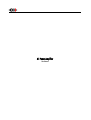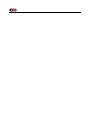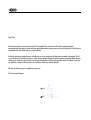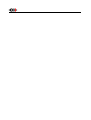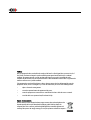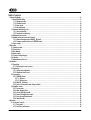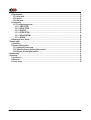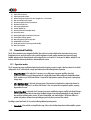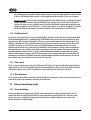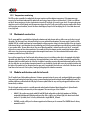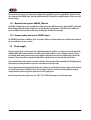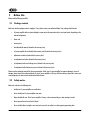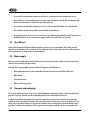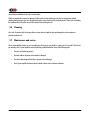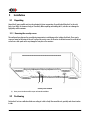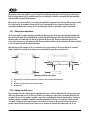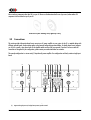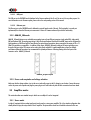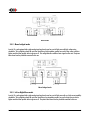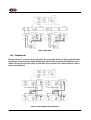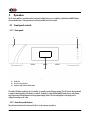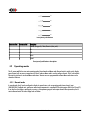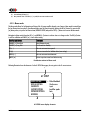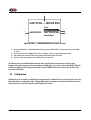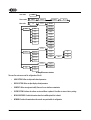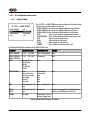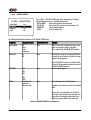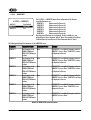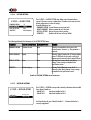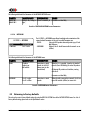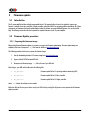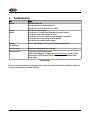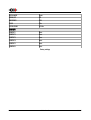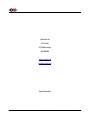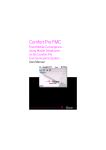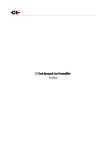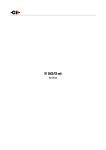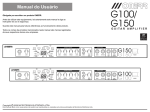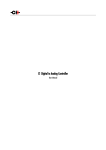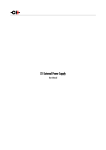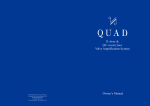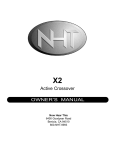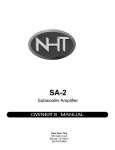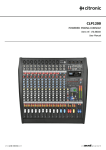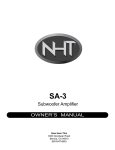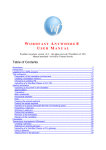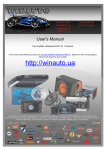Download User Manual - CH Precision
Transcript
A1 Power Amplifier User Manual Dear Client, We are honored that you have chosen the CH A1 Power Amplifier. Our team has put all his efforts into designing and manufacturing this top quality versatile and future-proof product and is proud to present it to you. We hope your A1 will bring you uncountable hours of emotion from your musical collection. But before starting your musical journey, we kindly ask you to pay attention to the information contained in this manual. The A1, as you will discover in the following pages, is a Swiss precision product designed for ultimate performance and flexibility. However, reaching sonic excellence requires your unit to be setup and operated correctly and this what this manual is all about. If you have any questions or require assistance, please don't hesitate to contact your authorized dealer. We hope you will enjoy your A1 amplifier for many years. The Concert has just begun... Cossy F. Heeb T. FCC-Notice Note: This equipment has been tested and found to comply with the limits for a Class B digital device, pursuant to Part 15 of the FCC Rules. These limits are designed to provide reasonable protection against harmful interference in a residential installation. This equipment generates, uses and can radiate radio frequency energy and, if not installed and used in accordance with the instructions, may cause harmful interference to radio communications. However there is no guarantee that interference will not occur in a particular installation. If this equipment does cause harmful interference to radio or television reception, which can be determined by turning the equipment off and on, the user is encouraged to try to correct the interference by one or more of the following measures: • adjust or relocate the receiving antenna • increase the separation between the equipment and the receiver • connect the equipment into a mains outlet on a circuit different from that to which the receiver is connected • consult the dealer or an experienced ratio/TV technician for help Disposal – Environmental care Directive 2002/96/EG of the European Parliament requires consumer electro-technical appliances to be disposed separately and have to be indicated with the following symbol. Should you dispose this component please do so in conformity with local and global legal and environmental regulations and according to best practices. We strongly encourage you to recycle any batteries used with this component. Table of contents 1 Technical Highlights.............................................................................................................................................................. 8 1.1 Unmatched flexibility.................................................................................................................................................. 9 1.1.1 Operation modes................................................................................................................................................ 9 1.1.2 Feedback control ............................................................................................................................................. 10 1.1.3 Gain control..................................................................................................................................................... 10 1.1.4 Bias adjustment................................................................................................................................................ 10 1.2 Advanced monitoring circuit....................................................................................................................................... 10 1.2.1 Power monitoring............................................................................................................................................. 10 1.2.2 Temperature monitoring.................................................................................................................................... 11 1.3 Mechanical construction............................................................................................................................................. 11 1.4 Modular architecture and slot-in boards...................................................................................................................... 11 1.4.1 Monaural analog inputs: ANALOG_IN board....................................................................................................... 12 1.4.2 Firmware update and control: CONTROL board.................................................................................................... 12 1.5 Power supply............................................................................................................................................................ 12 2 Before Use........................................................................................................................................................................ 13 2.1 Package content........................................................................................................................................................ 13 2.2 Safety notice............................................................................................................................................................. 13 2.3 User Manual............................................................................................................................................................. 14 2.4 Mains supply............................................................................................................................................................. 14 2.5 Transport and packaging............................................................................................................................................ 14 2.6 Cleaning................................................................................................................................................................... 15 2.7 Maintenance and service............................................................................................................................................ 15 3 Installation........................................................................................................................................................................ 16 3.1 Unpacking................................................................................................................................................................ 16 3.1.1 Removing the security screws............................................................................................................................ 16 3.2 Positioning................................................................................................................................................................ 16 3.2.1 Unit position adjustment.................................................................................................................................... 17 3.2.2 Adjustment shaft covers.................................................................................................................................... 17 3.3 Connections............................................................................................................................................................... 18 3.3.1 CONTROL board................................................................................................................................................ 19 3.3.1.1 USB port.................................................................................................................................................. 20 3.3.1.2 Ethernet port........................................................................................................................................... 20 3.3.2 ANALOG_IN boards.......................................................................................................................................... 20 3.3.3 Power cord receptacle and voltage selection....................................................................................................... 20 3.4 Amplifier modes........................................................................................................................................................ 20 3.4.1 Stereo mode..................................................................................................................................................... 20 3.4.2 Mono bridged mode.......................................................................................................................................... 21 3.4.3 Left or Right Mono mode................................................................................................................................... 21 3.4.4 Passive bi-amplification mode............................................................................................................................ 22 3.4.5 Active bi-amplification mode............................................................................................................................. 22 3.4.6 Chained mode.................................................................................................................................................. 23 4 Operation.......................................................................................................................................................................... 24 4.1 Front panel controls................................................................................................................................................... 24 4.1.1 Front panel...................................................................................................................................................... 24 4.1.2 Front face push-buttons..................................................................................................................................... 24 6 A1 User Manual Rev 1.2 4.2 Operating modes....................................................................................................................................................... 25 4.2.1 Normal mode................................................................................................................................................... 25 4.2.2 Shortcuts.......................................................................................................................................................... 27 4.2.3 Menu mode...................................................................................................................................................... 29 4.3 Configuration............................................................................................................................................................ 31 4.3.1 A1 configuration menu items............................................................................................................................. 33 4.3.1.1 AUDIO SETTING........................................................................................................................................ 33 4.3.1.2 DISPLAY SETTING...................................................................................................................................... 34 4.3.1.3 SHORTCUTS.............................................................................................................................................. 35 4.3.1.4 FACTORY SETTING..................................................................................................................................... 36 4.3.1.5 INSTALLED OPTIONS................................................................................................................................. 36 4.3.1.6 NETWORK................................................................................................................................................ 37 4.4 Returning to Factory defaults..................................................................................................................................... 37 5 Firmware update............................................................................................................................................................... 38 5.1 Introduction.............................................................................................................................................................. 38 5.2 Firmware Update procedure....................................................................................................................................... 38 5.2.1 Preparing the firmware image........................................................................................................................... 38 5.2.2 Updating the firmware (Firmware Update procedure)......................................................................................... 39 5.2.3 Emergency Firmware Update procedure............................................................................................................. 39 6 Troubleshooting................................................................................................................................................................. 41 7 Specifications..................................................................................................................................................................... 42 7.1 Specifications............................................................................................................................................................ 42 7.2 Dimensions............................................................................................................................................................... 43 7.3 Factory settings......................................................................................................................................................... 43 Rev 1.2 A1 User Manual 7 1 Technical Highlights CH products are proudly designed and manufactured in Switzerland by CH Precision Sàrl. Our engineers have put all their knowhow into bringing you the A1, a top performances future-proof modular two output channels power amplifier with USB flash-drive firmware update and Ethernet control capabilities. As all CH Precision products, the A1 is highly versatile: a single A1 can be used as a stereo power amplifier (with two mono input boards), or a pair of A1 can be used as mono power amplifiers. Even in monaural mode, 4 setups are possible: left /right mono mode (the transformer of each A1 is dedicated to a loudspeaker, but only one output board is used), bridged mode (to nearly quadruple the available power per channel), passive bi-amp (each channel powers a specific speaker driver) or active bi-amp (when an active crossover network is placed between the preamplifier and the A1). Moreover, multiple A1s can be chained for ultimate performance, using multiple A1s per speakers. For increased flexibility, the A1 also provides two unique features: global/local feedback ratio and gain adjustments. The amount of global feedback in the amplifying loop of each channel can be adjusted to best match virtually any speaker on the market. The amplifier gain can also be adjusted over a 24 dB wide range, by 0.5 dB steps. This also greatly helps in matching the output level of the preamplifier, the efficiency of the connected loudspeakers and the listening room. Three standard input connectors are available (balanced XLR, single-ended RCA and BNC). Unbalanced inputs can be configured as high impedance input, or a 300 Ohm load can be engaged to match the output of 50 or 75 Ohm D/A controllers or preamplifiers. A pass-through XLR line-level output is also provided for daisy-chaining multiple A1s. (1) (2) (3) (3) (4) (5) (2) (1) (6) (6) (7) (7) (8) (8) (9) (9) (8) (8) (6) (6) (11) (12) (16) (15) (14) (13) (12) (11) (10) A1 main components 8 A1 User Manual Rev 1.2 (1) (2) (3) (4) (5) (6) (7) (8) (9) (10) (11) (12) (13) (14) (15) (16) Output coil for HF immunity Argento Audio speaker terminals Monaural analog input boards (each A1 can be equipped with 1 or 2 such boards) Mains switch and power cord receptacle USB (firmware update) and RJ-45 (control) board Adjustment shafts and screws Power supply regulation boards Overheat regulation fans Heatsink-mounted monaural amplifier boards User interface buttons Rectifying diode bridges, mounted onto the front panel Custom Mundorf rectifying capacitors Main analog ground oxygen-free copper plate AMOLED display (on front panel) Standby power transformer (ensures green mode Standby) Main power transformer 1.1 Unmatched flexibility The A1 offers unmatched system integration flexibility. Not only does it provide multiple modes of operation (stereo, mono, bridged and active or passive bi-amp) but is also provides adjustments to match speaker impedance and sensitivity through feedback and gain controls. Operating modes can be selected by the user from the A1's front panel. In addition, multiple A1s can be daisy-chained for ultimate performance in multi-amplification systems. 1.1.1 Operation modes The A1 integrates two power amplification channels and provides the option to support a single or dual input boards. In its default configuration, the A1 is delivered with a single input board and provides following modes of operation: • Bridged Mono Mode: In this mode, the A1 operates as a very high power mono power amplifier, where both amplification channels are used in balanced mode for a single audio channel. When configured in Bridged Mono Mode, the A1 can deliver up to 350 W under 8 Ohm. It is optimal for high impedance speakers in large rooms, requiring large voltage swings. • Left or Right Mono Mode: In this mode, the entire power of the transformer is dedicated to a single output channel. In Left or Right Mono Mode, the A1 can deliver 550 W under 1 Ohm. It is optimal for low impedance speakers, requiring large amount of current. • Passive Bi-Amp Mode: In this mode, the A1 operates its two power amplification stages in parallel, each channel driving a different speaker terminal with the same signal. Feedback and gain can be adjusted independently for each channel to best match the individual speaker sections. In Passive Bi-Amp Mode, each channel delivers 100 W under 8 Ohm. It is optimal with speakers with more than one binding post pair on its passive crossover filter network. By adding a second input board, the A1 provides following additional operating modes: • Rev 1.2 Stereo Mode: In Stereo Mode, each amplification stage is driven by its dedicated input board and the amplifier operates A1 User Manual 9 as a standard stereo power amplifier. Feedback and gain settings are shared among both amplification channels and the A1 delivers 100 W under 8 Ohm per channel. It is the configuration used when a single A1 drives a pair of speakers. • Active Bi-Amp Mode: As for Stereo Mode, Active Bi-Amp Mode links each amplification stage to its dedicated input board. Feedback and gain can however be adjusted individually for each channel in order to best match the requirements of each driver. An active cross-over is generally used to split the signal into different frequency bands between the system controller/preamplifier (such as CH Precision's C1) and the power amplifiers. In the Active Bi-Amp Mode, the A1 delivers 100 W under 8 Ohm on each channel. It is optimal if the speaker has an external active crossover filter network. 1.1.2 Feedback control One of the A1's most unique features is its user controllable feedback. This feature provides control over the ratio between global and local feedback applied in the A1's amplification stage. Global feedback takes a portion of the output signal after the power stage and feeds it back to the input of the amplifier. This ensures a very low output impedance and low distortion figures. Local feedback, on the other hand, does not include the output stage and lets the latter operate in open loop mode. This favors small signal details and timing. As a rule of thumb, a higher ratio of global feedback is preferred for grip and control in the low frequencies whereas a lower ratio is preferred for speed and details in the high frequencies. This rule is however not absolute as each speaker and cross-over are different and we highly recommend to try out various settings to find the best match with the connected loudspeakers, especially if the A1 is driving a complete full bandwidth loudspeaker. In multi-amplification systems, different feedback settings are commonly used for the various speaker sections opening a whole new level of performance. We recommend to start with pure local feedback and increase the global feedback until the bass are tight enough for your personal taste. Feedback settings can be adjusted on the fly from the A1's front panel. 1.1.3 Gain control The A1 provides an integrated gain control with a 24 dB range and 0.5 dB steps. This gain control allows for optimal matching of speaker sensitivity, room size, and preamplifier output level. In multi-amplification systems it can be used to match the sensitivity of the individual speaker sections. Gain is conveniently accessed by a front panel control and can be set on the fly. 1.1.4 Bias adjustment The A1 provides an advanced bias control circuitry that not only follows slow temperature variations, but also accurately takes into account all the dynamic aspects induced by transients in the musical content. 1.2 Advanced monitoring circuit 1.2.1 Power monitoring Each power amplifier board is equipped with a DSP that monitors the instantaneous voltage and current output of each A1's channel. Both values are sampled at around 100 kHz, ensuring peak values are properly detected. This circuitry has several purposes: give the user a feedback of the peak power fed to the speakers, and detect malfunctions such as short-circuits, disconnected speakers or amplifier damage. 10 A1 User Manual Rev 1.2 1.2.2 Temperature monitoring The DSPs are also responsible for reading both the power transistors and the radiators temperatures. If the temperature gets excessive, the fans located underneath the radiator will start forcing a larger air flow to cool down the A1. If that is not sufficient and the A1 keeps warming up, the class-A polarization is turned off, forcing the A1 to work in pure class-B. If removing the output stage bias current is still not enough, and the temperature keeps rising, the A1 will protect itself by entering standby mode. Please note that under normal conditions, none of the above should happen, except for the fans helping the A1 to cool down when used at very high level. 1.3 Mechanical construction The A1 power amplifier is assembled from high-quality aluminum and steel elements with no visible screws on the front, top and side panels. The front panel, base, side panels and top cover are machined from aluminum. The power supply is based on a fully shielded 1200 VA toroidal transformer and custom Mundorf rectifying capacitors sitting in the central position of the unit. Argento Audio internal wiring is used throughout the unit and binding posts from the same manufacturer provide the best possible interface to your speaker cables. The area where the air flows to cool down the amplifier is isolated from the rest of the A1, ensuring all electronics are preserved from dust accumulation. Pin assembly of all chassis elements provides smooth joints between elements while screws every 6cm ensures protection against electromagnetic interferences. First class mechanical and chemical surface treatments provide the luxury finish of the A1. Four steel feet support the unit. Each feet ends with a elastomer ring to sit on delicate surfaces but is also equipped with a height adjustable steel spike to fine tune unit positioning. Horizontal adjustment is done with the provided screwdriver through the four adjustment shafts accessible from the top of the unit. In addition to providing convenient horizontal adjustment from the top of the unit, the shafts also serve as vibration evacuation channels for any stacked unit. Special shaft covers are provided to interface with the spikes of the stacked unit. Any vibration from the upper unit is transmitted by the shaft cover to the shaft of the lower unit and from there to the lower unit's feet or spikes, forming a privileged path for vibrations evacuation. 1.4 Modular architecture and slot-in boards The A1 benefits from a fully modular architecture. It features separated sections for power rails, analog and digital power supplies, front panel, signal routing and central host processor, monaural analog input boards and single channel amplification boards. This modular architecture combined with the USB plug for firmware update allows for easy servicing and upgrade should one section become faulty or obsolete. The slot-in boards section consists in a vertically mounted mother board with optional boards plugged into it. Optional boards provide audio functionality and connectivity to other equipment. There are two types of slot-in boards: • ANALOG_IN: provides mono single-ended RCA and BNC (both configurable as either high impedance or 300 Ohm terminated) and balanced XLR analog audio input. One (left or right) or two (left and right) such boards can be fitted into the A1. By default, the A1 is factory delivered with a single ANALOG_IN board. • CONTROL: provides a USB port for software upgrade and an Ethernet port for command. The CONTROL board is factory mounted in each A1. Rev 1.2 A1 User Manual 11 There are three slots in the A1. Two of them can be populated with a left ANALOG_IN and/or a right ANALOG_IN board. The last slot is dedicated to the CONTROL board. Note that optional boards MUST be installed by a qualified technician. Failure to do so will void any warranty. 1.4.1 Monaural analog inputs: ANALOG_IN board The ANALOG_IN board features a user selectable mono analog input on three different connectors: single-ended RCA, single-ended BNC and balanced XLR. Both the RCA and BNC inputs can be configured for high-impedance or 300 Ohms load. In addition to its inputs, the ANALOG_IN board includes an XLR output providing a pass-through of the input signal. 1.4.2 Firmware update and control: CONTROL board The CONTROL board is factory installed into the A1. It provides a USB port for software updates using a flash drive and an Ethernet port for controlling the unit over a network. 1.5 Power supply The power supply of the A1 is a linear supply with multiple independent local regulations. It is based on an oversized magnetically shielded toroidal 1200 VA mains transformer. A secondary (also toroidal) transformer is used as Standby transformer to ensure green Standby mode, meeting the latest energy saving regulations. Both transformers have static shields between primaries and secondaries. They are mounted on a separate steel plate which is isolated from the main base steel plate by silent blocks. Custom made Mundorf 4-poles capacitors are used for rectification. These capacitors exhibit exceptionally low ESR, high speed and high capacitance, providing instantaneous response to current draws from the output stage. Discrete (power-transistor and op-amp based) ultra low noise regulators are used throughout the power supply to ensure the purest low noise DC feed possible to the different sections. The input stages of the power section are also fully regulated to avoid any coupling distortion. A massive oxygen-free copper plate is used for signal ground. Input AC voltage to the power supply can be set to 100V, 115V or 230V AC depending on your local mains voltage. 12 A1 User Manual Rev 1.2 2 Before Use Please read the following carefully. 2.1 Package content Make sure that the package content is complete. If not, please contact your authorized dealer. Your package should contain: • A1 power amplifier with one (mono bridged or mono passive bi-amp modes only) or two input boards, depending on the ordered configuration • Power cord • Accessory box • User Manual (this manual, located in the accessory box) • A1 power amplifier Service Booklet with warranty card (located in the accessory box) • Adjustment screwdriver (located in the accessory box) • 4x adjustment steel spikes (located in the accessory box) • 4x adjustment shafts steel stacking covers (located in the accessory box) • 4x adjustment shafts aluminum top covers (located in the accessory box) Please store the packaging material for future transportation. Check your A1 power amplifier for apparent damages. In case of damage, please contact your authorized dealer. If your A1 power amplifier is still very cold from transport, please let it warm up to room temperature in order to avoid condensation inside the unit. 2.2 Safety notice Make sure to observe the following rules: • Install your A1 power amplifier on a stable base • Do not install your A1 power amplifier near water • Always handle with care. The A1 power amplifier is heavy, so have someone help you when moving it around • Do not expose the unit to any kind of liquid • Do not install in direct sun light or near any heat source such as radiators or other apparatus generating heat Rev 1.2 A1 User Manual 13 • Do not install in a confined space and make sure sufficient air can flow around the unit, including under the unit. • Never install your A1 power amplifier directly on a carpet or any soft material, as fresh air flow from openings under the unit to the side apertures is required for proper cooling of the unit. • Do not operate under high ambient temperature (>40°C) or with extremely high humidity such as in humid cellars • Only use options and accessories specified or recommended by the manufacturer • Do not open the unit nor try to service it by yourself. Do not try to install any option board by yourself. Always refer to a qualified technician for service, maintenance or upgrades. Failure to do so will void the unit's warranty 2.3 User Manual Please read this manual carefully before making connections or operating your A1 power amplifier. After reading, store the manual in an accessible place for future reference. If, after reading this manual, you feel unsure about how to make connections or how to operate the unit, please contact your authorized dealer. 2.4 Mains supply Make sure to use 3 terminals (phase, neutral and earth) power cords with ground conductor. Make sure that the mains voltage selection of the unit matches your mains voltage. Make sure your A1 power amplifier is disconnected from AC wall power in the following cases: • When making connections (it is also recommended to disconnect the rest of the system from AC wall power) • When cleaning • During thunder storms • When unused for a long period 2.5 Transport and packaging The A1 power amplifier must always be stored in its original packaging for transportation. Doing so will ensure optimal level of protection of your unit. Therefore, keep all the packaging material in a dry and clean place for future use. In addition, the transformer base plate must be secured for transportation to avoid excessive constraints on the silent blocks isolating the chassis from transformer vibrations. This is done by the insertion of three security screws on the bottom of the unit. Failure to do so will void the warranty as it may cause the silent blocks to tear up and the heavy transformer module to move inside the A1, resulting in severe damages to all A1 components. Do not forget to install these screws for transportation and to 14 A1 User Manual Rev 1.2 remove them at installation of the unit in its new location. Finally we recommend to remove the adjustment spikes and to put them into the accessory box for transportation. Indeed, vibrations during transport may cause the adjustment spikes to move from their fully retracted position. There is risk of scratching the installation base if the spikes are not fully retracted when installing the unit. 2.6 Cleaning Use a soft, dry towel or cloth for cleaning. Never use any solvent or liquids as they may damage the surface treatment or penetrate inside the unit. 2.7 Maintenance and service The A1 power amplifier contains no user serviceable parts. Do not try to open, modify or repair your A1 by yourself. This will void any warranty. Your A1 power amplifier must be checked by a qualified technician in any of the following cases: • The unit is not functioning properly • The mains cable or the power cord receptacle is damaged • The unit has been dropped to the floor or presents external damage • The A1 power amplifier has been exposed to liquids (such as rain) or unknown substances Rev 1.2 A1 User Manual 15 3 Installation 3.1 Unpacking Unpack the A1 power amplifier and store the packaging for future transportation. Be careful when lifting the A1 as the unit is heavy (over 40kg). Get someone to help you if necessary. When unpacking and installing the A1, take care not to damage the high quality surface treatments. 3.1.1 Removing the security screws ᄃ The transformer base plate must be secured during transportation to avoid damage to the isolating silent blocks. Three security screws are located on the bottom of the unit. To remove the security screws, tilt the unit on its side and unscrew. Do not tilt the unit on the front or back panels as this may damage the front plate or the connectors. (1) (1) (1) Security screw location (1) Security screws. Must be mounted for transport and removed at installation 3.2 Positioning Position the A1 unit on a stable base. Make sure cooling air is able to freely flow around the unit, especially under the unit and on its sides 16 A1 User Manual Rev 1.2 When used as a stereo power amplifier, or in a horizontal multi-amplification configuration (each A1 driving the same section of both left and right channels) the A1 should be located close to its matching D/A controller or preamplifier with short modulation cables (preferably using the XLR balanced input). When used as a mono power amplifier or in a vertical multi-amplification configuration (each A1 driving different sections of either left or right channel), we recommend to locate each A1 close to the loudspeaker it drives, using short speaker cables. The recommended modulation cable to connect the A1 to its matching D/A controller or preamplifier is again a balanced XLR. 3.2.1 Unit position adjustment The A1 power amplifier is equipped with height adjustable feet. More precisely, each feet has an internal height adjustable spike which can be accessed with the provided adjustment screwdriver through the adjustment shafts. When delivered from factory, the adjustment spikes are not mounted in the feet but are located in the accessory box. Remove the adjustment spikes from the accessory box and put one into each adjustment shaft. Place the provided screwdriver into the adjustment shafts and turn clockwise to secure the spikes and make the required adjustments. When the spikes are fully retracted, the A1 sits on elastomer rings to protect the base. If the base on which the A1 is located is fragile or should not be scratched, please make sure to use the optional CH support discs to protect the base. ( 1) ( 1) ( 2) ( 2) ( 2) ( 2) ( 3) ( 3) ( 3) ( 1) ( 1) ( 3) ( 4) Adjustment shafts, feet and spikes (1) (2) (3) (4) Adjustment shafts. Insert adjustment spikes and use screwdriver to secure and adjust individual feet spikes Feet Adjustment spike heads (when inserted into adjustment shafts) Adjustment spike 3.2.2 Adjustment shaft covers Once the position of the unit is adjusted, place the appropriate shaft covers on the four adjustment shafts. There are two types of shaft covers delivered with your A1 unit. One type of shaft cover (stacking cover, made of steel) is used when different CH units are stacked. This type of cover includes a receptacle to receive the corresponding spike of the unit placed just above. By doing so, mechanical vibrations are optimally transmitted to ground and minimized inside CH units. The second type of shaft cover (top cover, made of aluminum) can be used when units are not stacked or for the top unit when stacked. It covers the shaft and provides a smooth finish to the top of the unit. Shaft covers are located in the accessories box delivered with your A1 unit. Rev 1.2 A1 User Manual 17 Never stack any component other than CH's on your A1. Never use the aluminum shaft covers (top covers) when another CH component is to be stacked on top of your A1. Shaft covers (left: stacking cover, right: top cover) 3.3 Connections This section provides information about how to connect your A1 power amplifier to your system. As the A1 is a modular design with different optional boards, the description applies to the example configuration presented below. For details about how to integrate you A1(s) in a specific setup, please refer to the Amplifier modes section of this user manual. If you don't feel secure with the connections to be applied to your configuration, please contact your authorized dealer for assistance. The example configuration is a stereo-ready (2 input boards) power amplifier. Your configuration could only contain a single input board. (1) (2) (19) (18) (3) (4) (4) (5) (6) (7) (8) (9) ᄃ (13) (13) (17) (16) (15) (14) (13) (12) (11) (10) A1 rear panel connections (1) Argento Audio right positive (or bridged mono positive) speaker terminal 18 A1 User Manual Rev 1.2 (2) (3) (4) (5) (6) (7) (8) (9) (10) (11) (12) (13) (14) (15) (16) (17) (18) (19) Ethernet port for command interface [CONTROL board] Power on/off switch Analog ground connectors. Bottom one can be connected to digital ground (Earth) using provided jumper RCA single-ended analog input for right channel [Right ANALOG_IN board] BNC single-ended analog input for right channel [Right ANALOG_IN board] RCA single-ended analog input for left channel [Left ANALOG_IN board] BNC single-ended analog input for left channel [Left ANALOG_IN board] Argento Audio left positive (or bridged mono negative) speaker terminal Argento Audio left negative speaker terminal XLR balanced analog output (pass-through for A1 chaining) for left channel [Left ANALOG_IN board] XLR balanced analog input for left channel [Left ANALOG_IN board] Transportation security screws (to be removed once A1 is placed in its definitive position) XLR balanced analog input for right channel [Right ANALOG_IN board] XLR balanced analog output (pass-through for A1 chaining) for right channel [Right ANALOG_IN board] Earth connector. Internally connected to digital ground Power fuse and voltage selection and power cord receptacle USB port for software upgrades. [CONTROL board] Argento Audio right negative speaker terminal The CONTROL board is mandatory in any A1 configuration and is always factory installed. Depending on arrangement of optional boards in the A1's expansion slots, connector arrangement may slightly differ on your unit. Each A1 unit provides 2 expansion slots, each supporting a monaural analog input (ANALOG_IN) board. ANALOG_IN boards provides 3 monaural user-selectable analog input connectors (balanced XLR, single-ended high impedance (HiZ) / 300 Ohm RCA and BNC) as well as an XLR output monitoring the input signal. This output is used to daisy-chain multiple A1s in multi-amplification systems. Installation and removing of optional boards must be done by a qualified technician only. Do not attempt to install or remove any optional board by yourself as this would void the unit's warranty. 3.3.1 CONTROL board The CONTROL board is factory installed into the A1. It provides a USB port for software updates and an Ethernet port for controlling the unit over a network. Following drawing shows the layout of the back panel of the CONTROL board: CONTROL board back panel layout Rev 1.2 A1 User Manual 19 3.3.1.1 USB port The USB port on the CONTROL board is dedicated to the firmware update of the A1 unit. Do not use it for any other purpose. For more information on unit firmware update, please refer to the corresponding section of this manual. 3.3.1.2 Ethernet port The Ethernet port on the CONTROL board is dedicated to network based control of the unit. This functionality is currently not implemented, thus leave the Ethernet port unconnected. A future A1 firmware release will provide this functionality. 3.3.2 ANALOG_IN boards ANALOG_IN boards feature a user selectable mono analog input on three different connectors: single-ended RCA, single-ended BNC and balanced XLR. The analog stage design is fully discrete and balanced. Both the RCA and BNC inputs can be configured for high-impedance or 300 Ohms load, the later allowing for optimal signal transmission when connected to the outputs of 50 or 75 Ohm D/A controllers or preamplifiers. In addition to their inputs, ANALOG_IN boards include an XLR output providing a passthrough of the input signal. This output can be used to daisy-chain multiple A1s in multi-amplification systems for ultimate performance. Balanced connections are recommended for optimal performance. Following drawing shows the layout of the connectors on the ANALOG_IN boards: ANALOG_IN panel layout 3.3.3 Power cord receptacle and voltage selection Make sure that the voltage selection is set to the correct value with respect to the AC voltage in your location. Connect the power cord to the power cord receptacle and plug the power plug to an AC wall outlet only after all other connections have been made. 3.4 Amplifier modes This section describes most standard setups in which one or multiple A1s can be integrated. 3.4.1 Stereo mode A single A1 equipped with two analog input boards can be used as a stereo power amplifier. This is the simplest configuration that already allows to enjoy the unique sound of the A1 amplifier. The picture below shows how it should be connected in this case. 20 A1 User Manual Rev 1.2 C1 D/A Controller Balanced XLR cables Right Speaker Binding Post A1 Stereo Power Amplifier Left Speaker Binding Post Stereo mode 3.4.2 Mono bridged mode A pair of A1s, each equipped with a single analog input board can be used as a pair of high power with high voltage swing monoblocks. This configuration should be used when low efficiency high impedance speakers are used in large rooms to achieve higher sound level than possible with a single stereo A1. This configuration also exhibits a better signal-to-noise ratio. The picture below shows how they should be connected in this case. C1 D/A Controller Balanced XLR cables A1 Right Mono Power Amplifier Right Speaker Binding Post A1 Left Mono Power Amplifier Left Speaker Binding Post Mono bridged mode 3.4.3 Left or Right Mono mode A pair of A1s, each equipped with a single analog input board can be used as a pair of high power with very high current capability monoblocks. This configuration should be used when low efficiency low impedance speakers are used in large rooms to achieve higher sound level than possible with a single stereo A1. The picture below shows how they should be connected in this case. Rev 1.2 A1 User Manual 21 C1 D/A Controller Balanced XLR cables A1 Right Mono Power Amplifier Right Speaker Binding Post A1 Left Mono Power Amplifier Left Speaker Binding Post Mono mode 3.4.4 Passive bi-amplification mode A pair of A1s, each with a single analog input board installed, can be used in passive bi-amplification mode. In such a case, each output board of each A1 feeds the speaker's drivers of a given frequency range. The main advantage of this configuration is the possibility to set optimal global/local feedback ratio for the different frequency bands. The picture below shows how the A1s should be connected in this case. C1 D/A Controller Balanced XLR cables A1 Right Mono Power Amplifier Right Speaker Binding Post A1 Left Mono Power Amplifier Left Speaker Binding Post Passive bi-amp mode 3.4.5 Active bi-amplification mode A pair of A1s, each with two analog input boards installed, can be used in active bi-amplification mode. In such a case, each output board of each A1 feeds the speaker's drivers of a given frequency range. This configuration is optimal when an active crossover network is used. Optimal global/local feedback ratio can be set for the different frequency bands. The picture below shows how they should be connected in this case. 22 A1 User Manual Rev 1.2 C1 D/A Controller Balanced XLR cables Right Channel Active Filter LF Output HF Output Left Channel Active Filter LF Output HF Output Input Input Balanced XLR cables Balanced XLR cables A1 Right Power Amplifier Right Speaker Binding Post A1 Left Power Amplifier Left Speaker Binding Post Active bi-amp mode 3.4.6 Chained mode When more than one A1 is to be used to drive a single speaker, they can be chained. This allows for ultimate configuration taking both advantage of the increased power available in bridged mode, and the flexibility provided by multi-amplification (optimal feedback ratio setting for each frequency band). The picture below shows an example of such a chained configuration, namely a passive bi-amp bridged mode. C1 D/A Controller Balanced XLR cables A1 Left HF Bridged Power Amplifier Balanced XLR cable Balanced XLR cable A1 Right HF Bridged Power Amplifier Right Speaker Binding Post Left Speaker Binding Post A1 Right LF Bridged Power Amplifier A1 Left LF Bridged Power Amplifier Passive bi-amp bridged mode (chained A1s) Rev 1.2 A1 User Manual 23 4 Operation The A1 Power amplifier is operated from the front panel. Feedback to the user is provided by a high-definition AMOLED display with customizable colors. Setup operations are exclusively handled from the front panel. 4.1 Front panel controls 4.1.1 Front panel (1) (2) (3) Front panel elements (1) Standby LED (2) Five user control push-buttons (3) Display area (high-definition AMOLED display The standby LED lights up when the unit is in standby. It is normally turned-off during operation. The LED can also be programmed to remain on during operation if the display is turned off. The display is a high-definition AMOLED panel with very wide viewing angle, high contrast and high brightness ensuring optimal reading comfort. The color and brightness of the display can be configured according to user's taste. 4.1.2 Front face push-buttons The push-buttons located on the front panel of the A1 are the main user input devices. 24 A1 User Manual Rev 1.2 (1) (2) (3) (4) (5) Front panel push-buttons Button number Button symbol Description 1 S Standby (long push) / Mute/Unmute (short push) 2 N Up 3 R OK 4 O Down 5 Q Cancel Front panel push-buttons description 4.2 Operating modes The A1 power amplifier has two main operating modes: Normal mode and Menu mode. Normal mode is mainly used to display general status (such as power or temperature) of the A1 whereas Menu mode is used to configure the unit. The A1 also includes Shortcuts for quick access to selected Menu mode items. Shortcuts are user programmable and most Menu mode items can be selected as Shortcuts. 4.2.1 Normal mode In normal mode, the A1 can be configured to display its general status, such as operating mode (stereo/mono), input (XLR/BNC/RCA), feedback ratio, peak power and average temperature in a standard CH Precision manner (like in the D1 and C1). It can also be set to display a peak-power vu-meter, or a temperature gauge of each output channel. When powered-on, the A1 starts in Normal mode. The status display looks as follows: Rev 1.2 A1 User Manual 25 (1) (2) BALANCED XLR (8) B-CLASS (3) 7 12 W (4) BI-AMP GLOBAL FB: 0%/40% (7) 23 C (5) (6) Normal mode display elements (1) (2) (3) (4) (5) (6) (7) (8) Input connector selected, and impedance termination. B-CLASS is displayed if the A1 gets too warm and the Class-A polarization is turned off Mute indication. If the 7 symbol is present, the output is muted Meter level of instantaneous power. Gives an image of peak power fed to the load. Except for bridged mode, the maximum power (among the 2 channels of the A1) is displayed Average temperature of the 2 output boards (in degrees Celsius). Global feedback applied in the right channel output board (only displayed in bi-amp modes) Global feedback applied in the left channel output board (bi-amp modes) or in both channels output boards (stereo or bridged modes) Amplifier mode (stereo, mono, bi-amp or bridged) Displayed elements depend on the installed optional boards and user settings. In the example above, the A1 is set as a biamplifying mono power amplifier, using its balanced XLR input connectors, running in class-B with its output muted (by the way, in that case the power display should be 0 W). Its internal temperature is 23°C (which is not a temperature at which it can turn to class-B mode). The left channel is only applying local feedback, while the right channel is applying a mix of 40% global feedback and 60% local feedback. Following table shows the actions of the front panel push-buttons in Normal mode. Front face push buttons Unit State Unit Action S, short push STANDBY Any other state Wake from STANDBY Mute/Unmute S, long push STANDBY Any other state Wake from STANDBY Go to STANDBY N Any state Enter Shortcuts mode 26 A1 User Manual Rev 1.2 R Any state Enter Shortcuts mode O Any state Enter Shortcuts mode Q Any state No effect Push-buttons actions in Normal mode 4.2.2 Shortcuts The A1 amplifier is configured by a set of menus as described in the next sections. To allow quick access to the most frequently used configuration menu items, the A1 offers the concept of Shortcuts. Shortcuts are fully programmable and the user may choose any configuration parameter as a Shortcut. There are up to 6 user programmable Shortcuts. To learn how to program individual Shortcuts, please refer to the SHORTCUTS menu item in the next section. For a list of Factory default Shortcuts, please refer to the Specifications section. Shortcuts are accessed from Normal mode by a push of the OK [R], UP [N] or DOWN [O] buttons on the front face. Additional OK [R] push skips to the next Shortcut. The last Shortcut is always dedicated to entering the Menu mode (SETUP). On this last Shortcut, an OK [R] push will return to Normal Mode and an UP [N] push will enter the Menu mode. The individual parameter for a given Shortcut is modified using UP [N] or DOWN [O] buttons. If there is no user action for about 10 s the unit will revert to Normal mode. Following table shows the actions of the push-buttons for Shortcuts. Front face push buttons Unit State Unit Action STANDBY [S] Short Push Any state Mute/Unmute STANDBY [S] Long Push Any state Go to STANDBY UP [N] Shortcuts (except last) Last Shortcut (SETUP) Modify parameter up (when available) No action OK [R] Shortcut (except last) Skip to next Shortcut Last Shortcut (SETUP) or Exit Shortcuts mode (Normal mode) after current Shortcut has been modified DOWN [O] Shortcuts (except last) Last Shortcut (SETUP) Modify parameter down (when available) Enter Menu mode CANCEL [Q] Shortcuts Exit Shortcuts mode (Normal mode) Push-buttons actions for Shortcuts The GAIN Shortcut gives a good illustration of how to navigate a Shortcut screen. Navigating other Shortcuts is similar. Rev 1.2 A1 User Manual 27 (1) GAIN (6) (5) F D (2) +0.5 dB (3) 0 dB -0.5 dB (4) GAIN Shortcut display elements (1) (2) (3) (4) (5) (6) Shortcut title (Parameter being adjusted, for other Shortcuts, title changes accordingly) Arrow indicating UP button [N] if applies. The item below indicates the next parameter value (up direction) Next Parameter Value if UP button [N] is pushed (parameter up) Current Parameter Value Next Parameter Value if DOWN button [O] is pushed (parameter down) Arrow indicating DOWN button [O] if applies. The item below indicates the previous parameter value (down direction) The last Shortcut (SETUP) is always the same and cannot be removed or altered. It gives access the Menu mode to access the detailed setup of the unit. (1) DETAILED SETUP EXIT (2) D ENTER (3) (4) SETUP Shortcut display elements (1) Shortcut title. It indicates that Detailed Setup (Menu mode) can be entered at this stage (2) Current value of the parameter. Default action is to exit (go back to Normal mode) 28 A1 User Manual Rev 1.2 (3) Arrow indicating UP button [N] (4) Next parameter value. If UP button [N] is pushed, the unit enters into Menu mode 4.2.3 Menu mode The Menu mode allows for Configuration and Setup of the A1 power amplifier through a set of menus. Menu mode is entered from the last Shortcut item (see above). From Normal mode, enter the Shortcut mode by pushing the OK [R] button. By successive OK [R] button pushes, step to the last Shortcut item (DETAILED SETUP) and push the TOP [N] button once to enter the Menu mode. Navigation in Menu mode is based on UP [N] and DOWN [O] buttons to select an item or to change a value. The OK [R] button is used for validation and CANCEL [Q] to exit without saving. Front face push buttons Unit Action STANDBY [S] Short Push Mute/Unmute the unit STANDBY [S] Long Push Put the unit into Standby UP [N] Move to next menu item upward OK [R] Enter next menu level or Validate choice (save setting) DOWN [O] Move to next menu item downward CANCEL [Q] Return to previous menu level without saving Push-button actions in Menu mode Following illustration shows the elements of a the A1 SETUP Menu page, the entry point to the A1 menu structure. (1) A1 SETUP AUDIO SETTING DISPLAY SETTING SHORTCUTS FACTORY SETTING FACTORYSETTING INSTALLED OPTIONS NETWORK > Global feedback Clock source Input Amplifier mode Gain (3) C (2) A1 SETUP menu display elements Rev 1.2 A1 User Manual 29 (1) Menu title. When entering a menu item, the title also shows the parent menu. If the AUDIO SETTING menu is entered, the title line would display A1 SETUP >> AUDIO SETTING. (2) Shows the accessible parameters when entering the currently highlighted menu item. In this example, AUDIO SETTING is highlighted and the second column shows the parameters accessible in the AUDIO SETTING menu. (3) List of items in the current menu. Navigate from one item to the other by pressing the UP [N] and DOWN [O] buttons. To enter the highlighted menu item, press the OK [R] button. To return to the previous menu level press the CANCEL [Q] button. In this example, the CANCEL [Q] button exits the Menu mode and sets the unit back to Normal mode. Once a menu item is selected by a push of the OK [R] button, parameters for the corresponding menu item can be navigated and accessed. As an example, the following drawing shows the display elements of the A1 SETUP >> AUDIO SETTING sub-menu. (1) A1 SETUP >> AUDIO SETTING (4) GLOBAL FEEDBACK INPUT AMPLIFIER MODE GAIN ... (3) 20% Balanced XLR Mono bridged 0 dB (2) A1 SETUP >> AUDIO SETTING menu display elements (1) Menu title. A1 SETUP >> AUDIO SETTING shows that the parent menu is A1 SETUP. By pushing the CANCEL [Q] button, the unit returns to the parent menu. (2) This is the Parameter Value column. For each item in the Parameter column, the Parameter Value item on the same line indicates the current value of the Parameter. (3) This is the Parameter column. The currently active Parameter is highlighted. Use the UP [N] and DOWN [O] buttons to navigate from Parameter to Parameter, and the OK [R] button to enter the edition mode of that parameter. (4) If the first or last item in the Parameter column is indicated by '...' it means that there are additional Parameters not displayed currently onscreen. Use the UP [N] and DOWN [O] buttons to navigate towards the '...' to make the corresponding Parameters appear on screen. Once a terminal Parameter (e.g. a Parameter not giving access to a further sub-menu) is selected by pushing the OK [R] button, the A1 displays the corresponding Parameter adjustment screen. Following example shows the AUDIO SETTING >> AMPLIFIER MODE Parameter adjustment screen. Other Parameters are similar but may show more (or less) choices for the Parameter value. Once a Parameter is set to the desired value, an OK [R] button push saves the new Parameter Value and gets back to the parent level (save and exit). On the other hand, a CANCEL [Q] button push gets back to the parent menu (in the case of this example: AUDIO SETTING), but possible modifications of the Parameter Value are discarded (exit without saving). 30 A1 User Manual Rev 1.2 (1) AUDIO SETTING >> AMPLIFIER MODE (4) AMPLIFIER MODE Stereo Mono Active Bi-amp Mono Passive Bi-amp Mono Bridged (2) (3) AUDIO SETTING >> AMPLIFIER MMODE menu display elements (1) Menu title. AUDIO SETTING >> AMPLIFIER MODE shows that the parent menu is AUDIO SETTING. To access the parent menu, push the CANCEL [Q] button (2) The current Parameter Value is highlighted. Push the UP [N] or DOWN [O] buttons to navigate through Parameter Values (3) Other possible Parameter Value(s). Number of other possible Parameter Value(s) depends on Parameter (4) Parameter for which the Parameter Value can be modified in the current menu screen. The following section gives detailed information about the menu structure and the various Parameters. Note that certain Parameters may or may not appear in the menu depending on installed options. For instance if only a single ANALOG_IN board is installed or an amplifier mode requiring two input boards is selected, CHANNEL selection menu items (to select the left or right input board) will be hidden. 4.3 Configuration Configuration of your A1 amplifier is accomplished by setting parameters in the Menu mode (see previous section for how to access Menu mode and how to navigate menu items). Following diagram shows the complete menu structure (terminal items not shown). Grayed menu items are items which depend on installed optional slot-in boards. Rev 1.2 A1 User Manual 31 Status mode Shortcut mode Menu mode BI-AMP SHORTCUT 1 SHORTCUT 2 A1 SETUP A1 SETUP >> AUDIO SETTING SHORTCUT N EXIT ENTER AUDIO SETTING >> GLOBAL FEEDBACK AUDIO SETTING >> GLOBAL FEEDBACK L A1 SETUP >> SHORTCUTS SHORTCUTS >> SHORTCUT 1 AUDIO SETTING >> GLOBAL FEEDBACK R SHORTCUTS >> SHORTCUT 2 AUDIO SETTING >> INPUT SHORTCUTS >> SHORTCUT 3 AUDIO SETTING >> AMPLIFIER MODE SHORTCUTS >> SHORTCUT 4 AUDIO SETTING >> GAIN SHORTCUTS >> SHORTCUT 5 AUDIO SETTING >> GAIN L SHORTCUTS >> SHORTCUT 6 AUDIO SETTING >> GAIN R AUDIO SETTING >> CHANNEL A1 SETUP >> DISPLAY SETTING A1 SETUP >> FACTORY SETTING FACTORY SETTING >> FIRMWARE VERSION FACTORY SETTING >> UPDATE FIRMWARE DISPLAY SETTING >> DISPLAY MODE DISPLAY SETTING >> LED ON/OFF EDIT CUSTOM >> RED DISPLAY SETTING >> BRIGHTNESS EDIT CUSTOM >> GREEN DISPLAY SETTING >> COLOR FACTORY SETTING >> RESET ALL SETTING COLOR >> EDIT CUSTOM EDIT CUSTOM >> BLUE FACTORY SETTING >> SHORTCUTS A1 SETUP >> INSTALLED OPTIONS A1 SETUP >> NETWORK INSTALLED OPTIONS >> ANALOG IN 1 INSTALLED OPTIONS >> ANALOG IN 2 NETWORK >> STATUS NETWORK >> CONFIGURE A1 Amplifier menu structure There are five main menus used for configuration of the A1: 32 • AUDIO SETTING: Allows to adjust audio related parameters • DISPLAY SETTING: Allows to adjust display related parameters • SHORTCUTS: Allows to assign and modify Shortcuts for user interface customization • FACTORY SETTING: Indicates the software version and allows to update it. Also allows to return to factory settings • INSTALLED OPTIONS: Provides information about the installed optional slot-in boards • NETWORK: Provides information about the network setup and enables its configuration A1 User Manual Rev 1.2 4.3.1 A1 configuration menu items 4.3.1.1 AUDIO SETTING The A1 SETUP >> AUDIO SETTING menu allows configuration of the audio related Parameters of the unit. Accessible Parameters are: - GLOBAL FEEDBACK: Sets the amount of global feedback for output channels - GLOBAL FEEDBACK L: Sets the amount of global feedback for left channel - GLOBAL FEEDBACK R: Sets the amount of global feedback for right channel - INPUT: Selects an input connector and impedance termination - AMPLIFIER MODE: Selects in which mode the amplifier works (stereo/mono) - GAIN: Adjusts the gain for both channels - GAIN L: Adjusts the gain for left channel - GAIN R: Adjusts the gain for right channel - CHANNEL: Selects which input channel should be used A1 SETUP >> AUDIO SETTING GLOBAL FEEDBACK INPUT AMPLIFIER MODE GAIN ... 20% Balanced XLR Mono bridged 0 dB The following table details the Parameters of the AUDIO SETTING menu: PARAMETER PARAMETER VALUES REQUIRED OPTIONS REMARKS GLOBAL FEEDBACK 0, 20, …, 80, 100% Stereo or bridged mode None GLOBAL FEEDBACK L / 0, 20, …, 80, 100% GLOBAL FEEDBACK R Bi-amp mode None INPUT Balanced XLR Hi-Z BNC 300 Ohm BNC Hi-Z RCA 300 Ohm RCA Hi-Z None None AMPLIFIER MODE Stereo Mono active bi-amp Mono passive bi-amp Mono bridge Mono left Mono right 2 input boards 2 input boards None None None None None GAIN 24 dB range by 0.5 dB steps Stereo or bridged mode None GAIN L / GAIN R 24 dB range by 0.5 dB steps Bi-amp mode CHANNEL Left, Right 2 input boards + passive bi-amp or bridged mode In passive bi-amp mode, left and right channel can only have a gain difference of up to 6 dB Details of AUDIO SETTING menu Parameters Rev 1.2 A1 User Manual 33 4.3.1.2 DISPLAY SETTING The A1 SETUP >> DISPLAY SETTING menu allows configuration of the display related Parameters of the unit. Accessible Parameters are: - DISPLAY MODE: Selects what is displayed in normal mode - LED ON/OFF: Selects if the LED is turned on when the display is off - BRIGHTNESS: Sets the display brightness - COLOR: Selects the display color A1 SETUP >> DISPLAY SETTING DISPLAY MODE LED ON/OFF BRIGHTNESS COLOR ... Status Off 80% Blue The following table details the Parameters of the DISPLAY SETTING menu: PARAMETER PARAMETER VALUES REQUIRED OPTIONS REMARKS DISPLAY MODE Off Status Power Temperature None Allows to select what is displayed (A1 status, powermeters or temperature gauges), if anything. This is combined with the LED ON/OFF Parameter LED ON/OFF On Off None If the display is turned off, setting the LED ON/OFF Parameter to On will make sure the LED in the logo remains lit during operation. If the LED ON/OFF Parameter is set to Off, the LED will turn off during operation whatever the value of the DISPLAY ON/OFF parameter. BRIGHTNESS 10% 20% 30% ... 90% 100% None Sets the display brightness COLOR Predefined colors Custom color Edit custom color None Selects the display color for PCM playback Predefined colors represents a set of factory defined colors Custom color is a user definable color. To Edit the custom color select the Edit custom color Value. Submenus allow to individually configure Red, Green and Blue components (RGB) of the custom color. Details of DISPLAY SETTING menu Parameters 34 A1 User Manual Rev 1.2 4.3.1.3 SHORTCUTS The A1 SETUP >> SHORTCUTS menu allows configuration of the Shortcuts. Accessible Parameters are: - SHORTCUT1: Defines action for Shortcut #1 - SHORTCUT2: Defines action for Shortcut #2 - SHORTCUT3: Defines action for Shortcut #3 - SHORTCUT4: Defines action for Shortcut #4 - SHORTCUT5: Defines action for Shortcut #5 - SHORTCUT6: Defines action for Shortcut #6 Note that unused Shortcuts are not displayed. The first available (e.g. non defined) Shortcut has a Parameter Value of 'None' (the example on the left has 2 defined Shortcuts, hence Shortcut #3 has a Parameter Value of 'None') A1 SETUP >> SHORTCUTS SHORTCUT 1 SHORTCUT 2 SHORTCUT 3 Global feedback Display mode None The following table details the Parameters of the SHORTCUTS menu: PARAMETER PARAMETER VALUES REQUIRED OPTIONS REMARKS SHORTCUT 1 Any Parameter of the None AUDIO SETTING and DISPLAY SETTING menus or None If SHORTCUT 1 is not defined, Parameter value for SHORTCUT 1 is set to 'None'. SHORTCUT 2 to 6 are not displayed in this case. SHORTCUT 2 Any Parameter of the None AUDIO SETTING and DISPLAY SETTING menus or None If SHORTCUT 2 is not defined, Parameter value for SHORTCUT 2 is set to 'None'. SHORTCUT 3 to 6 are not displayed in this case. SHORTCUT 3 Any Parameter of the None AUDIO SETTING and DISPLAY SETTING menus or None If SHORTCUT 3 is not defined, Parameter value for SHORTCUT 3 is set to 'None'. SHORTCUT 4 to 6 are not displayed in this case. SHORTCUT 4 Any Parameter of the None AUDIO SETTING and DISPLAY SETTING menus or None If SHORTCUT 4 is not defined, Parameter value for SHORTCUT 4 is set to 'None'. SHORTCUT 5 and 6 are not displayed in this case. SHORTCUT 5 Any Parameter of the None AUDIO SETTING and DISPLAY SETTING menus or None If SHORTCUT 5 is not defined, Parameter value for SHORTCUT 5 is set to 'None'. SHORTCUT 6 is not displayed in this case. SHORTCUT 6 Any Parameter of the None AUDIO SETTING and DISPLAY SETTING menus or None If SHORTCUT 6 is not defined, Parameter value for SHORTCUT 6 is set to 'None'. Details of SHORTCUTS menu Parameters Rev 1.2 A1 User Manual 35 4.3.1.4 FACTORY SETTING A1 SETUP >> FACTORY SETTING FIRMWARE VERSION UPDATE FIRMWARE RESET ALL SETTING SHORTCUTS 1.0 Update Reset Default mapping The A1 SETUP >> FACTORY SETTING menu allows to get information about current A1 firmware version, to update the A1 firmware and to reset the unit to default configuration (or subset of setting). Accessible Parameters are: - FIRMWARE VERSION: Current firmware version (read only) - UPDATE FIRMWARE: Allows to update the unit's firmware - RESET ALL SETTING: Returns the unit to factory settings - SHORTCUTS: Redefines all Shortcuts to factory default The following table details the Parameters of the FACTORY SETTING menu: PARAMETER RELATED ACTION/VALUE REQUIRED OPTIONS REMARKS FIRMWARE VERSION Firmware version None Firmware version indicates the version of the current firmware. Format is x.y. This parameter is read only. UPDATE FIRMWARE Update None Selecting 'Update' launches the A1 firmware update process. A USB flash disc drive with a valid set of firmware must be inserted in the A-shaped USB port RESET ALL SETTING Reset None Selecting 'Reset' returns the A1 to its factory settings. Factory settings are detailed in the Specifications section. SHORTCUTS Default mapping None Selecting 'Default Mapping' returns the A1's Shortcuts to their factory settings. Factory settings are detailed in the Specifications section. Details of FACTORY SETTING menu Parameters 4.3.1.5 INSTALLED OPTIONS A1 SETUP >> INSTALLED OPTIONS ANALOG IN 1 ANALOG IN 2 Analog in left Analog in right The A1 SETUP >> OPTIONS menu provides read-only information about installed slot-in boards. Details are: - ANALOG IN 1: Input board installed in Slot 1 - ANALOG IN 2: Input board installed in Slot 2 Each slot indicates the type of board it handles. A '-' indicates that the slot is currently unpopulated. 36 A1 User Manual Rev 1.2 The following table details the Parameters of the INSTALLED OPTIONS menu: PARAMETER PARAMETER VALUES REQUIRED OPTIONS REMARKS ANALOG IN 1 ANALOG IN 2 Analog in left, Analog in At least 1x ANALOG_IN Parameters are Read Only right, Details of INSTALLED OPTIONS menu Parameters 4.3.1.6 NETWORK The A1 SETUP >> NETWORK menu allows knowledge and customization of the network related Parameters of the unit. Accessible Parameters are: - STATUS: Listing of all CH products detected (product type, IP and MAC addresses - CONFIGURE: Defines if the A1 should interact with the network or not (offline) A1 SETUP >> NETWORK STATUS CONFIGURE 1 device connected This A1 is online The following table details the Parameters of the NETWORK menu: PARAMETER PARAMETER VALUES REQUIRED OPTIONS REMARKS STATUS IP address Product type MAC address Connection to a wired network via its RJ-45 Ethernet port (on the Control board) When the A1 is in standby, it searches its attached network (front LED blinking) for other CH products. All detected CH products are listed here, starting with this A1. Parameters are Read Only CONFIGURE This A1 is online This A1 is offline Connection to a wired network When physically connected to a network, the A1 can ignore this network (offline) or connect to it Details of NETWORK menu Parameters 4.4 Returning to Factory defaults The unit can be reset to Factory default settings by using the RESET ALL SETTING item of the FACTORY SETTING menu. For a list of Factory default settings, please refer to the Specifications section. Rev 1.2 A1 User Manual 37 5 Firmware update 5.1 Introduction The A1 power amplifier includes multiple programmable circuits. This approach allow the unit to be updated to support new features. It includes a host micro-controller, a display controller and a pair of DSPs for operating conditions monitoring. All of these components run firmwares which can be updated when needed, for instance to support additional features or to correct possible bugs. The following sections describe how to update the complete firmware of your A1 power amplifier. 5.2 Firmware Update procedure 5.2.1 Preparing the firmware image Before doing the actual firmware update, it is necessary to prepare the firmware update image. Firmware update images are available in the form of compressed .zip files from our website at www.ch-precision.com. The following procedure shows how to prepare the firmware image: 1. Start by downloading the latest A1 firmware image from www.ch-precision.com 2. Prepare a blank, FAT32 formatted USB stick 3. Decompress the firmware image .zip file to the root of your USB stick After doing so, your USB stick should contain the following files: • A1_xxx.ds1: Firmware update file for A1 operating conditions monitoring DSPs • A1_xxx.mc1: Firmware update file for A1 Micro-controller • A1_xxx.ol1: Firmware update file for A1 Display controller where 'xxx' indicate the software version number. Make sure all three files are present at the root of your USB stick. Any missing file will prevent correct operation of the firmware update procedure. 38 A1 User Manual Rev 1.2 5.2.2 Updating the firmware (Firmware Update procedure) Once the USB stick is ready with the appropriate files, the effective firmware update can be engaged. To do so, follow the steps of the following Software Update procedure: 1. Connect the USB stick to the A-shaped USB port of the CONTROL board at the rear of your A1 unit. 2. Turn the unit on if it is in standby or powered-off. Navigate to the A1_SETUP>>FACTORY_SETTING menu and select the UPDATE_FIRMWARE item. 3. Start the Firmware Update process by pushing the OK (R) button. 4. Once the Firmware Update is done, the unit automatically goes into Standby. Please note that the unit will perform a quick Reset (display turning off and back on) during this procedure. Remove the USB stick and wake the unit from Standby. The new firmware should now be active. 5. To verify that the Firmware Update was effective, navigate to the A1_SETUP>>FACTORY_SETTING menu and select the FIRMWARE_VERSION item. Check that the displayed firmware version number matches the version number of the firmware update image. Note: The Firmware Update process lasts several minutes (about 5 minutes), do NOT interrupt it! When performing a Firmware Update, do NOT interact with the unit, do NOT unplug the unit from the AC wall outlet and do NOT turn the mains power switch off. Interruption of the Firmware Update procedure may result in corrupted firmware and non functioning unit. In case something has gone wrong during a Firmware Update and the unit is not functioning correctly anymore, apply the Emergency Firmware Update procedure described in the next section. 5.2.3 Emergency Firmware Update procedure Apply the following Emergency Firmware Update procedure if your unit is not functioning correctly after a failed Firmware Update procedure: 1. Turn the unit completely off by setting the Power on/off switch to off. 2. Prepare and insert the USB key with the appropriate firmware image for your unit (make sure all files are present). 3. Push the STANDBY (S) button and power-up the unit by setting the Power on/off switch to on. Keep the STANDBY (S) button pushed until you hear the internal relay click (a couple of seconds). 4. The unit will start up in Emergency Firmware Update mode and will update its internal firmware with the firmware images present on the USB stick. Do not interrupt or unplug nor interact with the unit until the Emergency Firmware Update is finished. This will take several minutes. Please note that the unit will perform a quick Reset (display turning off and back on) during this procedure. 5. Once the Emergency Firmware Update is finished, the units goes into Standby mode. Remove the USB stick and wakeRev 1.2 A1 User Manual 39 up the unit by pushing the STANDBY (S) button. The unit should now start-up properly with the new Firmware. 6. To verify that the Emergency Firmware Update was effective, navigate to the A1_SETUP>>FACTORY_SETTING menu and select the FIRMWARE_VERSION item. Check that the displayed firmware version number matches the version number of the firmware update used for the Emergency Firmware Update procedure. Note: The Emergency Firmware Update process lasts several minutes, do NOT interrupt it! If the Emergency Software Update procedure fails, try to download the latest software images from www.ch-precision.com and rerun the Emergency Software Update procedure (don't forget to prepare the software update files and USB stick accordingly). If failure persists, contact your authorized dealer. 40 A1 User Manual Rev 1.2 6 Troubleshooting Error Action No power Check the AC power cord Check the power button at the back of the unit Check the mains fuse on the AC power cord receptacle No sound (general) Check that your source is playing Check that your A1 is turned-on and that speakers are properly connected Check that the system volume setting is not too low Check that the correct input is selected on your D/A controller or preamplifier Check that the correct input is selected on your A1 amplifier Check that the correct amplifier mode is engaged No sound (“7” is displayed) Your A1 is muted (display area 3 7 must be off). Unmute using first button Lost in the settings? Restore factory setting and start your setup again Software update fails Try Emergency Software Update procedure If it fails, download the latest A1 firmware from www.ch-precision.com, prepare a software update image on a FAT32 formatted USB stick and run the Emergency Software Update procedure again Troubleshooting If the error cannot be corrected using the information from the above table, disconnect the unit from AC wall power and from the rest of your system and contact your authorized dealer. Rev 1.2 A1 User Manual 41 7 Specifications 7.1 Specifications Output power Stereo, passive & active bi-amp modes 2 x 100WRMS / 8Ω, 2 x 175WRMS / 4Ω, 2 x 300WRMS / 2Ω Left or right mono mode 1 x 175WRMS / 4Ω, 1 x 300WRMS / 2Ω, 1 x 550WRMS / 1Ω Bridge mode 1 x 350WRMS / 8Ω, 1 x 600WRMS / 4Ω, 1 x 800WRMS / 2Ω Analog inputs (per Analog_In input board, two Analog_In input boards are required for Stereo & active bi-amp modes) Single-ended 1x RCA + 1x BNC per input board (Zin = 47kΩor 300Ω) Balanced 1x XLR per input board (Zin = 94kΩ; pin1 = GND, pin2 = +, pin3 = -) Amplification Input stage Ultra low noise, high slew rate, zero global feedback, full discrete class A design Output stage Ultra low noise, high slew rate, with adjustable feedback, full discrete class AB design Feedback Unique user programmable local/global feedback ratio of the amplification stage Gain 24 dB range adjustable gain, 0.5 dB steps Analog Audio outputs Speaker terminals 2 pairs of Argento Audio binding posts THD+Noise Less than 0.01% (1kHz signal, BW 20Hz-20kHz, 10W RMS under 8Ω, all operating modes) with 100% global feedback SNR (A) Better than 115dB (Stereo Mode), better than 118dB (Bridge Mode) Bandwidth DC to 450kHz (-3dB) at 1WRMS General Display 480 x 272 24bits RGB AMOLED Power supply Selectable 100V, 115V or 230V AC, 47Hz to 63Hz, <1W in Standby Dimensions 440mm x 440mm x 120mm, 43kg Software update USB port for software update / Ethernet based system control (future release) Specifications Design and Specifications are subject to change without notice Weight and dimensions are approximate Illustrations are informative only and may differ from actual production models Casing design by Mana Ishoni 42 A1 User Manual Rev 1.2 7.2 Dimensions A1 Power Amplifier dimensions 7.3 Factory settings Following table lists the factory settings of your A1 power amplifier: SETTING Value AUDIO SETTING GLOBAL FEEDBACK (both, left and right channels) 0% INPUT Balanced XLR AMPLIFIER MODE Bridged GAIN (both, left and right channels) 0 dB CHANNEL (if 2 ANALOG IN are loaded, while BRIDGED or PASSIVE BI-AMP mode is selected) LEFT DISPLAY SETTING Rev 1.2 A1 User Manual 43 DISPLAY MODE Status LED ON/OFF Off BRIGHTENESS 80% COLOR Blue CUSTOM COLOR VFD like SHORTCUTS SHORTCUT1 None SHORTCUT2 None SHORTCUT3 None SHORTCUT4 None SHORTCUT5 None SHORTCUT6 None Factory settings 44 A1 User Manual Rev 1.2 Rev 1.2 A1 User Manual 45 CH Precision Sàrl ZI Le Trési 6D CH-1028 Préverenges SWITZERLAND www.ch-precision.com [email protected] Made in Switzerland 46 A1 User Manual Rev 1.2