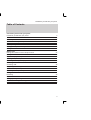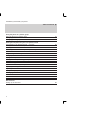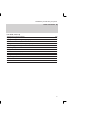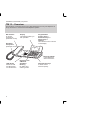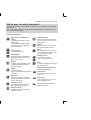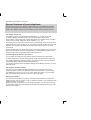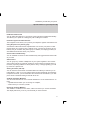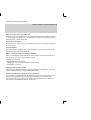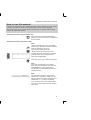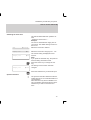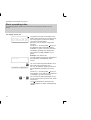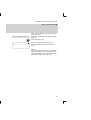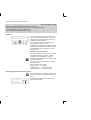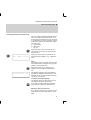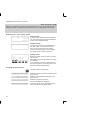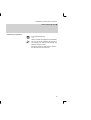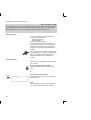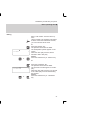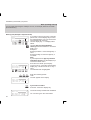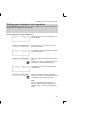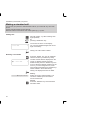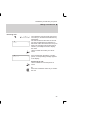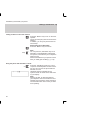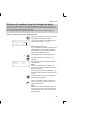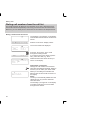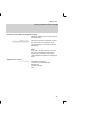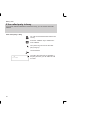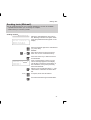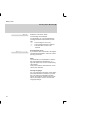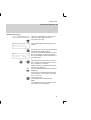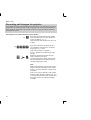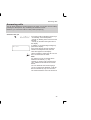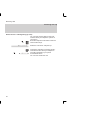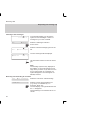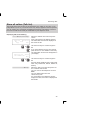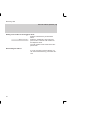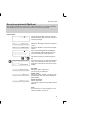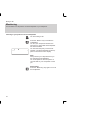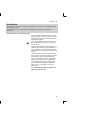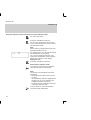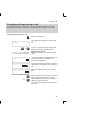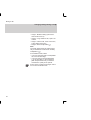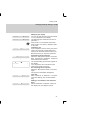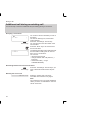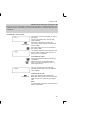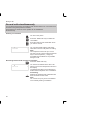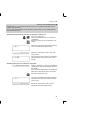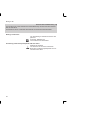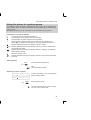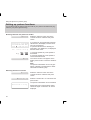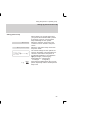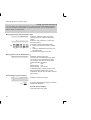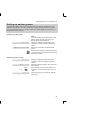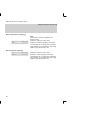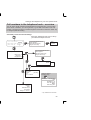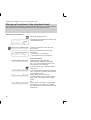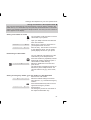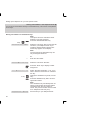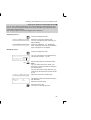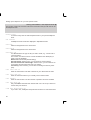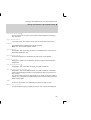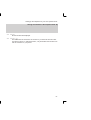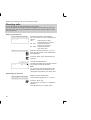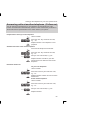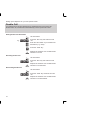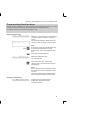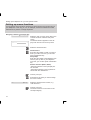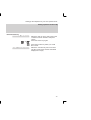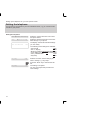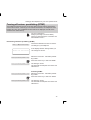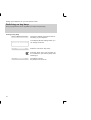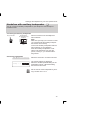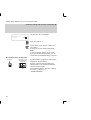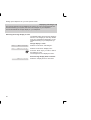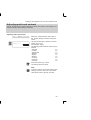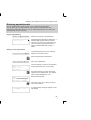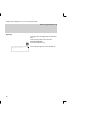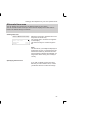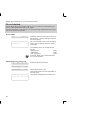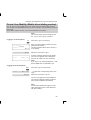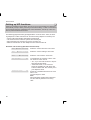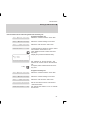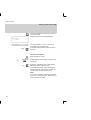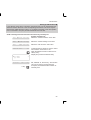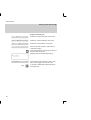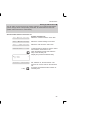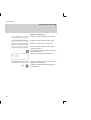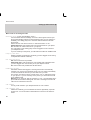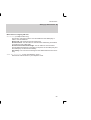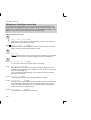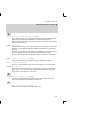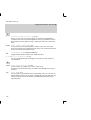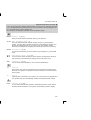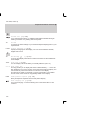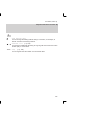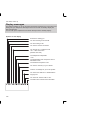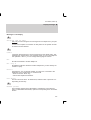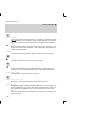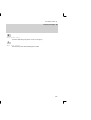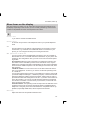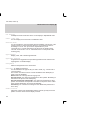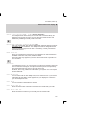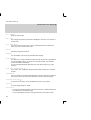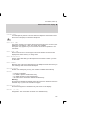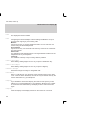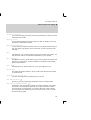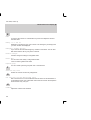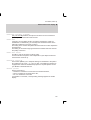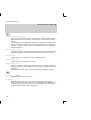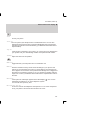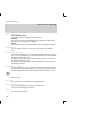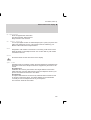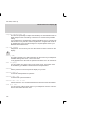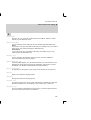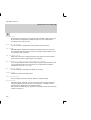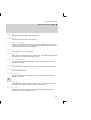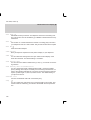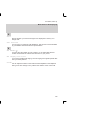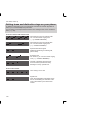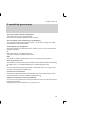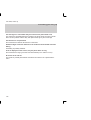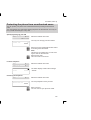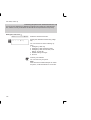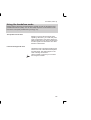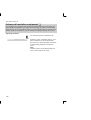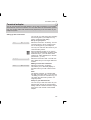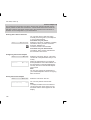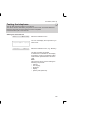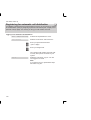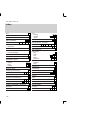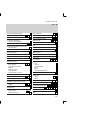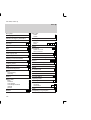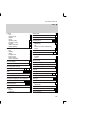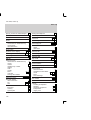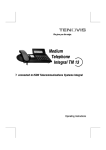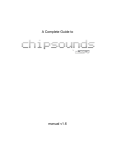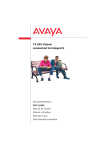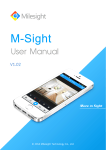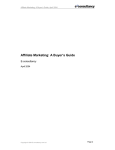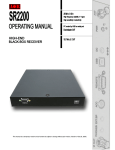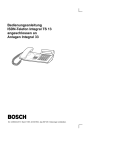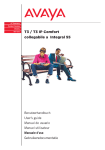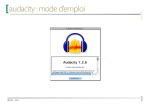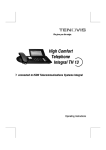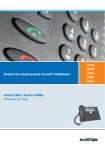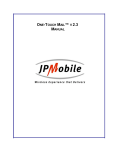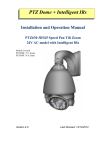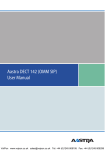Download Integral TM13 ISDN Telephone
Transcript
Operating Instructions Integral TM13 ISDN Telephone connected to Integral 33 systems Familiarize yourself with your telephone Familiarize yourself with your phone This manual is designed to help you learn the basics of your telephone quickly and easily. What you should definitely read Basic operating principles → starting on p. 14. You should read this section to learn about the special features of your new telephone, even if you are already familiar with deluxe phones. This manual uses a number of practical scenarios to provide you with a better understanding of the functions your phone has to offer. Making calls This section describes the various options you can use to make calls. Receiving calls There are also a number of functions that make phoning even easier. These are explained in this section. During a call Useful functions help you keep track of several calls at once. Using the phone in a partner group Some things are easier for partners. These functions are contained in a separate section, as they are only valid within a partner group. Setting the telephone for your own specific needs You won’t need to do it every time you use the phone. But your TM 13 telephone provides you with a variety of ways to set up various functions according to your own individual needs. VIP functions This section describes functions used to communicate with certain subscribers within your telephone system, such as sending messages and making announcements. If in doubt, look it up If you are looking for something specific, you can look it up in this section. You will also find an alphabetic overview of all menu items in this section. 2 Familiarize yourself with your phone Table of Contents Familiarize yourself with your phone Familiarize yourself with your phone TM 13 – Overview Which keys for which functions? Special features of your telephone How to use this manual Basic operating rules Putting your telephone into operation Making a standard call 2 6 7 8 11 14 23 24 Making calls Dialing call numbers from the telephone book Dialing call numbers from the call list If the called party is busy Sending texts (Minimail) Recording call charges for projects 27 28 30 31 34 Receiving calls Answering calls Requesting info message Store all callers (Talk list) Receiving minimail (Mailbox) 35 37 39 41 During a call Monitoring Handsfree Changing settings during a call Additional call during an existing call Several calls simultaneously 42 43 45 48 50 3 Familiarize yourself with your phone Table of Contents " Using the phone in a partner group Using the phone in a partner group Setting up partner functions Setting up partner groups 53 54 57 Setting the telephone for your own specific needs Call numbers in the telephone book – overview Storing call numbers in the telephone book Diverting calls Answering calls at another telephone (Follow me) Double Call Programming function keys Setting up macro functions Setting the telephone Turning off autom. postdialing (DTMF) Switching on key beep Handsfree equipment Handsfree with auxiliary loudspeaker Displaying call charges Adjusting audio and contrast Setting the language Entering appointments Alternate time zone Do not disturb Private User Mobility (Mobile direct dialing number) 59 60 68 69 70 71 72 74 75 76 77 79 81 83 84 85 87 88 89 VIP functions Setting up VIP functions 90 4 Familiarize yourself with your phone Table of Contents A If in doubt, look it up Telephone functions overview Display messages Display messages during emergency operation Menu items on the display Setting tones and distinctive rings on your phone If something goes wrong Protecting the phone from unauthorized users Using the handsfree mode Advanced handsfree equipment Terminal adapter Testing the telephone Registering for automatic call distribution Additional notes and functions Index 100 106 110 111 130 131 133 135 136 137 139 140 141 142 5 Familiarize yourself with your phone TM 13 – Overview The functions of a number of keys may differ depending on how your telephone is set up and how it is connected to the telephone system. AEI interface to connect accessories (underside of unit) Display The displays assist you with operation. Handsfree microphone (underside of unit) Programmable function keys or destination keys or partner keys or softkeys The current function is shown on the display. Terminal adapter V.24 interface for data connections LED display flashes for call and illuminates for call diversion 6 Digit keys with additional alphabetic labelling for dialing and entering codes. Fixed function keys to select certain functions quickly Familiarize yourself with your phone Which keys for which functions? This section gives you a brief overview of the keys on your phone and their respective functions. The use of the individual keys is explained in detail under the corresponding function on the following pages. Fixed function keys ABC 2 * # Digit keys with alphabetic labelling for dialing call numbers and entering codes. The alphabetic labelling allows you to dial by means of letters (vanity numbers). Star and hash for special functions. Destinations displays the various destination key assignments one after the other on the screen. Monitor switches the loudspeaker on/off and facilitates dialing with the handset on-hook. Redial redials a number. You can choose between the last 5 numbers. R Refer-back initiates consultation within your system and allows you to return to your original call. Callback on busy Your telephone rings when the dialed number is free again. Handsfree mode for dialing and phoning with the handset on-hook. Telephone book calls up the electronic directory. You can use it to store, find and dial numbers. Release disconnects the current connection and terminates an entry. Menu + – Enter Menu activates the main menu, where you can select and initiate many of your phone’s functions. Arrow up /down moves the menu item up or down on the screen. Enter to select a tagged menu item and to confirm an entry. Programmable function keys (standard assignment): Transfer call connects a second caller to another party. Interchange to toggle between the first call and an additional call. Additional softkeys without predefined functions. 7 Familiarize yourself with your phone Special features of your telephone Of course you can use your phone to make calls as you would with any ordinary phone. This telephone also offers a variety of functions that make phoning even easier. This chapter contains a brief overview of some of these special features. The display assists you The display provides you with important information, e.g. on the current call. In addition, display messages guide you through operation step by step. The functions of some keys may change temporarily. The display shows you which functions are currently assigned to these “softkeys” (→ p. 16). The call number of every ISDN caller is shown on the display to let you know who is calling before the call is actually set up. The name of the caller is also shown on the display if the complete call number of the respective caller is stored in your telephone book. You can decide how your display is to guide you through operation. You can choose between three display modes: a detailed display, a somewhat abbreviated one for advanced users and an extremely abbreviated one for pros. Customizing the functions of your phone You can select and activate most functions quickly and easily from the screen. A number of functions can also be performed quickly using the function keys. You can program these keys with the functions you use most often. Two of these keys have already been assigned functions before delivery. You can also change numerous standard settings and adapt the phone to your own personal needs. Saving personal data centrally You can save your personal telephone settings in the central memory of your telephone system, where your data will be password–protected. If you exchange your telephone for a new one, or if you “move” within the system, you can simply take your settings along and will not need to enter them again. Storing call numbers You can store call numbers very easily. You enter these numbers in an electronic telephone book. You can locate, modify, or delete the entries in your telephone book quickly and easily at any time. Depending on the configuration of your telephone system, you can also search for and dial call numbers from the telephone book that are centrally stored in your telephone system (option). 8 Familiarize yourself with your phone Special features of your telephone A Handsfree answer back You can adjust the settings on your phone so that calls are accepted automatically. This allows you to speak to a calling party without lifting the handset. Protection against unauthorized use The integrated “lock” allows you to protect your telephone against unauthorized use. Using the phone in a partner group Your BOSCH TELECOM service representative can connect your phone to other phones within your system to form a partner group. A number of functions are particularly easy to use within this partner group. In addition, the display provides you with additional information about your partners. Several calls simultaneously You can establish a number of calls simultaneously and toggle between these calls as you wish. VIP functions You can group any number of telephones in your system together to form a team. VIP functions include, for example, making an announcement to another phone in the team, requesting callback if a team phone is busy, or simply signaling your call by means of a special tone. Storing all callers (Talk list) You can have the call numbers of all subscribers who called you and who you actually talked to. Later on you can retrieve these numbers specifically and dial them, if required. Moreover, you can reallocate call numbers from the talk list to your telephone book. The default setting for the talk list is ”On”. Sending messages (Minimail) You can send short texts to one or several destinations. On the whole there are 10 texts: – 7 predefined texts which you can change or complete, – 3 texts which you can enter yourself. Receiving minimail (Mailbox) The mailbox is a call list for texts. Here, callers can leave up to 10 short minimails. The display will inform you of any new minimail you have received. 9 Familiarize yourself with your phone Special features of your telephone A Programming function keys (Macros) The softkeys of your telephone can be programmed with macro functions consisting of various steps. This permits you, for example, to activate and deactivate a fixed call diversion by a single keystroke. Operating a door device If a door device is connected to your telephone system you can assign its operation to a function key. Terminal adapter If your telephone is equipped with a terminal adapter, you can also use it for data transmission with data terminals (DTE). PTMT – Personal telephone manager (optional) PTMT is a Windows program that allows you to perform some of the functions of your phone on your PC. These functions include: – setting up your phone – editing telephone book entries – writing texts, e.g. for notes or telephone book entries – saving data on your PC Setting acoustics and contrast You can change the basic setting for handsfree calling. (You will find an exact description of this function from page LEERER MERKER.) Connecting additional ringing tones (second alarm) You can equip your telephone with an additional ringing tone. You can then, for example, receive a signal in the neighbouring room when your telephone rings. The second alarm is connected to the telephone’s AEI interface via a switch contact. Please contact BOSCH Telecom as required. 10 Familiarize yourself with your phone How to use this manual A number of abbreviations and symbols are used in this manual to give you a better overview. This section contains a brief description of each of these symbols. The screens used in the manual contain only the texts or symbols that are significant for the respective function. Selecting a function using a function key Some functions can be selected using a fixed function key. These keys are depicted as shown here. Selecting a function using menu items Note: Leave the handset on-hook. The display shows only a minimum number of functions when the handset is off-hook. You may first need to press the Menu ”Menu” key to call up the main menu. To select the menu item shown on the left, + press the arrow keys until the desired Menu 'Call diversion menu item is highlighted. – Enter Press the ”Enter” key to select the function. Note: If the user manual tells you to select a menu item, the respective menu item will be highlighted on a grey background. The selection is subsequently shown as a complete screen. 'Return Note: The main menu contains not just menu items but also submenus, where you can call up further menu items. Submenus are marked with a “:” (colon) in the display. You can always move from these submenus to the previous level with the “”Return” menu item. 11 Familiarize yourself with your phone How to use this manual " Menu 'Lock↓ Example: Select the menu item ”Lock”. You may now lock your phone. COS 2: 1...5 'Lock↓ Note: Functions assigned to function keys do not appear in the menu. The chapter ”If in doubt, look it up” explains all menu items that you may come across when using your phone. Enter a call number The keys to the left are shown when you are required to enter a number. You can type the numbers manually or enter a stored call number. 12 Familiarize yourself with your phone How to use this manual A Switching the menu item Menu Ringing tone Ringing tone 'Silence 'On 'On↓ Enter Ringing tone 'Off↓ The manual abbreviates this operation as well: ”Switch the menu item to...” Example: You want to deactivate the ringing tone of your phone. The default setting of this function is ”On”. Select the menu item ”Silence”. Select the menu item ”Ringing tone ... On”. The current setting is displayed for this function. Note: If you press the ”Release” key, the previous function setting will remain active. Press the ”Enter” key to change the setting. The setting for this function has been changed. Press the ”Release” key to terminate input. Optional functions - The symbol to the left indicates that the described function is not a standard feature of your telephone. Other functions may also be disabled. Consult your BOSCH TELECOM service representative if you wish to use these functions. 13 Familiarize yourself with your phone Basic operating rules The following pages contain a few basic rules concerning the function of your phone. The display assists you 1234 MILL 11.11.94 16:50↓ FULL JONE DAVI HARR JOHN CASS THYS SMIT WHIT TRAV ↓ 1234 DAVIS – 1234 DAVIS 'Volume + 14 or – The figure to the left is an example of the display when the phone is in the idle mode. You can program your phone to display your name and call number. Moreover, you can see the current date and time. The arrow ”↓” and the symbol show you the telephone status information that is available, e.g. when your phone is locked. The display generally only displays functions that are actually available on your phone. Example: You make a call. The call number and name (if applicable) of the called party are displayed on the screen. You can scroll through the available menu items using the ”Arrow down” key. You can, for example, adjust the volume of the loudspeaker by pressing the ”Enter” key. The arrow „↓“ and the symbol show you if information on the state of your telephone is available, e.g. when it is locked. You can view the status messages one by one by means of the ”Up arrow” and ”Down arrow” keys. The symbol flashes if the status was changed without the status message being viewed. Familiarize yourself with your phone Basic operating rules " Stat.. 'Appmt. active↑ Enter '+13.06.96 15:00 JONES ↓ Here, you can directly open the corresponding menu item. To do this, display the message in the idle display. Press the ”Enter” key. You can now modify the settings, e.g. change the appointment or enter a new one. Note: If the status has changed, e.g. an appointment has expired, the corresponding message will be shown in the idle display until you have scrolled to the very top. 15 Familiarize yourself with your phone Basic operating rules " On the second level softkeys are limited to functions. Several functions can be activated in a number of different ways: – The quickest way: using a function key, – The simplest way: select it from a menu. Softkeys 1234 MILL 11.11.94 16:50 FULL JONE DAVI HARR JOHN CASS THYS SMIT WHIT TRAV The functions of the top two rows of function keys change according to current operating activity. (Only the 10 function keys located below the display!) The current function of these keys is always displayed on the screen. These keys are known as ”softkeys”. In the example on the left the marked key serves as a destination key, with which you can call Mr Davis. Softkeys at several levels: Ten key assignments are shown on the display simultaneously. However, several functions can be assigned to one key. Press the ”Destination” key to display other assigned functions. You can scroll through the existing levels using this key. Keys on the various levels: Partner keys: 1st level Function keys: 1st and 2nd level Destination keys: 1st and 3rd level Activating functions with function keys Several functions can also be activated using a function key, e.g. the electronic phone book. The display for the activated function appears on the screen. Local TB search ↓ ABCD EFGH IJKL MNOP Corr QRST UVWX YZ ÄÖÜß ↓ 16 Familiarize yourself with your phone Basic operating rules " Selecting functions from the menu Menu – Menu 'Specifications Enter Get VIP functions Off↓ You can select and activate almost all functions of your phone from the screen. You do not need to remember any key symbols or combinations for menu selection. Arrows in the menu indicate the direction in which you may move: – up and down ↓ – down only ↑ – up only Press the ”Menu” key. This calls up the main menu, where you can select the desired function. Press the ”Arrow down” key until the desired menu item appears, e.g. ”Specifications”. Note: The display does not contain functions that have already been assigned to a programmable or fixed function key. Press the ”Enter” key to confirm your selection and activate the selected function. The display changes. Only associated information is displayed on the screen. This example shows you the functions that you can set on your phone. To switch to the idle display: The display returns to idle mode if you do not press a key within 60 seconds. If you wish to switch back to the idle display manually, press the ”Release” key. Moving to the previous level: If you want to move from a submenu to the preceding level, select the “Return” menu item. 17 Familiarize yourself with your phone Basic operating rules " When you purchase your phone, it is programmed in such a way that the functions assigned to fixed or programmable function keys are not displayed on the screen. Display menus – three display modes Menu 'Call diversion Silence Messages Menu 'Call diversion 602 Mic Volume ↓ Tone dial Display Simple mode: If you are still unfamiliar with the functions, you can have three menu items displayed on the screen simultaneously. Standard mode: The current menu item is displayed in the first line of text. You can use the arrow keys to scroll to the other menu items. The second and third lines of text display the assignments of the function keys. Softkey mode: Switch to softkey mode if you are an experienced user. All available functions are carried out using the softkeys. If, for example, you wish to adjust the volume of the receiver, you must press one of the two corresponding softkeys. Changing the display mode: Menu M... 'Further functions: 'Specifications Mode of operati..Standard Mode of operati.. Simple 18 Press the “Menu” function key. Select the “Further functions” submenu and press “Enter”. Select the “Specifications” submenu and press “Enter”. Select the desired menu item. The current setting is displayed. Press the “Enter” key to change the menu item to the desired operating mode. Familiarize yourself with your phone Basic operating rules " Canceling an operation Press the Release key ... or ... Lift the handset and replace it immediately. You can cancel an operation at any time if you change your mind or inadvertently activate the wrong function. The phone returns to the status it had before the function was selected. 19 Familiarize yourself with your phone Basic operating rules " The loudspeaker is turned on automatically when you dial with the handset on-hook. Lift the handset when the caller answers. This procedure is useful, if, for example, the called party is busy and you need to redial the number several times. Setting up a call To set up a call you have to perform the two steps described below: – prepare for dialing, – activate dialing. The call number is dialed. It doesn’t matter which of the steps is carried out first. However, we recommend to maintain the described order because it allows you to correct a number before it is dialed. Dial.– The symbol at the left is always used for establishing a connection as described here. The symbol applies to all types of “dialing preparation” and “dialing commands”. Preparing to dial You have two possibilities. Leave the handset on-hook. Enter the call number manually: Type the desired number using the digit keys. or BERT 1234 BERT ↓ Enter a stored call number: Enter a stored number, e.g. by pressing a destination key. Note: You must dial an external line code before you can enter an external call number. 20 Familiarize yourself with your phone Basic operating rules " Dialing ↓ 1234 BERT or Enter a call number. You have three options. Lift the handset. The specified call number is dialed. If the other subscriber answers, you can make the call as usual. or Press the ”Monitor” key. The specified call number is dialed. The loudspeaker symbol appears on the screen. When the other party answers, lift the handset to talk to this party. Cancel: Press the ”Release” key or ”Monitor” key. or ↓ 1234 BERT or Press the ”Handsfree” key. The specified call number is dialed. The symbols to the left appear on the display. When the other party answers you can talk to the called party as usual without lifting the handset. Cancel: Press the ”Release” key or ”Handsfree” key. 21 Familiarize yourself with your phone Basic operating rules A You can enter texts using the softkeys. You can, for example, enter text for a telephone book entry. Entering text (Example: telephone book) If you want to store a new entry in the telephone book, use the display keys to enter Name ↓ ÄÖÜß ÁÀÂÃ ÅÆÇ ÉÈÊË Corr the individual letters. You can choose from íìîï ÑÓÒÔ ÕØÚÙ ÛÿX ↓ several letters with each key. Use the display key “↓” to display further letters. ABC Use the digit keys with alphabetic 2 labeling to enter the letters A to Z and the digits 1 to 0. Examples: Entering the letter C: Press the digit key 2 twice. Entering the digit 2: Press the digit key 2 four times. Note: If your telephone has digit keys without alphabetic labeling, use the display keys to enter the letters A to Z . Enter the word “FINK” (for example): To type in the “F”, press the corresponding Local TB search ↓ ABCD EFGH IJKL MNOP Corr display key—shown here as the “F” key— QRST UVWX YZ ÄÖÜß ↓ twice. The selected letter is highlighted. I N K Enter the remaining letters: “INK”. The text appears in the display. Name: FINK ↓ ABCD EFGH IJKL MNOP Corr QRST UVWX YZ ÄÖÜß ↓ Corr If you make a mistake: Press the “Correction” display key. The most recently entered letter is deleted. Name: FIN ↓ ABCD EFGH IJKL MNOP Corr QRST UVWX YZ ÄÖÜß ↓ 22 You can then type in the correct letter. Familiarize yourself with your phone Putting your telephone into operation Select language: Before being able to use your telephone you must first define the language for the display texts and minimail. Select language for display and Minimail The message shown to the left appears on the idle display. Status 'D/GB/F↑ Status Sprache Sprache 'D/GB/F↑ 'Deutsch↓ 'English↓ Enter Mail texts Mail texts 'English↓ 'English↓ Enter Press the ”Enter” key to open the corresponsing menu item. The display shows the languages available for the display texts. Select the desired language for the display texts. Confirm your choice. The display texts will now appear in the selected language. The display now shows the languages for minimail texts. Select the desired language for minimail. Confirm your choice. The minimail texts will now appear in the selected language. Note: You can change the language later on at any time. Please find more details in the chapter ”Audio, contrast and language settings“. 23 Familiarize yourself with your phone Making a standard call You can use your phone to make standard calls as you would with any other telephone. Internal: Dial the desired number directly. External: Dial the external line code of the system (e.g. ”0”) first. Making calls BERT 123456 BERT ↓ Dial call number – by either entering each digit separately or pressing a destination key. The number is shown on the display. You can enter additional digits and correct digits if necessary. Dialing. The call number is dialed. Redialing a call number ''1: 123456 BERT 'Delayed redial↓ 24 ↓ Press the “Redial” key. You can redial the last five numbers you dialed very easily. The last number dialed is displayed on the screen. To display another previously dialed number, press the “Redial” key once more or select the desired number from the menu. If you have assigned a line, all entries with digit, destination and partner keys will be entered in the redial memory. Dialing. The displayed number is dialed. If busy: Select menu item ”Delayed redial”. The number is redialed up to nine times in 30-second intervals. Cancel: Press the ”Release” key. This terminates automatic redial. Familiarize yourself with your phone Making a standard call " Receiving calls 123321 ↓ 40 via 56 ↓ Your telephone rings as usual when someone calls you, and the LED beside the keypad flashes. The call number and the name of the calling party (if applicable) are displayed on the screen if the call is internal or set up via ISDN. The complete call number must be stored in your telephone book to display the name. Lift the handset and make your call as usual. If the call has been diverted to your telephone, a corresponding message appears in the display. Answering the call: Lift the handset and use the phone as usual. or Press the “Handsfree mode” key to answer the call. 25 Familiarize yourself with your phone Making a standard call A Letting someone in the room listen in Press the ”Monitor” key to turn on the loudspeaker. Inform the other party that someone else is listening. In addition, you and your partner hear two short beeps. Deactivating the loudspeaker: Press the ”Monitor” key once more. if req. Note: You can press the „Handsfree“ key as an alternative. This additionally activates the microphone, which allows you to telephone while on-hook. Please remember that your partner cannot hear you while (s)he is talking (→ p. 78). Using the phone with handset on–hook Press the “Handsfree mode” key. The mior crophone and loudspeaker are then activated. You can now use the phone with the handset on–hook. Handsfree mode is indicated by the symbols shown at the left in the status line of your display. Note: Please note that, for technical reasons, your telephone does not activate the loudspeaker and microphone at the same time. The subscriber thus cannot hear you while he is speaking. 26 Making calls Dialing call numbers from the telephone book You can store call numbers in the electronic telephone book of your telephone. If you wish to make a call, you can have the name or number displayed on the screen or search through the entire telephone book. You can also search through the main telephone book of your system (option). Dialing a number stored in the telephone book Local TB search ↓ ABCD EFGH IJKL MNOP Corr QRST UVWX YZ ÄÖÜß ↓ e.g. N Enter ' NEWMAN NICHOLLS ... 1234 987654 ↓ – Press the “Telephone book” key. This calls up the electronic telephone book. You can now search for the desired entry (storing call numbers → p. 60). Main telephone book (-): If you would like to use the “Continue main TB” display key with the main telephone book (METB), you can have this feature set up by your Bosch Service. Enter the first letter of the desired name. Press the “Enter” key to confirm your selection. The display contains all entries that begin with this letter. Note: You can restrict the search: Enter a sequence of consecutive letters contained in the desired name. You can also search using wildcards. “*Q“ searches for all entries that contain the letter “Q”. Press the “Arrow down” key until the desired entry is highlighted. Dial. The selected number is dialed. You can use your phone as usual when the other party answers. Note: Select the menu item “Display lists” to select an entry from a specific list in your private telephone book. You can now select the desired list. 27 Making calls Dialing call numbers from the call list The call list resumes all calls from one subscriber in one entry. Messages and diverted calls are listed sepearately even if they proceed from the same subscriber. Moreover, you can directly store a call number of the call list in the telephone book. Dialing a number from the call list The message “List” appears on the display. This indicates that the call list contains new entries. Select the menu item “Display call list”. Menu 'Display call list The current entries are displayed. Call list BERT NICHOLLS Entries 3 ↓ 01:36 3 07:00 +2 – BERT 01:36 3 Call number: 0691234567 Name: BERT Count: 3 28.04.95 01:36 BERT 0691234567 28 Press the “Arrow down” key to scroll through the existing entries. If you wish to know more about a specific entry, select the caller, e.g. ”Bert”. Additional information about this entry is shown on the display. Calling back a subscriber: Dialing. The call number of the selected subscriber is dialed automatically. When he answers you can make your call as usual. While you are calling the subscriber the date and time of his last call are shown on the display. Notes: The entry is automatically deleted from the call list as soon as you have called the subscriber back. The message „List“ appears on the display in the idle mode until you have scrolled through all new entries. Making calls Calling a number from the call listA Reallocate a call number to the telephone book SSS Select the desired entry from the call list as described before. Select the menu item ”Reallocate” to store the call number in the telephone book. The call number is now stored in the telephone book. 'Reallocate Note: If you wish, you can complete or process the entry in the telephone book later on. Please find more details in the chapter ”Store telephone numbers in the telephone book”. Symbols in the call list No call number + > * Call without call number Call has not yet been displayed Diverted call Call with message Time 29 Making calls If the called party is busy If you call an internal subscriber and the line is busy, you can activate automatic callback. If the called party is busy You call an internal subscriber and the line is busy. Press the “Callback” key to initiate automatic callback. Your phone rings as soon as the other party hangs up. Lift the handset. 1234 BERT 30 ↓ The call to the other party is repeated. If the party answers, you can make the call as usual. Making calls Sending texts (Minimail) You can send short texts to one or several destinations. 10 texts are available: – 7 predefined texts which you can change or complete, – 3 texts which you can enter yourself. Sending minimail 'Send Minimail Tel.conf. 00:00 00.00 Meeting 00:00 00.00 Meeting rescheduled + ↓ – or Enter Subscriber 1+ 31 Subscriber 2 Subscriber 3 ↓ Enter if req. – Select the “Send Minimail” menu item in the “Message” submenu and press “Enter”. A list with predefined texts appears on the display. Enter the required digits in the selected text (e.g. time, date). Correct: Move the scroll bar to the next line and back. You can now overwrite the entry. Press the ”Enter” key to select the text to be transmitted. A list of 5 subscribers to whom you can send a message appears in the display. The list also contains the call numbers of the subscribers, if they have previously been sent Minimails. Select one or several subscribers. „+“ indicates that the subscriber has been selected. If required, enter new subscribers. Scroll downwards through all subscribers. 31 Making calls Sending texts (Minimail) " 'Send 'Minimail to all Select the menu item ”Send”. The message is transmitted. On the display you can see whether the message has been transmitted successfully: „?“: The message is on its way. The message has been received. „+“: „–“: The subscriber could not be reached. Send minimail to all: If you wish to send a minimail to all registered minimail subscribers, select the corresponding menu item. Note: The minimail is not forwarded if a subscriber has activated a call diversion. A ”–” sign will appear next to the corresponding call number. This means that the subscriber has not received your minimail. Change language: You can change the language of the predefined minimail texts according to your wishes. The texts are available in English, French and German. Please find more details in the chapter ”Audio, contrast and language settings”. 32 Making calls Sending texts (Minimail) A Modify minimail texts 'Send Minimail Enter Meeting 00:00 00.00 Meeting rescheduled Dictation please! – Name ↓ ABCD EFGH IJKL MNOP Corr QRST UVWX YZ ÄÖÜß ↓ + or – Corr Enter Select the “Send Minimail” menu item (located in the “Message” submenu). Press the “Enter” key. The available Minimail texts appear in the display. Press the “down–arrow” key repeatedly until the following display appears. The text to be modified appears in the first line of the display. The second and third lines of the display contain the functions of the display keys. Select the Minimail text which you would like to modify. Each Minimail text may contain a maximum of 1 text line. Modify the text by overwriting with the display keys and digit keys. You can delete the text with the Correction display key. Seven texts have already been entered in your telephone. You may also enter three texts of your own. Confirm your entry. The modified texts are then saved. Note: Your telephone’s text–entry function does not support lower–case letters. 33 Making calls Recording call charges for projects Your telephone system can separately meter and bill the call charges for projects or private calls. To use this function, enter the project code or private code before dialing an external call number. This function must be set up by the Bosch Service in the telephone system. Selecting dial call number with the project number Enter the special exchange code number e.g. 1 which has been set up in your telephone system for dialing, e. g. “1”. This exchange code number can have 1 to 5 digits. e.g. 3 4 3 3 Enter the code which has been set up in your telephone system for the corresponding project, e. g. “3433”. This code can have 1 to 9 digits. A star “*” appears in the display for every number. Select the desired call number and procede to telephone as usual. The charges for this call will now be recorded and calculated in the system with the corresponding project code. Note: Neither the exchange code number nor the project code will be entered into the redial memory. You must enter the number anew everytime. Even if you want to call back a call number from the calling list with a project code, you must enter the exchange code number and the project code in the calling list display manually. 34 Receiving calls Answering calls You can lift the handset as usual to speak to the caller. You can also answer calls by pressing the “Microphone” key and leaving the handset on-hook. Moreover, you can answer calls for other parties (call pickup). Someone calls you 5569 EMIL ↓ An incoming call is indicated in three ways: –acoustically, via the loudspeaker –visually, by flashing of the LED next to the handset –visually, by the bell in the symbol line of the display. In addition, a corresponding message appears in the display. If the call is external, and the number is stored in the telephone book, then the name also appears in the display. Lift the handset to answer the call. You are then connected with the caller. Note: Any call that you do not answer will be entered in the call list (→ p. 28). However, if ”Second call” has been set to ”Off”, additional calls will not be stored in the list. You can deactivate the normal ringing if you do not wish to be disturbed. A call will then be indicated by only one short tone. The visual indications cannot be turned off. 35 Receiving calls Answering calls A Someone else is called (picking up calls) You can also answer calls for other subscribers within your telephone system on your phone. Enter the respective call number when the other terminal rings. 'Call pick–up Enter 36 Select the menu item “Call pick–up”. Confirm the selection by pressing “Enter”. This transfers the call to your telephone. The call is signaled on your phone as described above. You can now answer the call. Receiving calls Requesting info message If voicemail is set up in your system, callers can leave info messages for you just like on an answering machine. You can request these info messages by calling. Call forwarding all calls to the voicemail Select the menu item “Call forwarding”. Menu 'Call forwarding Enter the internal call number which has been set up in your telephone system for the voicemail, e.g. 4041). Enter +CFORW 4041↓ Press the “Enter” key to activate call forwarding onto the speech memory. To confirm this, the LED display illuminates. There is now a “+” in front of call forwarding in the display, and call forwarding is also displayed in the status display. All calls will now be diverted to voicemail. 37 Receiving calls Requesting info message A Listening to info messages In the standby display you will see the symbol for “Info messages”. There is a message for you in the voicemail. 11.11.94 11:11 'Message:µ Menu Enter Mess.. 'Server message↓ Select the “Message” submenu. Press “Enter”. Select the desired message type from the list. The info messages will be displayed. 'TELFA GR.4 3045...µ Lift the handset to listen to the info messages. Note: The message symbol is only displayed if the mailbox or voice mail contains a message which you have not yet read. As soon as you read or listen to a message, the symbol disappears. The message is not deleted, however. Removing call forwarding to voicemail Select the menu item “Call forwarding”. Menu 'Call forwardingµ +CFORW 4041 ± Enter 38 Select the active call forwarding from (e.g. 4041). It is identified by a “+”. Press the “Enter” key. The LED display no longer illuminates and the “+” disappears. Call forwarding is now switched off for voicemail. Receiving calls Store all callers (Talk list) The talk list stores the numbers of all subscribers who called you and who you actually talked to (max. 10). The most recent entry always appears in the first position. You can retrieve and, if required, immediately dial specific call numbers. Call numbers from the talk list can easily be reallocated to your telephone book. Displaying talk list and dialing ... 'Display talk list Talk list Entries 2↓ 300 10:32 Zipp 9:28 + or – Enter Date 09.07.98 10:32↓ Call number: 300 Dial + or 'Dial – Select the desired menu item and press “Enter”. A list of all entries in the talk list appears. The subscriber and time are displayed at the end of the list. Use the arrow keys to scroll through the list. If you have selected an entry from the list, press “Enter” for more details on that entry. The information shown at the left appears in your display. Use the arrow keys to scroll through the list. Scroll to display additional menu items (Dial, Next entry, Reallocate, Delete, Delete all, Return). Select the “Dial” menu item and press “Enter” to dial the call number. You can now use the telephone as usual. Note: You can delete entries from the call list at any time. If a call number in the telephone book is assigned a name, this name is displayed in the talk list. 39 Receiving calls Store all callers (Talk list) A Adding a call number to the telephone book SSS Select the desired entry as described above. Select the “Reallocate” menu item and 'Reallocate press “Enter” to add the call number into the telephone book. The call number is then stored in the telephone book. Deactivating the talk list If you do not wish to use the talk list, you can have it deactivated by your Bosch Service. 40 Receiving calls Receiving minimail (Mailbox) The mailbox is a call list for texts. Here, callers can leave up to 10 short minimails. The display will show you whenever you have received a new minimail. View mailbox The envelope symbol appears in the idle display indicating that you have received a minimail message. 14.05.96 11:11 Menu Mess.. 'Message: 'Mailbox Mailbox Entries 2 ↓ Call a taxi please Mey... 2 cup(s) of tea! Tim... + or – Date : 14.05.96 17:27 ↓ Call number: 31 Name : Timmermann 'Next entry 'Delete 'Delete all – Select the “Message” submenu and press “Enter”. Select the “Mailbox” menu item and press “Enter”. A list of incoming Minimails is displayed. The “Message” symbol disappears once you have viewed all entries in the list. Use the arrow keys to scroll through the list. Press the “Enter” key to select the desired entry. The message and the call number and name of the sender are shown on the display. Scrolling: Select the option ”Next entry”. The next entry is displayed. Delete entry: Select the option ”Delete”. The entry is deleted and the next entry will be displayed automatically. Delete all entries: Select ”Delete all”. The current contents of the mailbox will be deleted. Note: Even if there is no new message you can view the mailbox at any time. 41 During a call Monitoring You can listen to a call partner via the loudspeaker of your telephone. Listening to your partner over the loudspeaker You are making a call. 5595 ↓ Press the “Monitor” key to activate the loudspeaker. You and your call partner will hear two short tones to signal that the loudspeaker has been activated. You hear the other party over the loudspeaker. A small loudspeaker symbol appears in the first line of the display. Note: Always inform your call partner that you are activating the loudspeaker! You must speak into the microphone of your handset for your call partner to hear you. Deactivating: Press the “Monitoring” key again to turn off the loudspeaker. 42 During a call Handsfree You can listen to a caller through the loudspeaker, as well as make calls when the handset is on–hook. During the call, you can adjust the loudspeaker volume and the handsfree sensitivity. Important notes on handsfree mode Do not install the telephone in bare, reverberating rooms or in rooms with loud background noises. These noises might impair handsfree operation. If you are disturbed by noises, simply lift the handset and continue your conversation as usual. Please make sure that the handsfree microphone at the bottom of the telephone is not covered by any objects. Do not place the telephone on a soft base where it might sink in. The handsfree microphone and loudspeaker are voice controlled, meaning your telephone always clears the direction from which the strongest acoustic signals originate. The other direction is suppressed. You should therefore never speak while your call partner is speaking. Otherwise parts of your conversation may not be transmitted. The following rule applies: Whoever is speaking cannot hear! 43 During a call Handsfree A Using the telephone with the handset on–hook (handsfree mode) You are on the phone. 5595 Press the “Handsfree mode” key. You and your call partner hear two short tones, which indicate that you have activated “Handsfree mode”. Note: Always tell your call partner that you have activated handsfree mode! You will then hear your call partner through the loudspeaker on your phone. You can now replace the handset. The symbols for loudspeaker and microphone appear in the first line of the display. Ending the call: Press the “Handsfree mode” key. Deactivating handsfree mode: If you want to continue the conversation using the handset: Lift the handset. Note: The quality of the handsfree call can be impaired if – the background noises in the room are too loud, – the transmission lines are highly attenuated (this can occur, for example, with analogue external connections), – if a strong echo is generated on the line during long–distance calls. If any of these occur, lift the handset to continue the call undisturbed. 44 During a call Changing settings during a call To improve the quality of a connection, you can change the settings of your telephone during a call. These settings are only retained for the duration of the call. Changing settings during a call You are on the phone. Your display may appear as shown at the left. ± 5597 BERT + or – 'Volume↓ You can use the arrow keys to select and modify the functions described below. Adjusting the volume Select the “Volume” menu item and press “Enter”. Handset 1...4 ↓ The current settings are displayed. You can modify the settings for handset, microphone and loudspeaker. Loudsp. 1..8 µ For the best handsfree operation, keep the volume of the loudspeaker as low as possible. Hands–free 1..4 µ e.g. 3 Select the desired function, e. g. “Handsfree”. Press the “Release” key to return to normal call mode without making any changes. Enter a digit between 1 and 4 to adapt the setting to current conditions. You can set the following stages for handsfree mode: 45 During a call Changing settings during a call " Enter 46 – Stage 1: Medium setting (volume between levels 2 and 3) – Stage 2: Long–distance call, “quiet” connection – Stage 3: Internal call, “loud” connection, purely digital connection – Stage 4: Extra loudspeaker (-) Note: The fourth stage should be used exclusively for handsfree mode with an auxiliary loudspeaker (-). For handsfree mode, select – if you are using the built–in loudspeaker: the 1st to the 3rd stage; – if you are using an extra loudspeaker (-): the 4th stage, or the 3rd stage if your call partner informs you that the transmission quality is not optimal. Press “Enter” to apply the changes and return to the normal call mode. During a call Changing settings during a call A 597 Bert 'Displayµ *** **** 'Displayµ Enter 597 Bert 'Trap a callµ 'Microphone Off/Onµ 5597 BERT ± 597 Bert 'DTMF offµ 597 Bert 'Reallocate° Modifying the display You can conceal the name and call number of your call partner in the display. The alphanumeric characters are then replaced by “*”. Press “Enter” to conceal this information. Press “Enter” once more to display it again in clear text. Trapping a call A few conditions must be met by the phone system and network provider before this function can be used. Please contact your Bosch Service if you have any questions. Deactivating the microphone Select the “Microphone Off/On” menu item. Both microphones (handsfree equipment and handset) are turned off. The corresponding symbol then appears in the display. Your call partner will not be able to hear what is being said in the room. Re–activating the microphone Select the “Microphone Off/On” menu item again. The symbol in the display disappears. Tone dial Menu “DTMF off” or “DTMF on”. For subsequent tone dialing, such as with Telebanking. Adding a call number to the telephone book Select “Reallocate” to add the contents of the display into your telephone book. 47 During a call Additional call during an existing call You can accept or refuse an additional call (call–waiting) during a connection. Accepting a second call ± 5597 BERT Interchange Enter ↓ 5511 VOGT You receive a second call while you are on the phone. You hear an alerting tone, and the bell symbol flashes. Press the “Interchange” function key. You see the name and call number of the second caller. Press the “Enter” key to be connected to the second caller. The flashing handset symbol indicates that the first caller is waiting and can hear nothing of your conversation. You can now: – refuse the second call, – change between both call partners (→ Page 50), – forward the caller (→ Page LEERER MERKER). Alternating between first and second callers Press the “Interchange” function key if you want to alternate between both call partInterchange ners. Refusing the second call 'Refuse callµ 48 Select the “Refuse call” menu item. The caller then hears the busy signal. Note: Your telephone can only receive additional calls if you have not activated the “Second call off” menu item. During a call Additional call during an existing call A During a call, you can accept a second call and forward it to a subscriber within your telephone system. Afterwards you will be automatically re–connected with your first call partner. Forwarding a second caller 5597 BERT Interchange Enter 5511 VOGT ↓ R SAMM 5573 SAMM ↓ Transfer call You receive a second call while you are on the phone. You hear an alerting tone, and the bell symbol flashes. Press the “Interchange” function key. You see the name and call number of the second caller. Press the “Enter” key to be connected to the second caller. The flashing handset symbol indicates that the first caller is waiting and can hear nothing of your conversation. To forward the caller: Press the “Refer back” key to initiate the consultation. Enter the number of the subscriber to whom you want to forward the call, e. g. press a partner key. You can now announce the call. Both handset symbols flash. Your first call partner is waiting. Transferring the call: Press the “Transfer call” function key. Both subscribers will be connected to each other, and you can continue your original call. Note: A second caller cannot be connected to the original call partner. 49 During a call Several calls simultaneously You can alternate between conversations with several callers. You can switch back and forth among these parties as desired. Connections to a maximum of four parties can be established simultaneously. Initiating a consultation You are on the phone. R 5587 BERT Press the “Refer back” key to initiate the consultation. Enter the number of the subscriber whom you want to consult. You can then speak with the refer–back subscriber. Your first call partner is waiting. Note: Your telephone can be set up in such a way that you only need to press the partner key to consult a partner (→ Page 74). An additional consultation is not possible during this call. Alternating between both call partners (mediate) Press the “Refer back” key. R 5432 BOTT 50 ↓ You have thus switched to the other call partner. The current call partner is shown in the display. The flashing handset in the symbol line indicates that a call partner is in consultation. Forwarding: Replace the handset. Both subscribers are then connected to each other. Note: You cannot set up any more consultations for an already existing consultation. During a call Several calls simultaneously " Conference: You can speak simultaneously to a consultation subscriber and an original–call subscriber. One conference participant can be placed on hold so that you can speak with the other subscriber alone. Speaking simultaneously with two call partners (conference) You are on the phone. R Press the “Refer back” key to initiate the consultation. Enter the number of the consultation subscriber. 5432 BOTT ↓ 'Conference 5432 BOTT ↓ When the consultation subscriber answers, you can initiate the conference call. Select the “Conference” menu item and press “Enter”. The conference call is shown in the display. All subscribers can speak to each other directly. Speaking with just one conference subscriber 'Interchange users Within a conference, it is always possible to consult alone with the subscriber shown in the display. If the consulted subscriber is not displayed, select the “Interchange users” menu item. R 5544 BAUM ↓ 'Conference Press the “Refer back” key. You can now speak alone with the desired subscriber. The other subscribers are placed on hold. Select the “Conference” menu item to speak with both subscribers again. 51 During a call Several calls simultaneously A You can drop out of the conference and simultaneously connect both other subscribers to each other. A conference can be conducted with external as well as internal subscribers. Ending a conference You are holding a conference with two call partners. Press the “Release” key. The conference is then ended. Connecting conference participants with each other Replace the handset. You are then cut out of the conference. Both other conference participants are connected to each other. 52 Using the phone in a partner group Using the phone in a partner group Your BOSCH TELECOM service representative can connect up to 8 telephones to form a partner group. A number of functions are particularly easy to use within this partner group. The display provides you with information on the activities of every partner. Information on the partner display " Your partner has activated a call diversion. A A call diversion to this partner has been activated. A Partner display or partner beep has been activated. or This symbol only appears while you are setting up the partner beep! Select A if you prefer normal ringing or A if you prefer the alerting tone. Flashes alternately with partner display: Partner is called. Flashes alternately with partner display: Partner for whom a call diversion /A was activated is called. Flashes alternately with partner display: Partner is called by two different parties simultaneously. Partner is making a call. Flashes alternately with partner display: Partner is busy and receives additional call. Calling partners FULL Press the desired partner key. e.g. Dial. The call number is dialed. Answering a call for a partner 1234 BERT 11.11.94 16:50↓ FULL MEYE MILL EDDI JACK SAMM GARA GAIL AIRP JONE A partner phone rings. The corresponding partner display flashes. Press the partner key. e.g. The call is diverted to your phone. It rings. You can now accept the call. 53 Using the phone in a partner group Setting up partner functions You can divert calls to partners and have calls to your partners simultaneously signaled on your phone (partner beep). Diverting calls from one partner to another Select the “Partners” menu item in the 'Partnersµ “Further functions” submenu and press “Enter”. Diversion not programmed↓ VÖLL MEIE MÜLL EMIL HANS SAMM GARA GABI FLUG new: from Pa X to Pa Yµ e. g. VÖLL GABI 'Storeµ If you have not yet programmed a partner call diversion, the display contains: Diversion not programmed. If a partner call diversion is already programmed in your telephone, it is displayed with the status on/off. 1. Press the partner key of the partner to be diverted. 2. Press the partner key of the partner to receive the diverted call. The “Store” function now appears in the display. Press “Enter” to save the call diversion. Note: The partner call diversion is now only prepared. It still has to be activated or deactivated with the following step. Switching diversion on and off 'Partnersµ 'Partner div. onµ Select the “Partners” menu item in the “Further functions” submenu and press “Enter”. Select the “Partner div. on” menu item and press “Enter”. The partner call diversion is now activated. Diversion 243 to 211 on± Repeat this step to switch partner call diversion off again. “Partner div. off” is then displayed. 54 Using the phone in a partner group Setting up partner functions A Setting partner beep 'Partnersµ 'Set partner beepµ Partner beep ± VÖLLA4MEIEAMÜLL EMILA HANS SAMM VÖLL e. g. Partner beep is an acoustic signal from your phone which indicates that a partner is receiving a call. You can set partner beep individually for each partner. Select the “Partners” menu item in the “Further functions” submenu and press “Enter”. Select the “Set partner beep” menu item and press “Enter”. The current settings for each partner are shown in the display. The characters indicate that a call made to that partner is acoustically signalled on your telephone. A(large triangle:) normal ringing A(small triangle:) partner beep no triangle: no signaling Press the associated partner key for each partner repeatedly until the desired partner beep is set. 55 Using the phone in a partner group Setting up partner functions A You can assign your partner keys to any of the 10 function keys below the display. If you do not need any information on a particular partner, you can deactivate the partner display for that partner. Moving partners to other destination keys Select the “Partners” menu item in the 'Partners “Further functions” submenu and press “Enter”. Select the “Set partner pos.” menu item 'Set partner pos. and press “Enter”. Press the corresponding partner keys: e.g. X: Partner that is to be moved to another key. X Y Y: Partner or destination key that is to be reprogrammed. The partner is assigned a new key. Moving partners to the DSS module Select the desired menu item. 'Partner on DSS module The partners are transferred to the upper row of keys on the DSS module in their current order. The red LED on the DSS module indicates the status. on: busy flashes slowly: call flashes quickly: second call If destinations are currently stored on the keys of the DSS module, they are not available as long as they are being used as partner keys. Deactivating the partner display Menu 'Partners Select the desired menu item. 'Set partner display. FULL e.g. Press the desired partner key(s). The black triangle will disappear. Activate partner display: Press the partner key again. 56 Using the phone in a partner group Setting up partner groups Your BOSCH TELECOM service representative can connect extensions in your system to form groups. You can choose any of these group extensions to create your own partner group. You can also restrict the status display of your phone on the phones of your partners. Creating a partner group 'Partners 'Expand partner group Note: The call numbers of the extensions in the partner group must be set up by your Bosch service representative. Select the “Partners” menu item in the “Further functions” submenu and press “Enter”. Select the menu item “Expand partner group”. Enter the call number or the extension that you wish to add to your partner group (can be more than one). Reducing a partner group 'Partners 'Reduce group e. g. VÖLL 'Delete Select the “Partners” menu item in the “Further functions” submenu and press “Enter”. Select the “Reduce group” menu item and press “Enter”. Press the partner key for the partner you would like to remove from the group, e. g. “Völl”. Use the cursor key to select the “Delete” menu item. 57 Using the phone in a partner group Setting up partner groups A Restricting partner signaling- Menu 'Restr. 'Partners signaling Note: This function must be enabled by the Bosch Service. Select the “Partners” menu item. Select the “Restrict signaling” menu item. The partners can no longer see in their displays whether you are making a call, being called, using call diversion, etc. Allowing partner signaling Menu 'Allow 58 'Partners signaling Select the “Partners” menu item. Select the “Allow signaling” menu item. The partners can no longer see in their displays whether you are making a call, being called, using call diversion, etc. Setting up the telephone for your own specific needs Call numbers in the telephone book – overview You can store all call numbers and destination key assignments in your local telephone book. In addition, you can tag entries, e.g. for data connections or the VIP function. Use the arrow keys to scroll through the menu items. Press the “Enter” key to change a particular setting. A summary of the menus and settings Press the ”Telephone book” key to call up your electronic telephone book. Local TB search* ↓ ABCD EFGH IJKL MNOP Corr QRST UVWX YZ ÄÖÜß ↓ Enter A list of local telephone book entries appears. Select the desired entry using the arrow keys. Enter –Dial –Correct – Free 266'Continue main TB Modify entry New entry Display lists A list of local telephone book entries appears. Select the desired entry using the arrow keys. Enter Enter Enter 'Edit Delete* Free xxx Enter Enter Name: Call number: Allocate: (see box) Store Store + continue (Select the desired allocation using:) Enter Allocate: TB All entries Partners Notes Destination keys VIP number Emerg.no. + own no. Tel. book only Note Destination 1..20 Own call number Minitel Indiv.emerg.dest. * only available for local entries 59 Setting up the telephone for your own specific needs Storing call numbers in the telephone book You can store all call numbers in your local telephone book. You can store call numbers contained in the main telephone book in your local telephone book. Entering new call numbers Call up the telephone book. Local TB search ↓ ABCD EFGH IJKL MNOP Corr QRST UVWX YZ ÄÖÜß ↓ – Free xxx 'New entry Name ↓ ABCD EFGH IJKL MNOP Corr QRST UVWX YZ ÄÖÜß ↓ Allocat: 'Tel. book only Enter Allocat: 'Tel. book only 60 TB 'Store TB 'Store + Continue The display shows the search mode of the local telephone book. Select the “New entry” menu item and press “Enter”. Enter the desired information for this subscriber: – Name (max. 17 characters), – Call number (max. 24 characters). Store call number: Select the menu item “Allocate”. Default setting: “Telephone book entry only”. You can now decide how the new call number is to be assigned. Press the “Enter” key to display another assignment. For example, select “Telephone book entry only” if you wish to enter the call number in your telephone book. Select “Store” and press “Enter”. The call number is now stored in the telephone book. Your display returns to idle status. or: Select “Store + Continue” to make additional telephone book entries. Your display then continues on to the “Name” menu item (see above). Setting up the telephone for your own specific needs Storing call numbers in the telephone book " You “note” the call number of your partner during a call. You store a number in the redial memory on a destination key. The previously stored destination is overwritten and the new number is stored in the telephone book. You store your own number so that it appears on the display. Storing a call number as a note You are making a call and wish to note the call number of your partner. SSS Allocate: Telephone book 'Note 'Store Open your telephone book and select the menu item “Allocate”. Select “Note” to store the call number in your telephone book as a note. Save the entry. The number is now stored in your telephone book. You can subsequently display all notes on your phone. Reallocating a redial number – 1: 073211348 'Reallocate You can reallocate call numbers from the redial memory to the telephone book. Press the “Redial” key repeatedly until the desired call number is displayed (max. 5 call numbers in redial memory). Select the “Reallocate” menu item and press “Enter”. The call number is transferred from the redial memory to the telephone book. You can then edit the entry (e.g. add a name, etc.). Storing an emergency number, your own number or a data destination SSS Enter the new call number. Select the desired setting for the menu Allo..'Indiv.emerg.dest. item “Allocate”, e.g. “Individual emergency number”. Press the destination key that is to be assigned the emergency number. Telephone book 'Store Store the entry. The emergency number is now stored on the respective destination key. 61 Setting up the telephone for your own specific needs Storing call numbers in the telephone book " You can store call numbers directly on a destination key. This can be accomplished in two ways. Storing call numbers on destination keys Note: This option cannot be selected if “Direct dial:Dest.” has been activated. Press the desired destination key. if req. Destination free 'Edit SSS Allocate:'Tel. book only Enter Alloc.'Destination 1..20 if req. Telephone book 62 'Store Select the menu item ”Edit” to enter the call number in your telephone book. Any information already stored under this destination key appears on the display. Note: The second level of destination keys can only be assigned functions. or: Enter the call number. Select the menu item “Allocate”. Press the “Enter” key to display another assignment. Select “Allocate: Destination 1...20” if you wish to store the call number on a destination key. Change the destination key level, if necessary. Press the destination key that is to be assigned this number. Note: If the destination key has already been assigned a call number, this number will be overwritten when the new number is saved. The previous number is then stored as a “Telephone book entry only”. Save the entry in your telephone book. Setting up the telephone for your own specific needs Storing call numbers in the telephone book " You can store additional information such as code dialing numbers and team functions on your phone if these functions have been activated by your BOSCH TELECOM service representative. The corresponding menu items are tagged with a small box. Displaying entries Call up the telephone book. Free *** 'Display lists Telephone'Destination keys Select the menu item “Display lists”. You can now select the list of entries you wish to display. Select the desired list, e.g. “Destination keys”. All entries stored on the destination keys now appear on the display. Modifying entries Call up the telephone book. Local TB search ↓ ABCD EFGH IJKL MNOP Corr QRST UVWX YZ ÄÖÜß ↓ e.g. Free*** ' NICHOLLS NORRIS ... N 'Modify entry 1234 987654 ↓ Enter You can now search for the desired entry (storing call numbers → p. 60). Enter the first letter of the desired name. Note: You can restrict the search: Enter a sequence of consecutive letters contained in the desired name. You can also search using wildcards. “*Q“ searches for all entries that contain the letter “Q”. Select the menu item “Modify entry”. The display contains all entries that begin with this letter. Select the required entry. Press the “Enter” key. You may now change the entry. 63 Setting up the telephone for your own specific needs Storing call numbers in the telephone book " This section contains an overview of all of the menu items that you will need to use the telephone book. Accept entry To store an entry from the main telephone book in your private telephone book. All entries All telephone book entries are displayed in alphabetical order. Allocate Select an assignment for the call number. Allocation Select an assignment for the call number. Attribute You can determine the type of call you wish to make, e.g. “normal call” or “announcement”. The function “Get VIP functions” must be enabled for the called party in order to use the attributes. Normal call: Normal call (default setting). Announcement: Team function; you can make an announcement. Announcement with acknowledge: Team function; you can make an announcement and the other team party can answer. Text if busy: Team function; you can send a message to the busy team party. Call list: ECL in Enter the external line code that is entered in your call list with the calls. Call list: ECL out Enter the external code that you normally use for external calls. Call number: Enter the call number. The call numbers of partners cannot be modified. Call with data Only subscribers that have been entered with “Yes” can set up a data connection with your terminal. Code dial destination If you enter “Yes”, the system interprets the number as a code dial number. 64 Setting up the telephone for your own specific needs Storing call numbers in the telephone book " Continue main TB You can search for an entry in your system’s main telephone book using this menu item. Data destination If you enter “Yes”, the number can be used to set up data connections. Delete The selected entry is deleted from the phone book. Note: You cannot delete partner entries. Destination Assignment: The call number is stored on a destination key. Press the corresponding destination key. Destination keys All entries assigned to a destination key are shown on the display. Display lists Displays the entries in your telephone book according to their respective assignment. DSS destinations Assignment: The call number is stored on a DSS module key. DSS priority destinations Assignment: The call number is stored on a DSS module key. Handsfree mode is automatically activated on your telephone when you press the direct call key. The ”No knocking” function is ignored when you make a call using a direct call key. You can speak to the called party even if the line is busy. Press the direct call key again. Edit To store a call number on a destination key and to modify an entry. Emerg. no + own no. Your personal emergency number(s) and your own number are displayed. 65 Setting up the telephone for your own specific needs Storing call numbers in the telephone book A Indiv. emerg. dest. Assignment: The call number that you store as the emergency number can also be dialed when the phone is locked. Press the corresponding destination key. Modify entry You can modify the entry, e.g. enter a new call number for an existing name. Name Enter the name. New entry You can enter a new call number in the telephone book. Note Assignment: Call number is entered as a note during a call. Notes can be listed separately in the telephone book. You can also dial any call number contained in the note. Notes All entries stored as notes are shown on the display. Own call number Assignment: You can store your own call number so that it is shown on the display. Partner All entries assigned to a partner key are shown on the display. Store Store your input. Store + continue You can store the most recent entry and immediately enter another one. Tel. book only Assignment: The call number is stored in the telephone book only. It is not assigned to a key. 66 Setting up the telephone for your own specific needs Storing call numbers in the telephone book A VIP number All VIP numbers are displayed. VIP number The call number is stored as a VIP number. If you have set the menu item “Get VIP functions” to “Authorized users”, only authorized VIP numbers can use VIP functions on your phone. 67 Setting up the telephone for your own specific needs Diverting calls You can divert calls to other extensions in your system. You can activate a second call diversion destination to divert calls only when your line is busy. You can set up two diversions for partners to divert the calls for a partner to your phone. Setting up call diversion Menu 'Call diversion ↓ Div. from ↓ Div. Enter 'Div.3315↓ Status Select the menu item “Call diversion”. You can choose one of the following three options: Div.: Call diversion to other phones within your system, Div. from: Call diversion from a partner to your phone, Div. busy: Call diversion when your line is busy. Select the desired menu item, e.g. “Div.”. Enter the call number of the desired diversion destination. Press the “Enter” key to activate the call diversion. The LED should illuminate. The status message in the display contains the currently active call diversion. Note: You can set up several call diversion destinations by filling in several lines and accepting the input with the menu item “End”. Deactivating call diversion Menu 'Call diversion Div. 3315 ↓ Enter 68 Select the active call diversion. This number is tagged with a “+” symbol. Press the “Enter” key. The LED goes out and the “+” symbol disappears. The call diversion is no longer active. Setting up the telephone for your own specific needs Answering calls at another telephone (Follow me) You can activate a call diversion for your telephone at other telephones. This function is activated and deactivated by means of codes. Please ask your BOSCH TELECOM service representative for the codes valid for your system. Prepare Follow me at your own telephone Lift the handset. * 1 3 Press the ”star” key and enter the code, e.g. ”13”. Replace handset. Your telephone is now prepared. Activate Follow me at the remote telephone At the remote telephone: lift handset. * 1 4 e.g. 6 3 Press the ”star” key and enter the code, e.g. ”14”. Dial your own call number, e.g. „63“. Replace handset. All calls to your telephone will now be diverted to the remote telephone. Deactivate Follow me On your own telephone: Lift the handset. # 1 3 # 1 4 e.g. 6 3 Press the ”hash” key and enter the code, e.g. ”13”. Replace handset. Follow me has now been deactivated. At the remote telephone: Lift the handset. Press the ”hash” key and enter the code, e.g. ”14”. Dial your own call number, e.g. ”63”. Replace handset. 69 Setting up the telephone for your own specific needs Double Call Your telephone and another telephone ring simultaneously for the same call. Double Call is set, activated and deactivated by means of particular codes. Setting Double Call destination Lift the handset. e.g. * 3 3 ## Press the “Star” key and enter the code “33”. Enter the call number of your Double Call destination (e. g. 6245). Press the “Hash” key. Replace the handset. Your Double Call destination is now set. Activating Double Call Lift the handset. * 3 4 Press the “Star” key and enter the code “34”. Replace the handset. Your Double Call destination is now activated. Deactivating Double Call Lift the handset. # 70 3 4 Press the “Hash” key and enter the code “34”. Replace the handset. Your Double Call destination is now deactivated. Setting up the telephone for your own specific needs Programming function keys You can assign frequently used functions to the programmable function keys. These functions can be carried out by simply pressing the corresponding key. A complete overview can be found on page p. 100. Setting function keys Menu 'Function keysµ Press funct.- key ± Note: If necessary, press the “Destinations” key to change the destination key level. A partner key cannot be assigned a function. Press the corresponding key. if req. Fx: Select the “Function keys” menu item in the “Further functions” submenu and press “Enter”. You will be prompted to select the key to which you want to assign a new function. 'Second callµ Enter Select the desired function, e.g. “Second call”. Press the “Enter” key. The function “Second call” is now stored on the corresponding key. Note: If a key already has an assigned function, the old function will be overwritten by the new one. Functions assigned to the function keys can no longer be called up via the menu. Clearing a function key Fx: 'Function key free↓ To erase the current function key assignment, select the function “Function key free”. 71 Setting up the telephone for your own specific needs Setting up macro functions You can assign macro functions consisting of various steps to the function keys of your telephone. In this way you can, for example, activate and deactivate a fixed call diversion by means of a single keystroke. Assigning a macro to a function key 'Set up macro DIV1 32 ↓ – Select the “Set up macro” menu item in the “Further functions” submenu and press “Enter”. The desired function appears on the display. Each function can be set up twice. Select the desired function. Call diversion: Enter the call number to which you wish to divert your calls. To do this, you can also press a destination key. Call pickup: Enter the call number of the telephone from which to pick up calls on your telephone. To do this, you can also press a destination key. Partner diversion (PDV1, PDV2): –Enter two partners to set up simple partner diversion. –Enter three partners to set up partner diversion with two destinations. Enter Confirm your input. Press the key to which you wish to assign the macro function. Fx: 'DIV1 Enter 72 Select the desired macro function, e.g. ”Call diversion 1“. Confirm your input. The macro function is now stored on the corresponding key. Setting up the telephone for your own specific needs Setting up macro functions A Reset function key 'Set up macro – or Fx: Enter 'Function key free↑ Select the “Set up macro” menu item in the “Further functions” submenu and press “Enter”. Press the “Enter” key again. Press the function key which you would like to reset. Select the “Function key free” menu item. The key is then reset, and the associated display text is empty. 73 Setting up the telephone for your own specific needs Setting the telephone You can set up your phone for your own individual needs, e.g. you can block internal calls to your phone. Setting the telephone Menu 'Further functions: Menu 'Specifications Get VIP functions Key beep On↓ Off Enter Key beep 74 On Select the “Further functions” menu item and press “Enter”. Select the desired menu item for the standard settings of your phone. The display contains all standard settings you can modify. The following basic settings are available: –Second call off/on –Ext. no. display on/off –Mode of operation standard/simple/softkey fast/medium/slow –Tone dialing next –Auto. postdial/DTMF on/off –Key beep off/on Select the function whose settings you wish to modify, e.g. “Key beep”. Press the “Enter” key to activate the call list. The setting is accepted. You may now repeat this procedure for other settings. Setting up the telephone for your own specific needs Turning off autom. postdialing (DTMF) Your telephone has been factory-set so that while connected all key depressions can be sent as tones. That way you can transfer information, for example in home banking (ex. PIN). The postdialed numbers will not be displayed and will not be entered in the redial memory. You are on the phone. All keys (0 through 9, Star and Hash) which you press during the connection are transmitted as tones. Deactivating automatic postdialing (DTMF) Choose the desired menu item for the baMenu 'Specifications sic settings of your telephone. Receive VIP functionsOn↓ Autom. postdialing (DTMF) On Enter Autom. postdialing (DTMF) Off Autom. postdialing (DTMF) Off Enter Autom. postdialing (DTMF) On In the display all basic settings which you can change are shown. Select the menu item “Automatic postdialing DTMF”. Press the “Enter” key to switch off DTMF. The setting is stored. The automatic subsequent tone dial is now switched off. Activating DTMF: Select the menu item “Automatic postdialing DTMF”. Press the “Enter” key to switch on DTMF. The setting is stored. The automatic subsequent tone dial is now switched on. 75 Setting up the telephone for your own specific needs Switching on key beep Every key depression can be signalled by a beep tone (key beep). Turning on key beep Menu 'Specifications Receive VIP functionsOff↓ Key beep Off Enter Key beep 76 Off Choose the desired menu item for the basic setting of your telephone. In the display all basic settings which you can change are shown. Select the menu item “Key beep”. Press the “Enter” key to turn a function on. For confirmation, you hear key beep when switching on. The setting is stored. Key beep is now turned on. Setting up the telephone for your own specific needs Handsfree equipment You can connect KonfTel Cu100/AEI handsfree equipment to the AEI interface of your telephone. Connecting handsfree equipment Menu 'Further settings Menu 'Specifications Receive VIP functionsOff↓ Headset present AEI operation AT Y ETSI AT Plug the connecting cable of the handsfree equipment into the AEI interface on the underside of your telephone. Select the “Further settings” menu item. Select the menu item for your phone’s basic settings. In the display all basic settings which you can change are shown. Select the “Headset present” menu item and set the menu item to “AEI”. Select the “AEI operation” menu item and set the menu item to “Y to ETSI & AT”. The settings are saved. Now the handsfree equipment is properly connected. Note: The telephone’s internal handsfree operation is now turned off. 77 Setting up the telephone for your own specific needs Handsfree equipment A If your telephone possesses comfort handsfree equipment, handsfree talking, when switched on, will automatically be set to your surroundings by a measuring signal. If your call partner informs you of a less than optimal transmission quality, you can use the balancing at any time manually. Using the handsfree equipment Press the “Handsfree” key to switch to handsfree mode during a call. Press the key again to switch it off. Operating the handsfree equipment from the telephone You can adjust the volume of the handsfree equipment—as well as switch the microphone on or off—from the telephone. Press the “Handsfree mode” key. – Dialhhhh 'Volume 'Loudsp. 1...8 'Hands–free 1...4 Use the “down arrow” to select the “Volume” menu item and press “Enter”. Loudspeaker volume: Press the number keys 1..8; 1: quiet; 8: loud; Microphone sensitivity Press the number keys 1..4; 1: low microphone sensitivity; 4: high microphone sensitivity; Deactivating the handsfree microphone If you want to consult your colleagues in your office during a call with the handsfree equipment, you can temporarily turn off your telephone’s microphone. Use the “down arrow” key to select the“Mi– 317 'Microphone Off/On crophone Off/On” menu item during the call. Enter 78 Press the “Enter” to turn the microphone off (or back on). Setting up the telephone for your own specific needs Handsfree with auxiliary loudspeaker - You can connect an auxiliary loudspeaker to your telephone. This will improve handsfree mode. Connecting the auxiliary loudspeaker Plug connection AEI interface to the underside of the telephone XY Z AEI Pull the connector from the telephone’s AEI-Z-interface. Note: Make sure you keep your connector so that you can deactivate the auxiliary loudspeaker should it be necessary. Connect the auxiliary loudspeaker with the AEI-Z-interface of your telephone. Place the auxiliary loudspeaker at a distance of at least 80cm from your telephone; in doing so, you will avoid disturbing echoes. Set auxiliary loudspeaker Menu 'acoustics+contrast Loudsp. 1..8 Select the menu item “Acoustics+contrast”. The current settings are displayed. Select the smallest possible setting for the loudspeaker volume. Handsfree talking then functions at its best. Set the volume of the loudspeaker by entering a number from 1 to 8. 79 Setting up the telephone for your own specific needs Handsfree talking with auxiliary loudspeaker " Tag the menu item “Handsfree”. Handsfree 1..4 talking Enter the number “4”. Enter Press “Enter” key in order to confirm the new setting. In doing so, the new settings are stored. Note: If your call partner informs you of a less than optimal transmission quality, you can switch back the handsfree talking one level. Deactivate auxiliary loudspeaker Connector AEI interface to the underside of the telephone XY Z AEI 80 Pull the auxiliary loudspeaker plug from the telephone’s AEI-Z-interface. Plug the connector into the telephone’s AEI-Z-interface. The internal loudspeaker is hence activated again. Set handsfree talking in the menu “Setting acoustics + contrast” (→ p. LEERER MERKER). Setting up the telephone for your own specific needs Displaying call charges Call charges incurred since the last deletion are stored and accumulated. You can display the total and delete the display. You can reset the meter for the displayed calls and the total (if enabled by your BOSCH TELECOM service representative). Displaying call charges 'Call charges Menu Last call charges ↓ 0000.92 0001.84 Call sum 00046.46↓ Select the desired menu item. You can display the charges for the last two calls or the charges for all calls or data connections. Activating/deactivating charge display Menu 'Call charges Select the desired menu item. 'Disable charges Select the menu item “Disable charges”. The telephone system no longer informs you of incurred charges. Reset call charge account 'Delete charges ↑ Select the desired menu item. Press the “Arrow down” key. The charge display for the corresponding call is deleted. Note: If you wish to delete the charge total for all calls, you must have the function enabled by your BOSCH TELECOM service representative. 81 Setting up the telephone for your own specific needs Displaying call charges A The incurred charges can be displayed as currency or units. The charges per unit are transmitted by your system and cannot be changed on your telephone. You can deactivate the charge display on your telephone. Switching the charge display to units Menu 'Call charges Menu 'Display units Enter 'Display amount 82 The default setting for the charge display is amount. The charges per unit may deviate from your specifications depending on the predefined setting of your telephone system. Charge display in units: Select the menu item “Call charges”. Select the menu item “Display units”. Press the “Enter” key if you want to switch the display to units. The charges are now displayed in units. Switch charge display back to amount: Select the “Display amount” menu item. Setting up the telephone for your own specific needs Adjusting audio and contrast You can modify various acoustic settings as well as the contrast of the display. Your telephone retains these settings for all calls. Adjusting audio and contrast Menu 'Audio/Contrast Ringing 1..8 Enter * Select the “Audio/Contrast” menu item in the “Further settings” submenu and press “Enter”. Use the number keys to enter the desired volume from 1 to 8. For example: ringing. The following audio/contrast values may be entered: –Handset 1...4 –Loudsp. 1...8 –Hands–free 1...4 –Ringing 1...8 –Signal 1...8 –Alerting 1...8 1...8 –Tone rng 1...8 –Tone VIP –Contrast 1...8 Press the “Enter” key to store. The settings are then saved. Note: To reset a value to the normal setting (work setting): Press the “Star” key. The current value will be reset to the pre–set value. 83 Setting up the telephone for your own specific needs Setting the language You can select the language in which the menus appear. You can separately determine the language for the Minimail texts. The available languages are English, German and French. Changing the language for the display and Minimail 'Switch language Select the “Switch language” menu item in the “Further functions” / “Further settings” submenu and press “Enter”. The display shows the languages available for the display texts. Language 'German↓ Language 'French↑ Enter Mail texts 'German↓ Mail texts 'English Enter 84 Select the desired language for the display texts, e.g. “French”. Confirm your selection. The display texts will appear in the chosen language. The display then shows the languages available for the Minimail texts. Note: If you switch the language of the Minimail texts, all texts which you have entered or modified yourself will be reset to the basic status. Select the desired language for the Minimail texts, e.g. “English”. Confirm your selection. The Minimail texts will then appear in the chosen language. Setting up the telephone for your own specific needs Entering appointments You can program your phone to remind you of important appointments. You can enter up to ten appointments, each of which can be activated and deactivated individually. Moreover, you can easily define whether you wish to be reminded only once or every day. Display appointments Menu 'Appointments ↓ +10.12.95 15:00 Select the menu item “Appointments”. All existing appointments are displayed. “+” indicates that the appointment is active. You may now enter a new appointment or select an existing appointment that you wish to activate/deactivate, modify or delete. Entering a new appointment SSS 'Entry Call the appointments up on the display. Select the menu item “Entry”. Enter the appointment information. Spec. appointme...'Store↓ Time: 15:00 Date: 17.05.96 Appointment: ↓ Save your appointment. Choose whether you wish to be reminded of this appointment only once or daily. once – Scroll downwards to process the further settings for this appointment. The appointment is automatically set to ”On”. Enter the desired text. Text: ↑ ABCD EFGH IJKL MNOP Corr QRST UVWX YZ ÄÖÜß ↓ Enter Status 'Appmt. active ↑ Press the ”Enter” key to store your input. Your input is stored. A corresponding message appears on the idle display. 85 Setting up the telephone for your own specific needs Entering appointments A Signaling The signal tone is triggered at the specified time. This tone stops after a few seconds. Cancel signal tone: Press the “Release” key. This message appears on the idle display. Appointmt expired 86 ↓ Setting up the telephone for your own specific needs Alternate time zone You can display the current time in 25 different cities on your phone. You can choose the time zone upon which the time display of the other cities is based. The default setting is ”Frankfurt”. Viewing time zone Menu 'Alter.time zone Curr. time zone Amsterdam Athens ↓ 14:13 15:13 Select the menu item “Alternate time zone” and press the “Enter” key. The current time in 25 cities now appears on the display. Use the arrow keys to scroll through the list. Note: The time which your telephone displays for a particular city may not correspond to the actual time of that city, because the changeover between standard and daylight–savings times varies among from country to country. Specifying the time zone If you wish to display a time zone other than the pre–set “Frankfurt” time, contact your Bosch Service to make the change. 87 Setting up the telephone for your own specific needs Do not disturb You can block all incoming internal calls if you do not want to be disturbed by your phone. Calling parties then hear a busy signal. If you are a member of a hunt group, you can temporarily withdraw from the group if you do not want to receive calls. Do not disturb 'Silence Menu Ringing tone on↓ Enter Select the “Silence” menu item in the “Further functions” / “Further settings” submenu and press “Enter”. You can see which tones—such as ringing tones—you are able to switch on and off individually. The following tones can be switched on and off: –Ringing tone on/off –Signal tone on/off –VIP ringing tone on/off Press the “Enter” key to switch the tones on or off as required. Withdrawing from a hunt group Menu 'Specifications Part of group On Part of group Off Status Stop group calls ↑ 88 Select the desired menu item. Set the menu item to “Off”. Calls are diverted to the next subscriber of the hunt group. The setting is displayed in the status line. Setting up the telephone for your own specific needs Private User Mobility (Mobile direct dialing number) You can log in to every telephone in your system with your direct calling number. You can then use this telephone like your own connection. This function is protected with a PIN. To be able to use the function, you must be cleared in the system. Note: Two function keys must be assigned with the “Log-in” and “Log-out” functions. Logging in to the telephone IN 'Log–in Enter your direct dialling number and your personal PIN number. The PIN numbers will be shown as stars “*” in the display. 'Log–in Select the menu item “Log-in”. ↓ Call number: Password: Status Press the “Log-in” function key. 'PUM: 5595 A status message appears in the display. You are now logged in to this telephone and can use it like your own connection. Note: If you log in to an external telephone, a call list and talklist are not available to you. Logging out of the telephone OUT Status 'PUM: 5595 'Log–out Press the “Log-out” function key. ... or select the corresponding status message. Select the menu item “Log-out”. You are now logged out of this telephone. Your personal settings (redial, call forwarding, entered callbacks) are deleted. Note: You will automatically be logged out if another subscriber logs in to this telephone with direct dialing. 89 VIP functions Setting up VIP functions - When the “Handsfree Answer Back” function is set up and activated, the telephone automatically accepts calls by switching to handsfree calling. In order to avoid abuse and accidental listening possibilities from other subscribers, the set-up of VIP functions is protected with a PIN number. The following pages describe typical applications of VIP functions. Here, the sending telephone is called ”executive set” and the receiving telephone ”secretary set”: – Answer calls automatically (Handsfree Answer Back) – Use executive set as intercom system with secretary set – Send message from executive set to busy secretary set – Make announcements to other telephones from the executive set Automatic call answering (Handsfree Answer Back) Select the “Further functions” menu item. Menu 'Further functions 90 Menu 'Further settings Menu 'VIP functions Get VIP funct. On↓ Handsfree answer On Select the “Further settings” menu item. Select the “VIP functions” menu item. To activate the VIP functions, set the “Get VIP functions” menu item to – “On”, if you want VIP functions to be possible with all subscribers, – “Authorized users”, if VIP functions should be possible only with those subscribers marked with “VIP number yes” in your telephone book. Switch the “Handsfree answer back” menu item to “On”. The LED begins to flash. Note: When handsfree answer back is deactivated, the LED only flashes for incoming calls. VIP functions Setting up VIP functions " Use executive set as intercom system with secretary set Program executive set Select the “Further functions” menu item. Menu 'Further functions Menu 'Further settings Menu 'VIP functions Send VIP funct. On↓ Select the “Further settings” menu item. Select the “VIP functions” menu item. To activate the VIP functions, set the “Send VIP functions” menu item to “On”. Open telephone book to select the secretary entry. Display and process the desired entry.. ↓ ' 1234 BERT 2345 HARR ... Attribute:Announce/Ackn if req. Menu 'Further functions Menu 'Further settings Menu 'VIP functions Get VIP funct.Auth.users↓ Hands–free answer On Set „Attribute“ to „Announce/Ackn“. The function can now be used on the executive set. If required, select further entries as secretary sets. Program secretary set Select the “Further functions” menu item. Select the “Further settings” menu item. Select the “VIP functions” menu item. Set the “Get VIP functions” menu item to “Authorized users”. Set ”Hands–free answer” to ”On” to activate this function. 91 VIP functions Setting up VIP functions " Open the telephone book to tag the executive entry as VIP. Display and process the desired entry. ↓ ' 1234 BERT 2345 HARR ... VIP number : Yes if req. Set ”VIP number” to ”Yes”. This entry is now tagged as ”executive set”. If required, select further entries as executive sets. Use intercom system Keep handset on–hook. e.g. Secretary e.g. 92 Select telephone book entry or press destination key. Press the ”Handsfree” key or lift handset. Do not press the ”Monitor” key! The handsfree facility of the secretary set will automatically be switched on. Both extensions can now talk to each other. Note: If you carry out these steps in the opposite order or if you dial using the ”Monitor” key a normal call will be made. VIP functions Setting up VIP functions " If you allocate ”Text if busy” to entries in the phone book you can transmit the standard text ”Please call back” to the corresponding extensions. This text is only displayed if the called extension is busy, i.e. it is either connected to two other parties, or it is connected to one party and has deactivated second calls. Send a message from the executive set to the busy secretary set Prepare executive set Select the “Further functions” menu item. Menu 'Further functions Menu 'Further settings Menu 'VIP functions Send VIP funct. Select the “VIP functions” menu item. To activate the VIP functions, set the “Send VIP functions” menu item to “On”. Open the telephone book to select the secretary entry. Display and process the desired entry. ↓ ' 1234 BERT 2345 HARR ... Attribute: On↓ Select the “Further settings” menu item. Text if busy if req. Set „Attribute“ to „Text if busy“. The function can now be used on the executive set. If required, characterize further entries as secretary sets. 93 VIP functions Setting up VIP functions " Menu 'Further functions Menu 'Further settings Menu 'VIP functions Get VIP funct.Auth.users↓ ' 1234 BERT 2345 VOGT ... ↓ VIP number: Yes if req. 94 Prepare secretary set Select the “Further functions” menu item. Select the “Further settings” menu item. Select the “VIP functions” menu item. Set the “Get VIP functions” menu item to “Authorized users”. Open the telephone book to tag the entry of the executive set as VIP. Display and process the desired entry. Set the option ”VIP number” to ”Yes”. This entry is now tagged as ”executive set”. If required, characterize further entries as executive sets. VIP functions Setting up VIP functions " You can make an announcement to another extension of your telecommunications system. Simply call the corresponding subscriber. At these extensions the loud– speaker will be switched on automatically. Announcement from the executive set Prepare executive set Select the “Further functions” menu item. Menu 'Further functions Menu 'Further settings Menu 'VIP functions Send VIP funct. Select the “VIP functions” menu item. To activate the VIP functions, set the “Send VIP functions” menu item to “On”. Open the telephone book and select the entry of the secretary set. Display and process the desired entry. ↓ ' 1234 BERT 2345 HARR ... Attribute : On↓ Select the “Further settings” menu item. Announcement if req. Set „Attribute“ to „Announcement“. The function can now be used on the executive set. If required, characterize further entries as secretary sets. 95 VIP functions Setting up VIP functions " Menu 'Further functions Menu 'Further settings Menu 'VIP functions Get VIP funct.Auth.users↓ Select the “Further settings” menu item. Select the “VIP functions” menu item. Set the “Get VIP functions” menu item to “Authorized users”. Open telephone book to tag the entry of the executive set as VIP. Display and process the desired entry. ↓ ' 1234 BERT 2345 HARR ... VIP number : Yes if req. 96 Prepare secretary sets Select the “Further functions” menu item. Set ”VIP number” to ”Yes”. The entry is now tagged as ”executive set”. If required, characterize further entries as executive sets. VIP functions Setting up VIP functions " You can answer calls automatically without lifting the handset or pressing a key. This is useful for example if you are often not right beside your telephone or if you have no hand free. On receiving a call the handsfree function is switched on automatically. Switch off all VIP functions Menu 'Further functions Menu 'Further settings Menu 'VIP functions Send VIP funct. Off↓ Menu 'Further functions Menu 'Further settings Menu 'VIP functions Get VIP funct. on↓ At the executive set Select the “Further functions” menu item. Select the “Further settings” menu item. Select the “VIP functions” menu item. Set “Send VIP functions” to “Off”. Or: At the secretary set Select the “Further functions” menu item. Select the “Further settings” menu item. Select the “VIP functions” menu item. Set “Get VIP functions” to “Off”. Switch off VIP functions for specific telephones At the executive set Open telephone book to select the entry of the secretary set. Display and process the desired entry. ' 1234 BERT 2345 HARR ... Attribute : ↓ Normal call ' 1234 BERT 2345 HARR ... ↓ VIP number: No Switch ”Attribute“ to ”Normal call“. Or: At the secretary set Open telephone book to select the entry of the executive set. Display and process the desired entry Set ”VIP number” to ”No”. 97 VIP functions Setting up VIP functions " Menu items for incoming VIP calls Announce/Ackn (in the “Specifications” menu ) Announcement with acknowledge: You hear a short signal tone and your phone automatically switches to the handsfree mode. You can answer immediately. The calling party has to have the attribute defined in his telephone book. Set the function “Get VIP functions” to “Authorized users” or “On”. Authorized users: Only specific users can use this function on your phone. On: All users can use this function on your phone. The call number of the calling party must be tagged as a VIP number in your telephone book. If you are currently on the phone, you will receive the call as an additional call. Display VIP mess. Display message received from somebody you have tagged as VIP during a call (standard ”Please call back”). Get VIP functions Off: VIP functions are not possible. Authorized users: VIP functions are only possible with subscribers that you have tagged with “VIP number yes” in your telephone book. On: VIP functions are possible with all subscribers. Handsfree–answer Handsfree answer back triggers a short signal tone and automatically switches your phone to the handsfree mode. You can answer immediately. In order to activate the function you must first enter your PIN. The function “Get VIP functions” must be set to “On” or “Authorized users” on your phone . If you are currently on the phone, you will receive the call as an additional call. Warning: If you have set “Get VIP functions” to “On”, your handsfree microphone will be activated for every call. You hear a short signal tone and all calls can be overheard in the room. VIP number You tag a call number in your telephone book as a VIP number. VIP ringing tone Calls from somebody you have defined as VIP are signaled by a special ringing tone. You can activate or deactivate the VIP tone in the “Silence” menu. 98 VIP functions Setting up VIP functions A Menu items for outgoing VIP calls Attribute (in telephone directory) The function “Get VIP functions” must be enabled for the called party in order to use the attributes. Normal call: VIP call rings with VIP ringing tone. Announcement: You can make an announcement. Monitoring is activated on the phone of the called party. Announcement with acknowledge: You can make an announcement. The handsfree microphone is activated on the phone of the called party and the called party can answer immediately. Text if busy: You can leave a message for the called extension if the line is busy. Send VIP functions (in the “Specifications” menu ). Switches the VIP functions on your telephone on/off. 99 If in doubt, look it up Telephone functions overview Look up the name of the function if you do not know what this function does, e.g. Code dialing. This alphabetic list contains the functions that you can assign to the softkeys ( p. 71).The corresponding symbols or abbreviations then appear on the display. Further information can be found on the specified pages. Programming function keys A 2. Alter. time zone (→ p. 87) Alternate time zone: You can set the time zone you are in and display the current time in other cities in the world. Audio/contrast (→ p. 83) Adjust the volume of the loudspeaker and the receiver, specify the sound pattern of various tones and the display contrast. B BLIN Boss line (only TH) Within a partner group, this function key enables you to complete an exchange connection for a partner telephone using your telephone. C DIV.C Call diversion (→ p. 68) You can divert calls to other phones within your system. PICK Call pickup ( p. 31) Using this function you can pick up calls from another telephone the call number of which appears on your display. To do this, enter the number and press the ”Call pickup” key. If you have activated ”direct dialing” you must also press this key before entering the call number. COST Charges (→ p. 81) You can display a list of the accumulated telephone charges. CODE Code dialing (→ p. 64) This allows you to dial numbers that are stored in the system, regardless of your authorization. When you enter the code dial number, the complete number is dialed automatically. You can postdial additional digits after the code dial number (e.g. a DID number). CONF Conference (→ p. 44) You can speak to two parties simultaneously. 100 If in doubt, look it up Telephone functions overview D – ← Decrease volume/contrast ( p. 83) Using this function you can change the handset volume and the loudspeaker volume, provided the loudspeaker is connected, during a call. When your phone is in idle mode this key serves to open the menu ”Adjust acoustics and contrast”. CORR Delete key By means of this key you can correct digits you have entered, e.g for a call diversion. You can delete individual characters backwards or the entire input field. On putting your telephone into operation the delete key is already programmed on a softkey. You can change this programming at any time. You can also use this key if the programming is not shown on the display. LIST Display call list (→ p. 28) All incoming calls that you did not answer are added to the call list. VIP Display VIP message Here you can see whether there is a VIP message for you in the call list. DOOR Door device A door device can be activated or deactivated by means of a single keystroke. You can only use this function if it has been enabled for your telephone and if a door device is connected. E 1... → X Ext. no. display (→ p. 116) You can activate/deactivate the display of your call number on the telephone of the called party before the call is set up. F Function key free (→ p. 61) Erase the current assignment of the function key. 101 If in doubt, look it up Telephone functions overview " I → + Increase volume/contrast ( p. 83) During a call you can change the volume and, when the loudspeaker is connected, the volume for the loudspeaker. When your telephone is in the idle mode this function starts the menu ”Adjust acoustics and contrast settings”. EMER Indiv. emerg. dest. (→ p. 61) You can dial your personal emergency number at any time, even if the phone is protected from unauthorized use (lock). Your personal emergency number is stored in the telephone book. Interchange (→ p. LEERER MERKER) Toggle between the first caller and an additional caller. 1... ← X Int. no. display (→ p. 116) You can activate/deactivate the display of your partner’s call number on your telephone. L GROU Leave group line - (→ p. 88) You can switch your phone in and out of a hunt group. This function must be enabled by your BOSCH TELECOM service representative. OFF 102 Lock (→ p. 133) You can protect your telephone from unauthorized users. You can also determine which functions are to remain available after the lock has been activated (lock levels must be enabled by your BOSCH TELECOM service representative). If in doubt, look it up Telephone functions overview " If you don’t know what is hidden behind function names such as code dial, then look it up. This alphabetical list includes the new functions which can be assigned to the F1–F4 function keys or to the display keys. You will find more detailed information on the respective pages. M MBOX Mailbox ( p. 41) Here you will find all the minimails sent for your attention. M.TEL Main telephone book The main telephone book is a call number memory in your telephone system. You can select and dial numbers from this telephone book as you do from the telephone book on your phone. You can simplify number searching in the METB by assigning the search function to a function key. MSSG Messages ( p. 32) You can check whether you have received any messages, e.g. Voice Mail or fax. Microphone Off/On (→ p. 47) You can switch off the microphone of the receiver and the phone during a call to prevent your partner from hearing what is said in the room. MAIL Minimail ( p. 31) You can send short messages to one or several destinations. O OFF Log-off This function key acts to log off should you have logged into another telephone in your system. To be able to use this function, you must be cleared in the system. ON Log-in If this function is cleared in your system, you can log into every telephone in your system with your direct dialing number and a personal PIN number. P PART Partner (→ p. 53) You can divert calls to other partners, deactivate diversions, have calls for another partner indicated on your phone and modify the partner display. 103 If in doubt, look it up Telephone functions overview " S Second call (→ p. 126) If you activate this function, no additional calls will be indicated during an existing connection. Any waiting calls are rejected. TA Set TA To change the basic settings of your terminal adapter adapting them to your requirements. LANG Switch language (→ p. 70) Specify the language on the display. You can choose between German, English and French. T TA TA dialing (→ p. 137) To set up and display information on data connections via the installed terminal adapter. TALK Talk list ( p. 39) You can display a list of all callers you actually talked to (max. 10). ←…→ Text shift key This key permits you to display text which is abbreviated by ”...” on the display because it is too long. The key moves the text through the display. You can use this key even if its function is not shown on the display. This function is useful, for example, if you find a minimail in your mailbox and the name of the sender is only partially visible on the display. INFO Time/partner request (→ p. 131) Query time/partner: Updates the time and partner display. Tone ringing off (→ p. 74) Turn off tone ringing. A one-time alerting tone is then heard when a call comes in. 104 If in doubt, look it up Telephone functions overview T Tone dialing next You can change the dialing method during a connection, for example, to remote–control an answering machine. → TRAP Transfer call (→ p. 128) You answer an additional call during an ongoing call and connect this call to another party in a refer-back. Trap (→ p. 128) You can register the call number of an unwanted caller. 105 If in doubt, look it up Display messages The display enables you to see important information regarding the connections and settings for your telephone. Messages which can be seen in standby display are also included here. You can call up the respective menu items directly from the standby display. Symbols on the display Someone is calling you. You are receiving a second call. You are making a call. You have a second connection. You are part of a conference call. “On” = data connection (flashes: data call) The telephone loudspeaker is on. The loudspeaker and microphone are on handsfree mode. The handset microphone is off. You have a new entry in your call list. There is a message for you in the system. You have used “Silence” to deactivate the ringing tone. You have set ”Second call” to ”Off”. The status line contains new information. 106 If in doubt, look it up Display messages Messages on the display A Assigning line for PAxx (only TH) You have assigned an exchange line for a telephone in your partner group. You can now complete a connection for this partner or the partner can dial an external number himself. D D/GB/F Language: Select this line to choose a language for the display texts. This message only appears at the very beginning, when you put your telephone into operation. Later on you can change the language via a menu. Div. All calls are diverted to another telephone. Div. busy → All additional calls are diverted to another telephone if you are already connected to a party. Divert? Call diversion: You can decide whether you wish to be connected to the destination of the call diversion or cancel the call. – Divert: Press the ”Enter” key, – Cancel call: Replace the handset. Door device The door device is active. To deactivate it, select this line or press the corresponding function key. H Headset present This message appears in the idle display if a headset is connected and active. To deactivate the headset, open the corresponding menu and select the line. 107 If in doubt, look it up Display messages " L Line assigned (only TH) This status message blinks in your display: An exchange line has been assigned for your connection using a partner telephone. You can now dial or a connection can be completed for you using the partner telephone. Someone tried to reach you while you were away or on the phone. You can display the corresponding information. This status display also appears for a team call with message. Locked Your phone is locked. Enter the 4-digit PIN number to unlock the phone. M There is a message for you in the voice mail system. N No second calls (default setting): Additional calls are rejected during an ongoing call. You can deactivate this function in the “Specifications” menu. No data terminal A data terminal is not connected to your phone. P Power supply unit off No power: You want to transmit data, but the power unit is off. PUM user: Mobile direct dialing number (Private User Mobility): If you have logged into another telephone in your system, this status message shows you that you are logged into this telephone. Now you can use it like your own connection. To log out of this telephone: select the status message off or press the function key “Log-out”. 108 If in doubt, look it up Display messages S Stop group calls You have switched your phone out of a hunt group. T Test loop active The test loop of the terminal adapter is active. 109 If in doubt, look it up Display messages during emergency operation In the event of a power failure your telephone automatically switches over to emergency operation. In this case the settings for some functions are changed. Depending on the default setting, certain functions like handsfree are blocked. If the display has not been switched off corresponding messages will be displayed. Overview of messages No monitoring In order to reduce power consumption the loudspeaker has been turned off. You cannot use the loudspeaker or handsfree. No hands–free In order to reduce power consumption the loudspeaker and the microphone have been switched off. You cannot use handsfree but you can still use the monitoring function. Emergency operat. Your telephone has switched over to emergency operation after a power failure. Em.Op.–... Your telephone has switched over to emergency operation. The displayed function, e.g. loudspeaker is blocked. AEI off Your telephone has switched over to emergency operation. The AEI interface is blocked. You cannot use any equipment connected to it, like for example a DSS module. Note: Depending on the default setting, the LED will be switched off in order to reduce the power consumption. A call diversion will then no longer be signaled. 110 If in doubt, look it up Menu items on the display The menu items from which you can select the next operating step will appear on the display depending on the function you are currently performing. This overview contains an alphabetic list of the most important menu items. A Accept call If you want to answer an additional call. Accept entry To store an entry from the main telephone book in your private telephone book. AEI The AEI interface on the bottom of the telephone can be used to connect accessories, e.g. a headset. If an additional device is connected to your phone, you can configure the AEI protocol using this function. AEI operation Y ETSI AT You can connect various supplementary equipment, such as a headset, a DSS module or a PC, to the AEI interface on the bottom of your phone. Depending on the configuration used, you have to set one of the three operating modes. AT command: With this mode of operation your telephone acts like a modem which can be controlled by means of AT commands. Here, only the telephone is controlled. Not data is transmitted to the the remote subscriber. There are three additional options to do the settings for the baud rate, data bits and parity. Y ETSI AT modem: You can connect a PC to the AEI interface at the bottom of your telephone. To do this, you have to set the AEI operating mode to ”Y ETSI AT“. You can then perform the functions of your telephone on the PC using PTM (”Personal Telephone Manager“, a Windows program). These functions are: setting the telephone, editing phone book entries, writing texts for notes or phone book entries and saving data on the PC. If you have connected a PC to the AEI interface, you can see if a call had been diverted or transferred from another connection. The PC shows you, therefore, to which call number a connection really exists. X FTZ AT modem: The operating mode corresponds to the definition of the X interface of the FTZ as used for the first generation of ISDN PSTN line telephones. Using this protocol the AEI interface is compatible with PC applications, especially ISDN cards, which require the X interface. Alerting Adjust the volume of the special information tone. 111 If in doubt, look it up Menu items on the display All Entries All telephone book entries are shown on the display in alphabetical order. Alter. time zone You can display the current time in 25 different cities. Announce/Ackn You can activate the “Announcement with acknowledge” VIP function. This function cannot be used unless the setting for “Announcement with acknowledge” is set to “Yes” (in the menu “Specifications”). And: “Send VIP funct.” must be activated on the phone of the sending party, “Get VIP” must be set to “On” or “Authorized users” on the phone of the receiving party. Appointments Display, enter, edit or delete appointments. Appointmt expired A signal tone is triggered at the specified appointment time and this message appears on the idle display. Assignment Select an assignment for the call number. Attribute (in telephone directory) You can determine the type of call you wish to make, e.g. “normal call” or “announcement”. The function “Get VIP functions” must be enabled for the called party in order to use the attributes. Normal call: VIP call rings with VIP ringing tone. Announcement: You make announcements to other parties. Monitoring is activated on the phone of the called party. Announcement with acknowledge: You make announcements to other parties. The handsfree microphone is activated on the phone of the called party and the called party can answer immediately. Text if busy: You can leave a message for the called team partner if the line is busy. Audio/contrast Adjust the volume of the loudspeaker and the receiver, specify the sound pattern of various tones and the display contrast. 112 If in doubt, look it up Menu items on the display " Autom. post dialing/DTMF ( p. LEERER MERKER) Your telephone has been factory-set so that while connected all key depressions can be sent as tones. You can also turn off this function and initiate the postdialing manually while connected. B Balancing handsfree calling - 〈→ p. 135) (only TH and TM) With this you can additionally adjust the setting for handsfree talking to room conditions. Your telephone must be designed with the comfort handsfree equipment for this. If necessary, consult your BOSCH TELECOM Service. Baud rate AT Here you can define the baud rate of your telephone for data transmission. Available values are 1200, 2400, 4800 and 9600. This menu item only appears if you have set the AEI mode of operation to ”AT command”. C Callback If a called party is busy, you can program your phone to transmit a signal as soon as the line is free again. Your phone and the phone of the previously busy subscriber then ring and you can set up the call. However, this is only possible for calls within your system. You can request several callbacks. Call diversion You can divert calls to other telephones, even external ones. If you receive a diverted call, the caller‘s name appears on your display if it is stored in your local telephone book. Call list You can activate or deactivate the call list. Call list: ELC in Enter the external line code that is entered in the call list with your calls. Call list: ELC out Enter the external code that you normally use for external calls. 113 If in doubt, look it up Menu items on the display " Call number Enter the call number. Call sum The charges incurred for all calls are displayed in the form of an amount or charge units. Call with data You must set this menu item to “ON” for all telephone book entries from which you wish to receive data calls. Cancel Aborts the respective function. Charges You can display a list of the accumulated call charges. Code dialing This allows you to dial numbers that are stored in the system, regardless of your authorization. When you enter the code dial number, the complete number is dialed automatically. You can postdial additional digits after the code dial number (e.g. a DID number). Code dial destination If you enter “Yes”, the system interprets the stored number as a code dial number. Conference You can speak to two parties simultaneously. All three parties can speak to each other. One of the conference partners must be a refer-back party. Continue main TB To search for an entry in the main telephone book of your system. Contrast Turn the display lighter or darker. Correction – Correct the specified number (can also be used for numbers dialed with the redial key or destination keys). – If you inadvertently press the wrong partner key in the partner menu. 114 If in doubt, look it up Menu items on the display Current PIN You attempted to perform a function while the telephone was locked. Enter the current code (PIN) to unlock the telephone. D Data bits (AT) This option permits you to define the character format for the control of your telephone. The settings ”7 bits” and ”8 bits” are available. This option only appears if you have set the AEI mode of operation to ”AT command”. Data conn. sum Date connection sum: The charges incurred for all data connections are displayed in either currency or charge units. Data destination Assign: Select this setting for all telephone book entries to which you wish to send data. Data number Displays a list of all of the destinations in the telephone book with which you can exchange data via the terminal adapter. Delayed redial Redial: If the called party is busy, the number is redialed automatically. Delete – The entry is deleted. – To delete a specific call diversion entry. – To delete all entries in the redial memory. – All entries in the call list are deleted simultaneously. Warning: All entries are deleted immediately when this function is selected. Press the “Release” key if you do not want this to happen. Destination keys All entries assigned to a destination key are shown on the display. Destin. (1..20) Assignment: The call number is stored on a destination key. 115 If in doubt, look it up Menu items on the display Dial The displayed number is dialed. Dial Configuring the terminal adapter: Various settings facilitate the set up of incoming and outgoing or just incoming calls. Manual: Asynchronous only. To support simple terminals. You can enter the call number using the terminal keyboard. AT command: Asynchronous only. For automatic call control by means of AT commands from the terminal. Hotline 108: For applications with dedicated lines. The target address is taken from the telephone book of your telephone. Incoming: For automatic call setup. Only incoming calls are possible. Direct dial:dest Direct dialing: Dialing begins as soon as you press a destination key. Direct dial:digit Direct dialing: Dialing begins as soon as you press a digit key. Disable charges Deactivate charge recording for chargeable calls. Disconnect DTR: For call setup by your terminal. At the same time the function “DTR contr.” must be active. Otherwise, the call can only be cleared down by the remote subscriber or by your telephone. Display If you disable the call number display, the number of the person you are talking to is no longer displayed on your telephone. Moreover, the number is not stored in the redial memory. Redisplay number: Select menu item again. Display Tests the display. Each display remains on the screen for 5 seconds. 116 If in doubt, look it up Menu items on the display " Display call list If you want to display the call list. All incoming calls that you did not answer are listed in the call list. Display lists You can decide which phone book entries you wish to display in a list, e.g. all partner or destination numbers. Display VIP message You can view a message which has come in from a team member during a call. This option only appears in the menu when you have received a VIP message. Div. Call diversion: You can divert calls to other phones within your system. You can also divert calls to an external line depending on your system. Div. busy Call diversion on busy: Divert call if your line is busy (does not function with partner key). This function must be enabled by your BOSCH TELECOM service representative. Div. from Call diversion from: Diverts calls from one of your partners to you. Diversion? The caller can decide whether to set up a call to the call diversion number or cancel the call. Diversion 212 to 243 on You have activated partner diversion from 212 to 243. DSS destinations Entries you use for programming destination keys on a DSS module. DSS priority destinations Assignment: The call number is stored on a DSS module key. The handsfree mode is automatically activated when you press the direct call key. ”Second call off” is ignored when you make a call using a direct call key. You can speak to the called party even if the line is busy. To do so, press the direct call key again. 117 If in doubt, look it up Menu items on the display E Edit To store a call number on a destination key and in the telephone book at the same time. Emerg. no + own no. Emergency number and your own number: The emergency number(s) and your own number are displayed. Emergency number dialing If you want to dial a stored emergency number in refer-back. You can also dial these numbers when your phone is locked. Enable charges Activate charge recording for chargeable calls. Enter PIN You can enter and modify a 4-digit PIN number. Enter a number greater than 2000. Expand group You can create a partner group with max. 16 extensions. F Function key free Erases the current function key assignment. G Get VIP funct On/Off/Authorized users Get VIP functions: You can enable the team functions for all subscribers or for authorized users only. Authorized users must be stored in the telephone book with the entry “VIP yes”. H Handset Adjust the volume of the handset. 118 If in doubt, look it up Menu items on the display " Handsfree equipment ( p. 77) (only TH and TM) Headset, microphone unit which can be connected to your telephone so that both hands are free. Hands–free If the party you are talking to tells you that the transmission quality for handsfree is not satisfactory you can adapt the handsfree function to the particular conditions in the room you are in. The setting to the extreme left permits the best Intercom but also implies the strongest echo. The setting to the extreme right guarantees the smallest echo but reduces the quality of Intercom. Hands–free answer Condition: “Get VIP functions” must be active. For first calls the microphone and loudspeaker of your telephone are activated and the call is set up. Handsfree tuning This function permits you to adapt the settings for handsfree to the particular conditions in the room 〈→ p. 115). For this, your telephone needs to be equipped with advanced handsfree equipment. If required please contact your BOSCH TELECOM Service. Headset present Set the menu item to – “Handset” if a headset is connected to the handset interface, – ”AEI” if a headset is connected to the AEI, – ”No” if no headset is connected. If a headset is connected, a corresponding message appears in the idle display. 119 If in doubt, look it up Menu items on the display " I Incoming sensitivity This function permits you to adjust the sensitivity for the handsfree mode to better adapt it to the surroundings. The best is to use the lowest possible setting. If your telephone is equipped with advanced handsfree equipment you can also use this function to vary the echo and the amplification. A lower level results in a reduction of the echo. If required please contact your BOSCH TELECOM Service. Indiv. emerg. dest. Individual emergency destination (assignment): to store a call number as an emergency number, which can also be dialed when the phone is locked. Interchange Toggle between your first partner and an additional caller. Interchange calls Answer a second call before the first call. Interchange users During a conference call you can switch one of your conference partners to the front window in order to display incurred charges or speak to one party separately. Press the “Refer-back” key to put the party not being displayed on hold. K Key beep ( p. 76) Switch the keyboard beep on or off. Keyboard Starts the keyboard test. You can test all of the keys on the keyboard. Press the key that you wish to test. The key designation is displayed on the screen if the key is functioning properly. The “Release” key is functioning properly if it interrupts the test mode display. 120 If in doubt, look it up Menu items on the display " L Lock To lock your phone. Lock You can protect your telephone from unauthorized users. You can also determine which functions are to remain available after the lock has been activated (lock levels must be enabled by your BOSCH TELECOM service representative). Log-in If this function is cleared in your system, you can log into every telephone in your system with your direct dialing number and a personal PIN number. Loudsp. Adjust the volume of the speaker. M Mediate Toggle between your first partner and a consultation call. Memory Tests the transient memory which stores all settings of your phone. This memory is not protected in the event of a power failure. The message “No error” appears on the screen and a positive acknowledge tone is triggered if the memory is functioning properly. If not, you will hear a negative acknowledge tone. Contact your BOSCH TELECOM service representative if this is the case. Messages If the symbol for “Message” appears in the idle display ( messages are waiting for you in the telephone system. You can call them up at any time. ), one or more Microphone Off/On To turn the receiver and telephone microphone on or off. If the microphone is off, your partner cannot hear what is said in the room. 121 If in doubt, look it up Menu items on the display Mode of operation Simple (default setting): Three menu items are displayed at once (preview). Standard: Only one menu item at a time is displayed. This operating mode is active when you put your telephone into operation. Softkey: The functions that you can perform during a call are displayed as softkeys. Modify entry You can modify the entry, e.g. enter a new call number for an existing name. Modify handsfree mode If the remote subscriber tells you that the transmission quality during handsfree mode is not satisfactory, you can adjust this setting to suit the particular ambient conditions in the room. The setting on the extreme left permits the highest quality for Intercom but also implies the strongest echo. The setting on the extreme right implies the weakest echo but reduces the quality during Intercom. Monit.AEI x/y calls You can connect a PC to your telephone and operate your phone from the PC using the corresponding software. You can set up your phone in such a way that monitoring is automatically activated when you dial from your PC. N Name Enter the name. New entry You can enter a new call number in the telephone book. New: from Pa X to Pa Y You can enter call diversion from partner X to partner Y. Press the corresponding partner keys. Next The next entry is displayed. 122 If in doubt, look it up Menu items on the display " No appointment Enter the appointment information. One-time reminder: Date and time. Daily reminder: Time at 00:00. No. redial tries You can specify the number of redial attempts (max. 9) that your phone is to make if the called party is busy. This function must be enabled by your BOSCH TELECOM service representative. Note Assignment: Call number is entered as a note during a call. Notes can be listed separately in the telephone book. You can also dial any call number contained in the note. Notes All entries stored as notes are shown on the display. O Oper. mode Operating mode: Procedures in which the target address is transmitted from the DTE or stored in the telephone book are supported by the DTE for call control. Asynchronous: Facilitates call control by the terminal. The target address can be transmitted manually, from the data terminal or from the telephone book of your phone. The maximum baud rate is 38.4 kbit/s. Synchronous: To replace dedicated line connections by switched ISDN connections and to connect synchronous DTEs. The target address can be transmitted manually or from the telephone book of your telephone. The maximum baud rate is 64 kbit/s. 123 If in doubt, look it up Menu items on the display " Outgoing sensitivity This function permits you to adjust the sensitivity for the handsfree mode to better adapt it to the surroundings. The best is to use the lowest possible setting. If your telephone is equipped with a deluxe handsfree unit you can also use this function to vary the echo and the amplification. A higher level results in an amplification of the microphone signal. If required please contact your BOSCH TELECOM Service. Own call number Assignment: You can store your own call number so that it is shown on the display. P Parity (AT) This option permits you to define the parity for the control of your telephone. Available settings are ”None”, ”Even” and ”Odd”. It only appears if the AEI mode of operation has been set to ”AT command”. Part of group You can switch your phone in and out of a hunt group. This function must be enabled by your BOSCH TELECOM service representative. Partner Set the partner functions and partner display as you wish. Partner beep on To activate call duplication for partners. Partner div. off To deactivate a partner diversion. Partner div. 212 to 243 Partner diversion: You are asked whether this diversion should be deleted. Pick up a call You can pick up calls for other users on your telephone. Enter the call number and then select the menu item. 124 If in doubt, look it up Menu items on the display " R Reallocate During a call, you can store a call number of the call list, talk list or redial memory in your telephone book. Refer-back/dest. You can determine how refer-back is to be initiated with destination keys. R key: If you wish to set up a consultation call during an existing call, you must first press the “R” key before pressing the destination key. Immediately: If you wish to set up a consultation call during an existing call, you only need to press the destination key. Refuse call You are having a conversation and do not want to answer additional calls. The caller hears the busy signal. Remote display Remote number display: You can decide whether your call number is to be displayed on the screens of the remote subscriber. This function must be enabled by your BOSCH TELECOM service representative. Restr. signaling No signaling of call modes of your phone on the phones of your partners. Return Return to the previous display window. Ringing Change the volume of the ringing tone. Ringing off Turn off the ringing tone during a call. Calls are then signaled by a one-time special information tone. This setting is only active for the current call. Ringing tone You can activate or deactivate the ringing tone. A one-time special information tone is then heard when a call comes in. 125 If in doubt, look it up Menu items on the display " S Second call Deactivate second call in the main menu (only possible in idle mode) if you do not want to be disturbed by additional calls. You can activate the no knocking function during a call. Send VIP functions You can activate or deactivate the transmission of VIP functions. Set TA Terminal adapter: Define the transmission parameters that correspond to the respective data terminal. You may only change the parameters if there is no ongoing data connection. Set function keys Select this menu item to assign frequently used functions to the softkeys. These functions will no longer appear on the display. Set handsfree universal/enhanced/internal/special If you are not satisfied with the transmission quality during handsfree mode, you can adjust the setting of this function to suit the particular ambient conditions in the room 〈→ p. 135). Set partner display You can delete and reactivate the display of a partner. Signal tone Adjust the volume of the signal tone. Spec partner pos. You can assign a partner to another partner or destination key. Speech path Starts the speech path test. You can test the receiver and the monitoring function by blowing into the receiver. The symbol for “Handset off-hook” appears on the display when the handset is lifted. The symbol for “Monitoring on” appears on the display when the monitoring function is turned on. 126 If in doubt, look it up Menu items on the display " Sound rng Change the sound pattern of the ringing tone. Sound VIP Change the sound pattern of VIP ringing. Start METB search You can use this menu item to search through the telephone book of your system for an entry that you cannot find in your telephone book. Specify the delay with which the search should begin. Store Store your input, e.g. your new PIN. Store data at Enter the time at which the data is to be stored. The default setting is 00:00. The telephone cannot be used during storage. Store data immediately You can store data “immediately” at any time. The telephone cannot be used during storage. Store data on/off You can decide whether your data is to be stored in a permanent memory. Store spec. appoint. Store your appointment. Switch language Specify the language on the display. You can choose between German, English and French. T TA dialing Terminal adapter: Select this menu item to enter a call number for a data connection or to display a data connection on the screen. Tel. book only Telephone book only (allocation): The call number is stored in the telephone book. It is not assigned to a key. 127 If in doubt, look it up Menu items on the display " Test mode Starts various test procedures. The telephone cannot be used during testing. This function must be enabled by your BOSCH TELECOM service representative. Test no. Test number on: Checks whether the number of a calling party is stored in your telephone book as a data number. Only stored numbers are accepted. Test TA Tests the terminal adapter. Time/partner Query time/partner: Update time and partner display on your telephone. Time zone You can select the starting time zone upon which the time display of the other cities is based. The default setting is “Frankfurt”. Tone dialing next You can send tone-dialed numbers during a call, e.g. to activate an answering machine. Tone dialing next slow/medium/fast You can change the length of DTMF pulses (DTMF = dual tone multifrequency dialing). This may be necessary if an answering machine does not react to the signals transmitted by your phone. Some answering machines require a pulse length of 1,000 ms, others 100 ms. The default setting on your phone is 500 ms. Transfer call Connect an additional caller with a refer-back party. Trap 128 You can register the call number of an unwanted caller in the system. This function must be enabled by your BOSCH TELECOM service representative. If in doubt, look it up Menu items on the display A U Units Specify whether you want the charges to be displayed in currency or in charge units. User functions You can log in for automatic call distribution. This function must be enabled by your BOSCH TELECOM service representative. V VIP number You store the call number as a VIP number, i.e. the subscriber with this number is authorized to activate team functions on your phone. VIP ringing tone On/Off If you want to disable VIP ringing. The VIP ringing tone signals special calls from your team partners. Volume You can adjust the volume of the receiver and loudspeaker on the telephone during a call. This change is only valid for the duration of the current call. 129 If in doubt, look it up Setting tones and distinctive rings on your phone In addition to the ringing tone, your phone has a number of acoustic signals that inform you of various telephone procedures. You can listen to and adjust almost all of the tone settings in the menu “Audio/contrast” (→ p. 83). Tones for internal and external calls Normal ringing tone for external calls: You can turn off this ringing tone. (→ p. LEERER MERKER). Normal ringing tone for internal calls: You can turn off this ringing tone. (→ p. LEERER MERKER). Special information signal: Additional call during an existing call, partner beep. Executive call: VIP function, you can turn off this ringing tone (→ p. LEERER MERKER). Call with “Handsfree answer back”: Announcement (with answer also), Message on busy: special tone. Tones in the receiver Tone during a cut-in call. Signal tone: when the loudspeaker, handsfree mode and on-hook dialing are activated. This tone is also heard by the remote subscriber. 130 If in doubt, look it up If something goes wrong The incorrect date and time are displayed Select the menu item “Query time/partner”. The system automatically updates the date and time. The call number of the calling party is not displayed The call is transmitted without the call number, e.g. the call is analog or the caller has disabled his call number display. Partner display has disappeared The partner display was deactivated in the “Partner” menu. You can reactivate the display in this menu. or Select the menu item “Query time/partner”. The partner display is updated by the system. Note: The display is updated automatically as soon as a partner uses his phone. Short rings during a call This indicates a second incoming call. Please see the chapter Additional call during an existing call (→ p. LEERER MERKER) for possible operating steps. or You have activated the monitoring function or handsfree mode. You and your partner hear a short special information tone. A function is not performed Your BOSCH TELECOM service representative may need to enable this function. Functions that have not been enabled are tagged with . Telephone prematurely cancels programming You may not have pressed a key during the last 60 seconds. This will cancel all programming procedures. Programming is also canceled when you answer a call. 131 If in doubt, look it up If something goes wrong The first digit of a call number that you entered in the phone book is a $ You answered a call while entering the number in the phone book. The entry is stored with a $ in first position. Edit the entry and replace the $ sign by the correct digit. Call diversion is not performed Check whether the defined call diversion is activated. Additional digits cannot be dialed for a call number that was dialed with code dialing Postdialing is probably disabled. A call is displayed on the screen, but your phone does not ring Check whether the ringing tone has been deactivated (in the “Silence” menu). No entries in the call list The call list is probably deactivated. Reactivate the call list in the “Specifications” menu. 132 If in doubt, look it up Protecting the phone from unauthorized users You can protect your phone from unauthorized users by locking it with a secret code. You must specify your code before locking the phone for the first time. You may enter it yourself and change it at any time. Specifying/changing your PIN Lock↓ Menu Select the desired menu item. Enter PIN↓ You may now change your PIN number. Current PIN ↓↑ Enter the current 4-digit PIN number. Select a number greater than 2000. Note: This step is not carried out if you are entering the code for the first time. Enter the new PIN. This new code is now saved. Lock the telephone Menu Lock↓ COS 2: 1..5 Lock↓ Status Locked↓ Select the desired menu item. The status display contains the message “locked”. Unlocking the telephone Menu Lock↓ Select the desired menu item. You are prompted to enter your PIN. Unlock with PIN ↑ Enter your PIN. You can now use your phone as usual. 133 If in doubt, look it up Protecting the phone from unauthorized users A You can choose between five different lock levels (not included as a standard feature. Please consult your BOSCH TELECOM service representative if required). Setting the lock levels Menu 'Lock↓ Select the desired menu item. Specify the desired lock level using a digit key. COS 1: 1..5 'Lock You can choose one of the following options: 1 Emergency calls only 2 Emergency calls and internal calls 3 Emergency calls, internal calls, code dialing, TA and AEI 4 Disable settings changes 5 No lock Enter 134 Confirm your selection. You can now lock your phone. Note: After three unsuccessful attempts to unlock the phone, it will be blocked for 15 minutes. If in doubt, look it up Using the handsfree mode Please read the following recommendations carefully in order to achieve the best possible transmission quality. You can also adapt the phone to the ambient conditions in the room (also possible during a call) (p. 37). The speaker cannot hear Speak in turns and let each other finish speaking. Otherwise, you could miss parts of the conversation. Your phone always enables the direction from which the strongest acoustic signals are transmitted. The other direction is attenuated. Listen for background noise Handsfree mode is impaired if background noise is too loud or the transmission paths are attenuated. This might happen in the case of analog connections. Lift the handset. Continue your conversation using the handset. 135 If in doubt, look it up Advanced handsfree equipment If your telephone is equipped with advanced handsfree equipment, handsfree will automatically be adapted to your particular surroundings by means of a measured signal as soon as you activate this function. If the other party tells you that the transmission quality is not optimum, you can change the settings manually at any time. Adjusting handsfree You have pressed the ”Handsfree” key. Handsfree tuning 136 Select the option ”Handsfree tuning”. Your partner will hear two short signal tones. By means of a measured signal, handsfree is automatically adapted to the environment. Note: Select this option if only little background noise can be heard in the room. If in doubt, look it up - Terminal adapter You can use the built-in terminal adapter to set up data connections to compatible data terminals via the V.24 interface. You must first define the transmission parameters. You can also make calls simultaneously depending on the connection to your telephone system. Setting up data connections Menu TA 1234 Menu 'TA dialingµ ↓ 'TA dialingµ You can set up a data connection manually from the keypad of your telephone or by means of data terminal dialing. Set up via your phone: Select the menu item “TA dialing”. You can use this function to set up a data connection via the keypad on your telephone. You may now enter the call number of your communication partner. Enter the desired number. If you wish to store the data transmission numbers under destination keys, you must define these numbers as “Data destinations” in the telephone book (→ p. 60). Select the menu item “Dial”. The call number is dialed and you can begin data transmission. Making normal calls in between: Select the menu item “TA dialing”. This allows you to alternately display information about your call or data connection. Note: The display message “on” indicates that the data connection exists. If you store the “TA dialing” function on a function key, you can switch the call mode by means of a single keystroke. Setup via your data terminal: You can set up a data connection via your data terminal. Specify the corresponding dialing method. Further information may be found in the user manual of the terminal adapter. 137 If in doubt, look it up Terminal adapter A The transmission parameters of both the sending and receiving terminal must be properly defined for fault-free transmission. Various baud rates can be used if the data flow is actively monitored. Please refer to the respective user manual for information on the configuration of your data terminal. Clearing down data connections Menu 'TA dialingµ You can clear down a data connection manually via the keypad of your telephone or via your data terminal. Clear down via your phone: Select the menu item “TA dialing” to display information about your data connection. Press the “Release” key. The data connection is terminated. Clear down via your data terminal: The setting “DTR” must be selected from the menu item “Disconnect”. Configuring the terminal adapter Menu Function 'Set TAµ 'TA-V.24↓ Select the menu item “Set TA”. This menu contains all of the parameters that you can modify. Define the parameters for your terminal. Some parameters cannot be modified. Further information on the individual parameters may be found in the terminal adapter user manual. Note: You may only change the parameters of your terminal adapter if there is no ongoing data connection. Testing the terminal adapter Menu Local test loop 138 'Test TA↑ off↓ Select the menu item “Test TA”. You can now perform various tests. Note: To display the state of the V.24 interface circuits, press the “Arrow down” key several times until the status appears on the display. If in doubt, look it up - Testing the telephone You can test various functions on your phone. You cannot receive calls while your phone is in test mode. You should therefore leave the test mode once the tests have been completed. Each tests takes just a few seconds. Starting the functional test Menu 'Test modeµ Components 'Tone ringing↓ Components 'Memory↓ Select the desired function. You can now display the components you wish to test. Select the desired function, e.g. “Memory”. The test procedure is initiated. A malfunction is indicated on the display accordingly. Contact your BOSCH TELECOM service representative if this is the case. Note: This function can be used for testing the following components: – memory, – tone ringing, – keyboard, – display, – speech path (blow test). 139 If in doubt, look it up Registering for automatic call distribution - Your BOSCH TELECOM service representative must set up your phone for automatic call distribution (ACD) by assigning a personal call number (max. 5 digits) and a personal code (6 digits). You must log in using your call number and code. Logging in for automatic call distribution Menu 'Specificationsµ Activate the “Specifications” menu. User functions Select the menu item “User functions”. Enter your personal call number (max. 5 digits). Enter your 6-digit code. Log on 140 Your personal call number and code work on every ACD phone connected to your system. Select the menu item “Log on”. You are now logged in for ACD. Note: If you wish to log out, repeat these steps and select ”Log off”. If in doubt, look it up Additional notes and functions Replacing the legend strips You can have your BOSCH TELECOM service representative assign the functions you use most often to the softkeys. You can label and insert the legend strips under these keys. This allows you to see exactly which functions have been assigned to which keys. Please note This telephone is designed for use with a BOSCH TELECOM telecommunications system. It must not be directly connected to the public telephone network. This telephone only conforms to European safety and EMC (electromagnetic compatibility) regulations when connected to a BOSCH TELECOM telecommunications system. The unit may only be repaired and serviced by technically qualified personnel. Do not open the telephone. This could damage the unit and cause it to malfunction. Selecting a location for your phone Your telephone is designed to be used under normal operating conditions. However, today’s furniture is coated with a tremendous number of different paints and synthetics and is treated with a variety of different care products. Some of these products may contain substances that can attack and soften the synthetic base pads on the phone. The affected base may, under some circumstances, leave unpleasant marks on the surface of your furniture. BOSCH TELECOM cannot be held responsible for this type of damage. We therefore recommend that you place your phone on a non-slip base, particularly if the respective furniture is new or has been treated with special care products. 141 If in doubt, look it up Index ACD 140 Additional call 48 Adjust contrast 83 Adjust handsfree 119, 120 Call answer forward refuse 25, 48 49, 50, 128 125 Call charges 81, 129 Call distribution, automatic 140 AEI interface 111, 113, 115, 124 Alerting tone deactivate 55 88 Call diversion 68, 69, 107, 113, 117, 119 Alternate time zone 87 Call monitoring Announcement with acknowledge 95 98 Call number dial enter own store suppress Announcement, with acknowledge 112 Answering machine 128 Appointment signal 86 Appointments display enter expired 85, 112 85, 112 112 Arrow up /down Assigning function keys Attribute Call list 28, 113 42 24 12, 60 61, 66, 124 8, 61 116, 125 Call number display external local 125 116 Call pick–up 36 7 Call transfer 128 100 Call–waiting 48, 49 64, 99, 112 Callback 7, 30, 113 Autom. Postdialing 113 Cancel Automatic call distribution 140 Care 141 Central telephone book 103 Change pulse duration (DTMF) 128 Automatic callback Automatic connection 7, 30, 113 9, 90, 98, 119 Auxiliary loudspeaker, deactivate Baudrate Busy 142 80 113 24, 30 Charge display Charges Code dialing 19 82 81, 129 64, 65, 114 If in doubt, look it up Index Comfort handsfree talking Conference 78 51, 52, 114 Connect 128 Connect accessories Auxiliary loudspeaker 79 Connecting 49, 50 Connecting additional equipment AEI interface Correction 111 22 Current settings 106 Cursor keys Delayed redial Destination keys 56, 65, 117 DTMF pulse length 128 Edit 65 Emergency number, store 61 Enquire answering machine (DTMF) 128 Follow me 69 Forwarding Direct dialing 116 Display messages menu items telephone status DSS module 24 65, 67, 117 Display keys 113, 119 115 Direct access Display adjust DSP handsfree calling 20 118 Disabling call charges account 101, 107 External line code 20, 21, 24 28 27 24 20 24 20 Dial emergency number Door device 22 7 Dial from call list from telephone book repeat while on–hook with digit keys with handset on–hook 74, 88 Entering text 7 Data bits Do not disturb 81 8, 14, 116 83 16 111–118 106 49, 50, 128 Function keys fixed macros programmable reset set up standard assignment Functional test 7 72 7 73 71 7 139 Functions call up select 16, 17 11 Handsfree 119, 120 Handsfree Answer Back 90, 98, 119 Handsfree equipment 77, 119, 122, 136 Handsfree mode 7, 20, 21, 26, 44, 135 Headset 107 Help 100 143 If in doubt, look it up Index Hunt group 88 14 Menu item select switch Idle display 11 13 Individual emergency destination 61 Menu key 7 Interchange 50 Messages listen to send Key beep Keyboard beep Keys KORR Leave a group line Legend strips Listening to announcements Lists Location, phone Lock Lock/unlock telephone Macro programming reset key Mailbox Making calls busy external from call list from telephone book internal partner Mediate 144 76, 120 120 7, 22 101 88 141 38 27, 63 141 9, 133 133 38 64, 93, 99, 112 METB Microphone switch on or off turn on and off Minimail Mode of operation Modify standard settings Monitor Monitor when dialing from PC 27 78, 121 47 121 31, 41 122 74 21, 26, 42 122 Mute 47 Muting 78 No second call 127 72 72 73 Note 41 On–hook dialing 21, 44 Operating mode 18 30 24 28 27 20 53 50, 121 Note call number Operating rules Overview functions menu items Parity Participating in a group line 66 61 14–22 100 111–118 124 88 If in doubt, look it up Index Refer back Partner call create group display divert diverting calls on DSS module request restrict signaling update display 53 57 53 72 117 56 131 57 131 Partners call display divert Double Call form groups partner beep restrict signaling 54 55 54 55 57 55 57 PC connection 111 Phone location 141 Phoning while onhook Picking up calls PIN 44 125 Repairs 141 Request time 104, 131 Ringing deactivate set switch on and off individually tones 130 88 88 88 130 Ringing tones 130 Rules 14–22 Second call forward refuse 49 48 Secret code 133 Send message 93 Sending Messages 31 Set tone dialing next 128 Setting 76 115, 118, 133 setting 77 75 PTM 111 Putting the telephone into operation Receiving calls Referback, with destination keys 36, 100, 124 Postdialing, Automatic Reallocate 50 23 29, 40, 125 25, 35, 48 Receiving messages 41 Redial call up reallocate 24 24 61 Setting handsfree calling Setting the language Settings Several connections 113, 119 84 74, 75 50 Signal tone deactivate 130 88 Simple mode 18 Softkeys Sound pattern 6, 16 127 145 If in doubt, look it up Index Specify, number of redial attempts 123 Testing the telephone Specify acoustics 83 Time display Standard mode 18 Time zone Status 14 Tone dialing next Store call number on destination key call numbers data destination 39 62 60 61 Storing data Symbols on the display TA dialing TA settings Talk list 127 29, 106 104, 137 104 39 Telephone book call number on destination key 62 call up 7 central 103 dial directory number 27 display 63 main 27 modify 63 66, 123 Note overview 59 Storing call numbers 60 Telephone status Terminal adapter data connection set test Test keyboard memory speech path 146 88, 106, 133 10 137 126, 138 128, 138 139 120 121 126 Tone ringing off Tones adjust deactivate Transfer call Transferring a call Transmit data Trap a call 139 87 87, 131 128 125, 129 83 88 49, 128 49 137 105, 128 Unlock 133 Unser functions 129 Update time display 131 VIP functions announcement Handsfree Answer Back on/off send send message VIP number Voicemail Volume Auxiliary loudspeaker handset handsfree equipment loudspeaker ringing tone 95 90 97, 98, 118 99, 126 93 98, 129 37 79 45, 83 78 45, 83 83