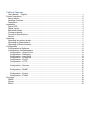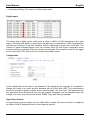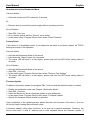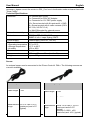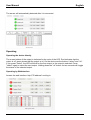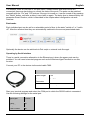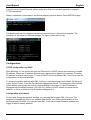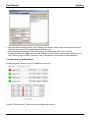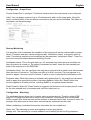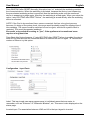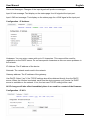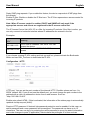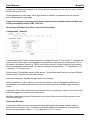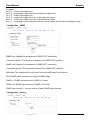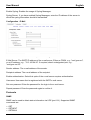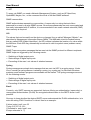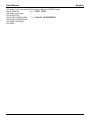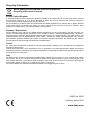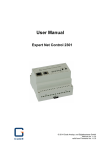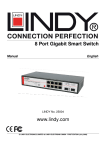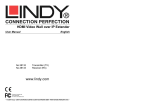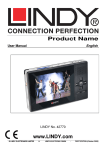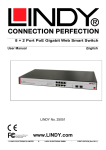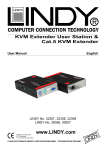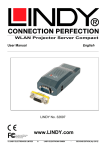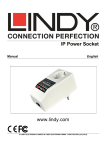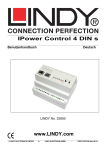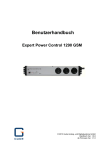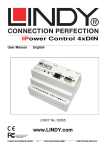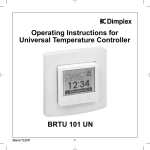Download IPower Control 4 DIN s www.lindy.com
Transcript
IPower Control 4 DIN s User Manual Eng lis h No. 32650 www.lindy.com © LINDY ELECTRONICS LIMITED & LINDY-ELEKTRONIK GMBH - FIRST EDITION (March 2014) Table of Contents User Manual English............................................................................................................. 1 Device Description ....................................................................................................................... 2 Safety Advice ........................................................................................................................... 2 Package Contents .................................................................................................................... 2 Description ............................................................................................................................... 2 Installation .................................................................................................................................... 2 Status LED ............................................................................................................................... 2 Digital Inputs............................................................................................................................. 3 Bootloader Mode ...................................................................................................................... 4 Firmware-Update ...................................................................................................................... 5 Technical Specifications ........................................................................................................... 6 Sensor ...................................................................................................................................... 6 Operating ..................................................................................................................................... 7 Operating the device directly .................................................................................................... 7 Operating by Webinterface ....................................................................................................... 7 Operating by Serial Interface .................................................................................................... 8 Configuration................................................................................................................................ 9 Configuration by Software ........................................................................................................ 9 Configuration via Webinterface .............................................................................................. 10 Configuration - Output Ports ............................................................................................... 11 Configuration - Watchdog ................................................................................................... 11 Configuration - Input Ports .................................................................................................. 13 Configuration - IP Address .................................................................................................. 14 Configuration - IP ACL ........................................................................................................ 14 Configuration - HTTP .......................................................................................................... 15 ............................................................................................................................................ 15 Configuration - Sensors ...................................................................................................... 16 ............................................................................................................................................ 16 Configuration - SNMP ......................................................................................................... 17 ............................................................................................................................................ 17 Configuration - Syslog......................................................................................................... 17 Configuration - E-Mail ......................................................................................................... 18 Protocols .................................................................................................................................... 18 SNMP ..................................................................................................................................... 18 Syslog..................................................................................................................................... 19 Email ...................................................................................................................................... 19 User Manual English Device Description Safety Advice • The device must be installed by a qualified person according to the following installation and operating instructions in this manual. • The manufacturer does not accept responsibility in case of improper use of the device and particularly any use of equipment that may cause personal injury or material damage. • The device contains no user-maintainable parts. All maintenance has to be performed by trained service personnel. • This device contains potentially hazardous voltages and should not be opened or disassembled. • The device should only be connected to 230V AC (50Hz or 60 Hz) power supply sockets. • The power cords, plugs and sockets have to be in good condition. Always connect the device to properly grounded power sockets. • The device is intended for indoor use only. DO NOT install them in an area where excessive moisture or heat is present. • Because of safety and approval issues you are not allowed to modify the device without our permission. • Please also read the safety advice and manuals of connected devices. • The device is NOT a toy. It must be used or stored out of the range of children. • Plastics must be stored out of the range of children. Please recycle the package materials. • In case of further questions, about installation, operation or usage of the device, which are not clear after reading the manual, please contact our support team. • Never leave connected equipment unattended that can cause damage. • Connect only electrical devices that do not have limited on-time. I.e. in case of failure, all connected appliances have to cope with a continuous on-time without causing damage. • The unit can also be connected to low voltage. Under no conditions connect it simultaneously to both voltage sources. Package Contents • IPower Control 4 DIN s • CD-ROM with manual Description The IPower Control 4 DIN s is a multipurpose device that is suitable for switching voltages and to monitor passive inputs. It has the following features: • Suitable for top hat rail mounting • Switching of high voltages (230V AC 16A, 24V DC 10A) with 4 relay outputs • Monitoring of 8 passive inputs suitable for door contacts, level indicators, etc. • Can connect to external sensors to measure temperature and humidity values • Control and monitor the device via Ethernet with an integrated web server and SNMP (v1 and v2c) User Manual English • Messages are generated when switching the relays, change to the passive inputs, and reaching the limits of the external sensors. These messages can be sent by e-mail, syslog, and SNMP traps Installation 1. 2. 3. 4. 5. 6. 7. 8. 9. 10. 11. • • • • 230V AC power supply connector Four relay outputs Ethernet connector (RJ45) Sensor connector Activity LED for digital inputs 4 control LEDs for relay outputs Status LED Select and OK button Alternative 12V DC power supply connectors (Low Voltage Power) 8 passive inputs (1 ground for every 2 inputs) Stop input to turn off all relays Connect the device to the AC Adaptor (12V DC, 0,5A) Plug the network cable into the Ethernet (RJ45) port Connect the devices to be monitored to the passive input sockets (IN 1 or IN 2) To generate an input signal you have to make contact between the common ground (GND) and the respective input socket (IN 1 or IN 2) Status LED The Status LED shows different states of the device: • Red: The device is not connected to Ethernet • Orange: The device is connected to Ethernet but the TCP/IP settings are not allocated • Green: The device is connected to Ethernet and the TCP/IP settings are allocated User Manual English • Intermittent blinking: The device is in Bootloader mode Digital Inputs The device has 8 digital inputs, which have a value of HIGH or LOW depending on the input signal. This value can also be inverted from the input (see Configuration). LOW is displayed as red with text "off/open" in the web interface, HIGH is displayed as green text "on/closed". The number of signal changes/toggle count are counted since the last signal change/time since transition and are measured as hours, minutes and seconds. The maximum value for the toggle count is 4,294,967,295, after which the counter jumps back to zero. Configuration In the configuration of the device, the behavior of the inputs can be changed. It is possible to change the name of an input and the standard text for HIGH and LOW. This customization allows for example to specify a water sensor with the states "dry" and "wet". The dependence of the input value from the physical input can be inverted. Messages can be generated upon the change of an input, they are sent as emails, SNMP-Traps and syslog messages. Signal Specification All inputs have a pull-up resistor, and are HIGH with no signal. Since the inversion is configured by default, LOW is displayed when no input signal is present. User Manual English The value is measured LOW at a voltage level of -1V to 1V and measured HIGH between 2V and 30V. The voltage range of the inputs is specified from -1V to 30V. The common ground "GND" must be connected. In order to detect a change of the input, the condition must be stable for at least 500ms. Therefore, changes faster than 1Hz signal are not or only partially covered from the counter toggle count. Stop Input If the Stop Input is set to LOW for one second, all 4 relays are switched off immediately. If a shutdown was initiated, and the Stop Input goes back to HIGH for one second, the relay will reactivate as if the device is started again. See Initialisation - Initialisation status and Initialisation delay in the chapter "Configuration - Output Ports". The Stop Input is not inverted from the configuration. Bootloader Mode Certain actions can, for safety reasons, only be carried out if the device is in bootloader mode. The following operations are possible only in Bootloader Mode: • Firmware Update • Configuration with GBL_Conf.exe • Factory Reset Activation of the Bootloader Mode Via push button: • Hold both “select and OK” buttons for 3 seconds Or • Remove the power supply • Hold down "Select" button. • Connect the operating voltage Or by Software (only if "Enable FW to BL" was previously activated in GBL_Conf.exe) • Start GBL_Conf.exe • Do a network search with the "Search" menu action • In the menu select "Program Device" then select "Enter Bootloader" If the device is in bootloader mode it is indicated by the flashing of the status LED, or it is shown in GBL_Conf.exe after a renewed device search with the appendix "BOOT-LDR" after the device name. In bootloader mode the program GBL_Conf.exe can disable the password and the IP ACL, perform a firmware update, and restore the factory settings. Activation of the bootloader mode and an abandonment of the bootloader, does not change the state of the power or output ports as long as the supply voltage is maintained. User Manual English Abandonment of the Bootloader Mode Via push button: • Hold both “select and OK” buttons for 3 seconds Or • Remove and re-connect the power supply without operating a button Or by Software • Start GBL_Conf.exe • Do a network search with the "Search" menu action • In the menu select "Program Device" then select "Enter Firmware" Factory Reset If the device is in bootloader mode, it can always be put back to its factory default. All TCP/IP settings are reset in this operation. Via push button • Activate the Bootloader Mode of the device • Hold down the "Select" button for 6 seconds. • The status LED will blink in a fast rhythm, please wait until the LED blinks slowly (about 5 seconds) Or by Software • • • • Activate the Bootloader Mode of the device Start GBL_Conf.exe In the menu select "Program Device" then select "Reset to Fab Settings" The status LED will blink in a fast rhythm, please wait until the LED blinks slowly (about 5 seconds) Firmware-Update To perform a firmware update, the program GBL_Conf.exe and the latest firmware is needed. • • • • • Enable the bootloader mode (see Chapter “Bootloader Mode”) Start GBL_Conf.exe Select the device for which a firmware update is to be performed In the menu select "Program Device" then select "Firmware Update" Specify the firmware file that should be uploaded Upon completion of the update process, please start the new firmware of the device. You can do this by simply leaving the bootloader mode. A firmware update, unlike other functions, is not sent as a network broadcast. Therefore, the device must have a valid IP address and a valid netmask before the firmware update. If User Manual English necessary, please correct the entries in GBL_Conf.exe in bootloader mode and save them with "Save Config". Technical Specifications Interfaces Network connectivity Protocols Power Supply Environment • Operating temperature • Storage temperature • Humidity Case Measurements Weight 1 x Ethernet port (RJ45) 1 x Connector for 230V AC Adaptor 1 x Connector for 12V DEC power supply 12 x Screw terminal with 8 inputs and 4 x GND 8 x Screw terminal with 4 make contacts (230V AC 16A, 24V DC 10 A) 1 x Mini-DIN socket for external sensor 10/100 MBit/s 10baseT Ethernet TCP/IP, HTTP, DHCP, ICMP, SNMP v1/v2c + traps, Syslog, SMTP Power supply (230V AC, 12V DC) 0°C to 50°C -15°C to 60°C 10% to 85% Grey plastic 105mm x 70mm x 90mm (L x H x W) approx. 500g Sensor An external sensor can be connected to the IPower Control 4 DIN s. The following sensors are currently available: Temperature-Sensor 7001 Humidity/Temperature-Sensor 7002 Cable length ~2m Cable length ~ 2m Connector Mini-DIN Connector Mini-DIN Measurement -20°C to +80°C ±2°C range (maximum) and ±1°C (typical) Measurement Temp: -20 to +80°C, ±0,5°C range (maximum) and ±0,3°C (typical) Humidity: 0-100%, ±3% (maximum) and ±2% (typical) User Manual English The sensor will automatically detected after it is connected. Operating Operating the device directly The current status of the output is indicated by the color of the LED. Red indicates that the output is off, green shows that the output is on. On the device are the buttons "select" and "ok". If you press "select", the LED will blink for the first output, ie the output is selected. Press "select" again to select the next output. Holding down the "ok" button for two seconds will toggle the status of the selected output. Operating by Webinterface Access the web interface: http://"IP-address" and log-in. User Manual English The website offers an overview of the port status, measurements and sensors that are connected, there are also buttons to control the state of the ports. The ports can be switched manually with the "On" and "Off" buttons. If the port is turned on, it can be turned off by pressing the "Reset" button, until after a delay it turns itself on again. The delay time is determined by the parameter Reset Duration, which is described in the chapter about configuration via web interface. Batchmode Each individual port can be set for a selectable period of time to the state "switch on" or "switch off". After the selected time they are automatically switched to the second preselected state. Optionally the device can be switched via Perl script or external tools like wget. Operating by Serial Interface There is a serial connection alternative to the Ethernet port, where the power ports can be switched. You will need a terminal program such as the Windows HyperTerminal to use this function. Connect your PC to the device via the serial cable 7990. Serial Cable 7990 Cable length ≈ 2m Device Connector Mini-DIN PC Connector D-Sub 9-pin socket Start your terminal program and select the COM port to which the RS232 cable is connected. Use the following settings for the serial port: Baud-rate 115200 Data-bits Parity Stop-bits Flow Control 8 No 1 No User Manual English If you do not use HyperTerminal, please make sure that your terminal application supports VT100 commands. When a connection is successful, the device reports figures as below. Press ENTER to login. The power ports can be toggled by pressing numerical keys in the terminal program. The character "z" will show the network settings. To logout, press the Esc key. Configuration TCP/IP configuration by DHCP After switching on, the device will scan the Ethernet for a DHCP server and request an unused IP address. Check the IP address that has been assigned and adjust it if necessary.The same IP address is used at each restart. To turn off DHCP use the software GBL_Conf.exe or use the configuration via the web interface. To check the network settings with GBL_Conf.exe, start the program and choose "All Devices" in the "Search" menu. From the list select the appropriate device. The lower part of the left half of the window now shows the current network settings of the device. If the IP address is displayed with the default settings (192.168.0.2), either no DHCP server is present on the network, or there could be no free IP address assigned to it. Configuration by Software To view and change the network settings, you can use the program GBL_Conf.exe. The program is available for free on our website www.LINDY.com and is also available on the accompanying CD-ROM. You can also use GBL_Conf.exe to install firmware updates and trigger a reset to factory defaults. User Manual English • Activate the Bootloader Mode (see Chapter “Bootloader” Mode) then select from the menu "Search" then select "Bootloader-Mode Devices only" • Enter the desired settings in the edit window and save them with "Save Config". • Deactivate the boot loader mode for the changes to take effect. Select again "All Devices" in the "Search" menu of GBL_Conf.exe. The new network configuration is now displayed. Configuration via Webinterface Access the web interface: http://"IP-address" and log-in. Use the "Configuration" Tab to enter the configuration menu. User Manual English Configuration - Output Ports Choose Output Port to configure: This field is used to select the output ports to be configured. Label: You can assign a name of up to 15 characters for each of the output ports. Using the name, an identification of the the device connected to the port can be facilitated. This name is also shown on the status page. Start-up Monitoring It is important, that if necessary the condition of the output ports can be restored after a power failure. Therefore each port can be configured with “Initialisation status” to a specific start-up state. This start-up sequence can be delayed by the parameter “Initialisation Delay”. There is a minimum one-second delay between switching of ports. Initialisation status: This is the port state (on, off, remember last state) the port should be set when the device is turned on. The setting "remember last state" saves the last manually set state of the output port in the EEPROM. Initialisation delay: You can configure how long the port should wait to switch to its defined state after the device is turned on. The delay may last up to 8191 seconds. This corresponds to a period of approx. two hours and 20 minutes. A value of zero means that the initialization is off. Re-power delay: When this feature is enabled (value greater than 0), the output port will switch itself on again at a specified time after it has been disabled. Unlike the "Reset" button this function applies to all switch actions, including SNMP or an optional serial interface. Reset Duration: When the "Reset" button is triggered, the device turns the output port off, waits for the time entered here (in seconds) and turns the output port on. Configuration - Watchdog The watchdog feature allows you to monitor various remote devices. Therefore either ICMP pings or TCP pings are sent to the device to be monitored. If these pings are not answered within a certain time (both the time and the number of attempts can be set), the port is reset. For example; this allows you to switch other devices that are connected via the relay. When a watchdog is activated it saves the information as color-coded text: Green text: The watchdog is active and regularly receives ping replies Orange text: The watchdog is currently enabled, and is waiting for the first Ping response User Manual English Red text: The watchdog is active and has received no ping replies from the configured IP address After the watchdog has been enabled, the display remains orange until the watchdog receives a ping response for the first time. Only then is the watchdog activated. Even after triggering a watchdog and a subsequent Output Port reset, the display will remain orange until the device is rebooted and responds again to ping requests. This will prevent a premature watchdog reset of the port, e.g. when a server needs a long time for a file check. You can monitor devices on your own network, as well as devices on an external network, e.g. the operating status of a router. Enable watchdog: Enables the watchdog function for this Output Port. Watchdog action: When selecting “reset”, the Port will be turned off and switched on again after the Reset Duration. Switching the setting to “off” will leave the Port in the off state. Watchdog type: You can choose between monitoring by ICMP pings or TCP pings. • ICMP Pings: The classic ping (ICMP echo request) can be used to check the accessibility of network devices (for example, a server) • TCP Pings: With TCP pings, you can check if a TCP port on the target device would accept a TCP connect. Therefore a non-blocked TCP port should be selected. A good choice would be port 80 for HTTP or port 25 for SMTP Hostname: The name or IP address of the monitored network device. TCP port: Enter the TCP port to be monitored. When using ICMP pings this is not needed. Ping interval: Select the frequency (in seconds) at which the ping packet is sent to each network device to check its operating status. Ping retries: After the entered number of consecutive unanswered ping requests the device is considered inactive. User Manual English Retry BOOTING after RESET:Normally (this option has “no” selected) the watchdog monitors the connected device. When the watchdog is activated, because the device is not answering, the pre-selected watchdog action is executed. Now the watchdog waits until the monitored device is answering to pings again. After this the watchdog is armed again. When you select the option “retry BOOTING after RESET failure”, the watchdog is armed directly after the watchdog action is executed. NOTE: If the Port to be monitored has a server connected, that has a long boot process, because it is doing a file system check, the server would probably exceed the tripping time of the watchdog. The server would be switched off and on again, and the file system check is restarted. This would be repeated endlessly. Be careful, only switch this setting to "yes", if the appliance to be monitored never requires a long boot time Retry Boot after N ping timeouts: If “retry BOOTING after RESET” failure is enabled, the device waits N Ping intervals until the connected device is switched off and on again. “N” denotes the number of times to try this option. Configuration - Input Ports Label: This input mask can assign digital inputs to individual names that are easier to remember, such as "Entrance" or "Basement Window", etc. This name is also displayed on the status page. Inverted input: The association between LOW and HI to the input signal is inverted. User Manual English Generate Messages: Changes of the input signals will produce messages. Input HI text message: Text display on the status page for a HI signal at the input port. Input LOW text message: Text display on the status page for a LOW signal at the input port. Configuration - IP Address Hostname: You can enter a name with up to 15 characters. This name will be used for registration on the DHCP server. Do not use special characters as this can cause problems in the network. IP Address: The IP address of the device. Netmask: The network mask used in the network. Gateway address: The IP address of the gateway. Use DHCP: Select "yes" if the TCP/IP settings should be obtained directly from the DHCP server: When the function is selected, each time the device powers up it checks if a DHCP server is available on the network. If not, the last used TCP/IP setting will be used. All IP changes will take effect immediately there is no need for a restart of the firmware. Configuration - IP ACL User Manual English Reply ICMP ping requests: If you enable this feature, the device responds to ICMP pings from the network. Enable IP filter: Enable or disable the IP filter here. The IP filter represents an access control for incoming IP packets. Note: When IP access control is enabled, DHCP and SNMP will only work if the appropriate servers and clients are registered in the IP access control list. The IP Access Control List (ACL IP) is a filter for incoming IP packets. If the filter is active, you can only connect to hosts and subnets whose IP addresses are entered in the list. Examples: Entry in the IP ACL Meaning 192.168.0.123 the PC with IP Address "192.168.0.123" can access the device 192.168.0.1/24 all devices of subnet "192.168.0.1/24" can access If you choose a wrong IP ACL setting and lock yourself out, please activate the Bootloader Mode and use GBL_Conf.exe to deactivate the IP ACL. Configuration - HTTP HTTP port: You can set the port number of the internal HTTP. Possible values are from 1 to 65534 (default: 80). If you do not use the default port, you must change the port number to the address with a colon to address the device from a web browser. Such as: "http://192.168.0.2:800" Enable auto refresh HTML: If this is activated, the information of the status page is automatically updated via http request (AJAX). Require HTTP password: If desired, http password protection can be enabled. In this case, an admin password and a user password can be assigned. The password can have up to 15 characters. The user can log in by entering the user's password to query the status information and make changes to ports (if applicable). Admins have the privileges of a User and can User Manual English change the Configuration settings. The factory defaults password for the admin is set to "admin" and for the user is "user". Check password on start page: When this feature is enabled, the password will be queried before displaying the login page. If you have forgotten your password, please activate the bootloader mode and then turn off the password prompt in GBL_Conf.exe. All changes will take place after a reboot of the firmware. Configuration - Sensors Choose sensor port: Select a type of sensor to configure the port. The first digit "1" indicates the number of the sensor port (only important for devices with more than one sensor port). This is followed by the sensor name (e.g. 7002 for the hybrid sensor), a letter for the sub-type sensor and the changeable sensor name. The sensor subtypes are defined as: "T" = temperature, "H" = humidity, "I" = sensor input. Sensor Name: Changeable name for this sensor. Temperature and humidity can have different names, even if they are from the same sensor. Generate messages: Enables the generation of messages. Maximum/Minimum value: Here you can choose whether, and at what Maximum/Minimum temperature or humidity measurements limits the alerts are sent via SNMP traps, syslog or email. Hysteresis: This is the distance between the value that is signaling an overrun of a limit and the value that signals an underrun of the same limit. Min/Max measurement period: Selects the time range for the sensor min/max values on the overview web page. Hysteresis Example: A Hysteresis value prevents too many messages being generated when a sensor value is jittering around a sensor limit. The following example shows the behavior for a temperature sensor and a hysteresis value of "1". An upper limit of "50 °C" is set. User Manual English Example: 49.9 °C - is below the upper limit 50.0 °C - a message is generated for reaching the upper limit 50.1 °C - is above the upper limit 49.1 °C - is below the upper limit, but in the hysteresis range 49.0 °C - is below the upper limit, but in the hysteresis range 48.9 °C - a message is generated for underrunning the upper limit inclusive hysteresis range Configuration - SNMP SNMP-get: Enables the acceptance of SNMP-GET commands. Community public: The community password for SNMP-GET requests. SNMP-set: Enables the acceptance of SNMP-SET commands. Community private: The community password for SNMP-SET requests. MIB table: The download link to the text file with the MIB table for the device. Send SNMP traps: Activates the usage of SNMP traps. SNMP v1: SNMP traps are sent in SNMP v1 format. SNMP v2c: SNMP traps are sent in SNMP v2c format. SNMP trap receiver 1: You can add up to eight SNMP trap receivers. Configuration - Syslog User Manual English Enable Syslog: Enables the usage of Syslog Messages. Syslog Server: If you have enabled Syslog Messages, enter the IP address of the server to which the syslog information should be transmitted. Configuration - E-Mail Enable E-Mail: Activates the email dispatch of messages. E-Mail Server: The SMTP IP-address of the e-mail server. Either as FQDN, e.g.: "mail.gmx.net", or as IP-address, e.g.: "213.165.64.20". If required, attach a designated port, e.g.: "mail.gmx.net:25". Sender address: The e-mail address of the sender. Recipient address: The e-mail address of the recipient. Enable authentication: Select this option if the e-mail server requires authentication. Username: User name that is registered with the SMTP e-mail server. Set new password: Enter the password for the login to the e-mail server. Repeat password: Enter the password again to confirm it. Protocols SNMP SNMP can be used to obtain status information via UDP (port 161). Supported SNMP commands are: • GET • GETNEXT • GETBULK User Manual English • SET To query via SNMP you need a Network Management System, such as HP OpenView, OpenNMS, Nagios, etc., or the command line tools of the Net-SNMP software. SNMP-communities SNMP authenticates requests by communities. A community is a string that acts like a password for a read or a write SNMP access. Since these passwords are sent unencrypted and are easily intercepted with IP sniffers, it is recommended to use a safe network structure (DMZ) when security is required. MIB The values that can be read from the device or changed, the so-called "Managed Objects", are described in Management Information Bases (MIBs). The MIB table is build of substructures that are called OIDs (Object Identifiers). An OID number indicates the location of a value within the MIB tree. Each OID may alternatively be referred to with its symbol name (subtree name). SNMP Traps SNMP Traps are system messages that are sent via the SNMP protocol to different recipients. SNMP traps are triggered by the following events: • Switching of digital output ports • State change of digital input ports • Exceeding of the max / min values of attached sensors Syslog Syslog messages are simple text messages that are sent via UDP to a syslog server. Under Linux, normally a syslog daemon is already running (e.g. syslog-ng), for Microsoft Windows systems some freeware programs are available on the market. The syslog messages are sent for the following events: • Switching of digital output ports • State change of digital input ports • Exceeding of the max / min values of attached sensors Email Currently, only SMTP servers are supported, that are offering no authentication (open-relay) or unencrypted authentication (PLAIN). An encrypted authentication to the SMTP server is not possible. One way to learn whether the desired SMTP server understands the PLAIN authentication, is to enter the string "EHLO localhost" in telnet. Here's an example: $ telnet smtp.1und1.com 25 Trying 212.227.15.129... Connected to smtp.1und1.com. Escape character is '^]'. User Manual 220 smtp.1und1.com (mreu3) Welcome to Nemesis ESMTP server EHLO localhost <---- *TYPE* *THIS* 250-smtp.1und1.com 250-STARTTLS 250-AUTH LOGIN PLAIN <---- *PLAIN* *SUPPORTED!* 250-AUTH=LOGIN PLAIN 250-SIZE 120000000 250 HELP English CE/FCC Statement CE Certification This equipment complies with the requirements relating to Electromagnetic Compatibility Standards EN55022/EN55024 and the further standards cited therein. It must be used with shielded cables only. It has been manufactured under the scope of RoHS compliance. CE Konformitätserklärung Dieses Produkt entspricht den einschlägigen EMV Richtlinien der EU für IT-Equipment und darf nur zusammen mit abgeschirmten Kabeln verwendet werden. Diese Geräte wurden unter Berücksichtigung der RoHS Vorgaben hergestellt. Die formelle Konformitätserklärung können wir Ihnen auf Anforderung zur Verfügung stellen LINDY Herstellergarantie – Hinweis für Kunden in Deutschland LINDY gewährt für dieses Produkt über die gesetzliche Regelung in Deutschland hinaus eine zweijährige Herstellergarantie ab Kaufdatum. Die detaillierten Bedingungen dieser Garantie finden Sie auf der LINDY Website aufgelistet bei den AGBs. Recycling Information WEEE (Waste of Electrical and Electronic Equipment), Recycling of Electronic Products Europe, United Kingdom In 2006 the European Union introduced regulations (WEEE) for the collection and recycling of all waste electrical and electronic equipment. It is no longer allowable to simply throw away electrical and electronic equipment. Instead, these products must enter the recycling process. Each individual EU member state has implemented the WEEE regulations into national law in slightly different ways. Please follow your national law when you want to dispose of any electrical or electronic products. More details can be obtained from your national WEEE recycling agency. Germany / Deutschland Die Europäische Union hat mit der WEEE Direktive Regelungen für die Verschrottung und das Recycling von Elektro- und Elektronikprodukten geschaffen. Diese wurden im Elektro- und Elektronikgerätegesetz – ElektroG in deutsches Recht umgesetzt. Dieses Gesetz verbietet das Entsorgen von entsprechenden, auch alten, Elektro- und Elektronikgeräten über die Hausmülltonne! Diese Geräte müssen den lokalen Sammelsystemen bzw. örtlichen Sammelstellen zugeführt werden! Dort werden sie kostenlos entgegen genommen. Die Kosten für den weiteren Recyclingprozess übernimmt die Gesamtheit der Gerätehersteller. France En 2006, l'union Européenne a introduit la nouvelle réglementation (DEEE) pour le recyclage de tout équipement électrique et électronique. Chaque Etat membre de l’ Union Européenne a mis en application la nouvelle réglementation DEEE de manières légèrement différentes. Veuillez suivre le décret d’application correspondant à l’élimination des déchets électriques ou électroniques de votre pays. Italy Nel 2006 l’unione europea ha introdotto regolamentazioni (WEEE) per la raccolta e il riciclo di apparecchi elettrici ed elettronici. Non è più consentito semplicemente gettare queste apparecchiature, devono essere riciclate. Ogni stato membro dell’ EU ha tramutato le direttive WEEE in leggi statali in varie misure. Fare riferimento alle leggi del proprio Stato quando si dispone di un apparecchio elettrico o elettronico. Per ulteriori dettagli fare riferimento alla direttiva WEEE sul riciclaggio del proprio Stato. LINDY No 32650 1st Edition, March 2014 www.lindy.com