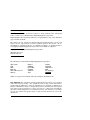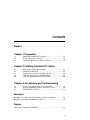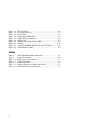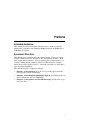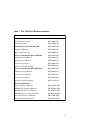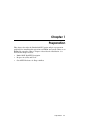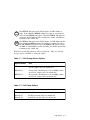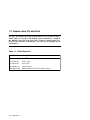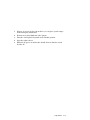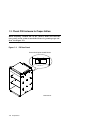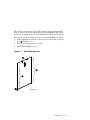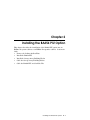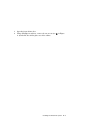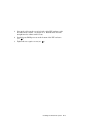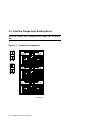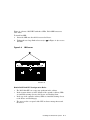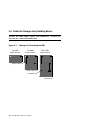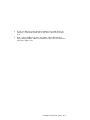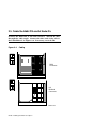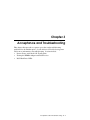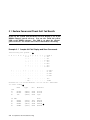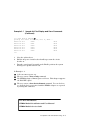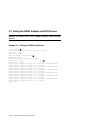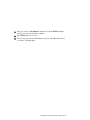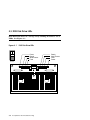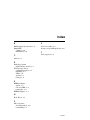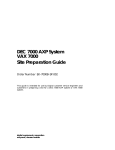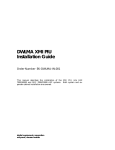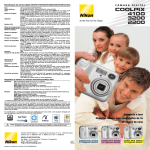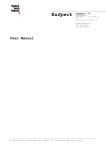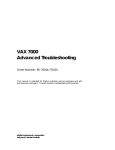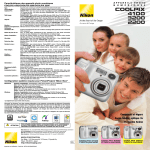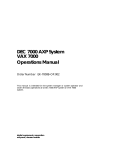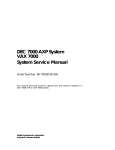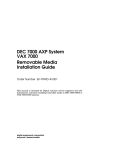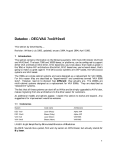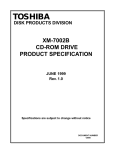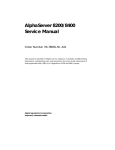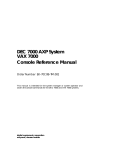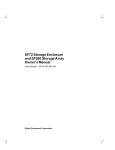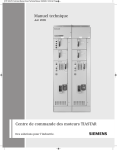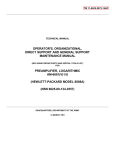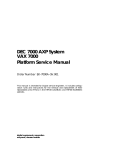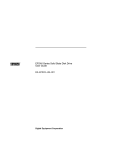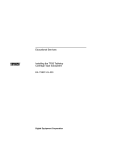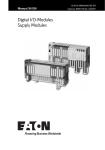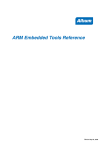Download BA654 DSSI Disk PIU Installation Guide
Transcript
BA654 DSSI Disk PIU Installation Guide Order Number EK–BA654–IN.001 This manual is intended for Digital customer service engineers and selfmaintenance customers installing the BA654 disk PIU option. digital equipment corporation maynard, massachusetts First Printing, December 1992 The information in this document is subject to change without notice and should not be construed as a commitment by Digital Equipment Corporation. Digital Equipment Corporation assumes no responsibility for any errors that may appear in this document. The software, if any, described in this document is furnished under a license and may be used or copied only in accordance with the terms of such license. No responsibility is assumed for the use or reliability of software or equipment that is not supplied by Digital Equipment Corporation or its affiliated companies. Copyright © 1992 by Digital Equipment Corporation. All Rights Reserved. Printed in U.S.A. The following are trademarks of Digital Equipment Corporation: Alpha AXP AXP DEC DECchip DEC LANcontroller DECnet DECUS DWMVA OpenVMS ULTRIX UNIBUS VAX VAXBI VAXELN VMScluster XMI The AXP logo OSF/1 is a registered trademark of the Open Software Foundation, Inc. FCC NOTICE: The equipment described in this manual generates, uses, and may emit radio frequency energy. The equipment has been type tested and found to comply with the limits for a Class A computing device pursuant to Subpart J of Part 15 of FCC Rules, which are designed to provide reasonable protection against such radio frequency interference when operated in a commercial environment. Operation of this equipment in a residential area may cause interference, in which case the user at his own expense may be required to take measures to correct the interference. Contents Preface ....................................................................................................... v Chapter 1 Preparation 1.1 1.2 1.3 BA654 DSSI Disk PIU Description ....................................... 1-2 Prepare Area, Kit, and Tools ................................................. 1-4 Check PIU Enclosure for Proper Airflow .............................. 1-6 Chapter 2 Installing the BA654 PIU Option 2.1 2.2 2.3 2.4 2.5 Remove the Cabinet Airflow Plate ........................................ 2-2 Install the BA654 PIU ........................................................... 2-4 Install the Storage Array Building Blocks ........................... 2-6 Cable the Storage Array Building Blocks ............................. 2-8 Cable the BA654 PIU and Set Node IDs ............................ 2-10 Chapter 3 Acceptance and Troubleshooting 3.1 3.2 3.3 Restore Power and Check Self-Test Results ......................... 3-2 Testing the KFMSx Adapter and DSSI Devices ................... 3-4 DSSI Disk Drive LEDs .......................................................... 3-6 Examples Example 3-1 Sample Self-Test Display and Show Commands ................. 3-2 Example 3-2 Testing the KFMSx and Devices .......................................... 3-4 Figures Figure 1-1 BA654 DSSI Disk PIU ........................................................... 1-2 iii Figure 1-2 Figure 1-3 Figure 2-1 Figure 2-2 Figure 2-3 Figure 2-4 Figure 2-5 Figure 2-6 Figure 2-7 Figure 3-1 PIU Rear Panel ...................................................................... 1-6 Rear Panel Removal ............................................................... 1-7 Airflow Plate ........................................................................... 2-2 Installing the BA654 PIU ...................................................... 2-4 Sample DSSI Configuration .................................................. 2-6 SBB Screws ............................................................................ 2-7 Cabling and Terminating the SBBs ...................................... 2-8 Cabling .................................................................................. 2-10 Setting the KFMSA-BA Node ID on the I/O Panel............ 2-11 DSSI Disk Drive LEDs .......................................................... 3-6 Tables Table 1 Table 2 Table 1-1 Table 1-2 Table 1-3 Table 3-1 Table 3-2 iv DEC 7000/VAX 7000 Documentation .................................... vii Related Documents ................................................................ viii DSSI Storage Device Options ................................................ 1-3 DSSI Cable Options ............................................................... 1-3 BA654 Option Kit ................................................................... 1-4 Indicator Switches on Disk Control Panel ............................ 3-7 DSSI Disk Drive Fault Diagnosis ......................................... 3-7 Preface Intended Audience This manual is written for Digital customer service engineers and selfmaintenance customers who install the BA654 option in an H9F00-Ax or an H9F00-Bx cabinet. Document Structure This manual uses a structured documentation design. Topics are organized into small sections for efficient on-line and printed reference. Each topic begins with an abstract. You can quickly gain a comprehensive overview by reading only the abstracts. Next is an illustration or example, which also provides quick reference. Last in the structure are descriptive text and syntax definitions. This manual has three chapters as follows: • Chapter 1, Preparation, gives an overview of the option and tells how to prepare for the installation. • Chapter 2, Installing the BA654 PIU Option, gives instructions on how to install and cable the BA654 PIU. • Chapter 3, Acceptance and Troubleshooting, describes the acceptance procedure. v Conventions Used in This Document Book titles. In text, if a book is cited without a product name, that book is part of the hardware documentation. It is listed in Table 1 along with its order number. Icons. The icons shown below are used in illustrations for designating part placement in the system described. A shaded area in the icon shows the location of the component or part being discussed. Front Rear Documentation Titles Table 1 lists the books in the DEC 7000 and VAX 7000 documentation set. Table 2 lists other documents that you may find useful. vi Table 1 DEC 7000/VAX 7000 Documentation Title Order Number Installation Kit EK–7000B–DK Site Preparation Guide EK–7000B–SP Installation Guide EK–700EB–IN Hardware User Information Kit EK–7001B–DK Operations Manual EK–7000B–OP Basic Troubleshooting EK–7000B–TS Service Information Kit—VAX 7000 EK–7002A–DK Platform Service Manual EK–7000A–SV System Service Manual EK–7002B–SV Pocket Service Guide EK–7000A–PG Advanced Troubleshooting EK–7001A–TS Service Information Kit—DEC 7000 EK–7002B–DK Platform Service Manual EK–7000A–SV System Service Manual EK–7002B–SV Pocket Service Guide EK–7700A–PG Advanced Troubleshooting EK–7701A–TS Reference Manuals Console Reference Manual EK–70C0B–TM KA7AA CPU Technical Manual EK–KA7AA–TM KN7AA CPU Technical Manual EK–KN7AA–TM MS7AA Memory Technical Manual EK–MS7AA–TM I/O System Technical Manual EK–70I0A–TM Platform Technical Manual EK–7000A–TM vii Table 1 DEC 7000/VAX 7000 Documentation (Continued) Title Order Number Upgrade Manuals KA7AA CPU Installation Card EK–KA7AA–IN KN7AA CPU Installation Card EK–KN7AA–IN MS7AA Memory Installation Card EK–MS7AA–IN KZMSA Adapter Installation Guide EK–KXMSX–IN DWLMA XMI PIU Installation Guide EK–DWLMA–IN DWMBB VAXBI PIU Installation Guide EK–DWMBB–IN H7237 Battery PIU Installation Guide EK–H7237–IN H7263 Power Regulator Installation Card EK–H7263–IN BA654 DSSI Disk PIU Installation Guide EK–BA654–IN BA655 SCSI Disk and Tape PIU Installation Guide EK–BA655–IN Removable Media Installation Guide EK–TFRRD–IN Table 2 Related Documents Title Order Number DSSI VAXcluster Installation and Troubleshooting Manual EK–410AA–MG KFMSA Module Installation and User Manual EK–KFMSA–IM KFMSA Module Service Guide EK–KFMSA–SV RF Series Integrated Storage Element User Guide EK–RF72D–UG TF85 Cartridge Tape Subsystem Owner’s Manual EK–OTF85–OM viii Chapter 1 Preparation This chapter describes the BA654 disk PIU option and gives preparation guidelines for installing this option into an H9F00-Ax system cabinet or an H9F00-Bx expander cabinet. Chapter 2 describes the installation. Sections in this chapter include: • BA654 DSSI Disk PIU Description • Prepare Area, Kit, and Tools • Check PIU Enclosure for Proper Airflow Preparation 1-1 1.1 BA654 DSSI Disk PIU Description The BA654 DSSI disk PIU can be installed to provide additional I/O. This option includes the enclosure and the internal power cable. The I/O adapter, storage array building blocks (SBBs), and DSSI cables must be ordered separately. Figure 1-1 BA654 DSSI Disk PIU BXB-0360A-92 1-2 Preparation The KFMSB-AA option is the DSSI adapter for DEC 7000 sysDEC 7000 tems. If an additional KFMSB adapter is required, you must also order the CK-KFMSB-LB option. The CK-KFMSB-LB option includes the DSSI bulkhead cable assembly (17-03451-01) and four terminators (12-31281-01). The KFMSA-BA option is the DSSI adapter for VAX 7000 systems. VAX 7000 If an additional KFMSA adapter is required, you must also order the CK-KFMSA-LN option. The CK-KFMSA-LN option includes the XMI-to-DSSI bulkhead cable assembly (70-27661-04) and four terminators (12-31281-01). DSSI devices and cables must be ordered separately. Table 1-1 lists the storage devices, and Table 1-2 lists the cables. Table 1-1 DSSI Storage Device Options Option Number Item SF73-LA Storage unit containing two 5.25" RF73 disks and one 12" jumper cable (17-02382-07) EF51R-LA Storage unit containing two 5.25" 100 Mbyte disks and one 12" jumper cable (17-02382-07) EF52R-LA Storage unit containing two 5.25" 200 Mbyte disks and one 12" jumper cable (17-02382-07) Table 1-2 DSSI Cable Options Option Number Item BC21Q-06 6 ft DSSI internal cable (17-02382-09) BC21Q-09 9 ft DSSI external cable (17-02382-02) BC21Q-16 16 ft DSSI external cable (17-02382-05) Preparation 1-3 1.2 Prepare Area, Kit, and Tools Set up a work space near the system where you can store components while you work on the BA654 option installation. Unpack the BA654 option kit and check the contents against Table 1-3. Prepare the system for shutdown. You will need a Phillips head screwdriver. Table 1-3 BA654 Option Kit Part Number Description 70-29936-01 DSSI PIU enclosure 17-03422-01 Power cable 74-44639-01 Rear panel 36-38666-01 Caution label EK-BA654-IN BA654 DSSI Disk PIU Installation Guide 1-4 Preparation 1. Prepare an area near the system where you can place system components during the installation. 2. Perform an orderly shutdown of the system. 3. Turn the control panel keyswitch to the Disable position. 4. Open the cabinet doors. 5. Push the AC power circuit breaker handle down to shut the circuit breaker off. Preparation 1-5 1.3 Check PIU Enclosure for Proper Airflow When installing a BA654 PIU in the cabinet, make sure that the rear panel arrow points toward the blower to permit proper airflow. See Figure 1-2. Figure 1-2 PIU Rear Panel Arrow should point toward blower. BXB-0360B-92 1-6 Preparation The arrow on the rear panel of the PIU enclosure must point toward the blower. That is, the arrow must point up when installing the PIU below the blower; it must point down when installing the PIU above the blower. If necessary, use the following procedure to reinstall the PIU rear panel: 1. Using a Phillips screwdriver, remove the 12 screws on the rear panel (see 1 in Figure 1-3). 2. Remove and reposition the rear panel. 3. Install the 12 Phillips screws. Figure 1-3 Rear Panel Removal 1 1 1 BXB-0411-92 Preparation 1-7 Chapter 2 Installing the BA654 PIU Option This chapter describes the installation of the BA654 PIU option into an H9F00-Ax system cabinet or an H9F00-Bx expander cabinet. Sections include: • Remove the Cabinet Airflow Plate • Install the BA654 PIU • Install the Storage Array Building Blocks • Cable the Storage Array Building Blocks • Cable the BA654 PIU and Set Node IDs Installing the BA654 PIU Option 2-1 2.1 Remove the Cabinet Airflow Plate Remove the cabinet airflow plate located below the blower in the disk PIU space. The plate blocks airflow when a PIU is not present. Figure 2-1 Airflow Plate 1 Front BXB-0412-92 2-2 Installing the BA654 PIU Option 1. Open the front cabinet door. 2. Using a Phillips screwdriver, remove the two screws (see 2-1) and slide the airflow plate out of the cabinet. 1 in Figure Installing the BA654 PIU Option 2-3 2.2 Install the BA654 PIU Insert the BA654 PIU into the cabinet. Figure 2-2 Installing the BA654 PIU 2 1 2-4 Installing the BA654 PIU Option BXB-0405A-92 1. Line up the rollers at the top of each side of the PIU enclosure with the slides in the cabinet. See Figure 2-2. Push the PIU enclosure straight into the cabinet until it seats. 2. Install the two Phillips screws at the bottom of the PIU enclosure (see 1 ). 3. Tighten the two captive screws (see 2 ). Installing the BA654 PIU Option 2-5 2.3 Install the Storage Array Building Blocks Insert the storage array building blocks (SBBs) into the BA654 PIU. Figure 2-3 Sample DSSI Configuration Front Rear BXB-0045B-92 2-6 Installing the BA654 PIU Option Figure 2-3 shows a DSSI PIU with three SBBs. Each SBB houses two 5.25" disks. To install an SBB: 1. Insert the SBB onto the shelf closest to the blower. 2. Tighten the two large flathead screws (see the SBB. Figure 2-4 1 in Figure 2-4) to secure SBB Screws 1 BXB-0045C-92 BA654 DSSI Disk PIU Configuration Rules • The DSSI disk PIU can occupy any quadrant in the cabinet. • In the system cabinet or in the bottom of the expander cabinet, SBBs are installed starting closest to the blower and working down. • In the top of the expander cabinet, SBBs are installed starting closest to the blower and working up. • The arrow on the rear panel of the PIU enclosure must point toward the blower. Installing the BA654 PIU Option 2-7 2.4 Cable the Storage Array Building Blocks Connect the SBB jumper cables and terminators. shows how to connect the DSSI cable. Figure 2-5 Section 2.5 Cabling and Terminating the SBBs One SBB Single Channel Two SBBs Single Channel Three SBBs Single Channel Jumper Cable DSSI Cable Terminator BXB-0342A-92 2-8 Installing the BA654 PIU Option 1. If only one SBB is present, attach a terminator (12-31281-01) to one connector. Connect the DSSI cable to the other connector (see Figure 2-5). 2. If two or more SBBs are present, use jumper cables (BC21Q-01) to daisy-chain the SBBs. Attach a terminator to the connector that is not cabled (see Figure 2-5). Installing the BA654 PIU Option 2-9 2.5 Cable the BA654 PIU and Set Node IDs Connect the DSSI cable to the disk connector. Thread the cable through the cable trough. Connect the other end of the cable to the I/O bulkhead. See Figure 2-6. If necessary, set node IDs. Figure 2-6 Cabling DSSI Connectors Front 2 1 0 Rear 3 4 5 6 7 Off 2 1 0 3 4 5 6 7 Off I/O Bulkhead Connectors BXB-0413-92 2-10 Installing the BA654 PIU Option 1. Connect the BC21Q-xx cable to the DSSI connector that is closest to the cable opening. 2. Thread the cable through the cable trough at the side of the cabinet. 3. Connect the other end of the cable to the I/O bulkhead reserved for DSSI I/O. Setting Node IDs The node IDs for KFMSA-BA modules are factory set with both ports having the node ID of 7. KFMSA-BA nodes IDs for single-host systems do not have to be changed. For a dual-host system, the second host system’s KFMSA-BA node ID must be set to 6. On a tri-host system, the third host system’s KFMSA-BA node ID must be set to 5. On a quad-host system, the fourth host system’s KFMSA-BA node ID must be set to 4. For more information, see the KFMSA Module Installation and User Manual. If the second and third hosts have multi-host I/O panels (as shown in Figure 2-7), use the KFMSA-BA select knob to change the KFMSA-BA node ID. If required, set the DSSI node IDs for the integrated storage elements (ISEs) using the switches on the DSSI disk PIU. Figure 2-7 2 1 0 Setting the KFMSA-BA Node ID on the I/O Panel 3 4 5 6 7 Off KFMSA Node ID Select Knob 2 0 2 3 4 5 6 7 Off 2 1 0 2 1 3 4 5 6 7 Off 1 BXB-0073B-92 Installing the BA654 PIU Option 2-11 Chapter 3 Acceptance and Troubleshooting This chapter discusses the acceptance procedure and troubleshooting guidelines for the BA654 option. See the Advanced Troubleshooting manual for more information on troubleshooting. Sections include: • Restore Power and Check Self-Test Results • Testing the KFMSx Adapter and DSSI Devices • DSSI Disk Drive LEDs Acceptance and Troubleshooting 3-1 3.1 Restore Power and Check Self-Test Results Power up the system and check the self-test display to see if the KFMSx adapter passed self-test. You can also check the yellow LED on the KFMSx adapter. The LED is on when the adapter passes self-test. See Section 3.2 for more information on testing. Example 3-1 Sample Self-Test Display and Show Commands Initializing the system... 1 F E D C B A 9 8 A o . o . + . 7 M + . + . + . 6 . . . . . . . 5 . . . . . . . 4 . . . . . . . 3 . . . . . . . 2 . . . . . . . 1 . . . . . . . + . . . . . . . . . . . . . . . . . . . + . . . + . . . . . . . . . . . + . . . . . . . . . . . . . . . . . . . . A0 . . 128 . . . . . . . . . . . 0 P + B + B + B NODE # TYP ST1 BPD ST2 BPD ST3 BPD C0 C1 C2 C3 . . XMI + XMI XMI XMI ILV 128Mb Firmware Rev = V1.0-1625 SROM Rev = V1.0-0 SYS SN = GAO1234567 >>> show config 2 Name Type Rev Mnemonic KA7AA MS7AA IOP (8002) (4000) (2000) 0000 0000 0002 ka7aa0 ms7aa0 iop0 C0 XMI 5+ KDM70 8+ DWLMA 9+ KFMSA E+ DEMNA (0C22) (102A) (0810) (0C03) 1E11 0104 A2A6 0802 xmi0 kdm700 dwlma0 kfmsa0 demna0 LSB 0+ 7+ 8+ 3-2 Acceptance and Troubleshooting 3 Example 3-1 Sample Self-Test Display and Show Commands (Continued) >>> show device kfmsa0 4 polling for units on kfmsa0, slot 9, xmi0... dua0.0.0.9.0 DUA0 RF73 dua1.0.0.9.0 DUA1 RF73 dua2.0.0.9.0 DUA2 RF73 dua3.0.0.9.0 DUA3 RF73 dua4.0.0.9.0 DUA4 RF73 dua5.0.0.9.0 DUA5 RF73 >>> 1. Close the cabinet doors. 2. Pull the AC power circuit breaker handle up to turn the circuit breaker on. 3. Turn the control panel keyswitch to the Enable position; the system should power up and run self-test. In Example 3-1: 1 Self-test runs at power-up. 2 The user enters a show config command. 3 4 The KFMSA adapter, kfmsa0, passes self-test. This adapter supports the DSSI PIU option. The user enters a show device kfmsa0 command. You can check to see if all the devices associated with the KFMSA adapter are reported by issuing this command. For more information: KFMSA Module Installation and User Manual KFMSA Module Service Guide Acceptance and Troubleshooting 3-3 3.2 Testing the KFMSx Adapter and DSSI Devices Example 3-2 shows how to test a KFMSx adapter and associated devices. Example 3-2 Testing the KFMSx and Devices >>> test kfmsa0 1 Device exerciser selected for run time of 120 seconds Type Ctrl/C to abort... Initializing kfmsa0 Self-test passed on device kfmsa0 2 Configuring kfmsa0 polling for units on kfmsa0, slot 9, xmi0... dua3.3.1.9.0 DUA3 RF73 3 dkb4.4.1.9.0 DUA4 RF73 Starting device exerciser on dua3.3.1.9.0 (id #12d) in Stopping device exerciser on dua3.3.1.9.0 (id #12d) Starting device exerciser on dua4.4.1.9.0 (id #13e) in Stopping device exerciser on dua4.4.1.9.0 (id #13e) Starting device exerciser on dua3.3.1.9.0 (id #154) in Stopping device exerciser on dua3.3.1.9.0 (id #154) Starting device exerciser on dua4.4.1.9.0 (id #165) in Stopping device exerciser on dua4.4.1.9.0 (id #165) Starting device exerciser on dua3.3.1.9.0 (id #17b) in Stopping device exerciser on dua3.3.1.9.0 (id #17b) Starting device exerciser on dua4.4.1.9.0 (id #18d) in Stopping device exerciser on dua4.4.1.9.0 (id #18d) Done testing... >>> 3-4 Acceptance and Troubleshooting READ-ONLY mode READ-ONLY mode READ-ONLY mode READ-ONLY mode READ-ONLY mode READ-ONLY mode 1 The user enters a test kfmsa0 command to test the KFMSA adapter and devices associated with the adapter. 2 The KFMSA passes self-test. 3 The devices associated with kfmsa0 are polled. Two RF73 disk drives are listed. Testing begins. Acceptance and Troubleshooting 3-5 3.3 DSSI Disk Drive LEDs Each DSSI disk drive in a storage array building block has a set of LEDs. See Figure 3-1. Figure 3-1 DSSI Disk Drive LEDs Power Ready Write Protect Fault Ready Write Protect Fault Power Front BXB-0045-92 3-6 Acceptance and Troubleshooting Table 3-1 Indicator Switches on Disk Control Panel Indicator Switch Pushbutton Position Light Function DC Pwr (Green) In Out On Off DC power present. DC power not present. Ready (Green) In On Out Off Integrated storage element is on-line. Integrated storage element is off-line. Wrt Prot (Yellow) In Out On Off Write-protect enabled. Write-protect disabled. Fault (Red) Momentary Switch On Off Fault condition. Normal operation. The Fault indicator switch goes on for approximately 10 seconds during power-up, and then goes off. If the Fault indicator switch stays on, press the switch to diagnose the problem (see Table 3-2). See the RF Series Integrated Storage Element User Guide for more information. Table 3-2 DSSI Disk Drive Fault Diagnosis Fault Indicator Switch When Pressed... On Slow Flash Integrated storage element calibrations being performed. On Fast Flash Disk control panel failure. Acceptance and Troubleshooting 3-7 Index B S BA654 option kit contents, 1-4 BA654 PIU cabling, 2-10 installation, 2-4 Self-test results, 3-2 Storage array building blocks, 2-6 C T Tools required, 1-4 Cables, 1-3 D Disk plug-in unit fault indicator switch, 3-7 DSSI storage devices configuration rules, 2-7 installing, 2-7 LEDs, 3-6 options, 1-3 testing, 3-4 K KFMSA adapter option, 1-3 self-test LED, 3-2 testing the, 3-4 KFMSB adapter, 1-3 N Node IDs, 2-11 P PIU rear panel checking airflow, 1-6 reinstalling, 1-7 Index-1