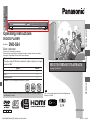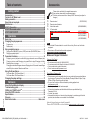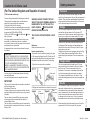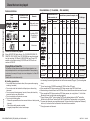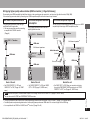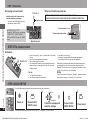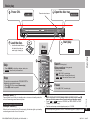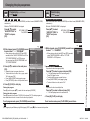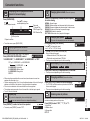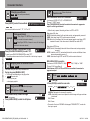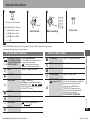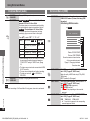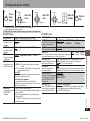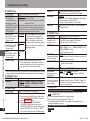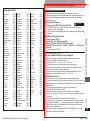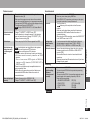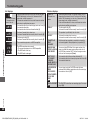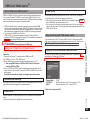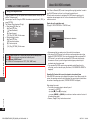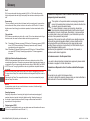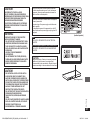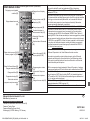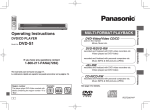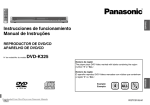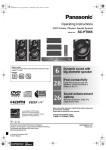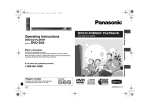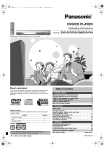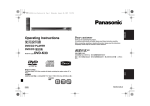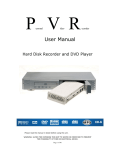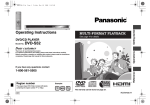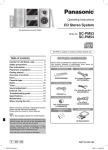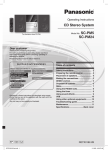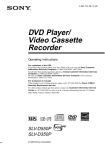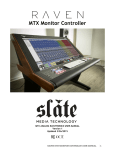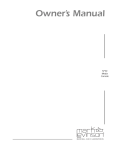Download DVD-S54(RQTC0156-B)_EB_GN_GCS_after DivX
Transcript
Getting started DVD/CD PLAYER Model No. DVD-S54 Dear customer Thank you for purchasing this product. Before connecting, operating or adjusting this product, please read the instructions completely. Please keep this manual for future reference. Region number The player plays DVD-Video marked with labels containing the region number or “ALL”. Region MULTI-FORMAT PLAYBACK See page 4 for details Number The United Kingdom and Republic of Ireland 2 Asia 3 Australia and N.Z. 4 Operations Operating Instructions 2 ALL 2 3 4 Unless otherwise indicated, illustrations show the model for The United Kingdom and Republic of Ireland. EB GN GCS DVD-S54(RQTC0156-B)_EB_GN_GCS_after DivX text.indd 1 Reference Example: The United Kingdom and Republic of Ireland Note “EB” on the packaging indicates the United Kingdom and Republic of Ireland RQTC0156-B 2007-12-11 9:32:12 Table of contents Accessories Please check and identify the supplied accessories. Use numbers when asking for replacement parts. (Product numbers correct as of January 2008. These may be subject to change.) Table of contents/Accessories Getting started Accessories .................................................................................................2 Caution for AC Mains Lead .........................................................................3 Safety precaution ........................................................................................3 Discs that can be played .............................................................................4 Maintenance .................................................................................................5 STEP 1 Connection .....................................................................................6 STEP 2 The remote control .........................................................................8 STEP 3 QUICK SETUP.................................................................................8 1 2 1 1 Program play ............................................................................................................ 11 Random play ............................................................................................................ 11 Remote control Remote control batteries Audio/video cable AC mains lead The United Kingdom and Republic of Ireland Asia Operations Basic play .....................................................................................................9 Changing the play sequences ..................................................................11 Australia and N.Z. (EUR7631300) (K2KA6BA00004) (K2CT3CA00004) (K2CQ2CA00006) (K2CP2CA00001) (K2CJ2DA00008) Note Using navigation menus ...........................................................................12 • The included AC mains lead is for use with this unit only. Do not use it with other equipment. • Do not use an AC mains lead from other equipment. Convenient functions ................................................................................13 Sales and Support Information Playing audio (WMA/MP3), picture (JPEG) and video (DivX/MPEG4) discs ........... 12 Playing programs/playlists ........................................................................................ 12 Displaying current playback condition/Enjoying advanced surround/Repeat play/ Changing picture mode/Changing play speed/Quick replay/Changing subtitles/ Reducing noise in pictures ....................................................................................... 13 Changing soundtracks/Dialogue enhancer/Skipping about 30 seconds forward/Angle select/Still picture rotation/Transfer mode/Zoom ...................................................... 14 Using On-Screen Menus ...........................................................................15 On-Screen Menu 1/On-Screen Menu 2 ................................................................... 15 On-Screen Menu 3/On-Screen Menu 4 ................................................................... 16 Changing the player settings ...................................................................17 Reference RQTC0156 About DivX subtitles text display .............................................................19 Troubleshooting guide ..............................................................................20 VIERA Link “HDAVI ControlTM”..................................................................23 About DivX VOD contents .........................................................................24 Specifications ............................................................................................25 Glossary .....................................................................................................26 Main feature index ......................................................................Back cover The United Kingdom and Republic of Ireland Customer Care Centre • • • • For customers within the UK: 0844 844 3852 For customers within the Republic of Ireland: 01 289 8333 Visit our website for product information E-mail: [email protected] Direct Sales at Panasonic UK • Order accessory and consumable items for your product with ease and confidence by phoning our Customer Care Centre Monday-Thursday 9:00am–5:30pm, Friday 9:30am–5:30pm (Excluding public holidays). • Or go on line through our Internet Accessory ordering application at www.panasonic.co.uk • Most major credit and debit cards accepted. • All enquiries transactions and distribution facilities are provided directly by Panasonic UK Ltd. • It couldn’t be simpler! • Also available through our Internet is direct shopping for a wide range of finished products, take a browse on our website for further details. Interested in purchasing an extended guarantee? Please call 0870 240 6284 or visit our website www.panasonic.co.uk/guarantee. 2 DVD-S54(RQTC0156-B)_EB_GN_GCS_after DivX text.indd 2 2007-12-11 9:32:12 Caution for AC Mains Lead Safety precaution (For The United Kingdom and Republic of Ireland) Placement This appliance is supplied with a moulded three pin mains plug for your safety and convenience. A 5-ampere fuse is fitted in this plug. Should the fuse need to be replaced please ensure that the replacement fuse has a rating of 5-ampere and that it is approved by ASTA or BSI to BS1362. Check for the ASTA mark [AM] or the BSI mark [BS] on the body of the fuse. If the plug contains a removable fuse cover you must ensure that it is refitted when the fuse is replaced. If you lose the fuse cover the plug must not be used until a replacement cover is obtained. A replacement fuse cover can be purchased from your local dealer. CAUTION! IF THE FITTED MOULDED PLUG IS UNSUITABLE FOR THE SOCKET OUTLET IN YOUR HOME THEN THE FUSE SHOULD BE REMOVED AND THE PLUG CUT OFF AND DISPOSED OF SAFELY. THERE IS A DANGER OF SEVERE ELECTRICAL SHOCK IF THE CUT OFF PLUG IS INSERTED INTO ANY 13-AMPERE SOCKET. WARNING: DO NOT CONNECT EITHER WIRE TO THE EARTH TERMINAL WHICH IS MARKED WITH THE LETTER E, BY THE EARTH SYMBOL OR COLOURED GREEN OR GREEN/YELLOW. THIS PLUG IS NOT WATERPROOF—KEEP DRY. Before use Remove the connector cover. How to replace the fuse The location of the fuse differ according to the type of AC mains plug (figures A and B). Confirm the AC mains plug fitted and follow the instructions below. Illustrations may differ from actual AC mains plug. 1. Open the fuse cover with a screwdriver. If a new plug is to be fitted please observe the wiring code as stated below. If in any doubt please consult a qualified electrician. Fuse cover IMPORTANT The wires in this mains lead are coloured in accordance with the following code: Blue: Neutral, Brown: Live. As these colours may not correspond with the coloured markings identifying the terminals in your plug, proceed as follows: The wire which is coloured Blue must be connected to the terminal which is marked with the letter N or coloured Black or Blue. The wire which is coloured Brown must be connected to the terminal which is marked with the letter L or coloured Brown or Red. DVD-S54(RQTC0156-B)_EB_GN_GCS_after DivX text.indd 3 Voltage Do not use high voltage power sources. This can overload the unit and cause a fire. Do not use a DC power source. Check the source carefully when setting the unit up on a ship or other place where DC is used. AC mains lead protection Ensure the AC mains lead is connected correctly and not damaged. Poor connection and lead damage can cause fire or electric shock. Do not pull, bend, or place heavy items on the lead. Grasp the plug firmly when unplugging the lead. Pulling the AC mains lead can cause electric shock. Do not handle the plug with wet hands. This can cause electric shock. Foreign matter Do not let metal objects fall inside the unit. This can cause electric shock or malfunction. Do not let liquids get into the unit. This can cause electric shock or malfunction. If this occurs, immediately disconnect the unit from the power supply and contact your dealer. Do not spray insecticides onto or into the unit. They contain flammable gases which can ignite if sprayed into the unit. Service 2. Replace the fuse and close or attach the fuse cover. Fuse (5 ampere) Fuse (5 ampere) Do not attempt to repair this unit by yourself. If sound is interrupted, indicators fail to light, smoke appears, or any other problem that is not covered in these instructions occurs, disconnect the AC mains lead and contact your dealer or an authorized service centre. Electric shock or damage to the unit can occur if the unit is repaired, disassembled or reconstructed by unqualified persons. Extend operating life by disconnecting the unit from the power source if it is not to be used for a long time. RQTC0156 For your safety, please read the following text carefully. Set the unit up on an even surface away from direct sunlight, high temperatures, high humidity, and excessive vibration. These conditions can damage the cabinet and other components, thereby shortening the unit’s service life. Do not place heavy items on the unit. Caution for AC Mains Lead/Safety precaution (“EB” area code model only) 3 2007-12-11 9:32:13 Discs that can be played Recorded discs (: Available, –: Not available) Commercial discs Disc Logo DVD-Video Indicated in these instructions by Logo DVD-V Discs that can be played Disc Remarks Video CD High quality movie and music discs VCD Including SVCD (Conforming to IEC62107) CD Music discs DVD-VR 4 WMA MP3 JPEG MPEG4 DivX Finalizing6 5 – – Not necessary – Necessary – – – – – – Necessary DVD-R/RW Discs that cannot be played Blu-ray, HD DVD, DVD-Audio, Version 1.0 of DVD-RW, DVD-ROM, CDROM, CDV, CD-G, SACD, Photo CD, DVD-RAM that cannot be removed from their cartridge, 2.6-GB and 5.2-GB DVD-RAM, and “Chaoji VCD” available on the market including CVD, DVCD and SVCD that do not conform to IEC62107. DVD-R DL Playing DVDs and Video CDs 4R/4RW ()3 – – – – – – Necessary 4R DL ()3 – – – – – – Necessary CD-R/RW1 – – Necessary7 Handling precautions RQTC0156 DVD-V 2 Recorded on a personal computer, etc. DVD-RAM CD The producer of these discs can control how they are played so you may not always be able to control play as described in these operating instructions (for example if the play time is not displayed or if a Video CD has menus). Read the disc’s instructions carefully. 4 Recorded on a DVD video recorder, etc. • Do not attach labels or stickers to discs (this may cause disc warping, rendering it unusable). • Do not write on the label side with a ball-point pen or other writing instrument. • Do not use record cleaning sprays, benzine, thinner, static electricity prevention liquids or any other solvent. • Do not use scratch-proof protectors or covers. • Do not use the following discs: – Discs with exposed adhesive from removed stickers or labels (rented discs etc.). – Discs that are badly warped or cracked. – Irregularly shaped discs, such as heart shapes. DVD-S54(RQTC0156-B)_EB_GN_GCS_after DivX text.indd 4 • It may not be possible to play the above discs in all cases due to the type of discs, the condition of the recording, the recording method and how the files were created ( page 5, Tips for making data discs). This unit can also play CD-R/RW recorded with CD-DA or Video CD format. Discs recorded on DVD video recorders or DVD video cameras using DVD-Video Format. Recorded using a format different from DVD-Video Format, therefore some functions cannot be used. 4 Discs recorded on DVD video recorders or DVD video cameras, etc. using Version 1.1 of the Video Recording Format (a unified video recording standard). 5 Plays all versions of DivX® video (including DivX®6) with standard playback of DivX® media files. Certified to the DivX Home Theater Profile. GMC (Global Motion Compensation) is not supported. 6 A process that allows play on compatible equipment. To play a disc that is displayed as “Necessary” on this unit, the disc must first be finalized on the device it was recorded on. 7 Closing the session will also work. 1 2 3 2007-12-11 9:32:13 WMA MP3 JPEG CD-R/RW Extension Reference • You cannot play WMA files that are copy protected. • This unit is not compatible with Multiple Bit Rate “.WMA” (MBR: a file that contains the same content “.wma” encoded at several different bit rates). DVD-RAM “.MP3” DVD-R/RW “.mp3” CD-R/RW “.JPG” DVD-RAM “.jpg” DVD-R/RW “.JPEG” CD-R/RW “.jpeg” DVD-RAM MPEG4 DVD-R/RW “.ASF” CD-R/RW DivX “.asf” “.DIVX” DVD-RAM “.divx” DVD-R/RW “.AVI” CD-R/RW “.avi” • Sampling frequency: DVD-RAM, DVD-R/RW: 11.02, 12, 22.05, 24, 44.1, and 48 kHz CD-R/RW: 8, 11.02, 12, 16, 22.05, 24, 32, 44.1, and 48 kHz • This unit is not compatible with ID3 tags. • JPEG files taken on a digital camera that conforms to DCF Standard Version 1.0 are displayed. – Files that have been altered, edited or saved with computer picture editing software may not be displayed. • This unit cannot display moving pictures, MOTION JPEG and other such formats, still pictures other than JPEG (e.g. TIFF) or play pictures with attached audio. • You can play MPEG4 data [conforming to SD VIDEO specifications (ASF standard)/ MPEG4 (Simple Profile) video system/G.726 audio system] recorded with the Panasonic SD multi cameras or DVD video recorders with this unit. • The recording date may differ from that of the actual date. • Plays all versions of DivX video (including DivX® 6) [DivX video system/MP3, Dolby Digital or MPEG audio system] with standard playback of DivX® media files. Functions added with DivX Ultra are not supported. • GMC (Global Motion Compensation) is not supported. • DivX files greater than 2GB or have no index may not play properly on this unit. • This unit supports all resolutions up to maximum of 720 x 480 (NTSC)/720 x 576 (PAL). • You can select up to 8 types of audio and subtitles on this unit. Naming folders and files (Files are treated as content and folders are treated as groups on this unit.) At the time of recording, prefix folder and file names. This should be with numbers that have an equal number of digits, and should be done in the order you want to play them (this may not work at times). DVD-RAM • Discs must conform to UDF 2.0. CD-R/RW • Discs must conform to ISO9660 level 1 or 2 (except for extended formats). • This unit is compatible with multi-session but if there are a lot of sessions it takes more time for play to start. Keep the number of sessions to a minimum to avoid this. e.g. MP3 root group 001 track track track group track track track track group track track track DVD-R/RW • Discs must conform to UDF bridge (UDF 1.02/ISO9660). • This unit is not compatible with multi-session. The default session only is played. • There may be differences in the display order on the menu screen and computer screen. • This unit cannot play files recorded using packet write. Note about using a DualDisc The digital audio content side of a DualDisc does not meet the technical specifications of the Compact Disc Digital Audio (CD-DA) format so play may not be possible. Discs that can be played/Maintenance Format Disc Maintenance Clean this unit with a soft, dry cloth • Never use alcohol, paint thinner or benzine to clean this unit. • Before using chemically treated cloth, read the instructions that came with the cloth carefully. • Cleaning of the lens is generally not necessary although this depends on the operating environment. • Do not use commercially available lens cleaners as they may cause malfunction. Clean discs Wipe with a damp cloth and then wipe dry. RQTC0156 Tips for making data discs 5 DVD-S54(RQTC0156-B)_EB_GN_GCS_after DivX text.indd 5 2007-12-11 9:32:13 STEP 1 Connection Connection to a television • • • • Do not place the unit on amplifiers or equipment that may become hot. The heat can damage the unit. Do not connect through the video cassette recorder. Due to copy guard protection, the picture may not display properly. Turn off all equipment before connection and read the appropriate operating instructions. Connect the terminals of the same colour. Television Connection With VIDEO IN or S VIDEO IN AUDIO IN R L VIDEO IN S VIDEO IN The United Kingdom and Republic of Ireland With COMPONENT VIDEO IN AUDIO IN L R COMPONENT VIDEO IN S video cable Audio/video cable (included) Audio/video cable (included) Not used With SCART (AV) IN SCART (AV) IN Video cables 21-pin SCART cable AV When using this connection, the audio cable (red and white plugs) should also be connected. You can connect the audio cable to the 2-channel audio input terminals of an analog amplifier or system component to enjoy stereo sound. To enjoy progressive video • Connect to a progressive output compatible television. • The United Kingdom and Republic of Ireland Set “VIDEO OUT-SCART” to “VIDEO/YPbPr” for component terminals. ( page 17, “VIDEO” menu). • Set “VIDEO PRIORITY” to “OFF” ( page 18, “HDMI” menu). • Set “VIDEO OUT (I/P)” to “PROGRESSIVE”, then follow the instructions on the menu screen ( page 17, “VIDEO” menu). • If the television is compatible with S-video, set “VIDEO OUT-SCART” to “S-VIDEO/YPbPr”, or compatible with RGB, select “RGB/NO OUTPUT” for the AV terminals ( page 17, “VIDEO” menu). Also, set “VIDEO PRIORITY” to “OFF” ( page 18, “HDMI” menu) when “RGB/NO OUTPUT” is selected. RQTC0156 The United Kingdom and Republic of Ireland 6 DVD-S54(RQTC0156-B)_EB_GN_GCS_after DivX text.indd 6 Panasonic televisions with 625 (576)/50i · 50p, 525 (480)/60i . 60p input terminals are progressive compatible. Back of the unit 2007-12-11 9:32:14 Enjoying higher quality audio and video (HDMI connection) ( Page 26, Glossary) By connecting to an HDMI compatible high-definition television, video recordings can be converted to, and output as, high-definition video (1080p,1080i). You can also enjoy surround sound by connecting to an HDMI compatible amplifier with multi-channel output terminals. With HDMI compatible television and amplifier To enjoy digital surround sound in addition to digital high-definition video. HDMI IN With HDMI compatible amplifier You can still enjoy surround sound when your television is not HDMI compatible by connecting an HDMI compatible amplifier. Television VIDEO IN Television Not used HDMI IN Television 2 Multi-channel speakers1 HDMI cable Multi-channel speakers1 HDMI cable HDMI OUT HDMI IN Amplifier Amplifier Audio/video cable (included) 2 Not used Connection With HDMI compatible television To enjoy digital high-definition video and high quality audio with a single cable. • You can enjoy surround sound by connecting an amplifier with COAXIAL terminal ( page 8). HDMI IN HDMI cable HDMI cable Back of the unit • Set “VIDEO PRIORITY” to “ON” and “AUDIO OUT” to “ON” ( page 18, “HDMI” menu). 2 Back of the unit • Set “AUDIO OUT” to “ON”. When you connect to a television through the COMPONENT VIDEO terminal only, set “VIDEO PRIORITY” to “OFF”, too ( page 18, “HDMI” menu). DVD-V Audio will be output in 2 channels when output as PCM. Change “DOLBY DIGITAL” and “DTS” ( page 18, “AUDIO” menu). You can also use the S VIDEO and COMPONENT VIDEO terminals. • To enjoy high-definition video, connect to an HDMI compatible high-definition television and set “VIDEO FORMAT” ( page 16, On-Screen Menu 4). • For stable operation and preventing deterioration of video quality, please purchase an HDMI cable 5.0 m or less in length with the HDMI logo. • It is compatible with the VIERA Link “HDAVI ControlTM” function ( page 23 to 24). RQTC0156 1 Back of the unit • Set “VIDEO PRIORITY” to “ON” and “AUDIO OUT” to “ON” ( page 18, “HDMI” menu). 7 DVD-S54(RQTC0156-B)_EB_GN_GCS_after DivX text.indd 7 2007-12-11 9:32:15 STEP 1 Connection Enjoying surround sound Amplifier with a built-in decoder or a decoder-amplifier combination Coaxial cable • You cannot use DTS Digital Surround decoders not suited to DVD. Connection/The remote control/QUICK SETUP Connect the AC mains lead last COAXIAL IN FOR THE UNITED KINGDOM AND REPUBLIC OF IRELAND ONLY READ THE CAUTION FOR AC MAINS LEAD ON PAGE 3 BEFORE CONNECTION. AC mains lead (included) Set “AUDIO OUT” to “OFF” ( page 18, “HDMI” menu), and change “PCM OUTPUT”, “DOLBY DIGITAL”, “DTS” and “MPEG” ( page 18, “AUDIO” menu). To household mains socket AC IN Back of the unit STEP 2 The remote control Batteries R6/LR6, AA • Insert so the poles (4 and 3) match those in the remote control. • Do not use rechargeable type batteries. • Do not heat or expose to flame. • Do not leave the batteries in an automobile exposed to direct sunlight for a long period of time with doors and windows closed. • take apart or short circuit. • attempt to recharge alkaline or manganese batteries. • use batteries if the covering has been peeled off. Do not: Use Mishandling of batteries can cause electrolyte leakage which can damage items the fluid contacts and may cause a fire. Remove if the remote control is not going to be used for a long period of time. Store in a cool, dark place. Aim at the remote control sensor ( page 9), avoiding obstacles, at a maximum range of 7 m directly in front of the unit. • mix old and new batteries. • use different types at the same time. STEP 3 QUICK SETUP Turn on the television and select the appropriate video input on the television. 1 2 3 Select RQTC0156 OK 8 Power on. Shows QUICK SETUP screen. 4 5 OK Register Follow the message and make the settings. Press to finish QUICK SETUP. Press to exit. To change these settings later, select “QUICK SETUP” ( page 18, “OTHERS” menu). DVD-S54(RQTC0156-B)_EB_GN_GCS_after DivX text.indd 8 2007-12-11 9:32:16 Basic play Remote control sensor Open the disc tray. Start play. Load the disc. Stop Search (during play) Slow-motion (during pause) Skip • Press [u i] to skip titles, chapters, tracks, etc. • DVD-VR Can also skip to the markers. • Up to 5 steps • Press [q] (PLAY) to restart play. VCD • Slow-motion: Forward direction only MPEG4 DivX Slow-motion: Does not work. Stop The position is memorized when “RESUME STOP” is displayed on your television screen. • Press [q] (PLAY) to resume. (Resume play) • Press [g] to clear the position. Standby/on switch (8) Press to switch the unit from on to standby mode or vice versa. In standby mode, the unit is still consuming a small amount of power. The United Kingdom and Republic of Ireland Standby/on indicator (^) When the unit is connected to the AC mains supply, this indicator lights up in standby mode and goes out when the unit is turned on. DVD-S54(RQTC0156-B)_EB_GN_GCS_after DivX text.indd 9 Basic play • Load double-sided discs so the label for the side you want to play is facing up. OPEN/CLOSE Pause • Press [q] (PLAY) to restart play. Note • DISCS CONTINUE TO ROTATE WHILE MENUS ARE DISPLAYED. Press [g] when you finish to preserve the unit’s motor and your television screen. • To play MP3 or JPEG contents on DVD-RAM, set “DVD-VR/DATA” to “DATA” ( page 19, “OTHERS” menu). • Total title number may not be displayed properly on 4R/4RW. If you are experiencing problems, refer to “Troubleshooting guide” ( page 20 to 22). RQTC0156 Power ON. 9 2007-12-11 9:32:17 Basic play Frame-by-frame DVD-VR VCD forward direction only DVD-VR (during pause) OK DVD-V VCD Select Return to previous screen On-screen item select OK Register DVD-V Shows a disc top menu. DVD-VR Plays the programs ( page 12). DVD-V Disc menu Shows a disc menu. Basic play DVD-VR Plays a playlist ( page 12). VCD with playback control Shows a disc menu. Enter number 1 2 3 4 5 6 7 8 9 0 RQTC0156 Main unit display DVD-V DVD-VR CD VCD e.g. To select 12: [ ≧ 10] [1] [2] OK WMA MP3 JPEG MPEG4 DivX e.g. To select 123: [ ≧ 10] [1] [2] [3] [OK] Number display Time display Information screen JPEG 10 DVD-S54(RQTC0156-B)_EB_GN_GCS_after DivX text.indd 10 2007-12-11 9:32:17 Changing the play sequences Program play (up to 30 items) Random play (except DVD-VR ) MP3 JPEG MPEG4 DivX While the “PLAYBACK MENU” is displayed Press [e r] to select “AUDIO/PICTURE” or “VIDEO” and press [OK]. 1. MP3 JPEG MPEG4 DivX While the “PLAYBACK MENU” is displayed PLAYBACK MENU MP3, WMA, JPEG DivX, MPEG4 WMA Discs that contain both video (DivX/MPEG4) and other format (WMA/MP3/JPEG) contents only Press [e r] to select “AUDIO/PICTURE” or “VIDEO” and press [OK]. AUDIO/PICTURE VIDEO MP3, WMA, JPEG DivX, MPEG4 OK • When playing a disc with both MP3 and JPEG recorded, select “MUSIC PROGRAM” for MP3 or “PICTURE PROGRAM” for JPEG pictures. You cannot set both “MUSIC PROGRAM” and “PICTURE PROGRAM”. DVD-V PROGRAM SELECT TITLE TITLE TITLE TITLE TITLE 1 2 3 4 START: PLAY 3. Press [e r] to select an item and press [OK]. • Repeat this step to program other items. • To select all items in a disc, title, or group, select “ALL” and press [OK]. • Press [ANGLE/PAGE] to skip page by page. • Press [RETURN] to return to the previous menu. 4. Press [q] (PLAY) to start play. DVD-V PROGRAM SELECT CHAPTER ALL CHAP. 1 CHAP. 2 CHAP. 3 START: PLAY AUDIO/PICTURE VIDEO OK e.g. DVD-V 2. While stopped, press [PLAY MODE] several times to select “ PROGRAM”. PLAYBACK MENU TITLE CHAP. 1 2 3 4 5 6 7 8 9 10 e.g. DVD-V 2. While stopped, press [PLAY MODE] several times to select “ RANDOM”. • When playing a disc with both MP3 and JPEG recorded, select “MUSIC RANDOM” for MP3 or “PICTURE RANDOM” for JPEG pictures. DVD-V RANDOM SELECT TITLE TITLE 1 TITLE 2 TITLE 3 PRESS PLAY TO START CLEAR ALL TITLE CHAP. 1 1 1 2 2 1 3 3 1 4 5 6 7 8 9 10 CLEAR ALL Clearing the program Press [q] and then press [e r] to select the item and press [CANCEL]. 3. WMA MP3 JPEG MPEG4 DivX Only when the disc has a group (folder) Press [e r] to select a group and press [OK]. • “” will be displayed next to the selected groups. Press [OK] again to clear. • To select multiple groups, repeat this step. • Press [ANGLE/PAGE] to skip page by page. • To select all items in a disc, select “ALL”. DVD-V Only when the disc has multiple titles Press [e r] to select a title and press [OK]. • “” will be displayed next to the selected title. Clearing the whole program Press [q] several times to select “CLEAR ALL” and press [OK]. The whole program is also cleared when the unit is turned off or the disc tray is opened. 4. Press [q] (PLAY) to start play. To exit program mode, press [PLAY MODE] several times. To exit random mode, press [PLAY MODE] several times. Note (For Program play and Random play) While playing SVCD, press [g] will not memorize the position. DVD-S54(RQTC0156-B)_EB_GN_GCS_after DivX text.indd 11 the play sequences WMA Discs that contain both video (DivX/MPEG4) and other format (WMA/MP3/JPEG) contents only RQTC0156Changing 1. (except DVD-VR ) 11 2007-12-11 9:32:18 Using navigation menus Playing audio (WMA/MP3), picture (JPEG) and video (DivX/MPEG4) discs 1. WMA MP3 JPEG MPEG4 DivX Discs that contain both video (DivX/MPEG4) and other format (WMA/MP3/JPEG) contents only MP3, WMA, JPEG While the “PLAYBACK MENU” is displayed DivX, MPEG4 Select the picture in thumbnails menu PLAYBACK MENU AUDIO/PICTURE VIDEO Press [e r] to select “AUDIO/PICTURE” or “VIDEO” and press [OK]. Press [e r w q] to select the picture and press [OK]. • Press [i] to skip forward page by page. • Press [u] to skip backward page by page. OK 2. While the menu is displayed Press [e r w q] to select an item and press [OK]. To select a picture in other groups • Repeat this step if there are multiple layers. DATA-DISC ROOT DATA-DISC ROOT Using navigation menus 01 Ashley a~ 02 City Pen~ 03 Neandert~ Group (Folder) 01 Ashley a~ 02 City Pen~ 03 Neandert~ 04 Cartoons 05 Trilobites 06 White Dw~ Soccer Baseball Lady Starfi~ Life on Jup~ Soccer Starperson 04 Cartoons 05 Trilobites Formula one Starperson Baseball MPEG4/DivX content (File) OK RETURN JPEG 1. While pictures are being displayed, press [TOP MENU] to display the thumbnails. 2. To select a picture in a group ROOT Group (Folder) MP3, WMA content (File) JPEG content (File) 1. Press [e] to select the group name. 2. Press [w q] to select the group and press [OK]. 3. Press [e r w q] to select the picture and press [OK]. Group name Group and content number Formula one NO.4 OK RETURN G 1/ 2:C 1/ 9 Files are treated as contents and folders are treated as groups in these instructions. • Press [ANGLE/PAGE] to skip page by page. • Press [RETURN] to go back to previous screen. • Press [MENU] to display/exit the screen. DivX The video content is distorted according to the recorded method to the discs. This unit cannot play these kinds of discs normally. Playing programs/playlists DVD-VR • Titles appear only if they have been entered. • You cannot edit playlists and titles. RQTC0156 Playing the programs 12 Playing the playlist (Only when the disc contains a playlist) 1. While stopped, press [DIRECT NAVIGATOR]. 2. Press [e r] to select the program. Press [w q] to skip page by page. 3. Press [OK]. Program menu DVD-S54(RQTC0156-B)_EB_GN_GCS_after DivX text.indd 12 PG DATE LENGTH TITLE 01/25 1 0:55:31 04:31 MOVIE PICTURE PLAYBACK 01/25 2 0:28:20 05:20 STILL PICTURE PLAYBACK 01/28 3 0:36:00 10:00 HYBRID PICTURE PLAYBACK OK RETURN DVD-V PROGRAM 1. While stopped, press [PLAY LIST]. 2. Press [e r] to select the play list. Press [w q] to skip page by page. 3. Press [OK]. PL Playlist menu DATE LENGTH TITLE 01/10 1 0:30:11 10:00 MOVIE PICTURE PLAYBACK 01/15 2 0:55:30 08:00 STILL PICTURE PLAYBACK 01/18 3 0:55:31 08:01 HYBRID PICTURE PLAYBACK OK RETURN 2007-12-11 9:32:19 Convenient functions Displaying current playback condition (Quick On Screen Display) Changing picture mode (Discs with pictures) Press [PICTURE MODE] to select the picture quality for movie viewing. Press [QUICK OSD]. 1 TIME 0 : 05 Play mode ---: Normal Play PGM: Program Play RND: Random Play Current position Playback condition During play, press [PLAY SPEED]. Press [e r] to change play speed –from “0.6” to “1.4” (in 0.1 units) Motion pictures with 2 or more channels Enjoy a surround-like effect when using 2 front speakers. A. SURROUND1 Press [ADVANCED SURROUND] to select “A. SURROUND1”, “A. SURROUND2”, “A. SURROUND3” or “OFF”. OFF A. SURROUND1 A. SURROUND2 A. SURROUND3 A. SURROUND1: Light effect A. SURROUND2: Medium effect A. SURROUND3: Strong effect OFF: Off �1.4 • Press [q] (PLAY) to return to the normal play. • After you change the speed – Advanced surround ( left) does not work. – Digital audio output switches to PCM 2ch. • This may not work depending on the disc’s recording. Quick replay (Only when the elapsed play time can be displayed) DVD-V DVD-VR WMA MP3 VCD CD Press [QUICK REPLAY] to skip back about 10 seconds. • This may not work depending on the disc’s recording. • When using discs recorded with surround sound, sound seems to come from speakers on either side of you. • Optimum seating position is 3 to 4 times the distance between the front left and right speakers or the width of the television if using the television’s speakers. • Do not use in combination with surround effects on other equipment. • The settings remain even when the unit is turned off or the disc tray is opened. • Turn off if sound is distorted. Changing subtitles (Discs with subtitles) Press [SUBTITLE] to select the subtitle language. • On 4R/4RW, a subtitle number may be shown for subtitles that are not displayed. • This may not work depending on the disc’s recording. e.g. DVD-V 1: ENG Reducing noise in pictures Repeat play (Only when the elapsed play time can be displayed. JPEG : you can use even if there is no elapsed time display.) DVD-S54(RQTC0156-B)_EB_GN_GCS_after DivX text.indd 13 DVD-V DVD-VR (Only when the elapsed play time can be displayed) Enjoying advanced surround • To cancel, press [REPEAT] to select “OFF”. NORMAL: Normal images. CINEMA1: Mellows images and enhances detail in dark scenes. CINEMA2: Sharpens images and enhances detail in dark scenes. DYNAMIC: Enhances the contrast for powerful images. ANIMATION: Suitable for animation. SOFT SKIN: Softens the skin of people in the images. Changing play speed • To exit the screen, press [QUICK OSD]. Press [REPEAT] to select an item to be repeated. NORMAL Convenient functions T Press [e r] to change current/elapsed play time. Smoothes block noise and reduces the smudging that appears around contrasting sections of the picture. e.g. DVD-V CHAP. Press [DNR] to select “OFF”, “1”, “2”, or “3”. 1: Light effect 2: Medium effect 3: Strong effect OFF: Off 1 RQTC0156 e.g. CD Current playback number 13 2007-12-11 9:32:20 Convenient functions Changing soundtracks Transfer mode (Discs with pictures) DVD-V DivX (with multiple soundtracks) With COMPONENT VIDEO OUT connection DVD-VR VCD DVD-V e.g. DivX DivX Press [AUDIO] to select the soundtrack. 1: MP3 160kbps 44.1kHz 2ch DVD-VR VCD You can use this button to select “L”, “R”, “L4R” or “L R”. • When the tray is opened, the setting will return to AUTO or AUTO1. Dialogue enhancer DVD-V (Dolby Digital, DTS, MPEG , 3-channel or over, with the dialogue recorded in the centre channel) DivX (Dolby Digital, MPEG , 3-channel or over, with the dialogue recorded in the centre channel) Convenient functions To make the dialogue in movies easier to hear Press [DIALOGUE ENHANCER] to select “ON”. ON To cancel, press [DIALOGUE ENHANCER] to select “OFF”. • The settings remain even when the unit is turned off or the disc tray is opened. Except Asia MANUAL SKIP Convenient when you want to skip commercials etc. During play, press [MANUAL SKIP]. • This may not work depending on the play position. • DVD-VR Does not work: – with still picture part. – when playing a playlist. Zoom DVD-V DVD-VR VCD JPEG MPEG4 DivX 1. JPEG Press [h]. 2. Press [ZOOM] to select the zoom ratio. DVD-V (with multiple angles) NORMAL AUTO ( DVD-V DVD-VR VCD only ) e.g. VCD NORMAL X2 X4 JPEG Press [ANGLE/PAGE] to select the angle. JPEG During pause, RQTC0156 When playing NTSC discs, AUTO1 (normal): Automatically detects the film and video content, and appropriately converts it. AUTO2: In addition to AUTO1, automatically detects film contents with different frame rates and appropriately converts it. VIDEO: Select when using AUTO1 and AUTO2, and the content is distorted. If you have set “VIDEO FORMAT” to “480p”, “576p”, “720p”, “1080p”, or “1080i” ( page 16, On-Screen Menu 4). Select between AUTO1, AUTO2, and VIDEO for the method of conversion for progressive output. DVD-V DVD-VR Still picture rotation When playing PAL discs, AUTO: Automatically detects the film and video content, and appropriately converts it. VIDEO: Select when using AUTO, and the content is distorted. FILM: Select this if the edges of the film content appear jagged or rough when AUTO is selected. However, if the video content is distorted, then select AUTO. With HDMI AV OUT connection Skipping about 30 seconds forward Angle select AUTO1 If you have set “VIDEO OUT (I/P)” to “PROGRESSIVE” ( page 17, “VIDEO” menu). Press [TRANSFER MODE] to select the method of conversion for progressive output to suit the type of material. Press [ANGLE/PAGE] to rotate the still picture. e.g. DVD-V 1 NORMAL: Displayed in the size used for recording. AUTO: Automatically zooms in and adjusts the size of images with upper and lower black bands. X 2: 2X zoom X 4: 4X zoom • Zoom ratio will return to “NORMAL” while stopped, “RESUME STOP”, or when the disc tray is opened. 14 DVD-S54(RQTC0156-B)_EB_GN_GCS_after DivX text.indd 14 2007-12-11 9:41:29 Using On-Screen Menus 1 2 3 4 Select Select Press. OK OK Each time you press the button: Register Register On-Screen Menu 1 (Disc/Play) On-Screen Menu 2 (Video) Select the item. 1 2 3 4 5 6 7 8 9 0 Press to exit. Make the settings. On-Screen Menu 3 (Audio) On-Screen Menu 4 (HDMI) Exit Note Press [FUNCTIONS] will display only “On-Screen Menu 4” during “nodISC” or when the disc tray is opened. Items shown differ depending on the type of software. PG SEARCH, PL SEARCH, To start from a specific item TITLE SEARCH, CHAPTER • Press [e r] to select and press [OK], or, SEARCH, TRACK SEARCH, press the numbered buttons. T9 C99 CONTENT SEARCH VCD This does not work when using playback control ( page 26, Glossary). ( page 14, Changing soundtracks) AUDIO e.g. PICTURE MODE ( page 13, Changing picture mode) ZOOM ( page 14, Zoom) DNR ( page 13, Reducing noise in pictures) DVD-V DATE ( page 13, Changing play speed) TRANSFER MODE ( page 14, Transfer mode) REPEAT MODE SOURCE SELECT DivX (depends on disc) SUBTITLE ( page 13, Repeat play) A-B Repeat (To repeat a specified section) Except still picture on JPEG DivX MPEG4 Press [OK] at the starting and ending points. • Select “OFF” to cancel. ( page 13, Changing subtitles) When you select “AUTO” the constructing method of the DivX contents is automatically distinguished and output. If the picture is distorted, select “INTERLACE” or “PROGRESSIVE” depending on which constructing method was used when the contents were recorded to disc. AUTO, INTERLACE, PROGRESSIVE ANGLE ( page 14, Angle select) DATE DISPLAY ROTATION JPEG Displays the photograph date OFF ON ( page 14, Still picture rotation) DVD-S54(RQTC0156-B)_EB_GN_GCS_after DivX text.indd 15 RQTC0156 JPG PLAY SPEED Using On-Screen Menus On-Screen Menu 2 (Video) On-Screen Menu 1 (Disc/Play) 15 2007-12-11 9:32:21 Using On-Screen Menus On-Screen Menu 3 (Audio) On-Screen Menu 4 (HDMI) DIALOGUE ENHANCER ( page 14, Dialogue enhancer) RE-MASTER DVD-V DVD-VR CD Discs recorded with multi channels LPCM at 44.1 kHz or 48 kHz This feature gives you a more natural sound by adding the higher frequency signals not recorded on the disc. WMA MP3 Discs recorded at 44.1 kHz or 48 kHz This feature reproduces the frequencies lost during recording to give you a sound closer to the original. HDMI STATUS Confirming HDMI information e.g. DVD-V HDMI - INFORMATION Press [e r] to select “OFF”, “1”, “2” or “3”. Setting Type of music DVD-V CD Effect level WMA 1 Using On-Screen Menus 2 3 OFF ADVANCED SURROUND High tempo (e.g., pop and rock) Various tempos (e.g., jazz) Low tempo (e.g., classical) Off MP3 Light Medium Strong Off • When connecting with DIGITAL AUDIO OUT terminal, the actual output sampling frequency depends on “PCM OUTPUT” setting in “AUDIO” menu ( page 18). • This feature may not work when connected with HDMI AV OUT terminals. • This may not work depending on the disc’s recording. • This does not work with MP3 on DVD-RAM or DVD-R/RW. ( page 13, Enjoying advanced surround) CONNECTED STATE CONNECTED AUDIO STREAM PCM MAX CHANNEL 2 ch VIDEO FORMAT 480p COLOUR SPACE YCbCr 4:4:4 below, COLOUR SPACE below, VIDEO FORMAT Shows the maximum channel number of the connected equipments. page 14, Changing soundtracks Connection status HD ENHANCER VIDEO FORMAT Note You cannot use settings in On-Screen Menu 3 during pause, slow-motion, and search. COLOUR SPACE RQTC0156 Indicates various information when connected with HDMI AV OUT terminal ( below, Confirming HDMI information). With HDMI connection (When “VIDEO PRIORITY” is set to “ON”) ( page 18, “HDMI” menu) Makes the quality of HDMI video output (720p, 1080i, 1080p) sharp. OFF, 1 (weakest) to 3 (strongest) With HDMI connection (When “VIDEO PRIORITY” is set to “ON”) ( page 18, “HDMI” menu) 480p/576p/720p/1080p (progressive) 480i/576i/1080i (interlace) • The item will vary depending on the connected equipment. With HDMI connection (When “VIDEO PRIORITY” is set to “ON”) ( page 18, “HDMI” menu) RGB YCbCr 4:4:4 YCbCr 4:2:2 • An “” mark will only appear for the corresponding connected equipment model. 16 DVD-S54(RQTC0156-B)_EB_GN_GCS_after DivX text.indd 16 2007-12-11 9:32:21 Changing the player settings 1 Shows Setup menu. 2 3 Select OK Select the menu. 4 Select Select the item. OK Register Register Select OK Register 1 2 3 4 5 6 7 8 9 5 Make the settings. Press to exit. 0 • The settings remain intact even if you switch the unit to standby. • Underlined items are the factory preset. The QUICK SETUP enables successive settings of the items in the shaded area. Display the current setting of the items below ENGLISH (LANGUAGE OPTIONS)1 ORIGINAL2 OTHER ----3 AUTO4 ENGLISH (LANGUAGE OPTIONS)1 OTHER ----3 ENGLISH (LANGUAGE OPTIONS)1 OTHER ----3 Setting ratings (When level 8 is selected) 0 LOCK ALL: To prevent play of discs without ratings levels. 1 to 7: To prohibit play of DVD-Video with corresponding ratings recorded on them. 8 NO LIMIT When setting a ratings level, a password screen is shown. Follow the on-screen instructions. Do not forget your password. A message screen will be shown if a DVD-Video exceeding the ratings level is inserted in the unit. Follow the on-screen instructions. PASSWORD 1. Select “CHANGE” and press [OK]. Change the password 2. Enter the current password with the numbered buttons, for “RATINGS” then press [OK]. 3. Enter the new password with the numbered buttons, ( above). then press [OK]. If “VERIFY” is displayed, please verify the password and insert it again. SETTING STATE Display the current setting of the items below TV ASPECT 4:3PAN&SCAN 4:3LETTERBOX 4:3ZOOM Choose the setting to suit your 16:9NORMAL 16:9SHRINK 16:9ZOOM television and preference. STANDARD CRT LCD PROJECTION PLASMA TV TYPE Select to suit the type of television. 0 ms 20 ms 40 ms TIME DELAY When connected with an AV amplifier and Plasma display, adjust 60 ms 80 ms 100 ms if you notice the audio is out of sync with the video. NTSC DISC OUT NTSC: Output signals from NTSC discs remains as NTSC. Choose PAL60 or NTSC output PAL60: NTSC discs can be viewed on PAL television. Asia : “NTSC” is the factory preset. when playing NTSC discs. STILL MODE AUTO FIELD: The picture is not blurred, but picture quality is lower. Specify the type of picture FRAME: Overall quality is high, but the picture may appear blurred. shown when paused. VIDEO OUT-SCART5 VIDEO/YPbPr Choose the video signal format S-VIDEO/YPbPr to be output from the SCART RGB/NO OUTPUT and COMPONENT VIDEO OUT terminals VIDEO OUT (I/P) INTERLACE PROGRESSIVE Select “PROGRESSIVE” only When you select “PROGRESSIVE”, a message screen will appear. if connecting to a progressive • For progressive output, press [e] and then press [OK]. output compatible television. • Press [RETURN] to cancel. RQTC0156 SETTING STATE AUDIO Choose the audio language. SUBTITLE Choose the subtitle language. MENUS Choose the language for disc menus. RATINGS Set a ratings level to limit DVD-Video play. Changing the player settings “VIDEO” menu “DISC” menu 17 DVD-S54(RQTC0156-B)_EB_GN_GCS_after DivX text.indd 17 2007-12-11 9:32:22 Changing the player settings Changing the player settings “AUDIO” menu SETTING STATE PCM OUTPUT Check the digital input limitations of the equipment you connect using COAXIAL terminal and select the maximum sampling frequency of PCM digital output. DOLBY DIGITAL With COAXIAL or HDMI AV OUT connections ( page 7 and 8) DTS With COAXIAL or HDMI AV OUT connections ( page 7 and 8) MPEG6 With COAXIAL or HDMI AV OUT connections ( page 7 and 8) DYNAMIC RANGE RQTC0156 BITSTREAM PCM ON: Adjusts for clarity even when the volume is low through compressing the range of the lowest sound level and the highest sound level. Convenient for late night viewing. (Only works with Dolby Digital.) OFF When audio is output from HDMI AV OUT terminal, and the connected equipment does not support the item selected, the actual output will depend on the performance of this connected equipment. “DISPLAY” menu SETTING STATE LANGUAGE Display the current setting of the items below ENGLISH FRANÇAIS ESPAÑOL DEUTSCH ITALIANO SVENSKA NEDERLANDS POLSKI 7 ENGLISH 繁體中文 5, 6 “HDMI” menu SETTING STATE VIDEO PRIORITY 18 AUDIO OUT Display the current setting of the items below UP TO 48kHz: When connected to equipment compatible with 44.1 or 48 kHz UP TO 96kHz: When connected to equipment compatible with 88.2 or 96 kHz • Signals from copy-protected discs are converted to 48 or 44.1 kHz. • Some equipment cannot handle sampling frequencies of 88.2 kHz, even if they can handle 96 kHz. Read your equipment’s operating instructions for details. BITSTREAM Select “BITSTREAM” when the equipment can decode the bitstream (digital form PCM of multi-channel data). Otherwise, select “PCM”. (If the bitstream is output to the BITSTREAM equipment without a decoder, high levels of PCM noise can be output and may damage your speakers and hearing.) Display the current setting of the items below ON: When connected through the HDMI AV OUT terminal. Video is output from the HDMI terminal. Video is also output from the COMPONENT VIDEO OUT terminal, but only in 480i/576i (interlace). OFF: When connected through the COMPONENT VIDEO OUT terminal. Video is output from the COMPONENT VIDEO OUT terminal according to the setting of “VIDEO OUT (I/P)” ( page 17, “VIDEO” menu). Video is also output from the HDMI terminal. DVD-S54(RQTC0156-B)_EB_GN_GCS_after DivX text.indd 18 RGB RANGE VIERA Link ON: Audio output is from HDMI AV OUT terminal. OFF: Audio output is not from HDMI AV OUT terminal. STANDARD ENHANCED: When the black and white images are not distinct. • It only works when the COLOR SPACE ( page 16, On-Screen Menu 4) is set to RGB. ON: The VIERA Link “HDAVI ControlTM” function is available ( page 23 to 24). OFF “OTHERS” menu SETTING STATE REGISTRATION Displays the unit’s registration code. JPEG TIME Display the current setting of the items below SHOW CODE: You need this registration code to purchase and play DivX Video-on-Demand (VOD) content ( page 24, About DivX VOD contents). To change the slideshow timing 1 SEC to 15 SEC (in 1 unit) 15 SEC to 60 SEC (in 5 unit) 60 SEC to 180 SEC (in 30 unit) • “3 SEC” is the factory preset. FL DIMMER BRIGHT DIM Changes the brightness AUTO: The display is dimmed, but brightens only when you of the unit’s display. perform some operations. AUTO POWER OFF ON: The unit switches to standby mode after about 30 minutes in the stop mode. OFF QUICK SETUP SET: Display the QUICK SETUP settings DVD-VR: To play DVD-VR on DVD-RAM. DVD-VR/DATA DATA: To play MP3 or JPEG contents on DVD-RAM. Select format to play DVD-RAM discs. DEFAULTS RESET This returns all values in The password screen is shown if “RATINGS” ( page 17) is the Setup menus to the set. Please enter the same password and press [OK], then default settings. turn the unit off and on again. 1 Language options The United Kingdom, Republic of Ireland, Australia and N.Z. FRENCH, SPANISH, GERMAN, ITALIAN, SWEDISH, DUTCH and POLISH Asia : CHINESE TRAD. 2 The original language designated on the disc is selected. 3 Input a code number referring to the table ( page 19). 4 If the language selected for “AUDIO” is not available, subtitles appear in that language (If available on the disc). 5 6 7 The United Kingdom and Republic of Ireland Except Asia Asia 2007-12-11 9:32:22 About DivX subtitles text display Language code list The United Kingdom and Republic of Ireland Hebrew: Hindi: Hungarian: Icelandic: Indonesian: Interlingua: Irish: Italian: Japanese: Javanese: Kannada: Kashmiri: Kazakh: Kirghiz: Korean: Kurdish: Laotian: Latin: Latvian, Lettish: Lingala: Lithuanian: Macedonian: Malagasy: Malay: Malayalam: Maltese: Maori: Marathi: Moldavian: Mongolian: Nauru: Nepali: Norwegian: Oriya: Pashto, Pushto: Persian: Polish: Portuguese: Punjabi: Quechua: Rhaeto-Romance: Romanian: Russian: 7387 7273 7285 7383 7378 7365 7165 7384 7465 7487 7578 7583 7575 7589 7579 7585 7679 7665 7686 7678 7684 7775 7771 7783 7776 7784 7773 7782 7779 7778 7865 7869 7879 7982 8083 7065 8076 8084 8065 8185 8277 8279 8285 DVD-S54(RQTC0156-B)_EB_GN_GCS_after DivX text.indd 19 Samoan: Sanskrit: Scots Gaelic: Serbian: Serbo-Croatian: Shona: Sindhi: Singhalese: Slovak: Slovenian: Somali: Spanish: Sundanese: Swahili: Swedish: Tagalog: Tajik: Tamil: Tatar: Telugu: Thai: Tibetan: Tigrinya: Tonga: Turkish: Turkmen: Twi: Ukrainian: Urdu: Uzbek: Vietnamese: Volapük: Welsh: Wolof: Xhosa: Yiddish: Yoruba: Zulu: 8377 8365 7168 8382 8372 8378 8368 8373 8375 8376 8379 6983 8385 8387 8386 8476 8471 8465 8484 8469 8472 6679 8473 8479 8482 8475 8487 8575 8582 8590 8673 8679 6789 8779 8872 7473 8979 9085 You can display subtitles text recorded onto the DivX video disc on this unit. This function has no relation to the subtitles specified in DivX standard specifications and has no clear standard. Depending on the methods used to create the file, the following functions may not work. Displaying subtitles text TEXT ON During play, press [SUBTITLE] to select “TEXT ON”. • DivX video files that do not display “TEXT ON” do not contain subtitles text. Subtitles text cannot be displayed. • If the subtitles text are not displayed correctly, try changing the language settings ( below). Subtitles text language settings 1. 2. 3. 4. During play, press [SETUP]. Press [e r] to select “DISC” and press [OK]. Press [e r] to select “SUBTITLE TEXT” and press [OK]. Press [e r] to select “LATIN1”, “LATIN2”, “CYRILLIC” or “TURKISH” then press [OK]. • The initial setting is “LATIN2”. To exit the screen, press [SETUP]. Types of subtitles text file that can be displayed Subtitles text that satisfy the following conditions can be displayed on this unit. • File format: MicroDVD, SubRip, or TMPlayer • File extension: “.SRT”, “.srt”, “.SUB”, “.sub”, “.TXT”, or “.txt” • File name: No more than 44 characters excluding the file extension • The DivX video file and subtitles text file are inside the same folder, and the file names are the same except for the file extensions. • If there are more than one subtitles text files inside the same folder, they are displayed in the following order of priority: “.srt”, “.sub”, “.txt”. Limitations of this unit In the following situations, the subtitles cannot be displayed as recorded. Furthermore, depending on the methods used to create the file or the state of the recording, only parts of the subtitles may be displayed, or the subtitles may not be displayed at all. – When special text or characters are included in the subtitles text. – When the file size is larger than 256KB. – When characters with styling specified are included in the subtitle data. Codes that specify the character style within files are displayed as subtitle characters. – When data with a different format exists within the subtitle data. • If the file name of the DivX video file is not displayed correctly on the menu screen (the file name is displayed as “_”), the subtitles text may not be displayed correctly. • The subtitles text cannot be displayed when search ( page 9) and other such operations are being performed. • The subtitles text cannot be displayed when Quick OSD ( page 13) and other such menu screens are being displayed. About DivX subtitles text display 6566 6565 6570 8381 6577 6582 7289 6583 6589 6590 6665 6985 6678 6890 6672 6682 6671 7789 6669 7577 6765 9072 6779 7282 6783 6865 7876 6978 6979 6984 7079 7074 7073 7082 7089 7176 7565 6869 6976 7576 7178 7185 7265 RQTC0156 Abkhazian: Afar: Afrikaans: Albanian: Ameharic: Arabic: Armenian: Assamese: Aymara: Azerbaijani: Bashkir: Basque: Bengali; Bangla: Bhutani: Bihari: Breton: Bulgarian: Burmese: Byelorussian: Cambodian: Catalan: Chinese: Corsican: Croatian: Czech: Danish: Dutch: English: Esperanto: Estonian: Faroese: Fiji: Finnish: French: Frisian: Galician: Georgian: German: Greek: Greenlandic: Guarani: Gujarati: Hausa: 19 2007-12-11 9:32:22 Troubleshooting guide Before requesting service, make the following checks. If you are in doubt about some of the check points, or if the solutions indicated in the chart do not solve the problem, consult your dealer for instructions. (Reference pages are shown in parentheses.) The unit is automatically switched to the standby mode. It takes time before play starts. MP3 Power No power. Specific operation impossible or incorrect • Insert the AC mains lead securely into the household mains socket. (8) • When “AUTO POWER OFF” is set to “ON”, the unit automatically switches to standby after approximately 30 minutes in the stop mode. (18) DivX The program functions do not work. Menu doesn’t appear. VCD with playback control Play doesn’t start. No operation No response when remote control buttons pressed. • This unit cannot play discs other than the ones listed in these operating instructions. (4) • The unit may not be operating properly due to lightning, static electricity or some other external factor. Turn the unit off and then back to ON. Alternatively, turn the unit off, disconnect the AC mains lead, and then reconnect it. • Condensation has formed: Wait 1 to 2 hours for it to evaporate. • Check that the batteries are installed correctly. (8) • The batteries are depleted: Replace them with new ones. (8) • Point the remote control at the remote control sensor and operate. (9) No picture or sound. • Check the video or audio connection. (6 to 8) • Check the power or input setting of the connected equipment. You have forgotten • While stopped, remove the disc, and then press and hold your ratings [q] (PLAY) and [g] on the unit and then also press and password. hold [8] on the unit until “INITIALIZED” disappears from the television. Turn the unit off and on again. All settings will Reset all the settings return to the default values. to Factory Preset. • Press [g] twice and then press [q] (PLAY). • If a disc contains CD-DA and other formats, proper playback may not be possible. • This unit may not play WMA and MPEG4 that contains still picture data. • If playing DivX VOD content, refer to the home page where you purchased it. (Example: www.divx.com/vod) • Display the subtitles. (13) • The end of an item becomes point B when it is reached. No subtitles. In A-B Repeat, point B is automatically set. • A-B Repeat is canceled when you press [QUICK REPLAY]. Repeat play is automatically • Repeat play may be canceled when you press [MANUAL canceled. SKIP]. Progressive video There is ghosting • This problem is caused by the editing method or material when progressive or used on DVD-Video, but should be corrected if you use interlace output. Change “VIDEO OUT (I/P)” in “VIDEO” HDMI output is on. menu to “INTERLACE”. (17) Pictures not in • If the unit is connected to the television through VIDEO OUT, progressive output. S VIDEO OUT, or AV1 terminal, output will be interlace. 1 The United Kingdom and Republic of Ireland RQTC0156 Troubleshooting guide No response when any buttons pressed. • Play may take time to begin when an MP3 track has still picture data. Even after the track starts, the correct play time will not be displayed, however this is normal. • This is normal on DivX video. • These functions do not work with some DVD-Videos. 20 DVD-S54(RQTC0156-B)_EB_GN_GCS_after DivX text.indd 20 2007-12-11 9:32:22 Sound incorrect Picture distorted. Sound distorted. • Ensure that the unit is not connected through a video cassette recorder. (6) • Make sure that progressive output has not been selected when the connected television is not progressive compatible. Press and hold [RETURN] until the picture displays correctly. The settings will return to “INTERLACE”. • DivX Change “SOURCE SELECT” in On-Screen Menu 2. (16) Picture size doesn’t • Change “TV ASPECT” in “VIDEO” menu. (17) fit the screen. • Use the television to change the aspect. If your television does not have that function, change “TV ASPECT”. (17) • Change the zoom setting. (14) Picture stops. • Picture may stop if the DivX files are greater than 2GB. The television may display incorrectly or colours appear faded. • The unit and television are using different video systems. Asia Use a multi-system or NTSC television. Others Use a multi-system or PAL television. • The system used on the disc doesn’t match your television. –PAL discs cannot be correctly viewed on an NTSC television. –This unit can conver t NTSC signals to PAL60 for viewing on a PAL television (“NTSC DISC OUT” in “VIDEO” menu). (17) • Connect to a progressive output compatible television to enjoy progressive video. • Picture may not be seen when more than 4 devices are connected with HDMI cables. Reduce the number of connected devices. Menu not displayed • Restore the zoom ratio to “NORMAL”. (14) correctly. • Change “TV ASPECT” in “VIDEO” menu. (17) • Set Advanced surround to “OFF”. (13) • Noise may occur when playing WMA files. • With HDMI AV OUT connections, audio may not be output from other terminals in the way that was set. No sound. • Turn the volume up. • DivX Audio may not be output due to how files were created. • Audio may not be heard when more than 4 devices are connected with HDMI cables. Reduce the number of connected devices. • When using the HDMI connection, ensure that “AUDIO OUT” in the “HDMI” menu is set to “ON”. • If you have connected a digital amplifier which does not Piercing noise include decoder, be sure to select “PCM” in “DOLBY comes from the DIGITAL”, “DTS” or “MPEG2” in “AUDIO” menu. (18) speakers. Effects do not work. • None of the audio effects work when the unit is outputting bitstream signals from the COAXIAL or HDMI AV OUT terminal. (7, 8) • Some audio effects do not work or have less effect with some discs. • Advanced surround and Re-master do not work if you have changed the play speed. Recording Cannot record to digital recording equipment. (Incorrect sound recorded.) Except Asia RQTC0156 2 • You cannot record WMA/MP3. • You cannot record DVDs that have protection preventing digital recording. • You cannot record DVDs if the recording equipment cannot handle signals with a sampling frequency of 48 kHz. • Make the following settings: – ADVANCED SURROUND: OFF (13) – PCM OUTPUT: UP TO 48kHz (18) – DOLBY DIGITAL: PCM (18) – DTS: PCM (18) Troubleshooting guide Picture incorrect 21 DVD-S54(RQTC0156-B)_EB_GN_GCS_after DivX text.indd 21 2007-12-11 9:32:23 Troubleshooting guide Unit displays Television displays • Trouble may have occurred. Turn the unit off and then back to ON. Alternatively, turn the unit off, disconnect the AC The number following mains lead, and then reconnect it. “H” depends on the • If the service numbers fail to clear, note the service number status of the unit. and contact a qualified service person. • You inserted a disc the unit cannot play; insert one it can. (4) • You inserted a blank disc. • You inserted a disc that has not been finalized. (4) • You haven’t inserted a disc: Insert one. • You haven’t inserted the disc correctly: Insert it correctly. (9) • The disc may be dirty. (5) • You haven’t inserted the disc correctly: Insert it correctly. (9) “ERR H ” stands for a number. Troubleshooting guide • The connected equipment is not HDMI-compatible. • The HDMI connection acts unusually. – The connected equipment is not HDMI-compatible. – The HDMI cable is too long. – The HDMI cable is damaged. “ERR U11” “5” “NO DISC” • Trouble may have occurred. The number following “ERR H” depends on the status of the unit. Turn the unit off and then back to ON. Alternatively, turn the unit off, disconnect the AC power supply cord, and then reconnect it. • If the service numbers fail to clear, note the service number and contact a qualified service person. • The disc may be dirty. (5) • You haven’t inserted the disc correctly: Insert it correctly. (9) • The operation is prohibited by the unit or disc. • You haven’t inserted a disc: Insert one. • You haven’t inserted the disc correctly: Insert it correctly. (9) • Audio has not been recorded, or recorded in a format this unit cannot playback. Video playback only is possible. (5) “CANNOT PLAY AUDIO” “NO AUDIO” • You can only play DVD-Video if their region number is the “THIS DISC MAY same or includes the same region number as the unit or if NOT BE PLAYED IN the DVD-Video is marked “ALL”. Confirm the region number YOUR REGION.” for the unit on the rear panel. (Cover) • You inserted a disc that has not been finalized. (4) “THIS TYPE OF • You inserted a disc the unit cannot play; insert one it can. (4) DISC CANNOT BE PLAYED. • You inserted a blank disc. PLEASE INSERT A DIFFERENT DISC.” “AUTHORIZATION • You are trying to play the DivX VOD content that was purchased with a different registration code. You cannot play ERROR the content on this unit. (24) THIS PLAYER IS NOT AUTHORIZED TO PLAY THIS VIDEO.” DivX RQTC0156 “RENTAL EXPIRED” • The DivX VOD content has zero remaining plays. You cannot DivX play it. (24) 22 DVD-S54(RQTC0156-B)_EB_GN_GCS_after DivX text.indd 22 2007-12-11 9:32:23 VIERA Link “HDAVI ControlTM” • VIERA Link “HDAVI Control”, based on the control functions provided by HDMI which is an industry standard known as HDMI CEC (Consumer Electronics Control), is a unique function that we have developed and added. As such, its operation with other manufacturer’s equipment that supports HDMI CEC cannot be guaranteed. • This unit supports “HDAVI Control 2” function. “HDAVI Control 2” is the newest standard (current as of February, 2007) for Panasonic’s HDAVI Control compatible equipment. This standard is compatible with Panasonic’s conventional HDAVI equipment. • Please refer to individual manuals for other manufactures' equipment supporting VIERA Link function. • It is recommended that you use Panasonic’s HDMI cable. Recommended part number: RP-CDHG10 (1.0 m), RP-CDHG15 (1.5 m), RPCDHG20 (2.0 m), RP-CDHG30 (3.0 m), RP-CDHG50 (5.0 m), etc. • Non-HDMI-compliant cables cannot be utilized. Preparation 1 Connect this unit to your TV or amplifier with an HDMI cable ( 7). 2 Set “VIERA Link” to “On” ( 19, “HDMI” menu). 3 Set the “HDAVI Control” operations on the connected equipment (e.g., TV). • When using HDMI2 terminal of VIERA as HDAVI Control, set the input channel to HDMI2 on VIERA. 4 Turn on all VIERA Link “HDAVI Control” compatible equipment and select this unit’ s input channel on the connected TV so that the VIERA Link HDAVI Control function works properly. Also when the connection or settings are changed, repeat this procedure. Automatic input switching When play starts on the unit, the television input will automatically switch to the HDMI input mode and television displays the corresponding action. Power on link When the television is off and play starts on the unit, the television will automatically turn on. (Picture or sound may not be available for the first few seconds.) All connected equipment compatible with VIERA Link “HDAVI Control” including this unit automatically turns off when you switch the television off. • When this unit is connected to an “HDAVI Control” compatible Panasonic receiver with an HDMI cable, the receiver will also turn off. • Only this unit turns off when you press the power button of the unit or the remote control for shutting it down. Other connected equipment compatible with VIERA Link “HDAVI Control” stay on. Easy control only with VIERA remote control If you connect this unit to the TV that has “HDAVI Control 2” function with an HDMI cable, you can operate this unit using the following buttons on the TV remote control. [e r w q], [OK], [RETURN], [EXIT], [OPTION] and the colored buttons. • Refer to the TV operating instructions for operating TV. Using the VIERA Link window to operate this unit By using the TV remote control, you can play discs using the “Playback Disc”( 24) and display the Top Menu (for DVD-Video). 1 Press the button for VIERA Link on the remote control, select the player. DVD PLAYER Playback Disc TOP MENU MENU OK RETURN “Playback Disc”: “TOP MENU”: “MENU”: VIERA Link “HDAVI ControlTM” VIERA Link “HDAVI Control” is a convenient function that offers linked operations of this unit, and a Panasonic TV (VIERA) or receiver under “HDAVI Control”. You can use this function by connecting the equipment with the HDMI cable. See the operating instructions for connected equipment for operational details. Power off link ( 24) Shows a disc top menu ( 11) or program list ( 13). Shows a disc menu ( 11) or playlist ( 13). 2 Select an item then press [OK]. RQTC0156 What is VIERA Link “HDAVI Control”? 23 DVD-S54(RQTC0156-B)_EB_GN_GCS_after DivX text.indd 23 2007-12-11 9:32:23 Using the Playback Disc Using the Playback Disc, you can operate search backward, search forward, stop, etc., with the TV remote control. Perform steps 1 and 2 of “Using the VIERA Link window to operate this unit” ( 23), or press [OPTION]. The Playback Disc is displayed ( right). • When playing DVD-Video, etc. –[e]: Pause, [r]: Stop, PAUSE [w]: Search backward, SEARCH SEARCH [q]: Search forward, PLAY RETURN [OK]: Play, [RETURN]: Exit the screen. STOP • While playing still pictures –[e]: Pause, [r]: Stop, [w]: View previous picture, [q]: View next picture, [OK]: Play, [RETURN]: Exit the screen. When you want to leave the TV on and set only this unit to standby mode Press [^] on this unit’s remote control and set to standby mode. When not using “HDAVI Control” Set “VIERA Link” in the setup menu to “OFF” ( 18, “HDMI” menu). RQTC0156 VIERA Link “HDAVI ControlTM”/About DivX VOD contents VIERA Link “HDAVI ControlTM” About DivX VOD contents DivX Video-on-Demand (VOD) content is encrypted for copyright protection. In order to play DivX VOD content on this unit, you first need to register the unit. Follow the online instructions for purchasing DivX VOD content to enter the unit’s registration code and register the unit. For more information about DivX VOD, visit www.divx.com/vod. Display the unit’s registration code ( page 18, “REGISTRATION” in “OTHERS” menu) OTHERS-REGISTRATION (DIVX) DIVX(R) VIDEO ON DEMAND YOUR REGISTRATION CODE IS XXXXXXXX TO LEARN MORE VISIT www.divx.com/vod 8 alphanumeric characters SET RETURN • We recommend that you make a note of this code for future reference. • After playing DivX VOD content for the first time, another registration code is then displayed in “REGISTRATION”. Do not use this registration code to purchase DivX VOD content. If you use this code to purchase DivX VOD content, and then play the content on this unit, you will no longer be able to play any content that you purchased using the previous code. • If you purchase DivX VOD content using a registration code different from this unit’s code, you will not be able to play this content. (“AUTHORIZATION ERROR” is displayed.) Regarding DivX content that can only be played a set number of times Some DivX VOD content can only be played a set number of times. When you play this content, the remaining number of plays is displayed. You cannot play this content when the number of remaining plays is zero. (“RENTAL EXPIRED” is displayed.) When playing this content • The number of remaining plays is reduced by one if – you press [^] or [SETUP]. – you press [g]. (Press [h] to stop play.) – you press [u i] or [t y] etc. and arrive at another content or the start of the content being played. • Resume ( page 9, Stop) function does not work. 24 DVD-S54(RQTC0156-B)_EB_GN_GCS_after DivX text.indd 24 2007-12-11 9:32:23 Specifications The United Kingdom and Republic of Ireland R output level: G output level: B output level: Output terminal: Audio output: Output level: Output terminal: The United Kingdom and Republic of Ireland Others Number of terminals: 0.7 Vp-p (75 W) 0.7 Vp-p (75 W) 0.7 Vp-p (75 W) AV 2 Vrms (1 kHz, 0 dB) Pin jack/AV Pin jack 2 channel: 1 system Audio performance: Frequency response: • DVD (linear audio): • CD-Audio: S/N ratio: Dynamic range: Total harmonic distortion: Digital audio output: Coaxial digital output: HDMI AV output Pickup: Wave length: Laser power: Power supply: 4 Hz to 22 kHz (48 kHz sampling) 4 Hz to 44 kHz (96 kHz sampling) 4 Hz to 20 kHz 115 dB 100 dB 0.003 % Pin jack Type A Connector (19 pin) 653 nm/790 nm CLASS 1/CLASS 1M AC 230 to 240 V, 50 Hz AC 110 to 240 V, 50/60 Hz Power consumption: 9W Power consumption in standby mode: approx. 1 W Dimensions (W x D x H): 430 mm x 231 mm x 43 mm (excluding protrusions) 430Australia mm x 239 The United Kingdom, Republic of Ireland, andmm N.Z.x 43 mm (including protrusions) Mass: approx. 2.0 kg Asia Conforming to IEC62107 MPEG-1 Layer 3, MPEG-2 Layer 3 Windows Media Audio Ver.9.0 L3 Not compatible with Multiple Bit Rate (MBR) 4 Exif Ver2.1 JPEG Baseline files Picture resolution: between 160 × 120 and 6144 × 4096 pixels (Sub sampling is 4:2:2 or 4:2:0) 5 MPEG4 data recorded with the Panasonic SD multi cameras or DVD video recorders Conforming to SD VIDEO specifications (ASF standard)/MPEG4 (Simple Profile) video system/G.726 audio system 6 Official DivX® Certified product. Plays all versions of DivX® video (including DivX®6) with standard playback of DivX® media files. DivX, DivX Certified, and associated logos are trademarks of DivX, Inc. and are used under license. 7 The total combined maximum number of recognizable audio, picture and video contents and groups: 4000 audio, picture and video contents and 256 groups. 2 3 Specifications 1 RQTC0156 Signal system: PAL 625/50, PAL 525/60, NTSC Operating temperature range: 4 5 to 4 35 oC Operating humidity range: 5 to 90 % RH (no condensation) Discs played [8 cm or 12 cm]: (1) DVD (DVD-Video, DivX6, 7) (2) DVD-RAM (DVD-VR, JPEG4, 7, MP32, 7, DivX6, 7, MPEG45, 7) (3) DVD-R (DVD-Video, DVD-VR, MP32, 7, JPEG4, 7, DivX6, 7, MPEG45, 7) (4) DVD-R DL (DVD-Video) (5) DVD-RW (DVD-Video, DVD-VR, MPEG45, 7, DivX6, 7, MP32, 7, JPEG4, 7) (6) +R/+RW (Video) (7) +R DL (Video) (8) CD, CD-R/RW (CD(CD-DA), Video CD, SVCD1, MP32, 7, WMA3, 7, JPEG4, 7, MPEG45, 7, DivX6, 7) Video output: Output level: 1 Vp-p (75 W) Output terminal: The United Kingdom and Republic of Ireland Pin jack (1 system)/AV Pin jack (1 system) Others S-video output: Y output level: 1 Vp-p (75 W) C output level: NTSC 0.286 Vp-p (75 W) PAL 0.300 Vp-p (75 W) Output terminal: S terminal (1 system)/AV The United Kingdom and Republic of Ireland S terminal (1 system) Others Component video output: [NTSC: 525(480)p/525(480)i; PAL: 625(576)p/625(576)i] Y output level: 1 Vp-p (75 W) PB output level: 0.7 Vp-p (75 W) PR output level: 0.7 Vp-p (75 W) Output terminal: Pin jack (Y: green, PB: blue, PR: red) (1 system) RGB video output: 25 DVD-S54(RQTC0156-B)_EB_GN_GCS_after DivX text.indd 25 2007-12-11 9:32:23 Glossary DivX DivX is a popular media technology created by DivX, Inc. DivX media files contain highly compressed video with high visual quality that maintains a relatively small file size. Down-mixing This is a process of remixing the multi-channel audio (surround sound) on some discs into two channels. When you want to listen to the audio on a DVD with a 5.1 channel digital surround track through your television speakers, the down-mixed audio will be output. Film and video DVD-Videos are recorded using either film or video. This unit can determine which type has been used, then uses the most suitable method of progressive output. Recorded at 25 frames per second (PAL discs) or 24 frames per second (NTSC discs). (NTSC discs recorded at 30 frames per second as well). Generally appropriate for motion picture films. Video: Recorded at 25 frames/50 fields per second (PAL discs) or 30 frames/60 fields per second (NTSC discs). Generally appropriate for TV drama programs or animation. Glossary Film: HDMI (High-Definition Multimedia Interface) HDMI is a next-generation digital interface for consumer electronic products. Unlike conventional connections, it transmits uncompressed digital video and audio signals on a single cable. This unit supports high-definition video output (1080p,1080i) from HDMI AV OUT terminal. To enjoy high-definition video a high definition compatible television is required. HDMI can transmit more video data on Deep Color mode for expressing more colors. To enjoy video on Deep Color mode the television which supports Deep Color mode is required. Connected to the Deep Color compatible television, this unit can automatically output video on Deep Color mode. Information on Disposal for Users of Waste Electrical & Electronic Equipment (private households) This symbol on the products and/or accompanying documents means that used electrical and electronic products should not be mixed with general household waste. For proper treatment, recovery and recycling, please take these products to designated collection points, where they will be accepted on a free of charge basis. Alternatively, in some countries you may be able to return your products to your local retailer upon the purchase of an equivalent new product. Disposing of this product correctly will help to save valuable resources and prevent any potential negative effects on human health and the environment which could otherwise arise from inappropriate waste handling. Please contact your local authority for further details of your nearest designated collection point. Penalties may be applicable for incorrect disposal of this waste, in accordance with national legislation. For business users in the European Union If you wish to discard electrical and electronic equipment, please contact your dealer or supplier for further information. Information on Disposal in other Countries outside the European Union This symbol is only valid in the European Union. If you wish to discard this product, please contact your local authorities or dealer and ask for the correct method of disposal. RQTC0156 MPEG4 A compression system for use on mobile devices or a network, that allows highly efficient recording at a low bit rate. 26 Sampling frequency Sampling is the process of converting the heights of sound wave (analog signal) samples taken at set periods into digits (digital encoding). Sampling frequency is the number of samples taken per second, so larger numbers mean more faithful reproduction of the original sound. Playback control (PBC) If a Video CD has playback control, you can select scenes and information with menus. (This unit is compatible with version 2.0 and 1.1.) DVD-S54(RQTC0156-B)_EB_GN_GCS_after DivX text.indd 26 2007-12-11 11:15:42 CAUTION! THIS PRODUCT UTILIZES A LASER. USE OF CONTROLS OR ADJUSTMENTS OR PERFORMANCE OF PROCEDURES OTHER THAN THOSE SPECIFIED HEREIN MAY RESULT IN HAZARDOUS RADIATION EXPOSURE. DO NOT OPEN COVERS AND DO NOT REPAIR YOURSELF. REFER SERVICING TO QUALIFIED PERSONNEL. WARNING: TO REDUCE THE RISK OF FIRE, ELECTRIC SHOCK OR PRODUCT DAMAGE, • DO NOT EXPOSE THIS APPARATUS TO RAIN, MOISTURE, DRIPPING OR SPLASHING AND THAT NO OBJECTS FILLED WITH LIQUIDS, SUCH AS VASES, SHALL BE PLACED ON THE APPARATUS. • USE ONLY THE RECOMMENDED ACCESSORIES. • DO NOT REMOVE THE COVER (OR BACK); THERE ARE NO USER SERVICEABLE PARTS INSIDE. REFER SERVICING TO QUALIFIED SERVICE PERSONNEL. This product may receive radio interference caused by mobile telephones during use. If such interference is apparent, please increase separation between the product and the mobile telephone. The socket outlet shall be installed near the equipment and easily accessible. The mains plug of the power supply cord shall remain readily operable. To completely disconnect this apparatus from the AC Mains, disconnect the power supply cord plug from AC receptacle. (Inside of product) Asia THIS UNIT IS INTENDED FOR USE IN TROPICAL CLIMATES. The United Kingdom, Republic of Ireland, Australia and N.Z. THIS UNIT IS INTENDED FOR USE IN MODERATE CLIMATES. CAUTION Danger of explosion if battery is incorrectly replaced. Replace only with the same or equivalent type recommended by the manufacturer. Dispose of used batteries according to the manufacturer's instructions. CAUTION! (Back of product) RQTC0156 • DO NOT INSTALL OR PLACE THIS UNIT IN A BOOKCASE, BUILT-IN CABINET OR IN ANOTHER CONFINED SPACE. ENSURE THE UNIT IS WELL VENTILATED. TO PREVENT RISK OF ELECTRIC SHOCK OR FIRE HAZARD DUE TO OVERHEATING, ENSURE THAT CURTAINS AND ANY OTHER MATERIALS DO NOT OBSTRUCT THE VENTILATION VENTS. • DO NOT OBSTRUCT THE UNIT’S VENTILATION OPENINGS WITH NEWSPAPERS, TABLECLOTHS, CURTAINS, AND SIMILAR ITEMS. • DO NOT PLACE SOURCES OF NAKED FLAMES, SUCH AS LIGHTED CANDLES, ON THE UNIT. • DISPOSE OF BATTERIES IN AN ENVIRONMENTALLY FRIENDLY MANNER. 27 DVD-S54(RQTC0156-B)_EB_GN_GCS_after DivX text.indd 27 2007-12-11 9:32:24 Main feature index (Reference pages are shown in parentheses.) Displaying current playback condition (13) Enjoys advanced surround (13) Changes the unit's display (10) Changes picture mode (13) Repeat play (13) Changes play speed (13) To make the dialogue in movies easier to hear (14) Skips about 30 seconds forward (14) Skips back about 10 seconds (13) Shows a disc top menu (10, 12) Shows a program list (10, 12) Shows On-Screen Menus (15) Changes soundtracks (14) Changes subtitles (13) Program/random play (11) Selects the method of progressive output conversion (14) Matsushita Electric Industrial Co., Ltd. Shows a disc menu (10, 12) Plays a playlist (10, 12) Changes angles or rotates (14) Enter and exit Setup menu (18) Reduces noise in pictures (13) Changes the zoom ratio (14) Manufactured under license from Dolby Laboratories. Dolby and the double-D symbol are trademarks of Dolby Laboratories. “DTS” is a registered trademark of DTS, Inc. and “DTS 2.0 + Digital Out” is a trademark of DTS, lnc. This product incorporates copyright protection technology that is protected by U.S. patents and other intellectual property rights. Use of this copyright protection technology must be authorized byMacrovision, and is intended for home and other limited viewing usesonly unless otherwise authorized by Macrovision. Reverse engineeringor disassembly is prohibited. U.S. Patent Nos. 6,836,549; 6,381,747; 7,050,698; 6,516,132; and 5,583,936. This product is licensed under the MPEG-4 Visual patent portfolio license for the personal and non-commercial use of a consumer for (i) encoding video in compliance with the MPEG-4 Visual Standard (“MPEG-4 Video”) and/or (ii) decoding MPEG-4 Video that was encoded by a consumer engaged in a personal and non-commercial activity and/or was obtained from a video provider licensed by MPEG LA to provide MPEG-4 Video. No license is granted or shall be implied for any other use. Additional information including that relating to promotional, internal and commercial uses and licensing may be obtained from MPEG LA, LLC. See http://www.mpegla.com. Windows Media, and the Windows logo are trademarks, or registered trademarks of Microsoft Corporation in the United States and/or other countries. This product is protected by certain intellectual property rights of Microsoft Corporation and third parties. Use or distribution of such technology outside of this product is prohibited without a license from Microsoft or an authorized Microsoft subsidiary and third parties. WMA is a compression format developed by Microsoft Corporation. It achieves the same sound quality as MP3 with a file size that is smaller than that of MP3. Official DivX® Certified product. Plays all versions of DivX® video (including DivX®6) with standard playback of DivX® media files. DivX, DivX Certified, and associated logos are trademarks of DivX, Inc. and are used under license. HDMI, the HDMI logo and High-Definition Multimedia Interface are trademarks or registered trademarks of HDMI Licensing LLC. HDAVI ControlTM is a trademark of Matsushita Electric Industrial Co., Ltd. En Web Site: http://panasonic.net The United Kingdom and Republic of Ireland Pursuant to at the directive 2004/108/EC, article 9(2) Panasonic Testing Centre Panasonic Marketing Europe GmbH. Winsbergring 15, 22525 Hamburg, F.R. Germany DVD-S54(RQTC0156-B)_EB_GN_GCS_after DivX text.indd 28 RQTC0156-B H0108YL0 2007-12-11 9:32:25