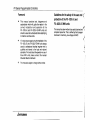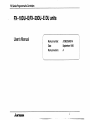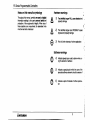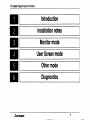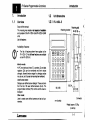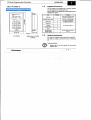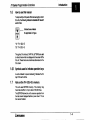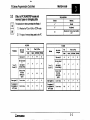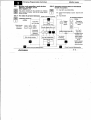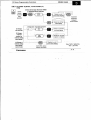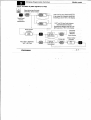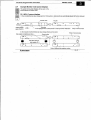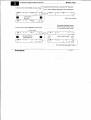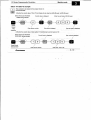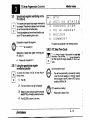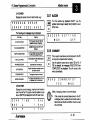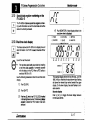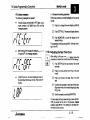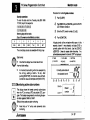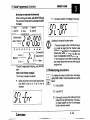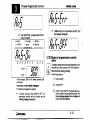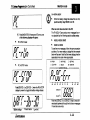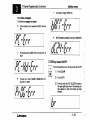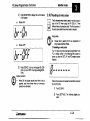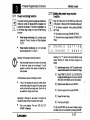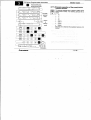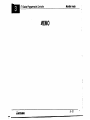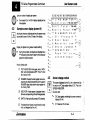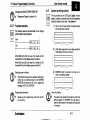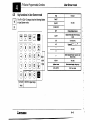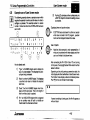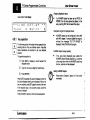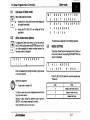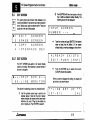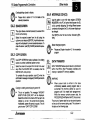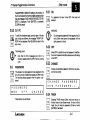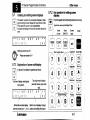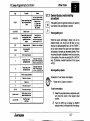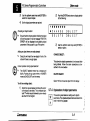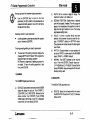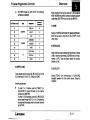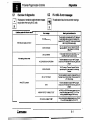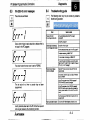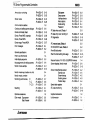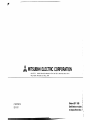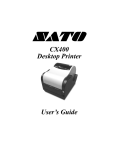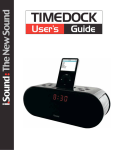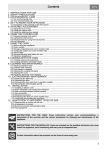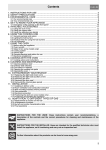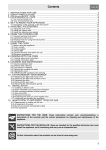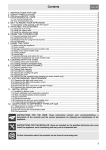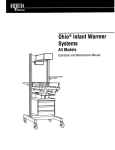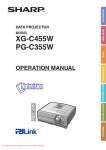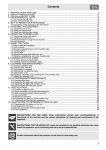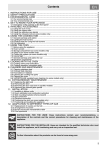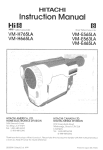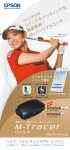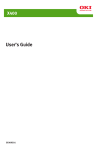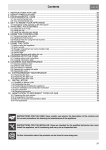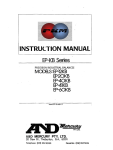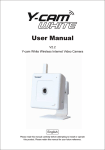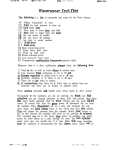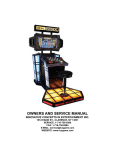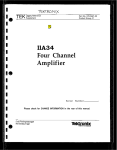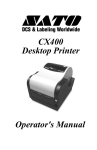Download FX-20DU-E,FX-10DU-E user manual
Transcript
FX Series Programmable Controllers Foreword Thismanualcontainstext,diagramsand explanationswhich will guide thereader in the correctinstallationandoperation ofthe FX-1ODU-E and FX-PODU-E MMI unitsand should be read and understood before attempting to install oruse these units. If in doubt at any stage during the installation of the FX-1ODU-E and FX-PODU-E MMI units always consult a professional electrical engineer who is to thelocal and national qualifiedandtrained standards. If in doubt about the operation or use of theseMMIunitspleaseconsult the nearest Mitsubishi Electric distributor. This manual is subject to change without notice AMITSUBISHI Guidelines for the safety of the user and protection of the FX-1 ODU-E and FX-PODU-E MMI units < This manual has been written to be used by trained and competent personnel. This is definedby the European directives for machinery,low voltage and EMC. 1 Fx Series Prwrammable Controllers FX-lODU-E/FX-20DU-E User's Manual DU units Manual number: Date: Manual revision: JY992D54801A September 1995 A Fx Series Procyammable Controllers manual's this Notes onsymbology Hardware warnings Throughout this manual,symbols are used to highm information relating to the user's perswral 'safet3'and protedion of the equipment's integrity. When any of these symbols are encountered, its associatednote must be read and understood. A A @ . 1 ) The identifled danger WILL cam phyrkal and property damage 2) identified The danger could POSSIBLY cause physical and property damage / 3) Point of furtherinterestorfurtherexplanation ' ., 4 Software warnings $, 4) Indicates special care must be taken when using this elementof software @ a 5) Indicatesa special pointwhich the user of the assodate softwareelementshould be aware of 6) Indicatesapoint tion of interest or furtherexplana- ' ; ' I F X Seties Pnwrammable Controllers Introduction Installation notes Monitor mode User Screen mode Other mode Diagnostics AMITSUBISHI iii lnff~ucfion EX Series Controllers Programmable 1. Introduction 1.I Overview Scope of this manual: This manual gives details on dl aspecls d instahtbn and operationof the FX-1ODU-EandFX-2MU-E MMI units. List of features: 1.2 Unit dimenslons 1.2.1 FX-1ODU-E Retaining bolt, Retaining b r a c k e t 1 M4 (o.,s) Availability of features: The listof features shownhereapplies to the FX-1ODU-E. Not dl thes~feahues are available on the R(-SODU-E. Monltor mode: All PC word devices (timers (T), counters, (C) and data registers (D)) can be monitored and their values changed. allowed device ranges for changing values may be set, and 8 preset devices may be monitored. User Screen mode: Displays user defined screen designs. These are taken from the list of 25 user defined screens (0-24). The programmable controller (PC) controls which screen is displayed. Other mode: Used to create user defined screens and set unit parameters. AMITSUBISHI 92 (3.62) Connector rnm (inches) Weight: approx. 0.20kg (0.44 Ibs) 1- 1 Controllers Programmable FX Series 1-5 Introduction 1.5.2 Connecting the D(-PODU-E System configuration 15.1 Connecting the FX-1 ODU-E The appropriate cableshould beconnectedbetween the FX-1ODU-E andthe programsocket on the rear of the ming port of the PC. Ensure the cab& has adequate strain relief. Fx, -7 Fx2c FX-2OP-CAB (1.5m/59.1inches) FX-POP-CADP FX-2OP-CAB FX-2OP-CAB0 (1Srn159.1 inches) AMITSUBSHI The cable connecting the FX-2ODU-E is inserted into the connector under the cover on the rear of the unit. Use the supplied cable grip to provide strain relief.The supplied cable holdersare used to route thecable from the PC to the DU unit. Fx[ lODU -E Fx, I Fx2c 7 M-PODU-CAB (3.0m/ll8.1 inches) Fx- E- 20DU -E M-2ODU-CAB0 (3.0m/I 18.1inches) 1- 3 EX Saries Controllers Programmable 1.6 Introduction How to use this manual Tohelpidentifywhichpartsofthismanualapp~towhich DU units, the folkwing indicator is & ~ $ ~ d with e d relevant section tiles: t - Shaded bwes indicate the applicable DU types "10": FX-1ODU-E "20":FX-PODU-E Throughout this manual, CAPITALLETTERS are used to refer to items whi& are displayed on the screen of the DU unit. These items are sometimes abbreviated on the DU saeen. 1.6.1 Symbols usedto indicate operation keys A word endosed in square bradtets0 indicates theDU key of the same name. 1.7 Note onthe FX-1 ODU-E's memory This unit USBS EEPROM memory. This memory may have data rewrittento it up to about 100,000 times. The EEPROM allows the unitto resume operation from the last screen displayed before a power down. This is the resumefundion. AMITSU~SHI I- 4 Installation notes Programmable EX Controllers Series Programmable Controllers 2. Installation Both DU units are only intended to be used when installed in a panel and connected to a Mitsubishi Fx family PC inside the panel. 2.1 General speclficatlon wn- P.nmt.r FX-1ODU-E FX-2WU-E I 2.2 DU unit mounting 2.2.1 Mounting the FX-lODU-E R A 7) Remove the metal retainingbracket from the mar of t h e unit by removing its retaining bit. 2) Mount the untt In a panel cutout of dimensions as shown bebw. 3) Replace the retaining bracket and tighten its retaining bolt with atorque of 3-5 kg.cm. Maximum panel thickness: The panel should be no more than4 mm (0.16 inch) thick. mm (inches) FX-1ODU-E 2 k a u s i n k l di tl K dX U .rYS i n & a a 7 d X , Y andZdirectioos) and z die3b-r.) 1 87 4 - 0 . 5 (3.43+o/-0.02) 4 ApDlicable PCS A MMUBlSHl 2- 7 lnstallatlon notes 2.3 2.22 Mounting the l9C-20DU-E 1) Make the panelcutout to the dimensbns shown bebw, and drill the four mounting holes 2) Insert the unit into the cutout. A washer, spring washer and nut should be fitted on each of the four retaining b o k If the panel is thin, a bush should also be used. FX-20DU-E data wrlte PERMfTlFORBID switch This switch is located next to the connecting cable socket on the rear of the unit. To gain access to it,the cover on the lower rear part of the unit should be reThe switch has two positins PERMIT PC data may be monitored and changed. -1 FORBID: Access to PC data is restricted. This has the same effect as using a B or C entry codein the PC. Edge of unit front Effect of PC entry codes: I I I I FX-PODU-E a When the unit is switched to PERMIT, the ability to monitor and change PC data is restricted by any entry code already inthe PC. PC entry codes: 9 -I- , %:I information, ;; please see Chapter 3, 2- 2 Fx Series Progmmmable Controllers Overview of Monitor mode 3. *.go, MonitormodeallowsPCdata to be monitored and changed. Devices which can be rnonitored/changed are: R e m to b. monltomd/clungN PCd- Monitor mode 3.1 Special data registers The following special data registerscan also be rnonitored: m g r Yonltor liner (T) 6 tit Carnter (C) 2 tit carnter (C) Use of the real time clock: The real time dock faciliiy is provided by installing a real time c l o d cassette, or a memory cassette with this feature inthe PC. I vabe I vabe I AMITSUBISHI I d Using D8040and 08049: Before these devices can be used, thefollowing special auxiliaryrelays must be set ON: d8040:M804708049:M8049 3- 7 I . Fx Series Programmable Controllers 3.2 Monitor mode Effect of PC RUWSTOP modeand memory types on changlng data I The tables shown here summarise the efffstsof: 1) Whether the PC is in RUN or STOP mode 2) J X I p w l Ndevwed I The type of memory being used by the PC PC STOP 1 PC RUN I E( 3.3 F Series Programmable Controllers Effect of PC entry codes on monitoringlchanging data 3.4 If the PC already has an entry code set, this will also affect what data can be monitored and changed. The .___. .. table below summarises t h e conditions. I I Monitor mode md.None Mne w excspt: Initial dlspl8y sequence A After cormbding the cable and turning on the PC, the fdkwrclg displays are seen. Resume fundion: The display before poweroffisresumedwhen normal operationis reached. This can be held for 3 days withoutpower. about 2 secs I I Entering entry codes: See section 3.10.7. Note thatthe FX-1ODU-E cannot change or delete entry codes. AMITSUBISHI i "PROG-ERR". If a program erroris deteded in the PC, push CLEAR to display the errm code. [CLEAR] Push /R- - - -j "PC-X.XX",PC's version number, displayed for about 2 sea. 1 Normal operation If an "A"entry code has been set in the PC, k e y in the entry code. 3- 3 ', 4 Fx Series Programmable Controllers Monltor mode , 5) 16 b R data register rnonibr/current value change (up to two can be displayed on one saeen) of new value \ Current value Entry 1 0 M b D K l O O O 1 0 S b D K - I 6)32 bit data register(D+1 and D) rnonitor/wrrent value change M b D 5 1 D 5 0 K 2 5 6 0 0 0 ' . 3.7.2 1) Timer wrrent value display (16/32 bit counters and data registers are the m e ) . FWh [SEITING] to see the set value, 0 COUNTER 0 DATAAEG. 0 STATE K 5 1 of new value' DEVICE * * AMITSUBSHI , I 2) 16/32 bit counter indired setting display (timers are the same). Push [MONITOR] to see the current value. 0 SElTNG 0 TIMER 0 DATAREQ. 0 MONITOR 0 COUNTER 0 STATE mYSlUTlbEwllvALK (Display shows TlOs current value is 26.4s) 5 0 K Entry value Current FX-PODU-E screen displays 0 TIMER S b D 0 SETTING 0 MONITOR mysl~1yTlllvuYE (Display shows C1'sset value stored in 03) DMCE CLOCK . 3- 10 Monltormode EX Series Programmable Controllers 3.9 S ecialdataregistermonitoringonthe &-I OD"-E This feature allows special data register informalion to be accessed. Thisallowsthe display of such information as real time dock data andadive states. These data registers can be monitored directly by pushing the "E" key and seleding from a menu. Explanation of special data registers: b 1 . R 2 . A 3 . A 4 . P 5 . B 6 . C T C N C U O C T 1 V E S T A T E S N U N C I A T O R D l A G N O S T . Z Z E R M M E N T The options are explainedin the following sections. Please referto sedion 3.1 Explanation of special data reglster monitoring on the FX-PODU-E Please refer to sedion 3.10 3.9.2 RTC (Real Time Clock) This provides a display of the current time and date information. This information can also be displayed by the TIME and DATE objects available in User Screen mode Use of the real time clock a TO access this fundion, the DU mode. Monitor Unit must first be in 0 1 ) Push [El 2) The menu shown to the right is displayed. 3) Select anoption using the up/down cursor keys md [ENTER], or diredlyby entering its number. TM real time do& fadlay is provided by installing real atime dock or cassette memory cassette with this feature In the PC. When a FITC facility is available, M8018 i s ON. RTC operation and setting: 0 Pleaserefer to section 3.8.3 4) Push [CLEAR] to return to the menu. AMITSUBUHI 3- 13 Monitor mode EX Swbs Pmgmmable Controllets Example operation: The RTC timedisplay looks like this ' \ 9 5 / 0 7 / 0 7 1 3 : 4 6 : 4 6 F R I While the clock display is present, pushing [ S 5 J then [ENTER] roundsthe display to the nearest30 seoonds If no RTC cassette or memory cassette containing this feature is fitted, then this error message is displayed: N O O N 3.9.3 To enter the date and time Tuesday, July 25th 1995 17:00:00, key in this sequence: 191 151 101 VIM (51121 111 VI 101 P I101 P I Entering days of the week: Days of the week are identified by numbers: 7) Push [SET]t w i c e . a 2) Type in the currenttimeanddateusing 3.9.4 ACTIVESTATES C L O C K C A S S E T T E F X P C Adjusting the Real Time Clock the number keys. The cursor automatically moves along as each part of the new setting is entered. Single figures (e.g. '07" in the example above) should be prefixed with a zero. 3) Usetheup/downcursorkeystoskipitemswhich do not need changing. 4) Push [ENTER] to finish. The clock will then start from whatever seconds value was entered. AMITSUBISHI 0 SUN ~ ~ ~~~~~~~~~~~~~~~ I 1 MON I 2 TUE 3 I WED ~~ I 4 M U 5 I ~~ FRI I 6 SAT ~ Date format: Notethat this display has afixeddateformat. However, the format of the DATE object in User Screen modecan be set by the user. Incorrect clock setting: Anincorrect dock setting will notbeaccepted by the unit (e.g. setting a month > 12 etc.). This display shows the lowest currently active states when the PC is running a SFC step ladder (STL) program. Thisfundion is equivalent to monitoring the speaal data registers DE040 to D8047. Before this functioncan be used, special auxiliary relay M8047 must be on. If not, this error is displayed: M 8 0 4 7 N O T 3- 14 O N Monitor mode EX SensesProgrammable Controllers 2. PC ERROR Displays the nature of an error andits code, e.g.: P R O G R A EM R R O R E R R O R C O D E : I I Turnthe audible key feedbackON/OFF. Use the up/* cursor keys to sled,then [CLEAR] to return to the menu. 6 6 0 2 The folbwing error messages may be displayed: Ermr- 3.9.7 BUZZER MWnn I ( B U Z Z E R I S E T T I N G .ON O F F 1 I 3.9.8 COMMENT This is used to read device comments stored in the PC so they can be viewed when monitoring. Use the up/dwn amor keys to select YES OT NO. If YES is seieded, the messages 'EXECUTING'then 'COMPLETED' are displayed. The unit returns to the menu automatically. 3.SCAN TIME Displays the current average, maximum and minimum scan times for the PC program. Use the up/dwn cursor keys or [ENTER] to dsplay MAX and MIN scan times. ~ S C A N M A X MI N T I 4 -r M E 1 . 1 . 1 . 8 rns Q m s 7 m s I R E A D C O M M E N T S ? Y E S ,NO I Effect of changing numberof comment blocks: If the number of comment bbdts stored in the PC is changed, then to update the comments read by h DU unit, turn the DU unit off then on and reread the comments. w Monftafmode FX SetiesControllers Programmable 3.10 S ecial data register modbring on the 1-1 &-PODU-E The FX-20DU-E allows spedal data registers containing such information as real time dock data and adwe states to be diredly accessed. I-I- c 4) Push NONITOR1.A dodc displaysimilarto the one shorn here ts displayed. 0 TIMER 0 CWNTER 3.10.1 Real tlmedock dlsplay 0 DATAREG. 0 STATE I This feature allows the FX-PODU-E to dimiav time and ?@.*a date information. Ifan FX PC isusod, it later. & s tbe V 2 . 0 ~ Use of the real time clock: The real time dock faciilty is provided by installing a real time dodcr;assette 01 a memory cassette with this feature in the PC. When a RTC facilityis available, M8018 is ON. Use the following procedureto show the real timeclock display; 7) Push [CLEAR] 2) Push [ S H i m 3) Pushkey IS), wblch h a s C K " (CLOCK) hart& in its top @h!hand comer. The following&play appears to $how the RTC fundion has been selected: CLOW I . m I a' 0 SETTLNG 0 MONITOR i I I This example display showsthe date Monday,Jufy 10th 1995,416 p.m. Note that the day is shown bya flashing dot above the releant day marker beneath the upp& display. On the lower display, thecolon flashes to indicate seconds. Seconds dtsplay Push [+I or [-1 to toggle the bwer displaybetween HH:MM and MM:SS. 1 Monitor mode Programmable Controllers I% Series RTC dhplay meurges The following messages may appear: If invalid values were entered for RTC d a t a , (e.g. a month number >12), M8019 turns ON, and this message appears: +I- 30 second roundlng operation - Follow this procedure to round the display to the nearest minute: 7) Push [+I to change the lower display to MM:SS 2) Push [SETTING]. Theseconds displayflashes. 3) Push (MONITOR] to round the display to the nearest minute. This o p e r a t i works by pulsing Ma017 (Minute rounding) in the PC. M8018 being ON indicates the presence of a RTC. If it goes OFF, this message appears: 3.10.2AdjustIng the Real Time Clock Afler calling up the real time dock display, follow this i g: procedure to correct the arrent date and timeSetn 1) Push [SETTING]; the year flashes. Key 2) If M8016 turns on, the clock display is frozen, but the dock itsetf continues running. This is the LAP display: 3) new year. in the Push [+] to move to the month. Key in the new month. Push [+] to move to the date. Key date. in the new 4) Continue MIS process for each part of Me data. 5) Skip items which do need not changing bywing the [+I key. End the process by pushing [MONITOR] The clock starts at the setsecondsfigure when [MONITOR] is pushedat the end of the process Special auxiliary relay M8015 (Time setting) is adbated momentarily by this process. AMITSUBISHI 3- 18 Monitor mode EX Series Programmable Controllers Exampk operation: To enter the date and time Tuesday, M y 25th 1995 17:00:00, key in this sequence: V I 191 [91[51[01 m M [51[21 111 m [Ol [Ol 101 I01 1 1 1 2 1 3 1 4 1 5 7) Push[CLEAFl] t 1 2) Push [DNICE +] or [ D N I C E - ] until the STATE 3) Entering days of the week: Days of the w e e k are identified by numbers: 0 Procedure for monitoringstab numbers LED indicatorcomes on. Enter the STL branch number, [ l ] to [e]. 4) Push[MONITOR]. 1 6 The correct day can also be selected withthe [-Ikey. Date format: Note that this display has a fixed date format. Incorrect do& setting: Anincorrectclocksetting will not be accepted by theunit(8.g.setting a month > 12 etc.).After pushing plONITOR], the incorrect valuewill flash. Corred the value and complete with (MONITOR]. A display similar to the one below wiy be seen. In this example,branch1 was selected,and state S105 is arrrently a d i e within this branch. U s e the [ D M C E +VIDEVICE -1 keys to access other branches. If no a~~statesarepresentinabranoh,'OR'isdisplayed 0 TIMER 0 COUNTER 0 DATAREG. 0 SFITING 0 STATE 0 MONITOR oMII**Ie6mvyuE Currently active statein the selected branch -JU 3.10.3Monitorlng actlve state numbers Thk display shows the lowest currently active states when the PC is running a SFC step ladder (STL) program. This fundkn is equivalent to monitoring the spedal data registers D8040to 08047. Effect of entrycodes on state monitoring: a Note that an "A' entrycodepreventsstate monitoring. AMITSUBISHI 3- 19 *, Monitor mode Fx Series Prclrgrammable Controllers Monitoring two branches oimultaneousty While monitoring one branch, push WONlTW again. its a d i state is added to The next branch number and the display 0 TIMER 0 DATAREG. 0 SE'ITING 0 MONITOR mlg1yNBnw3vyuL If no states are active, this message is displayed: c I' Conditions onthe us8 of the state monitor: Currently active Branch 2 CLOCK To return to single state monitoring, push [MONITOR] again. State monitor display messages: The following messages may appear: Before this fundion can be used, special auxiliary relay M8047 must be on. If not, this error is displayed: 1. The minimum state number in the flow of branch n+l should be larger than the maximumstate number inthe flow of branch n. For example, if the higheststate number in branch 3 is S30,then branch 4's lowest state numbershould be 230. 2. There should be r#) more than 8 branches and each branch should only have one active state at any given time. 3.10.4MonRoring annunciators This dispiavs the lowest currently active annunciator (states SSOb to S999).Follow thisprocedureto use this feature: 1 7) Push [CLEAR] 2) Push [ S H I V 3) Push key[O], which has "AN" (ANNUNCIATOR) marked in Its top right hand corner. The folbwing display appears to show the annunciator fundion has been seleded: If M8049 is ON, but all annundators are OFF, then this message is displapd: 4) Push [MONITOR] . A display similar to the fol0 TIMER lowing will appear: 0 DATA E O '-, 0 SElllNO I 1 t 3.10.501 lay of programmablecontroller sta8pus I I I I I In thisexample, S900 isthelowestcurrently annunaator. Annunciator monitor drptay messages: The following messagesmay appear: If specialauxiliaryrelay I adive M8049 is OFF, the annunciator monitor will not function and the following message is displayed: hlTSUBSHI This feature allows some preliminary diagnostic work to be carried out in bothnormal and PC fault conditions. When the PC is running normally: Follow this procedure: I 1) Push [ C W R ] 2) Push [SHIFIJ 3) Push [l], which has"PC" (Programmable Con- troller) marked inthe top right hand corner. The followingdisplayappeaFptoshawthediPgnostic fundion has been sebded: 3- 27 .! R( Sohm-able Monitor mode Controllers Low battery signal: When the battery vottage falls bebw the low limit, spedal auxiliary relay M6005 turns O N . When an error has occurred in the PC: The FX-20DU-E can produce error messages for errors signalled by the followingspedal auxiliary relays: 4) Push [MONITOR]. If there are IK) PC errors,one of the following displays wil appear: M8005,M8009, M a 6 1 PC in RUN mode: ~~~~ Ma063 to M8066 To see the error messages, followthe same procedure as before. If an error exists, a display like the example below will be seen. Note that the lower display glves the associated error code, where appropriate. ~ PCinSTOPmode: Push [DEVICE +] OT [DEVICE -1 when the RUN/STOP display is present to toggle the battery voltage display: I I Battery mttage Present value AMITSUBSHI LOW limit I CLOCK DMCE* E I -777 l I Push the [DEVICE +] or [DEVICE -1 key to move forwards and backwards through the list of error messages if more than oneexists 3- 22 . Fx Series Progmmable Controllers Error display messages: The following messages may appear: Communicationerrorbetweenthe PC 20DU andthe ~1 Monitor mode e Low battery witage: M6005 ON. I I I 1-1- 24VDCpbwertoextensionunitsdown:MB009ON. . PC hardware error: M8061 ON,errorcode 6101 to 6103 3.10.6Key buzzer ON/OFF Follow this procedure to turn the key buzzer ON or OFF: Programerror: one of M80W to M8066 ON, error code 6401 to 6608 hlTSUBSHI u 1) PushICLEAR] 2) 3) Push [SHIm Push [2], which has "BZ" (BUZZER) marked in the upper right hand corner. The following displayappears to show thebuzrerhasbeen selected: 3- 23 Fx Series Programmable Controllers 4) Push [MONITOR] to display the current status of the buzzer: Buzzer ON: MonHor mode 3.10.7Handllng of entry codes The 8 character entry code is used to restrict accessto data in the PC when using the FX-20DU-E. Three different levelsof protection exist The first character of the entry code determines what level is selected. Entry codes Buzzer OFF: Pleaserefer to section 3.3foranexplanation of entry codesand their effects 1) Releasing anenby code If an "A" type entry code has been programmed in the PC, a display similar to the following will be seen at power up, after the 'SET UP" and PC version number displays 5) Push [DEVICE +I to turn the buzzer ON, [DEVICE -1 toturn it OFF. Finish bypushlng PONI- TOR]. Buzzer operation: 0 - When O N , the buzzer swnds each time a key is pushed, and three times when an erroneous operation is attempted. Follow this procedure to releasethe restrictions imposed by an entry code: 1) Push[CLEAR] 2) Push[SETTING]. pears: The followingdisplayap- I ------.- Deleting the edsting code: I 7) Push[CLEAR] 2) . Push[SETTING]. The display belowappears. Note that if no entry ax% exists already, the hyphenswillbereplacedwithzeros: In this c a s e , this proceduredoes nat apply. ------ 3) Type in the 8 characters of the currententry code. Note that "A", "B' and %'am [SHIFIJand [419151 or (61. 4) Push fMONITOR].Thefdlowing display w i l l be seen to indicate the entry codeis released. 3) Push [DEVICE -1. 'DEL"appears to the left. Type in the code. r Notes on entry codes and memorytypes: Entering, deleting or changing an e n t r y d e is only possible when RAM memory is used on the PC. If the PC is using an EEPROM cassette, switch the PC to STOPand turn the memory protect switch to OFF before usingthe procedure described above. 2) Deleting an entry code: This function allowsthe current codeto be deleted. This is necessary beforea new code canbe entered. Before the codecan be deleted, the existing one must be released. Follow the procedure in 1) above to do this. 4) Push IMONITOR]. The display changes to that shown M o w to indicate the wde has been deleted. EX S&m Programmable Controllers If an kroorred code is entered, 'Err"is displayed: 3) Enterlng a new entry code This fundion allows a new code to be entered. Before the code can be changed, the existing one must be released, then deleted. Follow the procedures in1) and 2) to do this. To enter the new code: 7) Push [CLEAR] 2) 3) Push [SETTING]. Thedisplayshown belowappears. Note that if hyphens appear instead of zero$ an entry code akeady exists and this procedure cannotbe used. Push[DEVICE +]. "SET"appears to the left Type in the new code. Monitor mode 4) Push [MONITOR] to register the new code. Fx Series Programmable Controllers 3.1 1 Preset monftortng functlon The preset monitoring function providesNo methodsfor limiting the number of *ices ~ i c han . operator can change the set v a l u e s of. The q o u n t d lccsss is set at the design stage using one'or bothsf t b following functions: Preset range mon1toring:Upto 8 presetaccess ranges for Timers, Counters and Data Registers iTC, Dl. Preset device monltoring: Up to 8 nominated devices selected from T,C, and D. Operation ofthe preset monitoring functions: Note that these functions only restrict the devices for whichset values can be changed. It isstill possible to monitor other devices not affected by these presets. Conflicts between preset monitoring functions: If oneof t h e devices setusingthepresetdevice monitor falls outside the rangeof the preset range monitor (whenboth are being used), thenit will not be possible to change itss e t value. Attempting to change the set value of a device not induded in preset monitor functions (when used): This is notpossible. The error " D N OUT OF FLANGE" is displayed. AMITSURWI Monitor mode 3.1 1.1 Setting the preset rangemonitor function: Begin by holding down the [CLEAR] key while turning on the power. Adisplay similar to that below wiU be seen: 'A":All devicesaccessible,factorysetting(ENABLE SETTING) "E": Set preset device range (RANGE SETTING) "F": A l l preset device ranges disabled (FORBID SETTING) A E N A B L E ( E : R A N G E S E T T I N G F : N O N E ) Entering "A" or "F"returns to the normal Monitor mode screen.Entering "E" allows the devicerangestobe preset: 7) lnplrttherangenumber,l to8.Theup'dcmnarrsw keysoanalsobeusedtomowbehveentheranges 2) Type FIMER q,[COUNT. C] or [D.REG DDD] to enter the device type for the range. Note that 3) 32 bit (DD) word devices cannot be selected. Enter the lower lknlt and push [ENTER] 4) Enter the upper limit and push [ENTER] 5) Repeat for each range 6) Finish by pushing [B] The [Dl and [ENTER] may be used to delete a range, and data entrycan be cancelled by pushing [CLEAR]. 3- 27 Monitor mode Fx Series Programmable Controllers 3.1 1.2setting the preset device monitor functlon: Begin by holding down the PETI key while turning on the power. A display similar to that bekw wtll be seen: "C": Preset device monitorOFF, factory setting (PRESET DISABLE) C P R E S E DT I S A B L E ( E M O N l T O R ) "E": Preset device monitor ON (PRESET MONITOR) Entering "C" returns to the normal Monitor mode screen. Entering "E" allowsthe required devicesto be preset: Inputthepreset device number,l to 8.The up/down cursorkeys can also beused to move between the preset devices. 3.11.3Example operation of the preset range monitor function The example on the next page gives a guideto setting up preset monitor ranges.The following ranges will be set: TOtoTl9 COtoC4 D l 0 to D29 D8013 to 08019 Note that this is half the maximum number of ranges available. Before [e] is pushedto register the data, the settings can be checked by using t h e up/down cursor or [l]-[8] to move throughthe list. Type VIMER r], [COUNT. C]or [D.REG D/DD] to enter the devicetype to be preset. Enter the device number and push [ENTER] Repeat for each deviceto be preset Finish by pushing [e] may be usedto delete The [Dl key followed by [ENTER] a range, and data entry can be cancelled by pushing [CLEAR] hITSuslsHI - . . .. . . , . 3- 28 ... Fx Series Programmable Controllers Monllor mode I MEMO . R( 4. - Series Pmgrammable Controllers Overview of User Screen mode User Screen mode albws the display of up to 25 (0-24) user defined screens.These are defined using the FX1 ODU-E itself in Other mode.The size of these screens are: Screen#O(defaultscreen):l6charactersx16llnes 0 Screens #1-24: 16 characters x 4 lines each The physical displaysize is 16 characters x2 lines. Each screen may contain text and a number of other objects, listed below. 4.1 .. ... , Objects availablein User Screen mode The following objects are available: , ., , User Screen mode 2. Screen objects T NUMBER INDICATOR TEXT INDICATOR llME DATE I 1. Text: SWKCH NAME I SCROUJNG 1 AMITSUBISHI 4- 1 .. ..-~ .. .. . . User &reen mode Fx Series Programmable Controllers Limit on numberof objeds per screen: For saeen #O, a limit of 4 display objects per two lines applies. B 4.2 Examplescreendisplay(screen #O) As only two lines are visible at time, one the w e e n must be saolledto see all of the 12 lines of the display. Display of objects during screen creaUoWediting: During this process, the objeds are displayed as a 'P" followed by one a r m for each further character space theobjed occupies. 11 13 (4 16 (6 17 18 19 ~ 1 0 ~ 1 1 ~ 1 2 ) 1 3 / 1 4 ~ 1 6 ~ 1 6 l - * * L i N EM O N l T O R * * 2 - 1 C o n d 1 t I o n : P b b b b b k a 3 S h l f t T o t a i : P b b b 6 * * 6 - 1 : 7 2 : Dl A G N O S T I C S 9 - 4 : I O - * * C O P a - 11 12 I3- 011 D o o r h P u c u E s k P r e s s u r e P O p e n t eJ a m R A T I h ' A n o w l m e d O N : ' e d g e 1 I P t t Key to objects used: 1) TEXT INDICATOR: in this c a s e , show s"N0RMAL" whenits bit device k OFF, "FAULT" when its bit device Is ON. 2) 4.3 NUMBER: Displays the data registervalue representing the total produced this shift. A second for NUMBER object reads another data register the "Hourly Total". 3) INDICATOR: A black square is displayed when a bit device mrrespondingto the f a u P changesstate. 4) SWITCH: Pushing key [A] controls a PC bit device. 5) The dotted lines indicate unused lines (for clarity only; not displayed by the unit). AMITSU~~SHI Screen change method The saeen displayed by the DU unit is determined by the value in a PC data regktec (default;DO). This is the SCREEN REGISTER. Devices used: DO: D a h register containing the w e e n number to display (KO-24). Dl: Reserved. Do not use. c 4-2 , -. , -. I 4.4 Changing the default SCREEN REGISTER: R Please see Chapter 5, section 5.4.4 Si-/ w%.; Program example The folbwing example demonstrates how to change which screen is being displayed. MOVP K20 ...,. , Fx Series ProgrammaMe Controllers , , , User Screen mode Screen scrolling method This is controlled by the SCROLLING object on each ween. Scrolling is activated from the DU's keypad by using the up/down w m r keys. The options are: 7) SPLIT top line fixed, bottom line scrolls line by line through restof screen = 1I / 2) LINE: Each press of the cursor keys scrolls the whole Screen one line up or down. When XOOO turns ON, the value 5 is moved into DO. Hence the DU unit will dlsplay screen number 5 . When X001 turns ON, the value 20 is moved into DO. Hence the DU unit will display screen number 20. 3) Selectina scleen numbers: L Onty defined screens can be seleded. Writing the number of an undefined screen to the SCREEN REGISTER will cause the DU unit to display the message "NO SUCH SCREEN". two lines upor Limits on saolling: Programming information: Please see the programming manual for you are using. SCREEN:Scrollthescreen down, one physical screen. the PC The screen can scrolled to the last line which has defined objects For SCREEN, this may leave a blank line at the bottomtheofscreen as it is scrolled in line pairs User Screen mode Controllers 4.5 Key functions in User Screen mode The FX-1ODU-E's keypad has the following functions Jumeric keys SWITCH object kerj AMITSUBSHI I 0-0 I MON. ENTER I Numerc mby I Enter new babes I J 4-4 FX Series Progmmable Controllers 4.6 Usermode Screen Example use of User Screen mode 5) Pushing [C]adivates another audliiry relay via The folkwing example shows a sample screen whkh requires the operator to entera set of values in order to configurea plocess. The example sueen is meen number 1 and so has four lines. SCROLLINGhas been set to LINE. T y p e : 2 B7 a t c 1 h 2 S o a k : 4 , O s e c E r r : a SWITCH object to indicate the setting process is complete. Displaying timer and counter values: If S€fTING value is chosen for a timer or counter which does not exist in the PC program, question marks will be displayed instead of a value. Use of o b j d s l v Key toob@& After connecting the FX-IODU-E to a PC and turning on the power, the copyright Screen then version number screen is shown. Depending on the unl's previous powered on state, the initialdisplay will either be Monitor or User Screen mode. The Monitor mode display is shown immediatety below. Push [Fl for the User Screen mode display. used: 'Type"; a NUMBER objed used to display the value in adata regkter. This displays the produd type being processed. "Batch": anotherNUMBERobjed. This displays a counter's set value to indicate the required batch size. "Soak?; the third NUMBER object which displays a timer's sat value. This is the length of time for which a batch is soaked. "Err"; an INDICATOR objed which is triggered by an auxiliaryrelay (M coil)toindicate an invalid soak timehas been entered. Notethat this example is onlyrepresentative of what can be achieved with these& i d s and their use is not limited to that shown here I" If preset monitoring is being used,the M will appear as white on black 4-5 ... Fx Series Progmmmable Controllers Changing displayedvatu&: User sueen mode display: * * L I N E S E T - U P T y p e : 0 B a t c h : * * 0 4.6.1 Key operation The following sectionwill explain the key operations for that entering data on this user defined screen. Note these operations arecommon to all user defined screens. The general procedure is: 1) Push [SET]to displayacursorbeneaththe displayed value 2) Type the new value ushg the numeric keys 3) Push[ENTER] When [SETJ is pushed, the cursor will appear under the be changed. If this is not first value displayed which can the one required, push [S- again to move to the ned. If the required value is not currentiy visible, scroll the screen to display it. Push [CLEAR] to cancel an incorredvalue/operation. AMITSUEUSHI User Screen mode If a NUMBER objed has been set to WRITE IN: FORBlD, then its value cannot be altered. In this case, pushing [SEI win not select thls objed. Acceptable ranges for displayed values NUMBER objects can be configured to have MIN and MAX ranges I f a value outside this range is entered, the message 'OUT OF RANGE' is dlsplayed. Push[CLEAR] and try again. NUMBER object display capacity If the valuebeingdisplayedgoesoutsidethe NUMBER object's display capacity (e.g.. becomes a three digit value when the NUMBER object only has two),asterisks will be displayed. Setting NUMBER objects: Please refer to Chapter 5, section 5.7.4 for further information, 4-6 i R( Series Pmratnmable 5.1 Controllers Overview of Othermode 1 b 1 . M O D ES E T T I N G 2 . E D 1 T S C R E E N Allows the DU unit's User Screen mode displays to 3 . D A T A T R A N S F E R be m a t e d and edited. Other mode hastvm functions Allows the FX-1ODU-Eto application. I the PC while holding down the [ENTER] key on the DU unit. After copyright and version number saeens, the following screen is displayed: N P U T a P A S S W O R D I Enter the password (atwo digit number) to gain access to the menu options. Setting the password: . 5 . Other mode menu options 5.2 [ I 4 be configured for the 5.3 IC( 1 P A S S W O R D F I N I S H The options are explainedin the following sections: MODE SETTlNG This option allows the level of access to the functions of the DU unit to be set. On selecting S€lTING, MODE this screen is displayed: A LM LO D E S A : S C R . Push [A], [e] or These are: B : M O N . ) I [C]to sled the required access level. Please refertosection 5.6 The Other mode menu is then displayed asshown at the top of the next column. Select an option using the up/down cursor keys and [ENTER], or by directly enteringits number. Push [CLEAR] to return to the menu. AMITSUMSHI I 5-1 Other mude EX Series Programmable Controllers 5.4 2) EDIT SCREEN This option allows User Screen mode displays to be created and edited.It has its own sub-menu as shown below. Seled a sub-option as shown earlier.These are explained in the restof this sedion. 3 . 4 . I N P U TS C R E E N N U M B E R > ' b 1 . E D 1 T S C R E E N 2 . E R A S ES C R E E N > Two options for seleding a saeen to create/edit exist: Use the up/down cursor keys to scroll to the requiredscreen.Notethatthelist of screen names indudes all screens which have been defined so far, even if they do not contain any text or objects yet. Push [ENTER] to selectit. AMITSUBISHI I already exists a warning rnessago is thenshown: The EDIT SCREEN suboption is for screen display creation and editing. When selected, saeen a similar to this one is displayed: 7) , Type the number and push [ENTER].H the screen 5.4.1 EDITSCREEN > - - 7 does not exist, this wlU define it. If the screen C O PS YC R E E N I N T E R F A C ED E V , < < I N P U TS C R . # 0 0 - L IN EM O N lT O R Push [ENTER] with the arrow cursor on the top line to enter a screen's nwnber dlredh/. The following promptwil be displayed: i , A L R E A D YE X 1S T S E D 1T :P U S H [ E N T ] Push the [ENTER] key to select this screen. [CLEAR] mncels the selection. When a screen is displayed for editing, the display will b similar to thatshown b l o w I \ I * * * * L I N SE E UT P [ A I ( 0 1 - 0 1 ) i 5-2 i F X Series Programmable Controllers Creating/editing objectsto display: Pleaserefer to section 5.7 for full details of the relevant procedures 5.4.4 INTERFACEDEV(ICE) 5.49 ERASESCREEN B This option allows unwanted screens be to erased from the DU unit's memory. Select the required screen from the list using the mes up/down cursorkeys and [ENTER]. Aconfirmation To sage will be displayedto prevent accidental erasure. erase the screen, push [B]. [CLEAR] cancels the operation. 5.4.3 COPYSCREEN Use COPY SCREENto make a duplicate of an exidng screen on another (undefined) screen number. Select the screen to be copied from the list in the usual way. When the SOURCE SCR. is selected, enter the DESTINSCR. at the prompt. To complete the copy operation, push [C]when the confirmation messageisdisplayed.[CLEAR]cancelsthe operation. Copying to edsting screendcopying screen #0: This is not possible. The message"ALREADY EXISTS PUSH [CLR] KEY" will be displayed. Seled the number of a screen which has yet to be defined (Le. is not in the current list of screens). Additionah, screen #O cannot be copied. Thiswill give the error 'CANT COPY SCRW. 0 5.5 Use this option to set which data register (SCREEN REGISTER) in the PC will control which w e e n the DU unit is currently displaying. By writing different screen numberstothk register, the DU unit'sscreendisplaycan be changed. Push [SET to enter the new number, followedby [ENTER]. ;:ea; Screen change programs: Chapter 4, sedion 4.3.1 for an example DATA TRANSFER DATA TRANSFERallows screen data tobe transferred tolfrom the MPU's (MainProcessing UniWbase unit) memory or standard FX memory cassettes. WARNING: Whenscreendataiswritten to thebase unit/memory cassette, existing programdata is overwritten.Thememorycannotbeused for programs until it is erased and reprogrammed. Whilethememorycontains screen data, the PROG.ERR LEDwill flash on the PC; this is normal. The amount of screen datathat can be stored depends on the sizeof the memory being used. This is shownin the table on the following page. Other mode Programmable Controllers E( Series : I I This is notpossible. < - - - - > P C P C P C I Select the required option using the up/down cursor keys and [ENTER], or by entering Its number directly. These options areexplained in the following sections: ' i 1 , K E Y , Attempting to read non-Screen data: When DATA TRANSFER is selected, the following submenu is displayed: 2 . D U 3 . D U Use this option to read existing data from the memory being used by the PC. Push the[ENTER] k e y b EXECUTEreading. When the process is complete,the message "COMPLETED' is displayed. E X E C U T E ? O K : r E N T I Using DATATRANSRR with a F X o series PC: b 1 . D U 5.5.1 DU <-- PC If the memory being used does not contain Screen data,themessage 'NO SCREENDATA IN CASSETTE" is displayed. 5.5.2 DU --> PC Use thls option to writethe DU unit's screen data tothe MPU's memory/memory cassette. When selected, this message is displayed. C H E C K C A S S . I N S T A L L E D F O R S C R E E N 1 ~ Ensure thatthe memory to be written to does not contain valuable data. Push [ENTERI to continue. ( 1 (I .*, R( .. -. , Other mode Series Promunmable Confrollers Push FNTER] to EXECUTE mlting to the memory. If the DU unit detects the memory already contalns screen data, the message 'CASS. HAS DATA EXECUTE?OK: FNlJ'is displayed. Push [ENTER] to overwrite, [CLEAR] to cancel. 5.53 DU : PC Terminology used: Note that theDU's messages also refer to a memory cassette when the MPU memory is being used. #a" PASSWORD This allows a two digit password to be assigned to the DU unit to prevent unauthorised access to Other mode. The following display appears when this option is selected: P A S S W O R D .ON O F F These options are as follows: AMITSUBSHI H a ;;t8u If apassword has beenturned OFF, thisoption will restore it. YNING: To verify the transferredd a t a , use thisoptiin. If the two sets of data are different, the message Y E R I N ERROR" will be displayed. Push [CLEAR]to return to the sub-menu. 5.6 5.6.1 ON C H A N G E Do not forgetthe password1If this happens,the DU unit's Other mode cannot be accessed until the right password is found. 5.6.2 OFF Select OFF to disable the current password. Note thatthe current passwordwill still be stored even after being turned OFF. 5.6.3 CHANGE Choose an aiternatie password. Enter the new password at the prompt: C H A N GP EA S S W O R D N E P W A S S W O R D - > - 5.6.4 FINISH Selecting FINISH leavesOthermodeandreturnsto Monitor mode or User Screen mode.To return to Other mode, the unitmust be powered off, thenonwhile [ENTER] is held down. 5-5 Other mode Controllers Programmable Series 5.7 5.7.2 Key operation for editing screen Creatingandeditingscreendisplays displays The W’Skeypad hasthefollowinghrndkmwhenediting: This sedion explains the procedures involved in aeating and editing screen displays for User Screenmode. First, select the screen tobe created/edited. A screen edit display similarto the one below should be seen: * * L I N E ( 0 1 - 0 1 ) 0 S E T * * U P [ Upperflower case/symboldSelec4Tlmer I ’ Counter Setnew Select DIMISNIX object Cam A I Selecting screens toedit: Pleasesee d i n 5.4.1 5.7.1 Explanation of screen edit display B .. <; i : line Top In general, the display is organised as follows: of display; tewobjects being edited. (example shows upper \ * * L I N E i S E T mode indicator case tatk U P \ * * (3@ Delete text Redws Screen/lie number display Bottom line of display; displays (example shows sun. 1, line 1) options and editing information AMrnHI 5-6 Scroll down Entermexi EX Smbs Programmable Controllers Other mode 5.7.3 General display creatlon/edltlrg procedures I COUNTER C I I sdeucatnter I I 1 1 I I I I I This section gives the general procedure for selecting User Screenmode textlobjects toadd/&. Enteringleditingtext: When the screen edit display is shown, text can be entereddirectly. Use the [A] and p] keystomove down/up the alphabet/symbol set. Use the [TIMER TI key to switch between the upper lower case alphabet and symbols. Numbers can be entered directly. When the correct character is displayed, move the cursor along to the position of thel#en one using the[qor [WD WH] keys. [Dl deletes unwanted characters. Enterspaces with a W. Enteringleditingobjects: Explanation of User Screen mode objects: Please refer to Chapter 4, section 4.1 To add a new object: 7) Select the required screen as explained earlier and move thecursortotherequired objed position. 2) Pushthe [SET) keytodisplaythe OBJECT selection menuon the bottom half of the display. AMITSUBSHI .. .. 5-7 Uthermode Fx Series Controllers Programmable 3) Use the up/down a m o r keys and (ENTER] to 2) Push the [ENTER]keytoshow adisplaysimilar seled the requiredobjed 4) Set the object parameters a$ required. Choosing an object location: Ensure that the chosen position will allow the objed to fit on theween. If not, the message "POSITION ERROR" will be displayedduringsetting objed parameters if they cause it to gooff the screen. to the following: Pbbbbbbb . C H A N GO EB J E C T D E L E T OE B J E C T 3) Adding an object where one exists already: CHANGE OBJECT: Doing this will insert the new objed in front of the old one if thereis enough space. This allows the O~JFX$'Sparameters to be changed after being defined. Follow the same proceduresasdescribed in the next section. Cursor operation duringobjed selection: The OBJECT selectin menuhasawraparound facility. Pushing the up cursor when on NUMBER moves to BACKLIGHT and vice versa. DELETE OBJECT: Select YES to remove the objed from the display. To edll an existing object: 1) Select the requiredw e e n and move the cursor to theobjed to be edited. Thisis indicated by a bold ' Pwhich maybe fobwed by arrow heads as shown in the diagram. AMITSUBISHI Use the up/down cursor keys and [ENTER] to seled an option. 5.7.4 Explanation of object parameters R This section gives details on setting each objed's parameters. Theobjectsand parameters are listed in the order in which they appear. 5-8 EX SSnes Prmrmmable Controllers Moving back and forth between objed parameters: Use the[ENTER]key to move to thenext to return to the previous one. A parameter, and [CJ wraparound faality exists to move from thefirst to the last and vice versa. Selecting options for each parameter: Use the uddown cursor keys to select the required option, followed by [ENTER]. Finishing selecting/editing an object's parameters: The last pari of the setting procedure displays the message SETTINGOK? Select YESto register the object andleave the setting operation. NO: Returns to beginning of settlng procedure for the object. To leave the setting operation at any time, push [CLEAR]. 1) NUMBER The NUMBERobjed parameters are: a\ ' DNIICEI: Seledwhich word device the NUMBER objed wiil displaythevalueof.Push FIMER T I , [COUNTER C] or [D.REG D/DD], followed by the devicenumber, then [ENTER]. Push [D.REG D/DDl twiae for 32 bit data. A bold "D"is displaved . . to sh& this. DO is the default DEVICE. Other mode maxhnum numberis 12, default is 4. DECIMAL POS(ITI0N): Decide where a deamal point will be located, if needed. This will occupy the space of one character at the specified number of digits from the right. Default is 0, none. The display suppresses leading zeros. d) VALUE:Ifatimerorcounterdevicehasbeen selected, this parameter is used to select the display of CURRENT (default) or SElTlNG values. This parameterwill not be induded if a data register was chosen. e\ WRITE IN: Choose whether or not an operator will be able to WRITE IN a new value for the NUMBER object: PERMIT or FORBID (default). MIN/MAX:Push[SET] folbwed bytherequired value. Finish with [ENTER]. Default values are 2,147,483,648 and 2,147,483,647.Ensure that the chosen MIN/MAX values correspond with the word device(s) being used. C) 2) INDICATOR The INDIC(AT0R) parameters are: a) DEV(ICE): Select the bit device which will control theINDICATOR.ChosefromX,Y,M,S,T,Cdevices. Default is MO. Other made FX Series Programmable Controllers Entering bit devices: ToenterTor C d e v i c e s , use the[TIMER TI or [COUNTER C] keysfollowed bythe device number, then [ENTER] To enter X,Y,M,S devices, push the [D.REG DDD] key to cyde through M,S,Y,X in turn. On selecting its number, followed the required device type, enter by [ENTER]. b) ACTIVE: Choose when the INDICATOR will show; WHEN the bit device is ON or OFF. 4) TIME Using the TIME object: For this objed to function, the PC must have a real time dock cassette, or a memory cassette with a RTC facility fitted. a) PAlTERN: Use the up/down cursor keys to seled the required pattern: 01: HH:MM:SS (8 charades) 3)TEXT INDICATOR 02: HH:MM (5 charades). The TEXT IND(ICAT0R) pwameters are: Each PATERN is s h w n on the top line of the display as it is selected. Register the seledion with [ENTER]. a) DEV(ICE): Seled the bit device which will control the TEXT INDICATOR. Chose from X,Y,M,S,T,C devices. Default is MO. See 'Entering bit devices" above for more details. b)CHARACTERS:Setthelengthofthetextdisplayed. Default is 7,the maximum. if any.Push c)TEXT(0FF): TextfortheOFFstate, [SET] then use the [A] , [8] and [TIMER T I keys to enter the required text. Finish with [ENTER]. d) TEXT(0N): Text for the ON state, if any. Follow the same procedure as above. AMITSUBISHI ' 5) DATE Using the DATE objed: For this objed tofunction,the PC must have a real time dock cassette, or a memory cassette with a RTC facility fitted. 5- 70 I Fx Series Prmrammable Controllers a) Other mode PATTERN:Select as withDATE.Thefollowing formats are available: After enteringthe bit device, selectALT. (ALTernate) or MOM. (MOMentary) switch operation using the up/down c u m keys. [ENTER] movesto the next SWTCH. 7) NAME Assign a NAMEto each sueen for easier identiflcatin. Enter text as usual, using the [A], [B], [TIMER TI and cursor keys. 8) SCROLLING 07 m us 08 OECj31/1~ 11 DECt31194 9 OECOI 6 6) SWITCH -IC These objects allow the keys [A],[B] and [C] to control PC bit devices (X,Y,M,S,T,C). Defauit is NONE. Entering bk devices: Select haw the screen seleded will be scrolled. Choose LINE (in one lineinaements), SCREEN (twoline inaements)orSPLIT (top line fixed, bottomlinescrolls). Default is LINE. 9) BACKLIGHT Select STEADY (on continuously) or FIASH(ING) backlight operation for the currentscreen.Default is STEADY. ToenterT or Cdevices, use the VIMER TI or [COUNTER C] keysfollowedbythedevice number, then [ENTER] To enter X,Y,M,S devices push the [D.REGDDD] key to cycle through M,S,Y,X in turn. On selecting its number, followed the requireddevice type, enter by [ENTER]. AMITSUBISHI 5-1 1 c Controllers Programmable F X Series 6.1 Overview of diagnostics This chapter is intended to explain what error messages may be seen when using the DU units. DIagnostb 6.2 FX-lODU-E error messages The table below listsall errors and their meanings I I .. . I . I ......... . , , EX Series Proarammable Controllers 6.3 The errors areas follows: c I 6.4 M-PODU-E error messages - I,1-1- I I , , . .,, .4. Diagnostics Troubleshooting guide The fdlowing table may help to corred any problems found during operation. J Occurs when trying toset a value for a device which is not used in the PC program. c -c7 I,1-1- The switch under the rear coveris set to FORBID. Is the PC equipped ma an EPROM -me? EPROM memory mmt be &wed The set value foratimerorcounterhasnotbeen programmed. A entry code has been set in the PC. Enter the required code to gain access to the monitoring function. AMITSUBSHI - .- ..... .. . 6- 2 .- -. ..- . - ~. ___-- - EX Series Programmable Controllers Annunciator monitoring Buzzer status Communications cables Creating and editing screen displays Device comments, Read Device, Preset MON. example Device, Preset MON. Device range, PresetMON. Error messages FX-1ODU-E FX-20DU-E FX-10DU-E FX-20DU-E FX- IODU-E FX-1ODU-E FX- 10DU-E FX-1ODU-E FX- 10DU-E FX-1ODU-E FX-20DU-E General speafications How to use this manual Initial display sequence FX-20DU-E Key assignments for editing screens FX- 10DU-E FX- 10DU-E Monitor mode example FX-20DU-E Monitor mode keys, location on units Monitor mode, overview FX-20DU-E Monitoringworddevices,D FX-20DU-E T-C , T-C-D FX- 10DU-E FX-10DU-E Mounting FX-20DU-E Optional accessories Other mode, Copy screen FX-IODU-E FX- IODU-E Data Transfer INDEX 3-15 3-20 3-16 3-23 1-3 5-6 3-16 3-29 3-28 3-27 6-1 6-2 2-1 1 -4 3-3 5-6 3-1 1 3-12 3-4 3-1 3-7 3-6 3-5 2-1 2-2 1-2 5-3 5-3 Edit sueen Erase sueen Interface device Menu options Mode setting Password PC data entry code,Effects of PC data entry code, Handling of PC diagnostics PC memolytypes Effects of PC RUN/STOP d e , Effeds of PermiForbid switch Real timedock setting and usage FX- 1ODU- E FX- IODU- E FX-1ODU-E FX- IODU-E FX-IODU-E FX-IODU-E FX-20DU-E FX- 10DU-E FX-20DU-E FX-20DU-E FX- IODU-E FX-20DU-E Resume fundion, FX-1ODU-E EEPROM memory FX- 10DU-E Screen displays, Monitor mode FX-20DU-E Screen mode,Example screen IODU-E FXExample use IODUFXE Screen change FX- 10DU-E screen Scrolling FX-10DU-E Function keys FX- 10DU-E Special data registers FX- IODU-E STL state monitoring FX-20DU-E Supplied accessories Unit dimension FX-10DU-E FX-20DU-E 5-2 5-3 5-3 5-1 5-1 5-5 3-3 3-24 3-15 3-21 3-2 3-2 2-2 3-13 3-17 1-4 I 3-8 3-10 4-2 4-5 4-2 4-3 4-4 3-1 3-14 3-19 1-3 ; 1-2 ; 1-1 1 Under no circumstancesw i l l Mitsubishi Electric be liable or responsible for any consequential damage that may arise as a result of the installation or use of this equipment. All examples and diagrams shown in this manual are intended onlyas an aid to understanding the text, not to guarantee operation. Mitsubishi Electric will accept no responsibility for actual use of the product based on these illustrative examples. h i n g to the very great variety in possible applications of this equipment, you must satisfy yourself as to its suitability for your specific application. A MlTSUBlSHlELECTRICCORPORATION HEAD OFFICE MITSUBISHIDENKI BLDG MARUNOUCHI TOKYO 1 0 0 TELEX J24532 CABLE MELCO T O K Y O HlMEJl W O R K S 840CHIYODA CHO HIMEJI.JAPAN JY992D54801A (SEN 981 1 ) I Effective SEP. 1995 Specifications are subject to changewithoutnotice. \, I