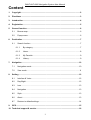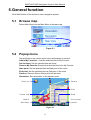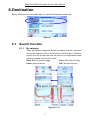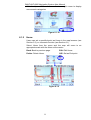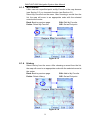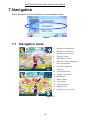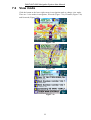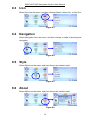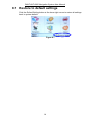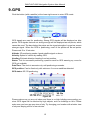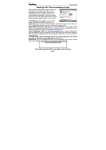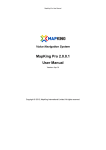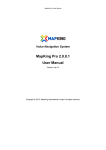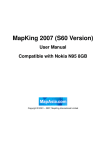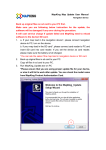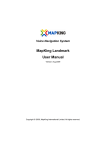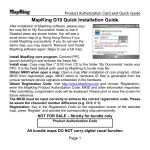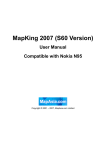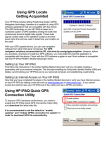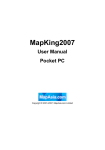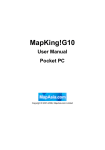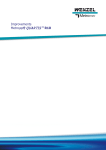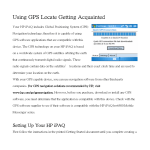Download DAUF AUF-6800 Navigation System User Manual
Transcript
DAUF AUF-6800 Navigation System User Manual Copyright © 2006, MapAsia.com Limited DAUF AUF-6800 Navigation System User Manual Content 1. Copyright.....................................................................................................................2 2. Disclaimer ...................................................................................................................3 3. Introduction.................................................................................................................4 4. Registration.................................................................................................................5 5. General function .........................................................................................................6 6. 5.1 Browse map .......................................................................................................6 5.2 Popup menu.......................................................................................................6 Destination ..................................................................................................................7 6.1 7. 8. 9. Search function ..................................................................................................7 6.1.1 By category .............................................................................................7 6.1.2 Home.......................................................................................................8 6.1.3 My Favorite .............................................................................................9 6.1.4 History .....................................................................................................9 Navigation .................................................................................................................10 7.1 Navigation mode ..............................................................................................10 7.2 View mode ....................................................................................................... 11 Setting .......................................................................................................................12 8.1 Interface & Voice..............................................................................................12 8.2 Day/Night .........................................................................................................12 8.3 Icon ..................................................................................................................13 8.4 Navigation ........................................................................................................13 8.5 Style .................................................................................................................13 8.6 About ...............................................................................................................13 8.7 Restore to default settings ...............................................................................14 GPS ............................................................................................................................15 10. Technical support & service ....................................................................................16 1 DAUF AUF-6800 Navigation System User Manual 1. Copyright All title, ownership, derivative works and copyrights in the SOFTWARE are owned by MapAsia and incorporated suppliers. No right, title or interest in or to any trademark, logo or trade name of MapAsia or incorporated suppliers is granted under this AGREEMENT. The Logo of MapAsia and MapKing™ is owned by City Country Consultancy Limited. Copyright of the GIS Database is owned by MapAsia.com Limited and Data partners’ that have come to contract with and be specified by MapAsia.com. SOFTWARE PRODUCT LICENSE The SOFTWARE is protected by local, international copyright laws and other intellectual property laws treaties. MapKing™ is the registered logo and or logo of MapAsia.com Limited in the United States of American and other countries. MapAsia is the registered logo and or logo of MapAsia.com Limited in the United States of American other countries. Other undeclared LOGO and Licenses belong to the owner of the copyright owner. Copyright © 2006, MapAsia.com Limited City Country Consultancy Limited 2 DAUF AUF-6800 Navigation System User Manual 2. Disclaimer IMPORTANT MESSAGE CONCERNING THE USE OF MAPKING™ BY VEHICLE DRIVER TO ENSURE SAFETY DRIVING, WE STRONGLY ADVISE THAT A DRIVER SHOULD NOT OPERATE MAPKING™ WHILE DRIVING THE VEHICLE SIMULTANEOULSY. A DRIVER SHOULD NEVER FOCUS HIS OR HER ATTENTION ON THE MAPKING™ DISPLAY WHILE DRIVING. We suggest that MapKing™ should be operated by a passenger other than the driver or the driver should stop the vehicle at a convenient spot before starting to use MapKing™. IMPORTANT MESSAGE CONCERNING ROUTE PLANNING The route planning function of MapKing™ is ONLY meant to be and should ONLY be used as a crude reference. IT SHOULD NEVER BE USED TO DETERMINE ACTUAL DRIVING DIRECTIONS. The route planning function of MapKing™ is subject to the following limitations: Whilst we have taken great care and endeavours in developing the product, we CANNOT guarantee that the road network data and routing calculations of MapKing are free of any omission or defect. The road network and traffic conditions in the real world are ever changing, MapKing being a pre-packaged product cannot reflect all these changes on a constant basis. Road network parameters specifically required for route planning, like one-way traffic indicator or turn restrictions at street crossing, are difficult or almost impossible to obtain for China or some other Asian countries. The lack of these data would significantly affect the performance of route planning. IMPORTANT MESSAGE CONCERNING GPS TRACKING The GPS tracking function of MapKing™ works on GPS satellite signals broadcasted for civilian use. It is subject to inherent signal deviations and environmental interferences caused by surroundings and bad weather. We cannot guarantee nor specify a precise level of accuracy for the GPS positioning data displayed by MapKing™. It should also be noted that the Unites States Department of Defence, who builds and operates the GPS system, is free to turn off or down-grade the civilian signals of GPS during rare occasions like regional military conflict. Although MapKing™ should work with most GPS receivers on NMEA0183 signal output format regardless of their brand name or model; we cannot guarantee that MapKing™ integrates flawlessly with ALL GPS receivers available in the market. 3 DAUF AUF-6800 Navigation System User Manual 3. Introduction DAUF AUF-6800 is an easy-to-use device, which provides rich real time navigation information such as location, speed, etc. Paired with a powerful high resolution map browser, this device helps users enjoy more of their trips. Intelligent Navigation: Planning Route: Choose ‘Recommended’, ‘Motorway Avoided’, ‘Walking Mode’ or ‘Shortest Route’ to plan route. Finding Places: Setting Start and End points on the map directly or via search function. Navigation Modes: Switching among 3D, 2D and list modes. Voice Navigation: With voice navigation, users can focus more on driving. Searching Functions: Map Searching: Search address, point of interest, petrol stations etc. by area. Other Searching: Setting home and my favorite, and reviewing search history. Features: Powerful navigation device. User friendly interface. Software and all map data are stored in CF card. 4 DAUF AUF-6800 Navigation System User Manual 4. Registration From the package, you will have a “Product Authorization Card” with a 8 digits combination “Product Authorization Code”. To get the 6 digits “Registration Code”, please follow the registration process below: Step 1: Please go to http://www.MapKing.com/. Step 2: Please click “Registration”. Step 3: Please choose “AsiaMac Registration”. Step 4: Please fill in your information and the “Product Authorization Code”. Step 5: After system confirms your “Product Authorization Code”, a “Registration Code” will be generated for you. Step 6: Enter the “Product Authorization Code” and “Registration Code” to launch navigation system. If the navigation system does not ask you to enter the “Product Authorization Code” and “Registration Code”, it means your car agent has done the registration for you. Remarks: 1. Please note that if you find that the Navigation Software has been activated and do not prompt you for registration, it means that your car dealer has been registered on your behalf. Please ask your car dealer for the “Product Authorization Code” if you would like to retain your own record. 2. You still NEED TO REGISTER ONLINE in order to enjoy one time upgrade benefits/future purchased upgrade. 3. Each “Product Authorization Code” is restricted for installation of one product in one device. Using in other device requires separate purchase for permanent use. 5 DAUF AUF-6800 Navigation System User Manual 5. General function Click NAVI button of the device to enter navigation system. 5.1 Browse map Select Map View from the Main Menu to browse map. Figure 5.1 5.2 Popup menu Tap and hold on the screen and a menu will popup in a second. Add to My Favorites...: Add the selected item to My Favorite. Set As Home: Set the selected item as Home. Remove My Favorite: Remove the selected item from My Favorite. Start point: Set the selected item as Start point of the route. End point: Set the selected item as End point of the route. Remove: Remove Start or End point from the route. Simulation: Start simulation of the planned route. Zoom out Zoom in Scale Current road North Back to Main Menu Go to current position Figure 5.2 6 DAUF AUF-6800 Navigation System User Manual 6. Destination Select Destination from the Main Menu to enter the Destination searching. Figure 6 6.1 Search function 6.1.1 By category There are various categories. Select a category from the menu and choose an area from the list. Enter the text and click Next. Choose a record from the list and the map will zoom to an appropriate scale with the selected record at the center. Back: Back to previous page. Home: Save as Home. Save: Add to My Favorite. GO!: Set as End point. Figure 6.1.1a 7 DAUF AUF-6800 Navigation System User Manual Click the Up and Down Arrow on the lower right corner to display more search categories. Figure 6.1.1b 6.1.2 Home Users can set a specified point as Home in the map browser (see Section 5.2), or via search function (see Section 6.1). Select Home from the menu and the map will zoom to an appropriate scale with the Home at the center. Back: Back to previous page. Delete: Delete Home. Figure 6.1.2 8 Edit: Edit Home. GO!: Set as End point. DAUF AUF-6800 Navigation System User Manual 6.1.3 My Favorite Users can set a specified point as My Favorite in the map browser (see Section 5.2), or via search function (see Section 6.1). Select My Favorite from the menu. After choosing a record from the list, the map will zoom to an appropriate scale with the selected record at the center. Back: Back to previous page. Delete: Delete My Favorite. Edit: Edit My Favorite. GO!: Set as End point. Figure 6.1.3 6.1.4 History Select History from the menu. After choosing a record from the list, the map will zoom to an appropriate scale with the selected record at the center. Back: Back to previous page. Delete: Delete History. Figure 6.1.4 9 Edit: Add to My Favorite. GO!: Set as End point. DAUF AUF-6800 Navigation System User Manual 7. Navigation Select Navigation from the Main Menu to enter navigation mode. Figure 7 7.1 Navigation mode 2 1 3 4 5 6 8 7 17 14 16 15 10 13 9 1. 2. 3. 4. 5. 6. 7. 8. 9. 10. 11. 12. 13. 14. 15. Current position 16. Planned route 17. POI type (e.g. Car Park) 11 12 Figure 7.1 10 Direction of destination Distance to destination Estimate time of arrival Speed of vehicle GPS/ Battery status Indicator of turn on highway Next turn indicator Second turn indicator Compass Current map scale Change view mode Road Name District Name Current time DAUF AUF-6800 Navigation System User Manual 7.2 View mode Click the button at the lower right corner in navigation mode to change view mode. There are 3 view modes in navigation, 3D mode (Figure 7.2a), 2D mode (Figure 7.2b) and list mode (Figure 7.2c). Figure 7.2a Figure 7.2b Figure 7.2c 11 DAUF AUF-6800 Navigation System User Manual 8. Setting Click the button (with a screw and hammer) at the lower right corner to enter Setting. Figure 8 8.1 Interface & Voice Select Interface & Voice from the menu. Currently, English is the only language supported by the device. Figure 8.1 8.2 Day/Night Select Day/Night from the menu. Specify Day or Night mode manually, or select Auto Switch to let the device to auto switch mode according to time. Figure 8.2 12 DAUF AUF-6800 Navigation System User Manual 8.3 Icon Select Icon from the menu, and then choose Default, Yellow Car, or Red Car. Figure 8.3 8.4 Navigation Select Navigation form the menu, and then choose a mode of planning and navigation. Figure 8.4 8.5 Style Select Style from the menu, and then choose an interface style. Figure 8.5 8.6 About Select Style from the menu, and then choose an interface style. Figure 8.6 13 DAUF AUF-6800 Navigation System User Manual 8.7 Restore to default settings Click the Default Setting button at the lower right corner to restore all settings back to system default. Figure 8.7 14 DAUF AUF-6800 Navigation System User Manual 9. GPS Click the button (with a satellite) at the lower right corner to enter GPS mode. Figure 9a GPS signals are used for positioning. Strong GPS signals will be displayed as blue points. GPS signals that are not strong enough will be displayed as red points, which cannot be used. The bars below the points are the signal strengths. Longer bar means stronger signal. When the GPS is positioning, most of the points will be red points. Please wait 5 to 10 minutes. Altitude: 3D positioning needs 4 good satellite signal or above. Velocity: Speed of vehicle by reading GPS. Heading: Estimate direction heading from last position. Status: Tick for successful positioning, question mark for GPS warming up, cross for GPS not available. Date/Time: The clock is accurate only until positioning succeeds. GPS position: Can be fixed only with minimum 3 or more satellites detected. GPS status: 2D/ 3D positioning. Figure 9b Please make sure you are not indoor and there is no high buildings surrounding you since GPS signal will be blocked by high objects, such as buildings or hills. Please make sure you have an open view of sky. Try changing your location with a better view of sky and staying still for a few minutes. 15 DAUF AUF-6800 Navigation System User Manual 10. Technical support & service Please send email to [email protected] with your “Product Authorization Code”, “Registration Code”, email during registration and a detailed description of the problem you encounter. - End of User Manual - 16