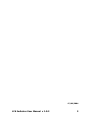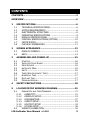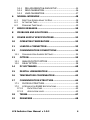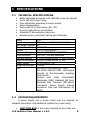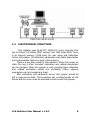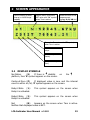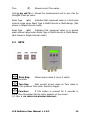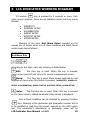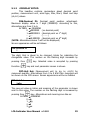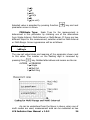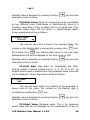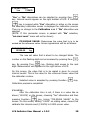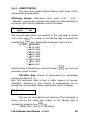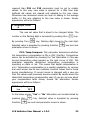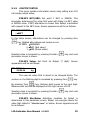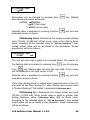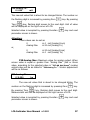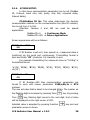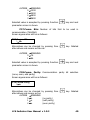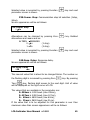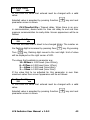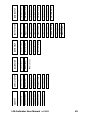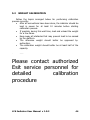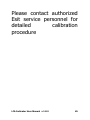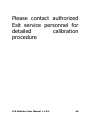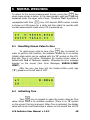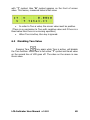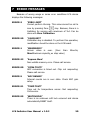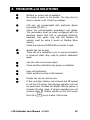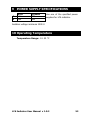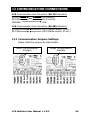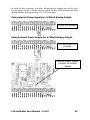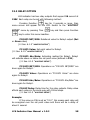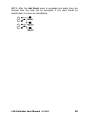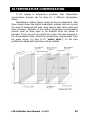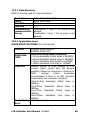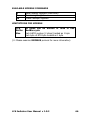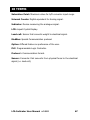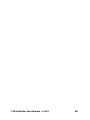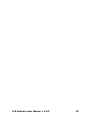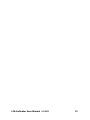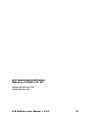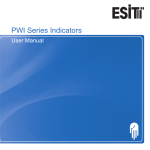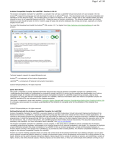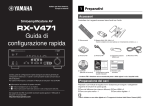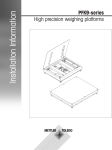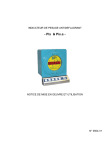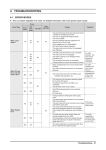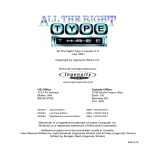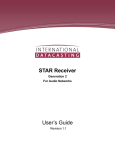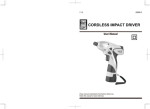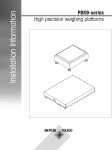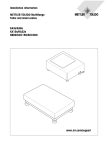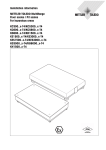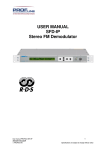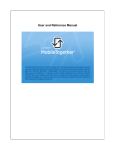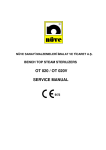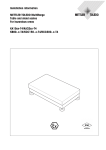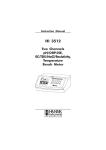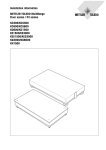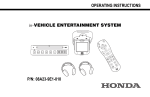Download Weighing Indicator
Transcript
17/09/2004 LCA Indicator User Manual v 1.0.2 2 CONTENTS CONTENTS...............................................................................3 OVERVIEW ..............................................................................5 1 SPECIFICATIONS.............................................................6 1.1 1.2 1.3 1.4 1.5 1.6 1.7 1.8 2 SCREEN APPEARANCE ...................................................13 2.1 2.2 3 TECHNICAL SPECIFICATIONS........................................ 6 SYSTEM REQUIREMENTS .............................................. 6 ELECTRONICAL STRUCTURE ......................................... 8 OPERATING SPECIFICATIONS ....................................... 9 DISPLAY SPECIFICATIONS ............................................ 9 CONTROL SPECIFICATIONS (OPTION) ......................... 10 CERTIFICATES ........................................................... 12 PHYSICAL DIMENSIONS.............................................. 11 DISPLAY SYMBOLS ..................................................... 13 KEYS......................................................................... 14 ASSEMBLING AND POWER-UP ......................................15 3.1 3.2 3.3 3.4 3.5 3.6 3.7 3.8 3.9 START UP .................................................................... 16 INDICATOR VALUE RANGE ................................................ 16 ZERO PROCESS ............................................................. 16 AUTOMATIC ZERO .......................................................... 16 UNITS ........................................................................ 16 TARE (SEMI-AUTOMATIC TARE)......................................... 17 NUMERICAL TARE .......................................................... 17 DATE AND TIME ............................................................ 17 PROGRAM VERSION ........................................................ 17 4 SAFETY PRECAUTIONS ..................................................18 5 LCA INDICATOR WORKING DIAGRAM..........................19 5.1 PARAMETERS AND THEIR MEANINGS .................................... 21 5.1.1 #IDENTITY: .......................................................... 21 5.1.2 #DISPLAY SETUP: .................................................. 23 5.1.3 #CALIBRATION: .................................................... 27 5.1.4 #INPUT SETUP: ..................................................... 29 5.1.5 #OUTPUT SETUP: .................................................. 33 5.1.6 #COMM SETUP: ..................................................... 38 5.2 WEIGHT CALIBRATION............................................... 44 LCA Indicator User Manual v 1.0.2 3 5.2.1 5.2.2 5.2.3 6 PRE-ADJUSMENTS & GAIN SETUP ............................ 44 ZERO CALIBRATION ............................................... 46 LOAD CALIBRATION ............................................... 47 NORMAL WEIGHING .....................................................48 6.1 6.2 6.3 RESETTING SCREEN VALUE TO ZERO ................................... 48 ACTIVATING TARE .......................................................... 48 DISABLING TARE VALUE................................................... 49 7 ERROR MESSAGES.........................................................50 8 PROBLEMS AND SOLUTIONS.........................................51 9 POWER SUPPLY SPECIFICATIONS ................................52 10 OPERATING TEMPERATURE ......................................52 11 LOADCELL CONNECTION ...........................................53 12 COMMUNICATION CONNECTIONS ............................54 12.1 13 13.1 13.2 COMMUNICATION JUMPERS SETTINGS:................................. 54 OPTION......................................................................55 ANALOG OUTPUT OPTION .......................................... 55 RELAY OPTION .......................................................... 58 14 PC SOFTWARES .........................................................60 15 DIGITAL LINEARIZATION .........................................62 16 TEMPERATURE COMPENSATION ...............................63 17 COMMUNICATION STRUCTURE .................................64 17.1 PHYSICAL STRUCTURE ............................................... 64 17.2 LCA INDICATOR RS485 SPECIFICATIONS ............................. 64 17.2.1 DATA STRUCTURE .................................................. 65 17.2.2 APPLICATION LAYER ............................................... 65 18 TERMS........................................................................67 19 DRAWINGS ................................................................68 LCA Indicator User Manual v 1.0.2 4 OVERVIEW LCA (Load Cell Amplifier) is a smart signal converter which is designed for harsh industrial environments. The most distinctive feature of LCA is, its ability to expose all of its parameters using the MODBUS protocol. Features: • High internal resolution • Digital filter • Linearization • Temperature compensation • ModBus protocol • Internal voltage supply circuitry is isolated from the external voltage supply • Isolated communication lines • Temperature sensor • LCD display • 2 relay outputs • 4-20mA Analog output module • Eeprom memory for user Set-Up and Calibration information. • 24-bits Resolution • MODBUS protocol • IP-66 protection class for industrial applications LCA Indicator User Manual v 1.0.2 5 1 SPECIFICATIONS 1.1 TECHNICAL SPECIFICATIONS • • • • • • • • Easily adjustable parameter and calibration menu by keypad Up to 160 mV/V input range Gain adjustment according to sensor output Sense compensation Works with 12-24 Volt supply (DC / AC) Up to 8 Load cells are connectable Industrial IP 66 protection class case Remote control, parameter Set-Up and Calibration Model Input A/D Speed (/second) Display Resolution Display Maximum Range Communication Optional Futures Load cell Excitation Power Supply Weighing Accuracy EMC 1.2 LCA DC voltage: -1,60 Volt to 1,60 Volt 50 1/100.000 LCD (2x16 character) 7 digit (-9999999 to +9999999) RS-232C / RS-485 selectable 4-20mA analog output, 2 relay outputs 250mA (8 load cell) at 10 VDC 12-24 Volt DC / AC 10000d EN 55011:2002 Emission - Class, EN 45501:1992/AC:1993 Metrological Aspects of Non-Automatic weighing Instruments. Passed with tests; Electrostatic Discharges (ESD), Radiated AM Field, Electrical Fast Transient (EFT)/Burst Transients, Power Supply Voltage Variations, Dips and Interruptions by KEMA SYSTEM REQUIREMENTS A power supply and a sensor (Load cell) are required for standard connection. And additional modules for proper using; • JUNCTION BOX: If the system consists of more than one LCA Indicator User Manual v 1.0.2 6 load cell, then a junction box is used for gathering the load cell outputs to the LCA device. • COMPUTER (PC): If a computer will be used for monitoring the measured value as indicator (in LCA-X model) or both PC and LCA device (in LCA-D model) will display the measured value, then a computer with standard configuration will be required. Minimum Configuration: P100MHz processor, 8Mb RAM, 500Mb hard-disc and at least an RS232 port. And also if there is a network system, a Network adapter is required to work with the Network workgroup. (NOTE: According to the selected PC Software, minimum configuration can be changed. If there is only measurement transfer to the PC or user operations (Tare, Zero etc.) from LCA devices with PC program, minimum configuration and operation system is enough to execute. Otherwise if there is a data record, computer should work on power-on state continuously and automatically records the weighing data. For this reason, the PC should have the qualifications that can work with safety operating systems WinNT, Win2000 or similar and enough hard-disc capability.) • RS232/485 CONVERTER: If RS-485 communication base will be used for communication an RS232/485 Converter must be used between PC and device(s) to adapt device(s) and computer. (NOTE: To communicate with more than one device at the same bus, RS-485 Communication must be used. Furthermore, because of long distance between devices and PC, RS-485 communication must be used. For 0-50 meters RS-232, more than 50 meters RS-485 communication must be preferred) LCA Indicator User Manual v 1.0.2 7 1.3 ELECTRONICAL STRUCTURE LCA indicator uses 16-bit PIC 18C252 IC micro controller that has 16 kWord (32 kByte) ROM memory and 1532 bytes RAM. There is an Eeprom memory (2048 byte) for user setup and calibration history information. All calibration parameters and digital linearization and compensation tables are kept in this memory. There is a key place inside of LCA indicator. When the jumper on state, the key is short circuited, calibration and related parameters can be changed. When the jumper is open circuited then calibration and related parameter setups are prohibited (Other optional parameters can be changed any time). After calibration and parameter set-up, this jumper should be left in open-circuit state. This protection key is placed inside of LCA device and the cover must be unlocked to short-circuit this jumper. LCA Indicator User Manual v 1.0.2 8 1.4 OPERATING SPECIFICATIONS • • • • • 1.5 Following functions can be adjusted by keypad. 1. Accessing to the device identity information. 2. Screen parameters can be changed. 3. Calibration process can be done. 4. Digital filtering and communication parameters can be adjusted. 5. Zero and Tare operations can be done. No-motion detection. Center of Zero detection. Warning above maximum allowable value and other error conditions (Related error message appears on the screen, “ErrXX”). All parameters and calibration process can be changed from remote point. DISPLAY SPECIFICATIONS • • • • LCD screen shows the following data: 1. 7 digit measurement result 2. Net/Gross symbol (N-0.000050kg) 3. Tare value (T 1.000000 ) 4. Relay state (1, 2) 5. Level of scaling ( e1 / e2 ) 6. No-motion state (S) 7. Center-of-Zero (Z) Displaying measurement with decimal point (1.000000kg) Wide view angle screen LCD backlighting LCA Indicator User Manual v 1.0.2 9 1.6 CONTROL SPECIFICATIONS (OPTION) • 4-20 mA or 0-10V analog output (16 bits resolution) This module supplies self-calibrated adjustable current output. It can easily be configured for the required range. ( See, 5.1.5 #OUTPUT SETUP) • Relay option LCA indicator has two optional relay outputs. Relay contacts can be adapted as NormallyClosed/NormallyOpen. ( See, 5.1.5 #OUTPUT SETUP) • Digital Input LCA indicator has two optically isolated digital inputs. This feature is for proper using. LCA Indicator User Manual v 1.0.2 10 1.7 PHYSICAL DIMENSIONS Dimensions Width 130 mm Height 171 mm Depth 50 mm LCA-D Dimensions Width 130 mm Height 171 mm Depth 50 mm LCA-X LCA Indicator User Manual v 1.0.2 11 1.8 CERTIFICATES LCA indicator passed KEMA EMC tests with success. LCA Indicator User Manual v 1.0.2 12 2 SCREEN APPEARANCE Level of scaling in MultiInterval or Multi-Range (e1/e2) GROSS value. Shows the NET value with “N” symbol when Tare is active. Shows the unit of the measurement. (g, kg, lb, N, kN etc.) Shows the Tare value with “T” symbol, when Tare is active. Shows the activated relays. No-Motion symbol. (Stable) Center-of-Zero symbol. (Zero) 2.1 DISPLAY SYMBOLS No-Motion (S): If there is stability on platform, then ‘S’ symbol appears on the screen. the Center-of-Zero (Z): If displayed value is zero and the internal count is within ±1/4d, ‘Z’ symbol appears on the screen. Relay1 State (1): Relay1 is activated. This symbol appears on the screen when Relay2 State (2): Relay2 is activated. This symbol appears on the screen when Net (N): Appears on the screen when Tare is active. Notifies that displayed value is NET. LCA Indicator User Manual v 1.0.2 13 Tare (T): Shows current Tare value. Unit (g, kg, mV/V…): Shows the measurement unit in use. Can be changed in set-up menu. Scale Type (e1): Indicates that measured value is in first scale interval range when Scale Type is Multi-Interval or Multi-Range. (Not shown in Single-Interval mode) Scale Type (e2): Indicates that measured value is in second scale interval range when Scale Type is Multi-Interval or Multi-Range. (Not shown in Single-Interval mode) 2.2 KEYS Zero Key: Makes screen value 0 (zero) if within allowable limits. Tare Key: Sets current screen value as Tare value or disables the previous Tare value. Works as toggle. Function: If this button is pressed for 3 seconds or more, then Parameter Set-Up menu appears on the screen. ( See. 5 LCA INDICATOR WORKING DIAGRAM) LCA Indicator User Manual v 1.0.2 14 3 ASSEMBLING and POWER-UP LCA Indicator has internal connection terminals. Relevant connections are done with these terminals. There is an explanation on the LCA board that represents the meaning of each terminal. Beginning with left side to right side on the LCA board (1 to 22) each terminal meaning is given below: 1. 2. 3. 4. 5. 6. 7. 8. 9. 10. 11. 12. 13. 14. 15. 16. POWER+ POWER0 GROUND RS Rx/A RS Tx/B RELAYC RELAY1 RELAY2 INPUTC INPUT1 INPUT2 ANALOG+ PULSEIN 4/20mA ANALOGSHIELD 17. 18. 19. 20. 21. 22. –S –E –I +S +E +I : : : : : : : : : : : : : : : : Power Supply (+ Pin for DC Supply) Power Supply (– Pin for DC Supply) Earth for device body. Rx pin for RS-232, A pin for RS-485 Tx pin for RS-232, B pin for RS-485 Common pin for both Relays. Contact connection for Relay1. Contact connection for Relay2. Common pin for digital inputs. Digital input 1 (Opto isolated). Digital input 2 (Opto isolated). + Power supply for 4-20 mA or Pulse Input. + Connection for 4-20 mA analog output. 4-20 mA analog output. – Power supply for 4-20 mA or Pulse Input. Load cell ground connection (Same point with devices internal ground) : -Sense Load cell : -Excitation Load cell : -Input Load cell : +Sense Load cell : +Excitation Load cell : +Input Load cell It is enough to connect Power (1:Power+, 2:Power0) and Load cell (17..22, -S, -E, -I, +S, +E and +I) connections to device terminals for stand alone working as minimum requirements ( Section 1.2, MINIMUM REQUIREMENTS). When LCA device is first energized “ROM VERSION NO” appears on the screen and tests memory functions, then displays normal measurement screen. LCA Indicator User Manual v 1.0.2 15 3.1 Start Up When LCA is powered up, measured value appears on the screen. This value comes from previously saved calibration and user zero point values. Also if there is a linearization and/or temperature compensation, screen value depends on these tables. Zero point moves to last saved user zero value. 3.2 Indicator Value Range The result of the measurement can be from “–Max.-9e” to “Max.+9e” value (according to Gross value). If the screen value exceeds over these values then related screen message is shown (measured value will not be shown). 3.3 Zero Process A new zero reference can be processed by pressing Zero key. Also screen value equals to zero and Center of Zero symbol (‘Z’) appears on the screen. Allowable Zero Limits: %4 of maximum value (OIML IR76, 4.5.1) Zero operation can only be set when screen value is GROSS. If there is a tared value (Screen showing Net value) then Zero process cannot be executed. 3.4 Automatic Zero No permission to automatic zero. 3.5 Units LCA indicator can be Set Up with different unit alternatives for the measured unit. This units are “kg”, “lb”, “t”, “g”, “oz”, “N”, “kN”, “mV/V”, “V” and “mb” ( See, 5.1.2 #DISPLAY SETUP). This Set Up can be done by keypad or by MODBUS. LCA Indicator User Manual v 1.0.2 16 3.6 Tare (Semi-Automatic Tare) Current screen value (Gross) becomes Tare value when Tare ) key pressed. If tare is active, ‘N’ symbol appears on the ( measurement screen, which indicates that the value on the screen is NET value. Tare value appears on the second line with ’T’ symbol. When Tare is active, if there is a stable condition with Net value (bigger than 1), Tare value will be set to zero after a zero or negative measurement (Gross) confirmed. NOTE: If screen value is unstable (There is a motion condition, no ‘S’ symbol) or screen value is negative, and then tare process is prohibited. ) key again cancels Tare value. Pressing Tare ( Tare operation can be done by MODBUS, too. 3.7 Numerical Tare LCA indicator does not support getting known tare values from memory feature. 3.8 Date and Time Production date, calibration date and number of calibrationprocessed information are kept in Eeprom memory. While during calibration process, calibrating PC program automatically saves the new calibration date to the memory. There is no Real Time Clock module inside of LCA devices. 3.9 Program Version Program revision number appears on the screen when start-up occurs. LCA Indicator User Manual v 1.0.2 17 4 SAFETY PRECAUTIONS • • • After all connections are completed, power-up the device. Do not modify the current connections while device is powered up and working. Please operate with the notified temperature ranges. Always use the power supply given together with the indicator or a similar one with specifications. LCA Indicator User Manual v 1.0.2 18 5 LCA INDICATOR WORKING DIAGRAM ) key is pressed for 3 seconds or more, then If Function ( menu screen appears. There are six headline menus and they are as follows: • • • • • • #IDENTITY #DISPLAY SETUP #CALIBRATION #INPUT SETUP #OUTPUT SETUP #COMM SETUP Meaning of the keys (Exit Menu Enter) appears on the second line of screen when one of these headlines are listed. Menu screen looks like as follows: #IDENTITY Exit Menu Entr According to this logic, each key meaning is stated below. Exit: The Zero key is used. When this key is pressed, menu screen goes off and returns to normal measurement screen. Menu: The Tare key is used. Menu screen switches to next headline of menu when this button is pressed. (#IDENTITY, #DISPLAY SETUP, #CALIBRATION, #INPUT SETUP, #OUTPUT SETUP, COMM SETUP) Enter: The Function key is used. When this key is pressed on the menu screen, related parameter setup screen is displayed. One of these headlines can be selected by pressing Function ) key. Meaning of the parameter and parameter number that is ( to be modified or read from the screen, appears on the LCD’s upper line. The parameter’s alternatives or parameter value will be LCA Indicator User Manual v 1.0.2 19 displayed on the second line of LCD. Related parameter digit blinks and helps us which digit is about to be changed. EXAMPLE: If parameter 16 (P16) “#INPUT SETUP”, “P16:Input ) key Range” is wanted to be changed, then, first Function ( must be pressed for 3 seconds or more to enter the menu screen. Later, menu screen appears on the LCD as below: #IDENTITY Exit Menu Entr Pressing Tare ( ) key on this menu screen causes switching the other headlines. Switch to the #INPUT SETUP headline by pressing ) key. Screen appearance will be as follows when this Tare ( headline appeared on the screen: #INPUT SETUP Exit Menu Entr After then, enter to the parameter entry screen by pressing Function ( ) key. LCD appearance will be as below: P16:Input Range 1 2.50 mV/V The alternatives from 0 to 7 can be switched by pressing Zero ( ) key. Changeable parameter alternative blinks and the meaning of the alternative is seen next to the number. When Function ( ) key is pressed, selected parameter value is saved and parameter screen switches to the next parameter screen. The alternatives that belong to this parameter are: ALTERN MEANING 0 1,25 mV/V 1 2,50 mV/V 2 5,00 mV/V LCA Indicator User Manual v 1.0.2 20 3 4 5 6 7 5.1 5.1.1 10,0 20,0 40,0 80,0 160 mV/V mV/V mV/V mV/V mV/V Parameters and Their Meanings #IDENTITY: This headline contains some identity information about the device. These parameters are previously generated values in the factory and each of these parameters cannot be change by keypad or ModBus. The topics included in this headline are; serial number, ROM version, number of calibration times, PC software version that used for calibration process and calibration date information. These are: P00:Serial Num: Shows the device’s serial number. Screen appearance will be as follows: P00:Serial Num 0000012 ─ Since this is an unchangeable value, cursor blinks on the right bottom of the LCD. Passing to the next parameter screen is by pressing Function ( key. ) P01:ROM VERSION: Shows micro-controller’s software version. Screen appearance will be as follows: P01:Rom Version 0000010 ─ Passing to the next parameter screen is by pressing Function ( ) key. P02:CustomerCode: Specific number for customers. Screen appearance will be as follows: P02:CustomerCode 0000001 ─ LCA Indicator User Manual v 1.0.2 21 Passing to the next parameter screen is by pressing Function ( key. ) P03:Calibr.Times: This information shows number of calibration done. (Automatically incremented when calibration is done). Screen appearance will be as follows: P03:Calibr.Times 0000065 ─ Passing to the next parameter screen is by pressing Function ( key. ) P04:PC Cal. Soft.: Personal code or PC software version number that the calibration process was made by. (The calibrating PC program automatically writes its own code to this area. If calibration is made by keypad, this value automatically sets itself to 0 [zero]). Screen appearance will be as follows: P04:PC Cal. Soft 00 ─ Passing to the next parameter screen is by pressing Function ( key. ) P05:Calibr.Date: Calibration date information. The PC software that calibration made by, writes the calibration date to this area. If calibration process is made by keypad then this value will be displayed as “----“ (unchangeable value). Screen appearance will be as follows: P05:Calibr. Date –––– ─ Passing to the next parameter screen is by pressing Function ( ) key. (This is the last parameter screen. So, device returns to the headline screen) LCA Indicator User Manual v 1.0.2 22 5.1.2 #DISPLAY SETUP: This headline contains parameters about decimal point position, measurement unit, scale type, Max, Max1, Max2 and step (e1/e2) values. P06:Decimal Pt: Decimal point position adjustment. Maximum display value is 7 digit (9999999). According to this, alternatives are from 0 to 6. ALTERN MEANING 0 9999999 (no decimal point) 1 999999.9 (decimal point on 1st digit) .. .. (………) 6 9.999999 (decimal point on 6th digit) (NOTE: Alternatives above 7 will not be displayed) Screen appearance will be as follows: P06:Decimal Pt 2 The digit, that is about to be changed, blinks for indicating the changeable value. The number on the flashing digit increases by pressing Zero ( Function ( ) key. Selected value is accepted by pressing ) key and next parameter screen is shown. P07:Unit Set: Measurement unit (g, kg, br, mV/V) for measured quantity. Alternatives from 0 to 9 and their meanings will be shown on the LCD screen. Screen appearance will be as follows: P07:Unit Set 2 kg The new set value is blinks and meaning of the parameter is shown next to this value. The number on the flashing digit is increased by ) key. Alternatives and meanings are like as: pressing Zero ( ALTERN MEANING 0g 1 kg 2t 3 oz LCA Indicator User Manual v 1.0.2 23 4 lb 5N 6 kN 7 mV/V 8V 9 (no unit) Selected value is accepted by pressing Function ( parameter screen is shown. ) key and next P08:Scale Type: Scale Type for the measurement is determined in this parameter by choosing one of the alternatives from Single-Interval, Multi-Interval or Multi-Range. If there are two different steps for the measurement, selection must be Multi-Interval or Multi-Range. Screen appearance will be as follows: P08:Scale Type 0 Single The new set value blinks and meaning of the parameter shown next to this value. The number on the flashing digit is increased by ) key. Related alternatives and means are like as: pressing Zero ( ALTERN MEANING 0 Single 1 Mult Int 2 Mult Rng As can be understood from the figure in above, when one of multi modes are used, measurement area can be evaluated as two LCA Indicator User Manual v 1.0.2 24 different areas. According to this, passing value from 1st area to 2nd area is at “Max1+9e1”. As known in Single Mode, when the maximum (“Max+9e”) value exceeds then “Maximum” error message is displayed. In Multi modes, two different areas are separated with their own “Max” and “e” (Max1, e1 and Max2, e2) values. In MultiInterval mode, e1 step value is valid from 0 (zero) to ‘Max1+9e1’ and from ‘Max1+9e1 to ‘Max2+9e2’ e2 step is valid. In Multi-Range mode: e1 step value is valid from 0 (zero) to ‘Max1+9e1’ and e2 step is valid from ‘Max1+9e1 to ‘Max2+9e2’ too. But, there is no return from e2 to e1 on the ‘Max1+9e1’ value. Passing e2 step to e1 occurs when the screen value is Zero or negative (Absolute Zero). NOTE: If one of multi modes is chosen, Max1 and e1 alternatives are shown in the following parameter set up screens, too. If SingleInterval is chosen, then only Max (maximum value) and e (step) values are shown on the parameter Set-up menu. Selected value is accepted by pressing Function ( parameter screen is shown. ) key and next P09:(e1) Step: This step value is valid from 0 to “Max1+9e1” screen value (first-interval area) in Multi-Interval or Multi-Range selected measurements. Screen value increases or decreases with this step value. It can be 1, 2, 5, 10, 20 or 50. If Single-Interval scale type is selected then this parameter screen message looks like “P09:(e ) Step” or if Multi-Interval or MultiRange is selected then the screen message looks like “P09:(e1) Step”. Screen appearance will be as follows: P09:(e1) Step 0 1 The new set value blinks and meaning of the parameter is shown next to this value. The number on the flashing digit is increased by ) key. Related alternatives and means are like as: pressing Zero ( ALTERN MEANING 0 1 1 2 2 5 3 10 4 20 LCA Indicator User Manual v 1.0.2 25 5 50 Selected value is accepted by pressing Function ( parameter screen is shown. ) key and next P10:Max1 Value: When the measurement area is evaluated as two different areas (Multi-Range or Multi-Interval), there is a transition value (Max1) from e1-paced area to e2-paced area. (This parameter setup menu will not shown in Single-Interval mode) Screen appearance will be as follows: P10:Max1 Value 00150.00 kg The new set value that is about to be changed blinks. The number on the flashing digit is increased by pressing Zero ( ) key. ) key, flashing digit moves to the next digit. By pressing Tare ( Measurement unit will be displayed on the right corner of LCD. Selected value is accepted by pressing Function ( parameter screen is shown. ) key and next P11:(e2) Step: Step value for Multi-Range and MultiInterval modes in second interval area (1, 2, 5, 10, 20 or 50). (If Single-Interval mode is selected then this parameter setup menu will not be displayed). Screen appearance will be as follows: P11:(e2) Step 2 5 The new set value blinks and meaning of the parameter is shown next to this value. The number on the flashing digit is increased by pressing Zero ( ) key. Selected value is accepted by pressing Function ( parameter screen is shown. ) key and next P12:Max2 Value: Maximum value. This is the maximum screen value that can be displayed for the measurement. If one of LCA Indicator User Manual v 1.0.2 26 Multi modes are chosen then screen appearance will look like “P12:Max2 Value”, otherwise the screen appearance will look like “P12:Max Value”. Screen appearance will be as follows: P12:Max2 Value 00500.00 kg The new set value that is about to be changed blinks. The number on the flashing digit can be increased by pressing Zero ( ) ) key, flashing digit moves to the next key. By pressing Tare ( digit. Measurement unit will be displayed on the right corner of LCD. Selected value is accepted by pressing Function ( parameter screen is shown. 5.1.3 ) key and next #CALIBRATION: In this menu calibration process is done. Also this screen can be used for monitoring internal counts. If you do not want to change anything then choose ‘No’ alternative, otherwise calibration can be modified or corrupted. P13:Set ZERO?: In this section calibration zero is saved to the device non-volatile memory. On this parameter, screen appearance looks like as follows; P13:Set ZERO? Yes 1476 In this setup screen, “Yes” or “No” alternatives can be ) key. Internal counts appear on the selected by pressing Zero ( right bottom of LCD. Calibration Zero can be set by pressing ) key while “Yes” alternative is active on the screen. Function ( There will be no changes to Calibration Zero if “No” alternative on the screen. P14:Set LOAD?: In this screen, calibrating value is determined. Screen appearance looks like as follows: LCA Indicator User Manual v 1.0.2 27 P14:Set LOAD? Yes 132476 “Yes” or “No” alternatives can be selected by pressing Zero ( ) key. Internal counts appear on the right bottom of LCD. If Function ) key is pressed while “Yes” alternative is active on the screen ( the secondary calibration screen is displayed for calibration process. There is no change to the Calibration area if “No” alternative was selected (NOTE: If this parameter screen is passed with “No” selection, “P15:SCALE VALUE” menu will not be shown) P15:SCALE VALUE: Determines the value that to is to be scaled as the reference value. Screen appearance will be as follows: P15:SCALE VALUE 00100.00 kg The new set value that is about to be changed blinks. The number on the flashing digit can be increased by pressing Zero ( ) ) key, flashing digit moves to the next key. By pressing Tare ( digit. Measurement unit appears on the right corner of LCD. On this screen, the value that is to be scaled is given for current internal counts. This is the value for the reference known value that the calibration is done. Selected value is accepted by pressing Function ( Calibration process is completed. ) key. EXAMPLE: After the calibration Zero is set, if there is a value like as above (‘132476’) on the screen, choosing “Yes” alternative and then ) key, brings “P15:SCALE VALUE” to the pressing Function ( screen. On this screen, setting “10000” as scaling value, means that calibrate this internal count (132476) to 10000 screen value. LCA Indicator User Manual v 1.0.2 28 5.1.4 #INPUT SETUP: This menu item contains digital filtering, input range (mV/V) and temperature parameters. P16:Input Range: Determines input range (1,25 - 2,50 ..160mV/V). Appropriate analogue input signal is chosen according to the sensor type. Screen appearance will be as follows: P16:Input Range 01.25 mV The new set value blinks and meaning of the parameter is shown next to this value. The number on the flashing digit is increased by ) key. Related alternatives and means are as: pressing Zero ( ALTERN MEANING 0 1,25 mV/V 1 2,50 mV/V 2 5,00 mV/V 3 10,0 mV/V 4 20,0 mV/V 5 40,0 mV/V 6 80,0 mV/V 7 160 mV/V Selected value is accepted by pressing Function ( parameter screen is shown. ) key and next P17:Filter Size: Amount of measurement for arithmetical average calculation (0..3). Each A/D conversion result is kept in buffer memory for average calculation. According to this, amount of measurement can be changed by this parameter. Screen appearance will be as follows: P17:Filter Size 3 The new set value flashes and meaning of the parameter is shown next to this value. The number on the flashing digit is ) key. increased by pressing Zero ( (Buffer Size = 4x2^n, n: alternative) LCA Indicator User Manual v 1.0.2 29 Related alternatives and means are as: ALTERN MEANING 0 4 average 1 8 average 2 16 average 3 32 average Selected value is accepted by pressing Function ( parameter screen is shown. LCA Indicator User Manual v 1.0.2 ) key and next 30 P18:Flt.Toleranc: Amount of unstable internal counts for digital filtering can be determined with this parameter (0..9). Variations on internal counts can be compensated with this parameter. This parameter determines the permitted amount of internal counts between one after another measurement. The new measured value will be ignored when internal count value exceeds previous value by this tolerance value. (Number of rejected measurements can be determined in “P19:Escape Count”) Screen appearance will be as follows: P18:Flt.Toleranc 5 The new set value blinks and the number on the flashing ) key. digit is increased by pressing Zero ( ( 8x2^n, n: Selected value) Related alternatives and means are like as: ALTERN MEANING 0 8 count 1 16 count 2 32 count 3 64 count 4 128 count 5 256 count 6 512 count 7 1024 count 8 2048 count 9 4096 count Selected value is accepted by pressing Function ( parameter screen is shown. ) key and next P19:Escape Count: Number of measurements that is to be ignored when the measured value is over than the limit in parameter (“P18:Flt.Toleranc”). According to this value (0-.99), if following measurements exceeds the limit value then adapting to the new value is facilitated. This means, new screen value exists after this. This condition can be explained like as: There is a system with maximum 100kg capacity. Changing on the platform with 5kg weight will cause soft transition to the new value or fast response at once to the new value? If fast response LCA Indicator User Manual v 1.0.2 31 required than P18 and P19 parameters must be set to smaller values. In this way, new value is ignored for a little time than buffered old values are cleared and adapted to the new value. Otherwise new measured values are kept on adding in the average buffer. In this way adapting to the new value is slower. Screen appearance will be as follows: P19:Escape Count 05 The new set value that is about to be changed blinks. The number on the flashing digit is increased by pressing Zero ( ) key. ) key, flashing digit moves to the next digit. By pressing Tare ( Selected value is accepted by pressing Function ( parameter screen is shown. ) key and next P33: Temp.Compens: This parameter determines whether the temperature compensation is ON or OFF (Yes/No). Temperature sensor can be activated by choosing the ‘Yes’ alternative. In this way current temperature value appears on the right corner of LCD. This parameter especially determines temperature compensation is operating on state or not. This means that digital compensation is on!!! Temperature compensation is a specific application for sensors and each sensor has its own multiplier constant values that is found during manufacturing. If current sensor is changed with a new one then the values used previously become invalid. Be careful about the tables that temperature compensation uses. If you are not sure about your compensation table values, choose ‘No’ alternative. Screen appearance will be as follows: P33:Temp.Compens Yes 39˚C In this setup screen, “Yes” or “No” alternative can be determined by pressing Zero ( Function ( ) key. Selected value is accepted by pressing ) key and next parameter screen is shown. LCA Indicator User Manual v 1.0.2 32 5.1.5 #OUTPUT SETUP: This menu contains information about relay setting and 4-20 mA analog output setup. P20:SP1 NET/GRS: Set point 1 NET or GROSS. This parameter determines the value that used with Relay1 is NET value or GROSS value. If NET alternative is chosen then Relay1 is activated with respect to the NET value. Screen appearance will be as follows: P20:SP1 NET/GRS 0 NET In this setup screen, alternatives can be changed by pressing Zero ( ) key. Related alternatives and means are as: ALTERN MEANING 0 NET (Net value) 1 GRS (Gross value) Selected value is accepted by pressing Function ( parameter screen is shown. ) key and next P21:SP1 Value: Set Point for Relay1 (7 digit). Screen appearance will be as follows: P21:SP1 Value 00050.00 kg The new set value that is about to be changed blinks. The number on the flashing digit is increased by pressing Zero ( ) key. ) key, flashing digit moves to the next digit. By pressing Tare ( Measurement unit will be displayed on the right corner of LCD. Selected value is accepted by pressing Function ( parameter screen is shown. ) key and next P22:SP1 Abv/Belw: Activation condition for Relay1 is determined in this parameter screen. Relay1 can energize above the value that stated in “P21:SP1 Value” or below. Screen appearance will be as follows: LCA Indicator User Manual v 1.0.2 33 P22:SP1 Abv/Belw 0 Above Transition between alternatives can be done by pressing Zero ( key. Related alternatives and means are like as: ALTERN MEANING 0 Above (Above the Set value) 1 Below (Below the Set value) Selected value is accepted by pressing Function ( parameter screen is shown. ) ) key and next P23:SP2 NET/GRS: Set point 2 NET or GROSS. This parameter determines the value that used with Relay2 is NET value or GROSS value. If NET alternative chosen then Relay2 is energized with NET value. Screen appearance will be as follows: P23:SP2 NET/GRS 0 NET In this setup screen, alternatives can be changed by pressing Zero ( ) key. Related alternatives and means are like as: ALTERN MEANING 0 NET (Net value) 1 GRS (Gross value) Selected value is accepted by pressing Function ( parameter screen is shown. ) key and next P24:SP2 Value: Set Point for Relay1 (7 digit). Screen appearance will be as follows: P24:SP2 Value 00250.00 kg The new set value that is about to be changed blinks. The number on the flashing digit is increased by pressing Zero ( ) key. ) key, flashing digit moves to the next digit. By pressing Tare ( Measurement unit will be displayed on the right corner of LCD. LCA Indicator User Manual v 1.0.2 34 Selected value is accepted by pressing Function ( parameter screen is shown. ) key and next P25:SP2 Abv/Belw : Activation condition for Relay2 is determined in this parameter screen. Relay2 can energize above the value that stated in “P24:SP2 Value” or below. Screen appearance will be as follows: P25:SP2 Abv/Belw 0 Above Transition between alternatives can be done by pressing Zero ( key. Related alternatives and means are like as: ALTERN MEANING 0 Above (Above the Set value) 1 Below (Below the Set value) Selected value is accepted by pressing Function ( parameter screen is shown. ) ) key and next P26:SP Delay: 100ms sensitive delay for Relays. Up to 25.5 second can be determined with this parameter (00.0-25.5 sc). Screen appearance will be as follows: P26:SP Delay 00.5 sc The new set value that is about to be changed blinks. The number on the flashing digit is increased by pressing Zero ( ) key. By pressing ) key, flashing digit moves to the next digit. Unit of value Tare ( will be displayed on the right corner of LCD. Selected value is accepted by pressing Function ( parameter screen is shown. ) key and next P27:AN Net/Gross : Analog output (4-20 mA) can work according to GROSS or NET value. Screen appearance will be as follows: LCA Indicator User Manual v 1.0.2 35 P27:AN NET/GRS 0 NET Alternatives can be changed by pressing Zero ( alternatives and means are like as: ALTERN MEANING 0 NET (Net value) 1 GRS (Gross value) ) key. Related Selected value is accepted by pressing Function ( parameter screen is shown. ) key and next P28:Analog From: Determines the analog outputs starting point (00,000...31,999 mA). When screen value is Zero (Net or Gross value, according to the selected value in “P27:AN Net/Gross”) then analog output value will be as stated in this parameter. Screen appearance will be as follows: P28:Analog From 20.000 mA The new set value that is about to be changed blinks. The number on the flashing digit is increased by pressing Zero ( ) key. By pressing ) key, flashing digit moves to the next digit. Unit of value Tare ( will be displayed on the right corner of LCD. Selected value is accepted by pressing Function ( parameter screen is shown. ) key and next (This value (Analog From) is output when measured value is Zero (0) and must be less than “Analog To” value (Output when screen value is “Analog Maximum” that stated in parameter P30:Analog Max) P29:Analog To..: Determines the analog output end point (00,000...31,999 mA). When screen value is equal or greater than Analog Maximum value (P30:Analog Max) (Net or Gross value, according to the selected value in “P27:AN Net/Gross”) then analog output value will be as stated in this parameter. Screen appearance will be as follows: LCA Indicator User Manual v 1.0.2 36 P29:Analog To.. 04.000 mA The new set value that is about to be changed blinks. The number on the flashing digit is increased by pressing Zero ( ) key. By pressing ) key, flashing digit moves to the next digit. Unit of value Tare ( will be displayed on the right corner of LCD. Selected value is accepted by pressing Function ( parameter screen is shown. Attention: These values can be set as: 0 4 Analog Max 20 or, 0 20 Analog Max 4 ) key and next mA (Analog From) mA (Analog To) mA (Analog From) mA (Analog To) P30:Analog Max: Maximum value for analog output. When screen value is equal or greater than “Analog Max” (Net or Gross value, according to the selected value in “P27:AN Net/Gross”) analog output value will be as stated in “P29:Analog To..”. Screen appearance will be as follows: P30:Analog Max 010.000 kg The new set value that is about to be changed blinks. The number on the flashing digit is increased by pressing Zero ( ) key. ) key, flashing digit moves to the next digit. By pressing Tare ( Measurement unit will be displayed on the right corner of LCD. Selected value is accepted by pressing Function ( parameter screen is shown. LCA Indicator User Manual v 1.0.2 ) key and next 37 5.1.6 #COMM SETUP: In this menu communication parameters can be set (ModBus ID, Protocol, baud rate, bits, parity, stop bits, response delay, timeout delay). P34:Modbus ID Nr: This value determines the device’s communication address on the communication line (Bus ID number). Can be set from 1 to 254. Attention: Number 0 and 255 are used for special applications. ModBus ID=0 Continuous Mode ModBus ID=255 Future Applications Screen appearance will be as follows: P34:Modbus ID Nr 000 If ID Number is set as 0, then signed (+,-) measured value is tranferred via the serial port continuously. Transmitting format is Ascii and finally “CR” (character 13) character is sent. For example transmitting the measured value as “1204kg” is transmitted like as: ‘+’(43), ‘0’(48), ‘0’(48), ‘0’(48), ‘1’(49), ‘2’(50), ‘0’(48), ‘4’(52), chr(13 ) P34:Modbus ID 255 If ID Number=255 then communication parameters are forced to work with known parameters 1200,n,8b,1s in RTU protocol. The new set value that is about to be changed blinks. The number on the flashing digit is increased by pressing Zero ( ) key. By pressing ) key, flashing digit moves to the next digit. Unit of value Tare ( will be displayed on the right corner of LCD. Selected value is accepted by pressing Function ( parameter screen is shown. LCA Indicator User Manual v 1.0.2 ) key and next 38 P35:CommProtocol: Protocol selection for Modbus communication mode. (NOT: If Modbus ID Number was selected as 0 (continuous mode) then this parameter screen is not shown.) Screen appearance will be as follows: P35:CommProtocol 0R Alternatives can be changed by pressing Zero ( alternatives and means are as: ALTERN MEANING 0R (RTU mode) 1A (ASCII mode) ) key. Related In shortly, according to MODBUS protocol: there are two ASCII character represents to a byte in ASCII mode. For example character 0hAF in hex denoted, is transmitted as ‘A’ and ‘F’ characters and their start-stop characters in ASCII mode. In RTU mode, each byte is treated as one byte. For example character 0hAF is transmitted as 0xAF (decimal 175) and there are no start or stop characters in RTU mode. Determining start and stop conditions for MODBUS frames, timing between one data after another is checked. (examine MODBUS protocol for RTU and ASCII concepts.) Selected value is accepted by pressing Function ( parameter screen is shown. ) key and next P36:Baudrate: Communication speed selection (1200..9600). It is recommended to use lower speeds for long distances and noisy interfaces. Screen appearance will be as follows: P36:Baudrate 0 1200 Alternatives can be changed by pressing Zero ( alternatives and means are: LCA Indicator User Manual v 1.0.2 ) key. Related 39 ALTERN MEANING 0 1200 1 2400 2 4800 3 9600 Selected value is accepted by pressing Function ( parameter screen is shown. ) key and next P37:Comm. Bits: Number of bits that to be used in communication (7bit/8bit). Screen appearance will be as follows: P37:Comm. Bits 1 8b Alternatives can be changed by pressing Zero ( alternatives and means are like as: ) key. Related ALTERN MEANING 0 7b 1 8b Selected value is accepted by pressing Function ( parameter screen is shown. ) key and next P38:Comm. Parity: Communication parity bit selection (none, even, odd parity) Screen appearance will be as follows: P38:Comm.Parity 0 n Alternatives can be changed by pressing Zero ( alternatives and means are as: ALTERN MEANING 0n (no parity) 1o (odd parity) 2e (even parity) LCA Indicator User Manual v 1.0.2 ) key. Related 40 Selected value is accepted by pressing Function ( parameter screen is shown. ) key and next P39:Comm. Stop: Communication stop bit selection (1stop, 2stop). Screen appearance will be as follows: P39:Comm. Stop 0 1s Alternatives can be changed by pressing Zero ( alternatives and means are as: ALTERN MEANING 0 1s (1 stop) 1 2s (2 stop) ) key. Related Selected value is accepted by pressing Function ( parameter screen is shown. ) key and next P40:Resp. Delay: Response delay. Screen appearance will be as follows: P40:Resp. Delay 008 ms The new set value that is about to be changed blinks. The number on the flashing digit is increased by pressing Zero ( ) key. By pressing ) key, flashing digit moves to the next digit. Unit of value Tare ( will be displayed on the right corner of LCD. The values that are available in the parameter are: 0..255ms in 1200 baud (max 255ms), 0..127ms in 2400 baud (max 127ms), 0.. 63ms in 4800 baud (max 63ms), 0.. 31ms in 9600 baud (max 31ms). If the value that is to be adjusted for this parameter is over than maximum value than screen appearance will be as follows: LCA Indicator User Manual v 1.0.2 41 Err:Resp. Delay 008 ms In this case the value that entered must be changed with a valid value. Selected value is accepted by pressing Function ( parameter screen is shown. ) key and next P41:TimeOut Dly.: Timeout delay. When there is an error in communication, device waits for time out delay to end and then prepares communication to ready state. Screen appearance will be as follows: P41:TimeOut Dly. 008 ms The new set value that is about to be changed blinks. The number on the flashing digit is increased by pressing Zero ( ) key. By pressing ) key, flashing digit moves to the next digit. Unit of value Tare ( will be displayed on the right corner of LCD. The values that available in parameter are: 12..255ms in 1200 baud (max 255ms), 6...127ms in 1200 baud (max 127ms), 3.....63ms in 1200 baud (max 63ms), 2.....31ms in 1200 baud (max 31ms) If the value that to be adjusted for this parameter is over than maximum value than screen appearance will be as follows: Err:TimeOut Dly. 008 ms In this case the value that entered must be changed with a valid value. Selected value is accepted by pressing Function ( parameter screen is shown. LCA Indicator User Manual v 1.0.2 ) key and next 42 LCA Indicator User Manual v 1.0.2 43 | P40:Resp. Delay | P41:TimeOut. Dly. | P26:SP Delay | P27:AN Net/Gross | P28:Analog From | P29:Analog To.. P30:Analog Max | P12:Max2 Value | P39:Comm. Stop | P36:Baudrate | P37:Comm. Bits | P38:Comm. Parity | P35:CommProtocol | P25:SP2 Abv/Belw | P21:SP1 Value | P22:SP1 Abv/Belw | P23:SP2 NET/GRS | P24:SP2 Value | P11:(e2) Step | P18:Flt.Toleranc | P19:Escape Count | P33:Temp.Compens | P17:Filter Size | P05:Calibr.Date P15:Scale Value | P14:Set LOAD? | P08:Scale Tpe | P09:(e1) Step | P10:Max1 Value | P34:Modbus ID Nr | P02:Customer Code | P03:Calibr. Times | P04:PC Cal.. Soft | P20:SP1 NET/GRS #COMM SETUP | P07:Unit Set | P16:Input Range #OUTPUT SETUP | P01:Rom Version | P13:Set ZERO? | #INPUT SETUP P06:Decimal Pt #CALIBRATION #DISPLAY SETUP P00:Serial Num | #IDENTITY 5.2 WEIGHT CALIBRATION Follow the topics arranged below for performing calibration process correctly: • After all connections have been done, the indicator should be kept in power for at least 10 minutes before starting calibration process. • If possible, during this wait time, load and unload the weight for a few times. • Keep away all obstacles that may prevent load to be sensed by the platform. • The reference weight should better be approved by. authorities. • The calibration weight should better be at least half of the capacity. 5.2.1 PRE-ADJUSMENTS & GAIN SETUP Please contact authorized Esit service personnel for detailed calibration procedure LCA Indicator User Manual v 1.0.2 44 Please contact authorized Esit service personnel for detailed calibration procedure LCA Indicator User Manual v 1.0.2 45 5.2.2 ZERO CALIBRATION Please contact authorized Esit service personnel for detailed calibration procedure LCA Indicator User Manual v 1.0.2 46 5.2.3 LOAD CALIBRATION Please contact authorized Esit service personnel for detailed calibration procedure LCA Indicator User Manual v 1.0.2 47 6 NORMAL WEIGHING To return to the normal measurement screen, press Zero ( ) key when menu screen is active. In the menu screen, each key’s meaning explained under the upper side of keys. Therefore “Exit” operation is ) key. LCA device’s ROM version number represented with Zero ( is shown on LCD screen for a while and then starts to operate with normal measurement mode when LCA is powered up. 6.1 Resetting Screen Value to Zero To reset screen value to zero, Zero ( ) key is pressed. In order to perform this function, the indicator should be in no-motion (stable) state which can be realized with the “S” symbol on the LCD. And also Tare is not active. Permission for zeroing screen value is limited with %4 of Maximum capacity. Otherwise an error message appears on the screen (See. Error Messages, ERROR-3,ZERO LIMIT). After the zero has been set, the Center-of-Zero point sign (“Z”) appears on the left side of LCD. 6.2 Activating Tare ) key is pressed to make the screen value as Tare Tare ( value. When there is an unstable condition (There is no “S” symbol on the screen) this key is ignored. When Tare is activated, the display value will be zero and tared value is shown on the second line of LCD LCA Indicator User Manual v 1.0.2 48 with “T” symbol. Also “N” symbol appears on the front of screen value. This means, measured value is Net value. • In order to Tare a value, the screen value must be positive. (There is no permission to Tare with negative value and if there is a tared value then there is no zeroing operation) • When Tare is active, Zero key is ignored. 6.3 Disabling Tare Value ) key again while Tare is active, will disable Pressing Tare ( the Tare function. When tare is not active “T” symbol and tared value on the second line of LCD goes off. The value on the screen is now Gross value. LCA Indicator User Manual v 1.0.2 49 7 ERROR MESSAGES Because of wrong usage or some error conditions LCA device displays the following messages: ERROR-3 "ZERO LIMIT" Cannot perform Zeroing. This value cannot be set to ) key. Because, there is a zero by pressing Zero ( limitation for zeroing with maximum of %4. Can be done with Zero Calibration. ERROR-50 "CALIB.KEY!" Calibration key is disabled. To perform this operation, modification should be done on the LCA board. ERROR-1 "MAXIMUM!!!" Screen value is over. (Over than Max:Maximum capacity, e: step value) ERROR-22 "Eeprom Mem" Non-volatile memory error. Please call service. ERROR-90 "CONV.TOUT!" ADC conversion is timed out. Chip not responding. Please call service. ERROR-5 "ADC RANGE!" Internal counts are in over state. Check ADC gain setup. ERROR-91 "TEMP.TOUT!" Time out for temperature sensor. Not responding. Call service. ERROR-99 "WATCHDOG! " There is an unknown soft lock occurred and device automatically RESET itself. LCA Indicator User Manual v 1.0.2 Max+9e, 50 8 PROBLEMS and SOLUTIONS ☺ ☺ ☺ Nothing on screen and no backlight. No energy is given to the device. The plug may be loose or power is off. Check the voltages. LCA can not communicate with electronic device connected (PC,PLC..). Check the communication parameters and cables. The parameters must be same configured with the electronic device that LCA is connected (Protocol, baudrate, bits, parity, stop bits and Modbus ID number must be same if works as Modbus Slave device). Check the cable and RS232/485 converter if used. Weight can not be seen. There can be a calibration error or wrong connection in Load-cell cable. May need to perform calibration again. ☺ Can not enter some menu topics. Check whether calibration key jumper is linstalled. ☺ Keys not functioning. Check whether any key is left pressed. ☺ Weight can not be reset to zero. If the no-motion state is not achieved and ‘S’ symbol is not the LCD screen then Zeroise operation can not be performed. Increase the Digital Filtering values or increase the step value. If zeroise operation can not perform while ‘S’ (stable) symbol on the LCD screen then Zero ( ) key is broken. Call service. LCA Indicator User Manual v 1.0.2 51 9 POWER SUPPLY SPECIFICATIONS 1 2 VOLT 12V 24V POWER 5W 5W Use one of the specified power supplies for LCA indicator. Isolation voltage minimum 2000 V. 10 Operating Temperature Temperature Range: -10..50 °C LCA Indicator User Manual v 1.0.2 52 11 LOADCELL CONNECTION There are two power lines and two output lines on the Load cell cables. Some load cells has additional sense lines. The colors on the Esit Load cell cables and meanings are explained as follows: For 6 wired load cell cable: COLOR Shield Red White Black Green Orange (Yellow) Blue MEANING Cover (Blendage, Shield) - Output +Output - Excitation +Excitation - Sense +Sense Load cell cables can be 4 wired or 6 wired. When 4 wired load cell cable used then there are no Sense Lines (Orange and Blue). Because of this, these pins on LCA terminal must be shorted with Power (Excitation) lines. [Jumper from +Sense (+S) to +Power (+E) and from –Sense (-S) to –Power (-E)] If the system consists of more than one load cell, then a junction box is used for gathering the load cell outputs to the LCA device. For 4 wired load cell cable: COLOR MEANING Shield Cover (Blendage, Shield) Red - Output White +Output Black - Excitation Green +Excitation After checking the correct connection is supplied, power up the device. LCA Indicator User Manual v 1.0.2 53 12 COMMUNICATION CONNECTIONS LCA Communication Line Connection (RS-232 standard); RS Rx/A Rx (Receive) RS Tx/B Tx (Transmit) GROUND Gnd LCA Communication Line Connection (RS-485 standard); RS Rx/A RS A (Master device, PC etc..) RS Tx/B RS B (Master device, PC etc..) 12.1 Communication Jumpers Settings: Please install the jumpers as stated below. RS232 Communication Interface LCA Indicator User Manual v 1.0.2 RS485 Communication Interface 54 13 OPTION LCA device has a 4-20 mA analog output and two-relay outputs as optional alternatives. 13.1 ANALOG OUTPUT OPTION LCA indicator has a 4-20 mA analog output as option. D/A module doesn’t need to be calibrated and offset adjusted. Analog output range can be adjusted for the required output range and can achieve 16 bit resolution. Adjusting 4-20 mA Module: At first, relational analog output parameter must be set correctly. For doing this, selection for NET or GROSS value (P27), start point of analog output (P28), end point for analog output (P29) and maximum value for Analog output (P30)should be done. Setting these parameters are shown below; ) key for 3 seconds or more, than Pressing Function ( menu screen will appear on the LCD. Switch to the “#OUTPUT SETUP” menu by pressing Tare ( ( ) key and then press Function ) key to enter this menu item. Skip parameters from P20 to P26 by pressing Function ( ) key. P27:AN NET/GRS: This parameter determines the analog output will reflect the Net or Gross value. Gross or Net alternative can be changed by pressing Zero ( SETUP) ) key. ( See. 5.1.5 #OUTPUT P28 :Analog From : When the screen value is Zero (According to the selection on P27: NET/GRS), this value will be output. This value can be set from 0.000 mA to 31.999 mA. ( See. 5.1.5 #OUTPUT SETUP) P29 :Analog To.. : When the screen value is Maximum (P12 :Max Value), analog output will be as defined in this section. ( See. 5.1.5 #OUTPUT SETUP) LCA Indicator User Manual v 1.0.2 55 If an error or bigger value over than 31.999, entered values will not be saved and an error message (“Err”) will appear on the left corner of LCD. Screen appearance will be as follows: Err:Analog From 32.000 mA The entered value should be corrected with true value. Example: If the required analog output is, 15 mA for the “0“ screen value, 5 mA for the “Analog Max“ screen value and analog output will reflect the Net value, than parameters should be adjusted as follows; (Analog Max value that can be found in P30 represents the Max value for 4/20mA output) P27:AN Gross/Net; 0 Nt P28:Analog From; 15.000 mA P29:Analog To..: 05.000 mA NOT: Analog output setup can be done as, 0 4 mA (Analog From) Analog Max 20 mA (Analog To.. ), And also can be done as, 0 20 mA (Analog From) Analog Max 4 mA (Analog To.. ) Analog ouput module is optically isolated from the power of LCA and Loadcell power lines. Principle of this module is based on adjustable resistance on the lines. Because of this reason external power circuit should LCA Indicator User Manual v 1.0.2 56 be used for this operation. And also, internal power supply unit can be used for the power of the 4-20mA analog output. In this case isolation between analog module and power lines of LCA is not meet. Using internal Power Supply for 4/20mA Analog Output. Install the jumpers Using External Power Supply for 4/20mA Analog Output. Do not install the jumpers Internal Power Supply jumpers for Analog Output LCA Indicator User Manual v 1.0.2 57 13.2 RELAY OPTION LCA indicator has two relay outputs that support 2A current at 220V. Each relay can be set with following method: ) key for 3 seconds or more, than Pressing Function ( menu screen will appear on the LCD. Switch to the “#OUTPUT SETUP” menu by pressing Tare ( ( ) key and then press Function ) key to enter this menu headline. P20:SP1 NET/GRS: Relational value for Relay1 output (Net or Gross value) ( See. 6.1.5 “#OUTPUT SETUP”) ( P21:SP1 Value: Set point value for Relay1. See. 6.1.5 “#OUTPUT SETUP”). P22:SP1 Abv/Belw: Activating method for Relay1. Relay1 will activate above or below the set point value (defined in P21). ( See. 6.1.5 “#OUTPUT SETUP”). P23:SP2 NET/GRS: Operations on “P20:SP1 NET/GRS” are done again for Relay2. P24:SP2 Value: Operations on “P21:SP1 Value” are done again for Relay2. P25:SP2 Abv/Belw: Operations on “P22:SP1 Abv/Belw” are done again for Relay2. P26:SP Delay: Delay time for the relay outputs. Delay value affects each relays in the same way with 100ms steps. ( See. 6.1.5 “#OUTPUT SETUP”) Example: If the value on P26 is set as “01.0”, this means each relay will be energized over the set point value and there will be a delay of about 1 second. LCA Indicator User Manual v 1.0.2 58 NOTE: After the Set Point value is exceeded and delay time has finished then the relay will be energized, if the relay should be deactivated, it is done so immediately. LCA Indicator User Manual v 1.0.2 59 14 PC SOFTWARES There exist 2 softwares for LCA indicator: • Dlms_VP (Virtual Panel): Communicates with one LCA device and can setup all user changeable parameters. • Dlms_NW (NetWork): Communicates with more than one device and can setup all user changeable parameters on each device. DLMS VP: (VIRTUAL PANEL) DIGITAL LOADCELL MEASUREMENT SYSTEM VIRTUAL PANEL This PC software is single user purposed. Measurement on LCA device can be monitored and also all changeable parameters on the device can accessed (scaling, calibration, communication format and parameters, unit selection, optional setups etc.). Dlms_VP software can communicate with only one LCA device. If there is an RS485 bus then Dlms_VP can connect to each device on the bus separately. This PC software can record the measured values in selected periods. So, Dlms_VP can achieve automatical logging. ( Please see DLMS_VP User Manual for detailed information) LCA Indicator User Manual v 1.0.2 60 DLMS NW: (NETWORK) DIGITAL LOADCELL MEASUREMENT SYSTEM NETWORK Dlms_NW communicates with more than one device and can setup all user changeable parameters on each device. This PC software shares own data with other computers on the Network. According to this, each device on the system, even connected on the different computers, can be displayed on every computer. In a system that uses Dlms_NW, each LCA indicator or LCA’s formed as group (using the same RS845 line) is connected to PC’ s serial (RS232) port. Each port on the PC can be connected to another LCA device or LCA group. So, each Serial Port on the PC can be connected to the own bus with different baud rates and protocols. The PC shares all data to the other PCs on the Network. ( See. DLMS_NW User Manuel) LCA Indicator User Manual v 1.0.2 61 15 DIGITAL LINEARIZATION To regulate the sensor in a non-linear system or to get a different curve in a proper measurement zone, Digital Linearization process is done. Digital linearization process consists of 5 areas with 6 points. According to this, each zone (between two selected point) is accepted as linear. Linearization operation is done for each area. At the end of process, there is a linearized result with 6 linearization points in 5 areas. As can be understood from the figure below, if there is only one area (two points) then the erroneous measurements can be done. Because of this reason, the system can get more reliable results with 6 pointed linearization process in non-linear systems and the errors will be reduced to minimum. NOTE: If the sensor is changed in the digital linearized non-linear systems, the linearization coefficients for the new sensor must be defined to the LCA device because each sensor has its own curve and own coefficients. If these definitions for the new sensor are not done, then the result of measurement will be corrupted and incorrect. LCA Indicator User Manual v 1.0.2 62 16 TEMPERATURE COMPENSATION If the system is temperature sensitive, then temperature compensation process can be done for 3 different temperature values. Manufacturer defines these values during pre-adjustment. Also these values shape like digital linearization process and can corrupt the result of measurement even using sensors with same model and same company. Because of this reason temperature compensation process must be done again or be disabled when the sensor is changed. If you are not sure about the sensor that was changed or the compensation table, cancel the temperature compensation from the menu screen ( See. 6.1.4 “#INPUT SETUP”). In this case coefficients related with teperature will be omitted. LCA Indicator User Manual v 1.0.2 63 17 COMMUNICATION STRUCTURE LCA indicator uses MODBUS protocol (Slave RTU or SLAVE ASCII) and Continuous Communication Mode. Standard version of LCA always includes the MODBUS protocol. ( Bkz. 6.1.6 “#COMM SETUP”) 17.1 PHYSICAL STRUCTURE There are two alternatives for communication layer: 1-) RS232C, three wired communication (Full-Duplex mode) 2-) RS485, two wired communication (Half-Duplex mode purposed) Only one of them can be selectable. If you want to use only one LCA with a PC then RS232 alternative can be chosen. Otherwise with RS485 interface an RS485/RS232 converter must be used between PC and the LCA device. Computers and PC compatible devices contains one or more RS232C port (as Master), LCA indicator has one RS232 or RS485 port (as Slave) Universal RS232C/RS485 Converters must be used for signal conversion between these protocols. 17.2 LCA Indicator RS485 Specifications Media Protection Isolation Termination RS-485 (2 wired half duplex) Automotive class Protection of A & B Lines by varistors. Communication lines are not isolated from supply voltage. Isolation between supply voltage and the internal power supply. No internal termination or polarization (EndDevice must be terminated externally). LCA Indicator User Manual v 1.0.2 64 17.2.1 Data Structure RS232C Framing used for communications. Baud rates Parity Data Bits Stop Bits Limitations on communication Set-up 1200, 2400, 4800, 9600 None, Even, Odd 7, 8 1, 2 Combination 2 stop, 8 bit, parity is not allowed Combination 1 stop, 7 bit, no parity is not allowed 17.2.2 Application Layer SLAVE SPECIFICATIONS (For LCA devices) Protocol MODBUS SLAVE ASCII or MODBUS SLAVE RTU Additional delay before response: RESPONSE 0-31.5ms Selectable 500uS steps in 9600BPS TIME 0-63.5ms Selectable 500uS steps in 4800BPS 0-127ms Selectable 500uS steps in 2400BPS 0-255ms Selectable 1mS steps in 1200BPS Time Out Timeout utilized as reply timeout in RTU protocol (slave replies after the timeout specified) Utilized as cancel/error timeout for ASCII protocol (slave terminates communication if there is no EOL character received after last character reception) 1.5ms-31.5ms Selectable 500uS steps in 9600bps 3ms-63.5ms Selectable 500uS steps in 4800bps 6ms-127ms Selectable 500uS steps in 2400bps 12ms-255ms Selectable 1mS steps in 1200bps Reply Timing +2mS (maximum) Error LCA Indicator User Manual v 1.0.2 65 AVAILABLE MODBUS COMMANDS 3 6 16 Read holding registers (RAM area) Preset single register Preset multiple registers LIMITATIONS FOR MODBUS LCA Buffer Size ( 30 bytes can be written or read in one ModBus cycle Each ASCII number (2 chars) treated as 1 byte Each byte of RTU byte treated as 1 byte Please examine MODBUS protocol for more information) LCA Indicator User Manual v 1.0.2 66 18 TERMS Saturation Point: Maximum value for A/D converter input range. Internal Counts: Digital equivalent for Analog signal. Indicator: Device measuring the analogue signal. LCD: Liquid Crystal Display. Load-cell: Sensor that converts weight to electrical signal. ModBus: Special Communication protocol. Option: Offered feature as preference of the user. PLC: Programmable Logic Controller. Protocol : Communication format. Sensor: Converter that converts from physical force to the electrical signal (i.e. load cell). LCA Indicator User Manual v 1.0.2 67 19 DRAWINGS Comm jumpers 4/20mA & Pulse Input Jumpers LCA Mainboard LCA Optionboard LCA Indicator User Manual v 1.0.2 68 LCA Indicator User Manual v 1.0.2 69 LCA Indicator User Manual v 1.0.2 70 LCA Indicator User Manual v 1.0.2 71 ESIT ELEKTRONIK SISTEMLER IMALAT ve TICARET LTD. STI. WWW.ESITSCALE.COM [email protected] LCA Indicator User Manual v 1.0.2 72