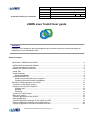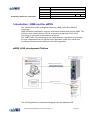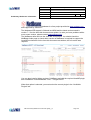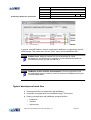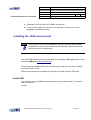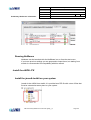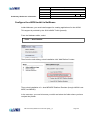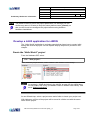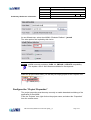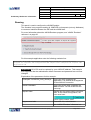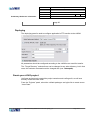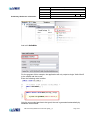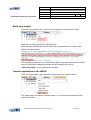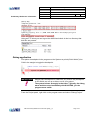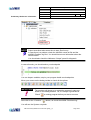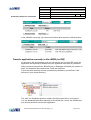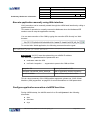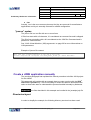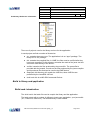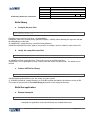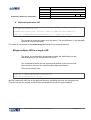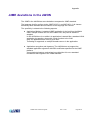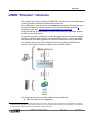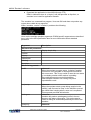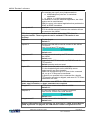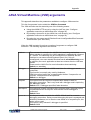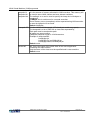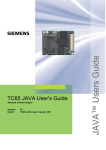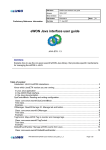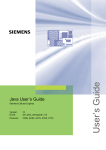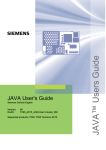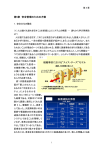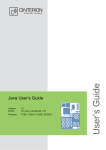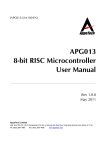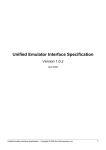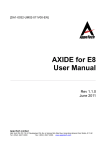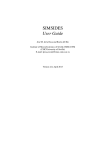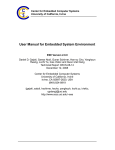Download eWON Java Toolkit User guide
Transcript
Preliminary Reference Information PRI Name eWON Java Toolkit User guide Access DIST Since revision 5.2s0 PRI Number PRI-0002-0 Mod date 05/06/2012 Build 75 eWON Java Toolkit User guide Summary: Explains how to install the JAVA developpment environment and how to create and debug an application for the eWON with JAVA Table of content Introduction: J2ME and the eWON...................................................................................................3 eWON JAVA development Platform...............................................................................................3 Typical development work flow.......................................................................................................5 Installing the JAVA environment......................................................................................................6 Install JDK...................................................................................................................................... 6 Install Netbeans ............................................................................................................................. 7 Running NetBeans..................................................................................................................... 8 Install the eWON JTK..................................................................................................................... 8 Install the javaetk toolkit on your system....................................................................................8 Configure the eWON toolkit in NetBeans...................................................................................9 Develop a JAVA application for eWON..........................................................................................10 Create the “Hello World” project...................................................................................................10 Configure the “Project Properties”................................................................................................11 Creating JAR............................................................................................................................ 12 Running................................................................................................................................... 13 Deploying................................................................................................................................. 14 Create your JAVA project............................................................................................................. 14 Build your project.......................................................................................................................... 16 Transfer application to the eWON.................................................................................................16 Debug application......................................................................................................................... 17 Transfer application manually in the eWON (no IDE)...................................................................19 Execute application manually using Web interface.......................................................................20 Configure application execution at eWON boot time.....................................................................20 PRI-0002-0-EN-(eWON Java Toolkit User guide)_1_3 Page 1/31 Preliminary Reference Information PRI Name eWON Java Toolkit User guide Access DIST Since revision 5.2s0 PRI Number PRI-0002-0 Mod date 05/06/2012 Build 75 “jvmrun” syntax........................................................................................................................ 21 Create a J2ME application manually..............................................................................................21 Directories layout.......................................................................................................................... 21 Build to library and application......................................................................................................22 Build cmd: introduction.............................................................................................................22 Build library.............................................................................................................................. 23 Build the application................................................................................................................. 23 Merge multiple JAR in a single JAR..............................................................................................24 PRI-0002-0-EN-(eWON Java Toolkit User guide)_1_3 Page 2/31 Preliminary Reference Information PRI Name eWON Java Toolkit User guide Access DIST Since revision 5.2s0 PRI Number PRI-0002-0 Mod date 05/06/2012 Build 75 Introduction: J2ME and the eWON The eWON JAVA toolkit is designed around the J2ME (JAVA Micro Edition) technology. J2ME has been introduced for resource constrained mobility devices (like GSM). The eWON is such a device and the TCP/IP connectivity at the heart of the JAVA technology is well suited to the eWON environment. The J2ME is also very interesting for the eWON because it separates very strongly the user's application from the eWON kernel application, while at the same time providing performance and flexibility for the user's application. eWON JAVA development Platform The JAVA application is coded and debugged using the Netbeans IDE. PRI-0002-0-EN-(eWON Java Toolkit User guide)_1_3 Page 3/31 Preliminary Reference Information PRI Name eWON Java Toolkit User guide Access DIST Since revision 5.2s0 PRI Number PRI-0002-0 Mod date 05/06/2012 Build 75 Netbeans is a free project provided at www.netbeans.org and supported by ORACLEtm. The Netbeans IDE support is followed at eWON and the latest version tested is version 7.1.2 at the time this document was written. In case you have problems with a more recent version, please contact [email protected]. The NetBeans editor will use the Java ME environment. You should check the NetBeans index page to check which version of NetBeans is required to support the Java ME environment. At the time this document was written, the full version was required. You can also install a lighter version of NetBeans and add the required JavaME plugin after installation via the NetBeans Tools → Plugins menu. When that option is selected, you must select the correct plugin in the “Availlable Plugins” tab. PRI-0002-0-EN-(eWON Java Toolkit User guide)_1_3 Page 4/31 Preliminary Reference Information PRI Name eWON Java Toolkit User guide Access DIST Since revision 5.2s0 PRI Number PRI-0002-0 Mod date 05/06/2012 Build 75 A special Java ME Platform, must be configured in NetBeans, to support the specific eWON target. This is also done via the “Tools” menu from the NetBeans IDE. NOTE Eclipse users: Although eclipse is a fine environment for JAVA development, we checking the compliance of the eWON toolkit with that environment, though you can try and use it. NOTE NetBeans version and this documentation: Some screenshots in this documentation may be related to previous versions of NetBeans as long as it remains applicable. Typical development work flow ● Develop and build your application with NetBeans. ● Download your application from NetBeans using FTP transfert. ● Debug you application with NetBeans using all facilities: ○ breakpoint ○ watches ○ step-by-step PRI-0002-0-EN-(eWON Java Toolkit User guide)_1_3 Page 5/31 Preliminary Reference Information ○ PRI Name eWON Java Toolkit User guide Access DIST Since revision 5.2s0 PRI Number PRI-0002-0 Mod date 05/06/2012 Build 75 ... ● Download your final JAR in the eWON /usr partition ● Create a jvmrun text file in the ewon /usr directory to autorun your JAVA application at eWON boot time. Installing the JAVA environment NOTE Even if another JAVA JDK or Netbeans version is installed, these eWON compatible versions can be installed as well. Multiple versions can coexist and have their own configuration. The JAVA IDE recommended and supported for developing J2ME applications on the eWON is NetBeans (www.netbeans.org). Please install the NetBeans IDE with Java ME plugin before you can start installing the eWON JAVA Toolkit. When this environement is installed you will have to install the JAVA ETK itself. Install JDK If you want to use the NetBeans environment you will at least need a 1.6 compliant JDK environment. Launch PRI-0002-0-EN-(eWON Java Toolkit User guide)_1_3 Page 6/31 Preliminary Reference Information PRI Name eWON Java Toolkit User guide Access DIST Since revision 5.2s0 PRI Number PRI-0002-0 Mod date 05/06/2012 Build 75 Install Netbeans Either install the full NetBeans bundle, or install a basic NetBeans version and add the Jave ME plugins: From the Tools → Plugins menu: PRI-0002-0-EN-(eWON Java Toolkit User guide)_1_3 Page 7/31 Preliminary Reference Information PRI Name eWON Java Toolkit User guide Access DIST Since revision 5.2s0 PRI Number PRI-0002-0 Mod date 05/06/2012 Build 75 Running NetBeans Netbeans can be launched with the NetBeans icon or from the start menu. If you have previous settings you are proposed to import them, but starting from scratch is recommended for compatibility with this manual. Install the eWON JTK Install the javaetk toolkit on your system javaetk is the eWON Java toolkit, it is provided as a ZIP file with a tree of files that must be extracted at some place on your system. PRI-0002-0-EN-(eWON Java Toolkit User guide)_1_3 Page 8/31 Preliminary Reference Information PRI Name eWON Java Toolkit User guide Access DIST Since revision 5.2s0 PRI Number PRI-0002-0 Mod date 05/06/2012 Build 75 Configure the eWON toolkit in NetBeans Inside Netbeans, you must install support for creating applications for the eWON. This support is provided by the JAVA eWON Toolkit (javaetk). From the Netbeans editor, select Tools → Java Platform Then from the main dialog, select installation click “Add Platform” button: Then select installation of a Java ME MIDP Platform Emulator (though eWON is not MIDP, but IMPNG): In the next step, you need to browse your disk and select the folder where you have unziped the javaetk. PRI-0002-0-EN-(eWON Java Toolkit User guide)_1_3 Page 9/31 Preliminary Reference Information PRI Name eWON Java Toolkit User guide Access DIST Since revision 5.2s0 PRI Number PRI-0002-0 Mod date 05/06/2012 Build 75 NOTE The platform name is part of the project parameters. So although you can choose any name, it is better to keep the same platform name (javaetk), so that you don't need to reconfigure the project when moving between Netbeans installations. Develop a JAVA application for eWON The “Hello World” application is a simple example that shows how to create, build, debug and execute a project. We will explain step-by-step how to proceed in this chapter. Create the “Hello World” project From the Netbeans IDE, select: File → New project... Then, from the project Wizard, select “Mobile” and “Mobile Class Library” NOTE As explain in “J2ME deviations in the eWON“ at page 25, the eWON does not use midlet, this is why you need to create a “Mobile Class Library” and not a “Mobile Application” At next Wizard step, select a project name and a folder to locate your project root. With Netbeans, all files of the project will be stored in a folder tree with the same name as the project. PRI-0002-0-EN-(eWON Java Toolkit User guide)_1_3 Page 10/31 Preliminary Reference Information PRI Name eWON Java Toolkit User guide Access DIST Since revision 5.2s0 PRI Number PRI-0002-0 Mod date 05/06/2012 Build 75 At next Wizard step, select the eWON's “Emulator Platform”: javaetk The other options are implied by this choice. NOTE eWON currently provides a CLDC 1.1, IMP-NG 1, JSR-075 compatibility. This implies a set of JAVA libraries available for development. When the project Wizard ends, you will find your empty project in the “Projects” tree. Configure the “Project Properties” The project properties must be setup correctly to enable download and debug of the application in the eWON. From the “Projects” tree, right click on the project name, and select the “Properties” from the context menu. PRI-0002-0-EN-(eWON Java Toolkit User guide)_1_3 Page 11/31 Preliminary Reference Information PRI Name eWON Java Toolkit User guide Access DIST Since revision 5.2s0 PRI Number PRI-0002-0 Mod date 05/06/2012 Build 75 From the properties panel, only 3 panels require configuration: “Creating JAR”, “Running”, “Deploying” Creating JAR This panel does not actually requires any modification, but it is interesting to see that during the project build process, 2 final files will be created: eWON_Hello_World.jad and eWON_Hello_World.jar All J2ME application contains these 2 files which need to be downoaded to the eWON for execution. PRI-0002-0-EN-(eWON Java Toolkit User guide)_1_3 Page 12/31 Preliminary Reference Information PRI Name eWON Java Toolkit User guide Access DIST Since revision 5.2s0 PRI Number PRI-0002-0 Mod date 05/06/2012 Build 75 Running This panel is used to configure the eWON Emulator. The emulator is an program used by all J2ME IDE environments (not only Netbeans) to create an interface between the IDE and the eWON itself. For more information about the eWON Emulator program, see “eWON “Emulator” reference“ on page 26. For this example application enter the following emulator line: -ewonipaddr 10.0.0.53 -rclasspath /usr/eWON_Hello_World.jar -remain HelloMain -httpport 80 -httpuser adm -httppassword adm -rdport 2800 -rheapsize 1M -ftpuser adm -ftppassword adm Important:10.0.0.53 must be replaced by your eWON IP address. This example also supposes that the administrator default username and password has not been changed. Explanation of the parameters for this example: -rclasspath /usr/eWON_Hello_World.jar This is the JAR containing the application. It is passed as an argument to the eWON for execution. -remain HelloMain This is the JAVA class containing the main function. You will create it in the next step. -httpuser adm EWON user for remote JAVA execution: adm. In the eWON configuration, the user must have user's right to control JAVA. -httppassword adm Password of the administrator ... see “eWON “Emulator” reference“ on PRI-0002-0-EN-(eWON Java Toolkit User guide)_1_3 Page 13/31 Preliminary Reference Information PRI Name eWON Java Toolkit User guide Access DIST Since revision 5.2s0 PRI Number PRI-0002-0 Mod date 05/06/2012 Build 75 page 26. Deploying The deploying panel is used to configure application's FTP transfer to the eWON. All parameters should be configured according to the eWON's user used for transfer. The “Target Directory” selected here can be changed to any other directory, but in that case, the emulator command must be changed also (see -rclasspath). Create your JAVA project Until now we have only created the project container and confiugred it, we will now actually create the JAVA code. From the “Projects” panel, select the <default package> and rght click to create a new “Java Class” PRI-0002-0-EN-(eWON Java Toolkit User guide)_1_3 Page 14/31 Preliminary Reference Information PRI Name eWON Java Toolkit User guide Access DIST Since revision 5.2s0 PRI Number PRI-0002-0 Mod date 05/06/2012 Build 75 And call it HelloMain For the purpose of this example, the application will only output a single “Hello World” to the eWON real time event. Enter the following code in editor. Only the surrounded part has to be typed, the rest is generated automatically by Netbeans class wizard. PRI-0002-0-EN-(eWON Java Toolkit User guide)_1_3 Page 15/31 Preliminary Reference Information PRI Name eWON Java Toolkit User guide Access DIST Since revision 5.2s0 PRI Number PRI-0002-0 Mod date 05/06/2012 Build 75 Build your project From the Project panel again, right click on the project name and select “Build” REM: you can also select Clean & Build Project. Build execution will take place and a build report is produced in the “Output” panel Bellow is a typical output: The red warning reported is not relevant with eWON, as already explained, the eWON does not use midlet, Netbeans considers this as a problem but it is not. “Build Successful” on the other hand is required. Transfer application to the eWON From the Project panel, right click on the project and select “Deploy Project” The Output panel will report the transfer status. You can control the transfer of both JAR and JAD files: PRI-0002-0-EN-(eWON Java Toolkit User guide)_1_3 Page 16/31 Preliminary Reference Information PRI Name eWON Java Toolkit User guide Access DIST Since revision 5.2s0 PRI Number PRI-0002-0 Mod date 05/06/2012 Build 75 Using an FTP client you can log on the eWON and check in the /usr directory that both file are present: Debug application First place a breakpoint in the program on the System.err.println("Hello World") line. Click in the margin to toggle the breakpoint: IMPORTANT Always place breakpoint on valid lines, any remove any breakpoint in files which are not up to date or not in your project. The system behave strangely in that case. Typically, the debug starts and then stop immediately with SUCCESS, yet the program never starts. From the Project panel, right click on the program name and select “Debug Project” PRI-0002-0-EN-(eWON Java Toolkit User guide)_1_3 Page 17/31 Preliminary Reference Information PRI Name eWON Java Toolkit User guide Access DIST Since revision 5.2s0 PRI Number PRI-0002-0 Mod date 05/06/2012 Build 75 NOTE Project execution takes some time to start. Don't worry. In case there is a problem, check the eWON's events.txt file and the eWON's Realtime log files. You should have more information about the failure reason. You should also check the Netbeans “Output” panel for diagnosis. In case all works, you should end on your breakpoint You can inspect variables, step in your program install new breakpoints. Move your mouse on the debug toolbar to check all the options IMPORTANT The emulator will lways try to restart the program in case you launch a new debug session. Yet, it is always a good idea to “Reset” a running program before you start a new one. Now click on the “Continue” ( ) button, an check the eWON “Real time log”. You will see the System.out.println PRI-0002-0-EN-(eWON Java Toolkit User guide)_1_3 Page 18/31 Preliminary Reference Information PRI Name eWON Java Toolkit User guide Access DIST Since revision 5.2s0 PRI Number PRI-0002-0 Mod date 05/06/2012 Build 75 In the eWON's events log, you can also find information about the JVM execution: Transfer application manually in the eWON (no IDE) At one time in the development cycle you will need to get rid of the IDE, when the application development is finished and your application must work in production. When you have executed the “Build Project” in Netbeans (see Build your project on page 16), Netbeans has produced the 2 JAR and JAD files. If you look at the directory structure produced by Netbeans, you will find a “dist” directory in your project directory. The “dist” (for distribute) directory contains the final output files of your project. You can download these files manually to the eWON /usr (or any /usr subdirectory you choose) and then execute this application. PRI-0002-0-EN-(eWON Java Toolkit User guide)_1_3 Page 19/31 Preliminary Reference Information PRI Name eWON Java Toolkit User guide Access DIST Since revision 5.2s0 PRI Number PRI-0002-0 Mod date 05/06/2012 Build 75 Execute application manually using Web interface JAVA execution can be manually started through the eWON web interface by calling a specific web form. This mode of operation is normally reserved to Netbeans when the Netbeans IDE needs to start or stop the application remotely. You can start execution of the JVM by typing the execution URL directly in a Web browser: To run the Hello World application, the following command must be typed: http://10.0.0.53/rcgi.bin/jvmCmd?cmd=start&runCmd= -heapsize 1M -classpath /usr/eWON_Hello_World.jar -emain HelloMain Important: 10.0.0.53 must be replaced by your eWON IP address. The Web form is jvmCmd and the parameters are: ● cmd=start: start the JVM ● runCmd= -heapsize......: arguments to pass to the JVM as follow: -heapsize 1M Memory allocated to JVM -classpath /usr/eWON_Hello_World.jar Path to application classes repository -emain HelloMain Name of class with main function. This is a short summary of the JVM possible arguments, please see “JAVA Virtual Machine (JVM) arguments“ on page 30 for more informations on JVM parameters. Configure application execution at eWON boot time During eWON startup, the eWON search for a file calld jvmrun in the following directories: ● /dev ● /dev/oem ● /sys PRI-0002-0-EN-(eWON Java Toolkit User guide)_1_3 Page 20/31 Preliminary Reference Information ● PRI Name eWON Java Toolkit User guide Access DIST Since revision 5.2s0 PRI Number PRI-0002-0 Mod date 05/06/2012 Build 75 /usr Actually, /usr is the more common place as the /dev are reserved for manufacturer applications and /sys is normally reserved for eWON configuration. “jvmrun” syntax The jvmrun file is a text file with one or more lines. If file's line starts with a # character, it is considered as comment line and is skipped. The file's line not starting with a # is considered as the JVM Run Command and is passed for JVM execution. See “JAVA Virtual Machine (JVM) arguments“ on page 30 for more informations on JVM parameters. Example of jvmrun file content: #jvmrun file, place it in /usr #This file will trigger execution of the JVM at boot time -watchon -heapsize 1M -classpath /usr/eWON_Hello_World.jar -emain HelloMain Create a J2ME application manually The previous paragraph has explained the normal procedure to build a JAVA project for the eWON. This paragraph will explain with an example how to create a project with the SUNtm JDK and the javaetk only. This is interesting for those who want to automate some tasks or those who want to understand the process handled internally by Netbeans. Important: the files described in this example are bundled in the javaetkprj.zip file. Directories layout In order to simplify the example, the following directory structure has been used. PRI-0002-0-EN-(eWON Java Toolkit User guide)_1_3 Page 21/31 Preliminary Reference Information PRI Name eWON Java Toolkit User guide Access DIST Since revision 5.2s0 PRI Number PRI-0002-0 Mod date 05/06/2012 Build 75 There are 2 projects: one for the library and one for the application. In each project we find a number of directories: ● src: contains the source tree. The application is in an “apps” package. The library is in a “lib” package. ● bin: contains the compiled files. In J2ME, the files must be verified after they have been compiled. So this directory contains the result of the javac tool but cannot be used directly in the device. ● verified: contains the files produced by the preverifier. The preverifier is provided with the javaetk, it works on the files produced by the javac compiler and it produces files that can be used in the J2ME device. ● Deployed: this directory will contain the JAR files, these JAR files are produced by the JavaSDK JAR tool. ● build.cmd: this is an MS-DOS command file that Build to library and application Build cmd: introduction The build.cmd is the batch file used to compile the library and the application. The batch starts with a number of defines to locate your application, your java toolkit (a 1,5 version is used here). The lavaetk library is also located. PRI-0002-0-EN-(eWON Java Toolkit User guide)_1_3 Page 22/31 Preliminary Reference Information PRI Name eWON Java Toolkit User guide Access DIST Since revision 5.2s0 PRI Number PRI-0002-0 Mod date 05/06/2012 Build 75 Build library a. Compile the java files %JSDK%\javac -target 1.4 -source 1.4 -g -classpath %CP% -d %HLIB%\bin %HLIB %\src\lib\HelloPrint.java Compiler here is version 5 so force 1.4 compatibility. Classpath: path to the javaetk library (IMPNG classes + eWON). When building the apps we will add the HelloLibrary to this path. -d %HLIB%\bin: output directory (unverified class binaries) %HLIB%\src\lib\HelloPrint.java: path to one java file to compile, must be called for each source file. b. Verify the compiled class files %JAVAETK%\bin\preverify.exe -classpath %CP% -d %HLIB%\verified %HLIB%\bin -d %HLIB%\verified: output directory. This is the root to all verified class files. %HLIB%\bin: root of packages to verify. Please note that we do not pass bin\lib. The whole tree is verified. c. Create JAR file for library %JSDK%\jar cf %HLIB%\deployed\HelloLibrary.jar -C %HLIB%\verified lib %HLIB%\deployed\HelloLibrary.jar: the library we want to build -C %HLIB%\verified lib: change directory to %HLIB%\verified and add the lib directory to the jar file. The output of this process is the HelloLibrary.jar located in the deployed directory. Build the application a. Extend classpath set CPAPP=%CP%;%HLIB%\deployed\HelloLibrary.jar Classpath for application must include library we created before also. PRI-0002-0-EN-(eWON Java Toolkit User guide)_1_3 Page 23/31 Preliminary Reference Information PRI Name eWON Java Toolkit User guide Access DIST Since revision 5.2s0 PRI Number PRI-0002-0 Mod date 05/06/2012 Build 75 b. Build the application JAR %JSDK%\javac -target 1.4 -source 1.4 -g -classpath %CPAPP% -d %HEBD%\bin %HEBD %\src\apps\HelloEverybody.java %JAVAETK%\bin\preverify.exe -classpath %CPAPP% -d %HEBD%\verified %HEBD%\bin %JSDK%\jar cf %HEBD%\deployed\HelloEverybody.jar -C %HEBD%\verified apps The process is exactly the same as for the library. The only difference is the classpath used which includes the library. The output of this process is the HelloLibrary.jar located in the deployed directory. Merge multiple JAR in a single JAR The single_jar.cmd batch file shows how to bundle the HelloLibrary.jar and HelloEverybody.jar into a single HelloFull.jar file. The command file starts with the same defines defined in the build.cmd file. Then the batch moves to the HelloEverybody deployed directory. Then the following 3 lines: %JSDK%\jar x <%HLIB%\deployed\HelloLibrary.jar %JSDK%\jar x <%HEBD%\deployed\HelloEverybody.jar %JSDK%\jar cf HelloFull.jar lib apps Will first extract both JAR files in the deployed directory (rebuilding the trees and merging them). Then the last line will recreate a HelloFull.jar containing the lib and the apps packages. PRI-0002-0-EN-(eWON Java Toolkit User guide)_1_3 Page 24/31 Appendix J2ME deviations in the eWON The J2ME in the eWON has some deviations compared to J2ME standard. The language itself is conform to the J2ME CLDC1.1 and IMP-NG 1.0, all classes defined by these standard and all features of the language are conform. The specificity is related to the following aspects: ● Application Midlets: A standard J2ME application is derived from the Midlet class, multiple midlets can run at the same time, they can be started or stopped. In the eWON there is no midlet. An application is started like a standard JAVA application by passing a class with a main function to the JVM. Only one application can run at a given time. Threading is supported, so multiple threads can run in the application. ● Application encryption and signature: The eWON does not support the standard application signature with RSA certificates specified for the J2ME platform. An equivalent signature mechanism is provided but it is not a standard mechanism with regards to the J2ME standard. eWON Java Toolkit User guide Rev.: 5.2s0 Page 25/31 Appendix eWON “Emulator” reference The emulator is a program used by all J2ME IDE environments (not only Netbeans) to create an interface between the IDE and the eWON itself. Every J2ME device must have their own emulator.exe program. This program has a standard command line interface defined in the Universal Emulator Interface1 specification (see also http://java.sun.com/j2me/docs/uei_specs.pdf) An UEI emulator is at least defined to provide remote debugging capability between the IDE and the J2ME device. An emulator program is required for remote debugging because the standard debug interface in JAVA is JPDA using the Java Debug Wire Protocol – JDWP, but J2ME has defined an other debug protocol for resource constrained devices called KDWP. The emulator will act as a JPDA compliant server for the Netbeans IDE and will connect to the eWON JVM when required using the KDWP protocol. The javaetk emulator also provides additional functionalities like: ● 1 Start remotely the JAVA application UEI is a standard for interaction between IDEs and device emulators. IDE vendors who implement the UEI specification know that their products will work with a wide variety of device emulators. Device manufacturers who implement the UEI specification in an emulator are assured that their emulator will work with a wide variety of development tools. eWON Java Toolkit User guide Rev.: 5.2s0 Page 26/31 eWON “Emulator” reference ● Download the application in the eWON (though FTP) REM: in Netbeans there is a “deploy” tool that provides an ftp client, so emulator is not used for application transfer. The emulator is a command line program, it has not GUI and does not produce any output when called wit no argument. When “emulator -version” is called, it produces the following: Here are the emulator possible arguments. EWON specific arguments are described here, refer to the UEI specification also for more information about standard paramters. Argument Description Standard UEI parameters -help Display simple help -version -Xquery -Xdescriptor -Xdebug Xrunjdwp:... Advanced arguments -nokill advanced When the emulator program starts, it checks if another occurrence of the program is running and tries and kill this occurrence. This is very useful in case the user starts a new debug session while another is pending. The -nokill argument prevents this behavior. REM: Multiple emulator.exe running may have unpredictable result. -nojvmstop advanced When the emulator starts a new debug session in the eWON, it will first send a “Stop” to the eWON to prevent the eWON from hanging when a new run is requested. This argument prevents this behavior. -debugemu advanced emulator will produce a debugemu.txt file in its own directory with debug information. This option may be useful to debug all commands passed by the IDE to the emulator. -javaproxy advanced eWON Java Toolkit User guide Rev.: PRI-0002-0 Page 27/31 eWON “Emulator” reference The emulator can use 2 proxy implementations: ● KVMDebugProxy-win.exe: is a windows application ● kdp.jar: is a JAVA implementation The default is to use the Windows application, but JAVA version can be used instead. REM: the proxy is the actual application that provides the JDWP to KDWP translation. -ewonipaddr IP required IP is the eWON remote IP address the emulator will use to connect to the eWON. FTP client: arguments related to the emulator embedded FTP client for program transfer. These arguments can be omitted if FTP transfer is not required. -ftpport P P is the ftp port Default: 21 -ftpuser U U is the user that will be used to connect to the eWON FTP server. User U must have FTP access : Default: adm -ftppassword P P is the password used by the FTP client to connect to the eWON. Default: adm -ftppassive If specified, the FTP client with use PASIVE mode for FTP transfert. Default: passive mode not used. -ftpdnl S D S is the source file path on the local disk D is the destination path on the eWON ftp server -ftpdnl specify one file to transfert. -ftpdnl can by specified up to 10 times in the command line, so up to 10 files can be transfered. If -ftpdnl is not specified in the command line, thenthe FTP transfer operation is skipped, and none of FTP Client parameters are used. HTTP client argument: The emulator uses HTTP for JVM remote commands (start, stop) invocation, so these parameters are required. -httpport P HTTP port to communicate with the eWON Default: 80 -httpuser U U is the user used for HTTP forms invocations. User U must “Control Java JVM” access: Default: adm -httppassword P P is the password for the httpuser. Default: adm Remote JVM configuration parameters: As described in “JAVA Virtual Machine (JVM) arguments“ on page 30, the JVM need a number of arguments to run. eWON Java Toolkit User guide Rev.: PRI-0002-0 Page 28/31 eWON “Emulator” reference These arguments are forwarded by the emulator. -rheapsize S Heap size allocated to the remote JVM (S is passed as-is to -heapsize parameter) -rclasspath CP Class path passed to the remote JVM (CP is passed as-is to the -classpath parameter) -remain E Class containing the main function, passed to the remote JVM (E is passed as-is to the -emain parameter) -rdport P P is the remote port passed to the eWON for debug connection (passed to the -port parameter) -classpath CP -pclasspath PCP CP;PCP is a path passed to the emulator debug proxy as -cp parameter. The Debug proxy needs a complete path to all the classes used by the remote application to provide the debug feature. There is no distinction between these two arguments, they are proposed for compatibility with the various IDE and debug situations. REM: the application JAR file passed as -Xdescriptor argument (implied by .JAD) is automatically added to the proxy classpath. Example arguments passed to emulator during the Hello World debug session: Arg[0]: C:\javaetk\bin\emulator.exe Arg[1]: -Xdevice:eWON Arg[2]: -Xdescriptor:C:\eWON JAVA\eWON Hello World\dist\nbrun6653\eWON_Hello_World.jad Arg[3]: -Xdebug Arg[4]: -Xrunjdwp:transport=dt_socket,server=y,suspend=y,address=1336 Arg[5]: -ewonipaddr Arg[6]: 10.0.0.53 Arg[7]: -rclasspath Arg[8]: /usr/eWON_Hello_World.jar Arg[9]: -remain Arg[10]: HelloMain Arg[11]: -httpport Arg[12]: 80 Arg[13]: -httpuser Arg[14]: adm Arg[15]: -httppassword Arg[16]: adm Arg[17]: -rdport Arg[18]: 2800 Arg[19]: -rheapsize Arg[20]: 1M eWON Java Toolkit User guide Rev.: PRI-0002-0 Page 29/31 Appendix JAVA Virtual Machine (JVM) arguments This appendix describes the parameters available to configure JVM execution. This list of arguments is also called the JVM Run Command The JVM execution can be started by one of the following means: ● Using the eWON HTTP server by using the jvmForm (see “Configure application execution at eWON boot time“ on page 20). ● By creating a jvmrun file in the eWON /usr root directory (see “Configure application execution at eWON boot time“ on page 20). ● By using the com.ewon.ewonitf.RuntimeControl.configureNextRunCommand JAVA function (see JAVA Doc). When the JVM is started it receives a number of argument to configure JVM execution. The following arguments are defined. -watchon This command is related to the eWON JAVA watchdog mechanism. When watchon is specified, the JAVA watchdog is enabled with a timeout of 1 minute. The watchdog can be reconfigured (or disabled) with the functions in com.ewon.ewonitf.RuntimeControl, but if it is not reconfigured, com.ewon.ewonitf.RuntimeControl.refreshWatchdog must be called by the user's application at least one minute after the JVM was started. Please see the JAVA Doc for more information about watchdog. Default: no watchdog -debugger This option is used with the eWON must listen for a debugger remote connection. This function is normally only used by Netbeans. REM: this option implies the -suspend option bellow. If suspend is not required, -nosuspend must be specified. Default: no debugger -suspend This option force the JVM to be suspend after startup to wait for debugging connection. This is only used with -debugger and is implied by the -debugger option. Default: true if -debugger specified, false otherwise. -nosuspend This option will release execution of the program when -debugger option is specified and will not stop the JVM until the remote debugger is connected. Default: false -port N N is the port number on which the eWON JVM will wait for a remote debugging connection. During normal debugging this port is managed and defined by Netbeans, but in case the user wants to for a specific port, this option can be used. This option is only relevant if -debugger is specified. Default: 2800 eWON Java Toolkit User guide Rev.: 5.2s0 Page 30/31 JAVA Virtual Machine (JVM) arguments -heapsize N N is the amount of memory allocated to JVM execution. This memory will -heapsize Nk be used to store JAVA classes and user allocate variables. -heapsize Nm The trailing k or m can be used to specify the heap size in kilobytes or megabytes. A 1MByte size is a minimum for a normal execution. Out of memory errors (exceptions) will be reported during JVM execution in case the heap size is too small. Default: 64KBytes -classpath CP C is the eWON JVM classpath. (CP should not contain any space) The classpath is a list of JAR files or class files separated by ; Each path must be an absolute path. All paths are case sensitive. Classpath maximum length is 1048 characters. Example of valid classfiles: /usr/MyApp.jar /usr/MyApp.jar;/usr/lib/MyLib.jar /usr/MyApp.class;/usr/lib/MyLib.jar Default: none -emain MC MC This is the name of the JAVA class of the user's application containing the main function. Only the name of the class must be specified and is case sensitive. Default: none eWON Java Toolkit User guide Rev.: PRI-0002-0 Page 31/31