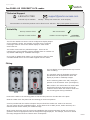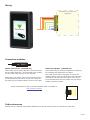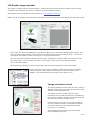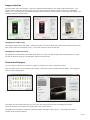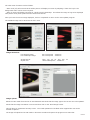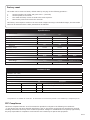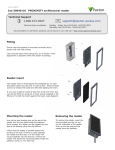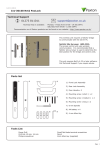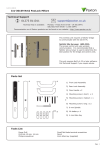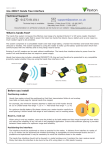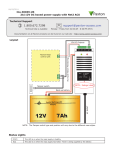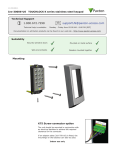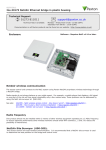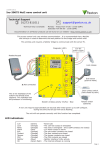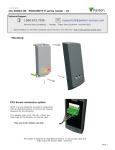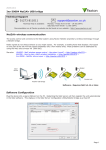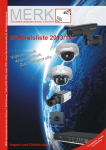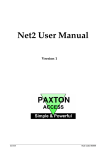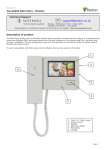Download Paxton 380-127-US security or access control system
Transcript
01/11/2011 Paxton Ins-30091-US PROXIMITY LCD reader Technical Support 1.800.672.7298 Technical help is available: [email protected] Monday - Friday from 02:00 AM - 8:00 PM (EST) Documentation on all Paxton products can be found on our web site - http://www.paxton-access.com/ Suitability Security sensitive doors Mounted on metal surface Wet environments Readers mounted together 12 inches between readers The full color backlit LCD screen can be configured to display images of the customer's choice. For example, an image using a company name/logo could be used as the default display on each reader around the site. The reader comes with four preloaded images. These can be replaced using a free uploader program available from our website via any Net2Air USB bridge or a Net2Air USB dongle. If you wish to update these images, you should ensure that you have a suitable Net2Air device as one is NOT supplied with the reader. Fitting The LCD display is best positioned at eye level for ease of reading. It is mounted using the backplate and fixings provided and can be positioned to allow the display of portrait or landscape images. Fix the mounting plate to the wall, noting the position of the orientation arrow (see diagram). Make a hole in the wall to take the reader cable and feed this through. Ensure there will be sufficient slack to allow the reader to slide over the mounting plate during installation. Present the reader to the mounting plate so that the slots pass over the side tabs in the plate. Slide the reader down the plate until the retaining pin clicks into position. A tool is provided with the reader to depress this pin should the reader ever need to be removed. The unit comes with four preloaded images. These relate to the 3 LED's (Green, Amber and Red) on a standard Paxton Access reader plus a default image. Once a token has been read, the control unit establishes the access permissions of that user. Access is granted or denied as appropriate with the designated image displayed. For example, if access is denied the image assigned could show "Please return to Reception". PAGE 1 Wiring Connection to a control unit reader port R R Connection modules Reader junction box (325-020-US) This module can be used to provide a connection point for the reader RJ45 plug. The terminals on the module are then wired color for color to the controller. Alternatively, the reader can be wired directly into the screw terminals of the control unit by first cutting off the RJ45 plug and stripping back the wires in the cable. Reader Port Module (325-030-US) This module may be purchased separately to speed up the installing and replacement of readers. The reader port module is designed to convert the standard reader ports on Switch2 and Net2 controllers to accept one or two RJ45 connections. Pull off the screw terminal block from the reader port and simply replace it with this module. Further information on how to purchase Installer Tools is available at: http://paxton.info/841 Cable extensions Readers can be extended using Belden CR9538 8 core overall screened cable to a maximum of 500 feet. PAGE 2 LCD Reader image uploader The reader is supplied with four preload images. Images cannot be retrieved from the reader but they can be refreshed if the orientation is incorrect or replaced using the uploader program. This program can be download from the website at < http://paxton.info/1521 > NOTE: This is an uploader utility and does not display the current image that is displayed on any particular reader. Close down any other Net2 applications, including the Net2 server, to avoid any USB program conflicts. Run the LCD reader image uploader and it will detect the USB Net2Air device connected to the PC. The PC will then detect and display any LCD units that are in range of the USB device. They are listed along with their Net2Air signal strength. Highlight the required reader and select one of the four image types. You can browse the PC for a new image or restore one of the defaults provided. (see Customised images) Once the image is displayed, click on 'Send image' and this will be uploaded to the selected reader. If more than one reader requires updating, a batch send function is available. Select the option in the functions menu and then select the readers to be updated. The selected image will be sent to each reader in turn. Image orientation check The metal backplate is marked with an arrow. Select a 'Rotation' option to turn the green arrow into the same direction as the backplate arrow. This display is used to confirm that any image transmitted to the reader will match the orientation of the reader as installed. Rotating this display does NOT alter the actual image that will be sent. In the example on the left, we have set the rotation to show a reader installed in a landscape orientation. This shows that the current image would display incorrectly. (i.e. sideways) The image should be corrected and viewed again before uploading to the unit. PAGE 3 Image selection The LCD reader will hold 4 images. These are selected automatically by the reader's LED control wires. The 'Present token' image will display unless one of the three LED wires (Brown, Amber or Green) is individually active (0v). In that case the corresponding image (Access Granted, Access Denied or Enter PIN) will display. The supplied images are shown below. Changing the reader name The name is stored within the reader. Select the reader, click the 'Change LCD reader name' button and you will then need to enter the password (if set). The reader name can then be changed. Changing the reader password The password is stored within the reader itself. Select the unit, click the 'Change LCD reader password ' button. You will be asked to enter the old password and the new password. Customised Images You can rotate or refresh any of the four images or produce your own customized versions. From the main screen, click on 'Browse for images'. Select the required image and click 'Open'. The image will zoom to fill the display area. The image can be further zoomed to any size using the controls and can also be dragged around the screen by clicking on the image and holding down the mouse button. The display area should be rotated to match the reader orientation (See page 3). rotated using the arrow buttons. The image can also be PAGE 4 The other zoom functions work as follows. - Zoom to fit (all) will ensure that the whole picture will display on screen by adopting a 'letter box' style. The background colour can be set as required. - Zoom to 100% will display the image in a pixel to pixel relationship. This allows the image or logo to be displayed with perfect clarity when produced from commercial artwork. Once you have the correct image displayed, click on 'Completed' to return to the main updater program. The modified image can be saved via the 'File' menu. Image limitations LCD Portrait image: LCD Landscape image: 240 x 320 pixels - minimum 320 x 240 pixels - minimum Image format: Import size: .bmp, .jpg, .gif, .tif, .png, .dib, .rle 2430 x 1822 pixels - maximum Image upload Select the LCD reader from the list of units detected and check that the image type is the correct one to be updated. Check that the image orientation is correct and then click on the 'Send Image' button. This will bring up a password security screen. The reader password is left blank when supplied but one can be created if required. The image will upload to the LCD reader in about 90 seconds and reports the progress on a status bar. PAGE 5 Factory reset The reader can be reset to a factory default state by carrying out the following operation:1. 2. 3. 4. Connect together the yellow and green wires. (reset link) Connect power to the reader. The reader will beep 3 times to confirm the reset sequence. Remove the power and remove the reset link. This factory reset sequence results in the LCD reader images returning to the default images, the LCD reader name will be cleared and the reader password will be blanked. Specifications Environment Operating temperatures - all items Min Max -20 °C (-4 °F) +55 °C (+131 °F) Waterproof IPX7 Outdoor Use Cable length 5 yards Silent operation feature Yes Min Electrical Max DC supply voltage 10V DC 14V DC DC supply current 165 mA 215 mA 125 kHz Carrier frequency Clock and data bit period 600 µs Dimensions 2 Read Range Width Height 5/8 1/4 inch 4 Depth inch 1 inch Token Keyfob Hands Free Token 2 1/2 inch 2 1/4 inch 16 inch Contents in box PROXIMITY LCD reader Reader mounting plate Documentation Option Fixing Kit - LCD reader Description Qty fk1-087 4 No 6 x 3/4 in pozi pan self tapping screw - zinc 4 22 mm Wall Plugs 5 Cable clips 1 LCD reader removal tool This product is not suitable for retail sale. All warranties are invalid if this product is not installed by a competent person. FCC Compliance This device complies with Part 15 of the FCC Rules. Operation is subject to the following two conditions: (1) this device may not cause harmful interference, and (2) this device must accept any interference received, including interference that may cause undesired operation. Changes or modifications not expressly approved by the party responsible for compliance could void the user's authority to operate the equipment. PAGE 6